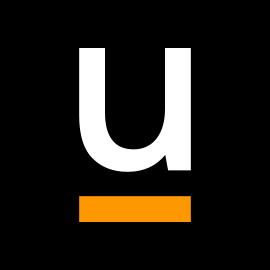Booking options
Price on Enquiry

Price on Enquiry
Delivered Online or In-Person
Delivered at organisers' location
Horsham
Full day
Learn all the quick tips and tricks you didn’t know about in Word and how to properly setup new documents.

Duration: 1 day (6.5 hours)
Our Word Document Production (Part 1) course shows you how Word was designed to be used and demonstrates the powerful tools available.
This course will enable you to originate professional documents with ease, ensuring that modifications are quick and uncomplicated. It looks at some of the common frustrations and how to avoid them.
This course is aimed at existing Word users who want to get the best out of the package

By the end of the course you will be able to:
Customise Word
Use different Word views
Use line, paragraph and page breaks correctly
Set indents and tabs
Use styles for easy formatting
Work with section breaks
Work with automatic correction features
Insert and modify tables
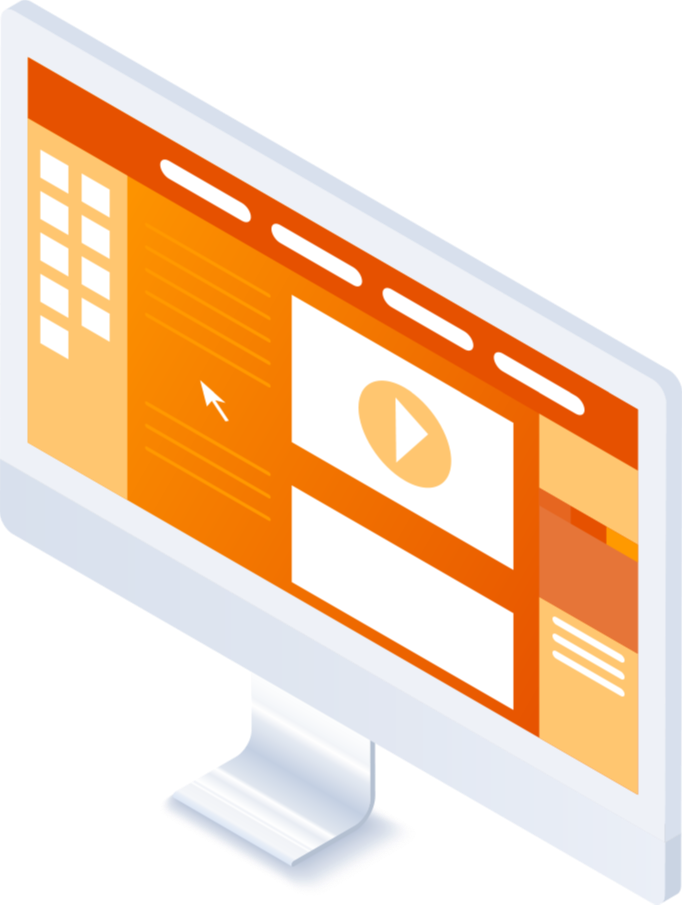
Word setup
Using different views
Customising the status bar
Customising the Quick Access bar and Ribbon
Document setup
Using the Navigation Pane
Using Show / Hide
Line vs paragraph breaks
Using page break
Using the ruler
Setting indents and tabs
The different types of indent
Using dot leader tab
Bullets and numbering
Working with simple numbered and bulleted lists
Sorting lists
Working with multi level lists
Styles
The importance of styles
Creating, amending and applying Character Styles
Amending and applying Paragraph Styles
Setting bullet point styles
Using the Style Inspector
Reorganising a document
Using Outline View
Promoting and demoting headings
Displaying Styles names in Draft and Outline views
Page and number fomatting
Section vs page breaks
Setting page orientation
Setting page margins
Displaying page border
Automatic corrections
Working with Quick Parts
Setting autocorrect options
Autoformat while typing
Creating simple tables
Inserting or drawing a table
Modifying table formatting
Adding rows and columns
Changing row heights and column widths