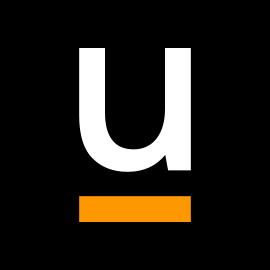Booking options
£295
+ VAT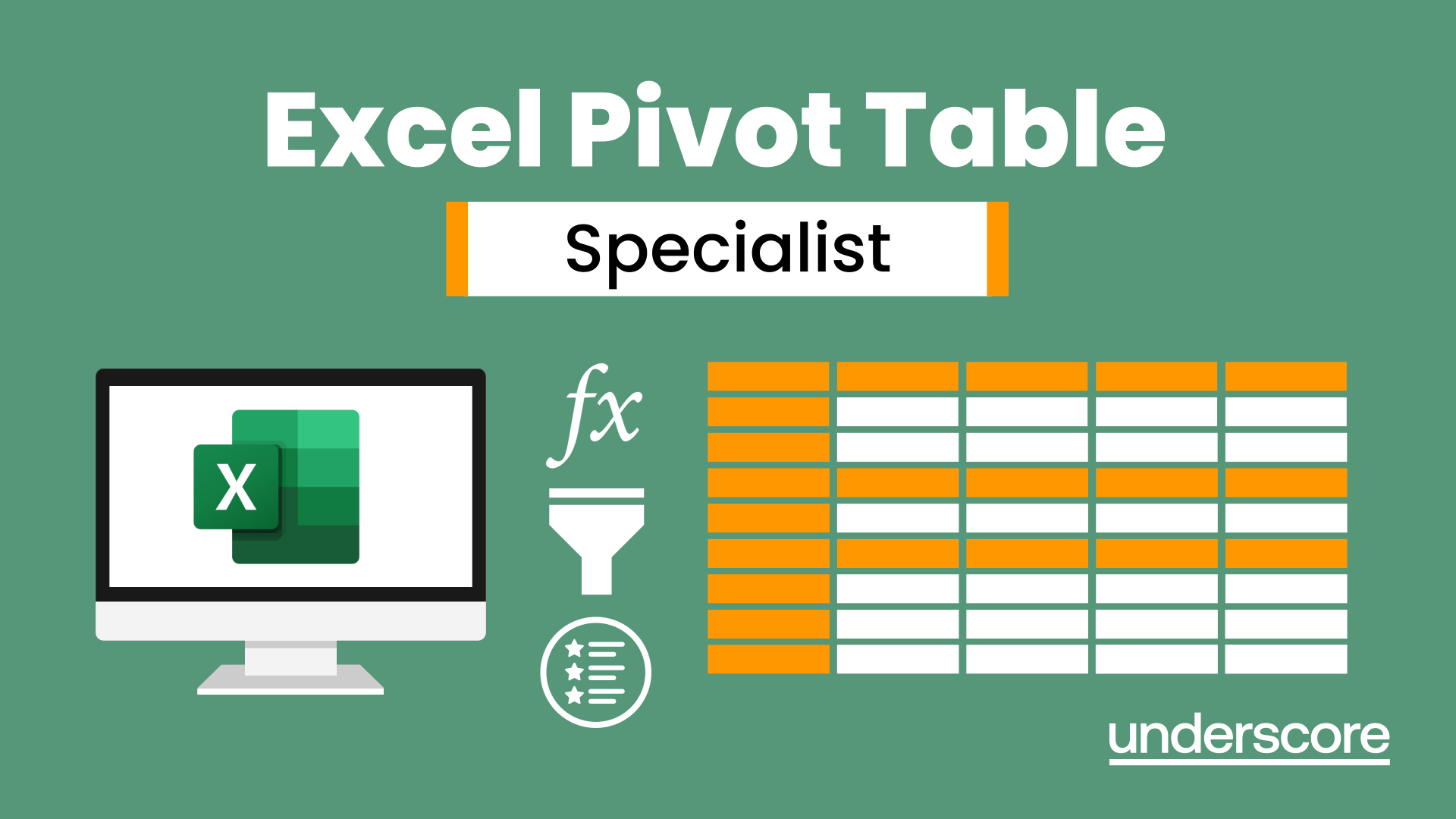
£295
+ VATDelivered Online
An in depth look at Pivot Tables and their powerful features to summarise and visualize your data.

Duration: 1 day (6.5 hours)
Our Excel – Pivot Table Specialist course is a comprehensive guide to working with Pivot Tables for those who need to learn more about the use of Pivot Tables to summarise and analyse information.
This course is designed for existing experienced users of Excel. You should be a confident Excel user and be able to create and edit worksheets and write basic formulas.

By the end of the course you will be able to:
Build and customise Pivot Tables
Group and sort information
Filter information
Use slicers and the timeline filter
Add different summary calculations
Create Pivot Charts
Add calculated fields and items
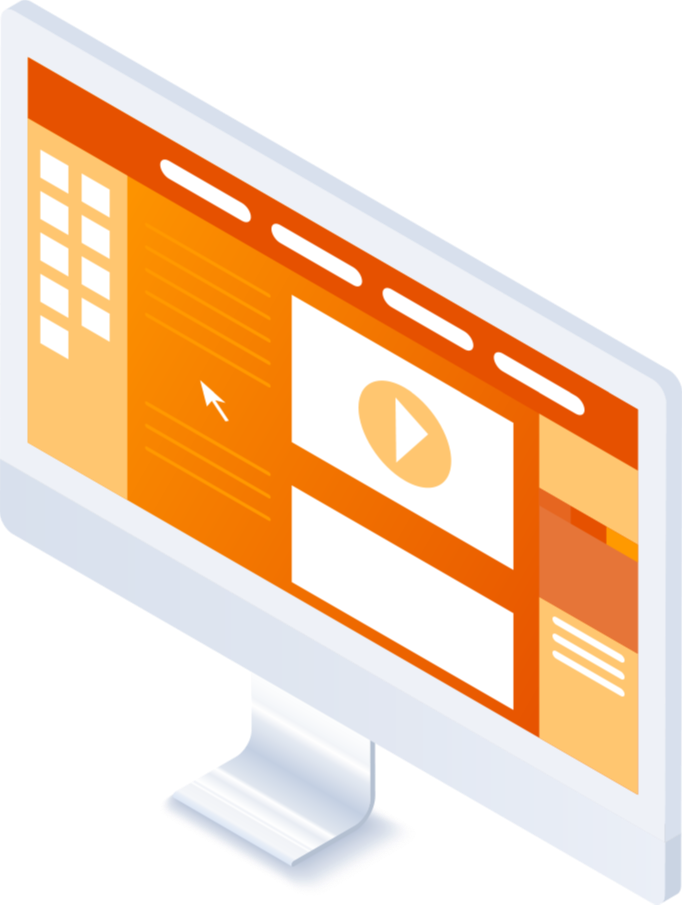
The anatomy of a Pivot Table
Using a Pivot Cache
Building a Pivot Table
The Pivot Table interface
Refreshing the Pivot Table
Adding column, row, page and data fields
Changing data orientation
Showing data fields in columns or rows
Drilling down to underlying data
Setting Pivot Table options
Format options
Totals and filters options
Display and printing options
Data options
Customising Pivot Tables
Modifying field names
Data formatting
Changing field layout options
Changing summary calculations
Working with subtotals
Filtering and sorting
Filtering items
Sorting data
Value and label filters
Creating top 10 reports
Using the Search filter
Using the Slicer tool
Use the Timeline filter
Grouping
Grouping date fields
Grouping numeric fields
Adding your own groups
Summary calculations
Running totals
Differences year on year, month on month
% Differences year on year, month on month
% of Row, Column, Total and other fields
Pivot charts
Pivot Chart rules
Creating a Pivot Chart
Working with your Pivot Chart
Creating calculations
Adding calculated fields
Adding calculated items