Booking options
£41.99
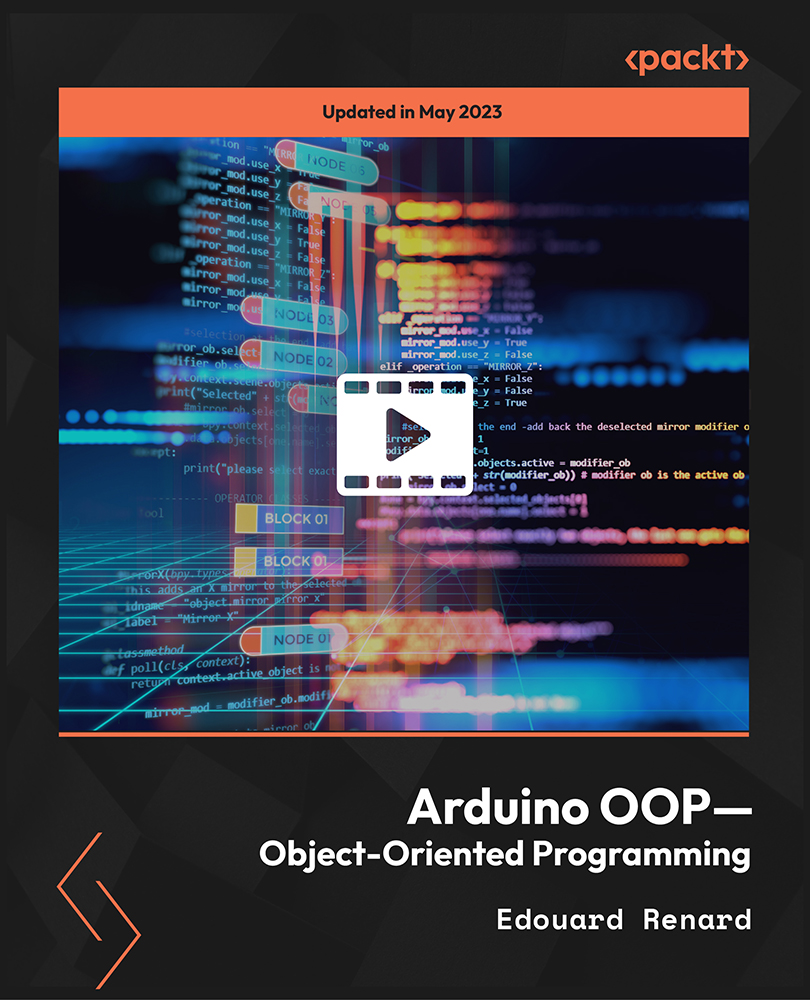
£41.99
On-Demand course
4 hours 20 minutes
All levels
Learn to program Arduino using object-oriented programming (OOP) principles in this comprehensive course. Develop efficient and organized Arduino code for any hardware component or functionality. A project-based practical course that will help you build an entire Arduino project from start to finish.
Do you want to write Arduino code that you can easily read, modify, and share with other Arduino developers? Or do you already know OOP (Object-Oriented Programming) and you want to know how to apply it to Arduino? Then this course is for you. In this course, you will learn how to create a first class (for an LED component), then organize the class, and separate the interface from the implementation. Next, it will be your turn to write OOP code for a push button. Later, you will learn how to create a class to make an LED blink (how to use a class inside another class). Finally, you will get a chance to create the final TrafficLight class with high-level logic, while using all the previous classes you have created in this course. By the end of this course, you will be able to write clean Arduino code with OOP for any hardware component or functionality, rewrite your own projects using OOP, and create a clean and super easy-to-use OOP Arduino library.
Package a class as an easy-to-use Arduino library
Write a class for any Arduino component or functionality
Create clear interfaces for other developers to use
Learn how to use a class inside another class
Learn naming conventions for Arduino OOP code
Learn how to clearly organize your code in different files
This course is intended for individuals who are familiar with the fundamentals of Arduino time functionality as well as the creation of simple Arduino programs using simple hardware components.
This course can be useful for students, engineers, researchers, teachers, developers, and Arduino developers who want to produce scalable, easy-to-read code or who want to construct Arduino libraries with a clear user interface.
This course can also be helpful to those who already have a working understanding of OOP and want to learn how to use it with Arduino.
This Arduino OOP course is 100% project-focused and 100% practical. Throughout the different sections, we are going to write a complete Arduino project, step by step.
Everything is hands-on (no copy and paste!), so you can directly practice with the author in each video. For some of the sections, we have included some challenges for you, so you can practice on your own and develop parts of the project by yourself, using the previous knowledge you learned.
Master Arduino and apply OOP to Arduino code * Write a class for any Arduino component or functionality you want * Learn to create a clean and super easy-to-use OOP Arduino library
https://github.com/PacktPublishing/Arduino-OOP---Object-Oriented-Programming
Edouard Renard is a software engineer, entrepreneur, and robotics teacher. He really enjoys teaching new technologies to people and making complex stuff easy to understand. His method is simple and consists of only three words: step by step. Edouard knows how hard it can be to learn a new topic and just be lost in an ocean of information without knowing what to do. In his courses, he makes sure that you learn one step at a time, through practice, and that you also learn the best practices. He is passionate about robotics and found that it's amazing how many cool projects you can do with a robot when you have the required programming knowledge.
1. Introduction
In this section, we will have a quick introduction to the course.
1. Welcome! In this video, we will have a quick introduction to the course learning goal. |
2. Why OOP for Arduino? In this video, we will understand OOP for Arduino. |
3. List of Materials In this video, we will explore the list of materials. |
4. Software Setup for the Course In this video, we will cover the software setup for the course. |
5. Project Overview and How to Get the Most Out of This Course In this video, we will have a quick project overview and learn how to get the most out of this course. |
2. Your First Arduino Class - LED
In this section, we will work on the first Arduino class with LED.
1. Introduction In this video, we will have a quick section introduction. |
2. Create the LED Class Structure In this video, you will learn how to create the LED class structure. |
3. Add Attributes to the LED Class In this video, you will learn how to add attributes to the LED class. |
4. The LED Class Constructor In this video, we will cover the LED class constructor. |
5. Add Methods to the LED Class In this video, you will learn how to add methods to the LED class. |
6. Use Your Class in Your Program - Create an LED Object In this video, you will learn how to use your class in your program to create an LED object. |
3. Organize the Class in a Clear Way
In this section, you will learn how to organize the class in a clear way.
1. Introduction In this video, we will have a quick section introduction. |
2. Create a Header File for the Class In this video, you will learn how to create a header file for the class. |
3. Create a cpp File - Separate the Interface from the Implementation In this video, you will learn how to create a cpp file to separate the interface from the implementation. |
4. Recap and How to Use and Read the Interface In this video, we will have a quick recap and learn how to use and read the interface. |
5. Extra: Make Your Class an Arduino Library In this video, you will learn how to make your class an Arduino library. |
4. Circuit for the Course
In this section, we will focus on the circuit.
1. Build the Circuit Step by Step In this video, you will learn how to build the circuit step by step. |
5. Your Turn - Push Button Class
In this section, we will work on the push button class.
1. Introduction In this video, we will have a quick section introduction. |
2. Create the PushButton Class Header File - Interface In this video, you will learn how to create the PushButton class header file for interface. |
3. Create the PushButton Class cpp File - Implementation In this video, you will learn how to create the PushButton class cpp file for implementation. |
4. Create a PushButton Object to Read the Button's State In this video, you will learn how to create a PushButton object to read the button's state. |
5. Handle Pull Up and Pull Down Resistors in the Class In this video, you will learn how to handle pull up and pull down resistors in the class. |
6. Add More Abstraction to Know When the Button Is Pressed In this video, you will learn how to add more abstraction to know when the button is pressed. |
7. Debounce the Button Inside the Class In this video, we will cover debouncing the button inside the class. |
8. Combine LEDs and Buttons - Work with Multiple Objects In this video, you will learn how to combine LEDs and buttons, and work with multiple objects. |
6. LEDBlinker - Use a Class Inside Another Class
In this section, we will cover LEDBlinker and we will use a class inside another class.
1. Introduction In this video, we will have a quick section introduction. |
2. Create the LEDBlinker Class and Init the LED Inside In this video, you will learn how to create the LEDBlinker class and Init the LED inside. |
3. Toggle LED State from LEDBlinker In this video, we will cover toggling the LED state from LEDBlinker. |
4. Make the LED Blink Without Delay - Inside the Class In this video, you will learn how to make the LED blink without delay inside the class. |
5. Add Some Getters and Setters In this video, you will learn how to add some getters and setters. |
6. Application Example - Make Three LEDs Blink at Different Rates In this video, we will work on an application example to make three LEDs blink at different rates. |
7. Your Turn - Traffic Light System
In this section, we will work on the traffic light system.
1. Introduction- Final Project Overview In this video, we will have a quick introduction to the final project. |
2. The Interface and Main Program (Help to Get Started) In this video, we will cover the interface and main program (help to get started). |
3. Set Up the Traffic Light Class In this video, you will learn how to set up the traffic light class. |
4. Add Methods to Init and Toggle Between the LEDs In this video, you will learn how to add methods to Init and toggle between the LEDs. |
5. Add a State Machine Inside the Class In this video, you will learn how to add a state machine inside the class. |
6. Use Time Functionalities to Wait Between Different States In this video, you will learn how to use time functionalities to wait between different states. |
7. Create a Class for the Potentiometer In this video, you will learn how to create a class for the Potentiometer. |
8. Modify the LED's Brightness with the Potentiometer In this video, you will learn how to modify the LED's brightness with the Potentiometer. |
8. Conclusion
Welcome to the last section of this course.
1. Project Conclusion and Improvements In this video, we will have the project conclusion and improvements. |
2. How to Build an Arduino Project with OOP - Best Practices In this video, you will learn how to build an Arduino project with OOP. |
3. What to Do Next Thank you for taking this course. Happy learning! |
