Booking options
£25
+ VAT
£25
+ VATOn-Demand course
All levels
Quality Guarantee:
Promising training excellence, satisfaction gurantee
Accredited by
CPD UK & Quality License Scheme
Tutor Support
Unlimited support via email, till you complete the course
Recognised Certification:
Accepted by thousands of professional bodies
Start Anytime:
With 1 year access to the course materials
Online Learning
Learn from anywhere, whenever you want
This Autodesk Revit Complete Training course will help you to navigate the interface, enabling you to download, install, and understand essential tools such as Align, offset, mirror and many more.
Accredited by CPD UK
Endorsed by Quality Licence Scheme
Understand how to download, install, and troubleshoot Autodesk Revit
Learn how to navigate the interface
Get introduced to walls and wall panel, wall option bar, and wall properties palette
Understand essential tools such as Align, offset, mirror - Pick, Axis, Mirror - Draw Axis
Learn how to define the building levels and create reference levels 2
Understand how to make the Grid system
Know major components of Autodesk Revit, such as placing structural or architectural columns on the grid
Learn how to place the external and internal walls
Understand minor components of Autodesk Revit, such as setting doors from the type selector
Understand what is vertical circulation and roof components
This comprehensive online course will help you develop a solid understanding of certified hardware, subscriptions, Revit VS Revit LT, and help you install Revit on an Apple MAC. You will learn how to get started with Autodesk Revit, create an account, install the software, and configure the library and template file paths. In addition, this extensive course will teach you how to use the interface such as start screen, file tab, quick access toolbar and info centre, and navigate properties palette and project browser.
By the end of the course, you will gain theoretical knowledge in Autodesk Revit essential tools, major and minor components, steps to create the next level, and vertical circulation.
CPD certificates are accepted by thousands of professional bodies and government regulators here in the UK and around the world. Many organisations look for employees with CPD requirements, which means, that by doing this course, you would be a potential candidate in your respective field.
The Quality Licence Scheme is a brand of the Skills and Education Group, a leading national awarding organisation for providing high-quality vocational qualifications across a wide range of industries.
Download, Install and Troubleshooting
Introduction to download and install Revit
System Requirements
Certified Hardware
Subscriptions
Revit VS Revit LT
Installing Revit on an Apple MAC
Getting Started
Creating an Account
Installing the Software
Configuring the Library and Template File Paths
Introduction to the Beginners Course
Introduction to the Beginners Course
Touring the Interface
1.1 Start Screen [NOTES ATTACHED]
1.2 File Tab, Quick Access Toolbar & Info Centre
1.3 Tabs, Ribbons & Panels
1.4 Properties Palette & Project Browser
1.5 Status Bar, View Controls, Selection Toggles & Context Menu
1.6 Navigating the Drawing Area
1.7 Contextual Tab
1.8 Terminology
Introduction to Walls
2.1 Introduction to Walls & the Wall Panel
2.2 Wall Option Bar
2.3 Wall Properties Palette
Basic Tools
3.1 Align, Offset, Mirror - Pick Axis, Mirror - Draw Axis
3.2 Move, Copy, Rotate, Trim/extend to Corner, T/E Single Element, T/E Multiple
3.3 Split element, Pin, Array, Scale, Delete
Datum Elements
4.1 Defining the Buildings Levels & Creating Reference Levels
4.2 Creating the Grid System
Major Components
5.1 Placing Structural Columns on the Grid
5.2 Placing Architectural Columns on the Grid
5.3 Placing the External Walls
5.4 Placing the Internal Wall
5.5 Using the Equality Constraints
5.6 Placing the Ground Floor Slab
5.7 Placing a Boundary Footpath
Minor Components
6.1 Placing Doors From the Type Selector
6.2 Loading Doors From the Library
6.3 Creating a New Door Type
6.4 Adding a Wall Opening
6.5 Editing the Walls Profile to Create an Opening
6.6 Adding a Structural Opening to the Wall
6.7 Placing Windows
Creating the Next Level
7.1 Increasing Top Constraint
7.2 Placing the First Floor Slab
7.3 Adding a Shaft Opening to the Slab
7.4 Selection Filter and Aligned to Selected Levels
Vertical Circulation
8.1 Stair by Component
8.2 Stair by Sketch
8.3 Creating Project Stair
8.4 Placing a Railing
8.5 Creating a Railing
Roof Component
9.1 Introduction to Roof by Footprint
9.2 Pitched Roof by Footprint
9.3 Flat roof by Footprint
9.4 Roof by Extrusion
Curtain Walls
10.1 Introduction to Curtain Walls
10.2 Constructing a Curtain Wall
10.3 Create 'Curtain Wall - Entrance'
10.4 Create 'Curtain Wall - Rear'
10.5 Create 'Curtain Wall - Front'
Reflected Ceiling Plan
11.1 Introduction to Reflected Ceilings
11.2 Adjusting the Ceiling Position
11.3 Creating the First Floor Ceiling Plan
11.4 Adding Components to the Ceiling
11.5 Example of Rendered Ceiling Components
Creating a 2D Detail (Callout)
12.1 Setting up a Callout
12.2 Masking and Filled Regions
12.3 Detail Components and Repeating Detail Components
12.4 Placing Insulation
12.5 Using the Detail Line and Creating a Line Style
12.6 Adding Text with Leaders
12.7 Adding Break Lines
Dimensions
13.1 Introduction to Dimensions by Individual References
13.2 Dimension by Entire Wall
13.3 Witness Lines
13.4 Modifying a Dimension
13.4 Modifying a Dimension
14.1 Introduction to Tags
14.2 Adding information to the Tags
14.3 Placing Window Tags
14.4 Placing Wall Tags
14.5 Applying Tags to First Floor
14.6 Creating a Room and Placing Room Tags
14.7 Creating a Room Legend
14.8 Creating a Room Schedule
14.9 Creating a Door Schedule
14.10 Creating a Window Schedule
14.11 Creating a Door & Window Legend
Visualisations
15.1 Introduction to Shadows and Sun Settings
15.2 Creating a One-Day Solar Study
15.3 Introduction to Rendering and Rendering First Image
15.4 Rendering Second Image
15.5 Introduction to Walkthroughs
15.6 Modifying a Walkthrough
15.7 Creating a Walkthrough Over Two Levels
Create Sheets & Print
16.1 Opening a Sheet and Overview of the Title-block
16.2 Setting Up a Sheet Part 1
16.3 Setting Up a Sheet Part 2
16.5 Loading an A2 Title-block
16.6 Duplicating Views
16.7 Page Setup & Printing
This comprehensive course is suitable for anyone looking to improve their job prospects or aspiring to accelerate their career in this sector and want to gain in-depth knowledge of Autodesk Revit.
There are no academic entry requirements for this course, and it is open to students of all academic backgrounds.
However, you are required to have a laptop/desktop/tablet or smartphone and a good internet connection.
This Autodesk Revit Complete Training Course assesses learners through multiple-choice questions (MCQs). Upon successful completion of the modules, learners must answer MCQs to complete the assessment procedure. Through the MCQs, it is measured how much a learner can grasp from each section. In the assessment pass mark is 60%.
Endorsed Certificate from Quality Licence Scheme
After successfully passing the MCQ exam you will be eligible to order the Endorsed Certificate by Quality Licence Scheme. The Quality Licence Scheme is a brand of the Skills and Education Group, a leading national awarding organisation for providing high-quality vocational qualifications across a wide range of industries. It will give you a competitive advantage in your career, making you stand out from all other applicants and employees. There is a Quality Licence Scheme endorsement fee to obtain an endorsed certificate which is £65.
Certificate of Achievement from Lead Academy
After successfully passing the MCQ exam you will be eligible to order your certificate of achievement as proof of your new skill. The certificate of achievement is an official credential that confirms that you successfully finished a course with Lead Academy. Certificate can be obtained in PDF version at a cost of £12, and there is an additional fee to obtain a printed copy certificate which is £35.
CPD is globally recognised by employers, professional organisations and academic intuitions, thus a certificate from CPD Certification Service creates value towards your professional goal and achievement. CPD-certified certificates are accepted by thousands of professional bodies and government regulators here in the UK and around the world.
Although QLS courses are not subject to Ofqual regulation, they must adhere to an extremely high level that is set and regulated independently across the globe. A course that has been approved by the Quality Licence Scheme simply indicates that it has been examined and evaluated in terms of quality and fulfils the predetermined quality standards.
For CPD accredited PDF certificate it will take 24 hours, however for the hardcopy CPD certificate takes 5-7 business days and for the Quality License Scheme certificate it will take 7-9 business days.
Yes, you can pay via Invoice or Purchase Order, please contact us at info@lead-academy.org for invoice payment.
Yes, you can pay via instalments at checkout.
Our platform provides easy and comfortable access for all learners; all you need is a stable internet connection and a device such as a laptop, desktop PC, tablet, or mobile phone. The learning site is accessible 24/7, allowing you to take the course at your own pace while relaxing in the privacy of your home or workplace.
No, there is no age limit for online learning. Online learning is accessible to people of all ages and requires no age-specific criteria to pursue a course of interest. As opposed to degrees pursued at university, online courses are designed to break the barriers of age limitation that aim to limit the learner's ability to learn new things, diversify their skills, and expand their horizons.
After successfully purchasing the course, you will receive an email within 24 hours with the login details of your course. Kindly check your inbox, junk or spam folder, or you can contact our client success team via info@lead-academy.org
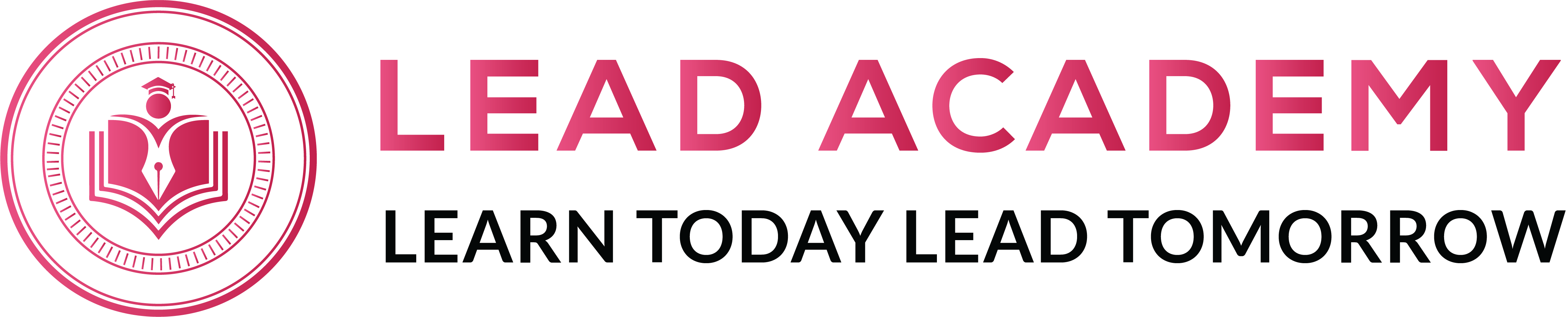
Lead Academy is a leading provider of online training, practical courses, and professional accreditation. Our innovative e-learning platform offers professional...