- Professional Development
- Medicine & Nursing
- Arts & Crafts
- Health & Wellbeing
- Personal Development
Register on the Basic Video Animation Training With Vyond today and build the experience, skills and knowledge you need to enhance your professional development and work towards your dream job. Study this course through online learning and take the first steps towards a long-term career. The course consists of a number of easy to digest, in-depth modules, designed to provide you with a detailed, expert level of knowledge. Learn through a mixture of instructional video lessons and online study materials. Receive online tutor support as you study the course, to ensure you are supported every step of the way. Get a digital certificate as a proof of your course completion. The Basic Video Animation Training With Vyond course is incredibly great value and allows you to study at your own pace. Access the course modules from any internet-enabled device, including computers, tablet, and smartphones. The course is designed to increase your employability and equip you with everything you need to be a success. Enrol on the now and start learning instantly! What You Get With The Basic Video Animation Training With Vyond course Receive a e-certificate upon successful completion of the course Get taught by experienced, professional instructors Study at a time and pace that suits your learning style Get instant feedback on assessments 24/7 help and advice via email or live chat Get full tutor support on weekdays (Monday to Friday) Course Design The course is delivered through our online learning platform, accessible through any internet-connected device. There are no formal deadlines or teaching schedules, meaning you are free to study the course at your own pace. You are taught through a combination of Video lessons Online study materials Certification After the successful completion of the final assessment, you will receive a CPD-accredited certificate of achievement. The PDF certificate is for £9.99, and it will be sent to you immediately after through e-mail. You can get the hard copy for £15.99, which will reach your doorsteps by post. Who Is This Course For: The course is ideal for those who already work in this sector or are an aspiring professional. This course is designed to enhance your expertise and boost your CV. Learn key skills and gain a professional qualification to prove your newly-acquired knowledge. Requirements: The online training is open to all students and has no formal entry requirements. To study the Basic Video Animation Training With Vyond course, all your need is a passion for learning, a good understanding of English, numeracy, and IT skills. You must also be over the age of 16. Course Content Video Animation With Vyond - Basics Lesson 01: Overview 00:02:00 Lesson 02: Pricing 00:02:00 Lesson 03: Vyond Resources 00:02:00 Lesson 04: Interface and Timeline 00:03:00 Lesson 05: Adding Templates 00:03:00 Lesson 06: Character Library 00:03:00 Lesson 07: Character Properties - Part1 00:03:00 Lesson 08: Character Properties - Part 2 00:03:00 Lesson 09: Character Properties - Part 3 00:03:00 Lesson 10: Prop Library 00:03:00 Lesson 11: Prop Properties 00:02:00 Lesson 12: Chart Properties - Part 1 00:02:00 Lesson 13: Chart Properties - Part 2 00:03:00 Lesson 14: Text Library 00:02:00 Lesson 15: Text Properties 00:02:00 Lesson 16: Scene Transitions 00:02:00 Lesson 17: Differences with Whiteboard Animation - Part 1 00:04:00 Lesson 18: Differences with Whiteboard Animation - Part 2 00:03:00 Lesson 19: Adding in the Camera to Zoom In 00:04:00 Lesson 20: Conclusion 00:02:00 Frequently Asked Questions Are there any prerequisites for taking the course? There are no specific prerequisites for this course, nor are there any formal entry requirements. All you need is an internet connection, a good understanding of English and a passion for learning for this course. Can I access the course at any time, or is there a set schedule? You have the flexibility to access the course at any time that suits your schedule. Our courses are self-paced, allowing you to study at your own pace and convenience. How long will I have access to the course? For this course, you will have access to the course materials for 1 year only. This means you can review the content as often as you like within the year, even after you've completed the course. However, if you buy Lifetime Access for the course, you will be able to access the course for a lifetime. Is there a certificate of completion provided after completing the course? Yes, upon successfully completing the course, you will receive a certificate of completion. This certificate can be a valuable addition to your professional portfolio and can be shared on your various social networks. Can I switch courses or get a refund if I'm not satisfied with the course? We want you to have a positive learning experience. If you're not satisfied with the course, you can request a course transfer or refund within 14 days of the initial purchase. How do I track my progress in the course? Our platform provides tracking tools and progress indicators for each course. You can monitor your progress, completed lessons, and assessments through your learner dashboard for the course. What if I have technical issues or difficulties with the course? If you encounter technical issues or content-related difficulties with the course, our support team is available to assist you. You can reach out to them for prompt resolution.

Register on the Introduction to Maps in R Shiny and Leaflet today and build the experience, skills and knowledge you need to enhance your professional development and work towards your dream job. Study this course through online learning and take the first steps towards a long-term career. The course consists of a number of easy to digest, in-depth modules, designed to provide you with a detailed, expert level of knowledge. Learn through a mixture of instructional video lessons and online study materials. Receive online tutor support as you study the course, to ensure you are supported every step of the way. Get an e-certificate as proof of your course completion. The Introduction to Maps in R Shiny and Leaflet is incredibly great value and allows you to study at your own pace. Access the course modules from any internet-enabled device, including computers, tablet, and smartphones. The course is designed to increase your employability and equip you with everything you need to be a success. Enrol on the now and start learning instantly! What You Get With The Introduction to Maps in R Shiny and Leaflet Receive a e-certificate upon successful completion of the course Get taught by experienced, professional instructors Study at a time and pace that suits your learning style Get instant feedback on assessments 24/7 help and advice via email or live chat Get full tutor support on weekdays (Monday to Friday) Course Design The course is delivered through our online learning platform, accessible through any internet-connected device. There are no formal deadlines or teaching schedules, meaning you are free to study the course at your own pace. You are taught through a combination of Video lessons Online study materials Certification Upon successful completion of the course, you will be able to obtain your course completion e-certificate free of cost. Print copy by post is also available at an additional cost of £9.99 and PDF Certificate at £4.99. Who Is This Course For: The course is ideal for those who already work in this sector or are an aspiring professional. This course is designed to enhance your expertise and boost your CV. Learn key skills and gain a professional qualification to prove your newly-acquired knowledge. Requirements: The online training is open to all students and has no formal entry requirements. To study the Introduction to Maps in R Shiny and Leaflet, all your need is a passion for learning, a good understanding of English, numeracy, and IT skills. You must also be over the age of 16. Course Content Section 01: Introduction Introduction 00:09:00 Section 02: Installation and Setup Installation and Setup 00:12:00 Section 03: Creating the Earthquake OSM Map Creating your first map 00:08:00 Creating a menu item 00:10:00 Adding markers 00:06:00 Adding circle markers 00:08:00 Creating a legend 00:07:00 Adding a layers control 00:13:00 Section 04: Creating the Earthquake Dark Map Adding the second menu item 00:06:00 Adding circle markers 00:05:00 Adding a legend 00:03:00 Change map based on zoom level 00:04:00 Section 05: Creating the Heatmap Adding the third menu item 00:06:00 Adding the heatmap data 00:04:00 Section 06: Creating the Choropleth Map Adding the fourth menu item 00:04:00 Downloading and transforming data 00:11:00 Preparing data for styling 00:07:00 Creating and styling the choropleth map 00:11:00 Creating the legend 00:07:00 Section 07: Project Source Code Resource 00:00:00 Frequently Asked Questions Are there any prerequisites for taking the course? There are no specific prerequisites for this course, nor are there any formal entry requirements. All you need is an internet connection, a good understanding of English and a passion for learning for this course. Can I access the course at any time, or is there a set schedule? You have the flexibility to access the course at any time that suits your schedule. Our courses are self-paced, allowing you to study at your own pace and convenience. How long will I have access to the course? For this course, you will have access to the course materials for 1 year only. This means you can review the content as often as you like within the year, even after you've completed the course. However, if you buy Lifetime Access for the course, you will be able to access the course for a lifetime. Is there a certificate of completion provided after completing the course? Yes, upon successfully completing the course, you will receive a certificate of completion. This certificate can be a valuable addition to your professional portfolio and can be shared on your various social networks. Can I switch courses or get a refund if I'm not satisfied with the course? We want you to have a positive learning experience. If you're not satisfied with the course, you can request a course transfer or refund within 14 days of the initial purchase. How do I track my progress in the course? Our platform provides tracking tools and progress indicators for each course. You can monitor your progress, completed lessons, and assessments through your learner dashboard for the course. What if I have technical issues or difficulties with the course? If you encounter technical issues or content-related difficulties with the course, our support team is available to assist you. You can reach out to them for prompt resolution.
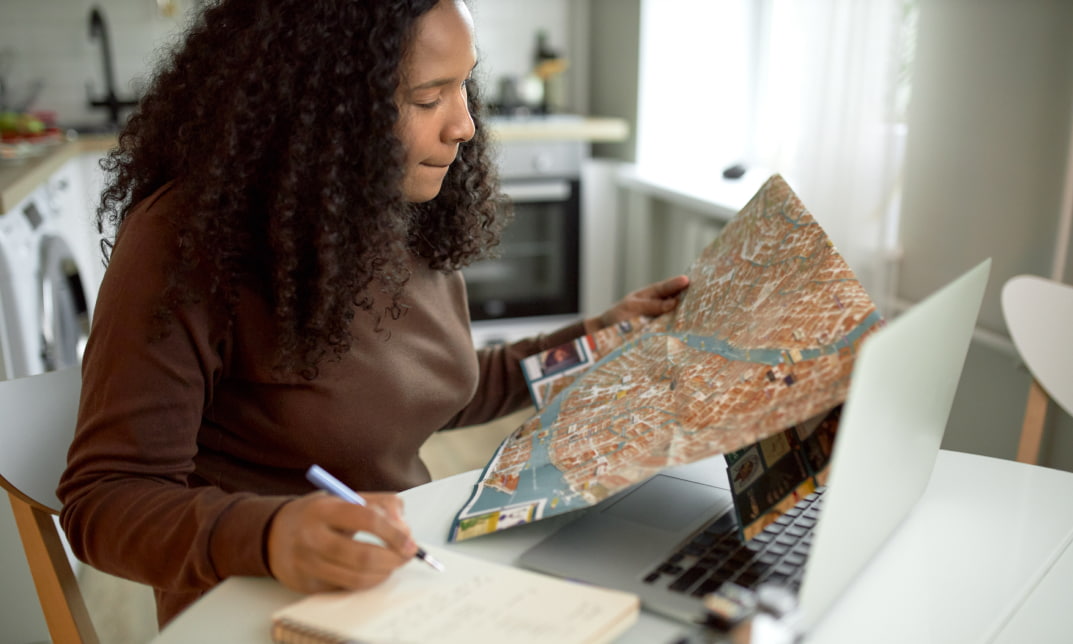
PowerPoint Mastery Basics (Basic to Advanced)
By Compete High
ð Unlock Your Presentation Potential with PowerPoint Mastery Basics! ð Are your presentations lacking that wow factor? Do you find yourself struggling to engage your audience and convey your message effectively? It's time to transform your presentations into captivating masterpieces with our groundbreaking course - PowerPoint Mastery Basics! ð Why PowerPoint Mastery Basics? â Unleash Your Creativity: Discover the hidden features of PowerPoint that will turn your slides from dull to dynamic. Learn how to design visually stunning presentations that captivate your audience's attention. â Boost Your Efficiency: Say goodbye to hours spent tweaking your slides. Master time-saving techniques and shortcuts that will streamline your workflow, allowing you to create impactful presentations in record time. â Command Attention: Learn the art of storytelling through slides. Understand how to structure your content for maximum impact, keeping your audience engaged from start to finish. â Professionalism Redefined: Elevate your presentations to professional standards. Discover design principles, formatting tricks, and visual hierarchy techniques that will make your slides stand out in any professional setting. â Interactive Learning: Our course is not just about theory; it's a hands-on experience. Dive into practical exercises and real-world examples that reinforce your learning and ensure immediate application of newfound skills. â Lifetime Access and Updates: Get unlimited access to the course content and benefit from future updates. Stay ahead of the curve as PowerPoint evolves, and continue to refine your skills over time. ð Who Can Benefit? ð©âð¼ Business Professionals: Impress your clients and colleagues with polished presentations that convey your ideas persuasively. ð¨âð« Educators: Transform your classroom experience with engaging presentations that enhance learning and retention. ð©âð» Entrepreneurs: Pitch your ideas with confidence and leave a lasting impression on potential investors and partners. ð¨âð Students: Stand out in your academic presentations with visually compelling slides that showcase your understanding of the subject matter. ð Don't miss out on this opportunity to revolutionize your presentations and leave a lasting impact! Join PowerPoint Mastery Basics today! Course Curriculum Basic Overview 02:46 Using The Right Mouse Button 02:49 The Home Menu - Clipboard Sub Menu - Editing Sub Menu 02:56 The Home Menu - Slides Sub Menu 03:24 The Home Menu - Font and Paragraph Sub Menus 03:19 The Home Menu - Drawing Sub Menu - Dictation Sub Menu 06:14 The Home Menu - Importing from Keynote and Google Docs 00:00 The Insert Menu - 3D Models and Add Ins 00:00 The Insert Menu - The Images Sub Menu 00:00 The Insert Menu - Media Sub Menu 00:00 The Design Menu 00:00 The Transitions Menu 00:00 The Animations Menu - Part One 00:00 The Animations Menu - Part Two 00:00 The Slide Show Menu 00:00 The Presenter View 00:00 The Review Menu 00:00 Sharing and Collaboration 00:00 The View Menu 00:00 View and Outline Command Example 00:00 Advanced Overview and Workspace 00:00 The File Menu - Export Command 00:00 The File Menu - Options Sub Menu 00:00 Adding Sections 00:00 Using Smart Art 00:00 Hyperlinks 00:00 Adding 3D Images 00:00 Using the Actions Button 00:00 Using the Zoom Feature 00:00 Using the Screen Recorder 00:00 Using the Picture Background 00:00 Slide Master - Picture Background 00:00 Slide Master - Part 2 00:00 Using the Slide Sorter View 00:00 Using the Presenter View (1) 00:00 Using the Presenter View (2) 00:00 Present Your Presentation Online 00:00 Insert Menu - Add Ins (1) 00:00 Insert Menu - Add Ins (2) 00:00 Conclusion and Collaboration 00:00

Wing Chun Kung Fu - Master Training Programme
By Wing Chun International Bedford
For all Wing Chun Students whom want to take their Wing Chun Training to another Level Course Curriculum Master Training Programme December 2018 (122:58) January 2019 (108:46) February 2019 (62:05) February 2019 - Day 1 (20:15) February 2019 - Day 2 (41:50) March 2019 (108:45) April 2019 (102:00) May 2019 (68:41) June 2019 (94:58) July 2019 (88:39) August 2019 (61:43) September 2019 (68:17) October 2019 (130:25) November 2019 (125:54) December 2019 (55:38) January 2020 (136:44) February 2020 - Part 1 (65:23) February 2020 - Part 2 (39:17) July 2020 (82:43) August 2020 (83:39) Bonus - Tibor (Private recordings from his private lessons & Seminars) (38:03) SNT - (May 2020) (92:36) Chum Kiu - (May 2020) (72:04) Bui Tze - (March 2020) (35:32) Wooden Dummy - (April 2020) (39:41) Wooden Dummy (Mistress May 2020) (35:18) Siu Nim Tau - Form Reviews (May 2020) (57:06) Chum Kiu - Form Reviews (June 2020) Bui Tze - Form Reviews April 2020 (15:08) Wooden Dummy - Form Reviews (May 2020) (16:01) Knives - Reviews & Training Ideas (May2020) (6:04) Super Seminar - September 2020 (186:44) October 20202 (52:59) November 2020 (8:50) January 2021 (73:06) February 2021 (6:34) Zoom Lessons (205:31) June 2021 Master Class Sat June 2021 (97:33) July 2021 (321:36) August 2021 (177:33) September 2021 - Seminar (123:39) October 2021 (87:56) November 2021 (47:25) December 2021 (60:43) January 2022 (151:05) February 2022 (138:28) March 2022 (112:22) April 2022 (87:44) May 2022 (100:14) June 2022 (154:23) July 2022 (122:21) July 2022 (122:21) Student Grades 1 - 12 Testing Sheets 1st Student Grade (Testing Sheet) (111:55) 2nd Student Grade (Testing Sheet) (104:17) 1st Technician Degree Testing Sheet Programme 1st Technician Degree Module - BPG (6:57) Chi Sau - Poon Sau (classic roll with 3 ways to change) (2:39) Chi Sau - Three ways to Attack (BPG) (1.Direct 2.Change 3.Their Change) (9:18) Double Complex Loop - 1. Position (build the loop 7) 2. Flow 3. Transition (BPG) (17:22) 1. Bong Lap - S4S, 4w2w. (defender wins) (2:33) 2. Bong Lap - Colar Grip (defender wins) (3:50) 3. Bong Lap - Fok Sau (defender wins) (1:48) 1. Bong Lap - Pak Sau (attacker wins) (1:33) 2. Bong Lap - Cover Low Punch (attacker wins) (1:48) 3. Bong Lap - Interception Pak Sau (attacker wins) (1:14) 1. Pak Sau - S4S Mirror N2N (defender wins) (1:57) 2. Pak Sau - Wu Sau Lap Sau (defender wins) (1:38) 3.Pak Sau - Cover Pak Sau - WD3 (defender wins) (2:03) 1. Pak Sau - Mirror/N2N (attacker wins) (3:12) 2. Pak Sau - Lap Sau WD7 (attacker wins) (1:25) 3. Pak Sau - Entry Technique 6 (attacker wins) (1:08) 1. Gwai Jaang - Double Cover (defender wins) (1:41) 2. Gwai Jaang - Intercepting Pak Sau (defender wins) (2:20) 3. Gwai Jaang - Attacking Kwan Sau (defender wins) (1:41) 1. Gwai Jaang - Gwai Jaang (attacker wins) (0:42) 2. Gwai Jaang - Palm Strike (attacker wins) (1:27) 3. Gwai Jaang - Arm Break (attacker wins) (0:37) PTS - Free Play Combo with BPG (3 minutes) Quick Review of the Whole 1st Technician Programme (6:57) 2nd Technician Degree Testing Sheet Programme 2nd Technician Degree Module - BPG Coming Soon December 2021 Forms BT - Opening the Form BT - 1. Punch BT - 2. Elbows 6 BT - 3. Elbows 4 BT - 4. Elbows 2 BT - 5. Gaun Sau BT - 6. Don Fak Sau BT - 7. Bui Sau BT - 8 Double Grab BT - Closing the Form 1. Jut Punch - 1. Wedge Palm Strike (Double Complex Loop) 1. Jut Punch - 2. Kwan Sau - Offline (0:40) 1. Jut Punch - 3. Attacking Kwan Sau 2. Double Palm Strike - 1. Kau Sau 2. Double Palm Strike - 2. Covering Bong Sau WD5 2. Double Palm Strike - 3. Inside Collar Pull WD1 & 2 3. Kau Sau - 1. Kau Sau ii 3. Kau Sau - 2. Uppercut - Fak Sau 3. Kau Sau - 3. Over the Top - Kau Sau Side Kick 4. Kau Sau ii - 1. Tok - Shot Gun 4. Kau Sau ii - 2. Single Arm Grab 4. Kau Sau ii - 3. Outside Head Grab - Knee 5. Tok - Shot Gun - 1. Double Lap Inside 5. Tok - Shot Gun - 2. 5. Tok - Shot Gun - 3. 6. Double Lap - 1. Double Man Sau 6. Double Lap - 2. Same 4 Same 6. Double Lap - 3. Cross Trap Gum Sau 7. Double Man Sau - 1. Jut Punch 7. Double Man Sau - 2. Open the Door - Don Fak Sau 7. Double Man Sau - 3. Gum/Jumping Punch 3rd Technician Degree Testing Sheet Programme Wooden Dummy Module - Coming Soon 2021 4th Technician Degree Testing Sheet Programme Long Pole Module - Coming Soon 2021 5th Practician Degree Testing Sheet Programme Double Knives - Coming Soon 2021 Frequently Asked Questions When does the course start and finish?The course starts now and never ends! It is a completely self-paced online course - you decide when you start and when you finish.How long do I have access to the course?How does lifetime access sound? After enrolling, you have unlimited access to this course for as long as you like - across any and all devices you own.What if I am unhappy with the course?We would never want you to be unhappy! If you are unsatisfied with your purchase, contact us in the first 30 days and we will give you a full refund.

Excel 365 Beginner
By iStudy UK
Learning Objectives Introduction , Getting Started with Excel , Creating Workbooks and Using Templates , Entering Data , Excel Formula Basics , Adjusting a Worksheet , Formatting and Aligning Data , Using Cell Styles and Themes , Inserting Objects and Graphics , Proofing a Workbook , Printing an Excel File , Managing Worksheets , Navigating and Viewing Excel Files , Conclusion Pre-Requisites Basic Computer Skills Description Microsoft Excel is one of the major workhorses in the Microsoft Office suite of applications and arguably the most widely-used Office product. A solid understanding of how to use this program is vital to nearly everyone in most industries today. This course is designed specifically to teach you the fundamentals of Excel and give you the skills you need to begin to create and manipulate worksheets. Specifically, you will understand how to create, save, enter data, and print spreadsheets in addition to learning how to create formulas and use functions to calculate in Excel. You will learn how to enter data, format spreadsheets, manipulate columns and rows, add headers and footers, and use page setup options to prepare them for printing. You will also learn how to handle large worksheets or multiple workbooks, use styles and themes, insert various graphic objects, and options for proofing your workbooks. Section 01 Lesson 01: What is Excel 00:03:00 Lesson 02: Opening Excel 00:04:00 Lesson 03: Navigating the Excel User Interface-v2 00:06:00 Lesson 04: Navigating the Excel User Interface 00:04:00 Lesson 05: Using the Excel Ribbon 00:07:00 Lesson 06: Understanding Excel Worksheet Components 00:07:00 Lesson 07: Using the Backstage View 00:06:00 Section 02 Lesson 01: Creating a New Workbook 00:06:00 Lesson 02: Saving an Excel Workbook 00:05:00 Lesson 03: Using the Accessibility Checker 00:04:00 Lesson 04: Using the Accessibility Checker-v3 00:04:00 Section 03 Lesson 01: Navigating a Worksheet by Mouse or Keyboard 00:05:00 Lesson 02: Understanding Excel Data Types 00:04:00 Lesson 03: Using the Inking Tools 00:05:00 Lesson 04: Using the Inking Tools-v3 00:03:00 Lesson 05: Working with Cell and Range Addressing 00:05:00 Lesson 06: Using Various Data Selection Techniques 00:05:00 Lesson 07: Working with Common Excel Commands 00:06:00 Lesson 08: Using Flash Fill and Autofill 00:06:00 Section 04 Lesson 01: What are Formulas and Functions 00:05:00 Lesson 02: Understanding the Components of a Formula 00:05:00 Lesson 03: Understanding Calculation Hierarchy and the Order of Operations 00:03:00 Lesson 04: Creating Basic Formulas 00:05:00 Lesson 05: Working with Basic Functions and AutoSum 00:06:00 Lesson 06: Using Cell References 00:05:00 Lesson 07: Using the Quick Analysis Tool 00:03:00 Section 05 Lesson 01: Modifying Columns and Rows 00:06:00 Lesson 02: Hiding and Unhiding Columns and Rows 00:06:00 Section 06 Lesson 01: Formatting and Aligning Data 00:07:00 Lesson 02: Merging Data 00:07:00 Lesson 03: Wrapping Text and Adjusting Orientation 00:06:00 Lesson 04: Formatting Numbers 00:05:00 Lesson 05: Using the Format Painter 00:04:00 Section 07 Lesson 01: Using Cell Styles 00:06:00 Lesson 02: Applying Themes 00:05:00 Section 08 Lesson 01: Inserting and Formatting Images and Shapes 00:08:00 Lesson 02: Inserting and Formatting SmartArt 00:05:00 Lesson 03: Working with Icons 00:04:00 Lesson 04: Inserting Hyperlinks 00:06:00 Lesson 05: Inserting Symbols and Equations 00:05:00 Lesson 06: Inserting WordArt and Text Boxes 00:05:00 Lesson 07: Inserting 3-D Models 00:04:00 Lesson 08: Arranging Objects 00:06:00 Section 09 Lesson 01: Using Find and Replace 00:05:00 Lesson 02: Using Go To and Go To Special 00:03:00 Lesson 03: Using the Spell Checker 00:05:00 Lesson 04: Using the Thesaurus and Translation Features 00:05:00 Lesson 05: Using the resolve Feature-v3 00:02:00 Section 10 Lesson 01: Printing and Previewing Excel Files 00:06:00 Lesson 02: Creating Custom Margins and Scaling 00:05:00 Lesson 03: Adding Headers and Footers 00:04:00 Lesson 04: Formatting a Page with the Page Layout Tab 00:06:00 Lesson 05: Printing Titles and Specific Worksheet Areas 00:03:00 Lesson 06: Exporting to PDF-v3 00:02:00 Lesson 07: Exporting to PDF and XPS 00:04:00 Section 11 Lesson 01: Renaming and Coloring Worksheet Tabs 00:03:00 Lesson 02: Adding, Deleting and Navigating Worksheets 00:03:00 Lesson 03: Hiding and Unhiding Worksheets 00:03:00 Section 12 Lesson 01: Viewing Workbooks 00:03:00 Lesson 02: Using Zoom Tools 00:03:00 Lesson 03: Configuring Sheet Options 00:05:00 Lesson 04: Using the Freeze Panes and Split Commands 00:04:00 Lesson 05: Adjusting Worksheet Properties 00:04:00 Lesson 06: Viewing Workbook Statistics-v3 00:02:00 Course Recap Recap 00:02:00 Final Exam Final Exam - Excel 365 Beginner 00:20:00
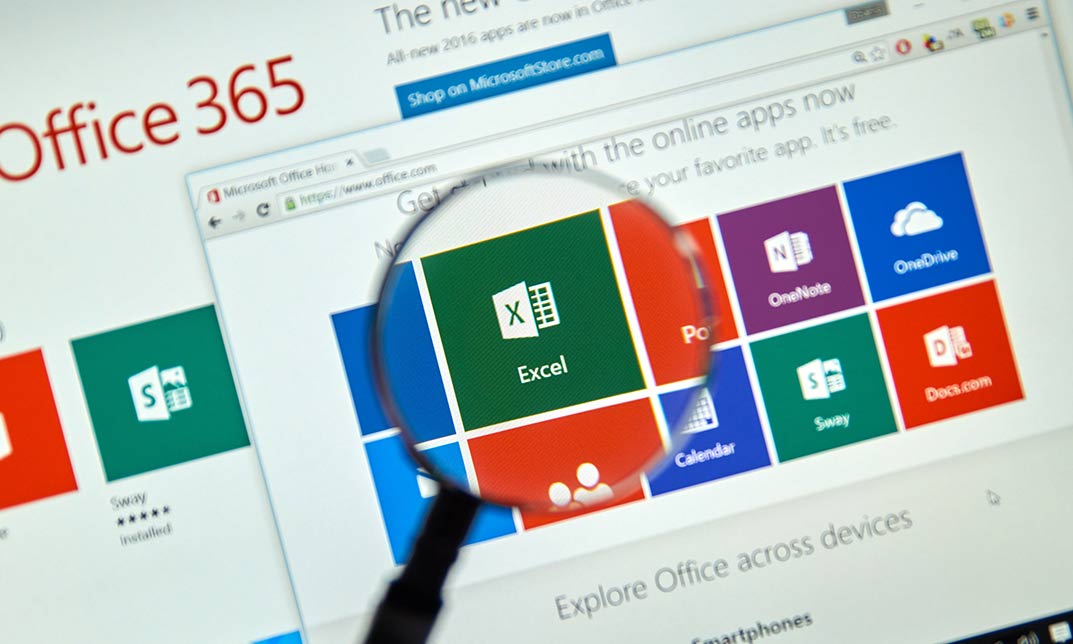
Retrain ONLINE for a Higher-Paying Job in the Pharma Manufacturing Industry in 10-Weeks
By Getreskilled (UK)
Average entry-level pharma roles pay 96% of NHS Band 5 and come with opportunities for overtime, shift allowance and additional benefits as well as huge scope for career progression and salary increases.
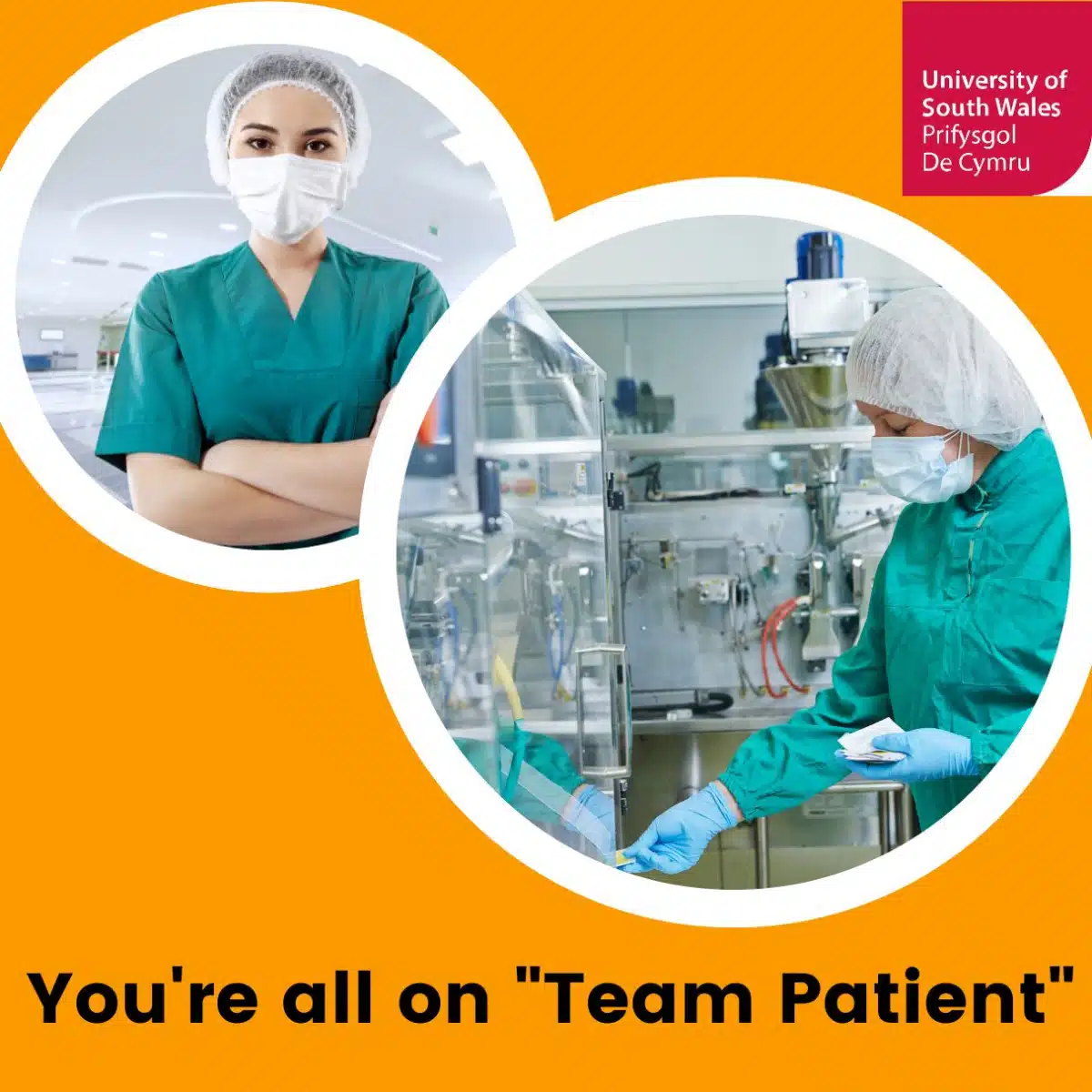
Description: Windows Internet Explorer 8 is a web browser developed by Microsoft in the Internet Explorer browser, released on October 22, 2009. It is the latest version of Microsoft's widely used Windows operating system. By taking this Microsoft Internet Explorer 8 you will get a complete overview of the new start screen, a comprehensive look at touch gesture, an introduction to the default Windows 8 applications (including Mail, Messaging, Photo, Travel, and Sports), and information on using the desktop and its applications. If are thinking to improve your skills and knowledge on Windows system, you are welcome to join this course. Learning Outcomes: Understanding the requirements of internet connection, different types of connections, and opening, setting up and closing Internet Explorer Get an overview of the user interface by using the command area, menu bar, explorer bar, search bar and status bar Discover the application window by learning how to minimize, maximize, restore, and manually resize the window; differences between full screen vs. normal mode; and using zoom feature Enabling, disabling and locking toolbars, along with customizing the command toolbar Get help from help menu, help file, using the table of contents, searching the help file, taking internet explorer tour and online support Learn how to use the navigation buttons, understand parts of web addresses, access your homepage, access websites using address bar and/or hyperlink, and opening page in a new window Opening and closing tabs, switching between tabs, access tabbed help, using tabbed thumbnails and tab list Search the web using search boxes, search engines, within a page, and get some general tips for searching and change the search options Copying text and pictures from the web, saving pictures and web pages, and sending page, link or picture using emails Examine the print preview, page setup, printing page or selection options Understand Favourites; opening, pinning and closing favourites centre; and accessing favourites without Internet Explorer Marking pages or multiple tabs, deleting, maintaining and accessing favourites Organise your favourites by renaming them, adding folders to favourites, and saving and moving them into the folders Understand and manage accelerators, use and get new ones Get to know what are web slices, and how to get, use and find them See the differences between secure and non-secure sites, learn about encryption, digital signatures, cookies, browser cache, and display options Protect your sites using passwords, form filling, learning about the Password Manager, and CAPTCHA Discover more about information bar, pop-up blocker, phishing filter, InPrivate browsing and filtering, and finally managing add-ons Get safety tips and learn about antiviral software, anti-spam software, and firewalls Import and export favourites and cookies Understand and open dialog boxes, set up your homepage, delete temporary internet files, setup parental filtering, automatically disconnect, and set internet explorer as default browser Manage browser history by understanding what it is, access history from address bar, manually delete history items, clear entire history, and set up history options Discover the meaning of RSS Feed, how to view it, subscribing and using feeds, changing feed properties and unsubscribing from feeds Explore HTML, JavaScript, and ActiveX; view and edit HTML source code, more plugins and add-ons, and reset options for internet explorer Assessment: At the end of the course, you will be required to sit for an online MCQ test. Your test will be assessed automatically and immediately. You will instantly know whether you have been successful or not. Before sitting for your final exam you will have the opportunity to test your proficiency with a mock exam. Certification: After completing and passing the course successfully, you will be able to obtain an Accredited Certificate of Achievement. Certificates can be obtained either in hard copy at a cost of £39 or in PDF format at a cost of £24. Who is this Course for? Microsoft Internet Explorer 8 is certified by CPD Qualifications Standards and CiQ. This makes it perfect for anyone trying to learn potential professional skills. As there is no experience and qualification required for this course, it is available for all students from any academic background. Requirements Our Microsoft Internet Explorer 8 is fully compatible with any kind of device. Whether you are using Windows computer, Mac, smartphones or tablets, you will get the same experience while learning. Besides that, you will be able to access the course with any kind of internet connection from anywhere at any time without any kind of limitation. Career Path After completing this course you will be able to build up accurate knowledge and skills with proper confidence to enrich yourself and brighten up your career in the relevant job market. Getting Started Definitions 00:15:00 Internet Explorer Basics 00:30:00 The Internet Explorer Interface 01:00:00 The Internet Explorer Window 00:30:00 More about Toolbars 00:15:00 Getting Help 01:00:00 Browsing the Web Accessing a Web Site 00:30:00 Using Tabs 00:30:00 Searching the Web 01:00:00 Working with Data 01:15:00 Printing from the Web 00:30:00 Favorites, Accelerators, and Web Slices Favorite Basics 00:15:00 Creating and Using Favorites 00:30:00 Organizing Favorites 00:30:00 Accelerators 01:00:00 Web Slices 00:15:00 Security Secure Sites 00:15:00 Accessing Protected Sites 00:15:00 Security Features 01:00:00 Keeping Yourself Safe 00:15:00 Managing Information 00:30:00 Advanced Topics Setting Your Options 01:00:00 Managing your History 00:30:00 RSS Feeds 00:30:00 Additional Components 00:30:00 Mock Exam Mock Exam- Microsoft Internet Explorer 8 00:20:00 Final Exam Final Exam- Microsoft Internet Explorer 8 00:20:00 Order Your Certificate and Transcript Order Your Certificates and Transcripts 00:00:00

Maximizing Clickbank Profits
By Compete High
ð Unleash the Power of Profitable ClickBank Mastery with 'Maximizing ClickBank Profits' ð Are you tired of struggling to make real profits from ClickBank? Do you dream of a lucrative online income stream that truly maximizes your potential? Introducing the game-changing online course that will revolutionize your ClickBank success - 'Maximizing ClickBank Profits'! ð Why Choose 'Maximizing ClickBank Profits'? ð ð¥ Cutting-Edge Strategies: Unlock the secrets to ClickBank success with our carefully curated, up-to-date strategies that will set you apart from the competition. ð Proven Techniques: Learn from the best in the industry and discover battle-tested techniques that have propelled others to ClickBank greatness. ð¡ Comprehensive Modules: Dive deep into a comprehensive curriculum that covers everything from product selection and niche targeting to advanced marketing strategies and conversion optimization. ð¨âð« Expert Guidance: Benefit from the wisdom of industry experts who have walked the ClickBank path and are ready to guide you toward financial success. ð Exclusive Insider Insights: Gain access to insider tips, tricks, and insights that will give you the edge in the competitive world of ClickBank marketing. ð What You'll Master in 'Maximizing ClickBank Profits' ð 1ï¸â£ ClickBank Fundamentals: Understand the platform inside out, from navigating the marketplace to selecting the most profitable products. 2ï¸â£ Targeted Niche Selection: Discover the art of identifying high-converting niches and positioning yourself for maximum profitability. 3ï¸â£ Killer Copywriting: Craft compelling, persuasive copy that turns casual visitors into enthusiastic buyers. 4ï¸â£ Traffic Generation Mastery: Unlock the secrets of driving targeted, high-converting traffic to your ClickBank offers. 5ï¸â£ Conversion Optimization: Fine-tune your sales funnel for maximum conversions, ensuring every click translates into profits. Invest in 'Maximizing ClickBank Profits' today and transform your ClickBank endeavors into a thriving, lucrative business. With our proven strategies and expert guidance, you'll be on the fast track to financial success. ð Limited-Time Bonus: Enroll now and receive exclusive bonus materials to supercharge your ClickBank journey! Don't miss out on this opportunity to take your ClickBank profits to new heights. Click the enroll button now and embark on a journey toward financial freedom! ð Unlock the ClickBank Code with 'Maximizing ClickBank Profits' - Your Path to Profitability Starts Here! ð Course Curriculum Basic Overview 00:00 Create a Clickbank Account 00:00 Clickbank - Account Settings 00:00 Clickbank - Affiliate Settings - Part 1 00:00 Affiliate Link Set Up - Part 1 00:00 Affiliate Link Set Up - Part 2 00:00 Affiliate Link Set Up - Part 3 00:00 Affiliate and Vendor Payments 00:00 Direct Integrations 00:00 Zapier Connection 00:00 Connect to Autoresponders Through Zapier 00:00 Connect to Membership Platforms 00:00 Creating Your Pitch or Sales Page 00:00 The Clickbank Trust Badge Addition 00:00 Creating Your Thank You Page 00:00 Creating Your Payment Link 00:00 Creating a My Product Page 00:00 Creating A Test Purchase 00:00 Approval and Activation Charge 00:00 Conclusion 00:00 Advanced Overview 00:00 Connection to Mailchimp 00:00 Connection to Zoom 00:00 Connection to GoToWebinar 00:00 Adding An Upsell 00:00 Adding an Upsell-Downsell 00:00 Decline Link in Upsell and Downsells 00:00 Affiliate Management - Part 1 00:00 Affiliate Management- Part 2 00:00 Physical Products 00:00 Physical Products - Part 2 00:00 Recurring Billing Products 00:00 Recurring Billing Products - Part 2 00:00 Clickbank Product Variations - Part 1 00:00 Clickbank Product Varations - Part 2 00:00 Live Example - Sales Page and Thank You Page 00:00 Live Example - Creating A Product 00:00 Live Example - Creating and Testing Our Payment Link 00:00 Live Example - Creating An Upsell and Downsell 00:00 Live Example - Creating The Decline Link 00:00 Conclusion 00:00

Optimizing Productivity Through Slack Efficiency
By Compete High
ð Unleash Your Productivity Potential with 'Optimizing Productivity Through Slack Efficiency' ð Are you drowning in a sea of endless Slack messages, struggling to keep your tasks organized and team communication streamlined? It's time to transform the way you work and skyrocket your productivity! Introducing our game-changing online course: ð Optimizing Productivity Through Slack Efficiency ð ð Unlock the Power of Slack: Master the Art of Collaboration Discover insider secrets to turn Slack from a communication tool into a productivity powerhouse. Learn how to harness the full potential of channels, threads, and integrations to create a seamless workflow that propels your projects forward. ð¥ Boost Your Team's Efficiency: Strategies for Effective Communication Say goodbye to information overload and hello to clarity! Dive into proven techniques for crafting concise messages, managing notifications, and facilitating focused discussions. Transform your team into a well-oiled machine that accomplishes more in less time. ð¯ Time-Saving Hacks: Work Smarter, Not Harder Explore a treasure trove of time-saving hacks that will revolutionize the way you work in Slack. From keyboard shortcuts to automation tools, we'll teach you how to navigate Slack effortlessly and reclaim precious hours in your day. ð Global Collaboration: Connecting Teams Across Time Zones Crush geographical boundaries and optimize collaboration in a distributed world. Learn strategies for managing time zone differences, scheduling effective meetings, and keeping everyone in the loop, no matter where they are. ð Security and Compliance: Ensure Confidentiality in Every Message Protect sensitive information and maintain compliance effortlessly. Our course covers best practices for secure communication, setting up permissions, and keeping your team's data safe within the Slack ecosystem. ð Why Choose Our Course? â Expert Guidance: Learn from industry experts with years of experience in maximizing productivity through Slack. â Practical Insights: Gain real-world strategies and actionable tips that you can implement immediately. â Interactive Learning: Engage with hands-on exercises, case studies, and live Q&A sessions to solidify your understanding. â Lifetime Access: Enjoy unlimited access to course materials, updates, and a supportive community of fellow learners. ð¨ Don't miss out on the opportunity to revolutionize the way you work! Join 'Optimizing Productivity Through Slack Efficiency' now and take the first step towards a more efficient, collaborative, and successful future. â° Time is of the essence. Enroll today and supercharge your productivity with Slack mastery! â° ð Elevate Your Productivity, Transform Your Workflow, Master Slack Efficiency! ð Course Curriculum Basic Overview 00:00 Pricing 00:00 Account Opening 00:00 Profile and Multiple Workspaces 00:00 Desktop and Mobile Software 00:00 Customizing the Workspace - Part 1 00:00 Customizing the Workspace - Part 2 00:00 Settings and Preferences 00:00 Settings and Preferences - Part 2 00:00 Members and User Groups 00:00 Built In Recordings 00:00 Zapier Integrations 00:00 Creating Channels - Part 1 00:00 Creating Channels - Part 2 00:00 Sending Direct Messages 00:00 Creating Message Posts - Part 1 00:00 Creating Message Posts - Part 2 00:00 Analytics 00:00 Search 00:00 Conclusion 00:00 Advance Overview and Skype Integration 00:00 Meeting Live - Zoom Integration 00:00 Sharing Meeting Recordings - YouTube Integration 00:00 Sharing Meeting Recordings - YouTube Integration - Part 2 00:00 Sharing Google Docs - Part 1 00:00 Sharing Google Docs - Part 2 00:00 Sharing Google Calendar 00:00 WordPress Website Updates with Slack - Part 1 00:00 WordPress Website Updates with Slack - Part 2 00:00 Slack Storage - Google Drive 00:00 Slack Storage - Dropbox 00:00 Client and Customer Management - Stripe 00:00 Client and Customer Management - Paypal 00:00 Client and Customer Management - Getresponse 00:00 Client and Customer Management - Mailchimp 00:00 LIve Example - Channel Creation 00:00 Live Example - Team Invitations 00:00 Live Meeting Creation 00:00 Live Meeting Archive 00:00 Conclusion 00:00

