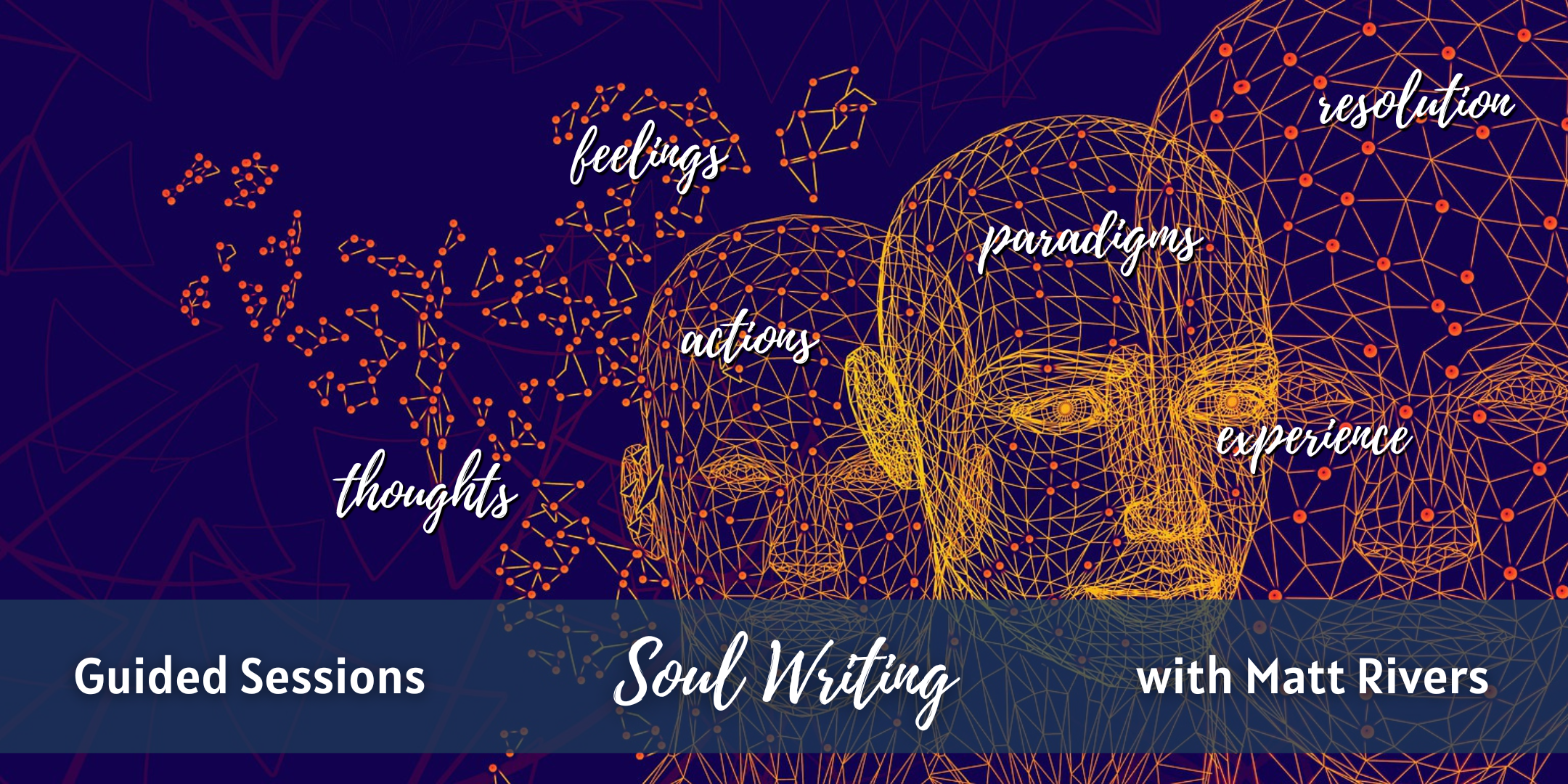- Professional Development
- Medicine & Nursing
- Arts & Crafts
- Health & Wellbeing
- Personal Development
31 Spelling courses in Liverpool delivered Live Online
Formatting Technical Documents Using Microsoft for Office 365
By Nexus Human
Duration 2 Days 12 CPD hours This course is intended for This course is intended for individuals who want to gain an indepth knowledge of formatting documents using Word. Overview Upon successful completion of this course, students will be able to create and modify documents by using Microsoft Office Word 2016/365/2019. In this course, students will create, edit, and enhance technical documents using Microsoft Office Word 2016/365/2019. Formatting Text and Paragraphs Apply Character Formatting Control Paragraph Layout Aligh Text Using Tabs Display Text in Bulleted or Numbered Lists Working More Efficiently Make Repetitive Edits Apply Repetitive Formatting Use Styles to Streamline Repetitive Formatting Tasks Customize the Word Environment Managing Lists Sort a List Format a List Adding Tables Insert a Table Modify a Table Format a Table Inserting Graphic Objects Insert Symbols and Special Characters Add Images to a Document Controlling Page Appearance Add Headers and Footers Control Page Layout Add a Watermark Preparing to Publish Check Spelling, Grammar, and Readability Previw and Print Documents Use Research Tools Customizing Formats Using Styles and Themes Create and Modify Text Styles Cerate Custom List or Table Styles Apply Document Themes Inserting Content Using Quick Parts Insert Building Blocks Create and Modify building Blocks Insert Fields Using Quick Parts Using Templates to Automate Document Formatting Create a Document Using a Template Create and Modify a Template Manage Templates with the Template Organizer Controlling the Flow of a Document Control Paragrpah Flow Insert Section Breaks Insert Columns Managing Long Documents Insert Blank and Cover Pages Insert an Index Insert a Table of Contents Insert an Anchillary Table Manage Outlines Create a Master Document Manipulating Images Integrate Pictures and Text Adjust Image Appearance Adding Document References and Links Add Captions Add Cross-References Add Bookmarks Add Hyperlinks Insert Footnotes and Endnotes Add Citations and a Bibilography Additional course details: Nexus Humans Formatting Technical Documents Using Microsoft for Office 365 training program is a workshop that presents an invigorating mix of sessions, lessons, and masterclasses meticulously crafted to propel your learning expedition forward. This immersive bootcamp-style experience boasts interactive lectures, hands-on labs, and collaborative hackathons, all strategically designed to fortify fundamental concepts. Guided by seasoned coaches, each session offers priceless insights and practical skills crucial for honing your expertise. Whether you're stepping into the realm of professional skills or a seasoned professional, this comprehensive course ensures you're equipped with the knowledge and prowess necessary for success. While we feel this is the best course for the Formatting Technical Documents Using Microsoft for Office 365 course and one of our Top 10 we encourage you to read the course outline to make sure it is the right content for you. Additionally, private sessions, closed classes or dedicated events are available both live online and at our training centres in Dublin and London, as well as at your offices anywhere in the UK, Ireland or across EMEA.

Adobe Captivate 2019 - The Essentials
By Nexus Human
Duration 2 Days 12 CPD hours Overview #NAME? A course that teaches the core Adobe Captivate skills needed to create eLearning courses. 1 - EXPLORING CAPTIVATE Explore a Finished Captivate Project Zoom and Magnify Navigate a Project Explore and Reset the Workspace Preview the Entire Project 2 - NEW PROJECTS & SOFT SKILLS ELEARNING Create a Blank Project Add Images to Placeholders Import Images Use a Smart Shape as a Button Disable Click Sounds 3 - SCREEN RECORDINGS Rehearse a Script Review Recording Settings Review Recording Modes Record Using Multiple Modes Record a Custom Simulation Record a Demonstration that Pans Manually Record the Screen 4 - VIDEO DEMOS Record a Video Demo Add a Video Zoom Add a Video Pan Smooth a Mouse Path and Show Visual Clicks Split a Video Trim a Video Insert a Video Project into a Standard Project Publish a Video Demo 5 - CAPTIONS, STYLES, TIMING, AND ROUND TRIPPING Insert and Edit Text Captions Edit the Default Caption Style Change a Callout Type Used by a Text Caption Control Slide Timing Control Slide Object Timing Check Spelling Align Slide Objects Export Captions to Word Import Captions from Word into Captivate 6 - POINTERS, PATHS, PATHS, BOXES, AND BUTTONS Control Mouse Effects Edit a Mouse Path Clone an Object Style Insert a Highlight Box Insert an Image Button Control Appear After Timing 7 - IMAGES AND VIDEOS Insert, Resize, and Restore an Image Import Images into the Library Resize, Transform, and Align Images Manage Unused Library Assets Create an Image Slideshow Insert a Video Set Video Properties 8 - AUDIO Work with Rollover Captions Import Audio onto a Slide Object Import Background Audio Add a Slide Note Calibrate a Microphone Record Slide Audio Import Audio onto a Slide Edit an Audio File Insert Silence Convert Text-to-Speech 9 - STATES, ANIMATIONS, AND OBJECT EFFECTS Change State Views for a Button Add an Animation to a slide Insert a Text Animation Apply an Effect to a Slide Object Apply a Free Fall Effect to an Object 10 - SOFTWARE SIMULATIONS Hide the Mouse Replace Phrases Insert a Click Box Insert a Text Entry Box 11 - WORKING WITH POWERPOINT Create a Project from a Presentation Edit the Source Presentation Synchronize with Source Rescale a Project 12 - QUIZZING Edit Quizzing Object Styles Set the Quiz Preferences Question Slides Insert Question Slides Edit a Question Slide Compare Submit All to Submit Buttons Insert a Knowledge Check Review a GIFT File Import a GIFT File into a Project Create Question Pools Move Questions to Pools Insert Random Question Slides 13 - PUBLISHING Apply a Skin Edit, Save, and Delete a Skin Name Slides Check Publish Settings and Add a Loading Screen Publish as SWF and PDF Run the HTML5 Tracker Publish as HTML5

Microsoft Outlook for Office 365 (Desktop or Online) - Part 1
By Nexus Human
Duration 1 Days 6 CPD hours This course is intended for This course is intended for those with a basic understanding of Microsoft© Windows© and who need to know how to use Outlook as an email client to manage their email communications, calendar events, contact information, and other communication tasks. Overview In this course, you will use Outlook to compose and handle your email communications and also manage your calendar, contacts, and tasks.You will:Navigate Outlook to read and respond to email.Use the Address Book and format and spell check new messages.Attach files and insert illustrations to messages.Customize read and response options.Use flags, categories, and folders to organize messages.Create and work with Contacts.Create appointments and schedule meetings in Calendar.Create and work with Tasks and Notes. In this course, you will use Outlook to send, receive, and manage email messages, manage your contact information, schedule appointments and meetings, create tasks and notes for yourself, and customize the Outlook interface to suit your working style.This course covers the Microsoft Office Specialist Program exam objectives to help you prepare for the Outlook Associate (Office 365 and Office 2019): Exam MO-400 certification exam. Getting Started with Outlook Topic A: Navigate the Outlook Interface Topic B: Work with Messages Topic C: Access Outlook Help Topic D: Outlook on the Web Formatting Messages Topic A: Add Message Recipients Topic B: Check Spelling and Grammar Topic C: Format Message Content Working with Attachments and Illustrations Topic A: Attach Files and Items Topic B: Add Illustrations to Messages Topic C: Manage Automatic Message Content Customizing Message Options Topic A: Customize Reading Options Topic B: Track Messages Topic C: Recall and Resend Messages Organizing Messages Topic A: Mark Messages Topic B: Organize Messages Using Folders Managing Contacts Topic A: Create and Edit Contacts Topic B: View and Print Contacts Working with the Calendar Topic A: View the Calendar Topic B: Create Appointments Topic C: Schedule Meetings Topic D: Print the Calendar Working with Tasks and Notes Topic A: Create Tasks Topic B: Create Notes Additional course details: Nexus Humans Microsoft Outlook for Office 365 (Desktop or Online) - Part 1 training program is a workshop that presents an invigorating mix of sessions, lessons, and masterclasses meticulously crafted to propel your learning expedition forward. This immersive bootcamp-style experience boasts interactive lectures, hands-on labs, and collaborative hackathons, all strategically designed to fortify fundamental concepts. Guided by seasoned coaches, each session offers priceless insights and practical skills crucial for honing your expertise. Whether you're stepping into the realm of professional skills or a seasoned professional, this comprehensive course ensures you're equipped with the knowledge and prowess necessary for success. While we feel this is the best course for the Microsoft Outlook for Office 365 (Desktop or Online) - Part 1 course and one of our Top 10 we encourage you to read the course outline to make sure it is the right content for you. Additionally, private sessions, closed classes or dedicated events are available both live online and at our training centres in Dublin and London, as well as at your offices anywhere in the UK, Ireland or across EMEA.

Microsoft OneNote (Desktop App)
By Nexus Human
Duration 1 Days 6 CPD hours This course is intended for This course is intended for people in a variety of roles and fields who have a basic understanding of Microsoft 365 and want to incorporate digital note taking and note collaboration by using Microsoft OneNote. Overview In this course, you will develop note-taking skills by creating, modifying, and managing OneNote notebooks that work with other Microsoft 365 applications. You will: Navigate and customize the OneNote environment and create your first notebook. Add and format various types of notes and note elements, including text, links, and drawing objects. Add images, video, audio, Excel spreadsheets, and other types of files to a notebook. Organize, categorize, and search notebook content. Finalize notebook content by checking spelling, printing copies, and password-protecting notebooks. Manage notebooks by exporting content and working with history and backups. Share notebooks using Outlook and collaborate with colleagues using OneDrive. In our fast-paced digital world, the need to capture ideas, meeting notes, and to-do items is ever present. Microsoft's OneNote app provides a way for you to efficiently create and collect your notes in an electronic notebook. This course will help you use OneNote notebooks to store a wide variety of content in an organized structure, access the content from anywhere, and also share it with others. Additionally, learning how OneNote and other applications in the Microsoft 365 suite are integrated will increase your productivity. Lesson 1: Getting Started with OneNote Topic A: Navigate the OneNote Environment Topic B: Create Notebook Pages from Page Templates Topic C: Customize the OneNote User Interface Lesson 2: Adding and Formatting Notebook Content Topic A: Format Notebook Content Topic B: Add Quick Notes and Linked Notes to a Notebook Topic C: Use Drawing Tools in a Notebook Topic D: Use Dictation in a Notebook Lesson 3: Adding Files to Notebooks Topic A: Insert Images, Video, and Audio into a Notebook Topic B: Embed Excel Spreadsheets in a Notebook Topic C: Attach Other File Types to a Notebook Lesson 4: Organizing Notebook Content Topic A: Use Tags to Categorize Notes Topic B: Organize and Search Notebooks Lesson 5: Finalizing Notebooks Topic A: Proof and Print a Notebook Topic B: Configure Password Protection and Notebook Properties Lesson 6: Managing Notebooks Topic A: Export Content from a Notebook Topic B: Manage Notebook History Lesson 7: Sharing OneNote Content Topic A: Send Notebook Pages to Others Topic B: Work with Integrated Outlook Features Topic C: Collaborate on Notebooks Additional course details: Nexus Humans Microsoft OneNote (Desktop App) training program is a workshop that presents an invigorating mix of sessions, lessons, and masterclasses meticulously crafted to propel your learning expedition forward. This immersive bootcamp-style experience boasts interactive lectures, hands-on labs, and collaborative hackathons, all strategically designed to fortify fundamental concepts. Guided by seasoned coaches, each session offers priceless insights and practical skills crucial for honing your expertise. Whether you're stepping into the realm of professional skills or a seasoned professional, this comprehensive course ensures you're equipped with the knowledge and prowess necessary for success. While we feel this is the best course for the Microsoft OneNote (Desktop App) course and one of our Top 10 we encourage you to read the course outline to make sure it is the right content for you. Additionally, private sessions, closed classes or dedicated events are available both live online and at our training centres in Dublin and London, as well as at your offices anywhere in the UK, Ireland or across EMEA.

Apple Keynote
By Nexus Human
Duration 1 Days 6 CPD hours Apple?s Keynote is the equivalent of Microsoft?s PowerPoint. With it?s powerful set of tools and effects, Keynote makes it easy to create stunning presentations. In this one-day class you will learn how to design and customize slides, add media and music, animate text and images, record voice over narration and the best tips and tricks for presenting the final presentation. Course covers working with a Mac, iPhone and/or iPad and demonstrates how to collaborate in real time with other users Creating a Presentation Opening Keynote Choosing a Theme and Slide Size Selecting a Master Slide Outlining a Presentation Using the Inspector Working with the Format Bar Pasting Text into an Outline Formatting Text Customizing a Slide Layout Copying Styles Between Slides Fixing Spelling Errors Working in Outline View Reordering Slides Creating Object Effects Dragging Files to Create New Slides Using the Light Table Creating a Custom Theme Creating an Empty Theme Creating Backgrounds and Formatting Text Creating a Title Slide Creating a Master Slide Saving and Sharing Themes Applying a Custom Theme Dragging Files to Create New Slides Using the Light Table Working with Tables and Charts Tables and Charts Working with Tables and Charts Chart and Table options Understanding Axis and Series 2D and 3D Charts Animating Tables and Charts Adding content from Microsoft Office or PDF Files Adding Media to Your Presentation Adding Photos and Graphics Enhancing Photos in Keynote Customizing Photo or Graphic Layouts Making Part of a Photo or Graphic Transparent Masking Photos and Shapes Instant Alpha Adding Hyperlinks and Navigation Adding a Chart or Table Adding Audio or Soundtrack Adding a Global Transition Adding Video and Animation Creating Builds to Reveal Text Creating a Sequence Build to Reveal a Table Creating a Smart Build Creating Custom Animation Animating Charts Animating Your Presentation Previewing the Presentation 2D and 3D Transitions Between Slides Creating Object Effects Running and Pausing your Presentation Animating a Title Slide Adding HyperLinks to your Presentation Using Magic Move Recording a Narrated, Self Playing Presentation Rehearsing and Delivering Your Presentation Reviewing your Presentation Adding Comments to your Presentation Adding and Printing Presenter Notes Rehearsing your Presentation Creating a Self-running Slideshow Troubleshooting your Presentation Indexing with Spotlight Importing from PowerPoint Animating a Title Slide Cleaning Up a Presentation Enhancing a Presentation Using an iOS Device as a Remote Control - Sharing Your Presentation Printing handouts Export for Email Exporting to PDFs Exporting to PowerPoint Exporting to Quicktime Sending to YouTube or the web Exporting Export For Email, PDFs Uploading to iCloud or Moving between Computer and iCloud Exporting to PowerPoint Exporting to QuickTime Sending to YouTube Troubleshooting & Cleaning Up Your PresentationTips and Tricks Working with Keynote on an iOS mobile device Additional course details: Nexus Humans Apple Keynote training program is a workshop that presents an invigorating mix of sessions, lessons, and masterclasses meticulously crafted to propel your learning expedition forward. This immersive bootcamp-style experience boasts interactive lectures, hands-on labs, and collaborative hackathons, all strategically designed to fortify fundamental concepts. Guided by seasoned coaches, each session offers priceless insights and practical skills crucial for honing your expertise. Whether you're stepping into the realm of professional skills or a seasoned professional, this comprehensive course ensures you're equipped with the knowledge and prowess necessary for success. While we feel this is the best course for the Apple Keynote course and one of our Top 10 we encourage you to read the course outline to make sure it is the right content for you. Additionally, private sessions, closed classes or dedicated events are available both live online and at our training centres in Dublin and London, as well as at your offices anywhere in the UK, Ireland or across EMEA.

Functional skills English Certification
By NextGen Learning
Functional skills English Certification Course Overview The Functional Skills English Certification course is designed to enhance learners' command of English by improving key language skills essential for everyday communication and professional environments. It covers the fundamentals of grammar, sentence structure, punctuation, spelling, and common language errors, providing a well-rounded foundation in English. Learners will gain confidence in their reading, writing, and verbal communication, equipping them for a variety of roles in the workplace or further education. This certification is ideal for those looking to improve their English proficiency and meet the language standards required in various professional and academic settings. Course Description This course offers an in-depth exploration of the core components of English, starting with grammar and sentence structure. Learners will develop a strong understanding of punctuation, capitalisation, and spelling to enhance their writing accuracy and clarity. The course also addresses common language mistakes and offers strategies for improvement. Throughout the course, learners will engage with interactive content, building their knowledge and applying it to real-world scenarios. By the end, students will have gained the necessary skills to communicate effectively in both written and spoken English, empowering them to succeed in academic, professional, and social settings. Functional skills English Certification Curriculum Module 01: Introduction to the Course Module 02: The Basics of Grammar Module 03: The Basics of Sentence Module 04: Structure of Sentence Module 05: Question Module 06: Punctuation & Capitalisation Module 07: Spelling Module 08: Common Mistakes & Ways to Improve (See full curriculum) Who is this course for? Individuals seeking to improve their English language proficiency Professionals aiming to enhance their communication skills Beginners with an interest in mastering the English language Those preparing for English exams or certifications Career Path Administrative Assistant Customer Service Representative Teacher or Tutor Content Writer Communication Specialist Copywriter Public Relations Officer

Proofreading & Copyediting Level 5
By NextGen Learning
Proofreading & Copyediting Level 5 Course Overview This Proofreading & Copyediting Level 5 course offers an in-depth understanding of the essential skills required for proofreading and copyediting. Learners will explore key techniques for enhancing text accuracy, consistency, and clarity. Through detailed lessons, this course covers proofreading basics, the application of style guides, grammatical rules, and the intricacies of copyediting. Learners will also gain knowledge in legal checks and how to develop a successful career in this field. By the end of the course, participants will have a solid foundation in proofreading and editing, enabling them to produce high-quality written content that meets industry standards. Course Description This comprehensive course dives into the world of proofreading and copyediting, focusing on fundamental skills and advanced techniques. Learners will examine key concepts like applying style guides, understanding grammar rules, and maintaining text accuracy. Modules cover proofreading both on paper and on-screen, copyediting for language use, accuracy, and legal checks. A significant part of the course involves developing an understanding of professional editing practices, which will enable learners to work in various industries such as publishing, marketing, and legal sectors. The course structure is designed to offer a gradual progression, helping learners to refine their skills and gain confidence in producing error-free and well-polished content. Proofreading & Copyediting Level 5 Curriculum Module 01: Proofreading Basics Module 02: Applying the Style Guide Module 03: Spelling and Grammar Module 04: Proofreading on Paper Module 05: Proofreading On-Screen Module 06: Copy-Editing Basics Module 07: Copy-Editing – The Use of Language Module 08: Copy-Editing – Checking Accuracy and Facts Module 09: Copy-Editing – The Beginning and The End Module 10: Copy-Editing – Legal Checks Module 11: Finding Work and Developing Your Career (See full curriculum) Who is this course for? Individuals seeking to improve their proofreading and editing skills. Professionals aiming to advance in editing and publishing careers. Beginners with an interest in editing and writing industries. Anyone seeking to refine their written communication. Career Path Proofreader Copyeditor Content Editor Publishing Assistant Editorial Assistant Freelance Proofreader/Copyeditor Legal Proofreader Publishing Manager

Can You See It? Video Series One - Preschool Learning
By Music Audio Stories
Preschool Homeschool Online Learning