- Professional Development
- Medicine & Nursing
- Arts & Crafts
- Health & Wellbeing
- Personal Development
235 Microsoft Teams courses delivered Online
VMware Horizon 8: Deploy and Manage
By Nexus Human
Duration 5 Days 30 CPD hours This course is intended for Operators, administrators, and architects for VMware Horizon should enroll in this course. These individuals are responsible for the creation, maintenance, and or delivery of remote and virtual desktop services. Additional duties can include the implementation, support, and administration of an organization's end-user computing infrastructure. Overview By the end of the course, you should be able to meet the following objectives: Recognize the features and benefits of Horizon Use VMware vSphere to create VMs to be used as desktops for Horizon Create and optimize Windows VMs to create Horizon desktops Install and configure Horizon Agent on Horizon desktop Configure and manage the VMware Horizon Client⢠systems and connect the client to a VMware Horizon desktop Configure, manage, and entitle desktop pools of full VMs Configure, manage, and entitle pools of instant-clone desktops Create and use Remote Desktop Services (RDS) desktops and application pools Monitor the Horizon environment using Horizon Console Dashboard and Horizon Help Desk Tool Identify Horizon Connection Server installation, architecture, and requirements. Describe the authentication and certification options for a Horizon environment Recognize the integration process and benefits of VMware Workspace ONE Access⢠and Horizon 8 Discuss performance and scalability options available in Horizon 8 Describe different security options for the Horizon environment VMware Horizon 8: Deploy and Manage is a five-day combination course of VMware Horizon 8: Skills for Virtual Desktop Management & VMware Horizon 8: Infrastructure Administration. This training collection gives you the hands-on skills to deliver virtual desktops and applications through a single virtual desktop infrastructure platform. You will build on your skills in configuring and managing VMware Horizon© 8 through a combination of lecture and hands-on labs. You learn how to configure and deploy pools of virtual machines and how to provide a customized desktop environment to end-users. Additionally, you will learn how to install and configure a virtual desktop infrastructure platform. You learn how to install and configure VMware Horizon© Connection Server?, VMware Unified Access Gateway?, how to configure a load balancer for use with Horizon, and how to establish Cloud Pod Architecture. Course Introduction Introductions and course logistics Course objectives Introduction to VMware Horizon Recognize the features and benefits of Horizon Describe the conceptual and logical architecture of Horizon Introduction to Use Case Define a use case for your virtual desktop and application infrastructure Convert customer requirements to use-case attributes vSphere for Horizon 8 Explain basic virtualization concepts Use VMware vSphere© Client? to access your Center Server system and VMware ESXi? hosts Create, provision, and remove a virtual machine VMware Horizon Desktops Create a Windows and a Linux virtual machine using vSphere Optimize and prepare Windows and Linux virtual machines to set up Horizon desktop VMs VMware Horizon Agents Outline the configuration choices when installing Horizon Agent on Windows and Linux virtual machines Create a gold master for Windows Horizon desktops VMware Horizon Pools Identify the steps to set up a template for desktop pool deployment List the steps to add desktops to the VMware Horizon© Connection Server? inventory Compare dedicated-assignment and floating-assignment pools Outline the steps to create an automated pool Define user entitlement Explain the hierarchy of global, pool-level, and user-level policies VMware Horizon Client Options Describe the different clients and their benefits Access Horizon desktop using various Horizon clients and HTML Configure integrated printing, USB redirection, and the shared folders option Configure session collaboration and media optimization for Microsoft Teams Creating and Managing Instant-Clone Desktop Pools List the advantages of instant clones Explain the provisioning technology used for instant clone desktop pools Set up an automated pool of instant clones Push updated images to instant clone desktop pools Creating RDS Desktop and Application Pools Explain the difference between an RDS desktop pool and an automated pool Compare and contrast an RDS session host pool, a farm, and an application pool Create an RDS desktop pool and an application pool Access RDS desktops and application from Horizon Client Use the instant clone technology to automate the build-out of RDSH farms Configure load-balancing for RDSHs on a farm Monitoring VMware Horizon Monitor the status of the Horizon components using the Horizon Administrator console dashboard Monitor desktop sessions using the HelpDesk tool Course Introduction Introductions and course logistics Course objectives Horizon Connection Server Recognize VMware Horizon reference architecture Identify the Horizon Connection Server supported features Identify the recommended system requirements for Horizon Connection Server Configure the Horizon event database Outline the steps for the initial configuration of Horizon Connection Server Discuss the ADAM database as a critical component of Horizon Connection Server installation Authentication and Certificates Compare the authentication options that Horizon Connection Server supports Describe the Smartcard authentication options that Horizon Connection Server supports Outline the steps to create a Horizon administrator and custom roles Describe the roles available in a Horizon environment Explain the role that certificates play for Horizon Connection Server Install and configure certificates for Horizon Connection Server Install and configure True SSO in a Horizon environment Workspace ONE Access & Virtual Application Management Recognize the features and benefits of Workspace ONE Access Recognize the Workspace ONE Access console features Explain identity management in Workspace ONE Access Explain access management in Workspace ONE Access Describe the Workspace ONE Access directory integration Describe the Workspace ONE Access directory integration Deploy virtual applications with Workspace services Horizon Protocols Compare the remote display protocols that are available in VMware Horizon Describe the BLAST Display Protocol Codecs Describe BLAST and PCoIP ADMX GPO common configurations Graphic Cards Describe the 3D rendering options available in Horizon 8 Compare vSGA and vDGA List the steps to configure graphics cards for use in a VMware Horizon environment Horizon Scalability Describe the purpose of a replica connection server Explain how multiple Horizon Connection Server instances in a pod maintain synchronization Explain Horizon Cloud Pod Architecture LDAP replication and VIPA Explain Horizon Cloud Pod Architecture scalability options Horizon Security Explain concepts relevant to secure Horizon connections Describe how to restrict Horizon connections. Discuss the benefits of using Unified Access Gateway List the two-factor authentication options that are supported by Unified Access Gateway List Unified Access Gateway firewall rules Describe the situation in which you might deploy Unified Access Gateway instances with one, two, or three network interfaces Additional course details:Notes Delivery by TDSynex, Exit Certified and New Horizons an VMware Authorised Training Centre (VATC) Nexus Humans VMware Horizon 8: Deploy and Manage training program is a workshop that presents an invigorating mix of sessions, lessons, and masterclasses meticulously crafted to propel your learning expedition forward. This immersive bootcamp-style experience boasts interactive lectures, hands-on labs, and collaborative hackathons, all strategically designed to fortify fundamental concepts. Guided by seasoned coaches, each session offers priceless insights and practical skills crucial for honing your expertise. Whether you're stepping into the realm of professional skills or a seasoned professional, this comprehensive course ensures you're equipped with the knowledge and prowess necessary for success. While we feel this is the best course for the VMware Horizon 8: Deploy and Manage course and one of our Top 10 we encourage you to read the course outline to make sure it is the right content for you. Additionally, private sessions, closed classes or dedicated events are available both live online and at our training centres in Dublin and London, as well as at your offices anywhere in the UK, Ireland or across EMEA.

VMware Horizon 8: Deploy and Manage plus App Volumes Fast Track
By Nexus Human
Duration 5 Days 30 CPD hours This course is intended for Operators, administrators, and architects for VMware Horizon should enroll in this course. These individuals are responsible for the creation, maintenance, or delivery of remote and virtual desktop services. Additional duties can include the implementation, support, and administration of an organization's end-user computing infrastructure. Overview By the end of the course, you should be able to meet the following objectives: Recognize the features and benefits of VMware Horizon Use VMware vSphere to create VMs to be used as desktops for VMware Horizon Create and optimize Windows VMs to create VMware Horizon desktops Install and configure Horizon Agent on Horizon desktop Configure and manage the VMware Horizon Client⢠systems and connect the client to a VMware Horizon desktop Configure, manage, and entitle desktop pools of full VMs Configure, manage, and entitle pools of instant-clone desktops Create and use Remote Desktop Services (RDS) desktops and application pools Monitor the VMware Horizon environment using Horizon Console Dashboard and Horizon Help Desk Tool Identify Horizon Connection Server installation, architecture, and requirements. Describe the authentication and certification options for a VMware Horizon environment Recognize the integration process and benefits of VMware Workspace ONE Access⢠and Horizon 8 Discuss performance and scalability options available in Horizon 8 Describe different security options for the Horizon environment Describe the features and functions of App Volumes and Dynamic Environment Manager Demonstrate the architectures of App Volumes and Dynamic Environment Manager Install and configure App Volumes Create and deploy Application Packages and writable volumes Install and configure Dynamic Environment Manager Manage application configurations, user environment settings, and personalization settings This five-day accelerated, hands-on training course is a blend of VMware Horizon© 8: Skills for Virtual Desktop Management, VMware Horizon 8: Infrastructure Administration, and VMware App Volumes?, and VMware Dynamic Environment Manager?. Eight days of content are taught in five-days of extending learning.This training collection gives you the hands-on skills to deliver virtual desktops and applications through a single virtual desktop infrastructure platform. You build on your skills in configuring and managing VMware Horizon 8 through a combination of lecture and hands-on labs. You learn how to configure and deploy pools of virtual machines and how to provide a customized desktop environment to end-users.You learn how to install and configure a virtual desktop infrastructure platform. You learn how to install and configure VMware Horizon© Connection Server? and VMware Unified Access Gateway?. You also learn how to configure a load balancer for use with Horizon and how to establish Cloud Pod Architecture.Additionally, you learn how to use App Volumes to deliver applications and data to desktops and users in seconds and at scale. You gain skills in managing application life cycles from installation to update and replacement. You also learn how to use Dynamic Environment Manager to provide personalization and dynamic policy configuration across virtual, physical, and cloud-based environments to simplify end-user profile management. Course Introduction Introductions and course logistics Course objectives Introduction to VMware Horizon Recognize the features and benefits of Horizon Describe the conceptual and logical architecture of VMware Horizon Introduction to Use Case Define a use case for your virtual desktop and application infrastructure Convert customer requirements to use-case attributes vSphere for Horizon 8 Explain basic virtualization concepts Use vSphere Client to access your vCenter Server system and VMware ESXi? hosts Create, provision, and remove a virtual machine VMware Horizon Desktops Create a Windows and a Linux virtual machine using vSphere Optimize and prepare Windows and Linux virtual machines to set up VMware Horizon desktop VMs VMware Horizon Agents Outline the configuration choices when installing Horizon Agent on Windows and Linux virtual machines Create a gold master for Windows Horizon desktops VMware Horizon Pools Identify the steps to set up a template for desktop pool deployment List the steps to add desktops to the Horizon Connection Server inventory Compare dedicated-assignment and floating-assignment pools Outline the steps to create an automated pool Define user entitlement Explain the hierarchy of global, pool-level, and user-level policies VMware Horizon Client Options Describe the different clients and their benefits Access the VMware Horizon desktop using various VMware Horizon clients and HTML Configure integrated printing, USB redirection, and the shared folders option Configure session collaboration and media optimization for Microsoft Teams Creating and Managing Instant-Clone Desktop Pools List the advantages of instant clones Explain the provisioning technology used for instant-clone desktop pools Set up an automated pool of instant clones Push updated images to instant-clone desktop pools Creating RDS Desktop and Application Pools Explain the difference between an RDS desktop pool and an automated pool Compare and contrast an RDS session host pool, a farm, and an application pool Create an RDS desktop pool and an application pool Access RDS desktops and application from Horizon Client Use the instant clone technology to automate the build-out of RDSH farms Configure load-balancing for RDSHs on a farm Monitoring VMware Horizon Monitor the status of the VMware Horizon components using the Horizon Administrator console dashboard Monitor desktop sessions using the HelpDesk tool Horizon Connection Server Recognize VMware Horizon reference architecture Identify the Horizon Connection Server supported features Identify the recommended system requirements for Horizon Connection Server Configure the Horizon event database Outline the steps for the initial configuration of Horizon Connection Server Discuss the ADAM database as a critical component of the Horizon Connection Server installation VMware Horizon Authentication and Certificates Compare the authentication options that Horizon Connection Server supports Describe the Smartcard authentication options that Horizon Connection Server supports Outline the steps to create a VMware Horizon administrator and custom roles Describe the roles available in a VMware Horizon environment Explain the role that certificates play for Horizon Connection Server Install and configure certificates for Horizon Connection Server Install and configure True SSO in a VMware Horizon environment Workspace ONE Access and Virtual Application Management Recognize the features and benefits of Workspace ONE Access Recognize the Workspace ONE Access console features Explain identity management in Workspace ONE Access Explain access management in Workspace ONE Access Describe the Workspace ONE Access directory integration Describe the Workspace ONE Access directory integration Deploy virtual applications with Workspace services VMware Horizon Performance and Scalability Describe the purpose of a replica connection server Explain how multiple Horizon Connection Server instances in a pod maintain synchronization Describe the 3D rendering options available in VMware Horizon 8 List the steps to configure graphics cards for use in a VMware Horizon environment Configure a load balancer for use in a VMware Horizon environment Explain Horizon Cloud Pod Architecture LDAP replication and VIPA Explain Horizon Cloud Pod Architecture scalability options Managing VMware Horizon Security Explain concepts relevant to secure VMware Horizon connections Describe how to restrict VMware Horizon connections. Discuss the benefits of using Unified Access Gateway List the two-factor authentication options that are supported by Unified Access Gateway List Unified Access Gateway firewall rules Describe the situation in which you might deploy Unified Access Gateway instances with one, two, or three network interfaces Overview of Application and Profile Management Profile Management Application Management Overview of App Volumes App Volumes components App Volumes Installation Overview Requirements Installing and configuring App Volumes Manager Installing the App Volumes agent Working with Application Packages Packaging Applications Maintaining Applications Working with Writable Volumes Default writable volume templates Writable volume policies at creation Updating and rescanning writable volumes Working with AppStacks Enabling AppStacks Creating and provisioning AppStacks Assigning and updating AppStacks Overriding precedence in AppStacks Overview of Dynamic Environment Manager Features and benefits VMware Dynamic Environment Manager terminology User environment settings and scope User profile scenarios Install VMware Dynamic Environment Manager Infrastructure and system requirements VMware Dynamic Environment Manager Agent (FlexEngine) requirements Group Policy configuration Management Console configuration Management Console User Interface Personalize User Profile User environment configuration Application Configuration Management Predefined and user-customized application settings Using Application Profiler Using the Self-Support Tool Using the Helpdesk Support Tool VMware Horizon Smart Policies Scope of VMware Horizon Smart Policies Configure VMware Horizon Smart Policies settings Define Smart Policies conditions Additional course details:Notes Delivery by TDSynex, Exit Certified and New Horizons an VMware Authorised Training Centre (VATC) Nexus Humans VMware Horizon 8: Deploy and Manage plus App Volumes Fast Track training program is a workshop that presents an invigorating mix of sessions, lessons, and masterclasses meticulously crafted to propel your learning expedition forward. This immersive bootcamp-style experience boasts interactive lectures, hands-on labs, and collaborative hackathons, all strategically designed to fortify fundamental concepts. Guided by seasoned coaches, each session offers priceless insights and practical skills crucial for honing your expertise. Whether you're stepping into the realm of professional skills or a seasoned professional, this comprehensive course ensures you're equipped with the knowledge and prowess necessary for success. While we feel this is the best course for the VMware Horizon 8: Deploy and Manage plus App Volumes Fast Track course and one of our Top 10 we encourage you to read the course outline to make sure it is the right content for you. Additionally, private sessions, closed classes or dedicated events are available both live online and at our training centres in Dublin and London, as well as at your offices anywhere in the UK, Ireland or across EMEA.

Power Query and Power Pivot in Microsoft Excel: A Quickstart Guide
By Ideas Into Action
Power Query and Power Pivot in Microsoft Excel: A Quickstart Guide Course Description Copyright Ross Maynard 2022 Course Description Power Query and Power Pivot are two tools available in Microsoft Excel. If you are serious about data analysis, then you need to know how to use these tools. This Quickstart guide will give you the skills you need to get started with these powerful features. The Power Query tool allows you to import external data and then modify it to meet your needs, before loading it into Excel. These editing tasks are all things you can do manually in Excel, but Power Query greatly speeds things up when you have a large volume of data. The Power Pivot tool allows you to connect multiple data tables in an extended pivot table. Power Pivot also introduces new analysis and query tools to further enhance data analysis. If data analysis is your thing, then this course will help you get up to speed with these feature-filled tools. Through screen-capture video, the course provides a step-by-step guide to the foundation skills needed to use both Power Query and Power Pivot effectively. The course is designed to make your first steps into Power Query easy and to build your confidence to use them on your own. Both Power Query and Power Pivot are also available in Microsoft Power BI – the data visualisation suite. Once you have learned how to use Power Query and Power Pivot in Excel with this course, you’ll have a head start in getting to grips with Power BI Get up to speed with Power Query and Power Pivot in Microsoft Excel with this Quickstart guide. Key Learning Points On completion of the course, delegates will be able to: Use Power Query to load data from an external source into Microsoft Excel Clean and manipulate external data before loading it into Excel Consolidate separate files with Power Query Update Excel tables with new data in the same format Use Power Query to “unpivot” report tables to prepare the data for analysis Explain the core functionality of Power Pivot Link data tables together in the Power Pivot data model Create pivot tables that draw data from several source data tables Create performance measures and new analysis in the Power Pivot data model Use the most popular DAX query language functions in Power Pivot Curriculum Lesson 1: Power Query Quickstart Lesson 2: Consolidating Files with Power Query Lesson 3: Unpivoting a Table Lesson 4: Power Pivot Quickstart Lesson 5: Power Pivot – Adding Data and Functionality Lesson 6: Key DAX Functions for Power Pivot Lesson 7: The DAX CALCULATE Function Lesson 8: Key Learning Points Pre-Course Requirements There are no pre-course requirements Additional Resources Starter spreadsheets for each lesson are provided so that learners can follow the steps presented. Course Tutor Your tutor is Ross Maynard. Ross is a Fellow of the Chartered Institute of Management Accountants in the UK and has 30 years’ experience as a process improvement consultant specialising in business processes and organisation development. Ross is also a professional author of online training courses. Ross lives in Scotland with his wife, daughter and Cocker Spaniel Questions What is the main feature of Power Query? The ability to link data tables together to create pivot tables that allow data to be drawn from any and all of the source tables The ability to clean and manipulate large volumes of external data efficiently and to load the result into Microsoft Excel The removal of Microsoft Excel’s restrictions on file sizes and the number of rows of data allowed The ability to visualise data in dashboards and management reports What is the main feature of Power Pivot? The ability to link data tables together to create pivot tables that allow data to be drawn from any and all of the source tables The ability to clean and manipulate large volumes of external data efficiently and to load the result into Microsoft Excel The removal of Microsoft Excel’s restrictions on file sizes and the number of rows of data allowed The ability to visualise data in dashboards and management reports Which of the following actions cannot be performed within Power Query? Split text into multiple columns Trimming text and removing spaces Creating calculated columns using DAX functions Make date based calculations Which of the following statements is true? You can use Power Query to combine files that have the same format and open them all in the same spreadsheet You can use Power Query to link data tables and create pivot tables that pull data items from all the linked tables You can use Power Query to create interactive dashboard reports You can use Power Query to export data files to Microsoft Access and other databases Which of the following provides a compelling case to use Power Pivot in Microsoft Excel? The data visualisation and presentation features of Power Pivot are much more powerful than those in Excel Power Pivot offers the ability to clean large files of data imported from other systems quickly Existing reports and tables can be “reverse engineered” (unpivoted) to create data tables for more advanced analysis Files sizes in Power Pivot are smaller than in Excel and there is no limit on the number of rows of data that can be stored. This makes it much faster and more efficient to use Power Pivot for large data sets Power Pivot uses analysis functions from the DAX formula language. What does “DAX” stand for? Digital Architecture Extraction Data Arbitrage Extrapolation Display Analytics Extension Data Analysis Expressions Deeply Annoying Exercise The DAX CALCULATE function is one of the most powerful and useful functions available in Power Pivot. Which statement best describes it? It performs row by row calculations defined by the user and adds the total of them all together for a specified table It performs row by row calculations defined by the user and displays the maximum result for a specified table It performs a defined calculation and then applies filters specified by the user It filters the data in a specified table according to criteria set by the user As well as in Power Pivot in Microsoft Excel, in what application are DAX functions also available? Microsoft PowerPoint Microsoft Forms Microsoft Teams Microsoft Power BI How do DAX functions differ from Microsoft Excel functions? DAX functions are designed specifically for use with SQL based data sources DAX functions are completely new and provide additional functionality within Microsoft Excel DAX functions never take a cell reference or a range as reference, but instead take a column or table as reference DAX date and time functions return a date as a serial number, whereas Excel date and time functions return a datetime data type

The Complete Masterclass on PL-900 Certification
By Packt
Prepare for success with the Microsoft PL-900 Certification Course, covering the fundamentals of Power Platform, including Power BI, Power Apps, Power Automate, Power Virtual Agents, and related topics such as Dataverse, AI Builder, Connectors, Dynamics 365, Teams, Security, and Administration. Suitable for beginners with no prerequisites.
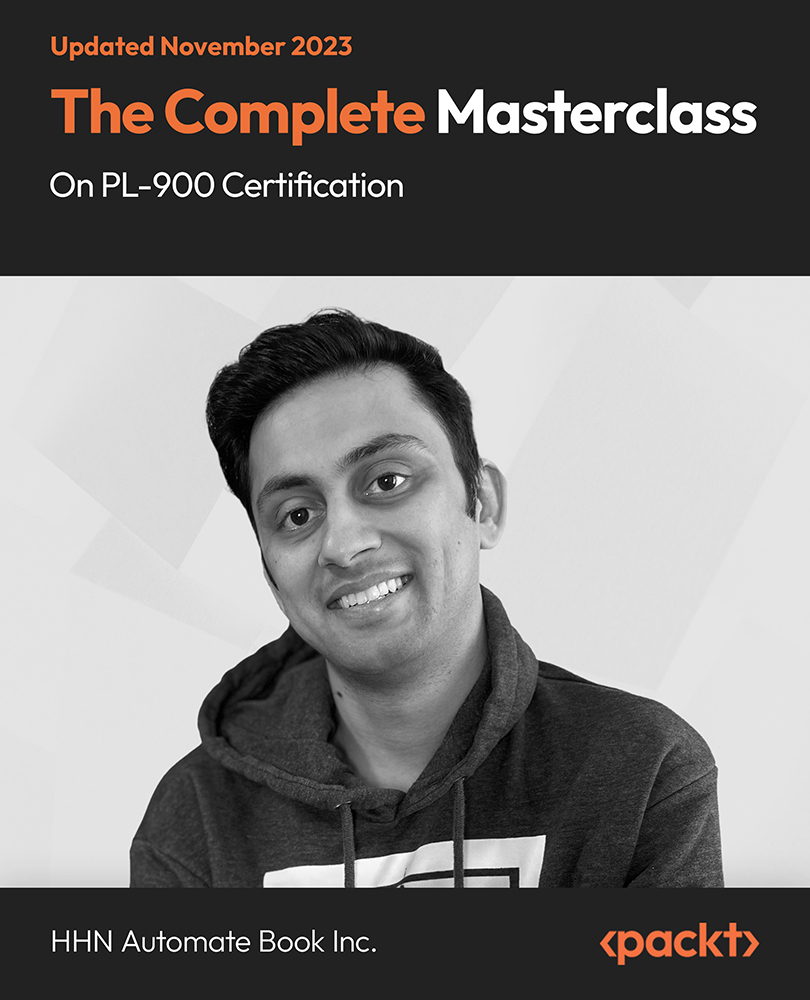
CompTIA A+ Certification Core 2 (220-1102)
By Packt
This comprehensive course is designed to prepare you to take and pass the CompTIA A+ Certification Core (220-1102) certification exam. This is the second of a two-course series. To become fully A+ certified, you will need to pass both the 220-1101 and 220-1102 exams.

Office 365 Collaborating in Office 365
By iStudy UK
The Office 365 Collaborating in Office 365 course focuses on giving you the relevant knowledge on how to collaborate with others in Office 365. You'll learn how to make a plan in Planner, and an app in Office 365. In addition to that, learn how to create and share a document, as well as create a SharePoint library. Explore the idea to use the Office 365 apps on a mobile device, and how to co-author documents. The course also instructs you to manage an Outlook group, following with OneNote, Skype, and Delve to locate documents. Last but not the least, improve the efficiency to collaborate using Yammer and Teams. The knowledge acquired from the course makes sure you've got the skills required to succeed in today's rapidly developing workplace. What Will I Learn? Use the various apps of Office 365 to collaborate with others. Requirements Familiarity with Microsoft Office Applications and using the Internet. Introduction Introduction FREE 00:02:00 Using Office 365 for Collaboration Overview FREE 00:03:00 Creating a Plan 00:07:00 Creating and Sharing a Document 00:05:00 Creating a Library 00:08:00 Using Office 365 on a Mobile Device 00:05:00 Co-Authoring in Office 00:05:00 Using an Outlook Group to Get Feedback 00:08:00 Meeting and Collaborating in Skype and OneNote 00:08:00 Using Delve 00:05:00 Getting Feedback Through Yammer 00:07:00 Using Teams 00:06:00 Conclusion Course Recap 00:02:00 Course Certification

Microsoft Planner
By iStudy UK
Microsoft Planner a latest planning and project management application that allows you to be more productive in preparing projects. By enrolling in this Microsoft Planner course, you'll learn how to get your tasks performed in the Planner. You'll explore how to create new plans, set due dates, update a project's status and share files with your team members. Besides, learn how to work more efficiently and stay focused on what's more valuable by using MS Planner for your following project. This comprehensive course also includes: Assemble and assign tasks Sharing files Classifying tasks into a bucket Adding the task to files Flagging tasks with labels Updating a task's status Viewing progress on a file Using chats to view progress Communicating and collaborating with other users What Will I Learn? Get an Understanding of Planner Add and Edit Tasks Create a New Plan Work with Members in Planner Requirements Basic computer skills would be helpful Introduction Introduction 00:03:00 Working with Planner Overview of Planner 00:06:00 Creating a New Plan 00:04:00 Using Boards and Buckets 00:04:00 Working with Tasks 00:05:00 Working with Members 00:05:00 Using Notifications 00:05:00 Changing Views 00:07:00 Conclusion Course Recap 00:02:00 Course Certification

Office 365 Planner
By iStudy UK
The Planner is a late addition to the Office 365 suite of productivity tools that makes it very easy for a team to work together more efficiently and productively. This Office 365 Planner course is perfect if you are looking forward to learning more about Office 365. By enrolling in this course, you'll equip with all the features and functionality of Planner. Following that, you'll learn how to create new plans, organize and assign tasks. Besides, you'll explore how to share files, chat, and get updates on project progress. In addition to that, you'll understand the interface of Planner, learn to create new plans, use Boards and Buckets to organize tasks. Creating and assigning tasks, adding new members, using notifications, and working with the different views also broadly explained in this course. Upon successful completion of this course, you'll be able to use Planner more confidently for organizing and managing tasks and projects related exercises. What Will I Learn? Get an Understanding of Planner Add and Edit Tasks Create a New Plan Work with Members in Planner Requirements Basic computer skills would be helpful Introduction Introduction 00:03:00 Working with Planner Overview of Planner 00:05:00 Creating a New Plan 00:05:00 Using Boards and Buckets 00:06:00 Working with Tasks 00:09:00 Working with Members 00:08:00 Editing Plan Settings 00:05:00 Changing Views 00:08:00 Exporting a Plan to Excel 00:04:00 Conclusion Course Recap 00:02:00 Course Certification

Office 365 Delve
By iStudy UK
Delve helps you discover the information that's likely to be most interesting to you across Office 365. Find information about people - and through people - and help others find you. You don't have to remember the title of a document or where it's stored. Delve shows you documents no matter where they're stored in One Drive for Business or in Sites in Office 365. Discover how Delve is helping business users get the most out of their data and information related to Office 365. The Office 365 Delve will provide you with the basic understanding of the purpose, features, functionality, and navigation in Delve. Students will learn to work with Content Cards, explore and manage various views, learn to use Boards, work with searching for content, and lastly, work with collaboration and sharing documents. Learn how to make the most of OneDrive for Business. What Will I Learn? Understand Delve Work with Content Cards Use Boards Share Documents Requirements Basic computer and Internet navigation skills. Who is the target audience? Students interested in understanding and working with Office 365's Delve. Introduction Introduction FREE 00:03:00 Working with Delve Overview of Delve 00:05:00 Working with Content Cards 00:07:00 Exploring Views 00:05:00 Using Boards 00:06:00 Searching in Delve 00:05:00 Sharing Documents 00:05:00 Course Recap 00:02:00 Course Certification

Office 365 Yammer
By iStudy UK
Get familiarised with the features and functionality of Yammer in Office 365 with our most recommended Office 365 Yammer course. Yammer is a collaboration tool that's internally centred on your business, helps you connect and engage with the company. By taking this course, you'll understand the features and functionality of Yammer in Office 365. You'll overview the interface and learn about Yammer's features, navigate Yammer, and update your profile. In addition to that, learn to work with and manage conversations, post items and content, participate with groups, and connect to an external network. You'll also work with and manage messages, search for content in Yammer, learn to converse using Online Now, create polls for feedback, give praise, and make announcements. What Will I Learn? Navigate the interface and learn about Yammer Work with and manage conversations, and work with groups Create messages, chat using Online Now, and search Yammer Create polls, give praise, and make announcements Requirements Basic computer skills and experience navigating the Internet. Experience and understanding of social networking is helpful but not required. Who is the target audience? Students who will be utilizing Yammer to communicate and collaborate with co-workers. Introduction Introduction FREE 00:03:00 Working with Yammer in Office 365 Overview of Yammer 00:03:00 Navigating Yammer 00:04:00 Editing Your Yammer Profile 00:05:00 Working with Conversations 00:05:00 Managing Conversations 00:07:00 Working with Groups 00:08:00 Connecting to an External Newtork 00:08:00 Working with Messages 00:05:00 Managing Messages 00:07:00 Chatting with Online Now 00:08:00 Creating a Poll, Praise, or Announcment 00:08:00 Searching in Yammer 00:07:00 Conclusion Course Recap 00:03:00 Course Certification
