- Professional Development
- Medicine & Nursing
- Arts & Crafts
- Health & Wellbeing
- Personal Development
244 Microsoft Teams courses delivered Online
Register on the Microsoft Teams Course today and build the experience, skills and knowledge you need to enhance your expert development and work towards your dream job. Study this course through online learning and take the first steps towards a long-term career. The course consists of a number of easy to digest, in-depth modules, designed to provide you with a detailed, expert level of knowledge. Learn through a mixture of instructional video lessons and online study materials. Receive online tutor support as you study the course, to ensure you are supported every step of the way. Get a digital certificate as a proof of your course completion. The Microsoft Teams Course course is incredibly great value and allows you to study at your own pace. Access the course modules from any internet-enabled device, including computers, tablet, and smartphones. The course is designed to increase your employability and equip you with everything you need to be a success. Enrol on the now and start learning instantly! Why Choose this Course? Receive a e-certificate upon successful completion of the course Get taught by experienced, expert instructors Study at a time and pace that suits your learning style Get instant feedback on assessments 24/7 help and advice via email or live chat Get full tutor support on weekdays (Monday to Friday) Course Design The course is delivered through our online learning platform, accessible through any internet-connected device. There are no formal deadlines or teaching schedules, meaning you are free to study the course at your own pace. You are taught through a combination of Video lessons Online study materials Mock exams Multiple-choice assessment Certificate of Achievement Endorsed Certificate of Achievement from the Quality Licence Scheme Once the course has been completed and the assessment has been passed, all students are entitled to receive an endorsed certificate. This will provide proof that you have completed your training objectives, and each endorsed certificate can be ordered and delivered to your address for only £69. Please note that overseas students may be charged an additional £10 for postage. CPD Certificate of Achievement from Janets Upon successful completion of the course, you will be able to obtain your course completion e-certificate free of cost. Print copy by post is also available at an additional cost of £9.99 and PDF Certificate at £4.99. Endorsement This course and/or training programme has been endorsed by the Quality Licence Scheme for its high-quality, non-regulated provision and training programmes. This course and/or training programme is not regulated by Ofqual and is not an accredited qualification. Your training provider will be able to advise you on any further recognition, for example progression routes into further and/or higher education. For further information please visit the Learner FAQs on the Quality Licence Scheme website. Method of Assessment In order to ensure the Quality Licensing scheme endorsed and CPD acknowledged certificate, learners need to score at least 60% pass marks on the assessment process. After submitting assignments, our expert tutors will evaluate the assignments and give feedback based on the performance. After passing the assessment, one can apply for a certificate. Course Content Microsoft Teams - Introduction PROMO Video 00:01:00 Introduction on Microsoft Teams 00:02:00 Free and Paid versions 00:02:00 Accessing Teams - Web or Desktop 00:02:00 Installing Desktop 00:02:00 Mastering Microsoft Teams Managing Teams and Members 00:05:00 Inviting Members 00:05:00 Managing Channels 00:07:00 Chat 00:04:00 Collaboration with Word, Excel, PowerPoint 00:10:00 Voice & Video Calls 00:05:00 Meetings - Available on the Paid version of Microsoft Teams 00:03:00 Adding More Apps 00:08:00 Activity 00:02:00 Search Bar 00:03:00 Settings 00:05:00 Multiple Organizations 00:02:00 Microsoft Teams Mobile 00:05:00 Top Microsoft Teams Tips TIP#1 - Forwarding Email 00:03:00 TIP#2 - Saving Items 00:01:00 TIP #3 - Naming Group Chats 00:01:00 TIP #4 - Connectors 00:03:00 TIP #5 - Live Captions in Meetings 00:02:00 TIP #6 - Top Shortcuts 00:03:00 TIP #7 - Customize the Environment 00:02:00 TIP #8 - Channel Notifications 00:02:00 TIP #9 - Private Channels 00:02:00 TIP #10 - Pin Channels 00:01:00 TIP #11 - Post Announcements 00:02:00 Assignment Assignment - Microsoft Teams Course 6 days, 4 hours Order Your Certificate Order your Certificate QLS 00:00:00 Frequently Asked Questions Are there any prerequisites for taking the course? There are no specific prerequisites for this course, nor are there any formal entry requirements. All you need is an internet connection, a good understanding of English and a passion for learning for this course. Can I access the course at any time, or is there a set schedule? You have the flexibility to access the course at any time that suits your schedule. Our courses are self-paced, allowing you to study at your own pace and convenience. How long will I have access to the course? For this course, you will have access to the course materials for 1 year only. This means you can review the content as often as you like within the year, even after you've completed the course. However, if you buy Lifetime Access for the course, you will be able to access the course for a lifetime. Is there a certificate of completion provided after completing the course? Yes, upon successfully completing the course, you will receive a certificate of completion. This certificate can be a valuable addition to your professional portfolio and can be shared on your various social networks. Can I switch courses or get a refund if I'm not satisfied with the course? We want you to have a positive learning experience. If you're not satisfied with the course, you can request a course transfer or refund within 14 days of the initial purchase. How do I track my progress in the course? Our platform provides tracking tools and progress indicators for each course. You can monitor your progress, completed lessons, and assessments through your learner dashboard for the course. What if I have technical issues or difficulties with the course? If you encounter technical issues or content-related difficulties with the course, our support team is available to assist you. You can reach out to them for prompt resolution.
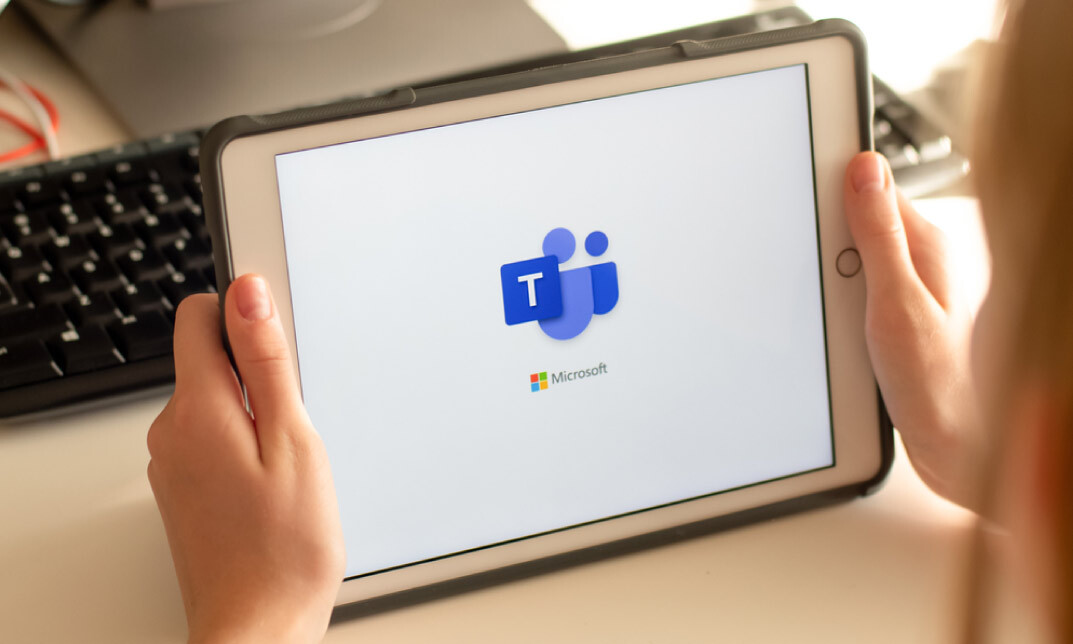
Description Make your communication speed up with the communication and teamwork hub Microsoft Team which is considered as the best hub for every type of teamwork. Microsoft Teams Essential Training course teaches you how to use Microsoft Teams to collaborate more flawlessly. Microsoft Teams is the digital hub that brings together colleagues, conversations, content, assignments, and apps in one place. Microsoft Teams can be used by anyone including businessmen, educational instructor, or more. Students can use it for group projects while the teacher can use it for the collaborative classroom. The course shows you how to enable the app, sign in on a computer or mobile device. Then you will learn how to connect with team members, initiate new conversations, organize video and audio conferences with the Meetings feature. Finally, the course shows you the techniques of sharing files with Microsoft Teams. Assessment: At the end of the course, you will be required to sit for an online MCQ test. Your test will be assessed automatically and immediately. You will instantly know whether you have been successful or not. Before sitting for your final exam you will have the opportunity to test your proficiency with a mock exam. Certification: After completing and passing the course successfully, you will be able to obtain an Accredited Certificate of Achievement. Certificates can be obtained either in hard copy at a cost of £39 or in PDF format at a cost of £24. Who is this Course for? Microsoft Teams Essential Training is certified by CPD Qualifications Standards and CiQ. This makes it perfect for anyone trying to learn potential professional skills. As there is no experience and qualification required for this course, it is available for all students from any academic background. Requirements Our Microsoft Teams Essential Training is fully compatible with any kind of device. Whether you are using Windows computer, Mac, smartphones or tablets, you will get the same experience while learning. Besides that, you will be able to access the course with any kind of internet connection from anywhere at any time without any kind of limitation. Career Path After completing this course you will be able to build up accurate knowledge and skills with proper confidence to enrich yourself and brighten up your career in the relevant job market. LESSON: 01 TOPIC A Getting Started with Microsoft Teams 00:15:00 TOPIC B Using Channels 00:15:00 TOPIC C Posting Messages 00:15:00 TOPIC D Getting Help with Microsoft Teams 00:15:00 LESSON: 02 TOPIC A Managing Messages 00:15:00 TOPIC B Doing More with Messages 00:15:00 TOPIC C Managing Files in a Channel 00:15:00 TOPIC D Using the Wiki 00:15:00 LESSON: 03 TOPIC A Using Chat (Part 1) 00:15:00 TOPIC B Using Chat (Part 2) 00:15:00 TOPIC C Managing Meetings 00:15:00 Topic D Managing Files in Teams 00:15:00 LESSON: 04 TOPIC A Customizing Channels 00:15:00 TOPIC B Adding Tabs to a Channel 00:15:00 TOPIC C Adding Connectors to a Channel 00:15:00 LESSON: 05 TOPIC A Managing Your Teams Profile 00:15:00 TOPIC B Managing Teams 00:15:00 TOPIC C Adding Apps and Bots 00:15:00 LESSON LABS 00:15:00 Order Your Certificates and Transcripts Order Your Certificates and Transcripts 00:00:00

Microsoft Excel and Microsoft Teams - QLS Endorsed
By Imperial Academy
Level 2 & 3 Endorsed Training | FREE QLS Hard Copy Certificate | FREE 5 CPD Courses | Lifetime Access
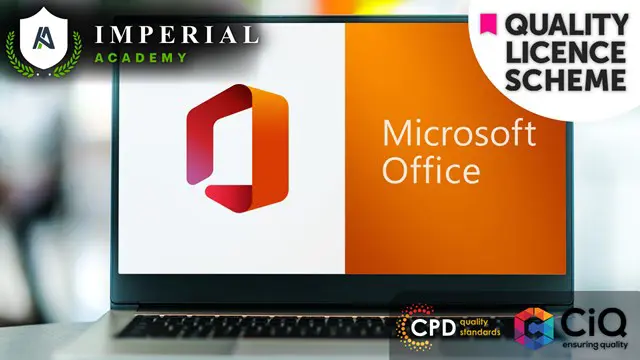
Microsoft Teams, Microsoft Outlook & Microsoft Excel
By Imperial Academy
Level 2, 3 & 4 QLS Endorsed Diploma | QLS Hard Copy Certificate Included | Plus 10 CPD Courses | Lifetime Access
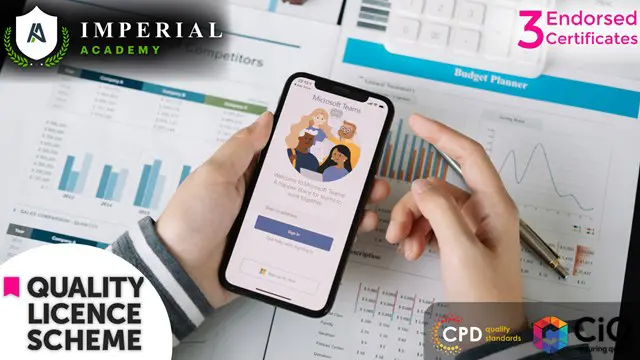
Microsoft Teams for Business Users
By Nexus Human
Duration 1 Days 6 CPD hours This course is intended for This course is designed for people who need to use Microsoft Teams to communicate, share files, and conduct online meetings with colleagues. No experience with Teams is required; however, a basic understanding of Office apps will be useful. Overview In this course, you will use Microsoft Teams to communicate and collaborate with your colleagues. You will: Send messages to colleagues using Teams. Call and meet with people in Teams. Lead a meeting. Configure your Teams environment. Share files and app content. Create and configure Teams. This course is designed to help you master Microsoft© Teams©, the key communications tool in the suite of Microsoft© 365© productivity apps. Microsoft Teams enables individuals and organizations to chat, share ideas, collaborate on files, and essentially, work together. You can use Teams to have a quick chat with a colleague, participate in a virtual meeting, make an online call, and share files and resources. The Microsoft Teams app is available in three versions: a desktop app, a web app, and a mobile app. Once you are familiar with the Teams desktop app, you can easily transfer that knowledge and work in the web and mobile apps to take advantage of connecting through Teams wherever your work takes you. Messaging Colleagues Using Teams Topic A: Navigate in Teams Topic B: Chat with Contacts Topic C: Post in Team Channels Calling and Meeting in Teams Topic A: Call People in Teams Topic B: Meet in Teams Leading Meetings in Teams Topic A: Conduct Presentations Topic B: Manage Meetings Configuring Your Teams Environment Topic A: Configure General Application Settings Topic B: Configure Notifications and Privacy Settings Topic C: Configure Call and Device Settings Sharing Files and App Content in Teams Topic A: Share Files Topic B: Add Apps and Connectors Creating and Configuring Teams Topic A: Create and Manage a Team Topic B: Create and Configure Channels Topic C: Add and Configure Channel Tabs

Microsoft Teams for the Remote Business User
By Nexus Human
Duration 0.5 Days 3 CPD hours This course is intended for This course is intended for people who have made the transition to remote working and now wish to fully leverage Microsoft Teams for their day to day business needs. Done in a show and Tell style, this course is designed to give business users a thorough understanding of how to use Teams features from an organizational perspective. Features such as: how to manage communications, file sharing for collaboration, calendar events, conference calling, search functions and other daily tasks. Prerequisites: To ensure your success in this course, you should have end-user skills with any current version of Windows, including being able to open and close applications, navigate basic file structures, and manage files and folders. Overview Overview of Teams Permissions, Access & Restrictions Team Management (Power Users) Team Management (End Users) Communication and Collaboration Searching and Activity Sharing Files Customizing your settings Meetings and Calls Done in a show and Tell style, this course is designed to give business users a thorough understanding of how to use Teams features from an organizational perspective. Overview What is Microsoft Teams? How to Access Microsoft Teams Etiquette for using teams Integration and Storage Capabilities Interface Permissions, Access & Restrictions Owner, Member & Guest Team restrictions Channel restrictions Call Restrictions Team Management (Power Users) Create a Team Access administrator settings Add/delete members to a Team Add/delete a guest user Create and manage Channels Create and manage Private channels Customize Channel tabs Creating Tags Team Management (End Users) Getting your Channel email address Integration with Outlook Leave a Team or Channel Communication and Collaboration Team Conversations Using the New Conversation panel Replying to a conversation Using the interactive options Deleting and editing a conversation Turn off notifications for a conversation Using Mentions and Tags Saving messages Accessing your saved messages Accessing recent chats Create a new Chat for one-2-one Create a new chat for group chats Read Receipts Pop out Chats Searching and Activity Use the search tool to find Specific messages Files People Accessing your Activity Accessing your Feed Filtering your feed and activity Sharing Files Uploading files Viewing files Attaching files to a conversation Sharing a link to a file Edit and Collaborate on files Create files Open files in Teams Online Desktop SharePoint Add a file to a tab Share file outside your organization Customizing your settings Filter Teams Hide channels Channel notifications Channel analytics Changing your Status Setting your status message Controlling the general user settings Controlling your privacy settings Controlling your personal notification settings Controlling your device settings (headphones and microphone) Controlling your call settings Setting your Voicemail message Controlling your app permissions Meetings and Calls Accessing your calendar Calendar views Create a Teams meeting Meeting options Meeting requests and RSVP options Join a Teams meeting Copy join information Create a meeting from Outlook Using the Meet Now option Sharing your screen Changing your background image Adding more people to a meeting Meetings menu Download meeting attendees End meetings for everyone (Organizer only) Accessing your Contacts Accessing your Voicemail Accessing your call history Additional course details: Nexus Humans Microsoft Teams for the Remote Business User training program is a workshop that presents an invigorating mix of sessions, lessons, and masterclasses meticulously crafted to propel your learning expedition forward. This immersive bootcamp-style experience boasts interactive lectures, hands-on labs, and collaborative hackathons, all strategically designed to fortify fundamental concepts. Guided by seasoned coaches, each session offers priceless insights and practical skills crucial for honing your expertise. Whether you're stepping into the realm of professional skills or a seasoned professional, this comprehensive course ensures you're equipped with the knowledge and prowess necessary for success. While we feel this is the best course for the Microsoft Teams for the Remote Business User course and one of our Top 10 we encourage you to read the course outline to make sure it is the right content for you. Additionally, private sessions, closed classes or dedicated events are available both live online and at our training centres in Dublin and London, as well as at your offices anywhere in the UK, Ireland or across EMEA.

MS-721T00 Collaboration Communications Systems Engineer
By Nexus Human
Duration 4 Days 24 CPD hours This course is intended for Collaboration Communications Systems Engineers are responsible for planning, deploying, configuring, maintaining, and troubleshooting Microsoft Teams Phone, meetings, and personal and shared space devices, including Microsoft Teams Rooms and Surface Hub. Collaboration Communications Systems Engineers have a fundamental understanding ofÿnetworking, telecommunications, audio/visual and meeting room technologies, identity and access management. They are proficient in managing and monitoring Teams Phone, meetings, and certified devices using the Microsoft Teams admin center, PowerShell, the Microsoft Teams Rooms Pro Portal, and the Call Quality Dashboard. They deploy and configure Microsoft Teams Phone with PSTN connectivity through Microsoft Calling Plans, Operator Connect, Teams Phone Mobile, and Direct Routing. Collaboration Communications Systems Engineers work with Teams Administrators, Microsoft Identity and Access Administrators, and Microsoft 365ÿAdministrators. In addition, they may work with owners of other workloads, including facilitiesÿmanagers, network engineers, security engineers, device manufacturers, telephony providers, and Microsoft Certified solutions providers. This training course is designed to give participants the knowledge and skills to become a Collaboration Communications Systems Engineer. Participants should understand the fundamentals of networking, telecommunications, audio/visual and meeting room technologies, identity and access management, and Microsoft Teams. They will gain hands-on experience configuring and deploying Microsoft Teams Phone, meetings and certified devices including Microsoft Teams Rooms and Surface Hub. The course will also cover how to manage and monitor Teams Phone, meetings, and certified devices using the Microsoft Teams admin center, PowerShell, the Microsoft Teams Rooms Pro Portal, and the Call Quality Dashboard. In addition, the course will cover configuring and deploying Microsoft Teams Phone with PSTN connectivity through Microsoft Calling Plans, Operator Connect, Teams Phone Mobile, and Direct Routing. Prerequisites Microsoft 365 and Microsoft Teams Networking, telecommunications, and audio/visual basics Identity and access management basics 1 - Introduction to Teams meetings and calling Overview of Teams meetings and events Overview of Teams Phone Overview of auto attendants and call queues Overview of Teams devices 2 - Plan for Teams Phone Plan to deploy Teams Phone Plan for Teams Phone PSTN connectivity Determine license requirements Plan for Teams Phone devices Plan and design Teams Phone features Plan for voicemail 3 - Plan for Microsoft Teams Rooms and Surface Hub Determine license requirements for Microsoft Teams Rooms and shared devices Understand differences between Microsoft Teams Rooms on Android and Windows Understand Microsoft Teams Rooms on Surface Hub 2S Understand and plan Teams Room accessories, components, and peripherals Understand Teams Rooms management options 4 - Plan and optimize network performance for Teams media Understand Teams network requirements Design network for media optimization Design and implement QoS 5 - Configure and deploy Teams Phone Configure emergency calling for Teams Calling Plans Manage and configure Microsoft PSTN numbers Configure Operator Connect and Teams Phone Mobile Configure Teams Phone policies Create and manage Teams policies Configure Audio Conferencing 6 - Configure and deploy Teams Phone with Direct Routing Design Direct Routing call flows Implement SIP trunking with Direct Routing Configure Emergency Calling for Direct Routing Extend Teams Direct Routing infrastructure Deploy and maintain a survivable branch appliance 7 - Extend Teams Phone with additional services Understand how Teams interacts with additional services Configure compliance recording in Teams Configure and integrate a certified contact center in Teams Design and deploy voice bots in Teams 8 - Manage meetings and events experiences Explore meetings and events in Microsoft Teams Configure meeting settings Create and manage meeting policies Configure audio conferencing Create and manage meeting templates and template policies Create and manage meetings customization policies Configure live events settings Create and manage live events policies Examine live events across Microsoft 365 9 - Guided project - Create and assign Teams policies to meet business requirements in Microsoft Teams Prepare 10 - Configure and manage voice users Enable users for Teams Phone Enable users for Direct Routing with Teams Phone Enable additional calling features for Teams Phone Enable users for Teams Phone Mobile 11 - Configure auto attendants and call queues Design call flows for auto attendants and call queues Configure auto attendants and call queues Deploy a channel-based call queue Configure resource accounts Configure Microsoft 365 groups for voicemail Interpret call queue conference modes Interpret call queue routing methods Configure holidays for auto attendants and call queues Configure custom music on hold 12 - Configure, deploy, and manage Teams devices Manage Microsoft Teams Phones Manage Microsoft Teams Room Systems Microsoft Teams Rooms management options Manage Surface Hub 2S devices Configure Microsoft Teams SIP gateway Manage Microsoft Teams displays Remote provisioning and sign in for Teams Phones Update Microsoft Teams devices remotely Manage Microsoft Teams device tags 13 - Guided project - Prepare meeting room experiences Prepare 14 - Monitor and troubleshoot Teams collaboration communications systems Diagnose and troubleshoot phone number assignment Diagnose and troubleshoot Teams client issues Diagnose and troubleshoot call failure and call quality issues Report on and troubleshoot Teams calls with Call Quality Dashboard Diagnose and troubleshoot Direct Routing issues Troubleshoot and monitor Teams devices Troubleshoot Teams meetings and calling Troubleshoot Teams Rooms devices

The Complete Project Management Fundamentals Course
By Packt
Dive into the world of project management with our comprehensive course! Master the fundamentals, explore advanced tools such as Jira, Microsoft Teams, and Trello, and gain real-world insights. From Agile methodologies to effective communication strategies, this course equips you with the skills to excel as a confident and successful project manager.
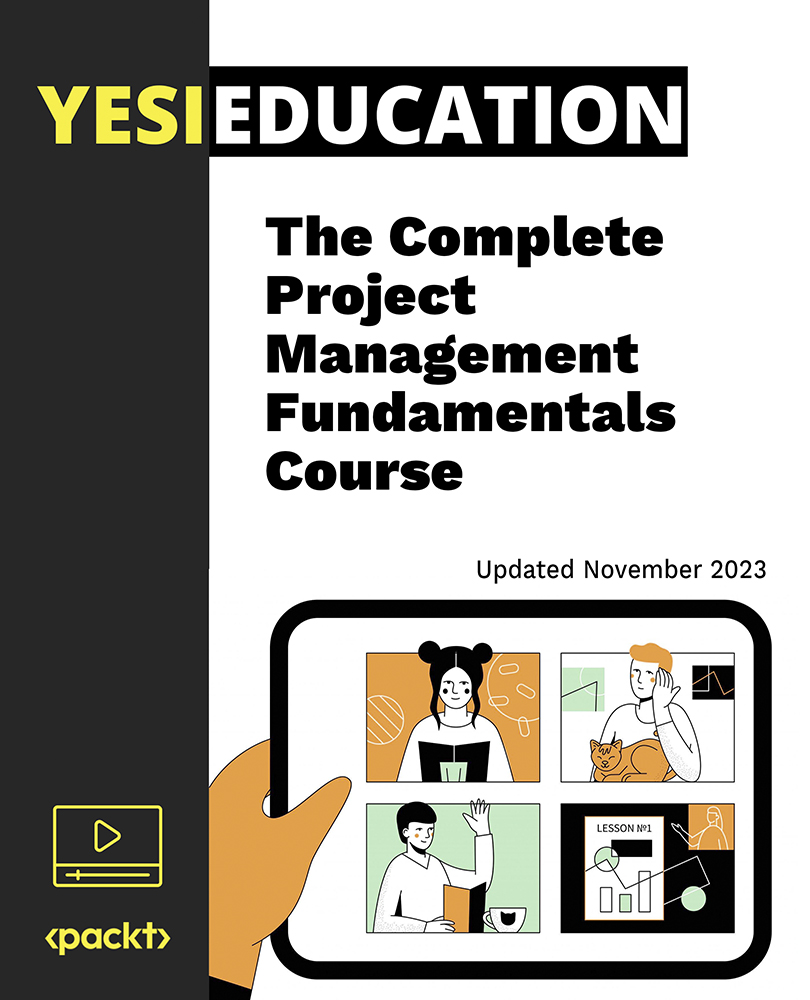
55354 Administering Office 365
By Nexus Human
Duration 5 Days 30 CPD hours This course is intended for This course is intended for IT professionals who are responsible for planning, configuring, and managing an Office 365 environment. Students who attend this course are expected to have a fairly broad understanding of several on-premises technologies such as Domain Name System (DNS) and Active Directory Domain Services (AD DS). In addition, they should have a general understanding of Microsoft Exchange Server, Microsoft Teams, and Microsoft SharePoint. Overview Plan and provision Office 365 Manage Users and Groups in Office 365 Deploy and Configure Tools and Applications for Office 365 Plan and Manage Exchange Online Plan and Manage SharePoint Online Plan and Manage Microsoft Teams Plan and Manage other Office 365 Services Implement Security and Compliance in Office 365 Report, Monitor and Troubleshoot Office 365 This five-day course describes how to set up, configure and manage an Office 365 tenant including identities, and the core services of Microsoft 365. In this five-day course, you will learn how to plan the configuration of an Office 365 tenant including integration with existing user identities; plan, configure and manage core services; and report on key metrics. Although this course and the associated labs are written for Office 365 with Windows 11, the skills taught will also be backwards compatible with Windows 10. This course is based on the features available in the Office 365 E3 license as these are the core features in Office 365 and Microsoft 365 plans. 1 - Planning and Provisioning Office 365 Overview of Office 365 Core Services of Office 365 Requirements for an Office 365 Tenant Planning a Pilot and Deployment Creating an Office 365 Tenant Adding Custom Domains and Managing DNS Settings Lab: Provisioning Office 365 2 - Managing Users and Groups in Office 365 Managing User Accounts and Licences Managing Passwords and Authentication Create and Managing the Different Types of Groups in Office 365 Managing Users and Groups with PowerShell Managing Users and Groups in the Azure AD Admin Center Role Based Access and Administrative Roles Planning and Configuring Directory Synchronization Lab: Managing Users and Groups in Office 365 Lab: Planning and Configuring Directory Synchronisation 3 - Deploying and Configuring Tools and Applications for Office 365 Planning Network Configuration for Office 365 Tools and Applications Using the Office Configuration Tool Click to Run Installation Use and Control Managing Centralized Deployment of Tools, Applications and Add-ins Reporting Lab: Deploying and Configuring Tools and Applications for Office 365 4 - Planning and Managing Exchange Online What is Exchange Online Managing Exchange Online Mailboxes Managing Office 365 Groups in Exchange Online Configuring Exchange Online Permissions Managing Exchange Online using PowerShell Plan and Configure Mail Flow Plan and Configure Email Protection Lab: Planning and Managing Exchange Online 5 - Planning and Managing SharePoint Online What is SharePoint Online Understanding the relationship between SharePoint, OneDrive, Teams, and Office 365 Groups SharePoint Online Architecture Configure SharePoint Online Configure and Control External Sharing Managing SharePoint Online Site Collections Managing SharePoint Online using PowerShell Lab: Planning and Managing SharePoint Online 6 - Planning and Managing Microsoft Teams What is Microsoft Teams How Microsoft Teams integrates with other Office 365 Services Create and Manage Organization Wide Settings Create, Manage and Assign Microsoft Teams Policies Plan and Configure External and Guest Access Managing Microsoft Teams using PowerShell Lab: Planning and Managing Microsoft Teams 7 - Planning and Managing Other Office 365 Services Yammer Planner Visio Bookings Delve Forms Power Platform Stream Sway Viva Scheduler Add-ins, including Find Time and Junk Reporter Lab: Planning and Managing Office 365 Services 8 - Security and Compliance in Office 365 Overview of Security and Compliance Features in Office 365 Extending Security and compliance Features with Additional Licences Using the Microsoft Defender Portal and Secure Score Using the Office 365 Compliance Portal and Compliance Score Plan and Configure Retention Labels and Policies Plan and Configure Data Loss Prevention Policies Create and Assign Sensitivity Labels Configure Safe Attachments and Safe Links Policies Plan and Configure Multi Factor Authentication Lab: Configure Security and Compliance in Office 365 9 - Reporting, Monitoring and Troubleshooting Office 365 Monitoring Office 365 Service Health Troubleshooting Administrative Access in Office 365 Troubleshoot Directory Synchronization Troubleshooting Exchange Online Troubleshooting SharePoint Online Troubleshooting Microsoft Teams Troubleshooting Office 365 Security and Compliance Lab: Reporting, Monitoring and Troubleshooting in Office 365
