- Professional Development
- Medicine & Nursing
- Arts & Crafts
- Health & Wellbeing
- Personal Development
101 Microsoft Excel courses in Cheshunt delivered Live Online
Microsoft Excel - Automating Tasks by Programming in VBA
By AXIOM Learning Solutions
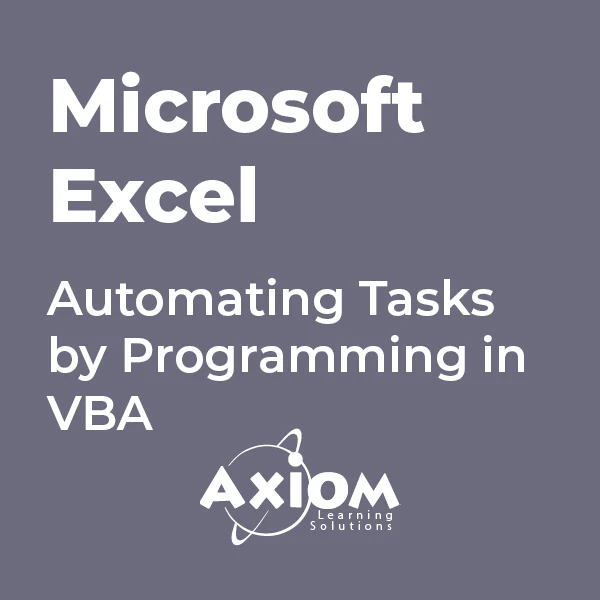
Learn everything you need to know to be fully competent with Window OS. This syllabus takes you around the basics and then on another deep dive into all the elements. Discover things you never knew and speed up your experience using Windows OS. Module 1: Introduction to Windows OS • Understanding the Windows operating system • Navigating the Windows interface • Customizing system settings and preferences Module 2: File Management • Managing files and folders in Windows Explorer • Copying, moving, and renaming files • Using the Recycle Bin and data recovery Module 3: Windows Built-in Apps • Using Microsoft Edge for web browsing • Effective web searching using search engines • Email management with Windows Mail • Calendar and task management with Windows Calendar Module 4: Software Installation and Updates • Installing and updating software applications • Managing and uninstalling programs • Windows Store and app installations Module 5: Microsoft Office Basics • Introduction to Microsoft Office suite • Using Microsoft Word for document creation • Basic spreadsheet management with Microsoft Excel Module 6: Microsoft Office Intermediate Skills • Advanced features in Microsoft Word • Creating and formatting spreadsheets in Microsoft Excel • Creating dynamic presentations with PowerPoint Module 7: Multimedia and Graphics • Basic image editing with Paint • Using Windows Photo app for photo management • Creating graphics with Paint 3D Module 8: Productivity and Collaboration • Using OneDrive for cloud-based storage and collaboration • Working with Windows Sticky Notes and To-Do • Collaborative editing with Microsoft Office Online Module 9: Troubleshooting and Maintenance • Identifying and resolving common Windows issues • Using Task Manager for performance monitoring • Maintenance tasks for Windows OS Module 10: Windows Security and Privacy • Overview of Windows security features • Online safety and privacy best practices • Protecting personal data and devices Module 11: Advanced Windows Features • Customizing the Windows Start Menu and Taskbar • Using Cortana for voice commands and search • Virtual desktops and advanced multitasking Module 12: Using AI and Chat GPT • Introduction to AI and Chat GPT technology • Exploring AI-powered features in Windows • Using Chat GPT for productivity and assistance Module 13: Browsing and Search Engines • Effective use of web browsers • Utilizing search engines for research • Online safety and privacy while browsing Module 14: Cybersecurity • Understanding cybersecurity threats • Protecting against malware and phishing attacks • Secure online practices and password management Module 15: Software Installation and Factory Reset • Installing and updating software applications • Factory resetting a Windows device • Data backup and recovery during resets Module 16: Final Projects and Assessment • Culminating projects showcasing Windows OS skills • Practical exams assessing Windows software knowledge and skills • Preparing for industry-recognized certifications (optional) Please note that the duration and depth of each module can vary depending on the level of expertise required and the specific needs of the learners. Additionally, it's important to adapt the curriculum to the learners' proficiency levels, whether they are A Level/GCSE students or adult learners with different experience levels.
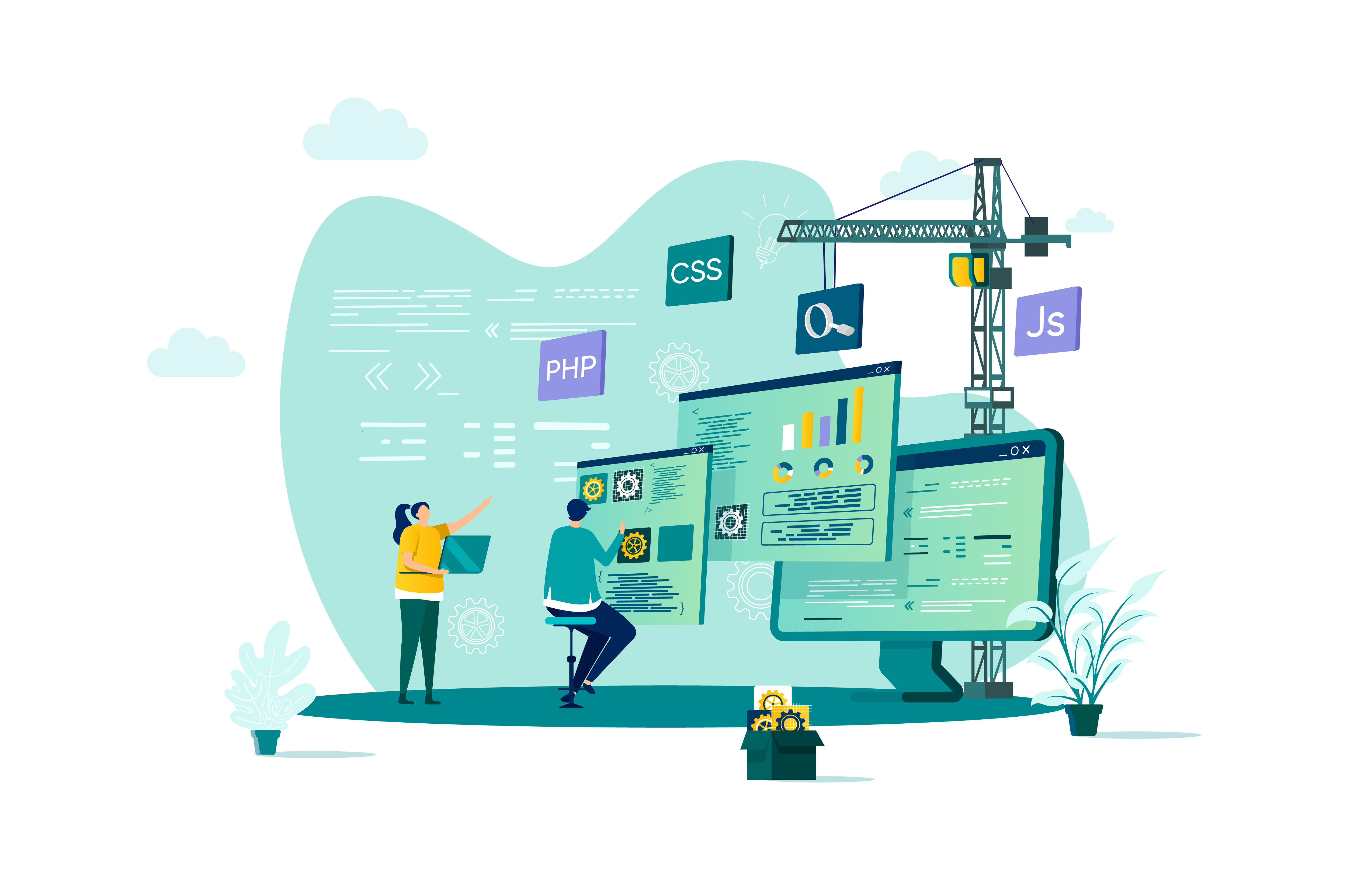
Microsoft Powerpoint Introduction - In-company (now with live online classes)
By Microsoft Office Training
Course Objectives At the end of this course you will be able to: Identify the components of the PowerPoint interface Create slides Format text on slides Add and modify graphical objects to a presentation Work with tables in a presentation Add charts to a presentation Prepare the SlideShow '1 year email support service Take a look at the consistent excellent feedback from our corporate clients visiting our site ms-officetraining co uk Customer Feedback Very patient Trainer. Happy to adapt course + help with problems on existing presentations. Andrea Lethbridge - CNN ' With more than 20 years experience, we deliver courses on all levels of the Desktop version of Microsoft Office and Office 365; ranging from Beginner, Intermediate, Advanced to the VBA level. Our trainers are Microsoft certified professionals with a proven track record with several years experience in delivering public, one to one, tailored and bespoke courses. Our competitive rates start from £550.00 per day of training Tailored training courses: You can choose to run the course exactly as they are outlined by us or we can customise it so that it meets your specific needs. A tailored or bespoke course will follow the standard outline but may be adapted to your specific organisational needs. Getting Started with PowerPoint Identify the Components of the PowerPoint Interface Create a PowerPoint Presentation Accessing Help Choose the right view for the task in PowerPoint Normal view Slide Sorter view Notes Page view Outline view Add, rearrange, and delete slides in PowerPoint Working with Themes Add colour and design to my slides with themes Remove the current slide design (theme) Slide Layout What is a slide layout? Apply or change a slide layout Working with text Add text to a slide Create a new text box Format text Tables Add a table to a slide Format a Table Copy and paste a table from Word Insert an Excel spreadsheet within PowerPoint Edit Cells, Rows and Columns Delete a table Graphics Working with Clipart, and Shapes Selecting objects, shapes, pictures or text boxes Arrange a picture, shape or other object Adding Charts to Your Presentation Create a Chart Format a Chart Insert a Chart from Microsoft Excel Inserting date and slide numbers Add slide numbers to your presentation Hide slide numbers on the title slide Change where the page numbers appear on your slides Start your slide numbering with a specific number Print slides, notes, or handouts Create the Slide Show Record your slide show Preview the recorded slide show Turn slide timings off Set the slide timings manually Add or remove transitions between slides Add Animations to Text and Objects Deliver the Presentation Speakers notes Add speaker notes to your slides View your speaker notes as you deliver your slide show Who is this course for? Who is this course for? This course is designed for end users who are interested in learning the fundamentals needed to create and modify engaging presentations. Requirements Requirements General knowledge of the Windows OS Career path Career path Microsoft Office know-how can instantly increase your job prospects as well as your salary. 80 percent of job openings require spreadsheet and word-processing software skills Certificates Certificates Certificate of completion Digital certificate - Included

Microsoft Powerpoint Introduction (live online classes)
By Microsoft Office Training
Course Objectives At the end of this course you will be able to: Identify the components of the PowerPoint interface Create slides Format text on slides Add and modify graphical objects to a presentation Work with tables in a presentation Add charts to a presentation Prepare the SlideShow '1 year email support service Take a look at the consistent excellent feedback from our corporate clients visiting our site ms-officetraining co uk Customer Feedback Very patient Trainer. Happy to adapt course + help with problems on existing presentations. Andrea Lethbridge - CNN ' With more than 20 years experience, we deliver courses on all levels of the Desktop version of Microsoft Office and Office 365; ranging from Beginner, Intermediate, Advanced to the VBA level. Our trainers are Microsoft certified professionals with a proven track record with several years experience in delivering public, one to one, tailored and bespoke courses. Tailored in company training courses: You can choose to run the course exactly as they are outlined by us or we can customise it so that it meets your specific needs. A tailored or bespoke course will follow the standard outline but may be adapted to your specific organisational needs. Getting Started with PowerPoint Identify the Components of the PowerPoint Interface Create a PowerPoint Presentation Accessing Help Choose the right view for the task in PowerPoint Normal view Slide Sorter view Notes Page view Outline view Add, rearrange, and delete slides in PowerPoint Working with Themes Add colour and design to my slides with themes Remove the current slide design (theme) Slide Layout What is a slide layout? Apply or change a slide layout Working with text Add text to a slide Create a new text box Format text Tables Add a table to a slide Format a Table Copy and paste a table from Word Insert an Excel spreadsheet within PowerPoint Edit Cells, Rows and Columns Delete a table Graphics Working with Clipart, and Shapes Selecting objects, shapes, pictures or text boxes Arrange a picture, shape or other object Adding Charts to Your Presentation Create a Chart Format a Chart Insert a Chart from Microsoft Excel Inserting date and slide numbers Add slide numbers to your presentation Hide slide numbers on the title slide Change where the page numbers appear on your slides Start your slide numbering with a specific number Print slides, notes, or handouts Create the Slide Show Record your slide show Preview the recorded slide show Turn slide timings off Set the slide timings manually Add or remove transitions between slides Add Animations to Text and Objects Deliver the Presentation Speakers notes Add speaker notes to your slides View your speaker notes as you deliver your slide show Who is this course for? Who is this course for? This course is designed for end users who are interested in learning the fundamentals needed to create and modify engaging presentations. Requirements Requirements General knowledge of the Windows OS Career path Career path Microsoft Office know-how can instantly increase your job prospects as well as your salary. 80 percent of job openings require spreadsheet and word-processing software skills

The Real Estate Analyst course has been taught non-stop to global real estate firms over the last 25 years, and is without doubt the core financial modelling training in your career portfolio. Whether you have an upcoming financial modelling test for a new job or an APC exam, the Real Estate Analyst course is the choice for you.

TEMA & HTRI Heat Exchanger Design & Cost Saving Management – Virtual Instructor Led Training (VILT)
By EnergyEdge - Training for a Sustainable Energy Future
Acquire in-depth knowledge of heat exchanger design and cost-saving management with EnergyEdge's TEM & HTRI course. Join our virtual instructor-led training to stay ahead in the industry.

Administering Team Foundation Server 2017
By Nexus Human
Duration 3 Days 18 CPD hours This course is intended for This course is intended for experienced administrators with a background in either software development or system administration. Team leaders, lead developers, and other accidental Team Foundation Server administrators are also encouraged to take this course. This course will also help a student prepare for the relevant Microsoft certification exam. Overview At course completion, attendees will have had exposure to: - TFS editions and components - Supported topologies and environments - Must-have TFS administration tools - Hardware and software requirements - Required service accounts and permissions - Installing Team Foundation Server - Configuring Team Foundation Server - Managing relevant SQL Server components - Managing relevant SharePoint components - Installing and using Team Explorer - Team project collections and team projects - Using and customizing process templates - TFS licensing and Client Access Licenses - Connecting and using Microsoft Excel & Project - Installing and using Team Explorer Everywhere - Integrating TFS and SharePoint - Using the TFS web portal - Git and TFVC version control systems - Basic and advanced version control workflows - Configuring and using code search - Controlling access to version controlled items - Command-line and third party tools - Configuring automated builds - Deploying and using Visual Studio agents - Configuring agent pools and queues - Creating and queuing automated builds - Configuring Package Management - Configuring Release Management - Creating a release definition - Creating and deploying a release - Strategies for upgrading and migrating to TFS - Integrating TFS with other systems and data - High availability and scalability options - Capacity planning and disaster recovery - Backing up, restoring, and moving TFS data - Managing the data warehouse - Using PowerShell to manage TFS - Customizing Team Foundation Server - Extending Team Foundation Server Provides students with the knowledge and skills to deploy, configure, and manage Microsoft Team Foundation Server 2019 and related software components. Introduction to Team Foundation Server Introduction to Team Foundation Server Editions, components, and configurations Visual Studio Team Services comparison TFS' support of Application Lifecycle Management TFS administrator responsibilities and tasks ?Must-have? tools of a TFS administrator Planning and Deploying TFS Planning the deployment System requirements, software, and accounts Installing and configuring TFS Installing Team Explorer Troubleshooting Configuring TFS Administrator roles and tools Managing team project collections Managing team projects Managing process templates Securing TFS, SharePoint, and SQL Server Renaming and deleting a team project Client Applications TFS Client Access Licenses (CAL) Team Explorer and the web portal Microsoft Excel and Microsoft Project SharePoint project portal Team Explorer Everywhere Command-line and 3rd party tools Version Control Overview of Git and TFVC version control systems Integration with Visual Studio Using TFVC and Git version control Basic and advanced workflows Controlling access to version control Command-line tools and utilities TFS Proxy, MSSCCI Provider, and TFS Sidekicks Building and Releasing Overview of the Visual Studio build system Build agents, agent pools, agent queues Creating and queuing a build Monitoring, and managing a build Securing the build process Running tests as part of the build Overview of Package Management Overview of Release Management Defining, creating, and deploying a release Upgrading, Migrating, and Integrating Upgrading Team Foundation Server In-place vs. migration upgrade Performing post-upgrade tasks Migrating work items Migrating items under version controlled Integrating with Team Foundation Server Custom and 3rd party solutions Advanced Administration Monitoring the health of Team Foundation Server Web-based diagnostic tools Options for scalability and high availability Disaster recovery, backup, and restore Moving Team Foundation Server Managing the data warehouse Using PowerShell to manage TFS Customizing and Extending Customizing vs. extending Customizing a process template Customizing a work item type Creating default work items Creating and using a global list Using Witadmin.exe Using work item templates Creating a custom report Using the REST API to extend Team Foundation Server Additional course details: Nexus Humans Administering Team Foundation Server 2017 training program is a workshop that presents an invigorating mix of sessions, lessons, and masterclasses meticulously crafted to propel your learning expedition forward. This immersive bootcamp-style experience boasts interactive lectures, hands-on labs, and collaborative hackathons, all strategically designed to fortify fundamental concepts. Guided by seasoned coaches, each session offers priceless insights and practical skills crucial for honing your expertise. Whether you're stepping into the realm of professional skills or a seasoned professional, this comprehensive course ensures you're equipped with the knowledge and prowess necessary for success. While we feel this is the best course for the Administering Team Foundation Server 2017 course and one of our Top 10 we encourage you to read the course outline to make sure it is the right content for you. Additionally, private sessions, closed classes or dedicated events are available both live online and at our training centres in Dublin and London, as well as at your offices anywhere in the UK, Ireland or across EMEA.



