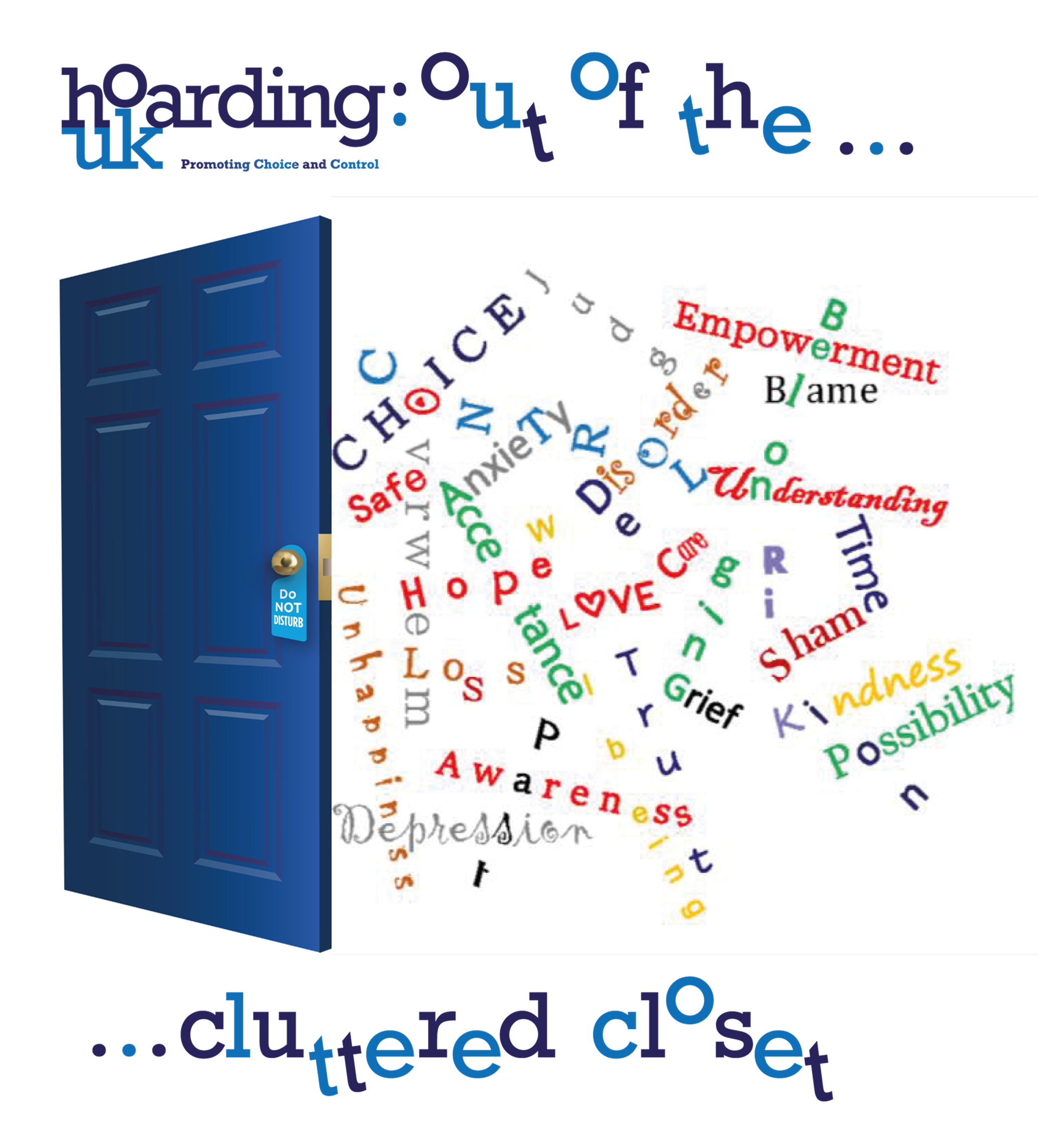- Professional Development
- Medicine & Nursing
- Arts & Crafts
- Health & Wellbeing
- Personal Development
600 Feedback courses in Nottingham delivered Live Online
Quality Systems for Research Laboratories
By Research Quality Association
Course Information This highly interactive course will provide guidance on why and how to implement a quality system successfully into the research laboratory. By doing so, you will position your innovation for the success it deserves. But leave things as they are and there is a good chance that your science will not realise its full potential should success, and its consequences, come your way. A quality system in your research laboratory is the most effective and efficient way to: Help scientists work more efficiently Ensure discoveries can be defended Protect the value of intellectual property. This course is particularly aimed at those working in early phase research environments which are not constrained by the regulatory requirements of the Good Practice regulations but are producing intellectual property, testing and/or products for the therapeutic market. For organisational reasons, rather than regulatory ones, this is a place where you need to get it right. The programme is delivered by leaders in the field who, quite simply, ‘have done it’. Whether delegates are at senior management level seeking strategic direction, a laboratory head wishing to deliver science that will stand the test of time or a quality professional thrown in at the deep end, this course will provide key insight and practical guidance to underpin future success. Based on risk based systems, tried and tested over many years in the workplace, the programme will help delegates to define, train, implement and monitor the quality of their research, irrespective of field or discipline. Delegates will learn how to help position their organisation for success. Course content: Delegates will be guided thoughtfully through each key component of the process in a stimulating learning environment. The course probes all avenues of the research quality arena, from an initial understanding of the cultural aspects of the scientific discovery environment, to managing quality in outsourced research programmes. Computer systems and e-data security in the research environment will be discussed and pragmatic solutions described to help manage the ballooning cloud of e-data. In addition, the ever blurring boundary between the regulated and non-regulated research environments will be discussed and delegates given perspective on future developments in the field. With this knowledge, delegates will be able to get it ‘right first time’. Is this course for you? The course is designed for all those involved in the research laboratory quality arena and it has been tailored to meet the needs of scientific management, bench scientists and quality professionals alike. Delegates get immediate access to highly experienced tutors who will share their wisdom and insights in an area where few others have been successful. The course is linked with the RQA guidance which builds on years of experience and forms the foundation of the programme. Tutors Tutors will be comprised of (click the photos for biographies): Louise Handy Director, Handy Consulting Ltd Sandrine Bongiovanni Associate Director in Research and Quality Compliance, Novartis Programme Please note timings may be subject to alteration. Day 1 09:00 Registration 09:10 Welcome and Introductions 09:20 History and Overview of the Field Examples of business and regulatory risks and the consequences of low quality in research. A look at the standards and guidelines that exist. 10:00 The Culture, the Politics and the Scientist's Perspective Understanding research environments, the drivers and the challenges. 10:30 Break 10:45 Workshop - Risk Management Thinking about risk management and prioritisation. Looking at the critical factors for the implementations of a successful quality system. 12:15 Workshop - Feedback 12:45 Lunch 13:45 Personnel, Plans, Procedures, Facilities, Equipment, Materials and Reagents Looking at planning the work, defining procedures in a way which promotes robust science without compromising brilliance and ensuring that all these elements are demonstrably fit for their intended purpose. 14:30 Workshop - Assay Validation How much validation is required at what stage? What do we need to validate an assay? 15:00 Workshop - Feedback 15:15 Research, Work Records, Archives and Research Review Data and records which are accurate, attributable, legally attestable and safe to permit reconstruction experiments and studies. Looking at aspects of the work where there is a chance to review, correct or improve the science, the data and the processes. 16:15 Continual Improvement and Quality Systems Reviewing implementation of a quality system, finding opportunities for improvement, understanding culture change. 16:45 Questions and Answers 17:00 Close of Course Extra Information Course Material This course will be run completely online. You will receive an email with a link to our online system, which will house your licensed course materials and access to the remote event. Please note this course will run in UK timezone. The advantages of this include: Ability for delegates to keep material on a mobile device Ability to review material at any time pre and post course Environmental benefits – less paper being used per course Access to an online course group to enhance networking. You will need a stable internet connection, a microphone and a webcam. CPD Points 7 Points Development Level Develop
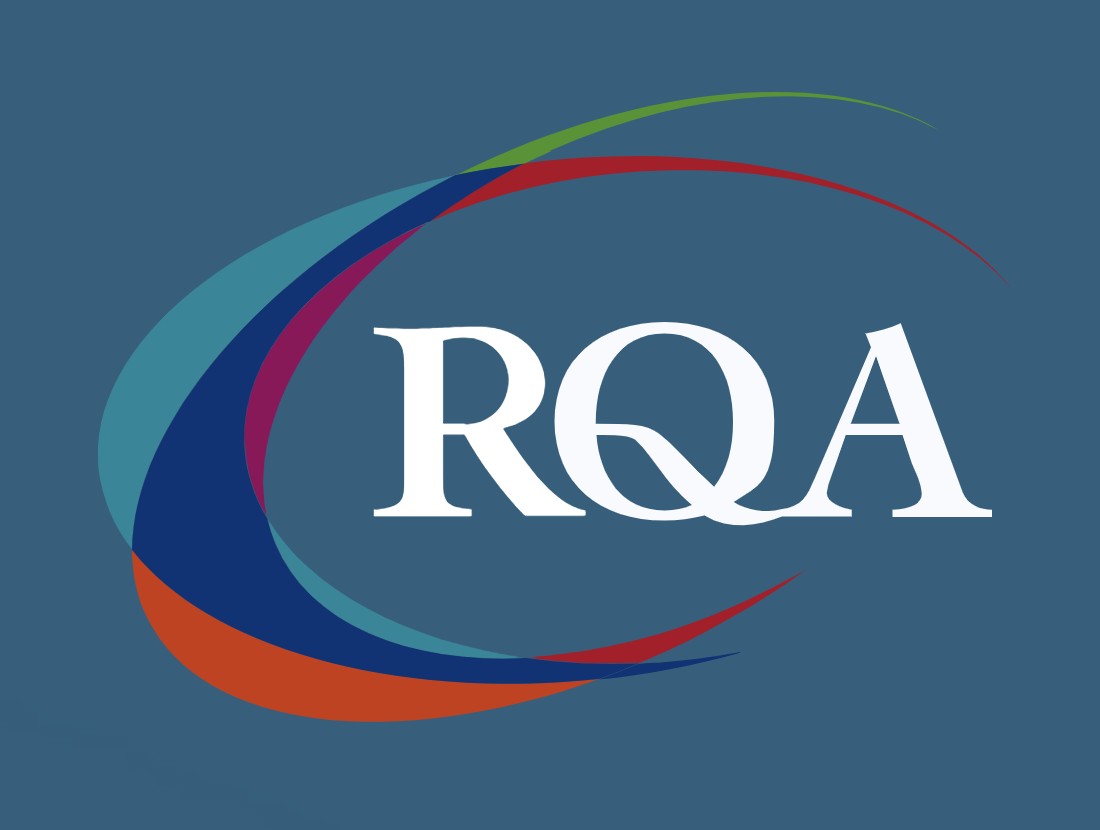
Large Scale Solar & Energy Storage - System Operations
By EnergyEdge - Training for a Sustainable Energy Future
About this Virtual Instructor Led Training (VILT) This 5 half-day Virtual Instructor Led Training (VILT) course will assist energy professionals in the planning and operation of a power system from renewable energy sources. The VILT course will discuss key operating requirements for an integrated, reliable and stable power system. The unique characteristics of renewable energy are discussed from a local, consumer centric and system perspective, bringing to life the ever-changing paradigm in delivering energy to customers. The course will explore the technical challenges associated with interconnecting and integrating hundreds of gigawatts of solar power onto the electricity grid in a safe and reliable way. With references to international case studies, the VILT course will also demonstrate the state of the art methodologies used in forecasting solar power. The flexibility of the invertor-based resources will facilitate higher penetrations of photovoltaic, battery electricity storage systems and demand response while co-optimizing customer resources. The contribution of inverter-based generators that provides voltage support, frequency response and regulation (droop response), reactive power and power quality with a high level of accuracy and fast response will be addressed. Furthermore, this VILT course will also describe how microgrids' controllers can allow for a fully automated energy management. Distributed energy resources are analyzed in detail from a technical and financial aspect and will address the best known cost based methodologies such as project financing and cost recovery. Training Objectives Upon completion of this VILT course, participants will be able to: Learn about renewable energy resources, their applications and methods of analysis of renewable energy issues. Review the operational flexibility of renewable energy at grid level, distribution network and grid edge devices. Understand and analyze energy performance from main renewable energy systems. Get equipped on the insights into forecasting models for solar energy. Predict solar generation from weather forecasts using machine learning. Explore operational aspects of a complex power system with variability from both the supply & demand sides. Manage the impact of the design of a Power Purchase Agreement (PPA) on the power system operation. Target Audience Engineers, planners and operations professionals from the following organizations: Energy aggregators who would like to understand the system operations of renewable energy power plants Renewable energy power system operator Energy regulatory agencies who aim to derive strategies and plans based on the feedback obtained from the power system operations Course Level Basic or Foundation Training Methods The VILT course will be delivered online in 5 half-day sessions comprising 4 hours per day, including time for lectures, discussion, quizzes and short classroom exercises. Course Duration: 5 half-day sessions, 4 hours per session (20 hours in total). Trainer Your first expert course leader is a Utility Executive with extensive global experience in power system operation and planning, energy markets, enterprise risk and regulatory oversight. She consults on energy markets integrating renewable resources from planning to operation. She led complex projects in operations and conducted long term planning studies to support planning and operational reliability standards. Specializing in Smart Grids, Operational flexibilities, Renewable generation, Reliability, Financial Engineering, Energy Markets and Power System Integration, she was recently engaged by the Inter-American Development Bank/MHI in Guyana. She was the Operations Expert in the regulatory assessment in Oman. She is a registered member of the Professional Engineers of Ontario, Canada. She is also a contributing member to the IEEE Standards Association, WG Blockchain P2418.5. With over 25 years with Ontario Power Generation (Revenue $1.2 Billion CAD, I/S 16 GW), she served as Canadian representative in CIGRE, committee member in NSERC (Natural Sciences and Engineering Research Council of Canada), and Senior Member IEEE and Elsevier since the 90ties. Our key expert chaired international conferences, lectured on several continents, published a book on Reliability and Security of Nuclear Power Plants, contributed to IEEE and PMAPS and published in the Ontario Journal for Public Policy, Canada. She delivered seminars organized by the Power Engineering Society, IEEE plus seminars to power companies worldwide, including Oman, Thailand, Saudi Arabia, Malaysia, Indonesia, Portugal, South Africa, Japan, Romania, and Guyana. Your second expert course leader is the co-founder and Director of Research at Xesto Inc. Xesto is a spatial computing AI startup based in Toronto, Canada and it has been voted as Toronto's Best Tech Startup 2019 and was named one of the top 10 'Canadian AI Startups to Watch' as well as one of 6th International finalists for the VW Siemens Startup Challenge, resulting in a partnership. His latest app Xesto-Fit demonstrates how advanced AI and machine learning is applied to the e-commerce industry, as a result of which Xesto has been recently featured in TechCrunch. He specializes in both applied and theoretical machine learning and has extensive experience in both industrial and academic research. He is specialized in Artificial Intelligence with multiple industrial applications. At Xesto, he leads projects that focus on applying cutting edge research at the intersection of spatial analysis, differential geometry, optimization of deep neural networks, and statistics to build scalable rigorous and real time performing systems that will change the way humans interact with technology. In addition, he is a Ph.D candidate in the Mathematics department at UofT, focusing on applied mathematics. His academic research interests are in applying advanced mathematical methods to the computational and statistical sciences. He earned a Bachelor's and MSc in Mathematics, both at the University of Toronto. Having presented at research seminars as well as instructing engineers on various levels, he has the ability to distill advanced theoretical concept to diverse audiences on all levels. In addition to research, our key expert is also an avid traveler and plays the violin. POST TRAINING COACHING SUPPORT (OPTIONAL) To further optimise your learning experience from our courses, we also offer individualized 'One to One' coaching support for 2 hours post training. We can help improve your competence in your chosen area of interest, based on your learning needs and available hours. This is a great opportunity to improve your capability and confidence in a particular area of expertise. It will be delivered over a secure video conference call by one of our senior trainers. They will work with you to create a tailor-made coaching program that will help you achieve your goals faster. Request for further information about post training coaching support and fees applicable for this. Accreditions And Affliations

3D Printing Training Course for Product Designers
By ATL Autocad Training London
Who is this course for? The 3D Printing Bespoke 1-on-1 Training Course is designed for individuals seeking personalized instruction and hands-on experience in the field of 3D printing. Click here for more info: Website Training: 40 hrs, split as per your availability. When: 9 a.m. to 7 p.m., Mon-Sat. Call 02077202581 to reserve. Live online, or in-person. Option A: AutoCAD 10 hrs, Rhino 16 hrs, Vray 4 hrs, Photoshop 4 hrs, 3D Printing 6 hrs Option B: AutoCAD 12 hrs, 3ds Max 16 hrs, Vray 4 hrs, Photoshop 4 hrs, 3D Printing 4 hrs. Option A: AutoCAD, Rhino, Vray, Photoshop, 3D Printing (Total: 40 hours) AutoCAD (10 hours): Module 1: Introduction to AutoCAD (2 hours) Familiarization with AutoCAD interface and tools Creating, opening, and saving drawings Basic drawing and editing commands Module 2: Drawing and Editing (3 hours) Lines, circles, and arcs Polylines and polygons Modifying objects: Move, Copy, Rotate, and Scale Module 3: Precision Drawing (3 hours) Using coordinate systems Dimensioning and text Hatching and gradients Module 4: Advanced Tools (2 hours) Blocks and attributes Layers and object properties Creating layouts and plotting Rhino (16 hours): Module 1: Introduction to Rhino (2 hours) Navigating the Rhino interface Basic 2D and 3D modeling concepts Creating and manipulating objects Module 2: Advanced Modeling (6 hours) Modeling with curves and surfaces Editing and transforming geometry Building complex 3D structures Module 3: Visualization with Vray (4 hours) Understanding the Vray rendering engine Applying materials and textures Setting up lighting and cameras for realistic rendering Module 4: Presentation and Editing (2 hours) Exporting and sharing Rhino models Post-processing and enhancing designs Photoshop (4 hours): Module 1: Introduction to Photoshop (2 hours) Navigating Photoshop interface Image resolution and size Basic image editing tools Module 2: Image Editing and Enhancement (2 hours) Adjusting colors and tones Using layers and masks Retouching and image manipulation 3D Printing (6 hours): Module 1: Introduction to 3D Printing (2 hours) Basics of 3D printing technology Understanding file formats and requirements Module 2: Preparing 3D Models (2 hours) Model optimization for 3D printing Creating supports and rafts Ensuring successful prints Option B: AutoCAD, 3ds Max, Vray, Photoshop, 3D Printing (Total: 38 hours) AutoCAD (12 hours): Module 1: Introduction to AutoCAD (2 hours) Overview of AutoCAD interface and tools Creating, opening, and saving drawings Basic drawing and editing commands Module 2: Drawing and Editing (3 hours) Lines, circles, and arcs Polylines and polygons Modifying objects: Move, Copy, Rotate, and Scale Module 3: Precision Drawing (3 hours) Using coordinate systems Dimensioning and text Hatching and gradients Module 4: Advanced Tools (4 hours) Blocks and attributes Layers and object properties Creating layouts and plotting 3ds Max (16 hours): Module 1: Introduction to 3ds Max (2 hours) Exploring the 3ds Max interface Navigating viewports and objects Basic modeling techniques Module 2: 3D Modeling (6 hours) Creating and editing 3D objects Modifiers and deformations Working with shapes and splines Module 3: Visualization with Vray (4 hours) Setting up lights and cameras Rendering settings and options Post-production and compositing Photoshop (4 hours): Module 1: Introduction to Photoshop (2 hours) Navigating Photoshop interface Image resolution and size Basic image editing tools Module 2: Image Editing and Enhancement (2 hours) Adjusting colors and tones Using layers and masks Retouching and image manipulation 3D Printing (4 hours): Module 1: Introduction to 3D Printing (2 hours) Basics of 3D printing technology Understanding file formats and requirements Module 2: Preparing 3D Models (2 hours) Model optimization for 3D printing Creating supports and rafts Ensuring successful prints Training Duration: 40 hours Flexible Timings: Students can choose their preferred time slots based on our availability, operating from 9:00 am to 7:00 pm (Monday to Saturday). Pricing Details: Company Rate: £1200 (Plus 20% VAT) = £1440 inc VAT. Student, Self-Financed, and Live Online Rate: £1000 (Plus 20% VAT) = £1200 inc VAT. Who Should Enroll: This course caters to a wide range of individuals, including: Novices: Perfect for beginners unfamiliar with AutoCAD, 3ds Max, Adobe Photoshop, Rhino, Vray, and 3D printing, providing a solid foundational understanding. Architects and Interior Designers: Tailored insights for professionals seeking precision in enhancing their design skills, valuable for design firms. Industry Professionals: Establishes industry benchmarks, offering adaptable education applicable across sectors like interior design, architecture, and civil engineering. Learning Approach: Hands-On Practicality: Emphasizes practical, real-world skills through personalized one-on-one training, available in face-to-face or live online sessions. Step-by-Step Instruction: Experienced instructors guide you systematically through techniques using AutoDesk AutoCAD, Autodesk 3ds Max, Adobe Photoshop, and Trimble Sketchup. What You'll Receive: Certificate of Achievement: Upon completion, receive a certificate validating your expertise. Comprehensive Training Guide: Access an extensive PDF guide compatible with both Windows and MAC. Live Feedback: Connect with your tutor for real-time feedback during sessions and the option to record each session for future reference. Our Benefits: Price Assurance: Guaranteeing exceptional value for your career investment. Personalized Training: Tailored one-on-one sessions, adjusting to your learning pace and style. Flexible Scheduling: Choose your preferred training time and day, available Monday to Sunday, from 9 am to 8 pm. Lifetime Support: Ongoing email and phone support beyond the course completion. Computer Setup Assistance: We assist in configuring your computer for seamless software installation. Referral Benefits: Recommend a friend and enjoy discounts, including significant savings on group training courses. Advantages of Option A: Diverse Skill Enhancement: Acquire proficiency in AutoCAD, Rhino, Vray, Photoshop, and 3D Printing, expanding your skill repertoire. Career Opportunities: Access a wide range of career paths in design, architecture, and 3D printing fields, enhancing your professional prospects. Compelling Visualizations: Craft realistic and visually appealing 3D renderings using Vray, elevating the quality of your design presentations. Image Editing Expertise: Master the art of enhancing design projects with Photoshop, adding finesse to your creative work. Prototyping Prowess: Develop essential skills in 3D Printing, enabling you to create physical design prototypes for various applications. Advantages of Option B: Versatile Skill Mastery: Excel in AutoCAD, 3ds Max, Vray, Photoshop, and 3D Printing, gaining expertise in diverse areas of design and visualization. Career Advancement: Unlock opportunities in architecture, animation, and visualization fields, broadening your career horizons. High-Quality Renderings: Showcase your designs impressively with high-quality renderings generated through Vray, leaving a lasting impact on viewers. Image Editing Mastery: Polish your design concepts and presentations using advanced Photoshop techniques, ensuring your visuals are refined and professional. 3D Printing Expertise: Bring your digital designs to life across various industries, mastering the intricate art of 3D printing. Our training courses cater to both Mac and Windows operating systems and provide: Price Assurance: Ensuring the best value for your investment. Personalized Attention: Benefit from one-on-one training sessions tailored to your learning pace and style. Flexible Scheduling: Choose your preferred time and day for training sessions, available seven days a week from 9 am to 8 pm. Ongoing Support: Enjoy lifetime email and phone support, ensuring you're never alone on your learning journey. Technical Assistance: Receive guidance in configuring your computer for software installation, ensuring a seamless learning experience. Special Benefits: Avail special discounts when you refer a friend and significant savings on group training courses, maximizing the value of your training investment.

Intensive Screen Acting
By Actors Studio
With Acting Coach Mel Churcher Introduction This Zoom course will offer ways to tap into your confident, powerful self; preparation for filming challenging self-tapes; new thoughts on screen work. Resist the idea of typecasting! You can play the roles you find difficult, or have never had the chance to work on. You can surprise yourself; find the joy of stepping into an unfamiliar self. Let’s open the gates and explore the deep or wild unknown – in a positive way. This course offers guidance, tips and exercises to enable your unique charisma to shine through in any role you play. Suitable both emerging talent and working professionals looking to improve. Meet Your Tutor Mel Churcher A-Lister Coach Mel Churcher is an international acting, dialogue and voice coach who has worked with companies including the Royal National Theatre, Royal Shakespeare Company and coaches a wide range of professionals from budding newcomers to top film stars like Daniel Craig, Angelina Jolie, Keira Knightley and Jet Li; from presenters like Raymond Blanc and Goldie to singers like Tricky and Joss Stone. Mel's Work Course Outline This course will increase your confidence with all aspects of screen work and with self-taping scenes for auditions. We’ll also work on a monologue that you film yourself during the course. This course will offer guidance, tips and exercises to enable your charisma to shine through in any role you play. All sessions are recorded and students expected to watch any filming done of themselves each evening. Also, during the course, to self-film a monologue, and work on a scene to self tape and submit to Mel at conclusion of the course. Day 1 -Monday | Time (UK) 10:30am – 1.00pm & 2:30pm – 5.15pm You will be introduced to the course, discuss screen acting, self-taping and talk about the actors’ toolbox. Mel will then invite you to each share a real-life story and do your given monologue. Here you will observe how specific you are, and how much muscle memory you still have in your body from your real experiences. You will explore games and techniques that allow you to find the same life and truth when you are using learned lines. Homework: Students to watch their work on playback. Day 2 -Tuesday | Time (UK) 10:30am – 1.00pm & 2:30pm – 5.15pm On day two you will continue on your real life stories and monologues. Continuing work on real stories/ monologues. Each actor will get individual time within the group. (all present can see but participant is filmed as solo performance to watch later.) Homework: Students to watch their work on playback. Scenes sent after class; partners chosen – these to be learned and self-taped after the course. Day 3 -Wednesday | Time (UK) 10:30am – 1.00pm & 2:30pm – 5.30pm On day three you will complete your individual monologue. Mel will also give you self-tape technical tips, elements toolbox and scenes read with partners. Homework: Studio watch their work on playback. Day 4 – Thursday | SELF WORK DAY – MEL NOT PRESENT Actors to film their monologues and send to Mel by 2pm latest! Scenes to be worked on in pairs (if possible) or explored alone. Day 5 – Friday | Time (UK) 10.30am – 1:00pm & 2.30pm – 5.15pm Watching filmed monologues together, with feedback. Toolbox, any remaining thoughts and games, feedbacks. roundup of the course. Homework: Students to film their scenes and send self-tapes within the next fortnight. (If no reader, course partner (or someone else) can read in remotely.) Every participant will have individual feedback on these self-tapes via a personal recording. Additional Information Features Intensive Short Course Small Class Size Held online via Zoom Suitable for all levels of ability Suitable if you are (17 yrs+) and committed to improving your screen acting skills Attracts a varied age range from 17 yrs+. International Students Welcome The course is taught in English, so it is important that you have proficient English language skills Learning Outcomes Increase your chances of getting work Add real life experiences to your acting performance Experience of working with an A-Lister Acting Coach Course Location Live Online Course Via Zoom Stable Internet Connection Required Webcam and Microphone Required Please log in at least 10 minutes before each session begins. A strong internet connection is required to join our live online courses and workshops. Please test your internet connection before booking as we cannot refund due to technical issues. Please familiarise yourself with Zoom before attending your workshop. Your camera will be required to be switched on during the workshop.Students will receive a Zoom link via email to join the workshop. Please log on at least 10 mins before the workshop begins.
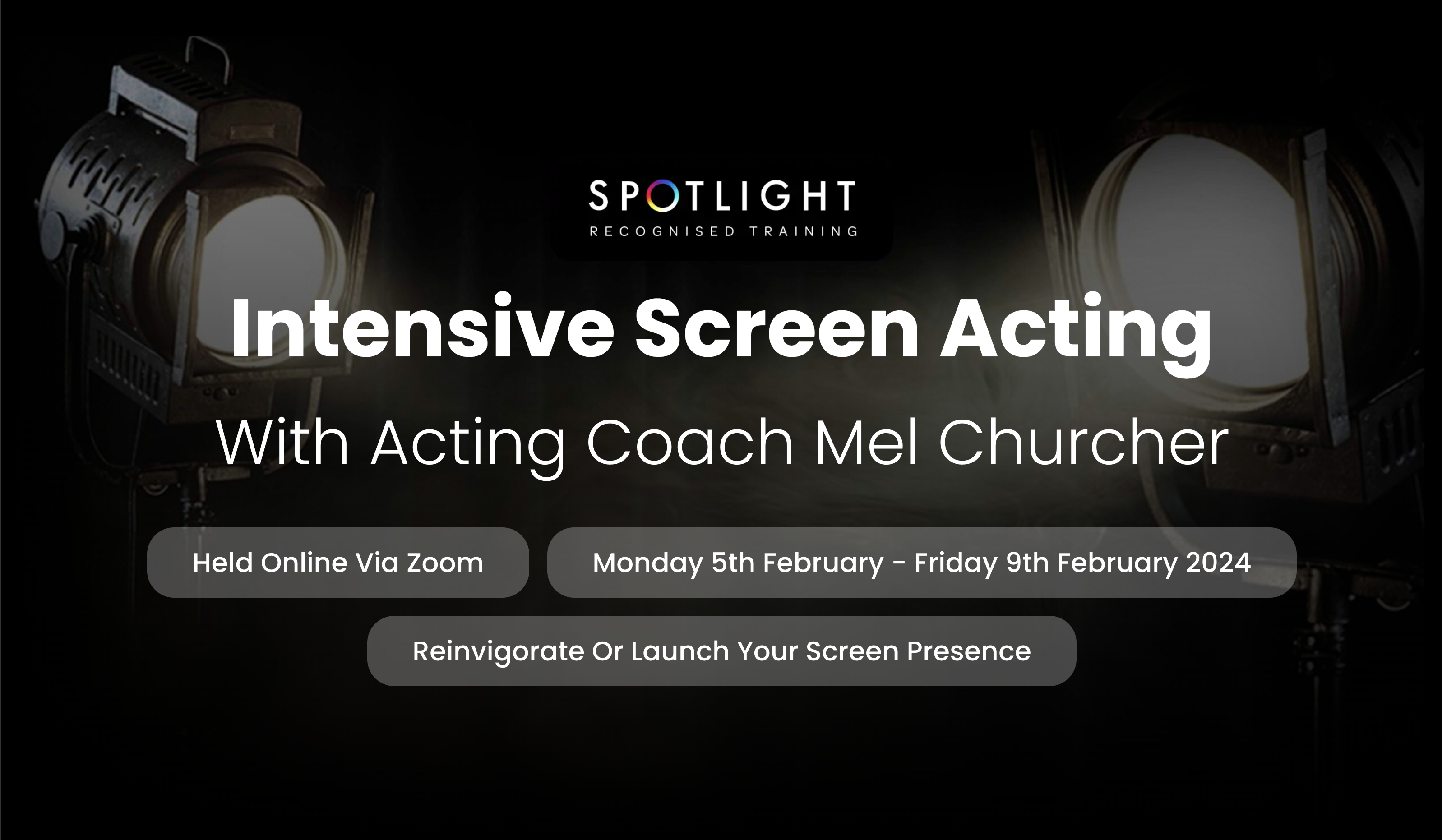
Coaching Skills for HR Professionals - ILM Recognised
By British School of Coaching
A practical programme for HR professionals who are keen to develop a coaching style of interaction either within their teams and/or with business stakeholders. Develop skills in taking a more engaging, non-directive approach to supporting your business and to encouraging a coaching style of communication in your organisation.

MS-700T00 Managing Microsoft Teams
By Nexus Human
Duration 4 Days 24 CPD hours This course is intended for Students in this course are interested in Microsoft Teams or in passing the Microsoft Teams Administrator Associate certification exam. A Microsoft Teams administrator plans, deploys, configures, and manages Microsoft Teams to focus on efficient and effective collaboration and communication in a Microsoft 365 environment. A Microsoft Teams administrator must be able to plan, deploy, and manage teams, chat, apps, channels, meetings, audio/video conferencing, live events, calling, and Teams certified devices. A Microsoft Teams administrator has experience integrating Microsoft Teams with SharePoint, OneDrive, Exchange, Microsoft 365 Groups, and other Microsoft, third-party, and custom apps. A Microsoft Teams administrator understands and collaborates with other workloads and roles, such as Network, Voice, Identity, Access, Devices, Licensing, Security, Compliance, Information management, and User Adoption. Overview What is Microsoft Teams and how the components work together How to implement Governance, Security and Compliance for Microsoft Teams How to prepare an organizations environment for a Microsoft Teams deployment How to deploy and manage teams How to manage collaboration and communication experiences in Microsoft Teams Techniques to manage and troubleshoot communication in Microsoft Teams The Managing Microsoft Teams course is designed for persons who are aspiring to the Microsoft 365 Teams Admin role. A Microsoft Teams administrator plans, deploys, configures, and manages Microsoft Teams to focus on efficient and effective collaboration and communication in a Microsoft 365 environment. In this course, you will learn about various Teams management tools, security and compliance feature for Teams, network requirement for Teams deployment as well as different Teams settings and policies for managing collaboration and communication experience in Teams. Prerequisites A proficient understanding of basic functional experience with Microsoft 365 services. A proficient understanding of general IT practices, including using PowerShell. 1 - Explore Microsoft Teams Explore capabilities in Microsoft Teams Explore Microsoft Teams integration with Microsoft 365 Explore Microsoft Teams integration with Microsoft Power Platform Illustrate Microsoft Teams architecture Describe Microsoft Teams with Microsoft 365 Groups Describe Microsoft Teams with SharePoint and OneDrive Describe Microsoft Teams with Exchange Understand Microsoft Teams certified solutions 2 - Plan and deploy Microsoft Teams Designate Teams admin roles Understand Teams management tools Plan for Teams rollout Plan for Teams adoption Plan for Teams licensing Deploy Microsoft Teams clients 3 - Implement lifecycle management and governance for Microsoft Teams Plan for lifecycle management Plan for Teams governance Manage Microsoft 365 Groups creation Configure Microsoft 365 Groups expiration policy Configure Microsoft 365 Groups naming policy Plan policy assignment for users and groups Create and manage policy packages Manage Teams preview features using Teams update policies Create and manage teams templates and template policies 4 - Monitor your Microsoft Teams environment Monitor Microsoft Teams usage reports Monitor Microsoft 365 usage reports Interpret Microsoft Adoption Score Manage user access with Azure Active Directory access reviews Monitor the Microsoft 365 network connectivity dashboard Manage Teams notifications and alerts Manage feedback policies 5 - Manage access for external users Understand features in Azure Active Directory Work with external users in Microsoft Teams Manage access for external users Manage external collaboration in Azure AD Manage external collaboration in Microsoft 365 Manage external access in Microsoft Teams Manage guest access in Microsoft Teams Manage file sharing in SharePoint and OneDrive 6 - Implement security for Microsoft Teams Configure conditional access and multifactor authentication for Microsoft Teams Configure Safe Attachments for Microsoft Teams Configure Safe Links for Microsoft Teams Examine the Defender for Cloud Apps Monitor security reports for Microsoft Teams Plan and configure enhanced encryption policies 7 - Implement compliance for Microsoft Teams Create and manage sensitivity labels Create and manage retention policies Create and manage Data Loss Prevention policies Deploy communication compliance Enable scoped directory search Create information barrier policy Create security and compliance alerts for Microsoft Teams 8 - Plan and configure network settings for Microsoft Teams Examine network requirements for Microsoft Teams Plan for network deployment using Network Planner Configure network ports and protocols for Microsoft Teams Implement Quality of Service Configure reporting labels for location-enhanced Call Analytics reports Configure tenant data for Call Quality Dashboard reports Assess network readiness Manage network topology 9 - Create and manage teams Create teams Create a team from existing resources Plan and create org-wide teams Manage teams Manage users in a team Configure dynamic membership Archive restore and delete a team 10 - Manage collaboration experiences for chat and channels Create and manage channels in a team Create and manage Teams policies for channels Configure teams settings Create and manage messaging policies Manage channel moderation Manage access to channels 11 - Manage apps for Microsoft Teams Explore apps in Microsoft Teams Describe admin settings for Teams apps Manage access to Teams apps at the organization level Create and manage app permission policies Create and manage app setup policies Manage permissions and consent for Teams apps Plan and configure connectors Manage custom apps uploads Publish custom apps to Microsoft Teams Manage purchasing of apps in the Microsoft Teams app store Customize the organization's app store Customize the branded experience of an app 12 - Introduction to Teams meetings and calling Overview of Teams meetings and events Overview of Teams Phone Overview of auto attendants and call queues Overview of Teams devices 13 - Manage meetings and events experiences Explore meetings and events in Microsoft Teams Configure meeting settings Create and manage meeting policies Configure audio conferencing Create and manage meeting templates and template policies Create and manage meetings customization policies Configure live events settings Create and manage live events policies Examine live events across Microsoft 365 14 - Plan for Microsoft Teams Rooms and Surface Hub Determine license requirements for Microsoft Teams Rooms and shared devices Understand differences between Microsoft Teams Rooms on Android and Windows Understand Microsoft Teams Rooms on Surface Hub 2S Understand and plan Teams Room accessories, components, and peripherals Understand Teams Rooms management options 15 - Configure, deploy, and manage Teams devices Manage Microsoft Teams Phones Manage Microsoft Teams Room Systems Microsoft Teams Rooms management options Manage Surface Hub 2S devices Configure Microsoft Teams SIP gateway Manage Microsoft Teams displays Remote provisioning and sign in for Teams Phones Update Microsoft Teams devices remotely Manage Microsoft Teams device tags 16 - Plan for Teams Phone Plan to deploy Teams Phone Plan for Teams Phone PSTN connectivity Determine license requirements Plan for Teams Phone devices Plan and design Teams Phone features Plan for voicemail 17 - Configure and deploy Teams Phone Configure emergency calling for Teams Calling Plans Manage and configure Microsoft PSTN numbers Configure Operator Connect and Teams Phone Mobile Configure Teams Phone policies Create and manage Teams policies Configure Audio Conferencing 18 - Configure and manage voice users Enable users for Teams Phone Enable users for Direct Routing with Teams Phone Enable additional calling features for Teams Phone Enable users for Teams Phone Mobile 19 - Configure auto attendants and call queues Design call flows for auto attendants and call queues Configure auto attendants and call queues Deploy a channel-based call queue Configure resource accounts Configure Microsoft 365 groups for voicemail Interpret call queue conference modes Interpret call queue routing methods Configure holidays for auto attendants and call queues Configure custom music on hold 20 - Troubleshoot audio, video, and client issues Troubleshoot Teams Collect and identify logs Clear Microsoft Teams client cache Identify issues with call analytics Identify issues with Call Quality Dashboard Use Power BI to analyze Call Quality Dashboard data Identify issues with the Direct Routing Health Dashboard Additional course details: Nexus Humans MS-700T00 Managing Microsoft Teams training program is a workshop that presents an invigorating mix of sessions, lessons, and masterclasses meticulously crafted to propel your learning expedition forward. This immersive bootcamp-style experience boasts interactive lectures, hands-on labs, and collaborative hackathons, all strategically designed to fortify fundamental concepts. Guided by seasoned coaches, each session offers priceless insights and practical skills crucial for honing your expertise. Whether you're stepping into the realm of professional skills or a seasoned professional, this comprehensive course ensures you're equipped with the knowledge and prowess necessary for success. While we feel this is the best course for the MS-700T00 Managing Microsoft Teams course and one of our Top 10 we encourage you to read the course outline to make sure it is the right content for you. Additionally, private sessions, closed classes or dedicated events are available both live online and at our training centres in Dublin and London, as well as at your offices anywhere in the UK, Ireland or across EMEA.

3DS MAX AND AFTER EFFECTS ONE DAY COURSE One to One. Online or Face to Face
By Real Animation Works
3DS MAX AND AFTER EFFECTS ONE DAY face to face training customised and bespoke. Online or Face to Face

Introduction to Minor Illness
By BBO Training
Course Description:These two days are dedicated to nurses and other allied healthcare professionals (AHPs) who are either new to or revisiting the realm of minor illness assessment and treatment. The course progression is designed to take you from foundational knowledge to more confident and adept management of patients, encompassing both adults and children.Course Details:Day One:- 09:15 AM: Coffee and registration- 09:30 AM: Introduction and course objectives- 09:40 AM: What constitutes a 'Good Consultation?'- 10:00 AM: Fever and Flu Like Illness- 10:45 AM: Coffee break- 11:00 AM: Respiratory Tract Infections (including breath sounds)- 13:00 PM: Lunch break- 14:00 PM: Case Studies- 14:30 PM: Urinary Tract Infections (UTIs)- 14:30 PM: Ears, Nose, and Throat conditions- 15:00 PM: Abdominal Pain- 15:30 PM: Action plan, evaluation, and resources- 15:45 PM: CloseDay Two:- 09:15 AM: Coffee and registration- 09:30 AM: Review of work from day 1 - any feedback/questions?- 09:45 AM: Head, Neck, and Back Pain- 10:30 AM: Eye Infections- 10:45 AM: Coffee break- 11:00 AM: Mental Health (low mood)- 13:00 PM: Lunch break- 13:45 PM: Rashes- 14:30 PM: Minor Injuries- 16:00 PM: Case Studies, Action plan, evaluation, and resources - next steps?- 16:15 PM: CloseLearning Outcomes:- How to conduct an effective consultation.- Enhanced understanding of diagnosing and treating specific minor illnesses.- Expanded knowledge of medicine management, including when and what to prescribe.- Understanding when to initiate tests for better illness management.- Ability to discuss the patient's options and proposed management plan effectively.- Knowing when to refer a patient to another health professional.- Encouraging discussions about relevant practice problems and their solutions.- Appreciating the importance of ongoing professional development.