- Professional Development
- Medicine & Nursing
- Arts & Crafts
- Health & Wellbeing
- Personal Development
“Photography is more than a medium for factual communication of ideas. It is a creative art" - Ansel Adams Photoshop For Photographers When you're ready to take the next step in your photo-education and learn to use Photoshop - our Photoshop for Photographers course will take you from Photoshop novice to someone who can confidently navigate it and use its super powerful tools to take your photos beyond what you thought was possible! So if you've ever dreamt about being able to use Photoshop, maybe even got as far as opening it and quickly get overwhelmed with all that's packed inside - we've got you. KEY COURSE INFO: Course type: Instructor-led Course level: 2 levels - Essential Photoshop ( L1) and Creative Photoshop (L2) Course duration: each course level consists of 4 weeks + prep module Course format: Online course with step by step tutorials, instructional videos and interactive edit-along live classes, feedback on your learning and support group WHAT YOU LEARN: Our Photoshop for Photographers is a 2 level course - the first one covering all the key aspects of understanding how to navigate and work in Photoshop along with its most widely used tools and techniques, the second one building on top of that to really boost the creative uses you can apply it to. This incredibly in-depth course has everything you need as a photographer who wants to harness this amazing tool. What you learn: from basic Photoshop tools to more complex photo manipulations, from playing with colour to portrait retouching, from adding light to removing any unwanted object from your photos and lots, lots more. key photoshop tools object removal and placements - face / sky swaps Overlays & blending modes The art of adding light Skin editing and retouching introduction to compositing THIS IS THE COURSE FOR YOU IF : You you already know basics of editing (in Lightroom) but want to take them further into Photoshop ( where more fun happens) You tried using Photoshop before only to close it immediately after opening due to all the overwhelmingly unfamiliar tools and options You followed youtube tutorials before but beside replicating what the person did exactly, you still don't really have a good idea of how to use Photoshop - or why you should!? You want to be able to take advantage of the tools that are missing in Lightroom or do not give you sufficient control over them to do the job seamlessly - such as precise ways of removing unwanted objects in your image - Photoshop's powerful tools, such as the Content-Aware Fill and Clone Stamp enable you to remove distracting objects or people from your photos, ensuring the focus remains on the subject You want to be able to manipulate or replace elements in your images - from turning your background blurry to replacing blank skies, doing face swaps and more You want to be able to bring beautiful light into your images - from haze to sun rays, from - with colours that pop and light that's perfectly balanced You want to be able to take yoru portraits to a new level - remove blemishes, retouch skin,and correct imperfections, giving your images a polished and professional finish. You desire to create stunning composites: With Photoshop, you can combine multiple images seamlessly to create captivating composite photos. This skill is particularly useful for photographers who want to tell stories or create imaginative and surreal images. ONE COURSE - 2 LEVELS ESSENTIAL PHOTOSHOP Pick this course if you're new to Photoshop or do not have a lot of experience in Photoshop In this course you learn to : Navigate the software and set it up for a proper, smart, non-destructive workflow Discover all the essential tools and techniques that take your images way beyond what you could do in Lightroom Learn the key skills : from masks to brushes, from blending modes to selections, from cloning to canvas extensions, from face swaps to sky swaps - and more!! CREATIVE PHOTOSHOP Pick this course if you're already familiar with the basic tools and ways of working in Photoshop In this course you take all that you learned in the Essentials course and turbo boost it for creativity. You'll learn : How to play with light, colour and blur for unique creative outcomes How to get more out of the familiar tools - so advanced brushes, advanced selections, advanced blending More fun skills : from skin edits to retouching, from stitching photos to involved composites, from creating effects such as neon glow to turning your photos into comics and more! Learn more about Creative Photoshop WHAT'S INCLUDED IN EACH OF OUR PHOTOSHOP COURSES: 4 core modules - each with detailed step by step tutorials, downloadable videos and PDF workbooks Support Facebook group Weekly edit-along live webinar Practice files to learn on Feedback on your images ESSENTIAL PHOTOSHOP Next Essential Photoshop course starts 15 January 2024 The way you work in Photoshop is very different compared to Lightroom and a big learning curve for anyone who begins learning it for the first time. It's also a big reason why a lot of photographers open it for the first time, find it hard to recognise any familiar tools or make them work on the image and the give up. In this course we take you through it step by step. We show you around this tool and teach you how to use it in a way that's smart, non-destructive, flexible and making the most of its amazing features. Here is a non-exhaustive list of what you will learn: A thorough understanding of Layers, masks and brushes - you cannot really work effectively in Photoshop if you do not know how to use these tools. An absolute must! Key Photoshop tools - Photoshop is a hugely vast tool used by lots of different creative professions and depending on what you use it for, you will be using different tools. We introduce you to the ones that are key for a photographer! Working with Adjustment layers - these fantastic tools allow you to change colours, adjust tone and mood of images Removing and replacing parts of your photos - powerful selection, healing, cloning, content aware tools and more to allow you to clean up your images of everything that's undesirable or distracting in your images Simple composites ( Face swaps / Sky swaps) - while composites can be hugely complex and challenging, we show you how to get started with a few simple - but effective ones!Understanding Precision tools and filters for blurring and sharpening Blending modes and their immense potential for transforming your images with the tools you already know - from working with overlays to CREATIVE PHOTOSHOP Next Creative Photoshop course starts 15 April 2024 In Level 2 we build on the foundation we establish in Level 1 and start applying what you have learned more creatively - as well as learning more tools, more techniques and starting more fun projects. This is where we really get to have fun with those powerful tools - we learn not just how to fix and clean up undesirable elements from the photos, but how to creatively treat them so that they reflect your creative vision and imagination. The magic of Colour and blur - adding mood and softness to images to transform the images . We use several creative techniques to completel;y transform the images Adding and creating light effects in Photoshop - from light beams to sun burtsts to rainbows! Step by step skin editing and portrait retouching - from adjusting skin tones, removing unwanted colour casts, disappearing blemishes and creating highend, polished portraits that still retain healthy skin texture Using smart filters and creative adjustment layers to achieve effects such as turning your images into cartoons, watercolours or neon effects Working with and creating your own custom brushes, overlays etc - the power of photoshop brushes has to be experienced to be believed - from adding light rays to Playing with composites - adding magic to your images or creating new scenes and stories from scratch PHOTOSHOP For Photographers Photoshop courses - KEY INFO Essential Photoshop ( Level 1) - 4 week course, starts 15 Jan 2024 Creative Photoshop ( Level 2) - 4 week course, 15 April 2024 Course cost: BOOKING A SINGLE COURSE: £179 ( payment plans available ) BOOKING A BUNDLE: Book Level 1 and Level 2 together : £259 (payment plans available ) PHOTOSHOP FOR PHOTOGRAPHERS Each course consists of 4 weekly modules with step by step illustrated tutorials and videos + prep module weekly edit along class online class ( also recorded) feedback and advice on your edits private support group PDF workbook and downloadable videos Practice images to learn on COURSE PREREQUISITES: Adobe Photoshop software installed on your computer or tablet.This can be purchased either as a standalone Photoshop Subscription or as part of the Photography Plan which includes also access to Lightroom and Lightroom Classic. Please note that you need to ensure that your computer can run Photoshop - please follow Adobe minimum system requirements guidelines
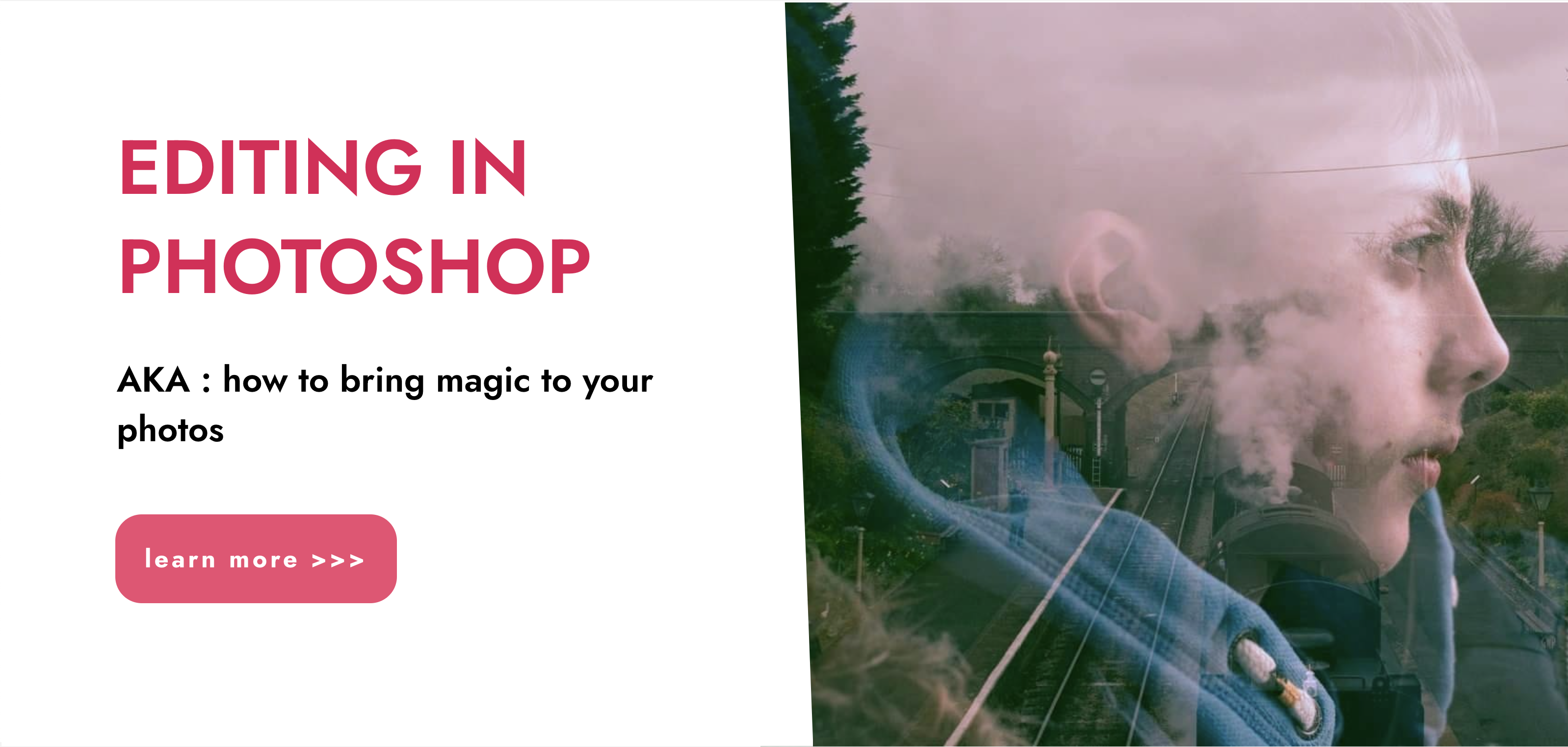
Photoshop Evening Training
By London Design Training Courses
Why Choose Photoshop Evening Training Course? Click here for more info Become proficient in Photoshop, the premier photo editing software, with our London Software Training course. Gain essential skills in photo editing, enabling independent navigation of the interface for successful edits and graphic creation. Duration: 10 hours Approach: 1-on-1 guidance, Customized instruction. Schedule: Tailor your own hours, available from Mon to Sat between 9 am and 7 pm.Or Call 02077202581 or WhatsApp 07970325184. Participate in our Photoshop Evening Training Course, hosted at the UK's largest training school. Whether you're a beginner or an expert, our course is tailored to suit your level, offered both live online and in person. Adobe Photoshop Course Highlights: Embark on your design journey with our Adobe Photoshop course, conducted at the UK's leading Adobe Training Centre. Acquire proficiency in Adobe's premier digital imaging software, crucial for digital content creation. Our courses prioritize hands-on exercises, ensuring practical learning experiences. Whether you're new to Photoshop or an experienced user seeking efficiency, our diverse courses cater to your needs. Join us to master Photoshop and unleash your creative potential. Course Details: Duration: 10 hours Approach: Personalized 1-on-1 guidance, customized instruction. Schedule: Flexible hours available from Mon to Sat between 9 am and 7 pm. For inquiries, call 02077202581 or WhatsApp 07970325184. Evening Adobe Photoshop - 10-Hour Training Course Module 1: Introduction to Photoshop (1 hour) Overview of Photoshop interface and tools Understanding file formats and resolution Navigating the workspace and customizing preferences Essential keyboard shortcuts for efficient workflow Module 2: Working with Layers (1 hour) Mastering the concept of layers and their importance Organizing and managing layers effectively Applying layer styles for creative effects Utilizing blend modes for stunning compositions Module 3: Selection Techniques (1 hour) Understanding different selection tools and their uses Precise selections using the Marquee, Lasso, and Magic Wand tools Advanced selections with Quick Selection and Refine Edge Creating masks for non-destructive editing Module 4: Image Editing and Retouching (1 hour) Essential photo retouching techniques for portraits and landscapes Correcting exposure, color, and tone with Adjustment Layers Using the Healing Brush and Clone Stamp for seamless repairs Removing distractions and blemishes with Content-Aware tools Module 5: Typography and Text Effects (1 hour) Working with text layers and formatting options Creating eye-catching text effects using Layer Styles Manipulating text along paths and shapes Designing typographic compositions Module 6: Advanced Image Manipulation (1 hour) Combining images with layer masks and blending modes Creating composite images and surreal artwork Applying transformations and distortions for creative effects Working with Smart Objects for non-destructive editing Module 7: Filters and Special Effects (1 hour) Exploring various filters for artistic and practical purposes Applying blur, sharpening, and distortion filters Creating artistic effects with the Filter Gallery Using smart filters for flexible editing Module 8: Drawing and Vector Graphics (1 hour) Working with shape layers and vector tools Creating custom shapes and icons Utilizing the Pen tool for precise illustrations Designing logos and scalable graphics Module 9: Advanced Color Correction (1 hour) Mastering color adjustments with Curves and Levels Using Adjustment Layers for selective color control Understanding color spaces and profiles Creating duotones and split-tones Module 10: Designing for Web and Print (1 hour) Preparing images for web and social media platforms Understanding resolution and color modes for print Exporting files in various formats for different purposes Final project: Designing a digital artwork or print-ready composition Learning Outcome refers to what students are expected to know, understand, or be able to do at the end of a learning experience, such as a course, training program, or educational module. Learning outcomes are usually specific, measurable, and achievable objectives that demonstrate the effectiveness of the learning process. For example, learning outcomes for a Photoshop course could include: Participants will be proficient in using essential Photoshop tools and features. Participants will demonstrate the ability to apply advanced image editing and retouching techniques. Participants will be able to create visually appealing designs using layers, typography, and special effects. Participants will understand and utilize different file formats and color modes for various output requirements. Participants will produce a final project showcasing their skills and creativity in Adobe Photoshop.

Refresher training IV sedation for Dentists and Nurses
By UKSedation
Work in Dentistry and provide sedation for your patients? This one day face to face course gives 7 hour vCPD and will refresh you on techniques and scenarios. Includes Practical training with blood pressure, pulse oximetry, cannulation and monitoring, along with emergency scenarios. THIS ONE DAY FACE TO FACE COURSE IS DESIGNED FOR DENTISTS AND NURSES ALREADY IN THE FIELD OF DENTAL SEDATION, WITH UPDATES ON REGULATIONS ALONG WITH PRACTICAL STATIONS ON CANNULATION, PROBLEM SOLVING, ASSESSMENTS AND MONITORING. PART OF THE DAY WILL INVOLVE SOME AIRWAY MANAGEMENT TRAINING AS WELL. Course Includes 24 Lessons 14 Quizzes Course Certificate About Instructor Rob Endicott Roy Bennett Dr Roy Bennett is the director of Mellow Dental Training, IACSD accredited trainer and mentor and former director of Portmans Dental Care. Dr Rob Endicott is an IACSD accredited trainer and mentor and is the ViceChair of the ADAS (Association of Dental Anaesthetists and Sedationists)

Vectorworks Evening Training
By London Design Training Courses
Why choose Vectorworks Evening Training Course? Course Link. This course led by certified expert, this course offers flexibility for evening learning. Choose in-person or live online sessions to master Vectorworks in architecture, interior design, and landscaping. Enroll now even after business hours! Duration: 10 hrs. Method: 1-on-1, Personalized attention. Schedule: Tailor your own schedule by pre-booking a convenient hour of your choice, available from Mon to Sat between 9 am and 7 pm. The Vectorworks course provides comprehensive training in computer-aided design (CAD) and Building Information Modeling (BIM) using the powerful Vectorworks software. This hands-on, instructor-led course covers 2D drafting, technical drawing, and 3D modeling, enabling participants to apply Vectorworks effectively in real-world projects. Key Features: Hands-on, instructor-led classroom training. Practical Vectorworks CAD projects for real-world application. Part-time evening or weekend options available. 1-2-1 Private learning experience. Module 1: Grasping CAD and Vectorworks Understanding the Role of CAD in Design Getting Acquainted with Vectorworks Software Module 2: Configuring Your Workspace Customizing Your Workspace Essential Options and Preferences Module 3: Mastering Foundational Drawing Skills Techniques for Drawing Object Selection Methods Module 4: Advanced Object Manipulation Merging Shapes Reflecting Objects Rotating Objects Grouping Elements Module 5: Precision Drawing and Scaling Techniques Working with Scale Setting Preferences for Accuracy Creating and Saving Templates Module 6: Achieving Accurate Object Placement Ensuring Drawing Precision Precise Object Movement Module 7: Advanced Editing Methods Utilizing Fillet Tool Applying Offset Function Module 8: Understanding Object Attributes and Groups Basic Attribute Management Editing Object Groups Module 9: Object Duplication Techniques Linear Duplicates Rectangular Duplicates Circular Duplicates Module 10: Crafting Room Plans Designing Walls Incorporating Windows and Doors Module 11: Development of Room Plans Methods for Room Plan Drawing Module 12: Exploring Additional Attributes Hatch Patterns Gradients Image Fills Module 13: Creating Elevation Drawings Elevation Drawing Techniques Effective Approaches Module 14: Importing Images for Graphic Use Graphic Illustration Integrating Images Module 15: Symbols and Resource Handling Symbol Creation Introduction to Resource Browser Module 16: Organizing Drawings Using Design Layers Optimizing Design Layer Utilization Module 17: Labeling Drawings and Title Blocks Drawing Labels Title Block Text Placement Module 18: Plotting and Printing Methods User Interface Navigation and Terminology Printing Approaches Module 19: Generating Drawing Sheets A1, A2, and A3 Sheet Formats Module 20: Utilizing Viewports Effectively Managing Multiple Views Module 21: Professional Model Presentation Techniques Paper Space Presentation Conversion to PDF Formats Module 22: File and Project Management Module 23: Object Display and Terminology Module 24: Objects and Data Management Module 25: Precise Object Placement Object Snapping Quick Selection Module 26: Dividing and Measuring Objects Module 27: Dimensioning and Annotations Module 28: Working with Text Elements Module 29: Customizing Tool Palettes Module 30: Organizing Tool Palettes Module 31: Efficient Tool Palette Usage Module 32: Standard Views and Drawing Techniques Module 33: Drawing Curved Shapes Arcs, Donuts, and Ellipses Drawing Module 34: Real-World Units and Measurements Module 35: Object Manipulation Adjusting Object Angles Module 36: File Handling and Management Saving, Exiting, and Opening Projects Module 37: Creating Mirrored Images Module 38: Introduction to 3D Modeling By the end of the Vectorworks Evening Training Course, participants will: Demonstrate proficiency in using the Vectorworks interface, tools, and navigation. Create and edit 2D drawings, including walls, doors, windows, floors, ceilings, stairs, and railings. Effectively manage layers, classes, and views for organized and controlled object placement. Create and edit dimensions and annotations for accurate measurements and documentation. Develop skills in creating, modifying, and utilizing symbols for increased efficiency. Generate and edit 3D geometry, apply textures, and create sections and elevations from 3D models. Create polished presentation drawings using viewports, annotations, and text for clarity. Summarize course content and confidently apply learned skills in Vectorworks projects. Utilize available resources for further learning and professional development.

Lumion 3d Realtime Rendering Training
By London Design Training Courses
Why Choose Lumion 3d Realtime Rendering Training Course? Course Link Our Lumion Course is best for materials, lighting, and animation skills. Learn high-quality rendering using Lumion's asset library. In-person or live online sessions with lifetime access to recordings and email support. Unleash Lumion's potential for immersive architectural visualizations. Duration: 10 hrs Method: 1-on-1, Personalized attention Schedule: Tailor your own hours of your choice, available from Mon to Sat between 9 am and 7 pm What is Lumion? Lumion is specialized 3D rendering software designed for architects and designers. With Lumion, you can quickly bring your 3D design models to life, add materials, furnish interiors and exteriors, and showcase the impact of lighting and shadows without the need for specialized training. Objectives of the Course The course aims to teach you how to start Lumion projects, add environments, cameras, illuminations, populate scenes with various elements, create terrains, and produce animations. Lumion 3D Course Outline Module 1: Introduction to Lumion 3D Discovering Lumion 3D's capabilities and interface navigation. Learning shortcut keys for efficient workflow. Customizing settings for optimal performance. Module 2: 3D Models and Materials Importing 3D models in various formats. Applying and tweaking materials. Creating procedural materials and glass effects. Troubleshooting common issues. Module 3: Creating a Project in Lumion Building scenes and sculpting terrain. Enhancing realism with alpha and height maps. Module 4: 3D World Managing multiple 3D objects and their properties. Implementing grass and scattering elements. Module 5: Lighting in Lumion 3D Utilizing weather settings for dynamic scenes. Understanding Lumion lights and interior/exterior illumination. Creating 3D reflections and spotlights. Module 6: Realistic Visualizations Incorporating special effects like fire, smoke, and fog. Achieving realism with camera effects and shadows. Rendering still images and animations. Module 7: NPR Visualizations Creating non-photorealistic visualizations with artistic effects. Implementing unique styles for enhanced visuals. Module 8: Artistic Effects in Lumion 3D Exploring conceptual visualizations with painting and sketch effects. Creating cartoon effects and understanding perspectives. Module 9: Animation in Lumion 3D Timing and working with cameras for dynamic shots. Composing animation clips and adding effects. Utilizing layers and control objects for precise control. Module 10: Advanced Features Import and output formats in Lumion. Expanding assets with the 3D model library. Adding animated characters and sound effects. Utilizing the advanced material library. Controlling environment and weather for dynamic scenes. Scene management and movie editing within Lumion 3D. Lumion for Students | Unleash Your Creativity https://lumion.com› product › students Unlock the full potential of your designs with Lumion for students. Request your free 1-year Student license now and bring your visions to life!

3ds Max and Vray Training
By London Design Training Courses
Why Choose 3ds Max and Vray Training Course? Click here for more info 3ds Max a valuable tool for architectural modeling, product design, and manufacturing across numerous industries. While widely utilized, mastering the software requires effort. Engaging in 3ds Max tutorials proves particularly advantageous for game designers, aiding in their career advancement. Duration: 10 hrs Method: 1-on-1, Personalized attention Schedule: Tailor your own hours, available from Mon to Sat between 9 am and 7 pm Our 3ds Max course consists of two main sections, covering architectural visualizations for both interior and exterior scenes. By the end of the training, you'll have the expertise to create professional projects independently. We begin with fundamental and advanced 3D modeling, starting from simple objects and progressing to complex buildings, interiors, and products. 3ds Max and Vray Comprehensive Course Course Duration: 10 hours Course Overview: This course is designed to offer a comprehensive introduction to 3ds Max and Vray. Throughout this program, you will acquire the knowledge necessary to proficiently create 3D models, apply materials and textures, configure lighting and camera systems, and produce high-quality Vray renders. This course is suitable for individuals with various levels of experience, from beginners to those with some prior exposure to 3D modeling and rendering. Course Outline: Module 1: Introduction to 3ds Max and Vray Familiarization with the 3ds Max interface Configuring the workspace Navigating within 3ds Max Introduction to Vray and its user interface Module 2: 3D Modeling Creating fundamental shapes Employing modifiers Crafting intricate shapes through advanced 3D modeling techniques Grasping the fundamentals of polygonal modeling Crafting both organic and inorganic models Module 3: Materials and Textures Application and modification of textures Understanding UVW mapping Utilizing the material editor Developing custom materials Leveraging Vray materials Module 4: Lighting Introduction to various lighting techniques Exploring different types of lights Comprehending light properties Configuring lights for a scene Employing Vray lights Module 5: Cameras Familiarization with camera systems Understanding camera properties Setting up camera views Creating animations using cameras Utilizing Vray cameras Module 6: Rendering Introduction to rendering Exploring Vray Global Illumination Utilizing Vray Physical Cameras Harnessing Vray HDRI Lighting Implementing the Vray Rendering Workflow Module 7: Projects Integrating all acquired knowledge Crafting a simple interior scene Constructing a basic exterior scene Developing a complex scene featuring multiple objects and materials Course Requirements: To participate in this course, you will need: A computer with 3ds Max and Vray installed (trial versions can be obtained from Autodesk and Chaos Group websites) Basic computer operation skills An interest in 3D modeling and animation Course Goals: Upon completing this course, you will have gained a comprehensive understanding of 3ds Max and Vray. You will possess the skills required to create realistic and visually captivating 3D scenes using Vray. Furthermore, you will be well-equipped to continue honing your 3D modeling and rendering abilities. Resources: Vray Trial Download: https://www.chaosgroup.com/vray/sketchup/free-trial Materials:https://www.vray-materials.de/ Textures: https://textures.com/ By completing the 3ds Max and Vray Training Course, participants will acquire proficiency in 3D modeling and rendering using 3ds Max. They will establish a solid foundation and essential skills, enabling them to create captivating visualizations. This expertise opens doors to various job opportunities in fields such as architectural visualization, game design, film production, and product modeling.

Photoshop Basics to Fundamentals Training
By London Design Training Courses
Why Choose Photoshop Basics to Fundamentals Training Course? Our Photoshop Basics to Fundamentals Training Course offers a strong skills in Adobe Photoshop, equipping with essential skills. Learn to use layers, selection tools, layer effects, layers, masking, photos, typography, filters, and color theory. Learn features for confident Photoshop usage. Course Link Duration: 10 hrs Method: 1-on-1, Personalized attention Schedule: Tailor your own hours of your choice, available from Mon to Sat between 9 am and 7 pm Course Highlights: Master Advanced Photoshop Skills: Develop expertise in professional image editing, retouching, and manipulation techniques. Hands-on Creative Projects: Engage in practical exercises to enhance real-world design skills. Explore Special Effects: Dive into advanced topics like layer effects, filters, and blending modes for stunning visual creations. Typography and Design Mastery: Learn typography styles, layout design, and color theory for compelling compositions. Build a Professional Portfolio: Receive guidance on crafting a portfolio showcasing your Photoshop expertise. Job Opportunities: Graphic Designer: Create captivating visuals for print and digital media. Digital Artist: Craft digital artwork for various applications, from illustrations to ads. UI/UX Designer: Design user interfaces and experiences for websites and apps. Web Designer: Develop visually engaging websites with expertise in Photoshop. Marketing Content Creator: Produce marketing materials, including banners and social media visuals. Freelance Designer: Offer design services independently to diverse clients. Advertising Creative: Design impactful ad visuals for creative campaigns. Print Production Specialist: Prepare print-ready materials, ensuring high-quality results. Photography Post-Processing Specialist: Enhance and retouch photographs for professional use. Module 1: Interface and Preferences Familiarize with the Photoshop Interface Customize Panels and Toolbars to suit your workflow Explore Photoshop Preferences for optimal settings Discover different Photoshop CC Workspaces for various tasks Get started with essential Keyboard Shortcuts Module 2: Image File Formats Understand various image file formats, including PSD, JPEG, PNG, and PDF Explore File Compression and its impact on image quality Module 3: Creating a New Document Set dimensions and size for new documents Understand media units for precise design specifications Explore Color Profiles and their importance Save presets for quick document setups Module 4: Placing Images Learn about Embedded vs. Linked images Introduction to Smart Objects for non-destructive editing Master the Selection tool for precise image placement Module 5: Image Size and Resolution Save images in different formats and compression settings Learn about Image Size and Resolution for various output requirements Module 6: Layers Introduction Organize your work using Layer management Master layer tasks such as reordering, renaming, grouping, locking, and hiding Module 7: Selection Tools Explore various Selection Tools like Marquee, Magic Wand, Quick Selection, and Lasso Understand Inverse Selection and Deselect for efficient editing Module 8: Layer Effects Apply captivating Layer Effects like Drop Shadow, Stroke, and Outer Glow Save and clone Effects Styles for quick application Combine multiple effects for creative designs Module 9: Introduction to Shapes Utilize the Shapes tool for basic design elements Create Custom Shapes for unique designs Understand Color principles and use the Properties Panel for adjustments Master the Direct Selection tool for precise shape editing Create a basic poster using provided examples Module 10: Type and Typography Work with Type and explore the Character and Paragraph Panel Utilize Styles Panel for consistent text formatting Save favorite fonts for easy access Apply Effects and Layer Styles on Type for impactful typography Learn about Leading, Tracking, and Kerning for optimal text spacing Module 11: Colors Understand RGB vs. CMYK color modes Select colors using the Eyedropper tool Save colors as Swatches for reuse Create gradients using the Gradient Tool Module 12: Creating a Clipping Mask Master the concept of Clipping Masks and its usage Apply Clipping Masks to Type, Images, and Shapes Combine Layer Effects with Clipping Masks for creative designs Module 13: Introduction to Masking Understand Masking and its importance in image editing Utilize the Brush tool for creating masks Learn Masking shortcuts and use Gradient Mask for smooth transitions Module 14: Adjustment Layers Explore Color and Gradient Adjustment Layers for image enhancements Master Curves, Levels, and Hue/Saturation Adjustment Layers for precise color control Convert images to Black and White using Adjustment Layers Combine Adjustment Layer Masks for targeted edits Module 15: Image Touch Up Master various touch-up techniques, including Red Eye Removal, Spot Healing Brush, and Patch Tool Utilize Content Aware Removal for seamless object removal Restore an old photo using Clone Stamp and Dodge/Burn tools Improve portraits by removing blemishes and whitening teeth Module 16: Filters Introduction Understand Smart Objects and Filter usage for non-destructive editing Explore the Filters Gallery and experiment with Blur and Vantage filters Module 17: Blending Modes Introduction Master the concept of Blending Modes and their impact on layer overlays Understand different types of Blending Modes, including Darken, Lighten, and Overlay Master the art of working with layers in Adobe Photoshop. Skillfully utilize various selection tools for precise editing and manipulation. Apply captivating Layer Effects to enhance your designs and visuals. Understand the functionality of Adjustment Layers, Masking, and Clipping Masks for advanced editing and compositing. Acquire the techniques to touch up and restore photographs effectively. Explore typography techniques to create visually appealing text designs. Gain an introductory understanding of Filters and their creative applications. Grasp the principles of Color Theory and its practical application in design.

Rhino 2D | 3D Training Course for Jewellery Design
By London Design Training Courses
Why Opt for the Rhino 3D Training Course in Jewelry Design? Click here for more info Within a span of 10 hours, you'll master the interface and gain insights into how Rhino leverages points, lines, surfaces, and solids to fashion printable 3D objects. Moreover, you'll explore the art of crafting repetitive and intricate geometric shapes, perfect for creating minimalist and elegant jewelry. Flexible Scheduling: 1-on-1 training sessions tailored to your schedule. Pick any hour between 9 am and 7 pm from Mon to Sat. Course Duration: 10 hours. Training Methods: Choose between in-person sessions or live online training. Why Choose Our Rhino 3D Training Course for Jewelry Design? Rhino, also known as Rhinoceros, stands as a robust 3D computer graphics and computer-aided design software extensively utilized in various industries, including architecture, industrial design, and multimedia. LDTC offers meticulously crafted Rhino courses to empower you in mastering this software. Led by experienced instructors, our courses ensure a comprehensive understanding of Rhino, equipping you to create exceptional designs, specifically tailored for jewelry creation. Rhino 3D Training for Jewelry Design: Our Rhino 3D training caters to both beginners and those aspiring to acquire advanced techniques, emphasizing its application in jewelry design. Course Highlights: Precise 3D Modeling: Master the art of crafting free-form 3D NURBS models with utmost precision. Advanced Functionality: Explore Rhino's advanced surfacing commands and features tailored for jewelry design. User Interface Mastery: Navigate Rhino's interface seamlessly and refine your skills in curves, surfaces, and solids. Expert Guidance: Acquire expertise in Rhino's modeling environment under the guidance of seasoned professionals. Modeling Why Choose Our Rhino 3D Training Course for Jewelry Design? Rhino, also known as Rhinoceros, stands as a robust 3D computer graphics and computer-aided design software extensively utilized in various industries, including architecture, industrial design, and multimedia. LDTC offers meticulously crafted Rhino courses to empower you in mastering this software. Led by experienced instructors, our courses ensure a comprehensive understanding of Rhino, equipping you to create exceptional designs, specifically tailored for jewelry creation. Rhino for Jewelry Design - 16-Hour Course Module 1: Introduction and Navigation Get acquainted with Rhino's interface, menus, and screen layout. Navigate Rhino models with precision in 2D lines, polylines, and NURBS curves. Use modeling setup features like snap, ortho, and planar constraints for accuracy. Leverage object snaps and Smart Track functionality for enhanced precision. Module 2: Solid and Surface Modeling Fundamentals Rapidly develop 3D solids and surfaces using Rhino's organized layering system. Utilize coordinates and constraints for meticulous modeling in 3D space. Create diverse shapes, including rectangles, circles, arcs, ellipses, and polygon curves. Enhance models with Rhino render, render color, and free-form curves. Efficiently handle model views with pan, zoom, and view management tools. Implement various editing commands for curve manipulation and transforming curves into surfaces and solids. Utilize history tracking for advanced editing and execute general editing actions. Module 3: Intermediate Edit and Surfacing Techniques Introduce essential NURBS modeling concepts and terminologies. Edit curves and surfaces through control point manipulation and rebuilding for optimal refinement. Use the nudge modeling aid for precise adjustments and generate deformable shapes. Create curves through projection techniques and split surfaces using curves and surfaces. Blend surfaces seamlessly, utilizing symmetry tools, lighting, and rendering effects. Convert intricate 3D objects into detailed 2D drawings and craft page layouts. Module 4: Advanced Surfacing and Solid Modeling Techniques Construct model primitives and solid text using techniques such as pipe and extrusion. Efficiently modify solids using Boolean tools, expanding surface modeling capabilities. Utilize techniques like extrusion, lofting, and revolving for intricate surfaces. Create sweeps using 1 and 2 rail curves and master surface network techniques for complex shapes. Downlaod Rhino. Upon completion of the Rhino 3D Training Course for Jewelry Design, participants can expect the following learning outcomes: Mastering Rhino Interface: Gain a comprehensive understanding of Rhino's interface, menus, and screen layout. Precision in Modeling: Navigate Rhino models with precision using 2D lines, polylines, and NURBS curves. Modeling Setup Proficiency: Utilize modeling setup features such as snap, ortho, and planar constraints for accurate designs. Enhanced Navigation Techniques: Leverage object snaps and Smart Track functionality for enhanced precision during navigation. Solid and Surface Modeling Skills: Rapidly develop 3D solids and surfaces with Rhino's organized layering system. Coordination and Constraint Application: Utilize coordinates and constraints for meticulous modeling in 3D space. Diverse Shape Creation: Create diverse shapes, including rectangles, circles, arcs, ellipses, and polygon curves. Rendering and Enhancement Techniques: Enhance models with Rhino render, render color, and free-form curves. Efficient Model View Handling: Efficiently handle model views with pan, zoom, and view management tools. Intermediate Edit and Surfacing Techniques: Edit curves and surfaces through control point manipulation and rebuilding for optimal refinement. NURBS Modeling Mastery: Introduce essential NURBS modeling concepts and terminologies. Advanced Editing and Modeling Skills: Use the nudge modeling aid for precise adjustments and generate deformable shapes. Complex Shape Creation: Create sweeps using 1 and 2 rail curves and master surface network techniques for intricate shapes. Solid Modeling Proficiency: Construct model primitives and solid text using techniques such as pipe and extrusion. Application of Boolean Tools: Efficiently modify solids using Boolean tools, expanding surface modeling capabilities. Advanced Surfacing Techniques: Utilize techniques like extrusion, lofting, and revolving for intricate surfaces. Conversion and Crafting of 2D Drawings: Convert intricate 3D objects into detailed 2D drawings and craft page layouts. Hands-On Project Experience: Engage in practical exercises and hands-on projects tailored for jewelry design applications. Upon mastering these skills, participants will be well-equipped to create sophisticated jewelry designs using Rhino 3D modeling software.

Adobe InDesign Advanced Training
By London Design Training Courses
Why Learn Adobe InDesign Advanced Training Course? Master Adobe InDesign for efficient page layouts with our advanced course. Learn document setup, text formatting, and special effects. Suitable for beginners and advanced users. London Design Training Course provides top InDesign course with Adobe Certified Instructors. Course Link Duration: 10 hrs Method: 1-on-1, Personalized attention Schedule: Tailor your own schedule by pre-booking hours of your choice, available from Mon to Sat between 9 am and 7 pm Flexible Learning Options: Choose between in-class training at our London center or participate online. Both options provide hands-on, practical learning with step-by-step demonstrations and ample opportunities for questions. Introduction to InDesign: Exploring InDesign Basics Customizing Preferences and Workspace Navigating Panels and Windows Setting Up Toolbar and Properties Panel Document Management: New Document, Pages, and Order Quick Navigation Techniques with Shortcuts Smart Layout: Organizing Layouts with Guides and Grids Understanding Bleed, Slug, and Margins Utilizing Smart Guides for Precision Typography: Mastering the Type Tool Adding Text to Pages and Using Placeholder Text Text Formatting with Character and Paragraph Controls Editing Text Frames and Justifying Text Multi-column Setup and Styling with Character/Paragraph Styles Working with Bullet Points and Numbering Working with Images: Creating Frames and Placing Images Content Fitting Options: Proportional Fit, Content-Aware Fit, Auto-Fit Manipulating Frame Properties: Fill, Stroke, Effects Utilizing Object Styles for Consistent Frames Advanced Techniques: Image Frame Grids, Merging Frames, Text Wrap Options Understanding Image Formats and Resolution Tabs and Alignment: Mastering Tab Palette and Alignment Options Adding Leaders for Enhanced Formatting Color Theory and Editing: Basics of Color Theory and Color Modes Creating Color Themes with the Color Theme Tool Swatches, Color Libraries, and Gradients Editing Gradient Fills and Colors Advanced Interactive Actions: Adding Animation Effects with Animation Panel Fine-tuning Animations with Timing Panel Creating Complex Object States and Action Buttons Adding and Testing Hyperlinks, Page Transitions Parent Page Basics: Understanding Parent Pages Page Numbering, Order, Headers, and Footers Inserting Text Variables for Dynamic Content Advanced Object Styles and Effects: Opacity Control and Blending Modes Black and White Conversion, Color Blending Modes Adding Dimension with Bevel and Emboss Effects Advanced Text Frame Options: Auto-sizing Text Frames and Balancing Column Height Inset Spacing and Fill Colors for Text Boxes Hot Corner Resizing Shortcuts and Anchor Objects Footnotes: Purpose and Usage of Footnotes Adding, Editing Footnotes with Footnote Options By the end of this Adobe InDesign training, participants will: Understand InDesign basics and its interface. Create effective page layouts with text formatting and image placement. Work with layers, apply special effects, and manage tables. Ensure error-free and print-ready documents through preflighting. Receive a practical training guide and an e-certificate upon completion.

We deliver Workplace PAT Testing Courses across most of the UK to assist businesses with Compliance. We also work with Bridges into Work and ReACT in association with Careers Wales and the Welsh Government to offer work based skills which some Candidates could be eligible for Government funding.

Search By Location
- EDI Courses in London
- EDI Courses in Birmingham
- EDI Courses in Glasgow
- EDI Courses in Liverpool
- EDI Courses in Bristol
- EDI Courses in Manchester
- EDI Courses in Sheffield
- EDI Courses in Leeds
- EDI Courses in Edinburgh
- EDI Courses in Leicester
- EDI Courses in Coventry
- EDI Courses in Bradford
- EDI Courses in Cardiff
- EDI Courses in Belfast
- EDI Courses in Nottingham