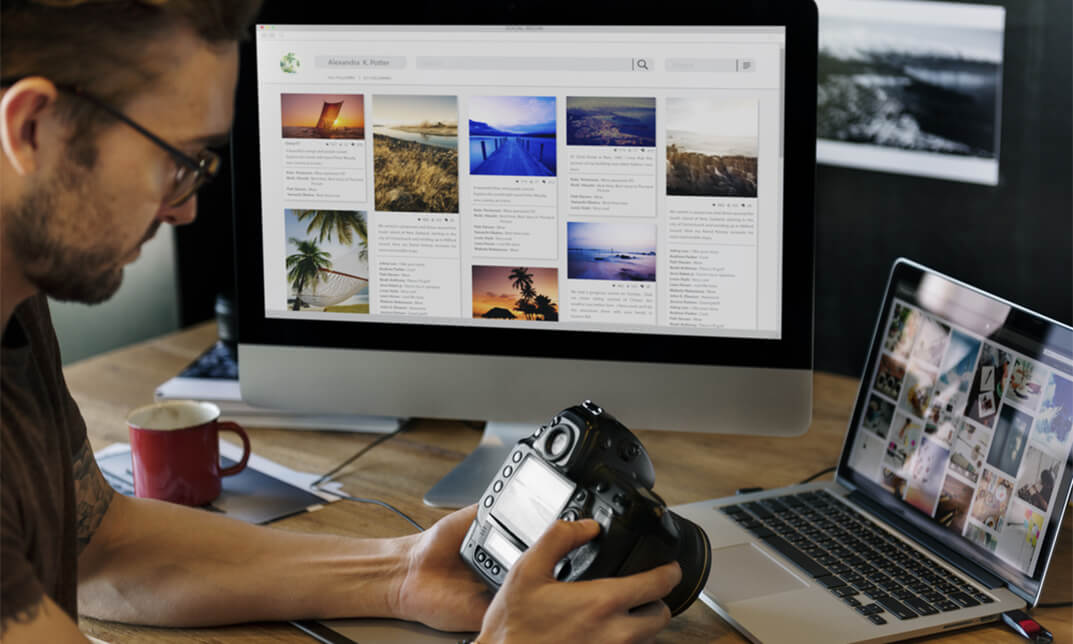- Professional Development
- Medicine & Nursing
- Arts & Crafts
- Health & Wellbeing
- Personal Development
Adobe Acrobat Advanced
By iStudy UK
Learn the advanced features of Adobe Acrobat to push Acrobat and PDF usage to its fullest potential within your organization. This course is directed developing advanced users within your organization. Through the Adobe Acrobat Advanced you will learn to use advanced document tools and modify document properties, compare documents, enhance scans, as well as enhance documents by adding rich media such as sound, video, and interactive buttons. You will learn to use the measurement tool, the distance tool, the perimeter tool and the area tool. You will create interactive forms from a Word document or InDesign document, add form elements, add checkboxes and radio buttons, and distribute forms for feedback. You will understand the importance of accessibility and test for accessibility. Finally, you will understand signatures, learn how to create signatures, as well as how to add signatures to a document. What Will I Learn? Use Advanced Document Tools Add rich media Use the Measurement Tools Create forms Understand Accessibility Create Signatures and Certificates Requirements Pre-requisites: Acrobat DC Pro Beginning or equivalent knowledge and skills Introduction Introduction FREE 00:02:00 Advanced Document Tools Using Document Properties 00:11:00 Comparing Documents 00:04:00 Enhancing Scans 00:04:00 Adding Rich Media Adding Sound 00:04:00 Adding Video 00:03:00 Adding buttons 00:07:00 Using the Measurement Tools Understanding the Measurement Tool 00:03:00 Using the Distance Tools 00:02:00 Using the Perimeter Tool 00:04:00 Using the Area Tool 00:01:00 Creating Forms Creating a Form from a Word Document 00:03:00 Creating a Form from InDesign 00:02:00 Adding Form Elements 00:07:00 Adding Check Boxes and Radio Buttons 00:04:00 Distributing Forms 00:05:00 Understanding Accessibility What is Accessibility? 00:02:00 Running an Accessibility Test 00:06:00 Creating Signatures and Certificates What is a Digital Signature? 00:02:00 Creating a Digital Signature 00:04:00 Adding a Signature to a Document 00:01:00 Conclusion Course Recap 00:02:00 Course Certification

Adobe Premiere Pro
By Nexus Human
Duration 3 Days 18 CPD hours There are good reasons Adobe Premiere Pro is such a popular post-production video editing software application. It excels for a wide variety of uses; tapeless and DSLR footage; cross-platforms, open workflows for easy collaboration, powerful metadata features for greater editing and production efficiency, plus real-time 3D editing and Virtual Reality. This four-day course is ideal for beginners, as well as Final Cut Pro and Avid editors - or for anyone who is involved in a content creation environment. Adobe Premiere Interface Performing Nonlinear Editing in Premiere Pro Looking at the Standard Digital Video Workflow Enhancing the Workflow with Premiere Pro Expanding the Workflow Incorporating other Components into the Editing Workflow Adobe Creative Cloud Video Workflow Touring the Premiere Pro Workspace Looking at the Workspace Layout Customizing the Workspace Introducing Preferences Keyboard Shortcuts Moving, Backing up, and Syncing User Settings Setting up a Project Setting up a Sequence Setting up the Timeline Importing Media Importing Assets Working with ingest Options and Proxy Media Working with the Media Browser Importing Images Using Adobe Stock Customizing the Media Cache Recording a Voice-over Organizing Media Project Panel Working with Bins Monitoring Footage Modifying Clips Mastering the Essentials of Video Editing Using the Source Monitor Navigating the Timeline Essential Editing Commands Working with Clips and Markers Using Program Monitor Controls Setting the Playback Resolution Playing back VR Video Using Markers Using Sync Lock and Track Lock Finding Gaps in the Timeline Selecting Clips Moving Clips Extracting and Deleting Segments Adding Transitions Understanding Transitions Edit points and Handles Adding Video Transitions Using A/B mode to Fine-tune a Transition Adding Audio Transitions Performing Advanced Editing Techniques Performing Three or Four-point Editing Changing Playback Speed Replacing Clips and Footage Nesting Sequences Performing Regular Trimming Performing Advanced Trimming Trimming in the Program Monitor Putting Clips in Motion Adjusting the Motion Effect Changing Clip Position, Size, and Rotation Working with Keyframe Interpolation Using other Motion-related Effects Multi-camera Editing Following the Multi-camera Process Creating a Multi-camera Sequence Switching Multiple Cameras Finalizing Multi-camera Editing Editing and Mixing Audio Setting up the Interface to Work with Audio Examining Audio Characteristics Creating a Voice-over Scratch Track Adjusting Audio Volume Normalizing Audio Creating a Split Edit Adjusting Audio Levels for a Clip Sweetening Sound Sweetening Sound with Audio Effects Adjusting EQ Cleaning up Noisy Audio Fading Audio with Essential Sounds Adding Video Effects Working with Effects Master Clip Effects Masking and Tracking Visual Effects Keyframing Effects Effect Presets Frequently Used Effects Improving Clips with Color Correction and Grading Following a Color-oriented Workflow An overview of Color-oriented Effects Fixing Exposure Problems Fixing Color Balance Using Special Color Effects Creating a Look Exploring Compositing Techniques Understanding an Alpha Channel Making Compositing Part of Your Projects Working with the Opacity Effect Working with Alpha-channel Transparencies Color Keying a Green Screen Shot Using Mattes Creating Titles An Overview of Shapes & Type Loading in Graphics Using the Essentials Graphic Panel Browsing Templates Saving Templates Mastering Video Typography Essentials Creating Titles Stylizing Text Making Text Roll and Crawl Introducing Captions Managing Your Projects Using the File menu Using the Project Manager Performing the Final Project Management Steps Importing Projects or Sequences Managing Collaboration Using the Libraries Panel Managing Your Hard Drives Exporting Frames, Clips, and Sequences Overview of Export Options Exporting Single Frames Exporting a Master Copy Working with Adobe Media Encoder Uploading to Social Media Exchanging with Other Editing Applications Additional course details: Nexus Humans Adobe Premiere Pro training program is a workshop that presents an invigorating mix of sessions, lessons, and masterclasses meticulously crafted to propel your learning expedition forward. This immersive bootcamp-style experience boasts interactive lectures, hands-on labs, and collaborative hackathons, all strategically designed to fortify fundamental concepts. Guided by seasoned coaches, each session offers priceless insights and practical skills crucial for honing your expertise. Whether you're stepping into the realm of professional skills or a seasoned professional, this comprehensive course ensures you're equipped with the knowledge and prowess necessary for success. While we feel this is the best course for the Adobe Premiere Pro course and one of our Top 10 we encourage you to read the course outline to make sure it is the right content for you. Additionally, private sessions, closed classes or dedicated events are available both live online and at our training centres in Dublin and London, as well as at your offices anywhere in the UK, Ireland or across EMEA.

Overview This comprehensive course on Build Animations with Adobe After Effects will deepen your understanding on this topic. After successful completion of this course you can acquire the required skills in this sector. This Build Animations with Adobe After Effects comes with accredited certification from CPD, which will enhance your CV and make you worthy in the job market. So enrol in this course today to fast-track your career ladder. How will I get my certificate? You may have to take a quiz or a written test online during or after the course. After successfully completing the course, you will be eligible for the certificate. Who is This course for? There is no experience or previous qualifications required for enrolment on this Build Animations with Adobe After Effects. It is available to all students, of all academic backgrounds. Requirements Our Build Animations with Adobe After Effects is fully compatible with PC's, Mac's, Laptop, Tablet and Smartphone devices. This course has been designed to be fully compatible with tablets and smartphones so you can access your course on Wi-Fi, 3G or 4G. There is no time limit for completing this course, it can be studied in your own time at your own pace. Career Path Learning this new skill will help you to advance in your career. It will diversify your job options and help you develop new techniques to keep up with the fast-changing world. This skillset will help you to- Open doors of opportunities Increase your adaptability Keep you relevant Boost confidence And much more! Course Curriculum 1 sections • 13 lectures • 00:52:00 total length •Introduction: 00:02:00 •Class Project: 00:02:00 •Planning And Preparing The Artwork: 00:04:00 •Introduction To After Effects: 00:07:00 •Wave Warp Effect: 00:07:00 •CC Bend It Effect: 00:04:00 •Puppet Pin Tool: 00:05:00 •Expression for Animation: 00:05:00 •Refining the Animation: 00:03:00 •Animating the Tiger Illustration: 00:07:00 •Taking Output: 00:05:00 •Conclusion: 00:01:00 •Materials: 00:00:00

Adobe Lightroom CC Landscape Photography Master Class 2021
By SkillWise
Overview Uplift Your Career & Skill Up to Your Dream Job - Learning Simplified From Home! Kickstart your career & boost your employability by helping you discover your skills, talents, and interests with our special Adobe Lightroom CC Landscape Photography Master Class 2021 Course. You'll create a pathway to your ideal job as this course is designed to uplift your career in the relevant industry. It provides the professional training that employers are looking for in today's workplaces. The Adobe Lightroom CC Landscape Photography Master Class 2021 Course is one of the most prestigious training offered at Skillwise and is highly valued by employers for good reason. This Adobe Lightroom CC Landscape Photography Master Class 2021 Course has been designed by industry experts to provide our learners with the best learning experience possible to increase their understanding of their chosen field. This Adobe Lightroom CC Landscape Photography Master Class 2021 Course, like every one of Skillwise's courses, is meticulously developed and well-researched. Every one of the topics is divided into elementary modules, allowing our students to grasp each lesson quickly. At Skillwise, we don't just offer courses; we also provide a valuable teaching process. When you buy a course from Skillwise, you get unlimited Lifetime access with 24/7 dedicated tutor support. Why buy this Adobe Lightroom CC Landscape Photography Master Class 2021 ? Lifetime access to the course forever Digital Certificate, Transcript, and student ID are all included in the price Absolutely no hidden fees Directly receive CPD Quality Standard-accredited qualifications after course completion Receive one-to-one assistance every weekday from professionals Immediately receive the PDF certificate after passing. Receive the original copies of your certificate and transcript on the next working day Easily learn the skills and knowledge from the comfort of your home Certification After studying the course materials of the Adobe Lightroom CC Landscape Photography Master Class 2021 there will be a written assignment test which you can take either during or at the end of the course. After successfully passing the test you will be able to claim the PDF certificate for free. Original Hard Copy certificates need to be ordered at an additional cost of £8. Who is this course for? This Adobe Lightroom CC Landscape Photography Master Class 2021 course is ideal for Students Recent graduates Job Seekers Anyone interested in this topic People already work in relevant fields and want to polish their knowledge and skills. Prerequisites This Adobe Lightroom CC Landscape Photography Master Class 2021 does not require you to have any prior qualifications or experience. You can just enrol and start learning. This Adobe Lightroom CC Landscape Photography Master Class 2021 was made by professionals and it is compatible with all PCs, Macs, tablets, and smartphones. You will be able to access the course from anywhere at any time as long as you have a good enough internet connection. Career path As this course comes with multiple courses included as a bonus, you will be able to pursue multiple occupations. This Adobe Lightroom CC Landscape Photography Master Class 2021 is a great way for you to gain multiple skills from the comfort of your home. Unit 01: Basics Introduction 00:05:00 Import and Basics of Lightroom 00:20:00 Local Adjustments 00:11:00 Unit 02: RAW-Development in Lightroom Create an HDR in Lightroom 00:03:00 The RAW-Development in Lightroom 00:19:00 Sharpening and Export 00:05:00 Unit 03: Dynamics and Visual Effect of a Picture Edit a night-photo with Lightroom 00:16:00 Dynamics and special effect 00:12:00 Unit 04: Image processing of photos taken at bad weather Create colours and dynamics in Lightroom 00:19:00 Unit 05: Complete editing - effect of colours Processing of a sunset photo - add more colours to an image 00:18:00 Unit 06: Combining your knowledge for a last amazing image editing Basic RAW-Development in Lightroom 00:16:00 Complexify the light 00:09:00 Combine multiple exposures in Photoshop 00:14:00 Unit 07: Edit waterfall photos Edit an autumnal waterfall photo with Lightroom 00:24:00 BONUS SECTION 11 free Lightroom presets All RAW files for practising Assignment Assignment - Adobe Lightroom CC Landscape Photography Master Class 2021

Embark on a digital adventure with our 'Adobe After Effects CC: Learn To Create Collision Intro Animation' course, where imagination meets reality through the art of animation. Within the realm of this programme, you'll start with the basics of After Effects CC, establishing a solid foundation before ascending into the more intricate techniques of 3D text creation and dynamic collision animations. Through a blend of expert guidance and creative experimentation, your journey will transform you into a wizard of visual effects, capable of crafting spellbinding introductions for any audience or occasion. Learning Outcomes Navigate the fundamental components and interface of Adobe After Effects with confidence. Design and animate compelling 3D rocky text that pops out of the screen. Construct and fine-tune collision animations that captivate and engage viewers. Apply creative techniques to develop unique visual effects for intro animations. Gain a robust understanding of the workflow in After Effects for efficient animation creation. Why choose this Adobe After Effects CC: Learn To Create Collision Intro Animation course? Unlimited access to the course for a lifetime. Opportunity to earn a certificate accredited by the CPD Quality Standards after completing this course. Structured lesson planning in line with industry standards. Immerse yourself in innovative and captivating course materials and activities. Assessments are designed to evaluate advanced cognitive abilities and skill proficiency. Flexibility to complete the Adobe After Effects CC: Learn To Create Collision Intro Animation Course at your own pace, on your own schedule. Receive full tutor support throughout the week, from Monday to Friday, to enhance your learning experience. Who is this Adobe After Effects CC: Learn To Create Collision Intro Animation course for? Novices to Adobe After Effects seeking to learn in a structured, progressive manner. Multimedia enthusiasts aiming to enhance their animation and visual effects portfolio. Graphic designers wishing to expand their expertise into motion graphics. Video producers looking to elevate their content with eye-catching intro animations. Marketers and content creators desiring to craft engaging visual narratives for their brands. Career path Motion Graphics Designer - £24,000 to £35,000 Visual Effects Artist - £27,000 to £40,000 Graphic Designer - £23,000 to £30,000 Video Editor - £24,000 to £35,000 Multimedia Artist - £22,000 to £36,000 Creative Director - £36,000 to £75,000 Prerequisites This Adobe After Effects CC: Learn To Create Collision Intro Animation does not require you to have any prior qualifications or experience. You can just enrol and start learning.This Adobe After Effects CC: Learn To Create Collision Intro Animation was made by professionals and it is compatible with all PC's, Mac's, tablets and smartphones. You will be able to access the course from anywhere at any time as long as you have a good enough internet connection. Certification After studying the course materials, there will be a written assignment test which you can take at the end of the course. After successfully passing the test you will be able to claim the pdf certificate for £4.99 Original Hard Copy certificates need to be ordered at an additional cost of £8. Course Curriculum Section 01: Introduction Introduction 00:01:00 Section 02: How to Create 3D Rocky Text Apply Rock Texture 00:07:00 Lighting Effects 00:03:00 Apply 3D Texture 00:07:00 Section 03: How to Create a Collision Animation Animate Collision 00:09:00 Final Touches 00:06:00 Assignment Assignment - Collision Intro Animation in After Effects 00:00:00

Overview: Let your landscape shots glow by editing them with Adobe Lightroom CC. In this Adobe Lightroom CC 2021: Landscape Photography Training course, you will learn how to edit photos with Lightroom in great detail and make a significant difference in your landscape photography. This highly engaging Adobe Lightroom CC 2021: Landscape Photography Training course will teach you how to use Lightroom to its full potential when editing photos. It will guide you through the basics of Lightroom, including how to import, edit, and export photos. It will introduce you to the basic features of Lightroom and enhance your understanding of image processing and RAW development. You'll learn how to use Lightroom to edit a night photo and strengthen your ability to add special effects to an image. Turn your landscape images into stunning masterpieces by enrolling straight away! Learning Outcomes: Learn how to use all of Adobe Lightroom's basic functions. Deepen your understanding of RAW development in Lightroom Strengthen your knowledge of image processing Learn step-by-step how to work out all the details from your photos. Be able to create colours and dynamics in Lightroom Know how to edit waterfall images. Who is this course for? This in-demand Adobe Lightroom CC 2021: Landscape Photography Training course is suitable for anyone who wants to edit landscape images like a pro in Adobe Lightroom CC. The modules are packed with professional techniques and instructions to assist individuals in maximising their photo editing potential. Entry Requirement This course is available to all learners of all academic backgrounds. Learners should be aged 16 or over to undertake the qualification. A good understanding of English language, numeracy and ICT are required to attend this course. Certification After you have successfully completed the course, you will obtain an Accredited Certificate of Achievement. You can also obtain a Course Completion Certificate following the course completion without sitting for the test. Certificates can be obtained either in hardcopy at £39 or in PDF format at the cost of £24. PDF certificate's turnaround time is 24 hours, and for the hardcopy certificate, it is 3-9 working days. Why choose us? Affordable, engaging & high-quality e-learning study materials; Tutorial videos/materials from the industry-leading experts; Study in a user-friendly, advanced online learning platform; Efficient exam systems for the assessment and instant result; The UK & internationally recognised accredited qualification; Access to course content on mobile, tablet or desktop from anywhere, anytime; The benefit of career advancement opportunities; 24/7 student support via email. Career Path Adobe Lightroom CC 2021: Landscape Photography Training is a useful qualification to possess and would be beneficial for any related profession or industry such as: Designer Graphic Designer Digital Designer Developer Unit 01: Basics Introduction 00:05:00 Import and Basics of Lightroom 00:20:00 Local Adjustments 00:11:00 Unit 02: RAW-Development in Lightroom Create an HDR in Lightroom 00:03:00 The RAW-Development in Lightroom 00:19:00 Sharpening and Export 00:05:00 Unit 03: Dynamics and Visual Effect of a Picture Edit a night-photo with Lightroom 00:16:00 Dynamics and special effect 00:12:00 Unit 04: Image processing of photos taken at bad weather Create colours and dynamics in Lightroom 00:19:00 Unit 05: Complete editing - effect of colours Processing of a sunset photo - add more colours to an image 00:18:00 Unit 06: Combining your knowledge for a last amazing image editing Basic RAW-Development in Lightroom 00:16:00 Complexify the light 00:09:00 Combine multiple exposures in Photoshop 00:14:00 Unit 07: Edit waterfall photos Edit an autumnal waterfall photo with Lightroom 00:24:00 Certificate and Transcript Order Your Certificates and Transcripts 00:00:00

Overview Uplift Your Career & Skill Up to Your Dream Job - Learning Simplified From Home! Kickstart your career & boost your employability by helping you discover your skills, talents and interests with our special Web Design with Adobe XD Course. You'll create a pathway to your ideal job as this course is designed to uplift your career in the relevant industry. It provides professional training that employers are looking for in today's workplaces. The Web Design with Adobe XD Course is one of the most prestigious training offered at StudyHub and is highly valued by employers for good reason. This Web Design with Adobe XD Course has been designed by industry experts to provide our learners with the best learning experience possible to increase their understanding of their chosen field. This Web Design with Adobe XD Course, like every one of Study Hub's courses, is meticulously developed and well researched. Every one of the topics is divided into elementary modules, allowing our students to grasp each lesson quickly. At StudyHub, we don't just offer courses; we also provide a valuable teaching process. When you buy a course from StudyHub, you get unlimited Lifetime access with 24/7 dedicated tutor support. Why buy this Web Design with Adobe XD? Unlimited access to the course for forever Digital Certificate, Transcript, student ID all included in the price Absolutely no hidden fees Directly receive CPD accredited qualifications after course completion Receive one to one assistance on every weekday from professionals Immediately receive the PDF certificate after passing Receive the original copies of your certificate and transcript on the next working day Easily learn the skills and knowledge from the comfort of your home Certification After studying the course materials of the Web Design with Adobe XD there will be a written assignment test which you can take either during or at the end of the course. After successfully passing the test you will be able to claim the pdf certificate for £5.99. Original Hard Copy certificates need to be ordered at an additional cost of £9.60. Who is this course for? This Web Design with Adobe XD course is ideal for Students Recent graduates Job Seekers Anyone interested in this topic People already working in the relevant fields and want to polish their knowledge and skill. Prerequisites This Web Design with Adobe XD does not require you to have any prior qualifications or experience. You can just enrol and start learning.This Web Design with Adobe XD was made by professionals and it is compatible with all PC's, Mac's, tablets and smartphones. You will be able to access the course from anywhere at any time as long as you have a good enough internet connection. Career path As this course comes with multiple courses included as bonus, you will be able to pursue multiple occupations. This Web Design with Adobe XD is a great way for you to gain multiple skills from the comfort of your home. Course Curriculum Introduction What You Will Find in This Course 00:02:00 Basic Concepts What Is Adobe XD 00:03:00 The Starter Version 00:02:00 How to Download Adobe Xd 00:02:00 Getting To Know the Program The Home Screen 00:04:00 The Workspace 00:04:00 Designing vs Prototyping in Xd 00:02:00 Your First New Document Creating a New File 00:03:00 Managing Artboards 00:03:00 Layers 00:03:00 Tools Overview 00:12:00 Plugins and Assets Adding And Managing Plugins 00:03:00 Plugins You Are Most Likely to Use in Your Designs 00:09:00 How To Use the Document Assets 00:03:00 Quick Introduction to Design Systems in Xd 00:03:00 Getting Ready to Start Designing How to Choose the Right Colors for Your Designs 00:04:00 5 Tools To Find the Right Colors for Your Layouts 00:07:00 How To Choose The Right Typeface for Your Website Designs 00:08:00 Best Practices Of Web Design 00:07:00 The Design and the Prototype Process The Project Overview 00:02:00 Let's Create a New File First 00:05:00 Finding the Right Colors for Our Design 00:04:00 Add the Colors and Fonts 00:06:00 Let's Add the Logo and the Navigation 00:04:00 Let's Prototype Our First Element 00:08:00 Let's Add the Active State and the First Hero Elements 00:05:00 Let's Start the Mobile Version of the Design 00:07:00 Let's Add the Mobile Menu 00:06:00 Let's Learn a Better Way of Animating the Menu Icon 00:11:00 Let's Add More Hero Elements 00:05:00 Let's Add the Social Media Icons 00:05:00 Let's Make the Hero Section Responsive 00:03:00 Let's Start the Services Section 00:04:00 Let's Add the Services 00:15:00 Let's Add the Call to Action Button 00:02:00 Let's Make the Services Responsive 00:10:00 Let's Start Adding the Portfolio Items 00:09:00 Let's Finish the Portfolio 00:08:00 Let's Make the Portfolio Responsive 00:07:00 Let's Add an Image Carousel 00:12:00 Let's Start Adding the Blog Section 00:05:00 Let's Start Adding the Blog Post Excerpts 00:13:00 Let's Set Up Blog Pages 00:12:00 Let's Learn Some Pagination Fx 00:08:00 Let's Set Up the Single Post Page and Finish the Section 00:08:00 Let's Add the About Me Section 00:11:00 Let's Add the Contact Me Section 00:13:00 Let's Add the Footer 00:09:00 Let's Make the Footer Responsive 00:02:00 The Finishing Touches 00:03:00 How To Share Your Project Sharing by Exporting 00:05:00 The Share Workspace 00:03:00 What File Formats You Should Use to Deliver the File to the Client 00:02:00 Summary Final Thoughts 00:02:00 Resource Resource - Web Design with Adobe XD 00:00:00