- Professional Development
- Medicine & Nursing
- Arts & Crafts
- Health & Wellbeing
- Personal Development
2578 Courses in Southwater
Teams
By Underscore Group
Get to grips with all the features of Teams, including calls and chats, Teams and Channels and Meetings Course overview Duration: 2 hours This session is aimed at those new or self-taught users of Teams to show them the features and how to setup and use it effectively. Objectives By the end of the course you will be able to: Use the core functions of Microsoft Teams Set up Microsoft Teams Make Calls Send Chats to colleagues via teams Set up channels Run Teams meetings Content What is Teams Teams elements Setting up your Teams Setting up audio and video Using voicemail Setting voicemail language Calls and Chats Sending individual and group chats Making and receiving calls Missed call notification Searching Teams and Channels Creating channels Channel settings Setting channel notifications Emailing channels Creating private channels Posting to channels Alerting specific people in a channel Adding files to channels Sending links to channels Teams Meetings Setting up meetings Running meetings from channels Setting backgrounds Screen sharing in meetings Handing over control Creating meeting notes Adding files to teams or meetings Using the meeting chat
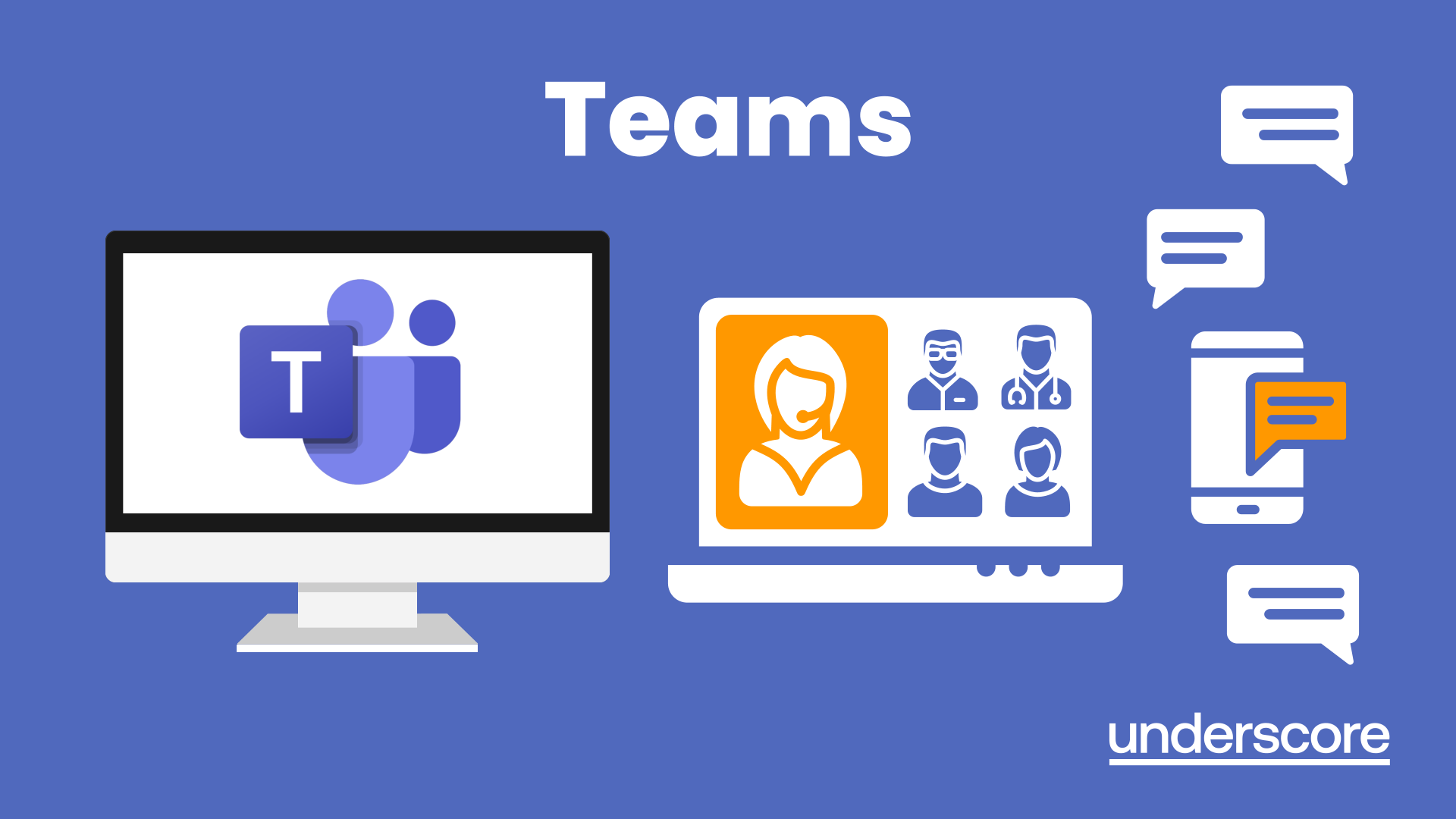
Overview In this competitive era no matter how much hard work and solid efforts are contributed still, too many projects end up creating unneeded and unsellable products. There is a significant risk that the outcome of the project may not be relevant to the client/user requirements or become outdated when needs change. Here is where Design Thinking and Agile Management play their role. The combination of Agile and Design Thinking should be used in order to achieve impactful outcomes. Agile and design thinking together works well and gives an effective approach to product development, one that results in efficient resolutions to significant problems. In this course, you'll learn how to define and determine what's important to a user primary in the process, to frontload value, by directing your team on testable narratives about the user and generating an effectively shared perspective. For more dates and Venue, Please email sales@gbacorporate.co.uk

Overview OBJECTIVES Develop practical skills enabling effective communication at the time of an incident Familiarize students with both techniques & technologies involved in crisis communication Provide a health check for your personal & organizational readiness Provide the confidence to know that your response strategies are appropriate and effective Build relevant knowledge through exploring relevant case studies and practical exercises Develop flexible creative and well-motivated teams Upcoming Events Online (USD 1950) Online Streaming Live (Flexible Dates) At Venue (USD 4500) Dubai 20 Feb - 24 Feb Istanbul 27 Feb - 3 March London 20 March - 24 March For more dates and Venue, Please email sales@gbacorporate.co.uk

Overview Internal auditing is an independent and objective activity to evaluate an organisation's internal operations. You'll learn how to initiate an audit, prepare and conduct audit activities, compile and distribute audit reports and complete follow-up activities. It is very important for the organisation to have a smooth flow of accounting as it plays a very important role in the development of the organisation. Financial Managers or any person who deals with Accounts need to see that the company accounts are very updated and are free from any risks that can become a problem during the time of Auditing. Objectives By the end of the course, participants will be able to: Efficiently dealing with senior leaders with confidence Effective Contribution and Strategically Analysing and Auditing towards business success Analysing and Evaluating as an effective internal audit leader How to manage key relationships with the audit committee Practical methods for managing the audit committee and senior management Describing the significance to help maximize the contribution to their organization

Overview The Risk Analysis course is a highly demanded certification for roles in project risk management. It recognizes skills, competency, and competency in assessing and identifying project risks, mitigating threats and capitalising on opportunities, while still possessing core knowledge and practical application in all areas of project management. The risk management specialist role on project teams is becoming more important to an organization's success. This course has been designed to benefit professionals who have the responsibility of regularly making important business decisions and wish to enhance their Risk Management abilities and apply them to their businesses. Upcoming Events Online (USD 2250) Online Streaming Live (Flexible Dates) For more dates and Venue, Please email sales@gbacorporate.co.uk
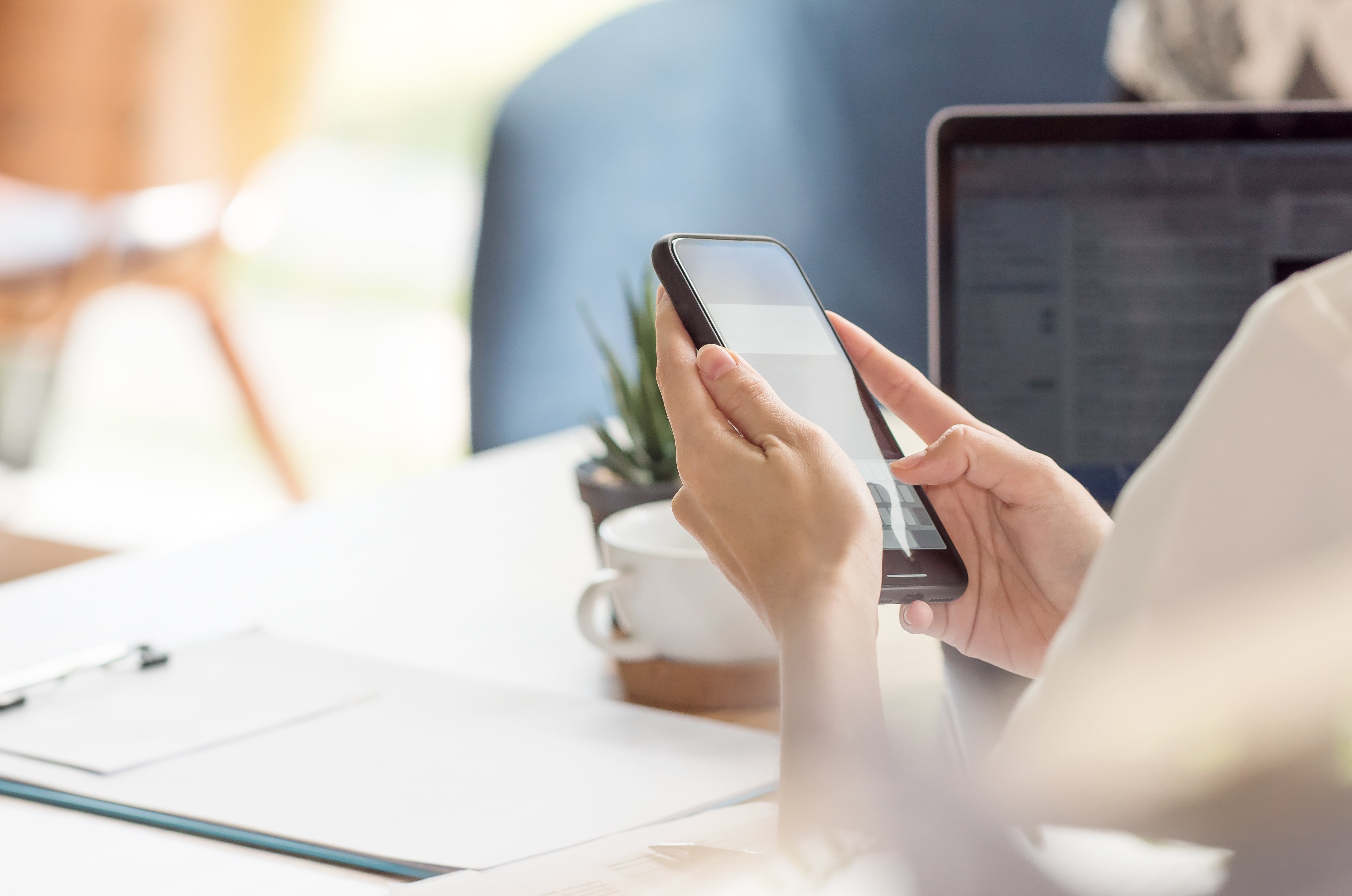
The shortage of electricians has lead to an increased demand nationwide and in turn a sharp rise in salary. Our training solutions can help you gain nationally recognised qualifications such as City & Guilds and NVQ. Not only you will train in state-of-the-art training centres, but you can also have the opportunity to attain the Work Based Performance Units and complete a portfolio of diverse evidence of onsite work.

US College Soccer Preparatory Programme
By Elite U.s. Academy
12 Month complete preparatory programme for the US College experience; includes an Academic, Athletic, and Footballing syllabus.

This ilm recognised programme builds on the coaching fundamentals to focus on enhancing the coach’s self-awareness and coaching techniques, refining both practice and skill to develop a coaching style of leadership.

If training forms a large part of staff members’ roles, give them the advanced techniques they need. We’ll help them assess training needs across a team, department or organisation as well as deliver training with impact and provide you with real ROI. This course includes:

Search By Location
- Courses in London
- Courses in Birmingham
- Courses in Glasgow
- Courses in Liverpool
- Courses in Bristol
- Courses in Manchester
- Courses in Sheffield
- Courses in Leeds
- Courses in Edinburgh
- Courses in Leicester
- Courses in Coventry
- Courses in Bradford
- Courses in Cardiff
- Courses in Belfast
- Courses in Nottingham
