- Professional Development
- Medicine & Nursing
- Arts & Crafts
- Health & Wellbeing
- Personal Development
Prioritising and Decision Making
By Underscore Group
Learn how to be fully effective in your role without burning yourself out. Course overview Duration: 1 day (6.5 hours) There are only 24 hours in a day, and only so many of those that you want to spend in the office! While many people seem to see working long hours and being highly stressed as a badge of honour you can in fact be more productive and fully effective in your role without burning yourself out. Quite simply in this whirlwind world we need to be great at managing the time and that’s what this interactive one day workshop will teach you. Objectives By the end of the course you will be able to: Use a selection of tools to set goals, plan and prioritise your time Stop self-sabotaging and create more productive time every day Take control of your day, the time you have available and other people who try to steal your time Hold more effective meetings Manage stress so that you can be at your peak more often Content Getting Started Understanding the need to manage your time effectively Identifying your time stealers Setting goals Getting clarity about what needs to be done Understanding what is urgent and what is important in order to prioritise your tasks Planning your time Using to do lists and other time management tools Stop Self Sabotaging Understanding your time personality and the impact it can have on how you use your time and how others perceive your time management Recognising procrastination and taking action The myth of multitasking Creating focus and clarity in your day Using the time you have to be most productive Taking Control How to assert yourself with others who might be impacting your time management Managing interruptions Saying no and feeling OK about it Negotiating workloads Delegating How to hold productive meetings Managing your meeting attendance effectively Avoiding Burnout Exploring stress and how we respond to it Shifting mindsets Thinking differently Managing overwhelm and panic Tools to manage stress at work
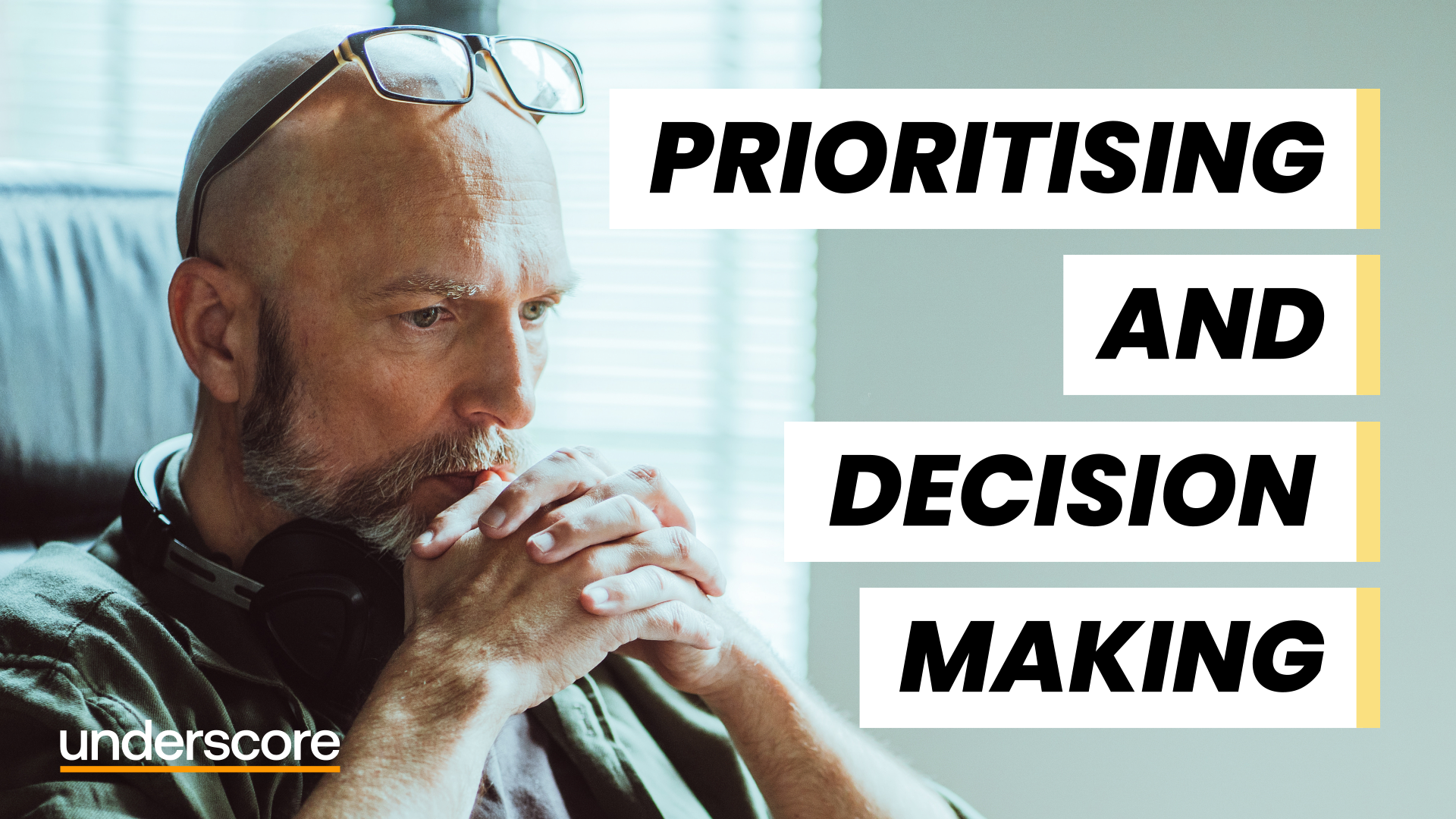
Strategic Commercial Awareness
By Underscore Group
Develop the commercial awareness, financial knowledge and strategic thinking capabilities, to influence the direction of the business Course overview Duration: 2 days (13 hours) This course is aimed at managers who want to develop their commercial awareness, financial knowledge and strategic thinking capabilities, so that they can influence the direction of their business and deliver to their full potential. Day one of the course provides the skills and insights to make sense of your company’s financial position and performance. Day two helps delegates to consider the strategic thinking tools required to plot the forward course needed to maximise the potential of the business. As well as looking at how to make effective business decisions, this course gives a good grounding in finance and profitability. As a two day programme, day one provides the skills and insights to make sense of the company’s financial position and performance. Day two then considers the strategic thinking tools needed to plot the forward course needed to maximise the potential of the business. Objectives By the end of the course you will be able to: An understanding of the balance sheet, profit and loss account, cash flow and statutory and management accounts Learnt to correctly employment key financial ratios to analyse your business A practical definition of strategy analysis tools to examine the current environment and capabilities Steps to devise a mission and vision statement Recognition of the skills and resources needed to achieve the vision Generation of appropriate strategic and tactical commercial objectives Content What is Strategy Defining Strategy Strategic thinking Strategic models Commercial thinking – what is money? Where are we now STEEPLE analysis SWOT Analysis P&E forces at work Political distortions in capitalist markets Where are we trying to get to Setting the mission and vision Creating a BHAG Strategies for deflation and inflation The role of banks Commercial and investment banking Fractional reserving Securitisation How to get there Skill gap analysis Business Process Re engineering The role of creativity How to get there Getting the team on board Individual and team motivation The power of the brand Overcoming challenges Debt and deleveraging Change management Creating value Discounted Cash Flows Building the business case Asset Valuation techniques Making it happen Turning Strategic Thinking into Strategic Plans Scenario planning for an uncertain future Creating commitments and lock in Discussion and review Time will be set aside during the course for review sessions with time for questions, answers and action learning.

Emotional Intelligence
By Underscore Group
Understand what Emotional Intelligence is and how it impacts you and others around you. Course overview Duration: 1 day (6.5 hours) Emotional intelligence (EI) is increasingly being regarded as a major key to personal success. IQ measures our ability to problem solve and is pretty difficult if not impossible to change. Our emotional intelligence is our ability to problem solve about emotions and like any other skill can be developed and honed. Some of the most successful people in life today are those who are regarded as having a high level of emotional intelligence whatever their level of IQ. Being able to manage themselves and others successfully is often a crucial factor in their success. With a growing emphasis on ‘soft skills’, leaders and managers need to be able to sensitively handle other people, both within and outside the organisation. Emotions are important in work life. They drive motivation and commitment; they are an inherent part of what we do whatever our job role. Effective individuals are proficient at recognising, using, understanding, and managing emotions in themselves and others. This one day course will help participants improve their understanding and skill in these areas. Objectives By the end of the course you will be able to: Identify the aspects of your role where emotions are important Recognise the four key elements of Emotional Intelligence Use a range of skills to build and maintain key relationships Develop an emotionally intelligent ‘culture’ in your part of the organisation Create a personal action plan to continue to enhance and monitor your Emotional Intelligence Content Emotional Intelligence (EI) What is Emotional Intelligence? Where does it sit in the “whole person model” IQ, Personality Traits, Skills and Knowledge and EI Dispelling the myths and legends about EI The RUUM Model of EI Recognising emotions in self and others Using emotions Understanding emotions Managing emotions Developing Skills in each of the 4 areas of EI Short and long-term strategies to develop EI Developing compensating strategies where needed Practical application of EI Leveraging EI strengths Practice using RUUM Model Case studies and scenarios Video analysis Examples in the public eye we can all relate to Incorporating EI into your day to day role Practical steps Peer coaching Action planning Optional Follow-up After completing this course, you have an opportunity to complete a psychometric to understand more about emotional motional drivers and derailers. If you would like to do this, you will be invited to complete a psychometric questionnaire called Lumina Emotion.It can be done online and takes between 30-60 minutes. The results are compiled into a report which one of our trained and accredited coaches will go through with the participant individually to work up an action plan to leverage their EI strengths and develop strength where needed.This can be very powerful in building EI into your people and your organisation.

Influencing and Decision Making
By Underscore Group
Gain practical skills in influencing and decision-making, perfect for anyone working in team-based or project-focused environments, with interactive, hands-on learning. Course overview Duration: 1 day (6.5 hours) This is a highly interactive and practical course which will help you to use influencing and decision making techniques. This workshop has been specifically designed to give you an opportunity to learn and test a range of influencing and decision making models and techniques. The course is aimed at anyone who interacts with others on a regular basis, especially those in project management disciplines, multi disciplinary, matrix type organisations where healthy debate and challenge are key to achieving optimum resolutions. Objectives By the end of the course you will be able to: Utilise a variety of new techniques to enhance your influencing skills Recognise the impact of non-verbal communication and use it to enhance influencing behaviours Use language skills necessary to get your message across in an influential way Apply different techniques for dealing with aggression Understand VUCA – Volatility, Uncertainty, Complexity & Ambiguous Use Perception, Bias, Decision Making and Judgement Understand personal preferences and approaches to Decision Making Speed read others approach to decision making Apply Mindsets, Skillsets and Toolsets for decision making Content What is influencing? Sources of power Influencing skills Choosing the right approach Developing Skills Communication skills – the language of influence Different influencing techniques and when to use them Having the confidence to challenge Dealing with confrontation and challenges in a confident manner The Decision Lifecycle – Personal Preferences Understand the human facts that influence decision making Understanding personal preferences and approaches to Decision Making Understand the impact of Perception, Bias and judgement in decision making Speed reading others approach to decision making Frameworks to provide context for decision making Understand the business factors that influence decision making - VUCA The Cynefin Framework – decision making in complex situations Understanding which business context, you operate in – simple, complicated, complex or chaotic Understanding how to decide in complexity Practical Practical exercises Case studies Personal action planning
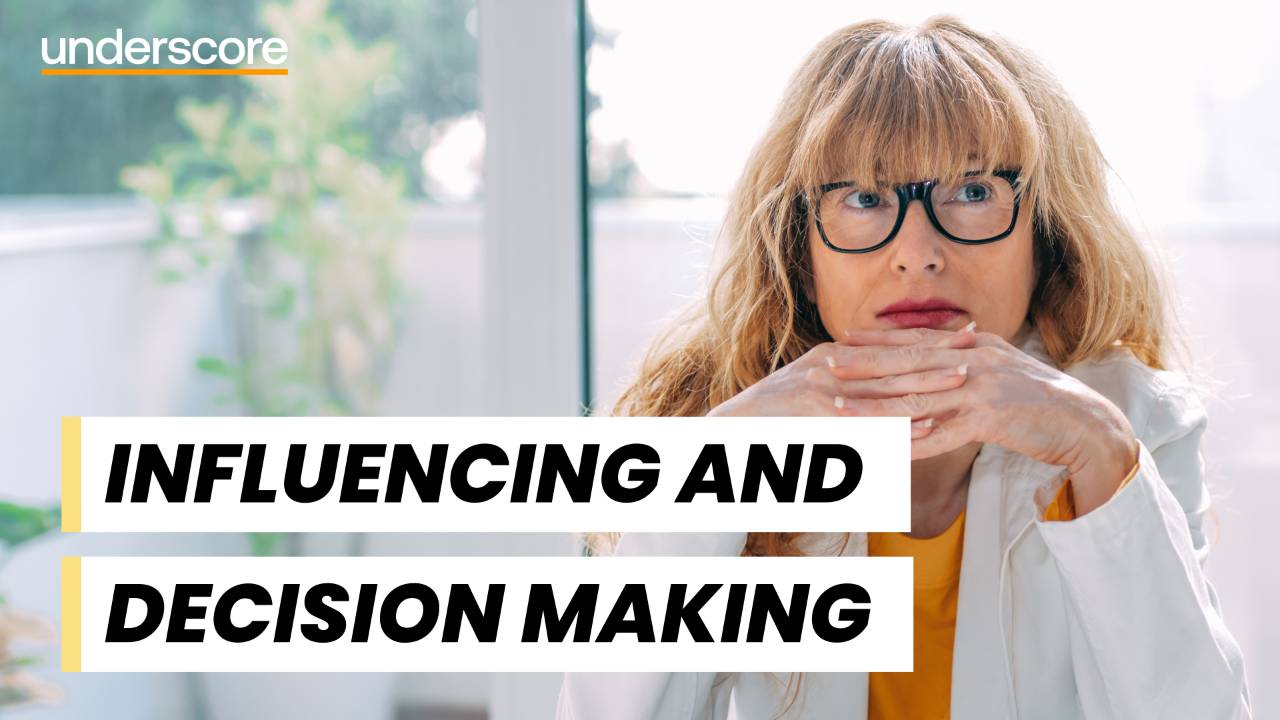
Project Planning and Control
By Underscore Group
Learn how to use Microsoft Project to create and resource robust project plans and how to maintain and track throughout the project lifecycle. Course overview Duration: 1 day (6.5 hours) Our Project Planning and Control course gives you the essential skills to use Microsoft Project to build, resource and monitor project schedules. It looks at initial setup, building plans, using a work breakdown structure and managing resources through to baselining and progressing your schedule. This course is designed for new or existing users of Microsoft Project, and no previous experience of Project is required. Knowledge of planning techniques would be an advantage. Objectives By the end of the course you will be able to: Create project schedules Build a Work Breakdown Structure Create relationships Set baselines Manage resources Set deadlines and task properties Print and report on your project Update and track project schedules Content Creating a new project Project defaults Project start date Setting default hours per day/week Setting daily working times Project timeline Building a project Creating a work breakdown structure Adding tasks and durations Estimated durations Setting milestones Recurring tasks Linking, Baselining and Resourcing Setting start dates and dependencies Task Inspector Resourcing Assigning resources Filtering available resources Baseline Setting a baseline Removing a baseline Managing resources Resource properties Dealing with over allocations Tasking information Constraint dates Setting deadline Assigning task specific calendars Task types Updating your project Completing work Completing work per resource Updating tasks Updating the project Rescheduling work Change highlighting Printing and reporting Setup and Printing Visual reports Using the Timeline Creating Dashboard reports
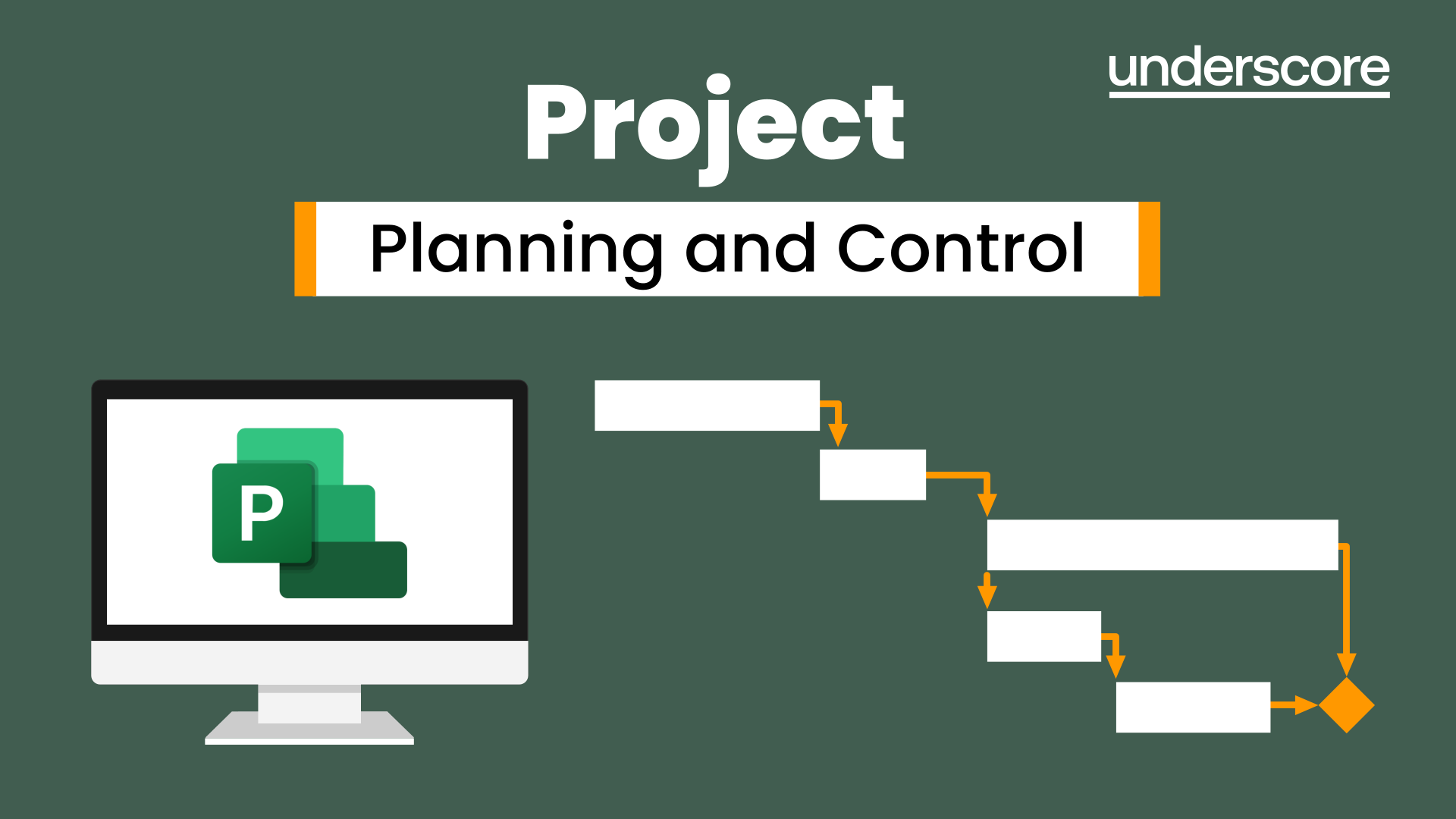
Project Advanced Planning and Control
By Underscore Group
Look at some of the more advanced planning features available in Project. Course overview Duration: 1 day (6.5 hours) Our Project – Advanced Planning and Control course looks at advanced planning and resourcing techniques in Microsoft Project and how to customise your schedule to give better visibility and flexibility. The course is designed for experienced users of Project who have attended our Project Planning and Control introduction course or have equivalent knowledge. You must be confident using Project to build and resource schedules and create task dependencies. Objectives By the end of the course you will be able to: Work with different types of task Amend resource load on a task Work with multiple resource rates Create custom tables Add custom fields Create calculated fields Add drop down lists in fields Filter and extract information Create new views Export information Content Advanced planning techniques Splitting tasks Task types Spreading work across activities Advanced resourcing techniques Resource types Assignment views Effective dates Work contours Overtime work Using multiple resource rates Creating custom tables Customising tables Adding fields Creating custom fields Adding text, number, date and time fields Using flag fields Defining pick lists Renaming custom fields Creating calculated fields Creating formulas Using graphical indicators Uploading and tracking progress Completing work Completing work per resource Updating tasks Updating the project Working with the status date Rescheduling work Viewing baseline against schedule Project overview statistics Working with filters Building standard filters Building interactive filters Task and resource filters Using highlight filters Creating custom views Creating customised views Customising text styles Using grouping techniques Exporting information Exporting to Excel
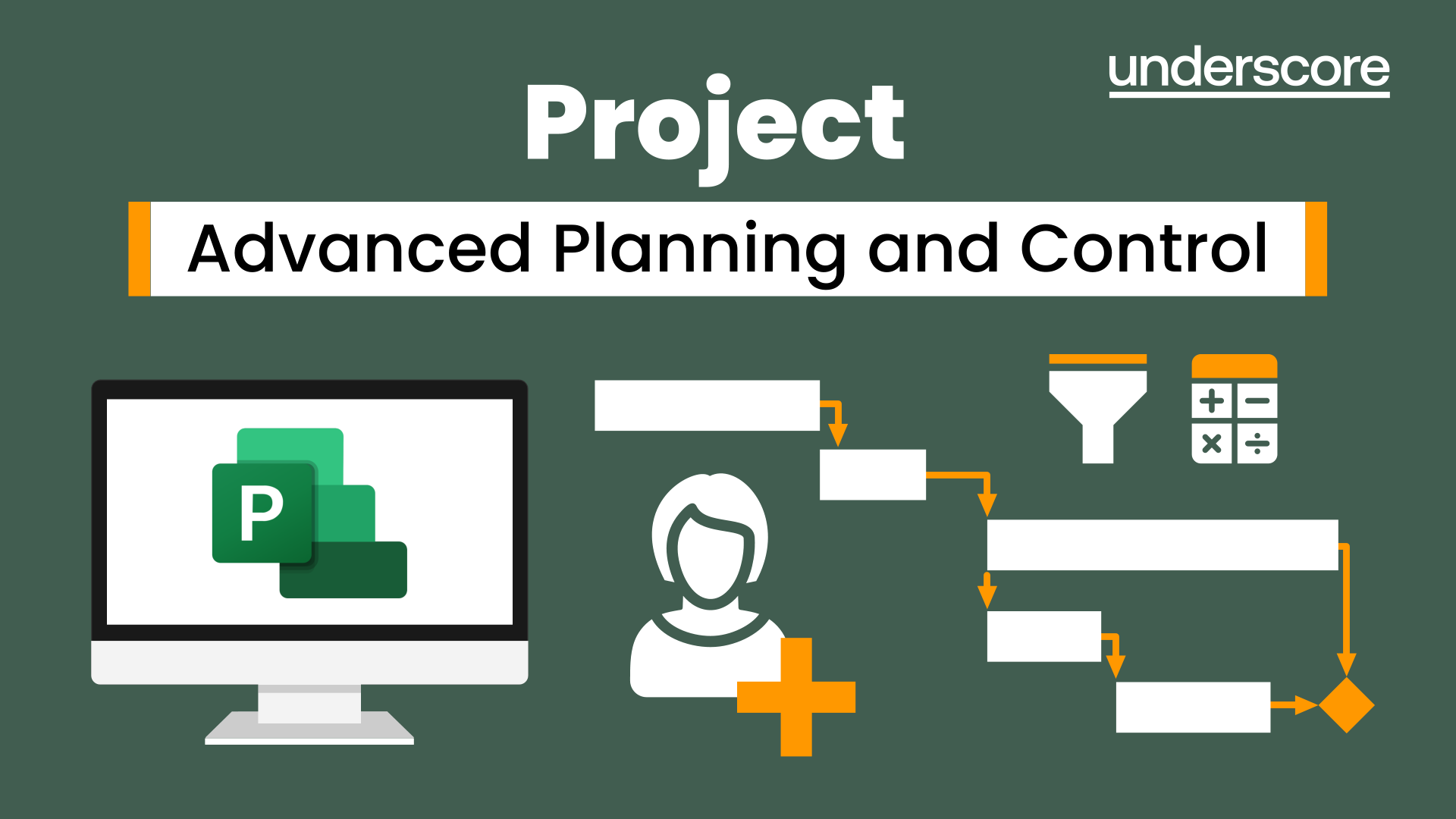
Advanced Train the Trainer
By Underscore Group
Develop more advanced training skills such as expert presentation, facilitation and coaching skills. Course overview Duration: 2 days (13 hours) This workshop is for people who want to take their personal skills as a trainer to the next level. It builds on the Underscore Level 1 Train the Trainer course. In this Level 2 course delegates will develop more advanced training skills such as expert presentation, facilitation and coaching skills. In the modern world learning is often delivered in blended learning formats and this course will introduce delegates to the challenges of blended learning and how to introduce a range of delivery methods into programmes. Attendees will learn how to write more complex learning plans and integrate different methods and media into their plans. Objectives By the end of the course you will be able to: Describe your Personal Training Style Explain how personality affects communication styles Use techniques to read delegates and adapt communications for greater impact Recognise the ‘games people play’ and how to deal with difficult behaviour Use techniques to establish credibility and enhance your reputation Identify the right approach to take when faced with a range of challenges Use advanced Presentation Skills Use facilitation and coaching skills for experiential workshops Use modern Training Methods and Media Deliver memorable training Note: Delegates attending this programme will be asked to complete an online psychometric in advance of attending the programme in order to help understand personal training styles Content Understanding your Personal Training Style Receive feedback from online Psychometric Understand personal training styles Understand personal communication and working style Understand the impact this has on audience Learn how to adapt your style for greater impact Growing your reputation as a trainer Your Training Persona Training Confidence Training Reputation Trainer Brand Understand the ‘Games People Play’ An introduction to Transactional Analysis (TA) for Trainers Using TA to:Contract for learningUnderstand Trainee AudienceUnderstand interpersonal stylesUnderstand working and thinking stylesWorking in groupsCreativity and innovation Developing deeper Trainer Skills Presentation Magic – making your presentations more effective Facilitation skills for workshops Coaching skills for classrooms and virtual training Delivering experiential workshops Modern Training Methods and Media Incorporating blended learning into your programmes Using Social Learning Using Videos Using Virtual Tools Using CBT and e-learning Pre-course work 1: Complete and online Psychometric Pre-course work 2: Deliver and record a 5-10-minute training session in your workplace on your phone and bring it with you Note: there is an option to have addition 1 hour coaching for delegates to support workplace learning after the course.

Excel Advanced Statistical Analysis
By Underscore Group
Use some of the hidden statistical analysis tools within Excel to build complex data models. Course overview Duration: 1 day (6.5 hours) This advanced Excel course looks at some of the statistical analysis tools available and gives examples of when they might be used. This course is aimed at advanced users of Excel who work with statistical data often and have a good knowledge of Maths. Objectives By the end of the course you will be able to: Use Goal Seek Create and view scenarios Use Forecast Sheet Create single and double input data tables Create models using the solver Install and use the Analysis Toolpak Create and use array formulas Use a range of advanced Financial and Statistical Excel functions Content Using what if analysis options Using Goal Seek Creating, saving and viewing scenarios Generating a Forecast sheet Solver Creating models Projecting scenarios with Solver Using data tables Creating single input data tables Creating double input data tables Projecting with data tables Financial functions PMT FV NPV Analysing data with Analysis ToolPak Installing the Analysis Toolpak Generating statistical analysis Visualising data using Histograms Array formulas Using embedded Excel Array formulas Create an Array formula Multi and single cell Array formula Using TRANSPOSE to flip rows or columns Use the FREQUENCY Function Use an array to count unique entries in a range Dynamic arrays Spilling data Using the new dynamic array functions Advance functions in formulas Statistical functions:MEAN, MEDIAN and MODERANKLARGE and SMALLMODPERCENTILE Use the AGGREGATE function to sum data in ranges with errors
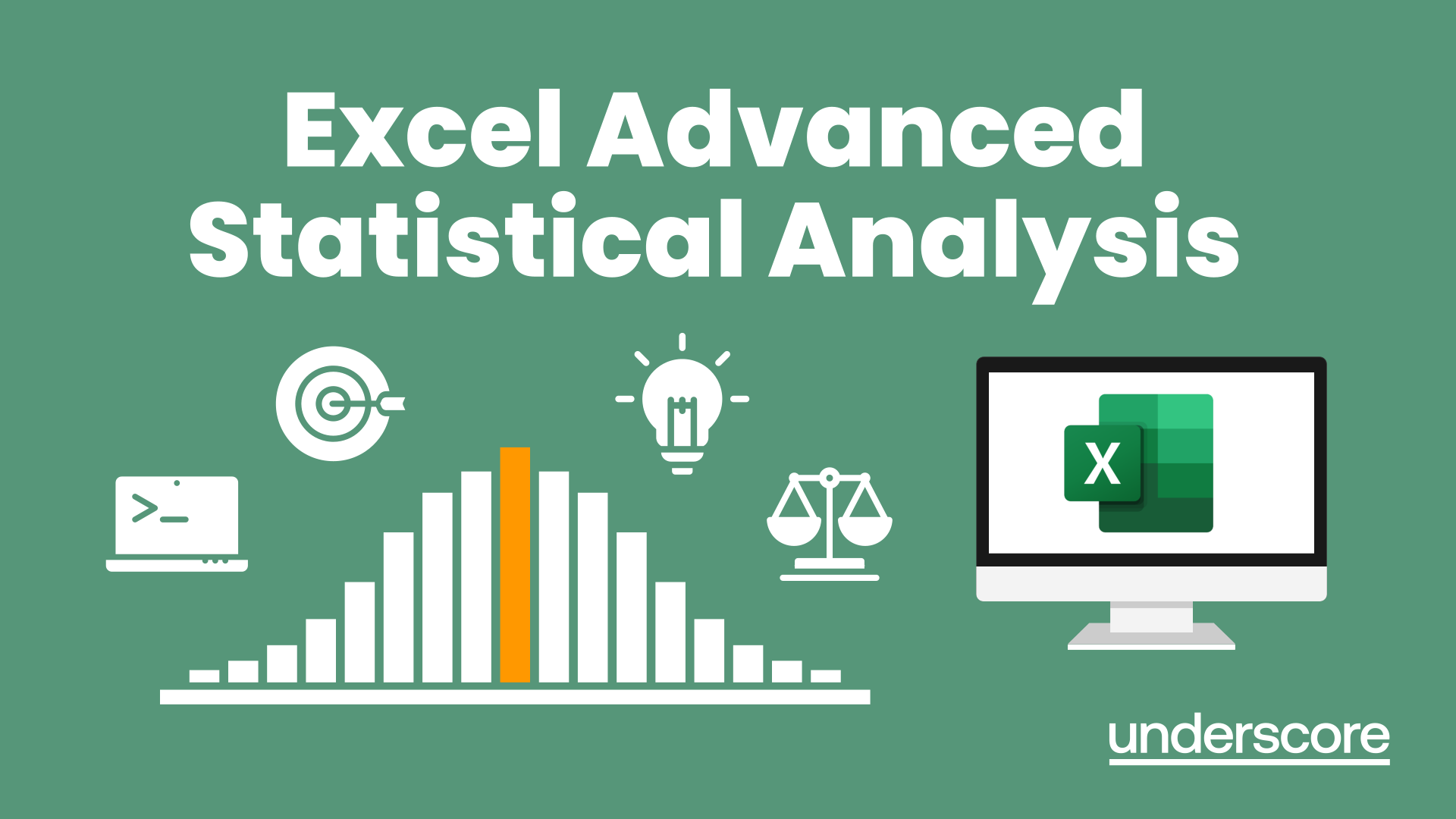
Outlook - Improving Efficiency
By Underscore Group
We use it everyday but there are so many additional tools to save you time and make your work in Outlook more efficient and less stressful. Course overview Duration: 4 hours People tend to think they know how to use Outlook however there are so many lesser known features that can make working in Outlook so much more efficient. Simply understanding the layouts, how to turn things on and off and customising the environment to your preferences can save time and frustration. You then have search features, things such as conversation clean up and quick steps that can help to tidy up and organise what you do. Objectives By the end of the course you will be able to: Customise Outlook to your preferences Manage email conversations Setup and use Quick Steps Create folders and organise information Setup rules Search for information Work effectively with calendars Content Customising the user interface Using the Navigation Pane and “To-do Bar” Setting folder pane options Adding favourites Peak preview Customising the quick access bar Setting reading pane and message preview Customizing email mail views Using the field chooser Email options Email conversations Conversation clean up Using Quick Steps Creating folders and organising information Setting email options Setting up rules Searching for information Using the Search bar Setting what to search for Setting where to search Searching for categories Adding more search options Working with calendars Setting what to view Using Schedule View Setting calendar options Weather bar Adding different time zones Adding meetings and appointments Setting up and using categories Opening other people’s calendars Setting calendar permissions Calendar groups Working with Tasks Lists Setting task options Adding and amending tasks Setting dates, deadlines and reminders Adding attachments to tasks Assigning tasks to others Flagging tasks Using and setting Quick Click Recurring tasks Flagging emails to appear on your task list Converting emails to tasks Converting tasks to calendar appointments

Power BI Advanced Reporting
By Underscore Group
Expand your Power BI knowledge and take your reports to the next level. Course overview Duration: 1 day (6.5 hours) This course is aimed at existing users who want to expand their skills to use advanced reporting techniques and use DAX to create calculated columns and measures. Participants should have either attended our Power BI – Introduction course or have equivalent knowledge. You should be able to import and transform data and create simple reports. Objectives By the end of the course you will be able to: Import and connect data tables Create and use date calendars Create calculated columns Create and use measures Use drill down and drill through Create Tooltip pages Add and customise slicers Add action buttons Streamline your report for use in the Power BI Service Content Review of importing and loading data Importing data Transforming data Adding custom columns Creating data models Building visuals Creating date calendars Building date tables Creating Financial Year information Including Month and Day information Creating calculated columns Power Query custom columns vs DAX columns Creating DAX calculated columns Creating measures Implicit vs Explicit Measures Building measures Using DAX Common DAX functions Drill Down vs Drill Through Review of drill down Creating drill through pages Using drill through Creating ToolTips Pages Adding pages to use for Tooltips Linking ToolTip pages to visuals Using action buttons Adding images Adding buttons Setting actions Working with slicers Adding slicers Changing slicer settings Syncing slicers between pages Showing what has been sliced Setting slicer interactions Techniques in the Power BI Service Hiding the navigation bar Stopping users manually filtering
