- Professional Development
- Medicine & Nursing
- Arts & Crafts
- Health & Wellbeing
- Personal Development
2517 Sing courses
Technical Report Writing and Presentation Skills In the AI Era – For Engineers, Scientists and Technical Professionals in The Energy Industry
By EnergyEdge - Training for a Sustainable Energy Future
Develop your technical report writing and presentation skills with EnergyEdge's course designed for oil & gas professionals. Sign up now!

M.D.D TINDER ONLINE PACKAGE (SINGLES)
4.9(27)By Miss Date Doctor Dating Coach London, Couples Therapy
Help with your profile Dating advice Messaging on your behalf Phone sessions Help you edit and improve the profile Online dating guidance Tinder online assistance Dating coaching for 3 weeks One session a week via phone and skype Dating advice for singles https://relationshipsmdd.com/product/tinder-online-package/
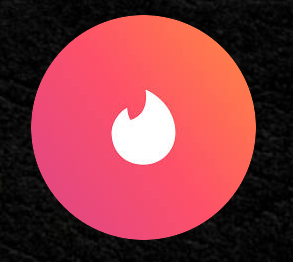
Economic, Financial Analysis & Modelling of Geothermal Energy
By EnergyEdge - Training for a Sustainable Energy Future
Develop your skills in geothermal project finance analysis and modeling with EnergyEdge's specialized course. Join now!
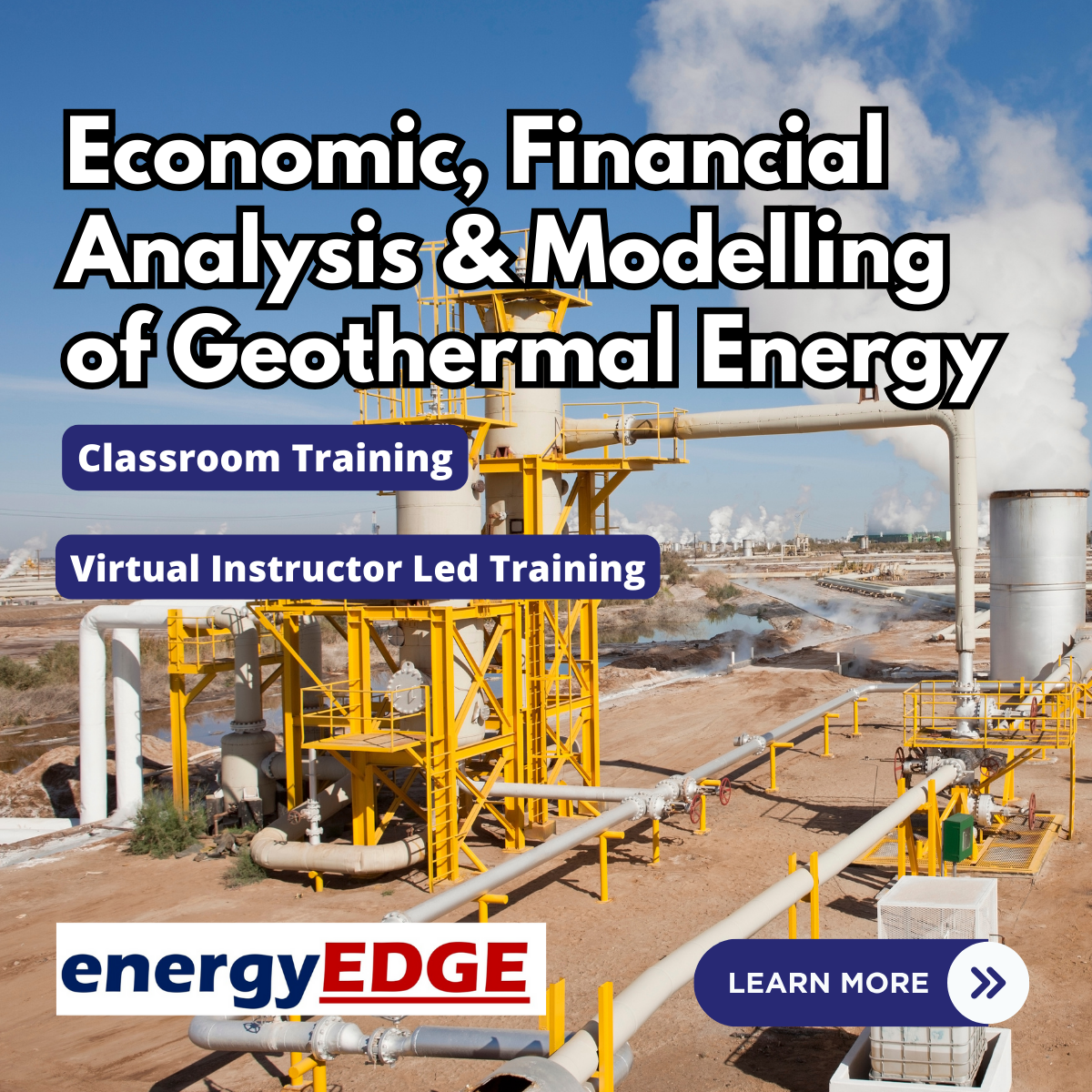
M.D.D SINGLE PARENTS ARGUMENT PACKAGE (ARGUMENT WITH PARTNER)
4.9(27)By Miss Date Doctor Dating Coach London, Couples Therapy
Arguing over child arrangements Finding it hard to communicate because of breakup Arguing constantly Want to make things more amicable Sessions with both parties Mediation Therapy and guidance 2 sessions with each party 2 40 mins sessions with each party https://relationshipsmdd.com/product/single-parents-argument-package/

3 Day Asset Management Certificate Course C23010
By Asset Management Consulting (Asset Management Academy)
Global leading Asset Management Certificate course in-person leading to the IAM Certificate and CAMA, Manchester UK, September 2023

Hydrogen – Technology, Economics and Business Cases – Virtual Instructor Led Training (VILT)
By EnergyEdge - Training for a Sustainable Energy Future
Gain insights into hydrogen technology, economics, and business cases with EnergyEdge's virtual instructor-led training course. Register now to secure your spot!

crystal singing bowls, crystal singing bells, drums, gongs and frequency tubes. Adding in percussion instruments such as Koshi chimes, chime bars, rain-sticks, brass singing bowls, wahwah, shamanic rattles, waterfall shakers, omni drum, thunder tubes, rain column, aura chimes, tuning forks, wave drum and exploring the use of pyramids with sound.
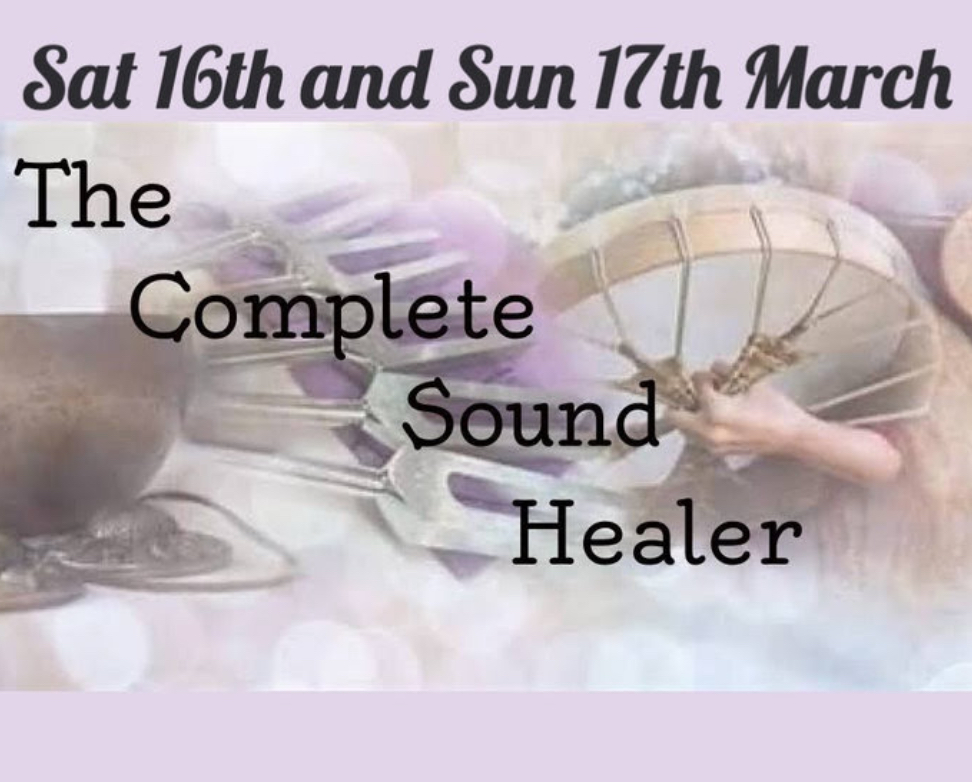
DMI Specialist Search
By London School of Science and Technology
The customer journey is changing faster than ever before. Can you keep up? Our brand-new Search Marketing course is here to get you ready – with the chance to learn directly from top SEO expert Neil Patel and his team. Course Overview The customer journey is changing faster than ever before. Can you keep up? Our brand-new Search Marketing course is here to get you ready – with the chance to learn directly from top SEO expert Neil Patel and his team. Did you know that search marketing is currently one of the most in-demand roles? And that growth isn’t going to stop anytime soon. Develop true Search Marketing expertise for where search is now and where it’s going Program learning outcomes and content: What Will I Learn? Develop the skills to work in search right now. Learn about search engine optimization, paid search, and digital display advertising, along with the latest platforms including Google Ads, Microsoft Ads (Bing Ads), and Google Analytics 4. Study using a dynamic mix of interactive lessons, videos, and downloadable tools, along with live sessions on the latest trends and channels. You’ll be awarded with a DMI search marketing certification that’s recognized globally, along with a completion badge from Neil Patel. Course Content: Introduction to Search Marketing: Being found in the right place at the right time may look effortless but it’s an art. You’re going to need lots of key concepts, tools and tricks. Explore how the core search elements work together to drive targeted traffic that converts into sales. • Search Marketing • SEO & Paid Search principles • Demand generation • Analytics & reporting • Data visualization SEO Setup & Content: The search engine can feel all seeing, all knowing but it can be won over. SEO is the way to come out on top. Understanding the algorithms and ranking factors puts you in the driver’s seat. But that’s not all. What does it take to really engage people? Content that speaks to them. Find out what your audiences are looking for, create the content they care about, and then serve it to them where they are. The key to a big, visionary content strategy that works. • Setting SEO objectives • Keyword research • Creating content • On-page optimization • Content scheduling Optimizing SEO: Everyone wants to get their website in front of more people. The right people. That’s where search engine optimization comes in. There’s a lot to get a handle on with SEO, all working together to make your content more visible. Pick the quick wins, gather momentum, or optimize for a better return-on-investment. • SEO for eCommerce • Backlinking for authority • Local & international optimization • Off-page optimization Paid Search Fundamentals: So you know how to grow those organic searches and it’s going well. But you want to succeed faster. Cut right to the chase with paid search. Learn the fundamentals of PPC advertising and how it can work to promote your business. • Paid search concepts • Ads & landing pages • Keywords • Creating a paid search campaign Paid Search Campaigns: Now that you know the basics, it’s time to start running your campaigns. Use PPC advertising to boost your visibility. Discover how to measure and optimize your campaigns to get the best out of every single click. • Managing the campaign budget • Optimizing campaigns • Reporting on paid search Demand Generation: Capture interest wherever people are in their journey. Whether they’re a first time visitor, just getting to know you or coming back again and again. Demand generation gives you the tactics to drive awareness and long-term engagement. Sure, it takes time but it’s worth the payoff. • Demand generation campaigns • Outbound channels & ad formats • Campaign targeting & bidding • Optimizing your campaign • Involving display & video advertising Search Analytics: Search analytics can feel a bit like having a superpower. There’s so much you can know about what your target market is doing, what they want, how they speak. All of this data is at your fingertips, you just need to know how to use it. So let’s dive in. Plus with the shift to Google Analytics 4 daunting many businesses, we’ll get you set for success on the new interface. • Analytics fundamentals • Monitoring campaigns • Introduction to GA4 • Configuring Google Analytics • Conversion rate optimization Data& Data Visualization: Data gives us so many new insights and opportunities to work with. But we’re always looking for ways to make data more engaging, especially in a digital world where we have so much of it. Tell the story of what you’ve discovered with data visualization. It helps to communicate more effectively and bring everyone along for the journey. • Turning data into actions • Ways of visualizing data • Forecasting search performance Search Strategy - Research & Planning: So you have tools, techniques, and practiced skills. You’ve learned all of the stepping stones behind making search work hard. Now is your chance to get an action plan together. A strategic, focused plan that really delivers. One backed up by research and structured by set objectives. • Planning a search strategy • Research for search campaigns • Setting objectives for search Search Strategy 2 - Execution & Optimization It’s time to put everything you’ve learned into practice with a high-performing search marketing strategy. You have the skills, you’ve done the research, your action plan is prepared. Let’s execute the strategy and make it a reality. Exciting, isn’t it? • Omnichannel search approach • Adapting to change • Evaluating search strategies • Long term performance DURATION 8-10 Weeks WHATS INCLUDED Course Material Case Study Experienced Lecturer Refreshments Certificate

Managing Remote Teams
By Mpi Learning - Professional Learning And Development Provider
Remote working is on the increase. However, managing a remote team is not always the same as managing a traditional, single-site office-based team.

Technical Report Writing and Presentation Skills In the AI Era – For Engineers, Scientists and Technical Professionals in The Energy Industry
By EnergyEdge - Training for a Sustainable Energy Future
Develop your technical report writing and presentation skills with EnergyEdge's course designed for oil & gas professionals. Sign up now!

Search By Location
- Sing Courses in London
- Sing Courses in Birmingham
- Sing Courses in Glasgow
- Sing Courses in Liverpool
- Sing Courses in Bristol
- Sing Courses in Manchester
- Sing Courses in Sheffield
- Sing Courses in Leeds
- Sing Courses in Edinburgh
- Sing Courses in Leicester
- Sing Courses in Coventry
- Sing Courses in Bradford
- Sing Courses in Cardiff
- Sing Courses in Belfast
- Sing Courses in Nottingham