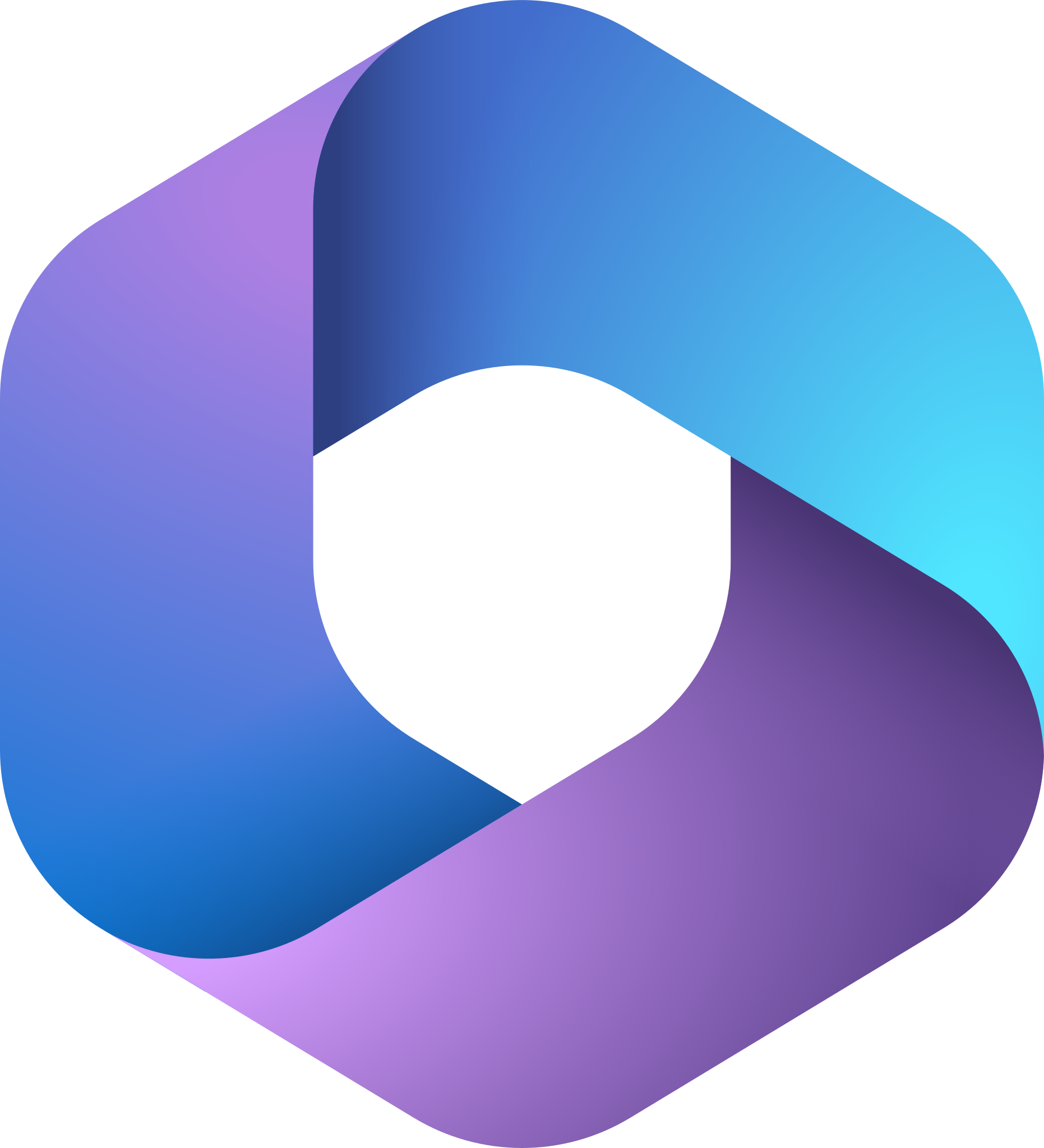- Professional Development
- Medicine & Nursing
- Arts & Crafts
- Health & Wellbeing
- Personal Development
220 Link courses in Nottingham
Microsoft Excel in Depth: In-House Training
By IIL Europe Ltd
Microsoft Excel® in Depth: In-House Training The goal of this course is to provide a deeper understanding of Excel and its intricacies and a new ability to use it efficiently producing the best solutions for your projects. This practical course provides a solid background of the features of Excel and a deeper understanding of its features, benefits and uses. This is not a beginner's course in Excel. You will learn some advanced features such as Pivot Tables, Charting, Tables, Sorting, Filtering and Functions. The goal of this course is to provide a deeper understanding of Excel and its intricacies and a new ability to use it efficiently producing the best solutions for your projects. What you Will Learn You'll learn how to: Use functions like IF, AVERAGE, SUMIF, SUMIFS, SUMPRODUCT, INDEX, MATCH, CHOOSE, DATE, and many more Create meaningful charts Use pivot tables Use Conditional Formatting, Data Validation Take advantage of using Named ranges, do sorting, filtering, tables Getting Started The building blocks of Excel, built-in functions, will be examined The basics of formatting your data will be examined Shortcuts and data manipulation will be explored Built-in features like those mentioned in the 'What you will learn' section above will be explored in detail Excel Functions - VLOOKUP, IF, INDEX, MATCH, CHOOSE, SUMIF, SUMIFS, SUMPRODUCT, DATE, so many more Using Named ranges, Data Validation, Sorting, and Filtering Learn the Name manager; Learn the difference between local and global names; Ensure correct access to linked workbooks; Ensure data accuracy; Learn how to use cascading data validation (for example, once a user chooses 'cars', another cell allows only Ford, Toyota, etc.); Sorting by more than 3 fields; Filtering by font, pattern, or value; See your data based on things like dates in the 3rd quarter, or fields where quantity x price is greater than some fixed value Conditional formatting and data formatting Make relevant data stand out Isolate highs and lows Make error cells invisible Learn about Data bars, Icon sets, and Color scales Highlight differences between worksheets Learn all the codes in the Format/Number list Using cell Styles Learn all about alignment, protection, borders, colors and more Pivot Tables Learn how to summarize large amounts of data with a few clicks Learn various ways of presenting the data Learn the various pivot table tools Learn how to customize and format a pivot table to suit your needs Learn how to group data Learn how to use the various options to present your data Charts Learn how to create a chart with one keystroke! Learn the 11 types of built-in charts Learn how to create a chart with one keystroke! Learn how to customize the charts to make the information tell the right story Learn how to use the design, layout, and formatting available to charts in Excel 2007 Learn embedded charts versus chart sheets Learn how to use modify all the pieces of a chart Array formulas Learn how to use the most powerful formulas in Excel Learn how to combine many formulas into one compact array-formula Learn the real power of these formulas and why regular formulas can't do the job Learn how to use built-in array formulas, like TREND or TRANSPOSE

Coaching at Work
By Inovra Group
Overview Networking has become a crucial factor in the modern workplace. It is the most effective method of developing your business or career and is a key component of your personal brand. This one day course will teach you how to be able to build strong business relationships, develop a level of personal credibility and increase your network of contacts in order to enhance your visibility and create opportunities for yourself and your organisation. Description This training course will help your participants build a professional reputation and develop a network of connections through the two key methods available to them; face-to-face and online. Attendees will discover how to effectively combine these two approaches and create a strategy for networking success that will generate their own community and actively grow their personal network. This will result in an improved performance in their approach to networking and consequently provide opportunities and prospects that will increase their business success. The training provides them with the tools and techniques to both plan a successful, strategic approach to networking and develop their personal communication skills, which will ensure they build effective business relationships. Topics covered: Why Network? – Establishing the importance of networking with some shocking statistics and an activity that defines the importance of networking to the individual. This is followed by some insight into the key aims of a networking strategy, what puts people off, as well as some personal revelations about networking. Increase Your Business Presence – Looking at the components of a strong business presence, including; credibility, personal brand, visibility and social capital. Developing a Networkers Attitude – An exercise that clarifies the perfect attitudes and behaviours of great networkers and comparing the participants against this. Thus identifying areas for development. Face to Face Networking – An overview and insight into the main types of face to face networking opportunities available with the benefits and pitfalls of each. Online Networking – An overview of the different social media and online networking tools and how to get the best out of them. Includes; LinkedIn, Twitter, Facebook and online forums. Communication Skills for Networking Success – Ensuring a good first impression, creating an opening sound bite and writing an online profile that promotes and engages. Developing a Conversation – Building on the opening sound bite and developing a conversation through good questioning techniques and following a selection of key networking rules. Including an activity to test and practice the skills. Working a Room – A fun activity that embeds and develops learning while encouraging practice and communication. This activity covers 10 of the main skills required to work a room. Breaking into a Group – Identifying body language to spot when a group or pair is open to new people entering the conversation or would rather not encourage participation. Knowing how to break into a group, what to say and how to remain professional. Exiting a Conversation – Developing some techniques to extricate oneself from a conversation without causing embarrassment or rudeness. The Follow-Up – Using a structure to identify the most important contacts created and establishing when and how to follow up with each group. Includes example follow-up email and a chance to develop their own. Creating a Network Plan – Participants are provided with a networking action plan to review and complete. This sets them on the journey of developing their networking skills and ensures they have a strategy and goals to target. Who should attend Anyone who is looking to improve their networking performance, or the networking performance of a management or sales team. Requirements for Attendees No pre-requisites required.

Business Networking
By Inovra Group
Overview Networking has become a crucial factor in the modern workplace. It is the most effective method of developing your business or career and is a key component of your personal brand. This one day course will teach you how to be able to build strong business relationships, develop a level of personal credibility and increase your network of contacts in order to enhance your visibility and create opportunities for yourself and your organisation. Description This training course will help your participants build a professional reputation and develop a network of connections through the two key methods available to them; face-to-face and online. Attendees will discover how to effectively combine these two approaches and create a strategy for networking success that will generate their own community and actively grow their personal network. This will result in an improved performance in their approach to networking and consequently provide opportunities and prospects that will increase their business success. The training provides them with the tools and techniques to both plan a successful, strategic approach to networking and develop their personal communication skills, which will ensure they build effective business relationships. Topics covered: Why Network? – Establishing the importance of networking with some shocking statistics and an activity that defines the importance of networking to the individual. This is followed by some insight into the key aims of a networking strategy, what puts people off, as well as some personal revelations about networking. Increase Your Business Presence – Looking at the components of a strong business presence, including; credibility, personal brand, visibility and social capital. Developing a Networkers Attitude – An exercise that clarifies the perfect attitudes and behaviours of great networkers and comparing the participants against this. Thus identifying areas for development. Face to Face Networking – An overview and insight into the main types of face to face networking opportunities available with the benefits and pitfalls of each. Online Networking – An overview of the different social media and online networking tools and how to get the best out of them. Includes; LinkedIn, Twitter, Facebook and online forums. Communication Skills for Networking Success – Ensuring a good first impression, creating an opening sound bite and writing an online profile that promotes and engages. Developing a Conversation – Building on the opening sound bite and developing a conversation through good questioning techniques and following a selection of key networking rules. Including an activity to test and practice the skills. Working a Room – A fun activity that embeds and develops learning while encouraging practice and communication. This activity covers 10 of the main skills required to work a room. Breaking into a Group – Identifying body language to spot when a group or pair is open to new people entering the conversation or would rather not encourage participation. Knowing how to break into a group, what to say and how to remain professional. Exiting a Conversation – Developing some techniques to extricate oneself from a conversation without causing embarrassment or rudeness. The Follow-Up – Using a structure to identify the most important contacts created and establishing when and how to follow up with each group. Includes example follow-up email and a chance to develop their own. Creating a Network Plan – Participants are provided with a networking action plan to review and complete. This sets them on the journey of developing their networking skills and ensures they have a strategy and goals to target. Who should attend Anyone who is looking to improve their networking performance, or the networking performance of a management or sales team. Requirements for Attendees No pre-requisites required.

Customer Service
By Mpi Learning - Professional Learning And Development Provider
Ensuring that you provide the level of service that your customers want to be delivered through your people. This programme develops the skills and behaviours that enhance the experience that your customers receive.

Microsoft Project Introduction - In-company
By Microsoft Office Training
Course Objectives At the end of this course you will be able to: Identify the components of the Microsoft Project environment Create a new project plan Create the project schedule Use different views to analyse the project plan Create, allocate and manage resources in a project plan Finalise a project plan Track progress View and report project plan information ' 1 year email support service Customer Feedback Very good course. Learnt a lot. Looking forward to the next level. Alexandra - CIAL ' 1 year email support service Take a closer look at the consistent excellent feedback from our growing corporate clients visiting our site ms-officetraining co uk With more than 20 years experience, we deliver courses on all levels of the Desktop version of Microsoft Office and Office 365; ranging from Beginner, Intermediate, Advanced to the VBA level. Our trainers are Microsoft certified professionals with a proven track record with several years experience in delivering public, one to one, tailored and bespoke courses. Our competitive rates start from £550.00 per day of training Tailored training courses: You can choose to run the course exactly as they are outlined by us or we can customise it so that it meets your specific needs. A tailored or bespoke course will follow the standard outline but may be adapted to your specific organisational needs. Introduction to Microsoft Project Recap on project management concepts Project environment overview The 3 databases: Tasks, Resources and Assignments Different ways of displaying the Project Plan Access Help Creating a Project Plan Create a New Project Plan Project Information Create and apply the project calendar Defining recurring exceptions to the calendar Defining the calendar's work weeks Create the Summary tasks Create the Work Breakdown Structure Task creation and scheduling Exploring the Entry Table and its fields Task editing and the Task Information window Task Durations Defining Milestones Manual Scheduling vs Automatic Scheduling Changing the Task's Calendar Create a split in a Task Create Task Relationships Adding Lag or Lead to a Relationship Identifying the Critical Path Adding Constraints and Deadlines to Tasks Create Recurring Activities Adding Notes and links to Tasks Managing Resources Exploring the Entry Table and its fields Resource editing and the Resource Information window Resource Types Fixed Costs vs Variable Costs Adding Resource Costs Defining when costs accrue Changing the Resource Calendar and Availability Project calendar vs Resource and Task Calendar Assigning Resources to Tasks Effort Driven Scheduling Resolving Resource Overallocation Tracking the Project Progress Setting a Project Baseline Entering Actuals Different ways of viewing the Progress Checking if the Project is on track Viewing and Reporting Project Detail Adding Tasks to the Timeline and sharing it Modifying the Timescale and Zoom level Formatting the Gantt View Filtering and Grouping Tasks Print and Troubleshoot the Gantt View Using built-in Reports in Microsoft Project Who is this course for? Who is this course for? This course is designed for a person who has an understanding of project management concepts, who is responsible for creating and modifying project plans, and who needs a tool to manage these project plans. Requirements Requirements General knowledge of the Windows OS Career path Career path Microsoft Office know-how can instantly increase your job prospects as well as your salary. 80 percent of job openings require spreadsheet and word-processing software skills Certificates Certificates Certificate of completion Digital certificate - Included

Supporting the Wellbeing of Your Colleagues
By Mpi Learning - Professional Learning And Development Provider
Well-being isn't just a 'nice to have' - it should be a core part of your employee strategy.

Search By Location
- Link Courses in London
- Link Courses in Birmingham
- Link Courses in Glasgow
- Link Courses in Liverpool
- Link Courses in Bristol
- Link Courses in Manchester
- Link Courses in Sheffield
- Link Courses in Leeds
- Link Courses in Edinburgh
- Link Courses in Leicester
- Link Courses in Coventry
- Link Courses in Bradford
- Link Courses in Cardiff
- Link Courses in Belfast
- Link Courses in Nottingham