- Professional Development
- Medicine & Nursing
- Arts & Crafts
- Health & Wellbeing
- Personal Development
34282 FA courses
Pharmacy Assistant & Technician Course - CPD Accredited
By Training Tale
Pharmacy Assistant & Technician: Pharmacy Assistant & Technician Course Online This Pharmacy Assistant & Technician: Pharmacy Assistant & Technician Course is customized only for you! Do you want to advance your career in the healthcare industry? Or are you looking for a way to contribute to community health care without performing clinical duties? If you're considering a career in the pharmaceutical industry, then you've come to the right place. This Pharmacy Assistant & Technician: Pharmacy Assistant & Technician Course teaches you everything you need to know to become a Pharmacy Technician or Pharmacy Technician Assistant and provide support and stability to your team. By enrolling on our Pharmacy Assistant & Technician: Pharmacy Assistant & Technician Course, you will become familiar with the roles and responsibilities of a Pharmacy Assistant or Technician. This comprehensive Pharmacy Assistant & Technician: Pharmacy Assistant & Technician Course will teach you the fundamental techniques of a Pharmacy worker and how to successfully counsel and diagnose a patient. You will also gain experience in the practice of prescribing and dispensing medication, as well as stock control and inventory management. Along with this, you will gain knowledge of medical health and safety standards and security protocols associated with legal drugs. Enroll in this Pharmacy Assistant & Technician: Pharmacy Assistant & Technician Course now and start your career in the UK's healthcare sector. Special Offers of this Pharmacy Assistant & Technician: Pharmacy Assistant & Technician Course This Pharmacy Assistant & Technician: Pharmacy Assistant & Technician Course includes a FREE PDF Certificate. Lifetime access to this Pharmacy Assistant & Technician: Pharmacy Assistant & Technician Course Instant access to this Pharmacy Assistant & Technician: Pharmacy Assistant & Technician Course Get FREE Tutor Support from Monday to Friday in this Pharmacy Assistant & Technician: Pharmacy Assistant & Technician Course Courses are included in this Bundle Pharmacy Assistant & Technician: Pharmacy Assistant & Technician Course Course 01: Pharmacy Assistant & Technician Course 02: Nursing & Prescribing Course 03: Safeguarding Vulnerable Adults Training Other Benefits of this Pharmacy Assistant & Technician: Pharmacy Assistant & Technician Course Free 3 PDF Certificate Access to Content - Lifetime Exam Fee - Totally Free Free Retake Exam [ Note: Free PDF certificate will provide as soon as completing the Pharmacy Assistant & Technician course] Pharmacy Assistant & Technician: Pharmacy Assistant & Technician Course Online Industry Experts Designed this Pharmacy Assistant & Technician: Pharmacy Assistant & Technician Course into 09 detailed modules. Course Curriculum of Pharmacy Assistant & Technician Course Module 01: An Overview of Pharmacy Assistant and Technician Module 02: Understanding the Pharmacy Assistant Patient Counselling Guide Module 03: Understanding Communication in Pharmacy Settings Module 04: Understanding the Pharmacy Team and Practices Module 05: Understanding Prescription and Dispensing in Pharmacies Module 06: Understanding Dispensing Methods, EPS, Minimizing Dispensing Errors in Pharmacies Module 07: Understanding Inventory Control and Management in Pharmacies Module 08: Understanding Standard Operating Procedures (SOPs) Module 09: Understanding Health and Safety Risks Assessment and Pharmaceutical Terminology Assessment Method of Pharmacy Assistant & Technician Course After completing each module of the Pharmacy Assistant & Technician: Pharmacy Assistant & Technician Course, you will find automated MCQ quizzes. To unlock the next module, you need to complete the quiz task and get at least 60% marks. Once you complete all the modules in this manner, you will be qualified to request your certification. Certification of Pharmacy Assistant & Technician Course After completing the MCQ/Assignment assessment for this Pharmacy Assistant & Technician: Pharmacy Assistant & Technician Course, you will be entitled to a Certificate of Completion from Training Tale. It will act as proof of your extensive professional development. The certificate is in PDF format, which is completely free to download. A printed version is also available upon request. It will also be sent to you through a courier for £13.99. Who is this course for? Pharmacy Assistant & Technician: Pharmacy Assistant & Technician Course Online This Pharmacy Assistant & Technician: Pharmacy Assistant & Technician Course is ideal for those interested in becoming pharmacy technicians or those looking to make a career in the medical field. Requirements Pharmacy Assistant & Technician: Pharmacy Assistant & Technician Course Online Students who intend to enrol in this Pharmacy Assistant & Technician: Pharmacy Assistant & Technician Course must meet the following requirements: Pharmacy Assistant & Technician: Good command of the English language Pharmacy Assistant & Technician: Must be vivacious and self-driven Pharmacy Assistant & Technician: Basic computer knowledge Pharmacy Assistant & Technician: A minimum of 16 years of age is required Career path Pharmacy Assistant & Technician: Pharmacy Assistant & Technician Course Online This Pharmacy Assistant & Technician: Pharmacy Assistant & Technician Course qualification is beneficial for any healthcare profession or career from any industry you are in, such as: Pharmacist's Assistant Pharmacy Technician Hospital Clerk Pharmacist Certificates Certificate of completion Digital certificate - Included

Management : Property Management
By Training Tale
There has never been a better time to start a career in property management, with more companies looking for Property Managers to oversee and manage their properties daily. Through this course, you will learn everything you need to know about property management and become an expert in the field. Enrolling in this Property Management course will also provide you with information on the realities of a career in property management or production and why it is a good choice. This Property Management course will help you get started in the property industry. This Course Cave course will teach you how to make a good first impression on tenants and keep them on board for the long term. This course goes into great detail about the property market in the United Kingdom. The course will also teach you how to list and market a property, rent out a property, process applications, and much more. If you are new to this field or want to advance your career, this course will help you achieve your goals. Learning Outcomes After completing this Management : Property Management course, you will be able to: Find out more about land management. Recognize the ethical obligations of a property manager. Recognize the position and duties of a property manager. List and sell assets. Get cutting-edge guidance on the entire property management process. Keep long-term tenants. Look at the land management regulations in the United Kingdom. Why Choose Management : Property Management Course from Us Self-paced course, access available from anywhere. The Course developed by industry experts. This Course MCQ quiz after each module to assess your learning. Easy to understand, high-quality study materials of Property Management. Automated and instant assessment results. 24/7 support via live chat, phone call or email. Free PDF certificate as soon as completing the course. Other Benefits of this Management : Property Management Course Free PDF Certificate Exam Fee - Totally Free Lifetime Access Unlimited Retake Expert Tutor Support [ Note: Free PDF certificate as soon as completing the Management : Property Management Course] Detailed Course Curriculum Module 1: A Brief Overview Property Management Define Property Management Managing Your Property, Yourself or Hiring a Professional The Property Management Company Legal Requirements for Property Managers Why Is Property Management a Brilliant Career? Module 2: Functions of a Property Manager Relationship Between the Landlord and Property Manager Functions of a Property Manager Manager as Facilitator of Owner's Interests Module 3: Listing Marketing and Properties How to Register the Landlord Land Registry Search and Title Deeds The Process of Property Valuations and Appraisals Consents to Let the Property Module 4: The Leasing and Tenancy Agreement What is a Lease? What is a Tenancy Agreement? Express Terms of Tenancy Agreements Implied Terms of Tenancy Agreements What Information and Document Must the Tenant Receive Changing the Tenancy Agreement Module 5: UK Property Market Changes: An Opportunity Private Rented Sector Growth Tenant Preferences in Renting Generation Rent and Millennials The Emergence and Growth of Build to Rent Co-Living Emerged ---------------------------- Assessment Method After you have finished this Management : Property Management course, you will need to take an electronic multiple-choice exam or Assignment to see if you have grasped everything. To pass the exam and be eligible for the pending certificates, you must achieve at least 60%. As soon as you pass the examination, you will be qualified to request your certification. Certification After completing the MCQ/Assignment assessment for this Management : Property Management course, you will be entitled to a Certificate of Completion from Training Tale. It will act as proof of your extensive professional development. The certificate is in PDF format, which is completely free to download. A printed version is also available upon request. It will also be sent to you through a courier for £13.99. Who is this course for? Management : Property Management is an excellent course for those who want to become experts in the area. This course is open to those interested in property management, including property owners and managers. Students and job seekers may enroll in this course to improve their resumes and gain experience. Requirements There are no specific requirements for this Management : Property Management course because it does not require any advanced knowledge or skills. Students who intend to enroll in this must meet the following requirements: Good command of the English language Must be vivacious and self-driven Basic computer knowledge A minimum of 16 years of age is required Career path This Management : Property Management program can help you get started in the following positions: Real Estate Agent Property Developer Real Estate Investor Property Manager Certificates Certificate of completion Digital certificate - Included

Digital Marketing Course
By Compliance Central
Are you looking to enhance your Digital Marketing Course skills? If yes, then you have come to the right place. Our comprehensive course on Digital Marketing Course will assist you in producing the best possible outcome by mastering the Digital Marketing Course skills. The Digital Marketing Course course is for those who want to be successful. In the Digital Marketing Course course, you will learn the essential knowledge needed to become well versed in Digital Marketing Course. Our Digital Marketing Course course starts with the basics of Digital Marketing Course and gradually progresses towards advanced topics. Therefore, each lesson of this Digital Marketing Course course is intuitive and easy to understand. Why would you choose the Digital Marketing Course course from Compliance Central: Lifetime access to Digital Marketing Course course materials Full tutor support is available from Monday to Friday with the Digital Marketing Course course Learn Digital Marketing Course skills at your own pace from the comfort of your home Gain a complete understanding of Digital Marketing Course course Accessible, informative Digital Marketing Course learning modules designed by expert instructors Get 24/7 help or advice from our email and live chat teams with the Digital Marketing Course bundle Study Digital Marketing Course in your own time through your computer, tablet or mobile device. A 100% learning satisfaction guarantee with your Digital Marketing Course Course Improve your chance of gaining in demand skills and better earning potential by completing the Digital Marketing Course Digital Marketing Course Curriculum Breakdown of the Digital Marketing Course Course Section 1: Introduction Unit 1: What You Will Learn in This Course Unit 2: What Is the Potential of Selling Online Unit 3: What Are the Most Popular Activities When on Internet Section 2: How to Apply the Internet Marketing Process Unit 1: The Internet Marketing Process for Sales Maximisation Unit 2: How to Apply the Internet Marketing Process Unit 3: How to Apply the List Building Process Unit 4: How Much Money Should We Invest on Digital Marketing Section 3: The Internet Marketing Strategies That Will Increase Your Sales Unit 1: Introduction to the Internet Marketing Principles Unit 2: Internet Marketing Principle No:1 Unit 3: Examples of Internet Marketing Principle No.1 Unit 4: How to Apply The 1st Internet Marketing Principle Unit 5: Internet Marketing Principle No.2 Unit 6: Internet Marketing Principle No.3 Unit 7: Internet Marketing Principle No.4 Unit 8: Internet Marketing Principle No. 5 Unit 9: Internet Marketing Principle No. 6 Unit 10: Internet Marketing Principle No.7 Unit 11: Internet Marketing Principle No.8 Section 4: Creating an Internet Marketing Strategy for Your Business Unit 1: Introduction to The Creation of an Internet Marketing Strategy Unit 2: Step 1- Creating an Internet Marketing Strategy Unit 3: Step 2 - Creating an Internet Marketing Strategy Unit 4: Step 3 - Creating an Internet Marketing Strategy Unit 5: Step 4 - Creating an Internet Marketing Strategy Unit 6: Step 4b - Examples of Successful Opt-In Pages Unit 7: Step 5 - Creating an Internet Marketing Strategy Unit 8: Step 5b - Examples of Successful Opt-In Pages Unit 9: Step 6 - Creating an Internet Marketing Strategy Unit 10: Step 7 - Creating an Internet Marketing Strategy Unit 11: Step 8 - Creating an Internet Marketing Strategy Unit 12: Step 9 - Creating an Internet Marketing Strategy Unit 13: Step 10 - Creating an Internet Marketing Strategy Unit 14: Step 11 - Creating an Internet Marketing Strategy Section 5: Structuring and Auditing of Website Unit 1: How to Structure Your Website Unit 2: How to Turn Your Sales Pages into Money Making Machines Unit 3: Additional Tips for E-Shops Unit 4: How to Do a Website Audit CPD 10 CPD hours / points Accredited by CPD Quality Standards Who is this course for? The Digital Marketing Course course helps aspiring professionals who want to obtain the knowledge and familiarise themselves with the skillsets to pursue a career in Digital Marketing Course. It is also great for professionals who are already working in Digital Marketing Course and want to get promoted at work. Requirements To enrol in this Digital Marketing Course course, all you need is a basic understanding of the English Language and an internet connection. Career path The Digital Marketing Course course will enhance your knowledge and improve your confidence in exploring opportunities in various sectors related to Digital Marketing Course. Certificates CPD Accredited PDF Certificate Digital certificate - Included CPD Accredited PDF Certificate CPD Accredited Hard Copy Certificate Hard copy certificate - £10.79 CPD Accredited Hard Copy Certificate Delivery Charge: Inside the UK: Free Outside of the UK: £9.99 each
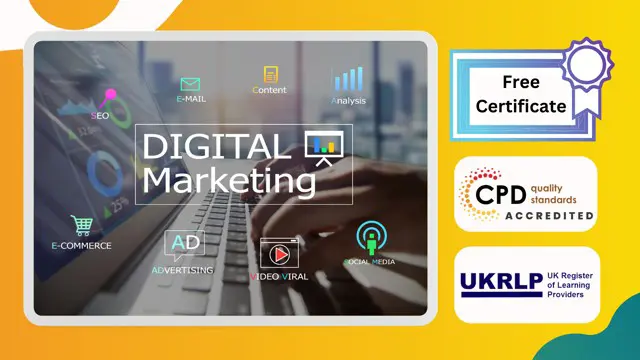
Acrylic Nail Artist and Health and Safety in Salon
By Compliance Central
All in One Bundle Special Discount Offer Are you looking to enhance your Acrylic Nail Artist and Health and Safety in Salon skills? If yes, then you have come to the right place. Our comprehensive courses on Acrylic Nail Artist and Health and Safety in Salon will assist you in producing the best possible outcome by learning the Acrylic Nail Artist and Health and Safety in Salon skills. CPD Accredited courses you will get: Course 01: Acrylic Nail Extension Course 02: Time Management Skills Course 03: Office Skills The Acrylic Nail Artist and Health and Safety in Salon bundle is for those who want to be successful. In the Acrylic Nail Artist and Health and Safety in Salon bundle, you will learn the essential knowledge needed to become well versed in Acrylic Nail Artist and Health and Safety in Salon . Our Acrylic Nail Artist and Health and Safety in Salon bundle starts with the basics of Acrylic Nail Artist and Health and Safety in Salon and gradually progresses towards advanced topics. Therefore, each lesson of this Acrylic Nail Artist and Health and Safety in Salon is intuitive and easy to understand. Why would you choose the Acrylic Nail Artist and Health and Safety in Salon course from Compliance Central: Lifetime access to Acrylic Nail Artist and Health and Safety in Salon courses materials Full tutor support is available from Monday to Friday with the Acrylic Nail Artist and Health and Safety in Salon course Learn Acrylic Nail Artist and Health and Safety in Salon skills at your own pace from the comfort of your home Gain a complete understanding of Acrylic Nail Artist and Health and Safety in Salon course Accessible, informative Acrylic Nail Artist and Health and Safety in Salon learning modules designed by expert instructors Get 24/7 help or advice from our email and live chat teams with the Acrylic Nail Artist and Health and Safety in Salon bundle Study Acrylic Nail Artist and Health and Safety in Salon in your own time through your computer, tablet or mobile device. A 100% learning satisfaction guarantee with your Acrylic Nail Artist and Health and Safety in Salon Course Improve your chance of gaining in demand skills and better earning potential by completing the Acrylic Nail Artist and Health and Safety in Salon Curriculum of Course 01: Acrylic Nail Extension Module 01: Nail Extension Techniques: An Introduction Module 02: Nail Anatomy Module 03: Nail Diseases and Disorders Module 04: Nail Product Chemistry Simplified Module 05: Nail Extension Techniques Module 06: Acrylic Nail Extension: Part-1 (Applying Tips to the Nails) Module 07: Acrylic Nail Extension: Part-2 (Applying Overlays) Module 08: Art in Acrylic Nails: Basic to Advance Module 09: Hands-on Nail Art Training Module 10: Maintaining Artificial Nails Module 11: Acrylic Nail Removal Module 12: Health and Safety in Beauty Salon Module 13: Client Care and Communication Curriculum of Course 02: Time Management Skills Module 01: Importance and Benefits of Time Management Module 02: Assess Your Current Work Practice Module 03: Identifying the Priorities Module 04: Say 'No' to Procrastination Module 05: Set Your Goals Module 06: Plan the Work Module 07: Work the Plan Module 08: Effective Time Management Techniques Module 09: Combat the Time Wasters Module 10: Time Management for Creative Work Module 11: The Art of Anticipating Module 12: Avoid Time Leaks Curriculum of Course 03: Office Skills Module 01: Core Office Skills Module 02: Self-Management Module 03: Organizing and Planning (i) Module 04: Organizing and Planning (ii) Module 05: Rapport Building CPD 30 CPD hours / points Accredited by CPD Quality Standards Who is this course for? The Acrylic Nail Artist and Health and Safety in Salon bundle helps aspiring professionals who want to obtain the knowledge and familiarise themselves with the skillsets to pursue a career in Acrylic Nail Artist and Health and Safety in Salon . It is also great for professionals who are already working in Acrylic Nail Artist and Health and Safety in Salon and want to get promoted at work. Requirements To enrol in this Acrylic Nail Artist and Health and Safety in Salon course, all you need is a basic understanding of the English Language and an internet connection. Career path The Acrylic Nail Artist and Health and Safety in Salon course will enhance your knowledge and improve your confidence in exploring opportunities in various sectors related to Acrylic Nail Artist and Health and Safety in Salon. Certificates 3 CPD Accredited PDF Certificate Digital certificate - Included Get 3 CPD accredited PDF certificate for Free. Each CPD Accredited Hard Copy Certificate Hard copy certificate - £10.79 CPD Accredited Hardcopy Certificate Delivery Charge: Inside the UK: Free Outside of the UK: £9.99 each

Learn MySQL from Scratch for Data Science and Analytics Course
By One Education
Data speaks volumes—if you know how to listen. This course offers a clever route into the world of MySQL, showing you how structured data can turn into smart decisions. Whether you're sifting through figures, building dashboards, or deciphering patterns, understanding SQL isn’t just helpful—it’s essential. You’ll be guided through the foundations of MySQL with clarity and precision, making sense of tables, queries, joins, and more—all without the fluff or confusion. Designed with the analytical mind in focus, this course shines a light on how MySQL powers insights behind the scenes in data science and analytics. It's tailored for learners who prefer clarity over jargon and structure over noise. If you're curious about how databases work and how data fuels smart outcomes, this course is your ideal stepping stone—organised, engaging and purposefully built for those who appreciate logic and clean learning paths. Expert Support Dedicated tutor support and 24/7 customer support are available to all students with this premium quality course. Key Benefits Learning materials of the Design course contain engaging voiceover and visual elements for your comfort. Get 24/7 access to all content for a full year. Each of our students gets full tutor support on weekdays (Monday to Friday) Course Curriculum: Section 01: Getting Started Introduction How to get course requirements Getting started on Windows, Linux or Mac How to ask great questions FAQ's What is Source Code? Section 02: SQL Server setting up Section Introduction MySQL Server Installation Connect MySQL Server Instance MySQL Workbench overview Download and Restore Sample Database Section 03: SQL Database basics Section Introduction Overview of Databases Creating Database SQL Data Types Column Data Types on Workbench Creating Table Overview of Primary and Foreign Key Primary Key Foreign Key Creating Temporary tables EER - Enhanced Entity Relationship Diagrams Section 04: SQL DML (Data Manipulation Language) Section Introduction Insert statement Update statement Delete statement Section 05: SQL DDL (Data Definition Language) Section Introduction CREATE table statement DROP statement ALTER statement TRUNCATE statement COMMENT in query RENAME table Section 06: SQL DCL (Data Control Language) Create Database user GRANT permissions REVOKE permissions Section 07: SQL Statement Basic Section Introduction SQL Statement basic SELECT Statement SELECT DISTINCT SELECT with column headings Column AS statement DASHBOARD Analytics Section 08: Filtering Data rows SELECT WHERE Clause - theory SELECT WHERE Clause - practical Section 09: Aggregate functions for Data Analysis Sum() Min()-Max() Section 10: SQL Data Analyticstatements Order By statement SELECT TOP 3 records BETWEEN command IN operator Search Data usingLIKE cards Section 11: SQL Group by statement Section Introduction Group by - theory Data Analytics with Group By HAVING statement Section 12: JOINS Overview of Joins What are Joins Inner join Left outer join Right outer join Union CERTESIAN Product or Cross Join Query Exercise Solution for Query Exercise Section 13: SQL Constraints Section introduction Check constraint NOT NULL constraint UNIQUE constraint Section 14: Views Creating Views Data Analytic Viewsfrom multiple tables Section 15: Advanced SQL Functions Section Introduction Timestamp Extract from timestamp Mathematical scalar functions String functions Advanced functions Sub Queries SELECT with calculations Section 16: SQL Stored procedures Create stored procedure Stored procedure with parameter Drop Procedure Section 17: Import & Export data Section Introduction Import .csv file Export Data to .csv file Section 18: Backup and Restore Database Section Introduction Creating Database backup Restoring Database backup Exam & Retakes: It is to inform our learners that the initial exam for this online course is provided at no additional cost. In the event of needing a retake, a nominal fee of £9.99 will be applicable. Certification Upon successful completion of the assessment procedure, learners can obtain their certification by placing an order and remitting a fee of £9 for PDF Certificate and £15 for the Hardcopy Certificate within the UK ( An additional £10 postal charge will be applicable for international delivery). Who is this course for? This Learn MySQL from Scratch for Data Science and Analytics course is designed to enhance your expertise and boost your CV. Learn key skills and gain a certificate of achievement to prove your newly-acquired knowledge. Requirements This Learn MySQL from Scratch for Data Science and Analytics course is open to all, with no formal entry requirements. Career path Upon successful completion of The Learn MySQL from Scratch for Data Science and Analytics Course, learners will be equipped with many indispensable skills and have the opportunity to grab.

Ethical RFID Hacking
By St. Paul's College
This course begins with a comprehensive introduction to RFID technology, focusing on both low and high-frequency cards. You'll explore the Proxmark3 RDV4 device, a powerful RFID testing tool, learning its installation and implementation to understand how RFID systems can be ethically analysed and tested.

Hospitality & Catering Managemnt, Professional Chef, HACCP, Food Hygiene and Safety
By Training Tale
Hospitality & Catering Management, Professional Chef, HACCP, Food Hygiene and Safety, Embark on a transformative journey in Hospitality & Catering with our specialized course. Delve into the essence of Hospitality & Catering, mastering essential skills for success in the industry. Explore the diverse facets of Hospitality & Catering, from culinary arts to guest services, and unlock a world of opportunities. Enroll now! In our comprehensive Hospitality & Catering course, you'll immerse yourself in a rich tapestry of culinary techniques, food safety protocols, and customer service excellence. Experience hands-on training in Hospitality & Catering operations, honing your skills in menu planning, event management, and beverage service. Discover the art of creating unforgettable dining experiences, blending creativity with precision to delight discerning guests. Our expert instructors will guide you through every aspect of Hospitality & Catering, equipping you with the knowledge and expertise to thrive in this dynamic industry. Elevate your career prospects and join us to embark on a rewarding journey in Hospitality & Catering today! Hospitality & Catering Management, Professional Chef, HACCP, Food Hygiene and Safety, Course Bundle Additional Courses Course 01: Level 5 Hospitality Management Course 02: Level 5 Professional Chef Course 03: Level 2 HACCP Training For Catering & Retail Course 04: Level 2 Food Hygiene and Safety Course 05: Level 2 Food Hygiene and Safety For Catering Course 06: Food Allergen Awareness Training Course 07: Level 3 Supervising Food Safety in Catering Course 08: Level 2 Award in Food Safety in Health and Social Care and Early Years and Childcare Settings [ Note: Free PDF certificate as soon as completing the Hospitality & Catering Management, Professional Chef, HACCP, Food Hygiene and Safety, course] Hospitality & Catering Management, Professional Chef, HACCP, Food Hygiene and Safety, Industry Experts Designed this Hospitality Management course into 09 detailed modules. Course Curriculum of Hospitality Management Module 1: An Overview of the Hospitality Industry Introduction to Hospitality Features of the Hospitality Industry Relationship Between the Hospitality Industry and Tourism Career Prospect of the Hospitality Industry Hospitality Management Hospitality Service Module 2: Travel and Tourism The Importance of Tourism The Economic Significance of Tourism Businesses Serving the Traveler Noneconomic Effects of Tourism Module 3: Forces Affecting Growth and Change in the Hospitality Industry Demand Supply Workforce Diversity The Impact of Labour Scarcity Module 4: Understanding Marketing Management in Hospitality & Tourism What Is Hospitality and Tourism Marketing? Characteristics of Service Marketing The Service Profit Chain Module 5: Understanding the Management of Food and Beverage Operations Understanding Food and Beverage Operations Understanding the Assessment of Market and Consumer Needs Understanding the Food Service Operation System The Process of Designing the Restaurant Menu Planning The Ways of Managing Food Service Operations Beverages Understanding Cost Control Understanding the Computer Applications in Food and Beverage Services Module 6: Understanding Accounting in Hospitality Front office Accounting The Purpose of Accounting in the Hospitality Industry Branches of Accounting The Uniform System of Accounts Ethics and Hospitality Accounting Module 7: Restaurant Operations Restaurant Operations Making a Profit in Food Service Operations Keeping the Score in Operations: Accounting Statements and Operating Ratios Module 8: Balance Sheet and the P&L Statement Balance Sheet of the Hospitality Industry Hotel Profit & Loss Statement Working Relationships between the Balance Sheet and the P&L Statement Differences and Similarities between the Balance Sheet and the P&L The Statement of Cash Flow Module 9: Budgets The Use of Budgets in Business Operations Annual Operating Budgets Formulas and Steps in Preparing a Budget Capital Expenditure Budgets Assessment Method of Hospitality & Catering After completing each module of the Hospitality and Catering Course, you will find automated MCQ quizzes. To unlock the next module, you need to complete the quiz task and get at least 60% marks. Certification of Hospitality & Catering After completing the MCQ/Assignment assessment for this Hospitality and Catering Course, you will be entitled to a Certificate of Completion from Training Tale. Who is this course for? Hospitality & Catering Management, Professional Chef, HACCP, Food Hygiene and Safety, This Hospitality & Catering course is suitable for anyone who works in or aspires to work in the Hospitality & Catering industry. Requirements Hospitality & Catering Management, Professional Chef, HACCP, Food Hygiene and Safety, Students who intend to enrol in this Hospitality & Catering Management, Professional Chef, HACCP, Food Hygiene and Safety, Course must meet the following requirements: Hospitality Catering: Good command of the English language Hospitality Catering: Must be vivacious and self-driven Minimum Basic computer knowledge A minimum of 16 years of age is required Career path Hospitality & Catering Management, Professional Chef, HACCP, Food Hygiene and Safety, Certificates PDF Certificate Digital certificate - Included
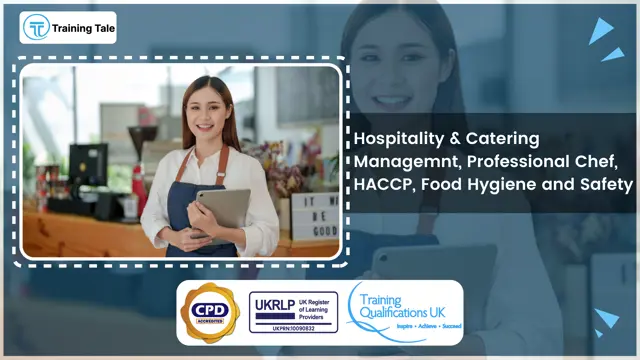
Autism Diploma Course
By Training Tale
Around one out of every 100 children has been diagnosed with autism, so teachers must educate themselves with the skills and knowledge needed to properly support autistic children. This course will teach you about the various signs of autism and the difficulties people with autism encounter in education, communication, socialization, and developing relationships. Furthermore, this course will teach you how to assist others facing similar difficulties in improving their lives. This comprehensive course will guide you through the numerous obstacles that autistic children encounter, as well as how to provide the appropriate support and help. After you have gained a better understanding of the disorder, this course will show you how to approach children and adults with autism and make them feel at ease in your presence. Enrol in our Autism Diploma today to pursue your dreams and gain the experience, skills, and knowledge required to advance your career development in the field. Learning Outcomes After completing this course, you will be able to: Assist kids with special needs. Make interesting lesson plans. Motivate your students. Learn how to teach SEN students in a more advanced way. Organize yourself at a high level. Improve your communication abilities. Why Choose Autism Diploma Course from Us Self-paced course, access available from anywhere. Easy to understand, high-quality study materials. Autism Diploma Course developed by industry experts. MCQ quiz after each module to assess your learning. Automated and instant assessment results. 24/7 support via live chat, phone call or email. Free PDF certificate as soon as completing the course. Other courses are included with Autism Diploma Course Main Course: Autism Diploma Course GIFT COURSES Course 01: Level 3 Dyslexia Awareness Course 02: Nursery Nurse Course **Others Benefits of this Course** Free 3 PDF Certificate Lifetime Access Free Retake Exam Tutor Support [ Note: Free PDF certificate as soon as completing the Autism Diploma Course] Course Curriculum of *** Autism Diploma Course *** Module 1: Introduction to Autism Spectrum Disorder (ASD) Module 2: Approaches to Helping People and Children with Autism Module 3: Diagnosis of Autism Module 4: Communication Module 5: Cognitive Styles and Functions in Autism Module 6: Autistic Behaviour Module 7: Organisation Systems with Autistic Individuals Module 8: Autism Awareness Module 9: Government Policies on Autism in England -------------------------------- **Level 3 Dyslexia Awareness** Module 01: An Overview of Dyslexia Module 02: Learning Difficulties Due to Dyslexia Module 03: Impact of Dyslexia in the Educational Setting Module 04: Helping Adults with Dyslexia Module 05: Dyslexia in the Workplace Module 06: Approaches in Dyslexia Module 07: Dyslexia Strengths and Rewards Module 08: Assessment and Evaluation of Dyslexia Module 09: Dyslexia Friendly Learning Environment Module 10: Relevant Laws for Dyslexia -------------------------------- Nursery Nurse Course Module 01: An Overview of Nursery Nurse Module 02: Recognizing Children's Growth and Development Module 03: Observation and Assessment of Children in Early Childhood Settings Module 04: How to Promote Equality, Diversity and Inclusive Practice in Early Years of Learning Module 05: Safeguarding and Protecting Young Children Module 06: Ensuring Health and Safety of Children in the Early Years Module 07: The Essence of Nutrition and Healthy Food for Children Module 08: Importance of Play and Learning in Children's Education Module 09: Ways of Working with Children Having Special Needs Module 10: Working in Partnership with Parents and Carers Assessment Method After completing each module of the Autism Diploma Course, you will find automated MCQ quizzes. To unlock the next module, you need to complete the quiz task and get at least 60% marks. Certification After completing the MCQ/Assignment assessment for this course, you will be entitled to a Certificate of Completion from Training Tale. The certificate is in PDF format, which is completely free to download. A printed version is also available upon request. It will also be sent to you through a courier for £13.99. Who is this course for? This Autism Diploma Course is ideal for: Parents Students Teachers Job Seekers Requirements Students who intend to enrol in Autism Diploma Course must meet the following requirements: Good command of the English language Must be vivacious and self-driven Basic computer knowledge A minimum of 16 years of age is required Career path This Autism Diploma Course supports your career advancement by providing relevant knowledge, skills, and an achievement certificate. If you successfully complete this course, you will be a lot better to achieving your goals, whether they are getting the job you want, getting a promotion, or starting the business of your dreams. Certificates Certificate of completion Digital certificate - Included

Nursery Nurse Online Course
By Training Tale
Our Nursery NurseOnline course will teach you the skills and information you need to help young children navigate the first years of their educational journey. This Nursery NurseOnline course is designed to give you the knowledge and skills you will need to become a fully qualified Nursery Nurse or Nursery Teacher. This Nursery Nurse Online course will enable you to gain in-demand skills that employers are looking for to offer children the learning support they require until they enter primary school. Learn everything you need to know about caring for little children and how to play an important part in their development. Enrol in this Nursery NurseOnline course today and gain the experience, skills, and knowledge you need to advance in your career as a nursery nurse or teacher. Learning Outcomes After completing Nursery Nurse Online course, you will be able to: Work with young children Safeguard skills Develop Curriculum Maintain health and safety Work with children with special needs Communicate with children Why Choose Nursery Nurse Course from Us Self-paced course, access available from anywhere. Easy to understand, high-quality study materials. Nursery Nurse Online Course developed by industry experts. MCQ quiz after each module to assess your learning. Automated and instant assessment results. 24/7 support via live chat, phone call or email. Free PDF certificate as soon as completing the course. ***Other Benefits of Nursery Nurse Online course Free One PDF Certificate Lifetime Access Unlimited Retake Exam Tutor Support [ Note: Free PDF certificate as soon as completing the Nursery Nurse Online course] Detailed course curriculum of *** Nursery Nurse Online *** Module 1: An Overview of Nursery Nurse Basics of the Nursery Nurse Profession Skills and Qualities of a Nursery-Nurse The Values and Principles of Working with Children Module 2: Recognizing Children's Growth and Development Areas of Development Periods of Development Basis of Development Physical Development Module 3: Observation and Assessment of Children in Early Childhood Settings Overview of Observation and Assessment Purposes and Values of Observation and Assessment Principles of Observation and Assessment Observation Skills Sharing of Information Module 4: How to Promote Equality, Diversity and Inclusive Practice in Early Years of Learning What are Equality, Diversity, Inclusion and Discrimination? Defining Stereotypes and Prejudice Legislation Relating to Equality and Discrimination The Process of Promoting Equality through Anti-Discriminatory Practice Module 5: Safeguarding and Protecting Young Children Definitions Safeguarding policy What is Physical Abuse? What is Emotional Abuse? What is Sexual Abuse? What is Neglect? What is Spiritual Abuse? What is Bullying? Safety Advice for Children or Young People Safeguarding in Early Years Settings Module 6: Ensuring Health and Safety of Children in the Early Years Personal Hygiene For Children - What Is It? Why Is Personal Hygiene Important? Types of Personal Hygiene Teaching Kids About Personal Hygiene Guidelines for Safe Environment Indoor Safety Outdoor Safety Fire Safety Toys and Play Equipment Safety Module 7: The Essence of Nutrition and Healthy Food for Children Understanding the Food Groups for Kids Fruits and Vegetables Needs of Carbohydrates Beans, Pulses, Fish, Eggs and Other Proteins Dairy and Alternatives Snacks and Drinks Fussy Eaters Healthy Weight Importance of a Balanced Diet How to Encourage Children to Eat Healthy Module 8: Importance of Play and Learning in Children's Education Defining Play Categories of Play Functions of Play Learning through Play Benefits of Play What is Creativity? Creative Thinking and Imagination for Child Development Nurturing Creative Minds Creative Play Module 9: Ways of Working with Children Having Special Needs Explaining Special Needs Special educational needs (SEN) Special Education Needs (SEN) in Early Years Settings Available Approaches to Support Disability and Special Educational Need Module 10: Working in Partnership with Parents and Carers Acknowledging Family Structures How to Develop a Partnership with Parents Working with 'Challenging' Parents Assessment Method After completing each module of the Nursery Nurse Online Course, you will find automated MCQ quizzes. To unlock the next module, you need to complete the quiz task and get at least 60% marks. Certification After completing the MCQ/Assignment assessment for this Nursery Nurse Online course, you will be entitled to a Certificate of Completion from Training Tale. The certificate is in PDF format, which is completely free to download. A printed version is also available upon request. It will also be sent to you through a courier for £13.99. Who is this course for? Nursery Nurse Online course is included for: Students Recent graduates Job Seekers Anyone interested in this topic People who are already working in this field and want to improve their knowledge and skill. Requirements There are no specific requirements for this Nursery Nurse Online course because it does not require any advanced knowledge or skills. Certificates Certificate of completion Digital certificate - Included

Finance for Non Finance Managers Online Course
By Compliance Central
***Beyond the Numbers: Building Financial Intelligence for Non-Finance Managers*** Did you know a recent study by the Chartered Management Institute (CMI) revealed that 72% of managers outside of finance felt they lacked confidence in understanding financial statements? This can hinder effective decision-making across the organization. Finance for Non-Finance Managers is a comprehensive online course designed to bridge this knowledge gap. This course equips you with the financial acumen needed to thrive in today's business environment. Learning Outcomes: By the end of this comprehensive "Finance for Non-Finance Managers" course, you will be able to: Demystify financial statements and understand their key components. Interpret financial data to assess an organization's financial health. Develop budgeting and forecasting skills to make informed financial decisions. Evaluate the impact of pricing strategies on profitability. Identify and manage financial risks to ensure organizational stability. Communicate effectively using financial terminology. Key Highlights of the Finance for Non Finance Managers course: Lifetime access to Finance for Non Finance Managers course materials Full tutor support is available from Monday to Friday with the Finance for Non Finance Managers course Gain a complete understanding of Finance for Non Finance Managers course Accessible, informative Finance for Non Finance Managers learning modules designed by experts Get 24/7 help or advice from our email and live chat teams with the Finance for Non Finance Managers This Finance for Non-Finance Managers course is divided into ten easy-to-understand modules, each focusing on a crucial aspect of financial literacy. Module 1: Importance of Good Financial Information This module establishes the foundation, highlighting the importance of accurate and timely financial information for effective decision-making in any organization. Module 2: Financial Information Every Organisation Needs We'll delve into the essential financial information that every organization needs to track and understand, equipping you to identify the data most relevant to your role. Module 3: The Balance Sheet: Basic Summary of Value and Ownership Master the core elements of the balance sheet, gaining insights into an organization's assets, liabilities, and net worth. Module 4: Profit and Loss Accounts Learn to interpret the profit and loss account, a key indicator of an organization's financial performance over a specific period. Module 5: Cash Flow Statement We'll explore the cash flow statement, understanding how an organization generates and uses cash, crucial for maintaining financial stability. Module 6: Understanding Budget This module equips you with the skills to develop and manage budgets, ensuring efficient allocation of resources and achieving financial goals. Module 7: Pricing and Financing Gain insights into pricing strategies and how they impact profitability. We'll also explore different financing options available to organizations. Module 8: Cost Management Learn effective cost management techniques to optimize resource utilization and improve profitability. Module 9: Methods for Measuring Your Organisation's Financial Performance Discover key financial ratios and metrics used to assess an organization's financial health, performance, and solvency. Module 10: Risk and Risk Management We'll explore various financial risks faced by organizations and strategies to mitigate them, ensuring long-term sustainability. Curriculum Breakdown of the Finance for Non Finance Managers Course Module 01: Importance of Good Financial Information Module 02: Financial Information Every Organisation Needs Module 03: The Balance Sheet: Basic Summary of Value and Ownership Module 04: Profit and Loss Accounts Module 05: Cash Flow Statement Module 06: Understanding Budget Module 07: Pricing and Financing Module 08: Cost Management Module 09: Methods for Measuring Your Organisation's Financial Performance Module 10: Risk and Risk Management CPD 10 CPD hours / points Accredited by CPD Quality Standards Who is this course for? This Finance for Non-Finance Managers course is ideal for: Managers from all departments seeking to enhance their financial literacy. Professionals seeking career advancement into leadership roles. Business owners who want to make informed financial decisions. Entrepreneurs looking to understand the financial health of their ventures. Anyone interested in gaining a solid foundation in financial concepts. Requirements To enrol in this Finance for Non-Finance Managers course, all you need is a basic understanding of the English Language and an internet connection. Career path Finance for Non-Finance Managers can unlock exciting career possibilities, including: Promotion to senior management positions. Transitioning into a finance-related role. Launching your own successful business venture. Gaining a competitive edge in the job market. Improving your overall business acumen. Making impactful contributions to your organization's financial success. Certificates CPD Accredited PDF Certificate Digital certificate - Included CPD Accredited PDF Certificate CPD Accredited Hard Copy Certificate Hard copy certificate - £10.79 CPD Accredited Hard Copy Certificate Delivery Charge: Inside the UK: Free Outside of the UK: £9.99 each

Search By Location
- FA Courses in London
- FA Courses in Birmingham
- FA Courses in Glasgow
- FA Courses in Liverpool
- FA Courses in Bristol
- FA Courses in Manchester
- FA Courses in Sheffield
- FA Courses in Leeds
- FA Courses in Edinburgh
- FA Courses in Leicester
- FA Courses in Coventry
- FA Courses in Bradford
- FA Courses in Cardiff
- FA Courses in Belfast
- FA Courses in Nottingham