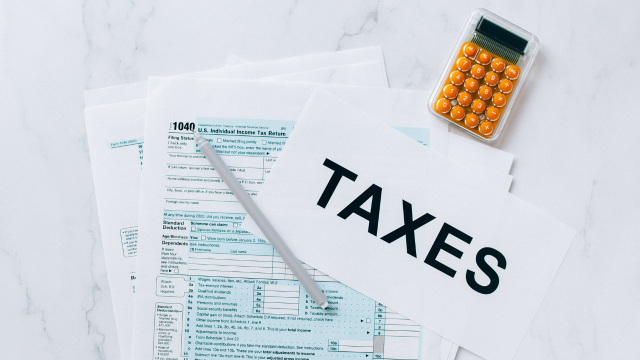- Professional Development
- Medicine & Nursing
- Arts & Crafts
- Health & Wellbeing
- Personal Development
1324 Curve courses
Bring your stories to life with our comprehensive Basic Video Animation Training with Vyond course. Designed for beginners and those looking to improve their animation skills, this course is a step-by-step guide to mastering the robust tools offered by the industry-leading animation software, Vyond. The curriculum of the Basic Video Animation Training With Vyond course is meticulously crafted to ensure an easy learning curve while covering all essential aspects of the Vyond software. Beginning with an introduction to the platform's pricing and resources, the course swiftly navigates through essential concepts such as interface navigation and the use of templates. You will learn about character creation, exploring the extensive character and prop libraries alongside a detailed exploration of their diverse properties. Chart and text properties are also covered, enabling you to incorporate engaging data visualisation and text elements into your animations. Your journey doesn't stop there! The Basic Video Animation course delves into the art of scene transitions, helping you create smooth story progressions. You'll gain valuable insights into the differences between traditional and whiteboard animation, and learn how to use the Vyond camera for dynamic zoom-ins. With a strong emphasis on practical learning, you'll finish the course equipped to create captivating animations for a variety of purposes. Join us in this Basic Video Animation Training with Vyond course and unlock your potential as a visual storyteller. Start animating today and watch your stories come alive. Learning Outcomes: Understand Vyond's pricing and resources to make informed decisions. Navigate Vyond's interface and timeline effectively for efficient work. Utilise Vyond's templates to speed up the animation process. Design and modify characters using Vyond's extensive library. Incorporate props and charts to create more engaging animations. Why choose this Basic Video Animation Training With Vyond course? Unlimited access to the course for a lifetime. Opportunity to earn a certificate accredited by the CPD Quality Standards after completing this course. Structured lesson planning in line with industry standards. Immerse yourself in innovative and captivating course materials and activities. Assessments are designed to evaluate advanced cognitive abilities and skill proficiency. Flexibility to complete the Basic Video Animation Training With Vyond Course at your own pace, on your own schedule. Receive full tutor support throughout the week, from Monday to Friday, to enhance your learning experience. Who is this Basic Video Animation Training With Vyond course for? Aspiring animators keen on mastering Vyond. Digital marketers aiming to enhance their content. Educators seeking to create interactive learning materials. Storytellers wanting to animate their narratives. Professionals needing to create visually compelling presentations. Career Path: On successful completion of this Basic Video Animation course, learners can pursue a wide range of careers that demand strong visual communication skills. These include roles as animators, digital marketers, visual content creators, or instructional designers. In addition, freelancing opportunities are abundant, allowing Basic Video Animation course graduates to offer their skills to businesses worldwide. Prerequisites This Basic Video Animation Training With Vyond does not require you to have any prior qualifications or experience. You can just enrol and start learning.This Basic Video Animation Training With Vyond was made by professionals and it is compatible with all PC's, Mac's, tablets and smartphones. You will be able to access the course from anywhere at any time as long as you have a good enough internet connection. Certification After studying the course materials, there will be a written assignment test which you can take at the end of the course. After successfully passing the test you will be able to claim the pdf certificate for £4.99 Original Hard Copy certificates need to be ordered at an additional cost of £8. Course Curriculum Video Animation With Vyond - Basics Lesson 01: Overview 00:02:00 Lesson 02: Pricing 00:02:00 Lesson 03: Vyond Resources 00:02:00 Lesson 04: Interface and Timeline 00:03:00 Lesson 05: Adding Templates 00:03:00 Lesson 06: Character Library 00:03:00 Lesson 07: Character Properties - Part1 00:03:00 Lesson 08: Character Properties - Part 2 00:03:00 Lesson 09: Character Properties - Part 3 00:03:00 Lesson 10: Prop Library 00:03:00 Lesson 11: Prop Properties 00:02:00 Lesson 12: Chart Properties - Part 1 00:02:00 Lesson 13: Chart Properties - Part 2 00:03:00 Lesson 14: Text Library 00:02:00 Lesson 15: Text Properties 00:02:00 Lesson 16: Scene Transitions 00:02:00 Lesson 17: Differences with Whiteboard Animation - Part 1 00:04:00 Lesson 18: Differences with Whiteboard Animation - Part 2 00:03:00 Lesson 19: Adding in the Camera to Zoom In 00:04:00 Lesson 20: Conclusion 00:02:00

***Limited Time Exclusive Bundle*** Life Just Got Better This Summer! Get Hard Copy + PDF Certificates + Transcript + Student ID Card as a Gift - Enrol Now Learn how to become a master craftsperson and find a great way to make a business from your DIY skills by taking our Furniture Restoration & Upholstery Training. The ability to revitalise ageing and old furniture to new glory has become lucrative, thanks to the many antique and repair TV shows that top the ratings. If you want the ability and knowledge to give new life and beauty to the most dilapidated heirlooms and neglected furnishings, this course will help you on your way and open new doors to fantastic DIY projects alongside grateful clients and customers. In this Furniture Restoration & Upholstery Training, You will be shown how to plan each project and source the materials, alongside preparing the perfect workspace. With our help, you will master techniques of wood rejuvenation, upholstery repair work and antique restoration. You can also expect to be guided with tips on producing exciting designs for furniture and brand new projects, in addition to health & safety tips and careeradvice for the budding professional. This comprehensive tutorial grants you access to all the DIY and restorative information you'll need to excel in this field. Sign up now for a fantastic future in furniture. Learning Outcomes Furniture Restoration & Upholstery Training: Appreciate the value and reasons for furniture restoration Know the requirements for each piece that you choose to restore Understand how to revitalise all types of wood and craft it carefully Learn how to remove and replace aged or torn upholstery Gain the ability to restore antiques to their former glory Discover how to design and make your own ambitious DIY projects Ensure you and your workplace are free from potential hazards and risks Attain an understanding of the career potentials for furniture workers in the UK and much more ... Furthermore, to help you showcase your expertise in Furniture Restoration & Upholstery, we have prepared a special gift of 1 hardcopy certificate and 1 PDF certificate for the title course completely free of cost. These certificates will enhance your credibility and encourage possible employers to pick you over the rest. This Bundle Consists of the following Premium courses: Course 1: Furniture Restoration Course 02: Home Decoration and Refurbishment Course Course 03: Textiles & Fabrics in Interior Design Course 04: Mastering Colour-Architectural Design & Interior Decoration Course 05: DIY Home Improvement Course 06: Handyperson Course 07: PUWER Course 08: Ladder Safety Course 09: Manual Handling Level 2 Course 10: Noise and Hearing Protection Training Course 11: COSHH Awareness Level 3 Course 12: RIDDOR Training Course 13: Workplace Health and Safety Diploma Course 14: First Aid Training Benefits you'll get choosing Apex Learning for this Furniture Restoration & Upholstery: Pay once and get lifetime access to 14 CPD courses Certificates, student ID for the title course included in a one-time fee Free up your time - don't waste time and money travelling for classes Accessible, informative modules designed by expert instructors Learn at your ease - anytime, from anywhere Study the course from your computer, tablet or mobile device CPD accredited course - improve the chance of gaining professional skills How will I get my Certificate? After successfully completing the course, you will be able to order your CPD Accredited Certificates (PDF + Hard Copy) as proof of your achievement. PDF Certificate: Free (For The Title Course) Hard Copy Certificate: Free (For The Title Course) Curriculum of the Bundle Course 01: Furniture Restoration Introduction How to Get Started with Furniture Restoration Woods in Furniture Restoration How to Update Upholstery Restoring Antique Furniture DIY: Restoration Projects Safety Precautions in DIY Projects Career Information for Furniture Restorers in the UK Course 02: Home Decoration and Refurbishment Course Why Renovate Considerations Hiring and Working with Contractors Paperwork and Legal Obligations Design Inspiration, Ideas and Checklists (Part-1) Design Inspiration, Ideas and Checklists (Part-2) Course 03: Textiles & Fabrics in Interior Design Introduction To Chapters Introduction To Textile & Fabrics Natural Fibres and Textiles Synthetic Fibers and Textiles Fabric Know Hows End Use of Textiles and Fabrics Selecting and Recommending Textiles and Fabrics Conclusion Course 04: Mastering Colour-Architectural Design & Interior Decoration Introduction The Impact of Fashion and Colour Trends Colour Terminology Colour Basics and Neutral Colours Warm vs. Cool Colours Colour Schemes Colour Ratios and Applications Using Colour to Trick the Eye Conclusion Course 05: DIY Home Improvement Introduction to Home Improvement Paint Job Walls Doors and Windows Electrical Fixtures Outdoor Projects Plumbing Damp, Rots, and Pests Home Safety Course 06: Handyperson Introduction to Handyperson Basic Tools and Equipment Electrical Work Plumbing Skills Appliances General Carpentry Basic Maintenance Skills Walls and Floors Painting and Decorating Drilling, Tiling and Welding Construction Projects Health and Safety at Work Starting Own Business for Handyperson Course 07: PUWER Provision and Use of Work Equipment Regulations Selection and Conformity of Work Equipment Safe Functionality of Work Equipment Monitoring and Evaluation of Work Equipment Maintenance of Work Equipment Course 08: Ladder Safety Introduction to Ladder Safety Ladder Classifications and Uses Pre-use Safety Inspections and Risk Assessment Setting Up and Safe Use of Ladders Placement Considerations and Securing a Ladder Course 09: Manual Handling Level 2 Introduction, Legislation and Guidance Manual Handling Hazards and Injuries Manual Handling Risk Assessments Controlling and Reducing the Risks Safe Lifting Techniques Course 10: Noise and Hearing Protection Training The Concept of Noise and Hearing Protection Identify, Assess and Control Noise at Workplace Health Effects of Loud Noise Safe Hearing Noise Control Laws and Legislation Hearing Conservation at Workplace Course 11: COSHH Awareness Level 3 COSHH Explained COSHH Regulations Health Problems Related to Hazardous Substances Identifying Hazardous Substances COSHH Risk Assessments Control Measures and Monitoring Implementing Control Measures Course 12: RIDDOR Training Health and Safety at Work and the Laws Managing for Health and Safety Risk Assessment and Common Risks RIDDOR Course 13: Workplace Health and Safety Diploma Health and Safety at Work and the Laws Managing for Health and Safety Risk Assessment and Common Risks Workplace Health, Safety and Welfare Accidents and Ill Health at Work Electrical, Fire and Gas Safety Safety in Different Work Settings Work Equipment Hazards and Risk Control Other Health and Safety Hazards at Work Course 14: First Aid Training Introduction to Workplace First Aid Legal Framework for Workplace First Aid Incident Management at Work Primary Survey Secondary Survey Basic First-Aid Techniques Dealing with Minor Injuries at the Workplace Secondary Illness Loss of Responsiveness and CPR Secondary Illness Breathing Problems Secondary Illnesses and Injuries Dealing With Fractures and Dislocations Call for an Emergency CPD 140 CPD hours / points Accredited by CPD Quality Standards Who is this course for? Anyone from any background can enrol in this Furniture Restoration & Upholstery bundle. Persons with similar professions can also refresh or strengthen their skills by enrolling in this course. Students can take this course to gather professional knowledge besides their study or for the future. Requirements Our Furniture Restoration & Upholstery is fully compatible with PC's, Mac's, laptops, tablets and Smartphone devices. This course has been designed to be fully compatible with tablets and smartphones so that you can access your course on Wi-Fi, 3G or 4G. There is no time limit for completing this course; it can be studied in your own time at your own pace. Career path This course provides a full learning curve for the restoration of antique furniture and DIY furniture design work. As such, it is appropriate for the following roles and careers: Upholstery & Furniture Technician Furniture Repair Technician Upholstery Service Manager Antiques and Furniture Restorer Interior / Furniture Designer Certificates Certificate of completion Digital certificate - Included You will get the PDF Certificate for the title course (Furniture Restoration) absolutely Free! Certificate of completion Hard copy certificate - Included You will get the Hard Copy certificate for the title course (Furniture Restoration) absolutely Free! Other Hard Copy certificates are available for £10 each. Please Note: The delivery charge inside the UK is £3.99, and the international students must pay a £9.99 shipping cost.

Description It is very important to brand yourself in this competitive world. As much as you can improvise your idea, skill, knowledge, and can cope up with the upsurge of new trends, you will sustain in this competition. To get more effective techniques, you may have a look at our Personal Branding Diploma course. The Personal Branding Diploma course will explain to you different methods of this new word to brand your quality. It emphasizes on your personal quality, skill, and knowledge to prepare you for this world. It focuses the key issues that people of the world look for their organization. The lessons of the curse assist you to explain your weakness and to focus on your strength for your self-promotion. Assessment: This course does not involve any MCQ test. Students need to answer assignment questions to complete the course, the answers will be in the form of written work in pdf or word. Students can write the answers in their own time. Once the answers are submitted, the instructor will check and assess the work. Certification: After completing and passing the course successfully, you will be able to obtain an Accredited Certificate of Achievement. Certificates can be obtained either in hard copy at a cost of £39 or in PDF format at a cost of £24. Who is this Course for? Personal Branding Diploma is certified by CPD Qualifications Standards and CiQ. This makes it perfect for anyone trying to learn potential professional skills. As there is no experience and qualification required for this course, it is available for all students from any academic background. Requirements Our Personal Branding Diploma is fully compatible with any kind of device. Whether you are using Windows computer, Mac, smartphones or tablets, you will get the same experience while learning. Besides that, you will be able to access the course with any kind of internet connection from anywhere at any time without any kind of limitation. Career Path After completing this course you will be able to build up accurate knowledge and skills with proper confidence to enrich yourself and brighten up your career in the relevant job market. Introduction to the course Meet your guide Russell Amerasekera FREE 00:01:00 What you will learn on the course 00:01:00 How to get the most from this course 00:01:00 What is a personal brand? Introduction to personal branding and why it's so important 00:01:00 What are you famous for? 00:04:00 Summary 00:01:00 Activity: find your one word 00:01:00 How to create a personal brand Introduction - build your personal brand 00:01:00 Explore the dimensions of your life 00:05:00 Creating your brand story 00:05:00 Activity - your happiness curve 00:02:00 Activity - your own personal brand story 00:01:00 A blueprint for optimal performance Introduction - how to be the best version of yourself 00:02:00 A typical day at the office 00:07:00 The 4 phases of you 00:03:00 Summary 00:03:00 Activity - optimise your day to optimise your life 00:01:00 The power of authenticity Introduction - the confidence to be your authentic self 00:01:00 Russell's own story 00:05:00 Personal brand mantras 00:02:00 Summary 00:01:00 Activity - discover your brand mantras 00:01:00 The power of empathy Empathy and why it's critical to your personal brand 00:04:00 Activity - group perception 00:02:00 The importance of storytelling Introduction - how to tell your life story 00:01:00 3 part narratives 00:01:00 Engaging the emotions 00:01:00 Using power words 00:01:00 Summary 00:01:00 Activity - create your 3 minute life story 00:01:00 Dressing for success Introduction - the connection between your brand and what you wear 00:04:00 Develop your own style 00:04:00 Activity - your 3 style words 00:01:00 Summary 00:01:00 Order Your Certificate and Transcript Order Your Certificates and Transcripts 00:00:00

If you’ve ever fancied stepping into the culinary world with confidence, our Commis Chef Training Course offers a brilliant introduction to the essentials of kitchen craft. Designed to sharpen your understanding of cooking techniques, food preparation, and kitchen etiquette, this course is your ticket to grasping the foundations that every aspiring chef should know. Whether you’re dreaming of a bustling restaurant kitchen or simply want to refine your culinary knowledge, this course delivers solid learning with clarity and a dash of flair. With a focus on theory, culinary principles, and industry insights, this course ensures you build a strong knowledge base without leaving your kitchen. Each module is crafted to keep you engaged while expanding your grasp of key topics such as food safety, ingredient handling, and classic cooking methods. Perfect for anyone looking to explore the chef’s path, this course combines professionalism with an approachable tone—because cooking should be taken seriously, but never too seriously. Key Benefits CPD Accredited Instant FREE e-certificate Fully online, interactive course Self-paced learning and laptop, tablet, smartphone-friendly 24/7 Learning Assistance Commis Chef Training Course Curriculum Chapter 01: Can TV Chefs Teach You To Cook? Chapter 02: Improving Cooking And Food Preparation Skills Chapter 03: Catering To Unique Tastes Chapter 04: Qualities Of A Successful Chef Chapter 05: Achieve Perfection As A Saucier Chapter 06: Becoming The Perfect Chef Chapter 07: Equipment For Perfect Chefs Chapter 08: How To Become The Perfect Chef: Attending School Chapter 09: The Keys To Getting and Using Feedback Chapter 10: What Can You Do With A Culinary Degree Chapter 11: Knife Skills For The Perfect Chef Chapter 12: Making Meals Easy to Eat Healthy Chapter 13: Plating for the At Home Chef Chapter 14: Perfect Chefs Choose A Speciality Chapter 15: Finding Local Cooking Classes Chapter 16: How Can You Become a Professional Chef Chapter 17: The Physical Qualities of the Perfect Chef Chapter 18: The Importance of Testing Recipes Chapter 19: The Chefs Important Baking Tools Chapter 20: The Learning Curve To Becoming The Perfect Chef Chapter 21: The Job of a Professional Chef Chapter 22: The Mix of Sweet, Spicy and Savory Chapter 23: The Perfect At Home Chef Chapter 24: The Perfect Chef Opens A Restaurant Chapter 25: The Physical Demand of Being a Chef Course Assessment You will immediately be given access to a specifically crafted MCQ test upon completing an online module. For each test, the pass mark will be set to 60%. Certificate Once you've successfully completed your course, you will immediately be sent a digital certificate. Also, you can have your printed certificate delivered by post (shipping cost £3.99). Our certifications have no expiry dates, although we do recommend that you renew them every 12 months. CPD 10 CPD hours / points Accredited by CPD Quality Standards Who is this course for? This course is ideal for highly motivated individuals or teams who want to enhance their skills and efficiently skilled employees. Requirements There are no formal entry requirements for the course, with enrollment open to anyone! Career path Learn the essential skills and knowledge you need to excel in your professional life with the help & guidance from our course. Certificates Digital certificate Digital certificate - Included Hard copy certificate Hard copy certificate - Included
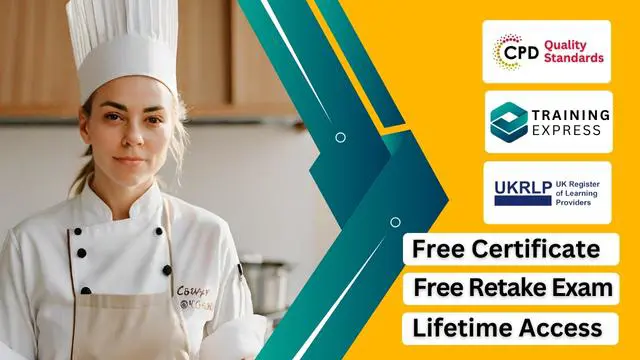
Diploma in VAT (Value Added Tax)
By Compete High
📢 Stay ahead in finance & taxation with our Diploma in VAT (Value Added Tax) course! Learn VAT (Value Added Tax) registration, tax rates, invoicing, and compliance at your own pace. Earn a certificate and boost your career! 💼📊

Electrical Safety Management
By Compete High
This Electrical Safety Management Training provides job-ready skills, expert insights, and a certification that helps you establish a safe and compliant working environment. Enrol now and take control of electrical safety in your workplace! 🚀

Search By Location
- Curve Courses in London
- Curve Courses in Birmingham
- Curve Courses in Glasgow
- Curve Courses in Liverpool
- Curve Courses in Bristol
- Curve Courses in Manchester
- Curve Courses in Sheffield
- Curve Courses in Leeds
- Curve Courses in Edinburgh
- Curve Courses in Leicester
- Curve Courses in Coventry
- Curve Courses in Bradford
- Curve Courses in Cardiff
- Curve Courses in Belfast
- Curve Courses in Nottingham