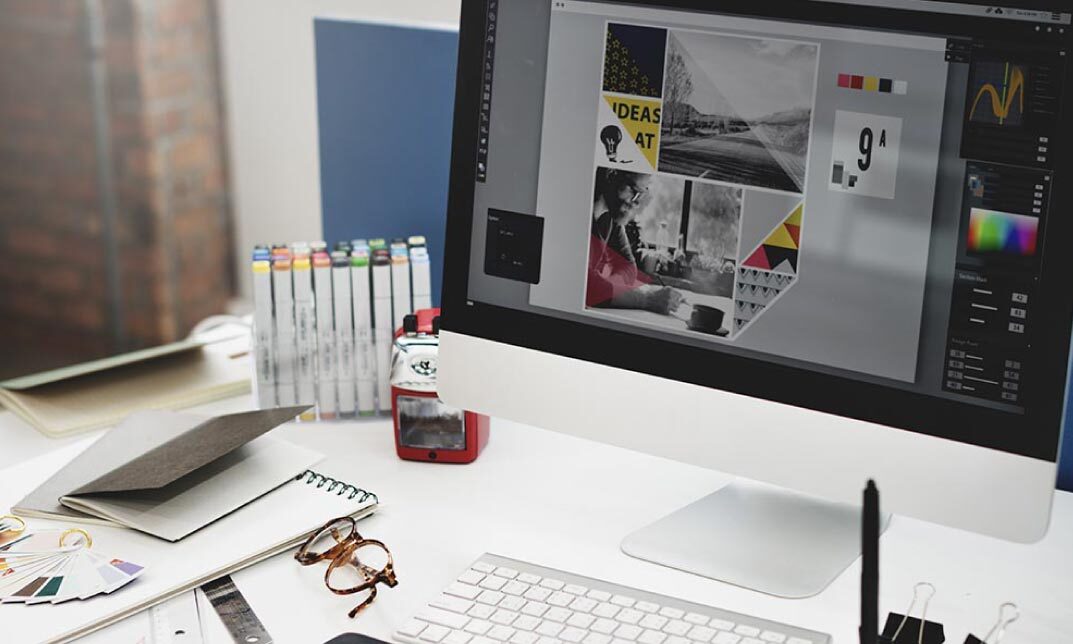- Professional Development
- Medicine & Nursing
- Arts & Crafts
- Health & Wellbeing
- Personal Development
1327 Curve courses
End of Life Care Training
By Compete High
Overview With the ever-increasing demand for End of Life Care in personal & professional settings, this online training aims at educating, nurturing, and upskilling individuals to stay ahead of the curve - whatever their level of expertise in End of Life Care may be. Learning about End of Life Care or keeping up to date on it can be confusing at times, and maybe even daunting! But that's not the case with this course from Compete High. We understand the different requirements coming with a wide variety of demographics looking to get skilled in End of Life Care. That's why we've developed this online training in a way that caters to learners with different goals in mind. The course materials are prepared with consultation from the experts of this field and all the information on End of Life Care is kept up to date on a regular basis so that learners don't get left behind on the current trends/updates. The self-paced online learning methodology by Compete High in this End of Life Care Training course helps you learn whenever or however you wish, keeping in mind the busy schedule or possible inconveniences that come with physical classes. The easy-to-grasp, bite-sized lessons are proven to be most effective in memorising and learning the lessons by heart. On top of that, you have the opportunity to receive a certificate after successfully completing the course! Instead of searching for hours, enrol right away on this End of Life Care Training course from Compete High and accelerate your career in the right path with expert-outlined lessons and a guarantee of success in the long run. Who is this course for? While we refrain from discouraging anyone wanting to do this End of Life Care Training course or impose any sort of restrictions on doing this online training, people meeting any of the following criteria will benefit the most from it: Anyone looking for the basics of End of Life Care, Jobseekers in the relevant domains, Anyone with a ground knowledge/intermediate expertise in End of Life Care, Anyone looking for a certificate of completion on doing an online training on this topic, Students of End of Life Care, or anyone with an academic knowledge gap to bridge, Anyone with a general interest/curiosity Career Path This End of Life Care Training course smoothens the way up your career ladder with all the relevant information, skills, and online certificate of achievements. After successfully completing the course, you can expect to move one significant step closer to achieving your professional goals - whether it's securing that job you desire, getting the promotion you deserve, or setting up that business of your dreams. Course Curriculum Module 1_ Introduction to End-of-Life Care Introduction to End-of-Life Care 00:00 Module 2_ Symptom Management Symptom Management 00:00 Module 3_ Emotional and Spiritual Support Emotional and Spiritual Support 00:00 Module 4_ Advance Care Planning Advance Care Planning 00:00 Module 5_ Care of the Dying Person Care of the Dying Person 00:00 Module 6_ Care after Death Care after Death 00:00 Module 7_ Communication and Collaboration in End-of-Life Care Communication and Collaboration in End-of-Life Care 00:00 Module 8_ Ethical Issues in End-of-Life Care Ethical Issues in End-of-Life Care 00:00 Module 9_ Grief and Bereavement in End-of-Life Care Grief and Bereavement in End-of-Life Care 00:00 Module 10_ Communication in End-of-Life Care Communication in End-of-Life Care 00:00

Entrepreneurship Principles
By Compete High
Overview With the ever-increasing demand for Entrepreneurship Principles in personal & professional settings, this online training aims at educating, nurturing, and upskilling individuals to stay ahead of the curve - whatever their level of expertise in Entrepreneurship Principles may be. Learning about Entrepreneurship Principles or keeping up to date on it can be confusing at times, and maybe even daunting! But that's not the case with this course from Compete High. We understand the different requirements coming with a wide variety of demographics looking to get skilled in Entrepreneurship Principles . That's why we've developed this online training in a way that caters to learners with different goals in mind. The course materials are prepared with consultation from the experts of this field and all the information on Entrepreneurship Principles is kept up to date on a regular basis so that learners don't get left behind on the current trends/updates. The self-paced online learning methodology by compete high in this Entrepreneurship Principles course helps you learn whenever or however you wish, keeping in mind the busy schedule or possible inconveniences that come with physical classes. The easy-to-grasp, bite-sized lessons are proven to be most effective in memorising and learning the lessons by heart. On top of that, you have the opportunity to receive a certificate after successfully completing the course! Instead of searching for hours, enrol right away on this Entrepreneurship Principles course from Compete High and accelerate your career in the right path with expert-outlined lessons and a guarantee of success in the long run. Who is this course for? While we refrain from discouraging anyone wanting to do this Entrepreneurship Principles course or impose any sort of restrictions on doing this online training, people meeting any of the following criteria will benefit the most from it: Anyone looking for the basics of Entrepreneurship Principles , Jobseekers in the relevant domains, Anyone with a ground knowledge/intermediate expertise in Entrepreneurship Principles , Anyone looking for a certificate of completion on doing an online training on this topic, Students of Entrepreneurship Principles , or anyone with an academic knowledge gap to bridge, Anyone with a general interest/curiosity Career Path This Entrepreneurship Principles course smoothens the way up your career ladder with all the relevant information, skills, and online certificate of achievements. After successfully completing the course, you can expect to move one significant step closer to achieving your professional goals - whether it's securing that job you desire, getting the promotion you deserve, or setting up that business of your dreams. Course Curriculum Curriculum Curriculum 00:00 Module 1 Focus on Goals Module 1 Focus on Goals 00:00 Module 2 Setting Goals Setting Goals 00:00 Module 3 Continuing to Make Profits Continuing to Make Profits 00:00 Module 4 Understanding the Consumers Understanding the Consumers 00:00 Module 5 Understanding Your Markets Understanding Your Markets 00:00 Module 6 Trend Setters Trend Setters 00:00 Module 7 Knowledge Process Knowledge Process 00:00 Module 8 Investing in Knowledge Investing in Knowledge 00:00 Module 9 Managing Growth Managing Growth 00:00 Module 10 Growth Strategy Growth Strategy 00:00 Module 11 Money Management Money Management 00:00 Module 12 Money Management Principles Money Management Principles 00:00 Module 13 Introduction to Marketing Introduction to Marketing 00:00 Module 14 Effective Marketing Strategy Effective Marketing Strategy 00:00
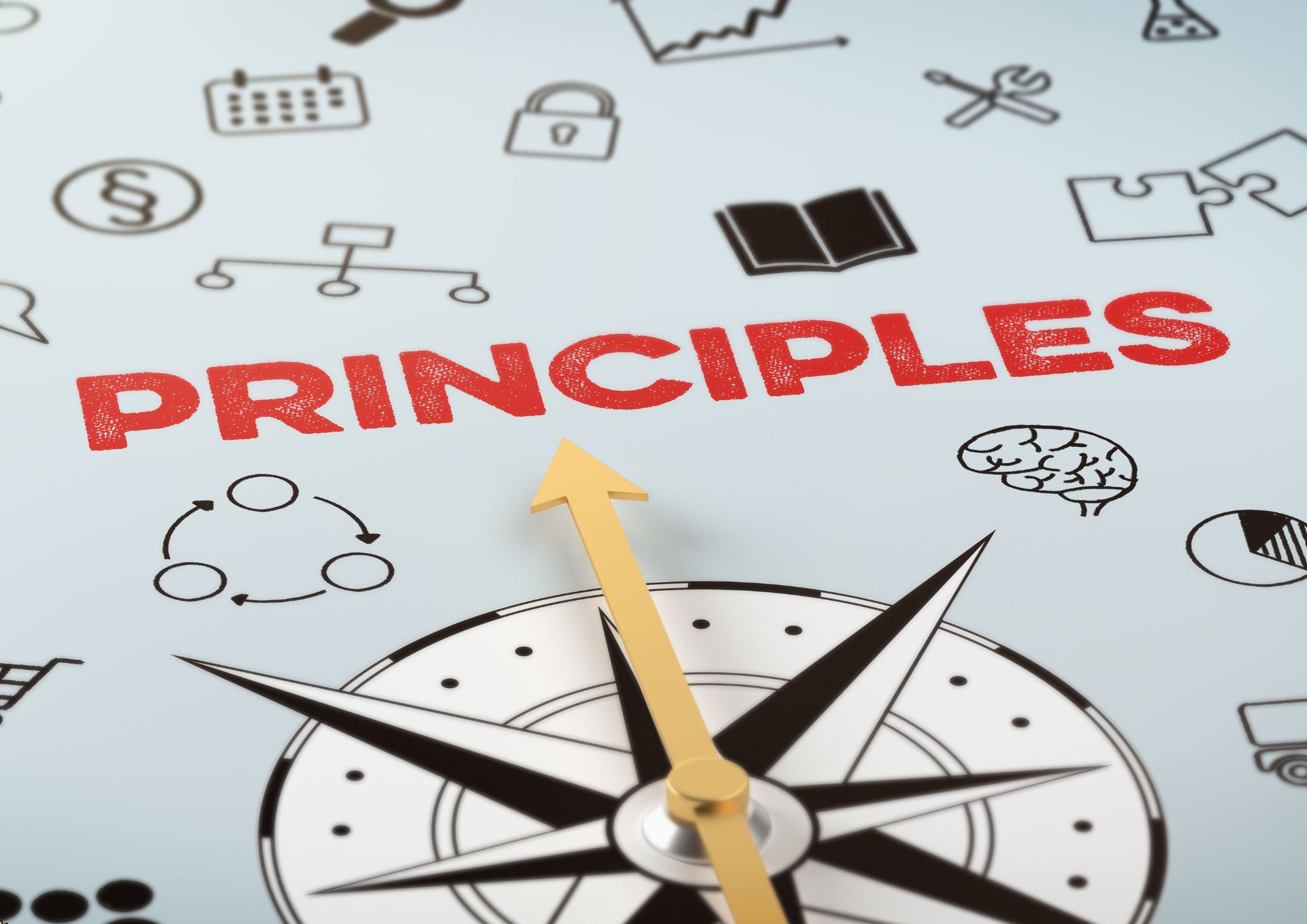
Estate Management Masterclass
By Compete High
Overview With the ever-increasing demand for Estate Management in personal & professional settings, this online training aims at educating, nurturing, and upskilling individuals to stay ahead of the curve - whatever their level of expertise in Estate Management may be. Learning about Estate Management or keeping up to date on it can be confusing at times, and maybe even daunting! But that's not the case with this course from Compete High. We understand the different requirements coming with a wide variety of demographics looking to get skilled in Estate Management. That's why we've developed this online training in a way that caters to learners with different goals in mind. The course materials are prepared with consultation from the experts of this field and all the information on Estate Management is kept up to date on a regular basis so that learners don't get left behind on the current trends/updates. The self-paced online learning methodology by Compete High in this Estate Management Masterclass course helps you learn whenever or however you wish, keeping in mind the busy schedule or possible inconveniences that come with physical classes. The easy-to-grasp, bite-sized lessons are proven to be most effective in memorising and learning the lessons by heart. On top of that, you have the opportunity to receive a certificate after successfully completing the course! Instead of searching for hours, enrol right away on this Estate Management Masterclass course from Compete High and accelerate your career in the right path with expert-outlined lessons and a guarantee of success in the long run. Who is this course for? While we refrain from discouraging anyone wanting to do this Estate Management Masterclass course or impose any sort of restrictions on doing this online training, people meeting any of the following criteria will benefit the most from it: Anyone looking for the basics of Estate Management, Jobseekers in the relevant domains, Anyone with a ground knowledge/intermediate expertise in Estate Management, Anyone looking for a certificate of completion on doing an online training on this topic, Students of Estate Management, or anyone with an academic knowledge gap to bridge, Anyone with a general interest/curiosity Career Path This Estate Management Masterclass course smoothens the way up your career ladder with all the relevant information, skills, and online certificate of achievements. After successfully completing the course, you can expect to move one significant step closer to achieving your professional goals - whether it's securing that job you desire, getting the promotion you deserve, or setting up that business of your dreams. Course Curriculum Module 1 - Listing Property - Finding the Sellers Listing Property - Finding the Sellers 00:00 Module 2 - Valuation Process Valuation Process 00:00 Module 3 - Introduction to Property Management Introduction to Property Management 00:00 Module 4 - Renting Property Renting Property 00:00 Module 5 - The Brass Tacks of Managing Rentals The Brass Tacks of Managing Rentals 00:00 Module 6 - Techniques and Tools for Managing the Property Techniques and Tools for Managing the Property 00:00 Module 7 - The Part of Tens The Part of Tens 00:00 Module 8 - Introduction to Property Law Introduction to Property Law 01:00:00 Module 9 - Land Law Principles- Rights and Interests Land Law Principles- Rights and Interests 00:00 Module 10 - Registered and Unregistered Land Registered and Unregistered Land 00:00 Module 11 - Co-Ownership in Property Co-Ownership in Property 00:00

Offline Marketing
By Compete High
Overview With the ever-increasing demand for Offline Marketing in personal & professional settings, this online training aims at educating, nurturing, and upskilling individuals to stay ahead of the curve - whatever their level of expertise in Offline Marketing may be. Learning about Offline Marketing or keeping up to date on it can be confusing at times, and maybe even daunting! But that's not the case with this course from Compete High. We understand the different requirements coming with a wide variety of demographics looking to get skilled in Offline Marketing . That's why we've developed this online training in a way that caters to learners with different goals in mind. The course materials are prepared with consultation from the experts of this field and all the information on Offline Marketing is kept up to date on a regular basis so that learners don't get left behind on the current trends/updates. The self-paced online learning methodology by compete high in this Offline Marketing course helps you learn whenever or however you wish, keeping in mind the busy schedule or possible inconveniences that come with physical classes. The easy-to-grasp, bite-sized lessons are proven to be most effective in memorising and learning the lessons by heart. On top of that, you have the opportunity to receive a certificate after successfully completing the course! Instead of searching for hours, enrol right away on this Offline Marketing course from Compete High and accelerate your career in the right path with expert-outlined lessons and a guarantee of success in the long run. Who is this course for? While we refrain from discouraging anyone wanting to do this Offline Marketing course or impose any sort of restrictions on doing this online training, people meeting any of the following criteria will benefit the most from it: Anyone looking for the basics of Offline Marketing , Jobseekers in the relevant domains, Anyone with a ground knowledge/intermediate expertise in Offline Marketing , Anyone looking for a certificate of completion on doing an online training on this topic, Students of Offline Marketing , or anyone with an academic knowledge gap to bridge, Anyone with a general interest/curiosity Career Path This Offline Marketing course smoothens the way up your career ladder with all the relevant information, skills, and online certificate of achievements. After successfully completing the course, you can expect to move one significant step closer to achieving your professional goals - whether it's securing that job you desire, getting the promotion you deserve, or setting up that business of your dreams. Course Curriculum Curriculum Curriculum 00:00 Module 1 Offline Marketing Offline Marketing 00:00 Module 2 Additional Offline Marketing Additional Offline Marketing 00:00 Module 3 Creativity in Offline Marketing Creativity in Offline Marketing 00:00 Module 4 Additional Creativity in Marketing Additional Creativity in Marketing 00:00 Module 5 More Creative Tips More Creative Tips 00:00 Module 6 Free Advertisement Free Advertisement 00:00 Module 7 Get to know Joint Ventures Get to know Joint Ventures 00:00 Module 8 Basics of Joint Ventures Basics of Joint Ventures 00:00 Module 9 Joint Venture Advice Joint Venture Advice 00:00 Module 10 Practical Joint Venture Advice Practical Joint Venture Advice 00:00 Module 11 Joint Ventures with Customers-A Joint Ventures with Customers-A 00:00 Module 12 Joint Ventures with Customers-B Joint Ventures with Customers-B 00:00

Our extremely popular Criminology and Profiling Course will train you in the abilities needed to examine a crime scene and understand the motivation for illegal activity. You will be coached with the information provided by field experts and empowered to use science and psychology to protect the general public. This learning package provides a full learning curve for crime investigation and interpreting illicit behaviour. Beyond the basics of crime classification, it will provide invaluable pointers for dealing with violent crime and understanding the criminal psyche. A fascinating overview of forensic science is presented along with the principles of offender profiling and victimology. Each learning module is designed to provide you with crucial elements of UK laws and illicit offences until you are thoroughly familiarised with it. By enrolling in this Criminology and Profiling Course, you will quickly gain a full appreciation of the Criminal Justice System in England and Wales. The whole learning package provides an innovative set of engaging study tools and interactive assessment exercises. The user-friendly lessons can be taken at your own pace and will enable you to acquire the skills necessary to take part in official investigations and police procedures. Sign up today and stop crime in its tracks. Why choose this Criminology and Profiling Course? Earn a digital Certificate upon successful completion. Accessible, informative modules taught by expert instructors Study in your own time, at your own pace, through your computer tablet or mobile device Benefit from instant feedback through mock exams and multiple-choice assessments Get 24/7 help or advice from our email and live chat teams Full tutor support on weekdays Course Design The course is delivered through our online learning platform, accessible through any internet-connected device. There are no formal deadlines or teaching schedules, meaning you are free to study the course at your own pace. You are taught through a combination of Video lessons Online study materials Mock exams Multiple-choice assessment Certification Upon successful completion of the course, you will be able to obtain your course completion e-certificate. Print copy by post is also available at an additional charge of 9.99 and PDF Certificate at 4.99. Who is this course for? This course is designed for those individuals who work in the UK's police force or an associated role in the Criminal Justice System. It may also prove interesting to those who study real-life crime outside of official circles. Career path The training delivered by the Criminology and Profiling Course will be of benefit to those that work with the Police Force or hope to attain a similar role in the Criminal Justice System. As such, it will significantly strengthen careers or positions such as: Criminologist Criminology Graduate Criminal Investigator Criminology Lecturer Criminal Profiler Amateur True-Crime Enthusiast

Certificate in Compliance
By Compete High
📢 Stay ahead in the world of compliance with Compete High’s Certificate in Compliance! 🏆 Learn key concepts, risk management, and ethical standards in an engaging online course. Study at your convenience and earn a certificate! 🎓💼

Data Science Projects with Python
By Nexus Human
Duration 2 Days 12 CPD hours This course is intended for If you are a data analyst, data scientist, or a business analyst who wants to get started with using Python and machine learning techniques to analyze data and predict outcomes, this book is for you. Basic knowledge of computer programming and data analytics is a must. Familiarity with mathematical concepts such as algebra and basic statistics will be useful. Overview By the end of this course, you will have the skills you need to confidently use various machine learning algorithms to perform detailed data analysis and extract meaningful insights from data. This course is designed to give you practical guidance on industry-standard data analysis and machine learning tools in Python, with the help of realistic data. The course will help you understand how you can use pandas and Matplotlib to critically examine a dataset with summary statistics and graphs, and extract the insights you seek to derive. You will continue to build on your knowledge as you learn how to prepare data and feed it to machine learning algorithms, such as regularized logistic regression and random forest, using the scikit-learn package. You?ll discover how to tune the algorithms to provide the best predictions on new and unseen data. As you delve into later sections, you?ll be able to understand the working and output of these algorithms and gain insight into not only the predictive capabilities of the models but also their reasons for making these predictions. Data Exploration and Cleaning Python and the Anaconda Package Management System Different Types of Data Science Problems Loading the Case Study Data with Jupyter and pandas Data Quality Assurance and Exploration Exploring the Financial History Features in the Dataset Activity 1: Exploring Remaining Financial Features in the Dataset Introduction to Scikit-Learn and Model Evaluation Introduction Model Performance Metrics for Binary Classification Activity 2: Performing Logistic Regression with a New Feature and Creating a Precision-Recall Curve Details of Logistic Regression and Feature Exploration Introduction Examining the Relationships between Features and the Response Univariate Feature Selection: What It Does and Doesn't Do Building Cloud-Native Applications Activity 3: Fitting a Logistic Regression Model and Directly Using the Coefficients The Bias-Variance Trade-off Introduction Estimating the Coefficients and Intercepts of Logistic Regression Cross Validation: Choosing the Regularization Parameter and Other Hyperparameters Activity 4: Cross-Validation and Feature Engineering with the Case Study Data Decision Trees and Random Forests Introduction Decision trees Random Forests: Ensembles of Decision Trees Activity 5: Cross-Validation Grid Search with Random Forest Imputation of Missing Data, Financial Analysis, and Delivery to Client Introduction Review of Modeling Results Dealing with Missing Data: Imputation Strategies Activity 6: Deriving Financial Insights Final Thoughts on Delivering the Predictive Model to the Client

AI Coaching for Executives: Empowering Leaders in the Age of Generative AI
By AECS
Executive AI Coaching: Boost Your Leadership with Generative AI Unlock the power of AI for your business with personalised executive coaching. Paul Addicott-Evans, founder of AECS, offers bespoke 1-on-1 sessions to transform leaders into AI champions. Enhance productivity, drive innovation, and stay ahead in the AI revolution. 20+ years of tech and business expertise. Tailored for C-suite, senior leaders, and entrepreneurs. Elevate your leadership—master generative AI today!

Diploma in Adobe Illustrator
By iStudy UK
Master the advanced tricks and techniques of creating vector images with Adobe Illustrator in the Diploma in Adobe Illustrator course. Adobe Illustrator is a vector graphics editor. The graphic-driven software allows you to create logos, graphics, cartoons and fonts for the photo-realistic layouts of Adobe Photoshop. Throughout the course, you will learn to draw anything with Adobe Illustrator. The course familiarises you with all the essential tools of the software such as builder tool, pen tool, curvature tool, eyedropper tool, library tool, brushes, and more. Through the illustration of a modern fox and logo shapes, you will learn real-world knowledge about how to create drawings and logos in Adobe Illustrator. The course also discusses the concepts of type and font, RGB and CMYK, etc. The course shows you how to combine and clean up paths and organise artwork into groups and layers. Shortly, after completing the course, you will gain a solid understanding of how to use the world's leading illustration and vector drawing software. What Will I Learn? Feel comfortable using Adobe Illustrator to design your own graphics from scratch. Navigate Adobe Illustrator CC like a pro. Design your own graphics, without any experience. Draw beginner to advanced shapes and icons. Learn all of the key skills of Illustrator: shapes, text, masking, effects, and exporting. Master advanced Illustrator tools and techniques. Export your projects for print, web, or other design projects. Make your ideas come to life. Requirements Any version of Adobe Illustrator, preferably the CC (Creative Cloud) version. Previous versions may be used, but some features might not be available. No prior knowledge or experience with Illustrator is required Module: 01 01 Welcome to the Course - Illustrator Essentials 2018 FREE 00:03:00 02 Download the Course Project Files FREE 00:01:00 03 Getting Started with Adobe Illustrator FREE 00:08:00 04 Drawing with Shapes and Lines.MP4 00:23:00 05 The Shape Builder Tool 00:08:00 06 Draw a Modern Fox with the Shape Builder Tool 00:10:00 07 Draw an Impossible Shape Logo with the Shape Builder Tool 00:05:00 08 The Curvature Tool 00:13:00 09 The Pen Tool 00:13:00 10 The Pencil Tool and Advanced Stroke Options 00:13:00 Module: 02 11 Using Brushes 00:13:00 12 The Width Tool 00:09:00 13 Type and Font 00:14:00 14 Curve Type on a Path 00:13:00 15 Break Apart and Destroy Text 00:04:00 16 What is RGB & CMYK 00:04:00 17 Using the Eye Dropper Tool 00:04:00 18 The Color Theme Tool 00:05:00 19 Gradients 00:06:00 20 Masking 00:07:00 Module: 03 21 Compound Paths 00:11:00 22 CC Libraries 00:10:00 23 The Liquify Tool 00:08:00 24 Bend and Warp 00:06:00 25 Repeating Shapes 00:05:00 26 patterns 00:09:00 27 Vectorize Images 00:12:00 28 Adobe Capture App 00:11:00 29 Free Templates from Adobe 00:04:00 30 Saving for Print 00:06:00 Module: 04 31 Exporting for Web 00:05:00 32 Redrawing the Mastercard Logo 00:05:00 33 Redrawing the Instagram Logo 00:08:00 34 Redrawing the Kadak Logo 00:11:00 35 Redrawing the eHarmony Logo 00:11:00 36 Redrawing the Tinder Logo 00:06:00 37 Redrawing the BP Logo 00:08:00 38 Adobe Illustrator Cheat Sheet and Shortcuts 00:10:00 39 Conclusion 00:02:00 Module: 05 Activity 0 - Intro to Activities 00:01:00 Activity 1 - Solution 00:11:00 Activity 2 - Swan Solution 00:14:00 Activity 3 - Colouring the Impossible Triangle 00:03:00 Activity 4 - Drawing and Coloring the Owl 00:10:00 Activity 5 - Drawing the Owl with the Pen Tool 00:09:00 Activity 6 - Drawing with the Pencil Tool 00:11:00 Activity 7 - Width Tool Love- 00:23:00 Activity 8 - Badge 00:12:00 Activity 9 - Liquify 00:09:00 Activity 10 - Repeating Shapes 00:05:00 Activity 11 - Patterns 00:06:00 Activity 12 - Vectorizing Images 00:07:00 Exercise Files Exercise Files - Diploma in Adobe Illustrator 00:00:00 Mock Exam Final Exam

Search By Location
- Curve Courses in London
- Curve Courses in Birmingham
- Curve Courses in Glasgow
- Curve Courses in Liverpool
- Curve Courses in Bristol
- Curve Courses in Manchester
- Curve Courses in Sheffield
- Curve Courses in Leeds
- Curve Courses in Edinburgh
- Curve Courses in Leicester
- Curve Courses in Coventry
- Curve Courses in Bradford
- Curve Courses in Cardiff
- Curve Courses in Belfast
- Curve Courses in Nottingham