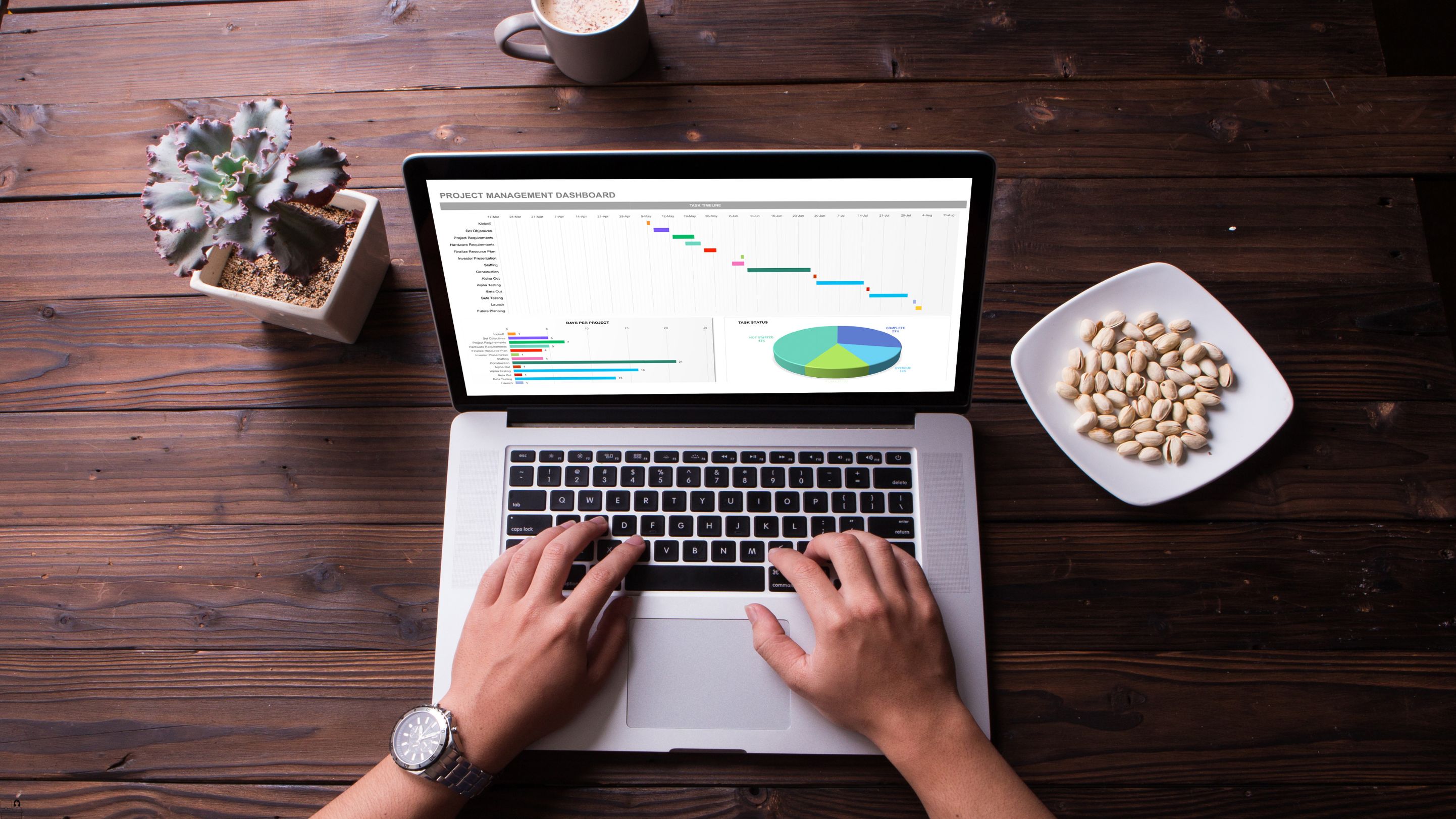- Professional Development
- Medicine & Nursing
- Arts & Crafts
- Health & Wellbeing
- Personal Development
626 Computer Skills courses delivered Online
Help Desk Technician - Technical Support and Customer Service
By Compliance Central
Are you looking to enhance your Help Desk Technician skills? If yes, then you have come to the right place. Our comprehensive course on Help Desk Technician will assist you in producing the best possible outcome by mastering the Help Desk Technician skills. The Help Desk Technician course is for those who want to be successful. In the Help Desk Technician course, you will learn the essential knowledge needed to become well versed in Help Desk Technician. Our Help Desk Technician course starts with the basics of Help Desk Technician and gradually progresses towards advanced topics. Therefore, each lesson of this Help Desk Technician course is intuitive and easy to understand. Why would you choose the Help Desk Technician course from Compliance Central: Lifetime access to Help Desk Technician course materials Full tutor support is available from Monday to Friday with the Help Desk Technician course Learn Help Desk Technician skills at your own pace from the comfort of your home Gain a complete understanding of Help Desk Technician course Accessible, informative Help Desk Technician learning modules designed by experts Get 24/7 help or advice from our email and live chat teams with the Help Desk Technician Study Help Desk Technician in your own time through your computer, tablet or mobile device A 100% learning satisfaction guarantee with your Help Desk Technician Course Help Desk Technician Curriculum Breakdown of the Help Desk Technician Course Course Outline: Module 01: Managing Interoffice Calls and Voicemail Module 02: Aspects of Phone Etiquette Module 03: Business Telephone Skills Module 04: Building Rapport Over the Phone Module 05: Inbound and Outbound Calls Module 06: Active Listening and Managing Tough Callers Module 07: Mail Services and Shipping Module 08: Intra Organisation Dealings Module 09: Problem Solving over the Phone Module 10: Record Keeping and Filing Systems Module 11: Business Writing Skills Module 12: Organisational Skills Module 13: Communication Skills Module 14: Customer Relationship Management Module 15: Effective Planning and Scheduling Module 16: Invoicing/Petty Cash CPD 10 CPD hours / points Accredited by CPD Quality Standards Who is this course for? The Help Desk Technician course helps aspiring professionals who want to obtain the knowledge and familiarise themselves with the skillsets to pursue a career in Help Desk Technician. It is also great for professionals who are already working in Help Desk Technician and want to get promoted at work. Requirements To enrol in this Help Desk Technician course, all you need is a basic understanding of the English Language and an internet connection. Career path IT Support Specialist: £20,000 to £35,000 per year Service Desk Analyst: £22,000 to £38,000 per year Technical Support Engineer: £25,000 to £45,000 per year Customer Support Specialist: £20,000 to £35,000 per year Help Desk Supervisor: £28,000 to £45,000 per year Network Support Technician: £25,000 to £40,000 per year Certificates CPD Accredited PDF Certificate Digital certificate - Included CPD Accredited PDF Certificate CPD Accredited Hard Copy Certificate Hard copy certificate - £10.79 CPD Accredited Hard Copy Certificate Delivery Charge: Inside the UK: Free Outside of the UK: £9.99 each

IT Helpdesk Administrator Training Course
By One Education
Looking to get your foot firmly into the tech support field without the jargon overload? Our IT Helpdesk Administrator Training Course is crafted for those who want to understand what truly goes on behind the blinking lights and whirring fans of a support desk. This course breaks down the essential concepts, tools, and responsibilities of an IT helpdesk administrator in a clear and engaging way—minus the waffle. You’ll gain knowledge of system support, common troubleshooting methods, network basics, ticketing systems, and security essentials that make IT support tick, all without ever needing to leave your chair. Whether you're new to IT or aiming to brush up on support desk fundamentals, this course offers a solid route into the fast-paced world of user support. It keeps things grounded, relevant, and well-structured, so learners can confidently navigate the demands of IT queries, incident management, and remote assistance procedures. With straightforward guidance and a focus on real technical knowledge—not fluffy phrases—you’ll finish this course with your head screwed on the right way for the job. Learning Outcomes: Set up a virtual test lab to practise and improve your IT helpdesk skills. Install Windows OS with multiple media to ensure maximum efficiency. Troubleshoot system performance issues without the need for rebooting. Understand the basics of active directory server setup and introduction. Identify and resolve file system-related issues that may arise. Master useful tricks for system troubleshooting and Windows 11 command-line administration. Prepare Virtual Test Lab Installing Windows OS With Multiple Media7 lectures System Troubleshooting without Reboot6 lectures Optimise System Performance (Fix Slowness Issue) Active Directory Server Setup (Optional)8 lectures Active Directory Introduction File System Related Troubleshooting Useful Tricks for System Troubleshooting Windows 11 Command line Administration lectures How is the course assessed? Upon completing an online module, you will immediately be given access to a specifically crafted MCQ test. For each test, the pass mark will be set to 60%. Exam & Retakes: It is to inform our learners that the initial exam for this online course is provided at no additional cost. In the event of needing a retake, a nominal fee of £9.99 will be applicable. Certification Upon successful completion of the assessment procedure, learners can obtain their certification by placing an order and remitting a fee of __ GBP. £9 for PDF Certificate and £15 for the Hardcopy Certificate within the UK ( An additional £10 postal charge will be applicable for international delivery). CPD 10 CPD hours / points Accredited by CPD Quality Standards Who is this course for? The course is ideal for highly motivated individuals or teams who want to enhance their professional skills and efficiently skilled employees. Requirements There are no formal entry requirements for the course, with enrollment open to anyone! Career path IT Helpdesk Administrator: £22,000 - £35,000 per year Systems Administrator: £25,000 - £45,000 per year Network Administrator: £20,000 - £45,000 per year Technical Support Specialist: £18,000 - £35,000 per year IT Support Analyst: £20,000 - £40,000 per year Helpdesk Support Technician: £18,000 - £30,000 per year Certificates Certificate of completion Digital certificate - £9 You can apply for a CPD Accredited PDF Certificate at the cost of £9. Certificate of completion Hard copy certificate - £15 Hard copy can be sent to you via post at the expense of £15.

Service Helpdesk & Technical Support
By Compliance Central
The MOST DEMANDED PATHWAY are WAITING for YOU Service Helpdesk & Technical Support course is for those who want to advance in this field. Throughout this course, you will learn the essential skills and gain the knowledge needed to become well versed in Service Helpdesk & Technical Support. Our course starts with the basics of Service Helpdesk & Technical Support and gradually progresses towards advanced topics. Therefore, each lesson of this Service Helpdesk & Technical Support is intuitive and easy to understand. Service Helpdesk & Technical Support Learning Outcomes: Learn how to manage voicemails and interoffice calls. There are several phone etiquette rules you should review. How to get better at making business calls. Relationship-building techniques over the phone. How to deal with a stiff collar and active listening. Editing internal business transactions. Using the phone to troubleshoot, putting record-keeping and file processes in place. Learn about communication and organisational skills. How to create timetables and plans that work. Along with the Service Helpdesk & Technical Support course, you also get: Lifetime Access Unlimited Retake Exam & Tutor Support Easy Accessibility to the Course Materials 100% Learning Satisfaction Guarantee Curriculum Breakdown of the Course:- Managing Interoffice Calls and Voicemail Aspects of Phone Etiquette Business Telephone Skills Building Rapport Over the Phone Inbound and Outbound Calls Active Listening and Managing Tough Callers Mail Services and Shipping Intra Organisation Dealings Problem-Solving over the Phone Record Keeping and Filing Systems Business Writing Skills Organisational Skills Communication Skills Customer Relationship Management Effective Planning and Scheduling Invoicing/Petty Cash Each topic has been designed to deliver more information in a shorter amount of time. This makes it simple for the learners to understand the fundamental idea and apply it to diverse situations. Certification CPD Accredited (CPD QS) Certificate Digital (PDF) & Hardcopy certificates are available CPD 10 CPD hours / points Accredited by CPD Quality Standards Who is this course for? Anyone from any background can enrol in this Service Helpdesk & Technical Support course. Requirements To enrol in this Service Helpdesk & Technical Support course, all you need is a basic understanding of the English Language and an internet connection. Career path After completing this course, you can explore trendy and in-demand jobs related to Service Helpdesk & Technical Support, such as- Customer Service Call Center Operator Emergency Caretaker Office Executive Production Manager Certificates Certificate of completion Digital certificate - Included Get a CPD accredited PDF certificate for Free. Certificate of completion Hard copy certificate - Included Get a CPD accredited PDF certificate for Free. After successfully completing this Service Helpdesk & Technical Support course, you get a PDF and a hardcopy certificate for free. The delivery charge of the hardcopy certificate inside the UK is £3.99 and international students need to pay £9.99 to get their hardcopy certificate.
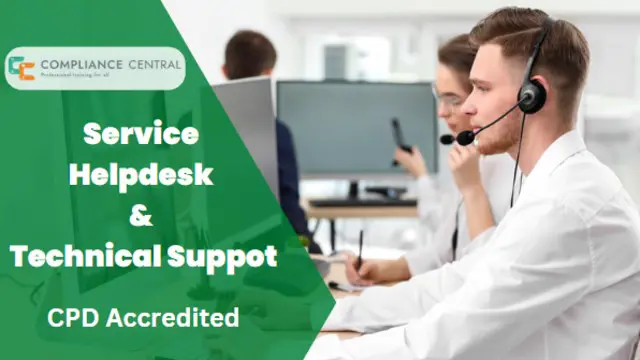
Web Applications for Specialisation on Development Course
By One Education
Web applications shape the digital world we interact with daily—from the simplest online form to complex platforms driving entire businesses. This course is designed for those who are eager to specialise in building, maintaining, and optimising web-based systems. Whether you're familiar with HTML or curious about frameworks and database logic, this course steadily guides you through the layers of modern web application architecture. You’ll explore front-end and back-end development concepts, delve into programming essentials, and gain insights into how dynamic web environments function behind the scenes. If you're aiming to deepen your understanding and sharpen your development capabilities in a focused, structured format—this is your route. Delivered entirely online, it's tailored for learners who appreciate flexibility without compromising depth. Expert Support Dedicated tutor support and 24/7 customer support are available to all students with this premium quality course. Key Benefits Learning materials of the Design course contain engaging voiceover and visual elements for your comfort. Get 24/7 access to all content for a full year. Each of our students gets full tutor support on weekdays (Monday to Friday) Course Curriculum: Section 01: CSS Introduction Introduction How to ask a great questions Introduction CSS Choosing Code Editor Installing Code Editor (Sublime Text) CSS Syntax Creating a first page with CSS Style Section 02: CSS Basic Inline CSS Internal CSS External CSS CSS Classes CSS IDs Colors Backgrounds Floating Positioning Margins Padding Borders Section 03: CSS Intermediate Styling Text Aligning Text Styling Links Font Family Font Styles Applying Google Fonts Box Model Icons Tables Navigation-Menu Dropdowns Section 04: CSS Advanced Advanced Selectors Forms Website Layout Rounded Corners Color Keywords Animations Pseudo Classes Gradients Shadows Calculations Creating Responsive Page Section 05: CSS Expert Button Styles Pagination Multiple Columns Image Reflection UI - UX Design Social Media Icons External CSS Style adding Section 06: PHP Introduction What is PHP Installing XAMPP for PHP, MySQL and Apache Installing Code Editor(Visual Studio Code) Creating PHP Project on XAMPP Hello World Program Section 07: PHP Basic Variables Echo and Print Data Types Numbers Boolean Arrays Multi-Dimensional Array Sorting Arrays Constants Section 08: PHP Strings Strings String Formatting String Methods Coding Exercise Solution for Coding Exercise Section 09: PHP Operators Arithmetic operators Assignment operators Comparison operators Increment - decrement operators Logical operators Ternary operator Section 10: PHP Decision making system If statement If-else statement If-elseif-else statement Switch-case statement Section 11: PHP Control flow statements Flow Chart While loop Do-while loop For loop For each loop Coding Exercise Solution for Coding Exercise Section 12: PHP Functions Creating a Function Function with Arguments Default Argument Function return values Call-by-value Call-by-reference Section 13: PHP Super globals $_POST Method $_GET Method Section 14: PHP Advanced Form Handling Date and Time Include Require Sessions File Reading File Upload Section 15: PHP Object oriented programming[OOPs] What is OOP Class and Objects Constructor Destructor Access Modifiers Inheritance Method overriding Abstract Class Interface Section 16: PHP - MySQL Application [CRUD] MySQL Basic PhpMyAdmin Creating Database and Table Database Connection PHP Form Create records PHP Form Reading records PHP Form Update Data PHP Form Delete records Section 17: PHP Real world code forms Registration Form MD5 Algorithm for Encrypting Sha Algorithm Login Form Section 18: PHP Validations On Submit Validation Input Numeric Validation Login Form Validation Form Server-side all Data Validation Form Server-side Validation Section 19: PHP Error handling Try-throw-catch Try-throw-catch-finally Section 20: MYSQL introduction Overview of Databases MySQL Installation MySQL Workbench Installation Connecting to MySQL using Console Section 21: MySQL basic Overview of Challenges SQL Statement Basic SELECT Statement SELECT DISTINCT Column AS Statement COUNT function Section 22: MySQL filtering data SELECT WHERE Clause - One SELECT WHERE Clause - Two ORDER BY LIMIT BETWEEN IN Operator LIKE and ILIKE Section 23: MySQL functions Overview of GROUP BY Aggregation function SUM() Aggregation MIN() and MAX() GROUP BY - One GROUP BY - Two HAVING Clause Section 24: MySQL joins Overview Assessment Overview of JOINS Introduction to JOINS AS Statement table INNER JOIN FULL Outer Join LEFT Outer JOIN RIGHT JOIN Union Section 25: MySQL advanced commands Advanced SQL Commands Timestamps EXTRACT from timestamp Mathematical Functions String Functions SUBQUERY Section 26: MySQL structure creation Database and Tables Data Types Primary key and Foreign key Create Table in SQL Script Section 27: MySQL data queries Insert Update Delete Section 28: MySQL structure queries Alter Table Drop Table Section 29: MySQL constraints NOT NULL Constraint UNIQUE Constraint Section 30: MySQL backup and restore Overview of Databases and Tables Backup database using phpMyAdmin Restoring a Database Course Assessment To simplify the procedure of evaluation and accreditation for learners, we provide an automated assessment system. Upon completion of an online module, you will immediately be given access to a specifically crafted MCQ test. The results will be evaluated instantly, and the score will be displayed for your perusal. For each test, the pass mark will be set to 60%. When all tests have been successfully passed, you will be able to order a certificate endorsed by the Quality Licence Scheme. Exam & Retakes: It is to inform our learners that the initial exam for this online course is provided at no additional cost. In the event of needing a retake, a nominal fee of £9.99 will be applicable. Certification Upon successful completion of the assessment procedure, learners can obtain their certification by placing an order and remitting a fee of £9 for PDF Certificate and £15 for the Hardcopy Certificate within the UK ( An additional £10 postal charge will be applicable for international delivery). Who is this course for? This Web Applications for Specialisation on Development course is designed to enhance your expertise and boost your CV. Learn key skills and gain a certificate of achievement to prove your newly-acquired knowledge. Requirements This Web Applications for Specialisation on Development course is open to all, with no formal entry requirements. Career path Upon successful completion of The Web Applications for Specialisation on Development Course, learners will be equipped with many indispensable skills and have the opportunity to grab.

Building your Own Computer Course
By Compliance Central
Are you looking to enhance your Building your Own Computer Course skills? If yes, then you have come to the right place. Our comprehensive course on Building your Own Computer Course will assist you in producing the best possible outcome by mastering the Building your Own Computer Course skills. The Building your Own Computer Course course is for those who want to be successful. In the Building your Own Computer Course course, you will learn the essential knowledge needed to become well versed in Building your Own Computer Course. Our Building your Own Computer Course course starts with the basics of Building your Own Computer Course and gradually progresses towards advanced topics. Therefore, each lesson of this Building your Own Computer Course course is intuitive and easy to understand. Why would you choose the Building your Own Computer Course course from Compliance Central: Lifetime access to Building your Own Computer Course course materials Full tutor support is available from Monday to Friday with the Building your Own Computer Course course Learn Building your Own Computer Course skills at your own pace from the comfort of your home Gain a complete understanding of Building your Own Computer Course course Accessible, informative Building your Own Computer Course learning modules designed by expert instructors Get 24/7 help or advice from our email and live chat teams with the Building your Own Computer Course bundle Study Building your Own Computer Course in your own time through your computer, tablet or mobile device. A 100% learning satisfaction guarantee with your Building your Own Computer Course Course Improve your chance of gaining in demand skills and better earning potential by completing the Building your Own Computer Course Building your Own Computer Course Curriculum Breakdown of the Building your Own Computer Course Course Module 01: Introduction to Computer & Building PC Module 02: Overview of Hardware and Parts Module 03: Building the Computer Module 04: Input and Output Devices Module 05: Software Installation Module 06: Computer Networking Module 07: Building a Gaming PC Module 08: Maintenance of Computers CPD 10 CPD hours / points Accredited by CPD Quality Standards Who is this course for? The Building your Own Computer Course course helps aspiring professionals who want to obtain the knowledge and familiarise themselves with the skillsets to pursue a career in Building your Own Computer Course. It is also great for professionals who are already working in Building your Own Computer Course and want to get promoted at work. Requirements To enrol in this Building your Own Computer Course course, all you need is a basic understanding of the English Language and an internet connection. Career path The Building your Own Computer Course course will enhance your knowledge and improve your confidence in exploring opportunities in various sectors related to Building your Own Computer Course. Certificates CPD Accredited PDF Certificate Digital certificate - Included CPD Accredited PDF Certificate CPD Accredited Hard Copy Certificate Hard copy certificate - £10.79 CPD Accredited Hard Copy Certificate Delivery Charge: Inside the UK: Free Outside of the UK: £9.99 each

Register on the CompTIA A+ (220-1001) today and build the experience, skills and knowledge you need to enhance your professional development and work towards your dream job. Study this course through online learning and take the first steps towards a long-term career. The course consists of a number of easy to digest, in-depth modules, designed to provide you with a detailed, expert level of knowledge. Learn through a mixture of instructional video lessons and online study materials. Receive online tutor support as you study the course, to ensure you are supported every step of the way. Get an e-certificate as proof of your course completion. The CompTIA A+ (220-1001) is incredibly great value and allows you to study at your own pace. Access the course modules from any internet-enabled device, including computers, tablet, and smartphones. The course is designed to increase your employability and equip you with everything you need to be a success. Enrol on the now and start learning instantly! What You Get With The CompTIA A+ (220-1001) Receive a e-certificate upon successful completion of the course Get taught by experienced, professional instructors Study at a time and pace that suits your learning style Get instant feedback on assessments 24/7 help and advice via email or live chat Get full tutor support on weekdays (Monday to Friday) Course Design The course is delivered through our online learning platform, accessible through any internet-connected device. There are no formal deadlines or teaching schedules, meaning you are free to study the course at your own pace. You are taught through a combination of Video lessons Online study materials Certification Upon successful completion of the course, you will be able to obtain your course completion e-certificate free of cost. Print copy by post is also available at an additional cost of £9.99 and PDF Certificate at £4.99. Who Is This Course For: The course is ideal for those who already work in this sector or are an aspiring professional. This course is designed to enhance your expertise and boost your CV. Learn key skills and gain a professional qualification to prove your newly-acquired knowledge. Requirements: The online training is open to all students and has no formal entry requirements. To study the CompTIA A+ (220-1001), all your need is a passion for learning, a good understanding of English, numeracy, and IT skills. You must also be over the age of 16.

Microsoft Excel 2019 - Beginner Level Training
By Compete High
ð Unlock the Power of Excel 2019! ð Are you ready to master Microsoft Excel 2019 and elevate your skills to new heights? Introducing our comprehensive online course: 'Microsoft Excel 2019 - Beginner Level Training.' ð Dive into Excel's World-Class Features ð ð Section 1 - Excel Beginner Get started with a solid foundation. Learn the interface, navigation, and essential tools to kickstart your Excel journey. ð Section 2 - Excel Fundamentals Discover the core functionalities of Excel 2019, from cells and formulas to tables and more. Lay the groundwork for proficient data manipulation. ï¸ Section 3 - Entering and Editing Text Master the art of inputting and refining text within Excel. Gain efficiency and accuracy in handling textual data. Section 4 - Basic Excel Functions Explore the fundamental functions that make Excel a powerhouse. From basic calculations to data analysis, unlock Excel's potential. ð Section 5 - Modifying an Excel Worksheet Learn techniques to manage, organize, and customize worksheets effectively. Boost productivity and streamline your workflow. ð¨ Section 6 - Formatting Data Transform raw data into visually appealing, easy-to-read formats. Elevate your reports and presentations with polished data formatting skills. ð¼ï¸ Section 7 - Images, Shapes, and Smart Art Enhance your spreadsheets with visuals! Master the incorporation of images, shapes, and smart art for impactful data representation. ð¨ï¸ Section 8 - Printing in Excel Navigate the intricacies of printing in Excel. Optimize layouts and settings to produce professional-looking documents. ð Section 9 - Templates Harness the power of pre-designed templates. Learn how to utilize and customize templates for various Excel projects efficiently. ð Section 10 - Excel Beginner - Conclusion Wrap up your journey with a comprehensive understanding of Excel's beginner level. Recap key takeaways and prepare to advance your skills further. ð¥ Join Now and Excel in Excel 2019! ð¥ ð©âð» Whether you're a student, professional, or an Excel enthusiast, this course is your gateway to proficiency in Microsoft Excel 2019. Enroll today and unlock a world of possibilities with data manipulation, analysis, and presentation! ð Don't miss this opportunity! Enroll now and empower yourself with Excel mastery! ð Course Curriculum Section 1 - Excel Beginner Introduction 01:02 Section 2 - Excel Fundamentals Launching Excel 01:59 Start Up Screen 02:54 The Excel Interface 06:46 The Quick Access Toolbar 02:13 The Ribbon 04:43 Creating New Excel Workbooks 01:27 Saving Excel Files 02:22 Opening Excel Files 01:38 Beginner Shortcut Keys 01:37 Section 3 - Entering and Editing Text Entering Text 06:41 Working with Numbers 06:55 An Introduction to Dates 01:15 Find and Replace 04:10 Sorting Data 04:13 Working with Cell References 06:05 Relative Versus Absolute Cell Reference in Formulas 06:24 Understanding the Order of Operation 02:41 Section 4 - Basic Excel Functions The structure of an Excel Function 00:00 Working with the Sum Function 00:00 Working with Min and Max 00:00 Working with Averages 00:00 Working with Count and CountA 00:00 Section 5 - Modifying an Excel Worksheet Moving and Copying Data 00:00 Inserting and Deleting Rows and Columns 00:00 Changing the Width and Height of Cells 00:00 Hiding and Unhiding Rows, Columns and Sheets 00:00 Renaming Worksheets 00:00 Deleting Worksheets 00:00 Moving and Copying Worksheets 00:00 Section 6 - Formatting Data Adding Borders to Cells 00:00 Formatting Percentages 00:00 Merging and Centering Cells 00:00 A Quick look at Styles 00:00 Basic Conditional Formatting 00:00 Section 7 - Images, Shapes and Smart Art Inserting Images and Shapes 00:00 Working with SmartArt 00:00 Section 8 - Printing in Excel Print Preview 00:00 Margins, Scaling and Orientation 00:00 Printing 00:00 Section 9 - Templates Intro to Excel Templates 00:00 Opening an Existing Template 00:00 Creating a Custom Template 00:00 Section 10 - Excel Beginner - Conclusion Conclusion 00:00

Functional Skills IT Training (ICT)
By Compete High
💻 Want to improve your IT skills? Compete High’s Functional Skills IT Training (ICT) course covers everything from basic computer use to cybersecurity! 📚 Learn online at your own pace and earn a certificate. Perfect for beginners and professionals alike! 🎓🚀

Microsoft Excel 2019 - Advanced Level Training
By Compete High
ð Unlock the Full Power of Microsoft Excel 2019! ð Ready to take your Excel skills to the next level? Dive into our comprehensive online course - 'Microsoft Excel 2019 - Advanced Level Training' - designed to transform you into an Excel maestro! ð Here's What You'll Master: ð Section 1: Excel - Advanced - Get hands-on with advanced techniques and shortcuts to streamline your workflow. ð Section 2: Working with Multiple Workbooks - Seamlessly manage multiple workbooks and boost your productivity effortlessly. ð Section 3: Protecting Worksheets and Workbooks - Learn how to safeguard your data with robust protection strategies. ð Section 4: Conditional Formulas - Unravel the power of conditional logic and unleash the true potential of formulas. 𧮠Section 5: Advanced Functions - Elevate your Excel expertise by mastering complex functions for data analysis. ð Section 6: Text Based Functions - Manipulate text effortlessly and efficiently with advanced text-based functions. ð Section 7: What IF Tools - Explore the 'What If' analysis tools to make informed decisions and predictions. ð Section 8: Excel Advanced - Conclusion - Wrap up with a comprehensive understanding and practical application of advanced Excel features. ð Section 9: Bonus #1 - Advanced Pivot Tables - Delve into bonus content covering advanced techniques for Pivot Tables, a must-have skill for data analysis pros. ð Why Choose Our Course? ð Expert Guidance: Led by seasoned Excel professionals, ensuring clarity and depth in learning. ð Practical Assignments: Apply your newfound skills through real-world exercises. ð Career Growth: Elevate your career prospects by mastering sought-after Excel abilities. ð Accessible Learning: Study at your own pace from anywhere, anytime with our user-friendly online platform. ð¤ Join our vibrant community of learners dedicated to mastering Excel's advanced functionalities. ð¡ Enroll now and revolutionize your Excel prowess with 'Microsoft Excel 2019 - Advanced Level Training'! Don't miss this chance to become an Excel wizard! ð¡ Course Curriculum Section 1 - Excel - Advanced Excel Advanced Introduction 01:39 Advanced Shortcut Keys 02:58 Section 2 - Working with Multiple Workbooks Tracing Precedents 00:00 Tracing Dependants 00:00 Watch Window 00:00 Show Formulas 00:00 Section 3 - Protecting Worksheets and Workbooks Protecting Cells in a Worksheet 00:00 Protecting the Workbook Structure 00:00 Encryption with Passwords 00:00 Section 4 - Conditional Formulas Name Ranges 00:00 Simple IF Function 00:00 IF, AND 00:00 IF, OR 00:00 Nested Formulas 00:00 CountIF and CountIFs 00:00 SumIF and SumIFs 00:00 Section 5 - Advanced Functions Advanced VLookUp 00:00 IF and IS Error - Part 1 00:00 IF and IS Error - Part 2 00:00 Advanced Index Match 00:00 Dates - Part 1 00:00 Dates - Part 2 00:00 Replace and Substitute - Part 1 00:00 Replace and Substitute - Part 2 00:00 Section 6 - Text Based Functions Left, Right and Mid Function 00:00 Search Function 00:00 Concatenate and Search 00:00 Indirect - Static 00:00 Indirect - Dynamic 00:00 Section 7 - What IF Tools Goal Seek 00:00 Data Tables 00:00 Scenarios 00:00 Solver 00:00 Section 8 - Excel Advanced - Conclusion Excel Advanced - Conclusion 00:00 Section 9 - Bonus # 1 - Advanced Pivot Tables Building a Mini Dashboard 00:00

Microsoft Excel Beginner to Intermediate
By Compete High
Overview With the ever-increasing demand for MS Excel in personal & professional settings, this online training aims at educating, nurturing, and upskilling individuals to stay ahead of the curve - whatever their level of expertise in MS Excel may be. Learning about MS Excel or keeping up to date on it can be confusing at times, and maybe even daunting! But that's not the case with this course from Compete High. We understand the different requirements coming with a wide variety of demographics looking to get skilled in MS Excel. That's why we've developed this online training in a way that caters to learners with different goals in mind. The course materials are prepared with consultation from the experts of this field and all the information on MS Excel is kept up to date on a regular basis so that learners don't get left behind on the current trends/updates. The self-paced online learning methodology by compete high in this Microsoft Excel Beginner to Intermediate course helps you learn whenever or however you wish, keeping in mind the busy schedule or possible inconveniences that come with physical classes. The easy-to-grasp, bite-sized lessons are proven to be most effective in memorising and learning the lessons by heart. On top of that, you have the opportunity to receive a certificate after successfully completing the course! Instead of searching for hours, enrol right away on this Microsoft Excel Beginner to Intermediate course from Compete High and accelerate your career in the right path with expert-outlined lessons and a guarantee of success in the long run. Who is this course for? While we refrain from discouraging anyone wanting to do this Microsoft Excel Beginner to Intermediate course or impose any sort of restrictions on doing this online training, people meeting any of the following criteria will benefit the most from it: Anyone looking for the basics of MS Excel, Jobseekers in the relevant domains, Anyone with a ground knowledge/intermediate expertise in MS Excel, Anyone looking for a certificate of completion on doing an online training on this topic, Students of MS Excel, or anyone with an academic knowledge gap to bridge, Anyone with a general interest/curiosity Career Path This Microsoft Excel Beginner to Intermediate course smoothens the way up your career ladder with all the relevant information, skills, and online certificate of achievements. After successfully completing the course, you can expect to move one significant step closer to achieving your professional goals - whether it's securing that job you desire, getting the promotion you deserve, or setting up that business of your dreams. Course Curriculum Module 01-Excel Interface Module 01-Excel Interface 00:00 Module-02-Basic Functions Module-02-Basic Functions 00:00 Module-03-Working With Worksheet Module 03-Working With Worksheet 00:00 Module-04-Work with Data and Excel tables Module-04-Work with Data and Excel tables 00:00 Module-05-Basic Calculations Module-05-Basic Calculations 00:00 Module-06-Shortcuts in Excels Module-06-Shortcuts in Excels 00:00