- Professional Development
- Medicine & Nursing
- Arts & Crafts
- Health & Wellbeing
- Personal Development
631 Computer Skills courses
Register on the CompTIA A+ (220-1002) today and build the experience, skills and knowledge you need to enhance your professional development and work towards your dream job. Study this course through online learning and take the first steps towards a long-term career. The course consists of a number of easy to digest, in-depth modules, designed to provide you with a detailed, expert level of knowledge. Learn through a mixture of instructional video lessons and online study materials. Receive online tutor support as you study the course, to ensure you are supported every step of the way. Get an e-certificate as proof of your course completion. The CompTIA A+ (220-1002) is incredibly great value and allows you to study at your own pace. Access the course modules from any internet-enabled device, including computers, tablet, and smartphones. The course is designed to increase your employability and equip you with everything you need to be a success. Enrol on the now and start learning instantly! What You Get With The CompTIA A+ (220-1002) Receive a e-certificate upon successful completion of the course Get taught by experienced, professional instructors Study at a time and pace that suits your learning style Get instant feedback on assessments 24/7 help and advice via email or live chat Get full tutor support on weekdays (Monday to Friday) Course Design The course is delivered through our online learning platform, accessible through any internet-connected device. There are no formal deadlines or teaching schedules, meaning you are free to study the course at your own pace. You are taught through a combination of Video lessons Online study materials Certification Upon successful completion of the course, you will be able to obtain your course completion e-certificate free of cost. Print copy by post is also available at an additional cost of £9.99 and PDF Certificate at £4.99. Who Is This Course For: The course is ideal for those who already work in this sector or are an aspiring professional. This course is designed to enhance your expertise and boost your CV. Learn key skills and gain a professional qualification to prove your newly-acquired knowledge. Requirements: The online training is open to all students and has no formal entry requirements. To study the CompTIA A+ (220-1002), all your need is a passion for learning, a good understanding of English, numeracy, and IT skills. You must also be over the age of 16.

The Office Administrator Skills for anyone who has a passion for this topic and is interested in enjoying a long career in the relevant industry. It's also for anyone who is already working in this field and looking to brush up their knowledge and boost their career with a recognised certification. This Office Administrator Skills consists of several modules that take around 3 hours to complete. The course is accompanied by instructional videos, helpful illustrations, how-to instructions and advice. The course is offered online at a very affordable price. That gives you the ability to study at your own pace in the comfort of your home. You can access the modules from anywhere and from any device. Why Choose this Course? Earn a digital Certificate upon successful completion. Accessible, informative modules taught by expert instructors Study in your own time, at your own pace, through your computer tablet or mobile device Benefit from instant feedback through mock exams and multiple-choice assessments Get 24/7 help or advice from our email and live chat teams Full tutor support on weekdays Course Design The course is delivered through our online learning platform, accessible through any internet-connected device. There are no formal deadlines or teaching schedules, meaning you are free to study the course at your own pace. You are taught through a combination of Video lessons Online study materials Mock exams Multiple-choice assessment Certification After the successful completion of the final assessment, you will receive a CPD-accredited certificate of achievement. The PDF certificate is for 9.99, and it will be sent to you immediately after through e-mail. You can get the hard copy for 15.99, which will reach your doorsteps by post. Who Is This Course For? This course is ideal for entry-level job seekers, administrative assistants, receptionists, and office support staff looking to strengthen their skills. It’s also beneficial for career changers, small business owners managing their own offices, and professionals returning to work who need updated administrative training. No prior experience is required, making it perfect for beginners eager to start a career in office administration. Career Path Office Administrator – £18,000 - £25,000 Administrative Assistant – £17,000 - £23,000 Receptionist – £16,000 - £22,000 Executive Assistant – £25,000 - £35,000 Office Manager – £25,000 - £40,000 Data Entry Clerk – £18,000 - £24,000

Office Skills: Office Management and Administration
By Training Tale
Office Skills: Office Skills The backbone of any organization is its Office Skills, office management and administration staff. They are responsible for overseeing the office's processes, procedures, paperwork, communication, supervision, training, and administration, as well as ensuring that everything runs smoothly. As a result, they should be familiar with the necessary office skills to ensure that everything runs smoothly. The primary responsibility of Office Skills: office management and administration is to ensure the smooth operation of all connected departments within an organization. Office Skills: Office management and administration act as a connection between departments as well as between employees and management. With this premium quality course, all learners have access to dedicated support and 24/7 service. Throughout the Office Skills: Office Skills course, you will receive assistance and answers to all of your questions. So, if you want to build a successful career in Office Skills: Office Management and Administration, enrol in our Office Skills: Office Management and Administration course today! Special Offers of this Office Skills: Office Skills Course This Office Skills: Office Skills Course includes a FREE PDF Certificate. Lifetime access to this Office Skills: Office Skills Course Instant access to this Office Skills: Office Skills Course Get FREE Tutor Support from Monday to Friday in this Office Skills: Office Skills Course Main Course: Office Management and Administration (Office Skills) GIFT COURSES: Course 01: Level 2 Customer Service Course 02: Minute Taking [ Note: Free PDF certificate as soon as completing the Office Skills: Office Management and Administration course] Office Skills: Office Skills Industry Experts Designed this Office Skills: Office Skills course into 13 detailed modules. Assessment Method of Office Skills After completing each module of the Office Skills: Office Skills Course, you will find automated MCQ quizzes. To unlock the next module, you need to complete the quiz task and get at least 60% marks. Certification of Office Skills After completing the MCQ/Assignment assessment for this Office Skills: Office Skills course, you will be entitled to a Certificate of Completion from Training Tale. Who is this course for? Office Skills: Office Skills Learners can take this Office Skills: Office Skills course without any prior knowledge of this topic, and there are no age restrictions. As a result, anyone interested in Office Management and Administration can enrol in the course. There are no specific admission deadlines, and you can enrol in this Office Management and Administration course at any time. Requirements Office Skills: Office Skills Students who intend to enrol in this Office Skills: Office Skillscourse must meet the following requirements: Office Skills: Good command of the English language Office Skills: Must be vivacious and self-driven Office Skills: Basic computer knowledge Office Skills: A minimum of 16 years of age is required Career path Office Skills: Office Skills Certificates Digital Certificate Digital certificate - Included
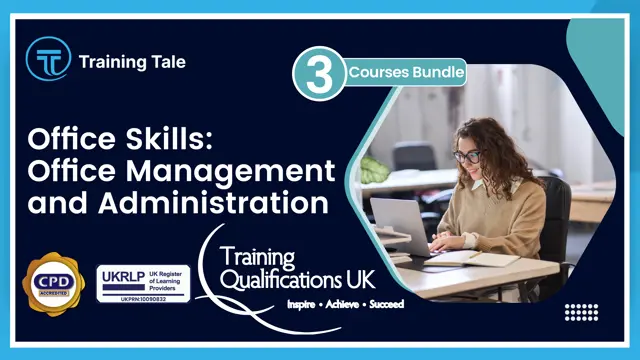
Overview Dive into the exciting world of coding with our comprehensive Coding with Scratch course. From the very start, you’ll be introduced to the basics, including how to get started with Scratch, creating and manipulating sprites, and setting up engaging backdrops. As you progress, you'll explore essential coding concepts such as motion blocks, looks, sound, and events, giving you a solid foundation in coding fundamentals. The course continues with in-depth tutorials on control, operators, sensing, and variables, which are crucial for developing complex coding projects. A sample activity and guidance on creating your own sample activities will provide practical, hands-on experience. Perfect for beginners and those looking to enhance their coding skills, this course offers a structured approach to mastering coding with Scratch, equipping you with the tools to build your own interactive projects and games. So enrol in this course today to fast-track your career ladder. Key Features of the Course: FREE Coding with Scratch CPD-accredited certificate Get a free student ID card with Coding with Scratch training (£10 applicable for international delivery) Lifetime access to the Coding with Scratch course materials The Coding with Scratch program comes with 24/7 tutor support Get instant access to this Coding with Scratch course Learn Coding with Scratch training from anywhere in the world The Coding with Scratch training is affordable and simple to understand The Coding with Scratch training is entirely online How will I get my certificate? You may have to take a quiz or a written test online during or after the course. After successfully completing the Coding with Scratch course, you will be eligible for the certificate. Who is This course for? There is no experience or previous qualifications required for enrolment on this Coding with Scratch. It is available to all students, of all academic backgrounds. Requirements Our Coding with Scratch is fully compatible with PC's, Mac's, Laptop, Tablet and Smartphone devices. This course has been designed to be fully compatible with tablets and smartphones so you can access your course on Wi-Fi, 3G or 4G. There is no time limit for completing this course, it can be studied in your own time at your own pace. Career Path Explore diverse career opportunities with our Coding with Scratch course: Junior Software Developer: £25,000 - £35,000 Game Designer: £28,000 - £40,000 Coding Instructor: £22,000 - £30,000 Interactive Media Designer: £30,000 - £45,000 Educational Technologist: £25,000 - £38,000 App Developer: £30,000 - £50,000 Course Curriculum 5 sections • 17 lectures • 01:54:00 total length •Meet your instructor: 00:01:00 •Article 1: 00:58:00 •Article 2: 00:10:00 •Getting Started with Scratch: 00:02:00 •Sprites: 00:03:00 •Backdrops: 00:02:00 •Motion blocks: 00:04:00 •Looks: 00:05:00 •Sound: 00:02:00 •Events: 00:04:00 •Control: 00:05:00 •Operators: 00:01:00 •Sensing: 00:05:00 •Variables: 00:03:00 •Sample Activity: 00:01:00 •How to make a sample activity: 00:08:00 •Assignment - Coding with Scratch: 00:00:00

Help Desk Technician - Technical Support and Customer Service
By Compliance Central
Are you looking to enhance your Help Desk Technician skills? If yes, then you have come to the right place. Our comprehensive course on Help Desk Technician will assist you in producing the best possible outcome by mastering the Help Desk Technician skills. The Help Desk Technician course is for those who want to be successful. In the Help Desk Technician course, you will learn the essential knowledge needed to become well versed in Help Desk Technician. Our Help Desk Technician course starts with the basics of Help Desk Technician and gradually progresses towards advanced topics. Therefore, each lesson of this Help Desk Technician course is intuitive and easy to understand. Why would you choose the Help Desk Technician course from Compliance Central: Lifetime access to Help Desk Technician course materials Full tutor support is available from Monday to Friday with the Help Desk Technician course Learn Help Desk Technician skills at your own pace from the comfort of your home Gain a complete understanding of Help Desk Technician course Accessible, informative Help Desk Technician learning modules designed by experts Get 24/7 help or advice from our email and live chat teams with the Help Desk Technician Study Help Desk Technician in your own time through your computer, tablet or mobile device A 100% learning satisfaction guarantee with your Help Desk Technician Course Help Desk Technician Curriculum Breakdown of the Help Desk Technician Course Course Outline: Module 01: Managing Interoffice Calls and Voicemail Module 02: Aspects of Phone Etiquette Module 03: Business Telephone Skills Module 04: Building Rapport Over the Phone Module 05: Inbound and Outbound Calls Module 06: Active Listening and Managing Tough Callers Module 07: Mail Services and Shipping Module 08: Intra Organisation Dealings Module 09: Problem Solving over the Phone Module 10: Record Keeping and Filing Systems Module 11: Business Writing Skills Module 12: Organisational Skills Module 13: Communication Skills Module 14: Customer Relationship Management Module 15: Effective Planning and Scheduling Module 16: Invoicing/Petty Cash CPD 10 CPD hours / points Accredited by CPD Quality Standards Who is this course for? The Help Desk Technician course helps aspiring professionals who want to obtain the knowledge and familiarise themselves with the skillsets to pursue a career in Help Desk Technician. It is also great for professionals who are already working in Help Desk Technician and want to get promoted at work. Requirements To enrol in this Help Desk Technician course, all you need is a basic understanding of the English Language and an internet connection. Career path IT Support Specialist: £20,000 to £35,000 per year Service Desk Analyst: £22,000 to £38,000 per year Technical Support Engineer: £25,000 to £45,000 per year Customer Support Specialist: £20,000 to £35,000 per year Help Desk Supervisor: £28,000 to £45,000 per year Network Support Technician: £25,000 to £40,000 per year Certificates CPD Accredited PDF Certificate Digital certificate - Included CPD Accredited PDF Certificate CPD Accredited Hard Copy Certificate Hard copy certificate - £10.79 CPD Accredited Hard Copy Certificate Delivery Charge: Inside the UK: Free Outside of the UK: £9.99 each

IT Helpdesk Administrator Training Course
By One Education
Looking to get your foot firmly into the tech support field without the jargon overload? Our IT Helpdesk Administrator Training Course is crafted for those who want to understand what truly goes on behind the blinking lights and whirring fans of a support desk. This course breaks down the essential concepts, tools, and responsibilities of an IT helpdesk administrator in a clear and engaging way—minus the waffle. You’ll gain knowledge of system support, common troubleshooting methods, network basics, ticketing systems, and security essentials that make IT support tick, all without ever needing to leave your chair. Whether you're new to IT or aiming to brush up on support desk fundamentals, this course offers a solid route into the fast-paced world of user support. It keeps things grounded, relevant, and well-structured, so learners can confidently navigate the demands of IT queries, incident management, and remote assistance procedures. With straightforward guidance and a focus on real technical knowledge—not fluffy phrases—you’ll finish this course with your head screwed on the right way for the job. Learning Outcomes: Set up a virtual test lab to practise and improve your IT helpdesk skills. Install Windows OS with multiple media to ensure maximum efficiency. Troubleshoot system performance issues without the need for rebooting. Understand the basics of active directory server setup and introduction. Identify and resolve file system-related issues that may arise. Master useful tricks for system troubleshooting and Windows 11 command-line administration. Prepare Virtual Test Lab Installing Windows OS With Multiple Media7 lectures System Troubleshooting without Reboot6 lectures Optimise System Performance (Fix Slowness Issue) Active Directory Server Setup (Optional)8 lectures Active Directory Introduction File System Related Troubleshooting Useful Tricks for System Troubleshooting Windows 11 Command line Administration lectures How is the course assessed? Upon completing an online module, you will immediately be given access to a specifically crafted MCQ test. For each test, the pass mark will be set to 60%. Exam & Retakes: It is to inform our learners that the initial exam for this online course is provided at no additional cost. In the event of needing a retake, a nominal fee of £9.99 will be applicable. Certification Upon successful completion of the assessment procedure, learners can obtain their certification by placing an order and remitting a fee of __ GBP. £9 for PDF Certificate and £15 for the Hardcopy Certificate within the UK ( An additional £10 postal charge will be applicable for international delivery). CPD 10 CPD hours / points Accredited by CPD Quality Standards Who is this course for? The course is ideal for highly motivated individuals or teams who want to enhance their professional skills and efficiently skilled employees. Requirements There are no formal entry requirements for the course, with enrollment open to anyone! Career path IT Helpdesk Administrator: £22,000 - £35,000 per year Systems Administrator: £25,000 - £45,000 per year Network Administrator: £20,000 - £45,000 per year Technical Support Specialist: £18,000 - £35,000 per year IT Support Analyst: £20,000 - £40,000 per year Helpdesk Support Technician: £18,000 - £30,000 per year Certificates Certificate of completion Digital certificate - £9 You can apply for a CPD Accredited PDF Certificate at the cost of £9. Certificate of completion Hard copy certificate - £15 Hard copy can be sent to you via post at the expense of £15.

Service Helpdesk & Technical Support
By Compliance Central
The MOST DEMANDED PATHWAY are WAITING for YOU Service Helpdesk & Technical Support course is for those who want to advance in this field. Throughout this course, you will learn the essential skills and gain the knowledge needed to become well versed in Service Helpdesk & Technical Support. Our course starts with the basics of Service Helpdesk & Technical Support and gradually progresses towards advanced topics. Therefore, each lesson of this Service Helpdesk & Technical Support is intuitive and easy to understand. Service Helpdesk & Technical Support Learning Outcomes: Learn how to manage voicemails and interoffice calls. There are several phone etiquette rules you should review. How to get better at making business calls. Relationship-building techniques over the phone. How to deal with a stiff collar and active listening. Editing internal business transactions. Using the phone to troubleshoot, putting record-keeping and file processes in place. Learn about communication and organisational skills. How to create timetables and plans that work. Along with the Service Helpdesk & Technical Support course, you also get: Lifetime Access Unlimited Retake Exam & Tutor Support Easy Accessibility to the Course Materials 100% Learning Satisfaction Guarantee Curriculum Breakdown of the Course:- Managing Interoffice Calls and Voicemail Aspects of Phone Etiquette Business Telephone Skills Building Rapport Over the Phone Inbound and Outbound Calls Active Listening and Managing Tough Callers Mail Services and Shipping Intra Organisation Dealings Problem-Solving over the Phone Record Keeping and Filing Systems Business Writing Skills Organisational Skills Communication Skills Customer Relationship Management Effective Planning and Scheduling Invoicing/Petty Cash Each topic has been designed to deliver more information in a shorter amount of time. This makes it simple for the learners to understand the fundamental idea and apply it to diverse situations. Certification CPD Accredited (CPD QS) Certificate Digital (PDF) & Hardcopy certificates are available CPD 10 CPD hours / points Accredited by CPD Quality Standards Who is this course for? Anyone from any background can enrol in this Service Helpdesk & Technical Support course. Requirements To enrol in this Service Helpdesk & Technical Support course, all you need is a basic understanding of the English Language and an internet connection. Career path After completing this course, you can explore trendy and in-demand jobs related to Service Helpdesk & Technical Support, such as- Customer Service Call Center Operator Emergency Caretaker Office Executive Production Manager Certificates Certificate of completion Digital certificate - Included Get a CPD accredited PDF certificate for Free. Certificate of completion Hard copy certificate - Included Get a CPD accredited PDF certificate for Free. After successfully completing this Service Helpdesk & Technical Support course, you get a PDF and a hardcopy certificate for free. The delivery charge of the hardcopy certificate inside the UK is £3.99 and international students need to pay £9.99 to get their hardcopy certificate.
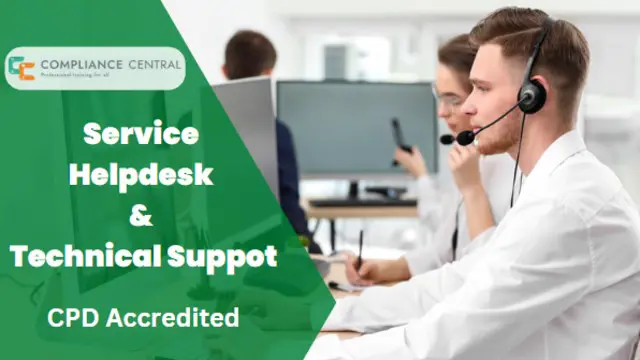
Web Applications for Specialisation on Development Course
By One Education
Web applications shape the digital world we interact with daily—from the simplest online form to complex platforms driving entire businesses. This course is designed for those who are eager to specialise in building, maintaining, and optimising web-based systems. Whether you're familiar with HTML or curious about frameworks and database logic, this course steadily guides you through the layers of modern web application architecture. You’ll explore front-end and back-end development concepts, delve into programming essentials, and gain insights into how dynamic web environments function behind the scenes. If you're aiming to deepen your understanding and sharpen your development capabilities in a focused, structured format—this is your route. Delivered entirely online, it's tailored for learners who appreciate flexibility without compromising depth. Expert Support Dedicated tutor support and 24/7 customer support are available to all students with this premium quality course. Key Benefits Learning materials of the Design course contain engaging voiceover and visual elements for your comfort. Get 24/7 access to all content for a full year. Each of our students gets full tutor support on weekdays (Monday to Friday) Course Curriculum: Section 01: CSS Introduction Introduction How to ask a great questions Introduction CSS Choosing Code Editor Installing Code Editor (Sublime Text) CSS Syntax Creating a first page with CSS Style Section 02: CSS Basic Inline CSS Internal CSS External CSS CSS Classes CSS IDs Colors Backgrounds Floating Positioning Margins Padding Borders Section 03: CSS Intermediate Styling Text Aligning Text Styling Links Font Family Font Styles Applying Google Fonts Box Model Icons Tables Navigation-Menu Dropdowns Section 04: CSS Advanced Advanced Selectors Forms Website Layout Rounded Corners Color Keywords Animations Pseudo Classes Gradients Shadows Calculations Creating Responsive Page Section 05: CSS Expert Button Styles Pagination Multiple Columns Image Reflection UI - UX Design Social Media Icons External CSS Style adding Section 06: PHP Introduction What is PHP Installing XAMPP for PHP, MySQL and Apache Installing Code Editor(Visual Studio Code) Creating PHP Project on XAMPP Hello World Program Section 07: PHP Basic Variables Echo and Print Data Types Numbers Boolean Arrays Multi-Dimensional Array Sorting Arrays Constants Section 08: PHP Strings Strings String Formatting String Methods Coding Exercise Solution for Coding Exercise Section 09: PHP Operators Arithmetic operators Assignment operators Comparison operators Increment - decrement operators Logical operators Ternary operator Section 10: PHP Decision making system If statement If-else statement If-elseif-else statement Switch-case statement Section 11: PHP Control flow statements Flow Chart While loop Do-while loop For loop For each loop Coding Exercise Solution for Coding Exercise Section 12: PHP Functions Creating a Function Function with Arguments Default Argument Function return values Call-by-value Call-by-reference Section 13: PHP Super globals $_POST Method $_GET Method Section 14: PHP Advanced Form Handling Date and Time Include Require Sessions File Reading File Upload Section 15: PHP Object oriented programming[OOPs] What is OOP Class and Objects Constructor Destructor Access Modifiers Inheritance Method overriding Abstract Class Interface Section 16: PHP - MySQL Application [CRUD] MySQL Basic PhpMyAdmin Creating Database and Table Database Connection PHP Form Create records PHP Form Reading records PHP Form Update Data PHP Form Delete records Section 17: PHP Real world code forms Registration Form MD5 Algorithm for Encrypting Sha Algorithm Login Form Section 18: PHP Validations On Submit Validation Input Numeric Validation Login Form Validation Form Server-side all Data Validation Form Server-side Validation Section 19: PHP Error handling Try-throw-catch Try-throw-catch-finally Section 20: MYSQL introduction Overview of Databases MySQL Installation MySQL Workbench Installation Connecting to MySQL using Console Section 21: MySQL basic Overview of Challenges SQL Statement Basic SELECT Statement SELECT DISTINCT Column AS Statement COUNT function Section 22: MySQL filtering data SELECT WHERE Clause - One SELECT WHERE Clause - Two ORDER BY LIMIT BETWEEN IN Operator LIKE and ILIKE Section 23: MySQL functions Overview of GROUP BY Aggregation function SUM() Aggregation MIN() and MAX() GROUP BY - One GROUP BY - Two HAVING Clause Section 24: MySQL joins Overview Assessment Overview of JOINS Introduction to JOINS AS Statement table INNER JOIN FULL Outer Join LEFT Outer JOIN RIGHT JOIN Union Section 25: MySQL advanced commands Advanced SQL Commands Timestamps EXTRACT from timestamp Mathematical Functions String Functions SUBQUERY Section 26: MySQL structure creation Database and Tables Data Types Primary key and Foreign key Create Table in SQL Script Section 27: MySQL data queries Insert Update Delete Section 28: MySQL structure queries Alter Table Drop Table Section 29: MySQL constraints NOT NULL Constraint UNIQUE Constraint Section 30: MySQL backup and restore Overview of Databases and Tables Backup database using phpMyAdmin Restoring a Database Course Assessment To simplify the procedure of evaluation and accreditation for learners, we provide an automated assessment system. Upon completion of an online module, you will immediately be given access to a specifically crafted MCQ test. The results will be evaluated instantly, and the score will be displayed for your perusal. For each test, the pass mark will be set to 60%. When all tests have been successfully passed, you will be able to order a certificate endorsed by the Quality Licence Scheme. Exam & Retakes: It is to inform our learners that the initial exam for this online course is provided at no additional cost. In the event of needing a retake, a nominal fee of £9.99 will be applicable. Certification Upon successful completion of the assessment procedure, learners can obtain their certification by placing an order and remitting a fee of £9 for PDF Certificate and £15 for the Hardcopy Certificate within the UK ( An additional £10 postal charge will be applicable for international delivery). Who is this course for? This Web Applications for Specialisation on Development course is designed to enhance your expertise and boost your CV. Learn key skills and gain a certificate of achievement to prove your newly-acquired knowledge. Requirements This Web Applications for Specialisation on Development course is open to all, with no formal entry requirements. Career path Upon successful completion of The Web Applications for Specialisation on Development Course, learners will be equipped with many indispensable skills and have the opportunity to grab.

Building your Own Computer Course
By Compliance Central
Are you looking to enhance your Building your Own Computer Course skills? If yes, then you have come to the right place. Our comprehensive course on Building your Own Computer Course will assist you in producing the best possible outcome by mastering the Building your Own Computer Course skills. The Building your Own Computer Course course is for those who want to be successful. In the Building your Own Computer Course course, you will learn the essential knowledge needed to become well versed in Building your Own Computer Course. Our Building your Own Computer Course course starts with the basics of Building your Own Computer Course and gradually progresses towards advanced topics. Therefore, each lesson of this Building your Own Computer Course course is intuitive and easy to understand. Why would you choose the Building your Own Computer Course course from Compliance Central: Lifetime access to Building your Own Computer Course course materials Full tutor support is available from Monday to Friday with the Building your Own Computer Course course Learn Building your Own Computer Course skills at your own pace from the comfort of your home Gain a complete understanding of Building your Own Computer Course course Accessible, informative Building your Own Computer Course learning modules designed by expert instructors Get 24/7 help or advice from our email and live chat teams with the Building your Own Computer Course bundle Study Building your Own Computer Course in your own time through your computer, tablet or mobile device. A 100% learning satisfaction guarantee with your Building your Own Computer Course Course Improve your chance of gaining in demand skills and better earning potential by completing the Building your Own Computer Course Building your Own Computer Course Curriculum Breakdown of the Building your Own Computer Course Course Module 01: Introduction to Computer & Building PC Module 02: Overview of Hardware and Parts Module 03: Building the Computer Module 04: Input and Output Devices Module 05: Software Installation Module 06: Computer Networking Module 07: Building a Gaming PC Module 08: Maintenance of Computers CPD 10 CPD hours / points Accredited by CPD Quality Standards Who is this course for? The Building your Own Computer Course course helps aspiring professionals who want to obtain the knowledge and familiarise themselves with the skillsets to pursue a career in Building your Own Computer Course. It is also great for professionals who are already working in Building your Own Computer Course and want to get promoted at work. Requirements To enrol in this Building your Own Computer Course course, all you need is a basic understanding of the English Language and an internet connection. Career path The Building your Own Computer Course course will enhance your knowledge and improve your confidence in exploring opportunities in various sectors related to Building your Own Computer Course. Certificates CPD Accredited PDF Certificate Digital certificate - Included CPD Accredited PDF Certificate CPD Accredited Hard Copy Certificate Hard copy certificate - £10.79 CPD Accredited Hard Copy Certificate Delivery Charge: Inside the UK: Free Outside of the UK: £9.99 each

Search By Location
- Computer Skills Courses in London
- Computer Skills Courses in Birmingham
- Computer Skills Courses in Glasgow
- Computer Skills Courses in Liverpool
- Computer Skills Courses in Bristol
- Computer Skills Courses in Manchester
- Computer Skills Courses in Sheffield
- Computer Skills Courses in Leeds
- Computer Skills Courses in Edinburgh
- Computer Skills Courses in Leicester
- Computer Skills Courses in Coventry
- Computer Skills Courses in Bradford
- Computer Skills Courses in Cardiff
- Computer Skills Courses in Belfast
- Computer Skills Courses in Nottingham
