- Professional Development
- Medicine & Nursing
- Arts & Crafts
- Health & Wellbeing
- Personal Development
3597 Windows courses
CompTIA A+ Certification Core 2 (220-1102)
By Packt
This comprehensive course is designed to prepare you to take and pass the CompTIA A+ Certification Core (220-1102) certification exam. This is the second of a two-course series. To become fully A+ certified, you will need to pass both the 220-1101 and 220-1102 exams.

55039 Windows PowerShell Scripting and Toolmaking
By Nexus Human
Duration 5 Days 30 CPD hours This course is intended for This course is intended for administrators in a Microsoft-centric environment who want to build reusable units of automation, automate business processes, and enable less-technical colleagues to accomplish administrative tasks. Overview Describe the correct patterns for building modularized tools in Windows PowerShell Build highly modularized functions that comply with native PowerShell patterns Build controller scripts that expose user interfaces and automate business processes Manage data in a variety of formats Write automated tests for tools Debug tools This course covers advanced Windows PowerShell topics, with an emphasis on building reusable tools. Students are introduced to workflow, engage in best practices, and learn a variety of script development and toolmaking techniques. Tool Design Tools do one thing Tools are flexible Tools look native Start with a Command Why start with a command? Discovery and experimentation Build a Basic Function and Module Start with a basic function Create a script module Check prerequisites Run the new command Adding CmdletBinding and Parameterizing About CmdletBinding and common parameters Accepting pipeline input Mandatory-ness Parameter validation Parmeter aliases Emitting Objects as Output Assembling information Constructing and emitting output Quick tests An Interlude: Changing Your Approach Examining a script Critiquing a script Revising the script Using Verbose, Warning, and Informational Output Knowing the six channels Adding verbose and warning output Doing more with verbose output Informational output Comment-Based Help Where to put your help Getting started Going further with comment-based help Broken help Handling Errors Understanding errors and exceptions Bad handling Two reasons for exception handling Handling exceptions in our tool Capturing the actual exception Handling exceptions for non-commands Going further with exception handling Deprecated exception handling Basic Debugging Two kinds of bugs The ultimate goal of debugging Developing assumptions Write-Debug Set-PSBreakpoint The PowerShell ISE Going Deeper with Parameters Parameter positions Validation Multiple parameter sets Value from remaining arguments Help messages Aliases More CmdletBinding Writing Full Help External help Using PlatyPs Supporting online help ?About? topics Making your help updatable Unit Testing Your Code Sketching out the test Making something to test Expanding the test Going further with Pester Extending Output Types Understanding types The Extensible Type System Extending an object Using Update-TypeData Analyzing Your Script Performing a basic analysis Analyzing the analysis Publishing Your Tools Begin with a manifest Publishing to PowerShell Gallery Publishing to private repositories Basic Controllers: Automation Scripts and Menus Building a menu Using UIChoice Writing a process controller Proxy Functions A proxy example Creating the proxy base Modifying the proxy Adding or removing parameters Working with XML Data Simple: CliXML Importing native XML ConvertTo-XML Creating native XML from scratch Working with JSON Data Converting to JSON Converting from JSON Working with SQL Server Data SQL Server terminology and facts Connecting to the server and database Writing a query Running a query Invoke-SqlCmd Thinking about tool design patterns Design tools that use SQL Server for data storage Final Exam Lab problem Break down the problem Do the design Test the commands Code the tool

Chef Essentials for Windows
By Nexus Human
Duration 2 Days 12 CPD hours This course is intended for This course is geared toward development, engineering, and operations staff. Students in this class should have some familiarity and comfort with the following: 1. Writing code (of just about any flavor) in a text editor 2. Working on the command line 3. Basic system administration ? installing packages, configuring those packages, starting service Overview Get started with Chef by taking Chef Essentials. It?s a two-day instructor-led course that covers all the basics. You?ll learn what it means to turn infrastructure into code so that you can automate the configuration, deployment and management of your servers. You?ll also learn about Chef Architecture and the set of tools included in the Chef Development Kit (ChefDK). Each of the core units includes hands-on exercises that will give you confidence in your new skills. At the end of the course, you?ll come away with a repo and the skills to start automating your own infrastructure. You?ll learn what it means to turn infrastructure into code so that you can automate the configuration, deployment and management of your Windows servers. IntroductionResourcesCookbooksOhaiTemplatesLabWorkstation installationSigning up for Managed ChefThe Chef serverCommunity cookbooksManaging multiple nodesRolesSearchEnvironmentsFurther resources

Adobe Acrobat Pro DC - Introduction
By Nexus Human
Duration 1 Days 6 CPD hours This course is intended for This course is for individuals who are new to Adobe Acrobat Pro, but need to create and share PDF files and PDF portfolios. Students should have some experience using office productivity applications, such as word processor, a multimedia presentation application, or a spreadsheet application. Overview In this course, you will create and work with PDF documents. You will: Access information in a PDF document Create and save PDF documents Navigate content in a PDF document Modify PDF documents Review PDF documents Convert PDF documents Adobe Acrobat Pro DC puts the power of the Portable Document Format, literally, at your fingertips. By taking advantage of the functionality & features available in Acrobat, you will ensure the integrity of your documents regardless of who views them. Prerequisites To ensure your success in this course, you should have basic experience with computers and exposure to Windows 8, as well as common productivity tools such as Microsoft Office Word & Microsoft Office PowerPoint. You can obtain this level of skill & knowledge by taking the following courses: Using Microsoft Windows 8 Microsoft Windows 8 Transition from Windows 7 Microsoft Office Word 2013: Part 1 Microsoft Office PowerPoint 2013: Part 1 1 - Accessing PDF Documents Topic A: Open a PDF Document Topic B: Browse a PDF Document 2 - Creating and Saving PDF Documents Topic A: Create and Save a PDF Document from an Existing Document Topic B: Create a PDF Document from a Web Page Topic C: Combine Multiple PDF Documents 3 - Navigating Content in a PDF Document Topic A: Perform a Search in a PDF Document Topic B: Search Multiple PDF Documents Topic C: Work with Bookmarks Topic D: Create Links and Buttons 4 - Modifying PDF Documents Topic A: Manipulate PDF Document Pages Topic B: Edit Content in a PDF Document Topic C: Add Page Elements 5 - Reviewing PDF Documents Topic A: Add Comments and Markup Topic B: Compare PDF Documents Topic C: Initiate and Manage a Review Topic D: Digitally Sign PDF Documents 6 - Converting PDF Files Topic A: Reduce the File Size of a PDF Document Topic B: Optimize PDF Files Topic C: Convert and Reuse PDF Document Content

Windows and Microsoft Office Basics
By Nexus Human
Duration 1 Days 6 CPD hours This course is intended for This course is intended for individuals who want to gain basic introductory knowledge of working of OLL. Overview Upon successful completion of this course, students will be able to attend class in the OLL environment without difficulties. In this course, students will learn to navigate and work in the OLL environment. Intro to OLL Environment Participation buttons Working in the lab environment Basic Windows 7 Skills Managing working with multiple program Task Bar/Start Bar Files & Folders Copy Files to New Folders Search Basic Word 2010 Skills Word 2010 Interface (Ribbon, Quick Access Toolbar, Different Views, Zoom, and Navigating a document) Create a new document Format a document Edit a document Save and Print Basic Excel 2010 Skills Excel 2010 Interface (Ribbon, Quick Access Toolbar, Different Views, Zoom, And Navagating a document) Create a new workbook Enter and edit data Basic Formulas and Functions save and Print

Python for Everybody: The Ultimate Python 3 Bootcamp
By Packt
This course focuses on Python 3 and uses modern Python 3.7 and Python 3.8. It is designed to support Python application development on Windows, macOS, and Linux. As Python 2 is no longer maintained by the Python development team, and there are no more security updates, the focus has now shifted to using Python 3.
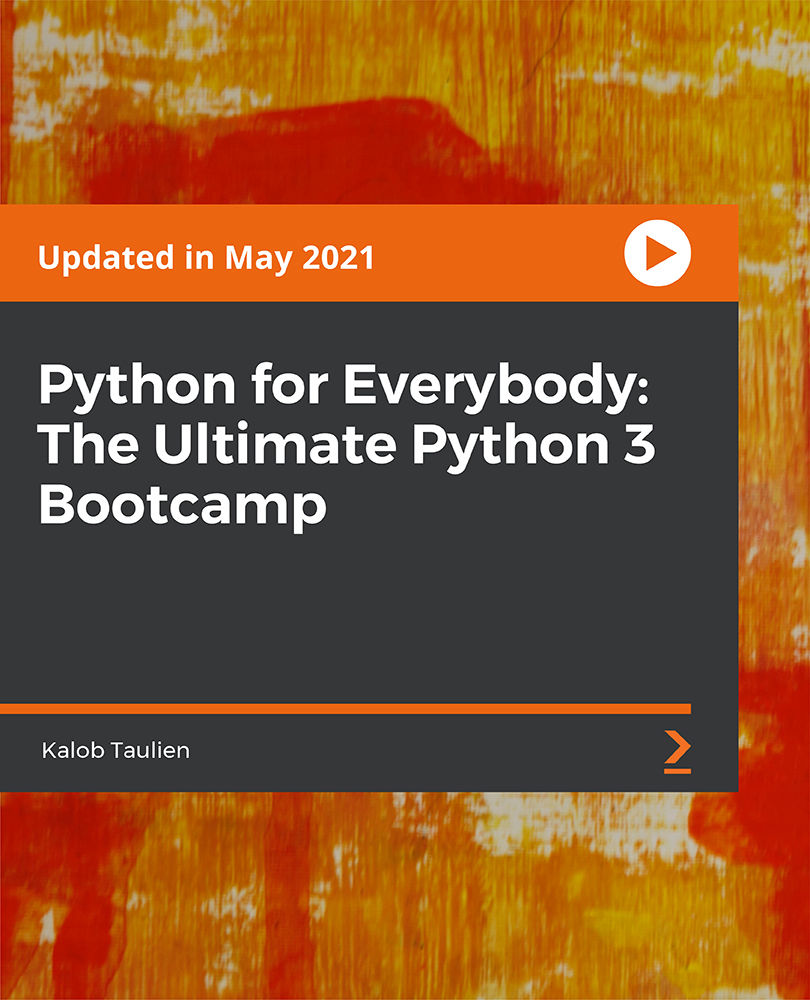
55123 Writing Reports with Report Builder and SSRS Level 1
By Nexus Human
Duration 2 Days 12 CPD hours This course is intended for The primary audience for this course are persons who are new to reporting with Microsoft© SQL Server© Report Builder and SSRS, persons who are transitioning from another reporting software application, and persons who are existing Report Builder and SSRS report authors. Overview Navigate the Report Builder Environment. - Create table reports. - Format reports. - Create basic and complex expressions. - Group report data. - Create matrix reports. - Sort and filter data. - Summarize data with charts. - Print and export reports. In this course, students will continue their learning on the foundations of report writing with Microsoft© SQL Server© Report Builder and SSRS. Prerequisites ?Familiarity with Windows. ?Creating and navigating folders. ?Opening programs. ?Manipulating windows. ?Copying and pasting objects. ?Formatting text. ?Saving files. 1 - Exploring the Report Builder Environment Introducing the Report Builder Environment Working with Existing Reports Lab 1: Exploring the Report Builder Application 2 - Adding Data to Table Reports Create Report Data Sources Create Report Datasets Work with the Tablix Data Region Create a Table Report Lab 1: Creating Table Reports 3 - Formatting Data and Creating Expressions in Reports Formatting Reports Sorting and Filtering Report Data Adding Data to a Dataset Creating Simple Expressions Creating Complex Expressions Lab 1: Formatting Reports 4 - Grouping Report Data Group Data in Reports Group Data Using an Expression Creating Subgroups and Group Aggregates Lab 1: Creating Reports with Groups and Aggregates 5 - Matrix Reports Creating and Modifying Matrix Data Regions Creating and Modifying Column Groups Lab 1: Creating Matrix Reports 6 - Charts Create and Modify Chart Wizard Reports Add Charts to Existing Reports Modify Charts in Reports Lab 1: Creating Charts and Chart Reports 7 - Printing and Exporting Reports Print Features and Print Options Export Reports Lab 1: Printing and Exporting Reports

DNS training course description This three-day hands on DNS training course studies both the UNIX BIND and the Microsoft (MS DNS) implementations. The course starts with the big picture of how DNS works, then client configuration. Primary and secondary servers are then configured, progressing to DDNS, subdomains and security issues. Hands on sessions follow all sections ensuring that troubleshooting techniques are used throughout the course. Students choose whether to use Windows or UNIX for the hands on sessions. What will you learn Describe the architecture of DNS. Explain how DNS works. Install, configure, maintain and troubleshoot DNS DNS training course details Who will benefit: Technical staff wanting to learn DNS including: Network personnel System administrators. Prerequisites: UNIX Fundamentals (or Windows knowledge). TCP/IP foundation for engineers. Duration 3 days DNS training course contents What is DNS? Hostnames, Name resolution, host files, host file problems, What is DNS? The DNS namespace, TLDs, gTLDs, registering domains, Nameservers, how DNS works. Hands on Testing DNS servers on the Internet. DNS clients Ways to use DNS, dynamic and static configuration, multiple nameservers, domain name, searchlist, resolution issues, testing the configuration. Hands on Client configuration. DNS server software Implementations, Microsoft, BIND, daemons and services, installation, starting and stopping servers. Hands on Setting up a DNS server. DNS zone files What is a zone, Zone file overview, Forward zones, Reverse zones, Resource records, A records, PTR, CNAME, Root hints, local zone file. BIND and Microsoft configuration. Hands on Server configuration files. NS and applications MX records, Mail server load balancing, SPF, SRV records, VoIP and SRV, Microsoft and SRV, NAPTR. Hands on Testing records with dig and nslookup. DNS slaves and other servers DNS server types, Server resilience, Slaves, Zone transfers, SOA records, Serial numbers, recommendations, polling based zone transfers, NOTIFY, AD integration, DNS caching, Negative caching, TTL, Caching only servers. Hands on Masters, slaves and zone transfers. The DNS protocol The DNS stack, DNS port numbers, DNS queries, The DNS header, header section format, question format, other section format. Hands on Troubleshooting DNS with Wireshark. Dynamic DNS DHCP, DDNS, IXFR, WINS integration. Hands on Dynamic DNS. Subdomains Root servers, root server selection, Authority, delegation, NS records, subdomain with and without delegation, reverse delegation. Hands on Delegation, setting up a subdomain server. DNS security Restricting queries, DNS and firewalls, Split DNS, forwarders, internal root servers, the use of proxy servers, DNSSEC, TSIG. Hands on Hardening a DNS server. DNS and IPv6 What is IPv6, IPv6 addressing, IPv6 DNS issues, AAAA, IPv6 reverse delegation. Troubleshooting DNS Problem solving, DNS troubleshooting, Zone file checking, Some common errors, Log files, tools, nslookup, dig, host, DNS design, performance, load balancing. Hands on Putting it all together. Summary Useful books, Internet sites, RFCs. Appendix: ENUM What is ENUM, How ENUM works, NAPTR.

Introduction to Virtualization course description A comprehensive tour of virtualization. The course concentrates on the actual technologies involved as opposed to any one vendor solution. What will you learn Explain the concepts of virtualization. Partition servers. Create Virtual Machines. Introduction to Virtualization course details Who will benefit: Anyone looking for an introduction to Virtualization. Prerequisites: None. Duration 2 days Introduction to Virtualization course contents Virtualization Concepts What is Virtualisation? What are virtual machines (VMs)? Virtualisation Landscape. Network Virtualisation. Suitability for Organisations. Advantages of deploying Virtualisation. Downsides of deploying Virtualisation. Overview of Virtualisation products. Hypervisors What is a hypervisor? Difference between type 1 and 2 hypervisors. Available hypervisors. Hypervisors and device drivers. Hands on: Installing Oracle VirtualBox on Windows. Creating/Importing/Configuring VMs. Virtualization Hosts Hardware and resource requirements. Installation of the hypervisor. Hands on: Installing Hyper-V role into Windows Server. Creating/Importing/Configuring VMs. Virtual Machines Creating virtual machines. Resource requirements. Settings. Installation of the guest OS. Additional tools/ extensions for hypervisor integration. VM files and their uses. Virtual hard disk and their formats. Hardware pass through. Hands on: Connecting to VMWare ESXi via WebGUI and using ESXi to create/import/configure VMs. VM Snapshots/Checkpoints What is a snapshot? How to use them and how they impact performance? Creating/deleting/merging of snapshots. Hands on: Using ESXi to create/manage snapshots. Command Line use on the Hypervisor Interacting with the hypervisor through the command line. Simple commands to configure the hypervisor and VMs. Simple scripts. Hands on: Connecting to VMWare ESXi via PowerCLI to manipulate VMs and snaphshots. Virtualization Storage Different types of storage: local vs remote. Local and remote storage technologies. Configuring storage. Hands on: Using ESXi to deploy VMs on remote NFS storage. Virtual Networking How is networking done in virtualization environments. What is a virtual switch and vNIC and what are their performance characteristics? NIC teaming and trunking in the virtual world. Port groups and isolation. Physical NICs and their use in virtual switches. Hands on: Using ESXi to create and configure vswitches and networking. Templates and clones What is a template? What is a clone? When to use templates and clones to optimize VM deployment. Migrating/Importing VMs What is migration? Migrating compute and storage. Importing VMs from files or physical machines. Hands on: Using VMWare vCenter Server to clone/ template/migrate VMs, tag resources, create local user accounts and assign permissions. VMs and Backups Taking backups of your VMs. Restoring your VMs from backups. Virtualization and Licensing Different licensing models and costs. Containerization Concepts What is a container and how is it different from a virtual machine. When to use containers. Docker and Kubernetes

Supporting Microsoft SQL server course description A concise hands on course enabling delegates to manage and administer a Microsoft SQL server database. What will you learn Install SQL server. Backup SQL server databases. Recover SQL server databases. Secure SQL server databases. Perform routine maintenance. Automate tasks. Supporting Microsoft SQL server course details Who will benefit: Anyone working with Microsoft SQL server Prerequisites: Supporting Windows server. Duration 3 days Supporting Microsoft SQL server course contents SQL server introduction Platform, Tools, services. Installation. Creating databases. Backups Back up types, transaction logging, restoring from a backup: Full database, individual files. Security Users, server roles, database roles. Permissions. Monitoring Routine database maintenance. Performance data. Jobs and alerts The SQL server agent, database mail, alerts, jobs.

Search By Location
- Windows Courses in London
- Windows Courses in Birmingham
- Windows Courses in Glasgow
- Windows Courses in Liverpool
- Windows Courses in Bristol
- Windows Courses in Manchester
- Windows Courses in Sheffield
- Windows Courses in Leeds
- Windows Courses in Edinburgh
- Windows Courses in Leicester
- Windows Courses in Coventry
- Windows Courses in Bradford
- Windows Courses in Cardiff
- Windows Courses in Belfast
- Windows Courses in Nottingham