- Professional Development
- Medicine & Nursing
- Arts & Crafts
- Health & Wellbeing
- Personal Development
3597 Windows courses
Get Going With QuickBooks 2021 for Windows
By Nexus Human
Duration 2 Days 12 CPD hours Overview Automatic Payment Reminders for open customer invoices Ability to automatically include the PO# (purchase order number) to Invoice Emails Able to combine multiple emails which allows you to attach multiple sales or purchasing documents to a single email Quickly locate a company file using the new company file search feature Smart Help is an improved search experience that includes access to live experts through messaging and call back options The behind-the-scenes journal entry for transactions is now included. First-time QuickBooks users will learn the basic features of the software. Experienced QuickBooks users will quickly learn the new features and functionality of QuickBooks 2021. This course covers features that are in QuickBooks Pro and Premier 2021 Getting Started Starting QuickBooks Setting QuickBooks Preferences Components of the QuickBooks Operating Environment Using QuickBooks Help Identifying Common Business Terms Exiting QuickBooks Setting Up a Company Creating a QuickBooks Company Using the Chart of Accounts Working with Lists Creating Company Lists Working with the Customers & Jobs List Working with the Employees List Working with the Vendors List Working with the Item List Working with Other Lists Managing Lists Setting Up Inventory Entering Inventory Ordering Inventory Receiving Inventory Paying for Inventory Manually Adjusting Inventory Selling Your Product Creating Product Invoices Applying Credit to Invoices Emailing Invoices Setting Price Levels Creating Sales Receipts Invoicing for Services Setting Up a Service Item Changing the Invoice Format Creating a Service Invoice Editing an Invoice Voiding an Invoice Deleting an Invoice Entering Statement Charges Creating Billing Statements Processing Payments Displaying the Open Invoices Report Using the Income Tracker Receiving Payments for Invoices Making Deposits Handling Bounced Checks Working with Bank Accounts Writing a QuickBooks Check Voiding a QuickBooks Check Using Bank Account Registers Entering a Handwritten Check Transferring Funds Between Accounts Reconciling Checking Accounts Entering and Paying Bills Handling Expenses Using QuickBooks for Accounts Payable Entering Bills Paying Bills Entering Vendor Credit Using the EasyStep Interview Using the EasyStep Interview Additional course details: Nexus Humans Get Going With QuickBooks 2021 for Windows training program is a workshop that presents an invigorating mix of sessions, lessons, and masterclasses meticulously crafted to propel your learning expedition forward. This immersive bootcamp-style experience boasts interactive lectures, hands-on labs, and collaborative hackathons, all strategically designed to fortify fundamental concepts. Guided by seasoned coaches, each session offers priceless insights and practical skills crucial for honing your expertise. Whether you're stepping into the realm of professional skills or a seasoned professional, this comprehensive course ensures you're equipped with the knowledge and prowess necessary for success. While we feel this is the best course for the Get Going With QuickBooks 2021 for Windows course and one of our Top 10 we encourage you to read the course outline to make sure it is the right content for you. Additionally, private sessions, closed classes or dedicated events are available both live online and at our training centres in Dublin and London, as well as at your offices anywhere in the UK, Ireland or across EMEA.

Get Going With QuickBooks 2020 for Windows
By Nexus Human
Duration 2 Days 12 CPD hours Overview Automatic Payment Reminders for open customer invoices Ability to automatically include the PO# (purchase order number) to Invoice Emails Able to combine multiple emails which allows you to attach multiple sales or purchasing documents to a single email Quickly locate a company file using the new company file search feature Smart Help is an improved search experience that includes access to live experts through messaging and call back options The behind-the-scenes journal entry for transactions is now included. First-time QuickBooks users will learn the basic features of the software. Experienced QuickBooks users will quickly learn the new features and functionality of QuickBooks 2020. This course covers features that are in QuickBooks Pro and Premier 2020 Getting Started Starting QuickBooks Setting QuickBooks Preferences Components of the QuickBooks Operating Environment Using QuickBooks Help Identifying Common Business Terms Exiting QuickBooks Setting Up a Company Creating a QuickBooks Company Using the Chart of Accounts Working with Lists Creating Company Lists Working with the Customers & Jobs List Working with the Employees List Working with the Vendors List Working with the Item List Working with Other Lists Managing Lists Setting Up Inventory Entering Inventory Ordering Inventory Receiving Inventory Paying for Inventory Manually Adjusting Inventory Selling Your Product Creating Product Invoices Applying Credit to Invoices Emailing Invoices Setting Price Levels Creating Sales Receipts Invoicing for Services Setting Up a Service Item Changing the Invoice Format Creating a Service Invoice Editing an Invoice Voiding an Invoice Deleting an Invoice Entering Statement Charges Creating Billing Statements Processing Payments Displaying the Open Invoices Report Using the Income Tracker Receiving Payments for Invoices Making Deposits Handling Bounced Checks Working with Bank Accounts Writing a QuickBooks Check Voiding a QuickBooks Check Using Bank Account Registers Entering a Handwritten Check Transferring Funds Between Accounts Reconciling Checking Accounts Entering and Paying Bills Handling Expenses Using QuickBooks for Accounts Payable Entering Bills Paying Bills Entering Vendor Credit Using the EasyStep Interview Using the EasyStep Interview Additional course details: Nexus Humans Get Going With QuickBooks 2020 for Windows training program is a workshop that presents an invigorating mix of sessions, lessons, and masterclasses meticulously crafted to propel your learning expedition forward. This immersive bootcamp-style experience boasts interactive lectures, hands-on labs, and collaborative hackathons, all strategically designed to fortify fundamental concepts. Guided by seasoned coaches, each session offers priceless insights and practical skills crucial for honing your expertise. Whether you're stepping into the realm of professional skills or a seasoned professional, this comprehensive course ensures you're equipped with the knowledge and prowess necessary for success. While we feel this is the best course for the Get Going With QuickBooks 2020 for Windows course and one of our Top 10 we encourage you to read the course outline to make sure it is the right content for you. Additionally, private sessions, closed classes or dedicated events are available both live online and at our training centres in Dublin and London, as well as at your offices anywhere in the UK, Ireland or across EMEA.

55366 Querying Data with Transact-SQL
By Nexus Human
Duration 5 Days 30 CPD hours This course is intended for This course is intended for novice database developers, database administrators, Business Intelligence developers, report creators, and application developers who have an understanding of relational database concepts and have basic Windows navigation skills. Overview Create single table SELECT queries Create multiple table SELECT queries Filter and sort data Insert, update, and delete data Query data using built-in functions Create queries that aggregate data Create subqueries Create queries that use table expressions Use UNION, INTERSECT, and EXCEPT on multiple sets of data Implement window functions in queries Use PIVOT and GROUPING SETS in queries Use stored procedures in queries Add error handling to queries Use transactions in queries This five-day instructor-led course is intended for IT professionals who wish to use the Transact-SQL language to query and configure Microsoft SQL Server. Students are typically database developers and database administrators, but might also be Business Intelligence developers, report creators, or application developers. In this course, students learn how to query single tables, join data from multiple tables, filter and sort data, modify data, use procedures and functions, and implement error handling. Prerequisites Basic understanding of relational databases. Basic Windows knowledge. Module 1: Introduction to Transact-SQL What is Transact-SQL The SELECT statement The WHERE clause Sorting results Calculations CASE expressions Module 2: Joining tables with Transact-SQL The JOIN clause Inner joins Outer joins Self joins and cross joins Module 3: Filtering and sorting results Implement the ORDER BY clause Filter data with the WHERE clause Limit the number of rows returned by a query Implement NULL logic Module 4: SQL Server data types Understand data types Implement string data types Implement temporal data types Module 5: Inserting, updating and deleting data Insert new records Update existing records Delete data Module 6: Using SQL Server functions with Transact-SQL Understand function types in SQL Server Convert data using functions Implement logical functions Work with NULL data using functions Module 7: Aggregating data with Transact-SQL Implement aggregation in SQL Server Group records in SQL Server Filter aggregated data Module 8: Implement subqueries with Transact-SQL Implement scalar and multi-valued sub-queries Implement correlated subqueries Implement existence checks with subqueries Module 9: Create queries that use table expressions Create views Create table-valued functions Implement derived tables Implement common table expressions Module 10: Use UNION, INTERSECT, EXCEPT and APPLY on multiple sets of data Write queries with the UNION operator Write queries with the INTERSECT and EXCEPT operators Write queries with the APPLY operator Module 11: Implement window functions in queries Understand window functions Impement window functions Module 12: Use PIVOT and grouping sets in queries Implement PIVOT in queries Implement grouping sets in queries Module 13: Use stored procedures in queries Query data with stored procedures Interact with stored procedures using input and output parameters Write simple stored procedures Pass dynamic SQL to SQL Server Module 14: Implement programming features in Transact-SQL Understand T-SQL programming elements Implement loops and conditions in T-SQL queries Module 15: Add error handling to queries Understand SQL Server error handling Implemet structured exception handling Module 16: Use transactions in queries Understand database transactions Implement transactions in T-SQL

Hyper V for engineers training course description This five day course will provide you with the knowledge and skills required to design and implement Microsoft Server Virtualization solutions using Hyper-V and System Center. Please note that due to the nature of the lab / environment build delegates may be required to work in pairs. What will you learn Install and configure the Hyper-V server role. Create virtual machines, create and manage virtual hard disks and work with snapshots. Create and configure virtual machine networks in a Hyper-V environment. Provide high availability for Hyper-V environment by implementing failover clustering. Use System Center 2012 R2 Virtual Machine Manager. Create and manage virtual machines by using VMM. Hyper V for engineers training course details Who will benefit: Anyone designing, implementing, managing and maintaining a virtualization infrastructure. Prerequisites: Supporting Windows server 2012 Duration 5 days Hyper V for engineers training course contents Evaluating the environment for virtualization Overview of Microsoft virtualization, Overview of system center 2012 R2 components, Evaluating current environment for virtualization, Extending virtualization to the cloud environment. Selecting the appropriate virtualization method, Assessing the environment by using MAP. Installing and configuring the Hyper-V role Installing the Hyper-V role, Managing Hyper-V, Configuring Hyper-V settings, Hyper-V Host storage and networking, Installing the Hyper-V server role, Configuring Hyper-V settings, Accessing and managing Hyper-V remotely. Creating and managing virtual hard disks, virtual machines, and checkpoints Creating and configuring virtual hard disks, Creating and configuring virtual machines, Installing and Importing virtual machines, Managing virtual machine checkpoints, Monitoring Hyper-V, Designing virtual machines for server roles and services, Creating and managing virtual hard disks, Creating and managing virtual machines, Importing virtual machines and working with checkpoints monitoring Hyper-V. Creating and configuring virtual machine networks Creating and using Hyper-V virtual switches, Advanced Hyper-V networking features, Configuring and using Hyper-V network virtualization, Creating and using Windows Server 2012 R2 Hyper-V virtual switches, Configuring and using advanced virtual switch features, Configuring Hyper-V Network virtualization. Virtual machine movement and Hyper-V replica Providing high availability and redundancy for virtualization, Implementing virtual machine movement, Implementing and managing Hyper-V replica, Moving Hyper-V storage and virtual machines, Configuring and managing Hyper-V replica. Implementing failover clustering with Hyper-V Overview of failover clustering, Configuring and using shared storage, Implementing and managing failover clustering with Hyper-V, Creating a Hyper-V failover cluster, Managing a Hyper-V failover cluster. Installing and configuring System Center 2012 R2 virtual machine manager Integrating system center and server virtualization, Overview of VMM, Installing VMM, Adding hosts and managing host groups, Installing and configuring System Center 2012 R2 VMM, Managing hosts and host groups. Managing the Networking and storage infrastructure in System Center 2012 R2 VMM Managing networking infrastructure managing storage infrastructure, Managing infrastructure updates, Implementing a network infrastructure, Implementing a storage infrastructure, Managing infrastructure updates. Creating and managing VM using MS System Center 2012 R2 VMM VMM tasks in VMM, Creating, cloning, and converting VMs, Overview of VM updating, Creating a VM and modifying it's properties, Cloning a VM. Configuring and managing the MS System Center 2012 R2 VMM library and library objects Overview of the VMM library, Working with profiles and templates, Configuring and managing the VMM library, Creating and managing profiles and templates. Managing clouds in MS System Center 2012 R2 VMM Introduction to clouds, Creating and managing a cloud, Working with user roles in VMM, Creating a cloud, Working with user roles, Deploying VMs to a private cloud. Managing services in MS System Center 2012 R2 VMM and app controller Understanding services in VMM, Creating and managing services in VMM, Using app controller Creating a service template, Deploying a service and updating a service template, Configuring app controller, Deploying a VM in app controller. Protecting and monitoring virtualization infrastructure Overview of backup and restore options for VM, Protecting virtualization Infrastructure using DPM, Using Operations Manager for monitoring and reporting, Integrating VMM with Operations Manager, Implementing MS System Center 2012 R2 Operations Manager agents, Configuring Operations Manager monitoring components, Configuring Operations Manager integration with System Center 2012 R2 VMM.

Microsoft Exchange training course description A hands on course focusing on the day to day running of Microsoft Exchange. The course is designed for those with a sound understanding of how Exchange forwards emails and concentrates on important issues such as monitoring, backups and restores. This course can be delivered on any version of Microsoft exchange and tailored as required. What will you learn Install MS Exchange Create, configure and manage user mailboxes. Configure and administer MS Exchange. Backup and restore MS Exchange. Microsoft Exchange training course details Who will benefit: Anyone working with MS Exchange. Prerequisites: Total SMTP and email for engineers Duration 3 days Microsoft Exchange training course contents Review of mail basics Basic routing & Client/Server, Mail flow & protocols, Mail server technology. Exchange features MAPI, Database, The Exchange organisation, Active Directory consideration. Installing Understanding server roles, Planning for Exchange, Preparing Active Directory, Preparing the host server, Installing Exchange. Introduction to Exchange management tools Exchange Management shell, Exchange Management console. Administration Configuring SMTP domains, Send connectors, Receive connectors, Setting up & managing user mailboxes, Setting up resource mailboxes, Mail enabled groups, Address lists. Troubleshooting Security & troubleshooting wizards, Windows platform tools, External/Internet tools.

55133 PowerShell for System Center Configuration Manager Administrators
By Nexus Human
Duration 3 Days 18 CPD hours This course is intended for This course is intended for IT professionals who need to manage the day-to-day environment of an SCCM 2012 SP1 or newer environment. Knowledge of the workings of a standalone primary SCCM site and basic PowerShell experience is recommended. Overview Create additional site system roles on existing or new servers. Modify high level site settings. Create and modify Discovery Methods, Boundaries and Boundary Groups. Create Collections using any of the membership rules available. Delegate authority through Roles and Scopes. Install the Configuration Manager client, modify client settings and restrict access to site systems. Deploy software to clients. Deploy software updates to clients. Configure compliance settings targeted against collections. Modify settings that govern monitoring functions such as Alerts and Status Settings. Work with Task Sequences for Operating System Deployment. Write basic PowerShell scripts using cmdlets learned and scripting constructs to accomplish configuration tasks. This course provides students with the knowledge and skills needed to use PowerShell for System Center Configuration Manager (SCCM) administration. In this course, students learn how to access the PowerShell cmdlets included with SCCM 2012 R2 and use them to perform configuration tasks for a primary site. Individual cmdlets will be used in working with objects such as Boundaries, Boundary Groups, Collections, Software Deployment, Patching, Compliance Settings, OSD Task Sequences, and many others. Basic scripting will also be covered so that students can learn how to put PowerShell to use when working with large sets of objects. Prerequisites Basic Windows and Active Directory knowledge. Conceptual knowledge of Configuration Manager objects and how they interact. Basic experience performing configuration tasks in ECM using the graphical console. Experience working from a command prompt. Basic knowledge of the fundamentals of Windows PowerShell. 1 - REVIEW OF SYSTEM CENTER CONFIGURATION MANAGER CONCEPTS Architecture of an System Center 2012 Configuration Manager Installation Managing Assets Content Delivery and Management Security, Monitoring, and Remote Management 2 - MANAGING RESOURCES Implementing Discovery Organizing Resources with Collections Working with Boundaries 3 - WORKING WITH CLIENTS Installing the Configuration Manager Client Managing Client Settings Managing Client Operations Monitoring Client Status 4 - DISTRIBUTING SOFTWARE Configure the Software Distribution Components Working with Distribution Points Creating Content for Distribution Deploying Software Applications 5 - UPDATING SYSTEMS WITH WSUS AND SCCM Integrating Configuration Manager and WSUS Managing Updates through Software Update Groups Creating and Deploying Update Packages Working with Automatic Deployment Rules 6 - HOW POWERSHELL CAN MANAGE COMPLIANCE SETTINGS Creating Compliance Settings Objects Deploying and Monitor the Baseline 7 - CONFIGURING OPERATING SYSTEM DEPLOYMENT OBJECTS Preparing the OSD Environment Working with Task Sequences 8 - WORKING AT THE SITE LEVEL Modify the Site Adding Site System Roles Adding a Secondary Site 9 - SECURITY AND MONITORING Configuring Role Based Administration Implementing Endpoint Protection Configuring Monitoring Options 10 - USING POWERSHELL SCRIPTING TO AUTOMATE SCCM TASKS Review of Scripting Constructs Introduction to the Configuration Manager WMI Classes

SC-200T00 Microsoft Security Operations Analyst
By Nexus Human
Duration 4 Days 24 CPD hours This course is intended for The Microsoft Security Operations Analyst collaborates with organizational stakeholders to secure information technology systems for the organization. Their goal is to reduce organizational risk by rapidly remediating active attacks in the environment, advising on improvements to threat protection practices, and referring violations of organizational policies to appropriate stakeholders. Responsibilities include threat management, monitoring, and response by using a variety of security solutions across their environment. The role primarily investigates, responds to, and hunts for threats using Microsoft Sentinel, Microsoft Defender for Cloud, Microsoft 365 Defender, and third-party security products. Since the Security Operations Analyst consumes the operational output of these tools, they are also a critical stakeholder in the configuration and deployment of these technologies. Learn how to investigate, respond to, and hunt for threats using Microsoft Sentinel, Microsoft Defender for Cloud, and Microsoft 365 Defender. In this course you will learn how to mitigate cyberthreats using these technologies. Specifically, you will configure and use Microsoft Sentinel as well as utilize Kusto Query Language (KQL) to perform detection, analysis, and reporting. The course was designed for people who work in a Security Operations job role and helps learners prepare for the exam SC-200: Microsoft Security Operations Analyst. Prerequisites Basic understanding of Microsoft 365 Fundamental understanding of Microsoft security, compliance, and identity products Intermediate understanding of Windows 10 Familiarity with Azure services, specifically Azure SQL Database and Azure Storage Familiarity with Azure virtual machines and virtual networking Basic understanding of scripting concepts. 1 - Introduction to Microsoft 365 threat protection Explore Extended Detection & Response (XDR) response use cases Understand Microsoft Defender XDR in a Security Operations Center (SOC) Explore Microsoft Security Graph Investigate security incidents in Microsoft Defender XDR 2 - Mitigate incidents using Microsoft 365 Defender Use the Microsoft Defender portal Manage incidents Investigate incidents Manage and investigate alerts Manage automated investigations Use the action center Explore advanced hunting Investigate Microsoft Entra sign-in logs Understand Microsoft Secure Score Analyze threat analytics Analyze reports Configure the Microsoft Defender portal 3 - Protect your identities with Microsoft Entra ID Protection Microsoft Entra ID Protection overview Detect risks with Microsoft Entra ID Protection policies Investigate and remediate risks detected by Microsoft Entra ID Protection 4 - Remediate risks with Microsoft Defender for Office 365 Automate, investigate, and remediate Configure, protect, and detect Simulate attacks 5 - Safeguard your environment with Microsoft Defender for Identity Configure Microsoft Defender for Identity sensors Review compromised accounts or data Integrate with other Microsoft tools 6 - Secure your cloud apps and services with Microsoft Defender for Cloud Apps Understand the Defender for Cloud Apps Framework Explore your cloud apps with Cloud Discovery Protect your data and apps with Conditional Access App Control Walk through discovery and access control with Microsoft Defender for Cloud Apps Classify and protect sensitive information Detect Threats 7 - Respond to data loss prevention alerts using Microsoft 365 Describe data loss prevention alerts Investigate data loss prevention alerts in Microsoft Purview Investigate data loss prevention alerts in Microsoft Defender for Cloud Apps 8 - Manage insider risk in Microsoft Purview Insider risk management overview Create and manage insider risk policies Investigate insider risk alerts Take action on insider risk alerts through cases Manage insider risk management forensic evidence Create insider risk management notice templates 9 - Investigate threats by using audit features in Microsoft Defender XDR and Microsoft Purview Standard Explore Microsoft Purview Audit solutions Implement Microsoft Purview Audit (Standard) Start recording activity in the Unified Audit Log Search the Unified Audit Log (UAL) Export, configure, and view audit log records Use audit log searching to investigate common support issues 10 - Investigate threats using audit in Microsoft Defender XDR and Microsoft Purview (Premium) Explore Microsoft Purview Audit (Premium) Implement Microsoft Purview Audit (Premium) Manage audit log retention policies Investigate compromised email accounts using Purview Audit (Premium) 11 - Investigate threats with Content search in Microsoft Purview Explore Microsoft Purview eDiscovery solutions Create a content search View the search results and statistics Export the search results and search report Configure search permissions filtering Search for and delete email messages 12 - Protect against threats with Microsoft Defender for Endpoint Practice security administration Hunt threats within your network 13 - Deploy the Microsoft Defender for Endpoint environment Create your environment Understand operating systems compatibility and features Onboard devices Manage access Create and manage roles for role-based access control Configure device groups Configure environment advanced features 14 - Implement Windows security enhancements with Microsoft Defender for Endpoint Understand attack surface reduction Enable attack surface reduction rules 15 - Perform device investigations in Microsoft Defender for Endpoint Use the device inventory list Investigate the device Use behavioral blocking Detect devices with device discovery 16 - Perform actions on a device using Microsoft Defender for Endpoint Explain device actions Run Microsoft Defender antivirus scan on devices Collect investigation package from devices Initiate live response session 17 - Perform evidence and entities investigations using Microsoft Defender for Endpoint Investigate a file Investigate a user account Investigate an IP address Investigate a domain 18 - Configure and manage automation using Microsoft Defender for Endpoint Configure advanced features Manage automation upload and folder settings Configure automated investigation and remediation capabilities Block at risk devices 19 - Configure for alerts and detections in Microsoft Defender for Endpoint Configure advanced features Configure alert notifications Manage alert suppression Manage indicators 20 - Utilize Vulnerability Management in Microsoft Defender for Endpoint Understand vulnerability management Explore vulnerabilities on your devices Manage remediation 21 - Plan for cloud workload protections using Microsoft Defender for Cloud Explain Microsoft Defender for Cloud Describe Microsoft Defender for Cloud workload protections Enable Microsoft Defender for Cloud 22 - Connect Azure assets to Microsoft Defender for Cloud Explore and manage your resources with asset inventory Configure auto provisioning Manual log analytics agent provisioning 23 - Connect non-Azure resources to Microsoft Defender for Cloud Protect non-Azure resources Connect non-Azure machines Connect your AWS accounts Connect your GCP accounts 24 - Manage your cloud security posture management? Explore Secure Score Explore Recommendations Measure and enforce regulatory compliance Understand Workbooks 25 - Explain cloud workload protections in Microsoft Defender for Cloud Understand Microsoft Defender for servers Understand Microsoft Defender for App Service Understand Microsoft Defender for Storage Understand Microsoft Defender for SQL Understand Microsoft Defender for open-source databases Understand Microsoft Defender for Key Vault Understand Microsoft Defender for Resource Manager Understand Microsoft Defender for DNS Understand Microsoft Defender for Containers Understand Microsoft Defender additional protections 26 - Remediate security alerts using Microsoft Defender for Cloud Understand security alerts Remediate alerts and automate responses Suppress alerts from Defender for Cloud Generate threat intelligence reports Respond to alerts from Azure resources 27 - Construct KQL statements for Microsoft Sentinel Understand the Kusto Query Language statement structure Use the search operator Use the where operator Use the let statement Use the extend operator Use the order by operator Use the project operators 28 - Analyze query results using KQL Use the summarize operator Use the summarize operator to filter results Use the summarize operator to prepare data Use the render operator to create visualizations 29 - Build multi-table statements using KQL Use the union operator Use the join operator 30 - Work with data in Microsoft Sentinel using Kusto Query Language Extract data from unstructured string fields Extract data from structured string data Integrate external data Create parsers with functions 31 - Introduction to Microsoft Sentinel What is Microsoft Sentinel? How Microsoft Sentinel works When to use Microsoft Sentinel 32 - Create and manage Microsoft Sentinel workspaces Plan for the Microsoft Sentinel workspace Create a Microsoft Sentinel workspace Manage workspaces across tenants using Azure Lighthouse Understand Microsoft Sentinel permissions and roles Manage Microsoft Sentinel settings Configure logs 33 - Query logs in Microsoft Sentinel Query logs in the logs page Understand Microsoft Sentinel tables Understand common tables Understand Microsoft Defender XDR tables 34 - Use watchlists in Microsoft Sentinel Plan for watchlists Create a watchlist Manage watchlists 35 - Utilize threat intelligence in Microsoft Sentinel Define threat intelligence Manage your threat indicators View your threat indicators with KQL 36 - Connect data to Microsoft Sentinel using data connectors Ingest log data with data connectors Understand data connector providers View connected hosts 37 - Connect Microsoft services to Microsoft Sentinel Plan for Microsoft services connectors Connect the Microsoft Office 365 connector Connect the Microsoft Entra connector Connect the Microsoft Entra ID Protection connector Connect the Azure Activity connector 38 - Connect Microsoft Defender XDR to Microsoft Sentinel Plan for Microsoft Defender XDR connectors Connect the Microsoft Defender XDR connector Connect Microsoft Defender for Cloud connector Connect Microsoft Defender for IoT Connect Microsoft Defender legacy connectors 39 - Connect Windows hosts to Microsoft Sentinel Plan for Windows hosts security events connector Connect using the Windows Security Events via AMA Connector Connect using the Security Events via Legacy Agent Connector Collect Sysmon event logs 40 - Connect Common Event Format logs to Microsoft Sentinel Plan for Common Event Format connector Connect your external solution using the Common Event Format connector 41 - Connect syslog data sources to Microsoft Sentinel Plan for syslog data collection Collect data from Linux-based sources using syslog Configure the Data Collection Rule for Syslog Data Sources Parse syslog data with KQL 42 - Connect threat indicators to Microsoft Sentinel Plan for threat intelligence connectors Connect the threat intelligence TAXII connector Connect the threat intelligence platforms connector View your threat indicators with KQL 43 - Threat detection with Microsoft Sentinel analytics What is Microsoft Sentinel Analytics? Types of analytics rules Create an analytics rule from templates Create an analytics rule from wizard Manage analytics rules 44 - Automation in Microsoft Sentinel Understand automation options Create automation rules 45 - Threat response with Microsoft Sentinel playbooks What are Microsoft Sentinel playbooks? Trigger a playbook in real-time Run playbooks on demand 46 - Security incident management in Microsoft Sentinel Understand incidents Incident evidence and entities Incident management 47 - Identify threats with Behavioral Analytics Understand behavioral analytics Explore entities Display entity behavior information Use Anomaly detection analytical rule templates 48 - Data normalization in Microsoft Sentinel Understand data normalization Use ASIM Parsers Understand parameterized KQL functions Create an ASIM Parser Configure Azure Monitor Data Collection Rules 49 - Query, visualize, and monitor data in Microsoft Sentinel Monitor and visualize data Query data using Kusto Query Language Use default Microsoft Sentinel Workbooks Create a new Microsoft Sentinel Workbook 50 - Manage content in Microsoft Sentinel Use solutions from the content hub Use repositories for deployment 51 - Explain threat hunting concepts in Microsoft Sentinel Understand cybersecurity threat hunts Develop a hypothesis Explore MITRE ATT&CK 52 - Threat hunting with Microsoft Sentinel Explore creation and management of threat-hunting queries Save key findings with bookmarks Observe threats over time with livestream 53 - Use Search jobs in Microsoft Sentinel Hunt with a Search Job Restore historical data 54 - Hunt for threats using notebooks in Microsoft Sentinel Access Azure Sentinel data with external tools Hunt with notebooks Create a notebook Explore notebook code

OpenView training course description A hands-on course focusing on network management using HP OpenView network node manager on Microsoft Windows or UNIX. What will you learn Recognise the benefits of ADSL. Describe the network management architecture. Use HP OpenView. Diagnose faults using HP OpenView. Recognise the MIB structure. OpenView training course details Who will benefit: Technical staff wanting to learn DNS. Prerequisites: TCP/IP Foundation Duration 2 days OpenView training course contents Network management What is network management?, Benefits, issues, demonstration. Getting started with HP OpenView Starting HP OpenView, IP discovery, IP monitoring, controlling IP discovery. Using HP OpenView Mapping devices, map layouts, maps and submaps, objects and symbols, object attributes, colour codings, polling. Agents Configuring Cisco devices for SNMP support, communities, traps, syslog. Parts of SNMP SNMP architecture, MIB's, The protocol. HP OpenView SNMP configuration HP OpenView alarm browser HP OpenView alarms, alarm categories, filtering alarms, alarm details window. MIB's MIB1, MIB2, The MIB2 groups, additional MIB's, MIB compilers, vendor MIB's. HP OpenView MIB loader and browser. Monitoring devices Polling, obtaining MIB information. Diagnostic tools Poll node, the ping window, protocol test, locate route HP OpenView fault management Alarms, polling, fault management, setting thresholds and configuring traps.

Docker, Dockerfile, and Docker-Compose (Beginner Friendly!)
By Packt
Get to grips with Docker, containers versus images, and more by learning through a hands-on approach
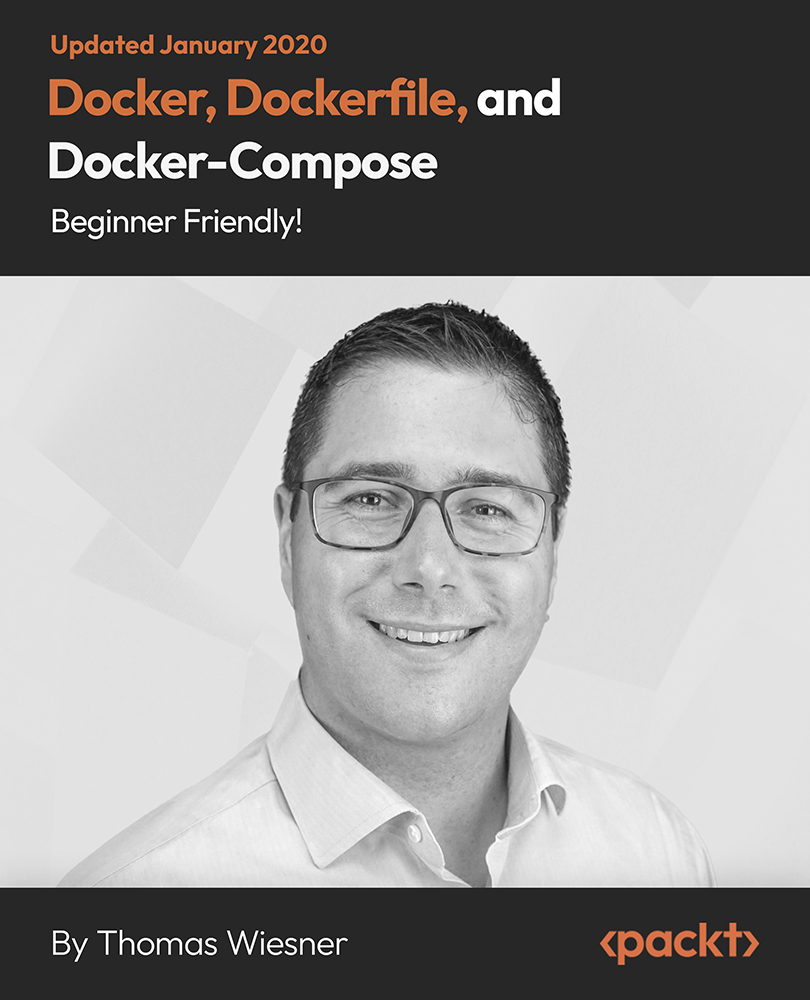
NNMi for engineers training course description A hands on course focusing on network management using Network Node Manager (NNMi) on Microsoft Windows or UNIX. What will you learn Describe the network management architecture. Use NNMi. Diagnose faults using NNMi. Recognise the MIB structure. NNMi for engineers training course details Who will benefit: Network administrators. Network operators. Those wishing to find out more about how their NNMi works. Prerequisites: TCP/IP foundation for engineers Duration 2 day NNMi for engineers training course content Network management What is network management? Benefits, issues, demonstration. Getting started with NNMi Starting NNMi, IP discovery, IP monitoring, controlling IP discovery. Using NNMi Mapping devices, map layouts, maps and submaps, objects and symbols, object attributes, colour codings, polling. Agents Configuring Cisco devices for SNMP support, communities, traps, syslog. Parts of SNMP SNMP architecture, MIBs, The protocol. NNMi SNMP configuration NNMi alarm browser NNMi alarms, alarm categories, filtering alarms, alarm details window. MIBs MIB1, MIB2, The MIB2 groups, additional MIBs, MIB compilers, vendor MIBs. NNMi MIB loader and browser. Monitoring devices Polling, obtaining MIB information. Diagnostic tools Poll node, the ping window, protocol test, locate route NNMi fault management Alarms, polling, fault management, setting thresholds and configuring traps.

Search By Location
- Windows Courses in London
- Windows Courses in Birmingham
- Windows Courses in Glasgow
- Windows Courses in Liverpool
- Windows Courses in Bristol
- Windows Courses in Manchester
- Windows Courses in Sheffield
- Windows Courses in Leeds
- Windows Courses in Edinburgh
- Windows Courses in Leicester
- Windows Courses in Coventry
- Windows Courses in Bradford
- Windows Courses in Cardiff
- Windows Courses in Belfast
- Windows Courses in Nottingham