- Professional Development
- Medicine & Nursing
- Arts & Crafts
- Health & Wellbeing
- Personal Development
313 Windows courses in Cardiff delivered Live Online
Microsoft Powerpoint Introduction (live online classes)
By Microsoft Office Training
Course Objectives At the end of this course you will be able to: Identify the components of the PowerPoint interface Create slides Format text on slides Add and modify graphical objects to a presentation Work with tables in a presentation Add charts to a presentation Prepare the SlideShow '1 year email support service Take a look at the consistent excellent feedback from our corporate clients visiting our site ms-officetraining co uk Customer Feedback Very patient Trainer. Happy to adapt course + help with problems on existing presentations. Andrea Lethbridge - CNN ' With more than 20 years experience, we deliver courses on all levels of the Desktop version of Microsoft Office and Office 365; ranging from Beginner, Intermediate, Advanced to the VBA level. Our trainers are Microsoft certified professionals with a proven track record with several years experience in delivering public, one to one, tailored and bespoke courses. Tailored in company training courses: You can choose to run the course exactly as they are outlined by us or we can customise it so that it meets your specific needs. A tailored or bespoke course will follow the standard outline but may be adapted to your specific organisational needs. Getting Started with PowerPoint Identify the Components of the PowerPoint Interface Create a PowerPoint Presentation Accessing Help Choose the right view for the task in PowerPoint Normal view Slide Sorter view Notes Page view Outline view Add, rearrange, and delete slides in PowerPoint Working with Themes Add colour and design to my slides with themes Remove the current slide design (theme) Slide Layout What is a slide layout? Apply or change a slide layout Working with text Add text to a slide Create a new text box Format text Tables Add a table to a slide Format a Table Copy and paste a table from Word Insert an Excel spreadsheet within PowerPoint Edit Cells, Rows and Columns Delete a table Graphics Working with Clipart, and Shapes Selecting objects, shapes, pictures or text boxes Arrange a picture, shape or other object Adding Charts to Your Presentation Create a Chart Format a Chart Insert a Chart from Microsoft Excel Inserting date and slide numbers Add slide numbers to your presentation Hide slide numbers on the title slide Change where the page numbers appear on your slides Start your slide numbering with a specific number Print slides, notes, or handouts Create the Slide Show Record your slide show Preview the recorded slide show Turn slide timings off Set the slide timings manually Add or remove transitions between slides Add Animations to Text and Objects Deliver the Presentation Speakers notes Add speaker notes to your slides View your speaker notes as you deliver your slide show Who is this course for? Who is this course for? This course is designed for end users who are interested in learning the fundamentals needed to create and modify engaging presentations. Requirements Requirements General knowledge of the Windows OS Career path Career path Microsoft Office know-how can instantly increase your job prospects as well as your salary. 80 percent of job openings require spreadsheet and word-processing software skills

Managing and Troubleshooting PCs - Part 2
By Nexus Human
Duration 5 Days 30 CPD hours This course is intended for If you are getting ready for a career as an entry-level information technology (IT) professional or personal computer (PC) service technician, the CompTIA© A+© Certification course is the first step in your preparation. Overview In this course, you will install, configure, optimize, troubleshoot, repair, upgrade, and perform preventive maintenance on personal computers, digital devices, and operating systems. You will:Identify the hardware components of personal computers and mobile digital devices.Identify the basic components and functions of operating systems.Identify networking and security fundamentals.Identify the operational procedures that should be followed by professional PC technicians.Install, configure, and troubleshoot display devices.Install and configure peripheral components.Manage system components.Manage data storage.Install and configure Microsoft Windows.Optimize and maintain Microsoft Windows.Work with other operating systems.Identify the hardware and software requirements for client environment configurations.Identify network technologies.Install and configure networking capabilities.Support mobile digital devices.Support printers and multifunction devices.Identify security threats, vulnerabilities, and controls.Implement security controls.Troubleshoot system-wide issues. In this course, you will acquire the essential skills and information you will need to install, upgrade, repair, configure, troubleshoot, optimize, and perform preventative maintenance of basic personal computer hardware and operating systems. Hardware Fundamentals Topic A: Personal Computer Components Topic B: Storage Devices Topic C: Mobile Digital Devices Topic D: Connection Interfaces Operating System Fundamentals Topic A: PC and Mobile Operating Systems Topic B: PC Operating System Tools and Utilities Networking & Security Fundamentals Topic A: Network Types Topic B: Network Components Topic C: Common Network Services Topic D: Cloud Concepts Topic E: Security Fundamentals Safety & Operational Procedures Topic A: Basic Maintenance Tools and Techniques Topic B: Personal and Electrical Safety Topic C: Environmental Safety and Materials Handling Topic D: Professionalism and Communication Topic E: Organizational Policies and Procedures Topic F: Troubleshooting Theory Supporting Display Devices Topic A: Install Display Devices Topic B: Configure Display Devices Topic C: Troubleshoot Video and Display Devices Installing & Configuring Peripheral Components Topic A: Install and Configure Input Devices Topic B: Install and Configure Output Devices Topic C: Install and Configure Input/Output Devices Topic D: Install and Configure Expansion Cards Managing System Components Topic A: Identify Motherboard Components and Features Topic B: Install and Configure CPUs and Cooling Systems Topic C: Install Power Supplies Topic D: Troubleshoot System Components Managing Data Storage Topic A: Identify RAM Types and Features Topic B: Troubleshoot RAM Issues Topic C: Install and Configure Storage Devices Topic D: Configure the System Firmware Topic E: Troubleshoot Hard Drives and RAID Arrays Installing & Configuring Microsoft Windows Topic A: Implement Client-Side Virtualization Topic B: Install Microsoft Windows Topic C: Use Microsoft Windows Topic D: Configure Microsoft Windows Topic E: Upgrade Microsoft Windows Optimizing & Maintaining Microsoft Windows Topic A: Optimize Microsoft Windows Topic B: Back Up and Restore System Data Topic C: Perform Disk Maintenance Topic D: Update Software Working with Other Operating Systems Topic A: The OS X Operating System Topic B: The Linux Operating System Customized Client Enviroments Topic A: Types of Common Business Clients Topic B: Custom Client Environments Networking Technologies Topic A: TCP/IP Properties and Characteristics Topic B: TCP/IP Topic C: Internet Connections Topic D: Ports and Protocols Topic E: Networking Tools Installing & Configuring Networking Capabilities Topic A: Configure Basic Windows Networking Topic B: Configure Network Perimeters Topic C: Using Windows Networking Features Topic D: Install and Configure SOHO Networks Supporting Mobile Digital Devices Topic A: Install and Configure Exterior Laptop Components Topic B: Install and Configure Interior Laptop Components Topic C: Other Mobile Devices Topic D: Mobile Device Accessories and Ports Topic E: Mobile Device Connectivity Topic F: Mobile Device Synchronization Topic G: Troubleshoot Mobile Device Hardware Supporting Printers & Multifunction Devices Topic A: Printer and Multifunction Technologies Topic B: Install and Configure Printers Topic C: Maintain Printers Topic D: Troubleshoot Printers Security Threats, Vulnerabilities, and Controls Topic A: Common Security Threats and Vulnerabilities Topic B: General Security Controls Topic C: Mobile Security Controls Topic D: Data Destruction and Disposal Methods Implementing Security Controls Topic A: Secure Operating Systems Topic B: Secure Workstations Topic C: Secure SOHO Networks Topic D: Secure Mobile Devices Troubleshooting System-Wide Issues Topic A: Troubleshoot PC Operating Systems Topic B: Troubleshoot Mobile Device Operating Systems and Applications Topic C: Troubleshoot Wired and Wireless Networks Topic D: Troubleshoot Common Security Issues Additional course details: Nexus Humans Managing and Troubleshooting PCs - Part 2 training program is a workshop that presents an invigorating mix of sessions, lessons, and masterclasses meticulously crafted to propel your learning expedition forward. This immersive bootcamp-style experience boasts interactive lectures, hands-on labs, and collaborative hackathons, all strategically designed to fortify fundamental concepts. Guided by seasoned coaches, each session offers priceless insights and practical skills crucial for honing your expertise. Whether you're stepping into the realm of professional skills or a seasoned professional, this comprehensive course ensures you're equipped with the knowledge and prowess necessary for success. While we feel this is the best course for the Managing and Troubleshooting PCs - Part 2 course and one of our Top 10 we encourage you to read the course outline to make sure it is the right content for you. Additionally, private sessions, closed classes or dedicated events are available both live online and at our training centres in Dublin and London, as well as at your offices anywhere in the UK, Ireland or across EMEA.

Microsoft Project Introduction (live online classes)
By Microsoft Office Training
Course Objectives At the end of this course you will be able to: Identify the components of the Microsoft Project environment Create a new project plan Create the project schedule Use different views to analyse the project plan Create, allocate and manage resources in a project plan Finalise a project plan Track progress View and report project plan information ' 1 year email support service Customer Feedback Very good course. Learnt a lot. Looking forward to the next level. Alexandra - CIAL ' 1 year email support service Take a closer look at the consistent excellent feedback from our growing corporate clients visiting our site ms-officetraining co uk With more than 20 years experience, we deliver courses on all levels of the Desktop version of Microsoft Office and Office 365; ranging from Beginner, Intermediate, Advanced to the VBA level. Our trainers are Microsoft certified professionals with a proven track record with several years experience in delivering public, one to one, tailored and bespoke courses. Our competitive rates start from £550.00 per day of training Tailored training courses: You can choose to run the course exactly as they are outlined by us or we can customise it so that it meets your specific needs. A tailored or bespoke course will follow the standard outline but may be adapted to your specific organisational needs. Introduction to Microsoft Project Recap on project management concepts Project environment overview The 3 databases: Tasks, Resources and Assignments Different ways of displaying the Project Plan Access Help Creating a Project Plan Create a New Project Plan Project Information Create and apply the project calendar Defining recurring exceptions to the calendar Defining the calendar's work weeks Create the Summary tasks Create the Work Breakdown Structure Task creation and scheduling Exploring the Entry Table and its fields Task editing and the Task Information window Task Durations Defining Milestones Manual Scheduling vs Automatic Scheduling Changing the Task's Calendar Create a split in a Task Create Task Relationships Adding Lag or Lead to a Relationship Identifying the Critical Path Adding Constraints and Deadlines to Tasks Create Recurring Activities Adding Notes and links to Tasks Managing Resources Exploring the Entry Table and its fields Resource editing and the Resource Information window Resource Types Fixed Costs vs Variable Costs Adding Resource Costs Defining when costs accrue Changing the Resource Calendar and Availability Project calendar vs Resource and Task Calendar Assigning Resources to Tasks Effort Driven Scheduling Resolving Resource Overallocation Tracking the Project Progress Setting a Project Baseline Entering Actuals Different ways of viewing the Progress Checking if the Project is on track Viewing and Reporting Project Detail Adding Tasks to the Timeline and sharing it Modifying the Timescale and Zoom level Formatting the Gantt View Filtering and Grouping Tasks Print and Troubleshoot the Gantt View Using built-in Reports in Microsoft Project Who is this course for? Who is this course for? This course is designed for a person who has an understanding of project management concepts, who is responsible for creating and modifying project plans, and who needs a tool to manage these project plans. Requirements Requirements General knowledge of the Windows OS Career path Career path Microsoft Office know-how can instantly increase your job prospects as well as your salary. 80 percent of job openings require spreadsheet and word-processing software skills

AutoCAD Architecture Training Classes
By London Design Training Courses
Why Choose AutoCAD Architecture Training Classes? Course info Master architectural design tools and workflows. Create precise floor plans, elevations, and sections. Utilize BIM for intelligent 3D modeling. Access recorded lessons and lifetime email support. Enroll for in-person or online sessions. Duration: 16 hrs. Method: 1-on-1, Personalized attention. Schedule: Tailor your own schedule by pre-booking a convenient hour of your choice, available from Mon to Sat between 9 am and 7 pm. AutoCAD Architecture 3D Course Outline: Introduction to AutoCAD Architecture Understanding the difference between AutoCAD Architecture and AutoCAD LT Familiarization with the user interface and 3D viewing Wall Construction and Modification Adding walls to the model Creating curtain walls for specialized designs Modifying walls to fit specific requirements Joining walls together to form complex structures Adding and modifying wall openings for doors and windows Ceiling Plans (Reflected) Creating ceiling grids and construction detailing Modifying ceiling grids to match design needs Inserting ceiling fixtures and construction detailing Structural Design and Analysis Working with structural members and online resources Creating column grids and detailing columns Modifying column grids and annotations Annotating column grids and detailing for clarity Stairs Creating stairs in the model Modifying stairs to suit design specifications Adding railings to stairs and construction detailing Modifying railings and construction detailing Floors and Slabs Creating floor slabs and construction detailing Modifying floor slabs to align with the design Editing slabs using Slab Tools and construction detailing Roofs and Construction Detailing of Roofs Creating roofs for the building Designing roof slabs for specific areas Modifying roofs and roof slabs as needed Using Roof Slab Tools for precise detailing Annotation Detail drawing for scale and annotation Adding text, leaders, and comments to the model Dimensioning in AutoCAD Architecture for accurate measurements Utilizing other annotation tools for clarity Equipment and Furnishings Adding interior and exterior furnishings to the design Incorporating blocks and online 3D models for realistic representations Utilizing Tool Palettes and Autodesk Seek resources Model Views Ready for Print PDF Creating callouts for specific views Designing elevations, sections, and construction detailing Modifying callout objects for better visualization Implementing live sections and elevations Generating reports and managing project resources Schedules Adding door and window labels to the model Editing label data for accuracy Creating schedules for better project management Modifying schedules to suit specific requirements This AutoCAD Architecture 3D course covers a comprehensive range of topics, providing participants with the skills to create detailed 3D architectural models, implement construction detailing, and manage project resources efficiently. The course enables participants to produce professional-grade architectural designs using AutoCAD Architecture software.

MS-700T00 Managing Microsoft Teams
By Nexus Human
Duration 4 Days 24 CPD hours This course is intended for Students in this course are interested in Microsoft Teams or in passing the Microsoft Teams Administrator Associate certification exam. A Microsoft Teams administrator plans, deploys, configures, and manages Microsoft Teams to focus on efficient and effective collaboration and communication in a Microsoft 365 environment. A Microsoft Teams administrator must be able to plan, deploy, and manage teams, chat, apps, channels, meetings, audio/video conferencing, live events, calling, and Teams certified devices. A Microsoft Teams administrator has experience integrating Microsoft Teams with SharePoint, OneDrive, Exchange, Microsoft 365 Groups, and other Microsoft, third-party, and custom apps. A Microsoft Teams administrator understands and collaborates with other workloads and roles, such as Network, Voice, Identity, Access, Devices, Licensing, Security, Compliance, Information management, and User Adoption. Overview What is Microsoft Teams and how the components work together How to implement Governance, Security and Compliance for Microsoft Teams How to prepare an organizations environment for a Microsoft Teams deployment How to deploy and manage teams How to manage collaboration and communication experiences in Microsoft Teams Techniques to manage and troubleshoot communication in Microsoft Teams The Managing Microsoft Teams course is designed for persons who are aspiring to the Microsoft 365 Teams Admin role. A Microsoft Teams administrator plans, deploys, configures, and manages Microsoft Teams to focus on efficient and effective collaboration and communication in a Microsoft 365 environment. In this course, you will learn about various Teams management tools, security and compliance feature for Teams, network requirement for Teams deployment as well as different Teams settings and policies for managing collaboration and communication experience in Teams. Prerequisites A proficient understanding of basic functional experience with Microsoft 365 services. A proficient understanding of general IT practices, including using PowerShell. 1 - Explore Microsoft Teams Explore capabilities in Microsoft Teams Explore Microsoft Teams integration with Microsoft 365 Explore Microsoft Teams integration with Microsoft Power Platform Illustrate Microsoft Teams architecture Describe Microsoft Teams with Microsoft 365 Groups Describe Microsoft Teams with SharePoint and OneDrive Describe Microsoft Teams with Exchange Understand Microsoft Teams certified solutions 2 - Plan and deploy Microsoft Teams Designate Teams admin roles Understand Teams management tools Plan for Teams rollout Plan for Teams adoption Plan for Teams licensing Deploy Microsoft Teams clients 3 - Implement lifecycle management and governance for Microsoft Teams Plan for lifecycle management Plan for Teams governance Manage Microsoft 365 Groups creation Configure Microsoft 365 Groups expiration policy Configure Microsoft 365 Groups naming policy Plan policy assignment for users and groups Create and manage policy packages Manage Teams preview features using Teams update policies Create and manage teams templates and template policies 4 - Monitor your Microsoft Teams environment Monitor Microsoft Teams usage reports Monitor Microsoft 365 usage reports Interpret Microsoft Adoption Score Manage user access with Azure Active Directory access reviews Monitor the Microsoft 365 network connectivity dashboard Manage Teams notifications and alerts Manage feedback policies 5 - Manage access for external users Understand features in Azure Active Directory Work with external users in Microsoft Teams Manage access for external users Manage external collaboration in Azure AD Manage external collaboration in Microsoft 365 Manage external access in Microsoft Teams Manage guest access in Microsoft Teams Manage file sharing in SharePoint and OneDrive 6 - Implement security for Microsoft Teams Configure conditional access and multifactor authentication for Microsoft Teams Configure Safe Attachments for Microsoft Teams Configure Safe Links for Microsoft Teams Examine the Defender for Cloud Apps Monitor security reports for Microsoft Teams Plan and configure enhanced encryption policies 7 - Implement compliance for Microsoft Teams Create and manage sensitivity labels Create and manage retention policies Create and manage Data Loss Prevention policies Deploy communication compliance Enable scoped directory search Create information barrier policy Create security and compliance alerts for Microsoft Teams 8 - Plan and configure network settings for Microsoft Teams Examine network requirements for Microsoft Teams Plan for network deployment using Network Planner Configure network ports and protocols for Microsoft Teams Implement Quality of Service Configure reporting labels for location-enhanced Call Analytics reports Configure tenant data for Call Quality Dashboard reports Assess network readiness Manage network topology 9 - Create and manage teams Create teams Create a team from existing resources Plan and create org-wide teams Manage teams Manage users in a team Configure dynamic membership Archive restore and delete a team 10 - Manage collaboration experiences for chat and channels Create and manage channels in a team Create and manage Teams policies for channels Configure teams settings Create and manage messaging policies Manage channel moderation Manage access to channels 11 - Manage apps for Microsoft Teams Explore apps in Microsoft Teams Describe admin settings for Teams apps Manage access to Teams apps at the organization level Create and manage app permission policies Create and manage app setup policies Manage permissions and consent for Teams apps Plan and configure connectors Manage custom apps uploads Publish custom apps to Microsoft Teams Manage purchasing of apps in the Microsoft Teams app store Customize the organization's app store Customize the branded experience of an app 12 - Introduction to Teams meetings and calling Overview of Teams meetings and events Overview of Teams Phone Overview of auto attendants and call queues Overview of Teams devices 13 - Manage meetings and events experiences Explore meetings and events in Microsoft Teams Configure meeting settings Create and manage meeting policies Configure audio conferencing Create and manage meeting templates and template policies Create and manage meetings customization policies Configure live events settings Create and manage live events policies Examine live events across Microsoft 365 14 - Plan for Microsoft Teams Rooms and Surface Hub Determine license requirements for Microsoft Teams Rooms and shared devices Understand differences between Microsoft Teams Rooms on Android and Windows Understand Microsoft Teams Rooms on Surface Hub 2S Understand and plan Teams Room accessories, components, and peripherals Understand Teams Rooms management options 15 - Configure, deploy, and manage Teams devices Manage Microsoft Teams Phones Manage Microsoft Teams Room Systems Microsoft Teams Rooms management options Manage Surface Hub 2S devices Configure Microsoft Teams SIP gateway Manage Microsoft Teams displays Remote provisioning and sign in for Teams Phones Update Microsoft Teams devices remotely Manage Microsoft Teams device tags 16 - Plan for Teams Phone Plan to deploy Teams Phone Plan for Teams Phone PSTN connectivity Determine license requirements Plan for Teams Phone devices Plan and design Teams Phone features Plan for voicemail 17 - Configure and deploy Teams Phone Configure emergency calling for Teams Calling Plans Manage and configure Microsoft PSTN numbers Configure Operator Connect and Teams Phone Mobile Configure Teams Phone policies Create and manage Teams policies Configure Audio Conferencing 18 - Configure and manage voice users Enable users for Teams Phone Enable users for Direct Routing with Teams Phone Enable additional calling features for Teams Phone Enable users for Teams Phone Mobile 19 - Configure auto attendants and call queues Design call flows for auto attendants and call queues Configure auto attendants and call queues Deploy a channel-based call queue Configure resource accounts Configure Microsoft 365 groups for voicemail Interpret call queue conference modes Interpret call queue routing methods Configure holidays for auto attendants and call queues Configure custom music on hold 20 - Troubleshoot audio, video, and client issues Troubleshoot Teams Collect and identify logs Clear Microsoft Teams client cache Identify issues with call analytics Identify issues with Call Quality Dashboard Use Power BI to analyze Call Quality Dashboard data Identify issues with the Direct Routing Health Dashboard Additional course details: Nexus Humans MS-700T00 Managing Microsoft Teams training program is a workshop that presents an invigorating mix of sessions, lessons, and masterclasses meticulously crafted to propel your learning expedition forward. This immersive bootcamp-style experience boasts interactive lectures, hands-on labs, and collaborative hackathons, all strategically designed to fortify fundamental concepts. Guided by seasoned coaches, each session offers priceless insights and practical skills crucial for honing your expertise. Whether you're stepping into the realm of professional skills or a seasoned professional, this comprehensive course ensures you're equipped with the knowledge and prowess necessary for success. While we feel this is the best course for the MS-700T00 Managing Microsoft Teams course and one of our Top 10 we encourage you to read the course outline to make sure it is the right content for you. Additionally, private sessions, closed classes or dedicated events are available both live online and at our training centres in Dublin and London, as well as at your offices anywhere in the UK, Ireland or across EMEA.

55316 Administering a SQL Database
By Nexus Human
Duration 5 Days 30 CPD hours This course is intended for The primary audience for this course is individuals who administer and maintain SQL Server databases. These individuals perform database administration and maintenance as their primary area of responsibility, or work in environments where databases play a key role in their primary job. The secondary audiences for this course are individuals who develop applications that deliver content from SQL Server databases. Overview After completing this course, you will be able to: Authenticate and authorize users Assign server and database roles Authorize users to access resources Use encryption and auditing features to protect data Describe recovery models and backup strategies Backup and Restore SQL Server databases Automate database management Configure security for the SQL Server agent Manage alerts and notifications Managing SQL Server using PowerShell Trace access to SQL Server Monitor a SQL Server infrastructure Troubleshoot a SQL Server infrastructure Import and export data This course will provide training in how to administer and maintain SQL Server, Azure SQL Database and other cloud-based SQL Server databases. IT professionals who work in environments where databases play a key role in their job will find this material useful. By using demonstrations and hands-on lab exercises, students will learn to carry out these important tasks. This course covers content that was in retired Microsoft Course 20764: Administering a SQL Database Infrastructure. 1 - Creating advanced functions Lesson 1: Converting a command into an advanced function Lesson 2: Creating a script module Lesson 3: Defining parameter attributes and input validation Lesson 4: Writing functions that accept pipeline input Lesson 5: Producing complex pipeline output Lesson 6: Using comment-based Help Lesson 7: Using Whatif and Confirm parameters 2 - Using Microsoft .NET Framework and REST API in Windows PowerShell Lesson 1: Using .NET Framework in PowerShell Lesson 2: Using REST API in PowerShell 3 - Writing controller scripts Lesson 1: Understanding controller scripts Lesson 2: Writing controller scripts with a user interface Lesson 3: Writing controller scripts that create reports 4 - Handling script errors Lesson 1: Understanding error handling Lesson 2: Handling errors in a script 5 - Using XML, JSON, and custom-formatted data Lesson 1: Working with XML formatted data Lesson 2: Working with JSON formatted data Lesson 3: Working with custom-formatted data 6 - Enhancing server management with Desired State Configuration and Just Enough Administration Lesson 1: Implementing Desired State Configuration Lesson 2: Implementing Just Enough Administration 7 - Analyzing and debugging scripts Lesson 1: Debugging in Windows PowerShell Lesson 2: Analyzing and debugging an existing script 8 - Understanding Windows PowerShell Workflow Lesson 1: Understanding Windows PowerShell Workflows Lesson 2: Running Windows PowerShell Workflows

TRAINING FOR FILM & GAME DESIGNERS One to One Online or Face to Face
By Real Animation Works
Film and VFX face to face training customised and bespoke. One to One Online or Face to Face

Revit Basic to Advanced Training
By London Design Training Courses
Why Choose Revit Basic to Advanced Training Course? Course info. Revit Basic to Advanced Master complex 3D modeling, BIM workflows, and project phasing. In-person or live online options available. Enroll now to elevate your architectural, engineering, and construction projects with advanced Revit techniques. Duration: 16 hours Methof: Personalized 1-on-1. Customized Schedule: Choose a convenient hour from Mon to Sat between 9 am and 7 pm to create your own schedule. Revit Basic to Advanced Training Course: Learn the fundamentals of Revit for architecture and structural design, supporting BIM workflows for efficient building construction. Delivery Options: In-class at our center Live online sessions Who Should Attend? Ideal for architects, building designers, structural engineers, and general users. Course Outline: I. Introduction to Revit Explore Revit's purpose and applications Familiarize yourself with the user-friendly interface and essential tools Navigate efficiently and control viewports Initiate and save projects for future reference II. Setting up a Project Create new projects and use templates for efficiency Establish project levels, grids, and crucial building information Configure project units for precision and consistency III. Basic Modeling Master the creation and customization of walls, doors, and windows Develop floors, ceilings, and roofs for complete building structures Craft functional and aesthetically pleasing stairs and railings IV. Advanced Modeling Learn to design custom parametric families to enhance productivity Explore conceptual modeling tools for creative freedom Integrate lighting and materials for realistic 3D rendering V. Views and Sheets Efficiently manage views and organize them effectively Generate informative and well-structured sheets for documentation Integrate schedules and tags to enhance information clarity VI. Annotation and Detailing Add clear and concise text and dimensions to your designs Customize detail components for precise annotations Employ symbols and keynote legends for standardized documentation VII. Phasing and Worksharing Grasp the concepts of phasing and design options Manage and modify phases effectively Collaborate seamlessly with worksharing features VIII. Project Collaboration and Management Establish a productive worksharing environment Monitor and track worksets and user activities Synchronize worksets for a coordinated team effort IX. Advanced Documentation Create specialized and advanced schedules for comprehensive project insights Develop legends and keynotes to enhance documentation clarity Finalize construction documents with professional-looking sheets and title blocks X. Conclusion and Next Steps Recapitulate the course content and achievements Receive valuable tips for continuous learning and further resources Engage in a Q&A session to address any remaining queries or concerns For more information and to start your learning journey, visit our website or download the free trial of Autodesk Revit from the provided link: https://www.autodesk.co.uk/autodesk/revit

AutoCAD Training for 15 hours - Live and Online
By FirstScale Revit Consultant and Training
AutoCAD Training for 15 hours - Live and Online The AutoCAD Training is for 15 hours that will cover from Introduction to Intermediate in small classes with only 1 people per class. AutoCAD course is for Windows or AutoCAD for MAC platforms. If you have AutoCAD for MAC, please let us know to book the specific course. The training is tailored to your needs and we will focus the AutoCAD course on the area you want to learn. During the training, you will receive many AutoCAD tips on how to work fast and efficient. This live AutoCAD course will be now online at a reduced price. You will receive a certificate of attendance at the end of the course. After the training, you can book 1 to 1 AutoCAD support to answer your questions and support your journey to learn AutoCAD. This is an extra service that you can book a minimum of 2.5 hours. Spread the cost with interest-free instalments. Buy now, pay later courses! AutoCAD Training: https://www.bimrevittraining.com/autocad-training AutoCAD Course Description AutoCAD Settings and Customization • Workspaces (AutoCAD Classic/2D Drafting & Annotation) • Background Color • Cross Air Size • New / Open and Save • User Preferences • Toolbars • Drawing Units • Drawing Limits • Snap Mode • Grid Display • Ortho Mode • Polar Tracking • Object Snap • Object Snap Tracking AutoCAD Drawing Tools • Line • Multiple Line • Construction Line • Polyline • Polygon • Rectangle • Arc • Circle • Revision Cloud • Spline • Ellipse / Ellipse Arc • Insert Block • Make Block • Point • Hatch/Gradient • Region • Table • Multiline Text Modify Tools • Erase • Copy • Mirror • Offset • Array • Move • Rotate • Scale • Stretch • Trim • Extend • Break at Point • Break • Join • Chamfer • Fillet • Explode Working Methods •Object Properties •Match Properties •Layer Properties Manager •Adding Layers •Working with Layouts •External References •Insert/Edit Images •Insert PDF AutoCAD Plotting / Publishing •Page Setup Manager •Plot Style Manager •Plotting •Publish •eTransmit
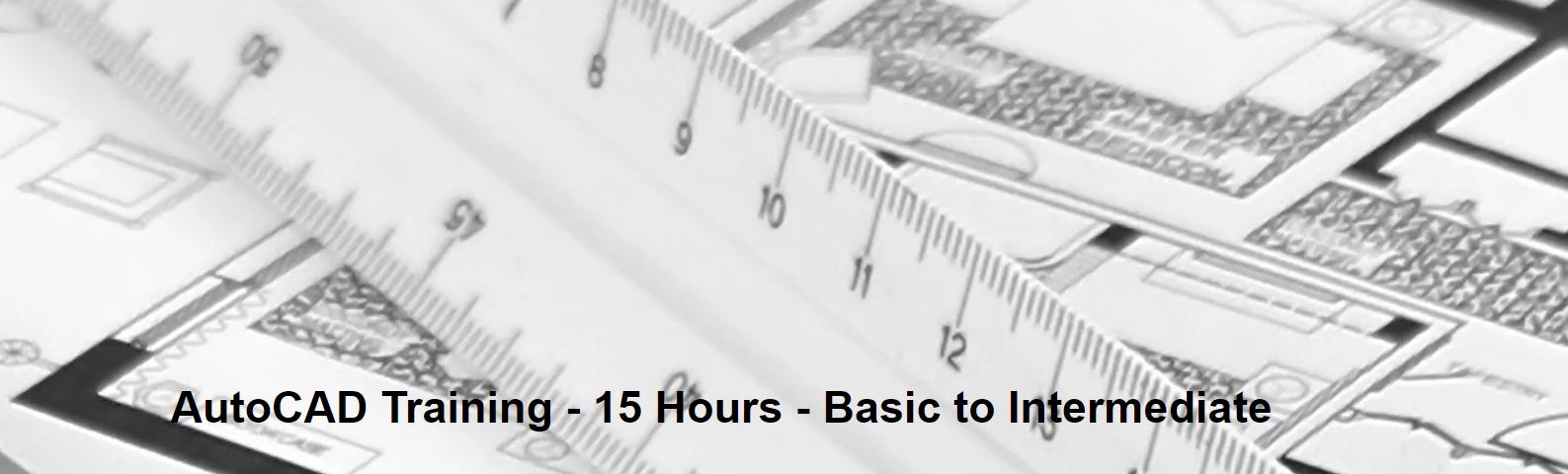
Symantec Endpoint Protection 14.X - Configure And Protect
By Nexus Human
Duration 3 Days 18 CPD hours This course is intended for This course is for Network, IT security, and systems administration professionals in a Security Operations position who are tasked with configuring optimum security settings for endpoints protected by Symantec Endpoint Protection 14. Overview At the completion of the course, you will be able to: Protect against Network Attacks and Enforcing Corporate Policies using the Firewall Policy. Blocking Threats with Intrusion Prevention. Introducing File-Based Threats. Preventing Attacks with SEP. Layered Security. Securing Windows Clients. Secure Mac Clients. Secure Linux Clients. Controlling Application and File Access. Restricting Device Access for Windows and Mac Clients. Hardening Clients with System Lockdown. Customizing Policies based on Location. Managing Security Exceptions. This course is designed for the network, IT security, and systems administration professionals in a Security Operations position who are tasked with configuring optimum security settings for endpoints protected by Symantec Endpoint Protection 14. Introduction Course environment Lab environment Introducing Network Threats Describing how Symantec Endpoint Protection protects each layer of the network stack Discovering the tools and methods used by attackers Describing the stages of an attack Protecting against Network Attacks and Enforcing Corporate Policies using the Firewall Policy Preventing network attacks Examining Firewall Policy elements Evaluating built-in rules Creating custom firewall rules Enforcing corporate security policy with firewall rules Blocking network attacks using protection and stealth settings Configuring advanced firewall feature Blocking Threats with Intrusion Prevention Introducing Intrusion Prevention technologies Configuring the Intrusion Prevention policy Managing custom signatures Monitoring Intrusion Prevention events Introducing File-Based Threats Describing threat types Discovering how attackers disguise their malicious applications Describing threat vectors Describing Advanced Persistent Threats and a typical attack scenario Following security best practices to reduce risks Preventing Attacks with SEP Layered Security Virus and Spyware protection needs and solutions Describing how Symantec Endpoint Protection protects each layer of the network stack Examining file reputation scoring Describing how SEP protects against zero-day threats and threats downloaded through files and email Describing how endpoints are protected with the Intelligent Threat Cloud Service Describing how the emulator executes a file in a sandbox and the machine learning engine?s role and function Securing Windows Clients Platform and Virus and Spyware Protection policy overview Tailoring scans to meet an environment?s needs Ensuring real-time protection for clients Detecting and remediating risks in downloaded files Identifying zero-day and unknown threats Preventing email from downloading malware Configuring advanced options Monitoring virus and spyware activity Securing Mac Clients Touring the SEP for Mac client Securing Mac clients Monitoring Mac clients Securing Linux Clients Navigating the Linux client Tailoring Virus and Spyware settings for Linux clients Monitoring Linux clients Providing Granular Control with Host Integrity Ensuring client compliance with Host Integrity Configuring Host Integrity Troubleshooting Host Integrity Monitoring Host Integrity Controlling Application and File Access Describing Application Control and concepts Creating application rulesets to restrict how applications run Monitoring Application Control events Restricting Device Access for Windows and Mac Clients Describing Device Control features and concepts for Windows and Mac clients Enforcing access to hardware using Device Control Discovering hardware access policy violations with reports, logs, and notifications Hardening Clients with System Lockdown What is System Lockdown? Determining to use System Lockdown in Whitelist or Blacklist mode Creating whitelists for blacklists Protecting clients by testing and Implementing System Lockdown Customizing Policies based on Location Creating locations to ensure the appropriate level of security when logging on remotely Determining the criteria and order of assessment before assigning policies Assigning policies to locations Monitoring locations on the SEPM and SEP client Managing Security Exceptions Creating file and folder exceptions for different scan types Describing the automatic exclusion created during installation Managing Windows and Mac exclusions Monitoring security exceptions
