- Professional Development
- Medicine & Nursing
- Arts & Crafts
- Health & Wellbeing
- Personal Development
313 Windows courses in Cardiff delivered Live Online
Mac Integration Basics
By Nexus Human
Duration 1 Days 6 CPD hours Companies are increasingly integrating Mac computers into Windows or other standards-based network environments. This Mac Integration Basics course examines how to best use a Mac(s) in an organization that predominantly functions with a Microsoft Windows operating system and Windows Servers. This course is also ideal for users who need to replace a Windows computer with a Mac and for IT professionals who support Mac users Directory Services Connecting a Mac to a Directory Server Using Network Account File Sharing Connecting to File Servers Turning on Personal File Sharing Email, Contacts, and Calendars Managing Internet Accounts Preferences Connecting to an Exchange Server Connecting Mail to Non-Windows Servers Adding Accounts in Mail, Contacts, and Calendars Security Built-in Security Features Creating Strong Passwords Using Two-factor Authentication Setting a Firmware Password Locking a Mac Screen Creating User Accounts Disabling Automatic Login Protecting Start-up Disk Files Ensuring that the Apps you Download are Safe Providing Network Security Printing Connecting to a Local Printer Setting up a Wireless Printer Sharing your Printer Setting up a Printer Shared by a Mac and a PC via SMB or CIFS Setting up an IP Printer Specifying Printer Features Printing from a Network Printer Instant Messaging iMessage Jabber Configuring Messages Adding Accounts Chatting on a local network with Bonjour Moving and Backing Up Content Moving Content Backing up Data with Time Machine Running Windows on a Mac Running Windows Natively or Virtually Using Office Using Cross-platform Apps Using Cross-platform Files

Vectorworks Evening Training
By London Design Training Courses
Why choose Vectorworks Evening Training Course? Course Link. This course led by certified expert, this course offers flexibility for evening learning. Choose in-person or live online sessions to master Vectorworks in architecture, interior design, and landscaping. Enroll now even after business hours! Duration: 10 hrs. Method: 1-on-1, Personalized attention. Schedule: Tailor your own schedule by pre-booking a convenient hour of your choice, available from Mon to Sat between 9 am and 7 pm. The Vectorworks course provides comprehensive training in computer-aided design (CAD) and Building Information Modeling (BIM) using the powerful Vectorworks software. This hands-on, instructor-led course covers 2D drafting, technical drawing, and 3D modeling, enabling participants to apply Vectorworks effectively in real-world projects. Key Features: Hands-on, instructor-led classroom training. Practical Vectorworks CAD projects for real-world application. Part-time evening or weekend options available. 1-2-1 Private learning experience. Module 1: Grasping CAD and Vectorworks Understanding the Role of CAD in Design Getting Acquainted with Vectorworks Software Module 2: Configuring Your Workspace Customizing Your Workspace Essential Options and Preferences Module 3: Mastering Foundational Drawing Skills Techniques for Drawing Object Selection Methods Module 4: Advanced Object Manipulation Merging Shapes Reflecting Objects Rotating Objects Grouping Elements Module 5: Precision Drawing and Scaling Techniques Working with Scale Setting Preferences for Accuracy Creating and Saving Templates Module 6: Achieving Accurate Object Placement Ensuring Drawing Precision Precise Object Movement Module 7: Advanced Editing Methods Utilizing Fillet Tool Applying Offset Function Module 8: Understanding Object Attributes and Groups Basic Attribute Management Editing Object Groups Module 9: Object Duplication Techniques Linear Duplicates Rectangular Duplicates Circular Duplicates Module 10: Crafting Room Plans Designing Walls Incorporating Windows and Doors Module 11: Development of Room Plans Methods for Room Plan Drawing Module 12: Exploring Additional Attributes Hatch Patterns Gradients Image Fills Module 13: Creating Elevation Drawings Elevation Drawing Techniques Effective Approaches Module 14: Importing Images for Graphic Use Graphic Illustration Integrating Images Module 15: Symbols and Resource Handling Symbol Creation Introduction to Resource Browser Module 16: Organizing Drawings Using Design Layers Optimizing Design Layer Utilization Module 17: Labeling Drawings and Title Blocks Drawing Labels Title Block Text Placement Module 18: Plotting and Printing Methods User Interface Navigation and Terminology Printing Approaches Module 19: Generating Drawing Sheets A1, A2, and A3 Sheet Formats Module 20: Utilizing Viewports Effectively Managing Multiple Views Module 21: Professional Model Presentation Techniques Paper Space Presentation Conversion to PDF Formats Module 22: File and Project Management Module 23: Object Display and Terminology Module 24: Objects and Data Management Module 25: Precise Object Placement Object Snapping Quick Selection Module 26: Dividing and Measuring Objects Module 27: Dimensioning and Annotations Module 28: Working with Text Elements Module 29: Customizing Tool Palettes Module 30: Organizing Tool Palettes Module 31: Efficient Tool Palette Usage Module 32: Standard Views and Drawing Techniques Module 33: Drawing Curved Shapes Arcs, Donuts, and Ellipses Drawing Module 34: Real-World Units and Measurements Module 35: Object Manipulation Adjusting Object Angles Module 36: File Handling and Management Saving, Exiting, and Opening Projects Module 37: Creating Mirrored Images Module 38: Introduction to 3D Modeling By the end of the Vectorworks Evening Training Course, participants will: Demonstrate proficiency in using the Vectorworks interface, tools, and navigation. Create and edit 2D drawings, including walls, doors, windows, floors, ceilings, stairs, and railings. Effectively manage layers, classes, and views for organized and controlled object placement. Create and edit dimensions and annotations for accurate measurements and documentation. Develop skills in creating, modifying, and utilizing symbols for increased efficiency. Generate and edit 3D geometry, apply textures, and create sections and elevations from 3D models. Create polished presentation drawings using viewports, annotations, and text for clarity. Summarize course content and confidently apply learned skills in Vectorworks projects. Utilize available resources for further learning and professional development.

Microsoft Powerpoint Introduction - In-company (now with live online classes)
By Microsoft Office Training
Course Objectives At the end of this course you will be able to: Identify the components of the PowerPoint interface Create slides Format text on slides Add and modify graphical objects to a presentation Work with tables in a presentation Add charts to a presentation Prepare the SlideShow '1 year email support service Take a look at the consistent excellent feedback from our corporate clients visiting our site ms-officetraining co uk Customer Feedback Very patient Trainer. Happy to adapt course + help with problems on existing presentations. Andrea Lethbridge - CNN ' With more than 20 years experience, we deliver courses on all levels of the Desktop version of Microsoft Office and Office 365; ranging from Beginner, Intermediate, Advanced to the VBA level. Our trainers are Microsoft certified professionals with a proven track record with several years experience in delivering public, one to one, tailored and bespoke courses. Our competitive rates start from £550.00 per day of training Tailored training courses: You can choose to run the course exactly as they are outlined by us or we can customise it so that it meets your specific needs. A tailored or bespoke course will follow the standard outline but may be adapted to your specific organisational needs. Getting Started with PowerPoint Identify the Components of the PowerPoint Interface Create a PowerPoint Presentation Accessing Help Choose the right view for the task in PowerPoint Normal view Slide Sorter view Notes Page view Outline view Add, rearrange, and delete slides in PowerPoint Working with Themes Add colour and design to my slides with themes Remove the current slide design (theme) Slide Layout What is a slide layout? Apply or change a slide layout Working with text Add text to a slide Create a new text box Format text Tables Add a table to a slide Format a Table Copy and paste a table from Word Insert an Excel spreadsheet within PowerPoint Edit Cells, Rows and Columns Delete a table Graphics Working with Clipart, and Shapes Selecting objects, shapes, pictures or text boxes Arrange a picture, shape or other object Adding Charts to Your Presentation Create a Chart Format a Chart Insert a Chart from Microsoft Excel Inserting date and slide numbers Add slide numbers to your presentation Hide slide numbers on the title slide Change where the page numbers appear on your slides Start your slide numbering with a specific number Print slides, notes, or handouts Create the Slide Show Record your slide show Preview the recorded slide show Turn slide timings off Set the slide timings manually Add or remove transitions between slides Add Animations to Text and Objects Deliver the Presentation Speakers notes Add speaker notes to your slides View your speaker notes as you deliver your slide show Who is this course for? Who is this course for? This course is designed for end users who are interested in learning the fundamentals needed to create and modify engaging presentations. Requirements Requirements General knowledge of the Windows OS Career path Career path Microsoft Office know-how can instantly increase your job prospects as well as your salary. 80 percent of job openings require spreadsheet and word-processing software skills Certificates Certificates Certificate of completion Digital certificate - Included

Adobe Photoshop Basic Training course One to One Online or Face to Face
By Real Animation Works
Photoshop face to face training customised and bespoke Online or Face to Face

Unity 3D One-Day Course (One-to-One)
By Real Animation Works
Photoshop basic to fundamentals Training Course bespoke and customized
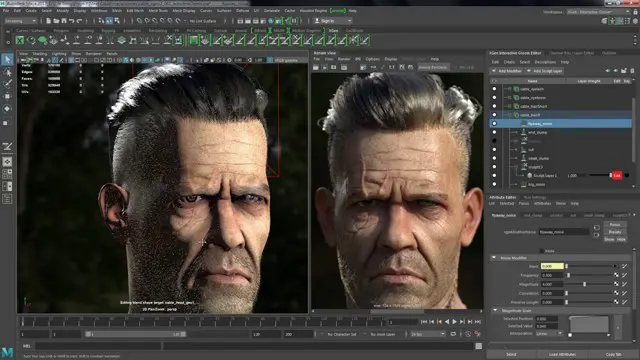
3D Printing Training Course for Product Designers
By ATL Autocad Training London
Who is this course for? The 3D Printing Bespoke 1-on-1 Training Course is designed for individuals seeking personalized instruction and hands-on experience in the field of 3D printing. Click here for more info: Website Training: 40 hrs, split as per your availability. When: 9 a.m. to 7 p.m., Mon-Sat. Call 02077202581 to reserve. Live online, or in-person. Option A: AutoCAD 10 hrs, Rhino 16 hrs, Vray 4 hrs, Photoshop 4 hrs, 3D Printing 6 hrs Option B: AutoCAD 12 hrs, 3ds Max 16 hrs, Vray 4 hrs, Photoshop 4 hrs, 3D Printing 4 hrs. Option A: AutoCAD, Rhino, Vray, Photoshop, 3D Printing (Total: 40 hours) AutoCAD (10 hours): Module 1: Introduction to AutoCAD (2 hours) Familiarization with AutoCAD interface and tools Creating, opening, and saving drawings Basic drawing and editing commands Module 2: Drawing and Editing (3 hours) Lines, circles, and arcs Polylines and polygons Modifying objects: Move, Copy, Rotate, and Scale Module 3: Precision Drawing (3 hours) Using coordinate systems Dimensioning and text Hatching and gradients Module 4: Advanced Tools (2 hours) Blocks and attributes Layers and object properties Creating layouts and plotting Rhino (16 hours): Module 1: Introduction to Rhino (2 hours) Navigating the Rhino interface Basic 2D and 3D modeling concepts Creating and manipulating objects Module 2: Advanced Modeling (6 hours) Modeling with curves and surfaces Editing and transforming geometry Building complex 3D structures Module 3: Visualization with Vray (4 hours) Understanding the Vray rendering engine Applying materials and textures Setting up lighting and cameras for realistic rendering Module 4: Presentation and Editing (2 hours) Exporting and sharing Rhino models Post-processing and enhancing designs Photoshop (4 hours): Module 1: Introduction to Photoshop (2 hours) Navigating Photoshop interface Image resolution and size Basic image editing tools Module 2: Image Editing and Enhancement (2 hours) Adjusting colors and tones Using layers and masks Retouching and image manipulation 3D Printing (6 hours): Module 1: Introduction to 3D Printing (2 hours) Basics of 3D printing technology Understanding file formats and requirements Module 2: Preparing 3D Models (2 hours) Model optimization for 3D printing Creating supports and rafts Ensuring successful prints Option B: AutoCAD, 3ds Max, Vray, Photoshop, 3D Printing (Total: 38 hours) AutoCAD (12 hours): Module 1: Introduction to AutoCAD (2 hours) Overview of AutoCAD interface and tools Creating, opening, and saving drawings Basic drawing and editing commands Module 2: Drawing and Editing (3 hours) Lines, circles, and arcs Polylines and polygons Modifying objects: Move, Copy, Rotate, and Scale Module 3: Precision Drawing (3 hours) Using coordinate systems Dimensioning and text Hatching and gradients Module 4: Advanced Tools (4 hours) Blocks and attributes Layers and object properties Creating layouts and plotting 3ds Max (16 hours): Module 1: Introduction to 3ds Max (2 hours) Exploring the 3ds Max interface Navigating viewports and objects Basic modeling techniques Module 2: 3D Modeling (6 hours) Creating and editing 3D objects Modifiers and deformations Working with shapes and splines Module 3: Visualization with Vray (4 hours) Setting up lights and cameras Rendering settings and options Post-production and compositing Photoshop (4 hours): Module 1: Introduction to Photoshop (2 hours) Navigating Photoshop interface Image resolution and size Basic image editing tools Module 2: Image Editing and Enhancement (2 hours) Adjusting colors and tones Using layers and masks Retouching and image manipulation 3D Printing (4 hours): Module 1: Introduction to 3D Printing (2 hours) Basics of 3D printing technology Understanding file formats and requirements Module 2: Preparing 3D Models (2 hours) Model optimization for 3D printing Creating supports and rafts Ensuring successful prints Training Duration: 40 hours Flexible Timings: Students can choose their preferred time slots based on our availability, operating from 9:00 am to 7:00 pm (Monday to Saturday). Pricing Details: Company Rate: £1200 (Plus 20% VAT) = £1440 inc VAT. Student, Self-Financed, and Live Online Rate: £1000 (Plus 20% VAT) = £1200 inc VAT. Who Should Enroll: This course caters to a wide range of individuals, including: Novices: Perfect for beginners unfamiliar with AutoCAD, 3ds Max, Adobe Photoshop, Rhino, Vray, and 3D printing, providing a solid foundational understanding. Architects and Interior Designers: Tailored insights for professionals seeking precision in enhancing their design skills, valuable for design firms. Industry Professionals: Establishes industry benchmarks, offering adaptable education applicable across sectors like interior design, architecture, and civil engineering. Learning Approach: Hands-On Practicality: Emphasizes practical, real-world skills through personalized one-on-one training, available in face-to-face or live online sessions. Step-by-Step Instruction: Experienced instructors guide you systematically through techniques using AutoDesk AutoCAD, Autodesk 3ds Max, Adobe Photoshop, and Trimble Sketchup. What You'll Receive: Certificate of Achievement: Upon completion, receive a certificate validating your expertise. Comprehensive Training Guide: Access an extensive PDF guide compatible with both Windows and MAC. Live Feedback: Connect with your tutor for real-time feedback during sessions and the option to record each session for future reference. Our Benefits: Price Assurance: Guaranteeing exceptional value for your career investment. Personalized Training: Tailored one-on-one sessions, adjusting to your learning pace and style. Flexible Scheduling: Choose your preferred training time and day, available Monday to Sunday, from 9 am to 8 pm. Lifetime Support: Ongoing email and phone support beyond the course completion. Computer Setup Assistance: We assist in configuring your computer for seamless software installation. Referral Benefits: Recommend a friend and enjoy discounts, including significant savings on group training courses. Advantages of Option A: Diverse Skill Enhancement: Acquire proficiency in AutoCAD, Rhino, Vray, Photoshop, and 3D Printing, expanding your skill repertoire. Career Opportunities: Access a wide range of career paths in design, architecture, and 3D printing fields, enhancing your professional prospects. Compelling Visualizations: Craft realistic and visually appealing 3D renderings using Vray, elevating the quality of your design presentations. Image Editing Expertise: Master the art of enhancing design projects with Photoshop, adding finesse to your creative work. Prototyping Prowess: Develop essential skills in 3D Printing, enabling you to create physical design prototypes for various applications. Advantages of Option B: Versatile Skill Mastery: Excel in AutoCAD, 3ds Max, Vray, Photoshop, and 3D Printing, gaining expertise in diverse areas of design and visualization. Career Advancement: Unlock opportunities in architecture, animation, and visualization fields, broadening your career horizons. High-Quality Renderings: Showcase your designs impressively with high-quality renderings generated through Vray, leaving a lasting impact on viewers. Image Editing Mastery: Polish your design concepts and presentations using advanced Photoshop techniques, ensuring your visuals are refined and professional. 3D Printing Expertise: Bring your digital designs to life across various industries, mastering the intricate art of 3D printing. Our training courses cater to both Mac and Windows operating systems and provide: Price Assurance: Ensuring the best value for your investment. Personalized Attention: Benefit from one-on-one training sessions tailored to your learning pace and style. Flexible Scheduling: Choose your preferred time and day for training sessions, available seven days a week from 9 am to 8 pm. Ongoing Support: Enjoy lifetime email and phone support, ensuring you're never alone on your learning journey. Technical Assistance: Receive guidance in configuring your computer for software installation, ensuring a seamless learning experience. Special Benefits: Avail special discounts when you refer a friend and significant savings on group training courses, maximizing the value of your training investment.

Vectorworks Evening Introduction Training Course
By Real Animation Works
Vectorworks Evening Course face to face One to one
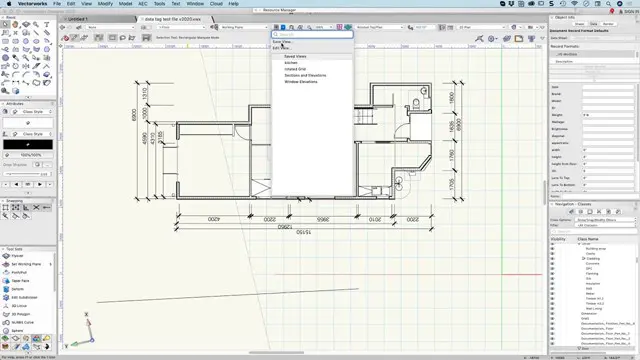
WS-013T00 Azure Stack HCI
By Nexus Human
Duration 3 Days 18 CPD hours This course is intended for This course is for IT professionals who manage on-premises Windows Server environments and want to use Azure to manage server workloads and run their virtual workloads on Windows Server 2019. They also want to use existing Microsoft System Center products to implement and manage software-defined datacenters with Windows Server 2019. Overview Describe the Azure Stack portfolio, including Azure Stack HCI, Azure Stack Hub, and Azure Stack Edge Describe the Azure Stack HCI core technologies and management tools. Describe the process of a typical Azure Stack HCI implementation. Identify Azure Stack HCI hybrid capabilities. Implement, manage, and maintain workloads on Azure Stack HCI. Plan for and implement Azure Stack HCI Storage, including Storage QoS and Storage Replica. Plan for Azure Stack HCI Networking. Implement Software Defined Networks in Azure Stack HCI. This three-day course WS-013T00-A is intended primarily for IT Professionals who already have significant experience with managing an on-premises Windows Server environment. Its purpose is to cover advanced topics related to Windows Server software-defined datacenter, Azure Stack HCI, and other Azure Stack products. The course also describes the use of existing Microsoft System Center products to implement and manage software-defined datacenters with Windows Server 2019. This course is advanced and is designed for people that want to run their virtual workloads on Windows Server 2019 at medium-to-large scale using software-defined datacenter and hyper-converged principles. Introducing Azure Stack HCI Overview of Azure Stack HCI Overview of Azure Stack HCI technologies Overview of Azure Stack HCI management tools Overview of the Azure Stack HCI hybrid capabilities Operating and maintaining Azure Stack HCI Implementing and managing workloads on Azure Stack HCI Maintaining Azure Stack HCI Planning for and implementing Azure Stack HCI storage Overview of Azure Stack HCI Storage core technologies Planning for Storage Spaces Direct in Azure Stack HCI Implementing a Storage Spaces Direct-based hyper-converged infrastructure Managing Storage Spaces Direct in Azure Stack HCI Planning for and implementing Storage QoS Planning for and implementing Storage Replica Planning for and implementing Azure Stack HCI networking Overview of Azure Stack HCI core networking technologies Overview of network virtualization and Software-Defined Networking Planning for and implementing Switch Embedded Teaming Planning for and implementing Datacenter Firewall Planning for and implementing Software Load Balancing Planning for and implementing RAS Gateways

Microsoft Intune Overview
By Nexus Human
Duration 3.25 Days 19.5 CPD hours This course is intended for This course is intended for IT administrators with a minimum 2-5 years of experiencing working with Microsoft Windows Server, Windows 10, and Office 365 licensing. The course will utilize a pre-provisioned lab environment which includes Microsoft 365 E5 licenses and Enterprise Mobility and Security E5 licenses for each student. Powershell management topics will be discussed where applicable in the respective topics. This course will address Windows devices only enrolled in Intune. Configuring and Licensing Intune Endpoint Manager - quick discussion, portal access Discuss which licenses include Intune Discuss Microsoft Intune device-only subscription Discuss Azure Active Directory basic, P1, P2 licensing Intune setup and overview of capabilities Supported configurations Logging in and using Intune Admin portal via Azure Portal and via Endpoint manager site Configure a domain name (needed to support labs though may be done already for E1B/district) Add users and groups in Azure Portal Configure Azure AD connect and discuss AAD Connect Health Assigning licenses manually, via Powershell, and via AAD groups Set the MDM authority and enable device enrollment Add Apps to Intune - covered in detail in a later topic Configuring device profiles - covered in detail in a later topic Company Portal discussion - covered in detail in a later topic Configure app policies - covered in detail in a later topic Windows device management What is co-management - brief discussion on Endpoint Manager with Configuration Manager Registering, joining, hybrid join to Azure AD Enrollment method capabilities Azure AD joined Azure AD joined with Autopilot (User driven mode) Azure AD joined with Autopilot (Self deploying mode) Autopilot pre-provisioned deployment (formally known as white-glove) Device group tags for profile deployment Troubleshooting Autopilot Policy conflicts Known issues Using Powershell to connect to and manage Intune Software deployment Add apps to Intune Windows Store apps Microsoft Store for Business apps LOB apps - Sideloading Adding Win32 apps Running Powershell Scripts on devices Assigning Apps Monitor Apps Discovered Apps Configure Apps App Configuration Policies Office app policys Custom OMA-URI Policies Troubleshooting Managing devices Windows 10 Feature Updates Update rings to manage updates Mapping drives to SMB shares Discuss OneDrive for Business Manage Enterprise Wireless - Windows Configuration Designer, provisioning packages Implementing Conditional Access - device based, app based Printer management Universal Print Deploying printer settings Remote administration Intune Device Management Inventory Fresh Start Full Scan Remote Lock Restart Sync devices Bulk device actions Teamviewer integration requirements Intune Reporting Accessing Reports Exporting Reports using Graph

Microsoft Word Introduction (live online classes)
By Microsoft Office Training
Course Objectives At the end of this course you will be able to: Identify and work with basic Word 2013 tools and features Edit text in a Word document Modify the appearance of text in a Word document Organise data in tables and lists Insert special characters and graphical objects Control the appearance of pages in a Word document Proof a document Customise the Word environment '1 year email support service Take a look at the consistent excellent feedback from our corporate clients visiting our site ms-officetraining co uk Customer Feedback Good pace, questions encoraged, trainer ensured everyone was kept at same level. Jenny Price - ACER ' With more than 20 years experience, we deliver courses on all levels of the Desktop version of Microsoft Office and Office 365; ranging from Beginner, Intermediate, Advanced to the VBA level. Our trainers are Microsoft certified professionals with a proven track record with several years experience in delivering public, one to one, tailored and bespoke courses. Tailored in company training courses: You can choose to run the course exactly as they are outlined by us or we can customise it so that it meets your specific needs. A tailored or bespoke course will follow the standard outline but may be adapted to your specific organisational needs. Getting Started with Word Identify the Components of the Word Interface Create a Word Document Help Editing a Document Navigate and Select Text Modify Text Find and Replace Text Formatting Text and Paragraphs Apply Character Formatting Align Text Using Tabs Display Text as List Items Control Paragraph Layout Apply Borders and Shading Apply Styles Manage Formatting Adding Tables Insert a Table Modify a Table Format a Table Convert Text to a Table Managing Lists Sort a List Renumber a List Customise a List Inserting Graphic Objects Insert Symbols and Special Characters Add Images to a Document Page Setup Apply a Page Border and Color Add a Watermark Add Headers and Footers Control Page Layout Proofing a Document Check Spelling and Grammar Other Proofing Tools Check Accessibility Customising the Word Environment Customise the Word Interface Additional Save Options Who is this course for? Who is this course for? This course is intended for delegates who want to learn the fundamentals skills of working with Microsoft Word Requirements Requirements General knowledge of the Windows OS Career path Career path Microsoft Office know-how can instantly increase your job prospects as well as your salary. 80 percent of job openings require spreadsheet and word-processing software skills
