- Professional Development
- Medicine & Nursing
- Arts & Crafts
- Health & Wellbeing
- Personal Development
313 Windows courses in Cardiff delivered Live Online
Vectorworks Basics to Essentials Training
By London Design Training Courses
Why Learn Vectorworks Basics to Essentials Training Course? Our Vectorworks training is meticulously crafted to educate and inspire designers of all levels. Whether you're a beginner or an experienced designer, our courses will equip you with new skills, refine your workflows, and teach Plans, sections and elevations. Course Link Duration: 10 hrs. Method: 1-on-1, Personalized attention. Schedule: Tailor your own schedule by pre-booking hours of your choice, available from Mon to Sat between 9 am and 7 pm. Vectorworks Basics to Essentials Training Course Discover and Enhance Your Design Skills Our Vectorworks training is meticulously crafted to educate and inspire designers of all levels. Whether you're a beginner or an experienced designer, our courses will equip you with new skills, refine your workflows, and unlock the full potential of your Vectorworks software. Online Training Options Customized Online Sessions: Tailored training sessions for your specific needs and expertise level. Virtual Classroom: Join interactive virtual classes from the comfort of your office. Getting Started Guides: Comprehensive guides to help you navigate the fundamentals of Vectorworks. In-Person Training Opportunities Customized On-Site Sessions: Hands-on training delivered directly to your office or regional event. One to One: Engage in interactive learning at our training locations. Get Vectorworks https://www.vectorworks.net ⺠downloads ⺠ServicePack Vectorworks, Inc. 2D 3D CAD BIM software for Mac or Windows allows designers to transform the world. Project sharing makes it easy. Download or try today. Module 1: Grasping CAD and Vectorworks Understanding the Role of CAD in Design Getting Acquainted with Vectorworks Software Module 2: Configuring Your Workspace Customizing Your Workspace Essential Options and Preferences Module 3: Mastering Foundational Drawing Skills Techniques for Drawing Object Selection Methods Module 4: Advanced Object Manipulation Merging Shapes Reflecting Objects Rotating Objects Grouping Elements Module 5: Precision Drawing and Scaling Techniques Working with Scale Setting Preferences for Accuracy Creating and Saving Templates Module 6: Achieving Accurate Object Placement Ensuring Drawing Precision Precise Object Movement Module 7: Advanced Editing Methods Utilizing Fillet Tool Applying Offset Function Module 8: Understanding Object Attributes and Groups Basic Attribute Management Editing Object Groups Module 9: Object Duplication Techniques Linear Duplicates Rectangular Duplicates Circular Duplicates Module 10: Crafting Room Plans Designing Walls Incorporating Windows and Doors Module 11: Development of Room Plans Methods for Room Plan Drawing Module 12: Exploring Additional Attributes Hatch Patterns Gradients Image Fills Module 13: Creating Elevation Drawings Elevation Drawing Techniques Effective Approaches Module 14: Importing Images for Graphic Use Graphic Illustration Integrating Images Module 15: Symbols and Resource Handling Symbol Creation Introduction to Resource Browser Module 16: Organizing Drawings Using Design Layers Optimizing Design Layer Utilization Module 17: Labeling Drawings and Title Blocks Drawing Labels Title Block Text Placement Module 18: Plotting and Printing Methods User Interface Navigation and Terminology Printing Approaches Module 19: Generating Drawing Sheets A1, A2, and A3 Sheet Formats Module 20: Utilizing Viewports Effectively Managing Multiple Views Module 21: Professional Model Presentation Techniques Paper Space Presentation Conversion to PDF Formats Module 22: File and Project Management Module 23: Object Display and Terminology Module 24: Objects and Data Management Module 25: Precise Object Placement Object Snapping Quick Selection Module 26: Dividing and Measuring Objects Module 27: Dimensioning and Annotations Module 28: Working with Text Elements Module 29: Customizing Tool Palettes Module 30: Organizing Tool Palettes Module 31: Efficient Tool Palette Usage Module 32: Standard Views and Drawing Techniques Module 33: Drawing Curved Shapes Arcs, Donuts, and Ellipses Drawing Module 34: Real-World Units and Measurements Module 35: Object Manipulation Adjusting Object Angles Module 36: File Handling and Management Saving, Exiting, and Opening Projects Module 37: Creating Mirrored Images Module 38: Introduction to 3D Modeling Creating Extrusions Basic 3D Concepts Understanding For a free 30-day trial of Vectorworks, request an evaluation serial number at the provided link. https://www.vectorworks.net/trial Learning Outcomes of the Vectorworks Basics to Essentials Training Course: Proficiency in Vectorworks software, mastering its basic and essential features. Enhanced design skills and efficient workflows for architectural, landscape, and entertainment projects. Customized training based on individual needs and expertise levels. Flexibility with online and on-site options for convenient learning. Access to Vectorworks University with a wealth of resources for continuous learning. Interactive virtual classrooms and immersive hands-on training for practical experience.

Managing and Troubleshooting PCs - Part 1
By Nexus Human
Duration 5 Days 30 CPD hours This course is intended for If you are getting ready for a career as an entry-level information technology (IT) professional or personal computer (PC) service technician, the CompTIA© A+© Certification course is the first step in your preparation. Overview In this course, you will install, configure, optimize, troubleshoot, repair, upgrade, and perform preventive maintenance on personal computers, digital devices, and operating systems. You will:Identify the hardware components of personal computers and mobile digital devices.Identify the basic components and functions of operating systems.Identify networking and security fundamentals.Identify the operational procedures that should be followed by professional PC technicians.Install, configure, and troubleshoot display devices.Install and configure peripheral components.Manage system components.Manage data storage.Install and configure Microsoft Windows.Optimize and maintain Microsoft Windows.Work with other operating systems.Identify the hardware and software requirements for client environment configurations.Identify network technologies.Install and configure networking capabilities.Support mobile digital devices.Support printers and multifunction devices.Identify security threats, vulnerabilities, and controls.Implement security controls.Troubleshoot system-wide issues. In this course, you will acquire the essential skills and information you will need to install, upgrade, repair, configure, troubleshoot, optimize, and perform preventative maintenance of basic personal computer hardware and operating systems. Hardware Fundamentals Topic A: Personal Computer Components Topic B: Storage Devices Topic C: Mobile Digital Devices Topic D: Connection Interfaces Operating System Fundamentals Topic A: PC and Mobile Operating Systems Topic B: PC Operating System Tools and Utilities Networking & Security Fundamentals Topic A: Network Types Topic B: Network Components Topic C: Common Network Services Topic D: Cloud Concepts Topic E: Security Fundamentals Safety & Operational Procedures Topic A: Basic Maintenance Tools and Techniques Topic B: Personal and Electrical Safety Topic C: Environmental Safety and Materials Handling Topic D: Professionalism and Communication Topic E: Organizational Policies and Procedures Topic F: Troubleshooting Theory Supporting Display Devices Topic A: Install Display Devices Topic B: Configure Display Devices Topic C: Troubleshoot Video and Display Devices Installing & Configuring Peripheral Components Topic A: Install and Configure Input Devices Topic B: Install and Configure Output Devices Topic C: Install and Configure Input/Output Devices Topic D: Install and Configure Expansion Cards Managing System Components Topic A: Identify Motherboard Components and Features Topic B: Install and Configure CPUs and Cooling Systems Topic C: Install Power Supplies Topic D: Troubleshoot System Components Managing Data Storage Topic A: Identify RAM Types and Features Topic B: Troubleshoot RAM Issues Topic C: Install and Configure Storage Devices Topic D: Configure the System Firmware Topic E: Troubleshoot Hard Drives and RAID Arrays Installing & Configuring Microsoft Windows Topic A: Implement Client-Side Virtualization Topic B: Install Microsoft Windows Topic C: Use Microsoft Windows Topic D: Configure Microsoft Windows Topic E: Upgrade Microsoft Windows Optimizing & Maintaining Microsoft Windows Topic A: Optimize Microsoft Windows Topic B: Back Up and Restore System Data Topic C: Perform Disk Maintenance Topic D: Update Software Working with Other Operating Systems Topic A: The OS X Operating System Topic B: The Linux Operating System Customized Client Enviroments Topic A: Types of Common Business Clients Topic B: Custom Client Environments Networking Technologies Topic A: TCP/IP Properties and Characteristics Topic B: TCP/IP Topic C: Internet Connections Topic D: Ports and Protocols Topic E: Networking Tools Installing & Configuring Networking Capabilities Topic A: Configure Basic Windows Networking Topic B: Configure Network Perimeters Topic C: Using Windows Networking Features Topic D: Install and Configure SOHO Networks Supporting Mobile Digital Devices Topic A: Install and Configure Exterior Laptop Components Topic B: Install and Configure Interior Laptop Components Topic C: Other Mobile Devices Topic D: Mobile Device Accessories and Ports Topic E: Mobile Device Connectivity Topic F: Mobile Device Synchronization Topic G: Troubleshoot Mobile Device Hardware Supporting Printers & Multifunction Devices Topic A: Printer and Multifunction Technologies Topic B: Install and Configure Printers Topic C: Maintain Printers Topic D: Troubleshoot Printers Security Threats, Vulnerabilities, and Controls Topic A: Common Security Threats and Vulnerabilities Topic B: General Security Controls Topic C: Mobile Security Controls Topic D: Data Destruction and Disposal Methods Implementing Security Controls Topic A: Secure Operating Systems Topic B: Secure Workstations Topic C: Secure SOHO Networks Topic D: Secure Mobile Devices Troubleshooting System-Wide Issues Topic A: Troubleshoot PC Operating Systems Topic B: Troubleshoot Mobile Device Operating Systems and Applications Topic C: Troubleshoot Wired and Wireless Networks Topic D: Troubleshoot Common Security Issues

Autodesk Revit Basic to Advanced Training Course 1-2-1
By Real Animation Works
Virtual Revit face to face training customised and bespoke. One to One Online or Face to Face

AZ-500T00 Microsoft Azure Security Technologies
By Nexus Human
Duration 4 Days 24 CPD hours This course is intended for This course is for Azure Security Engineers who are planning to take the associated certification exam, or who are performing security tasks in their day-to-day job. This course would also be helpful to an engineer that wants to specialize in providing security for Azure-based digital platforms and play an integral role in protecting an organization's data. This course provides IT Security Professionals with the knowledge and skills needed to implement security controls, maintain an organization?s security posture, and identify and remediate security vulnerabilities. This course includes security for identity and access, platform protection, data and applications, and security operations. Prerequisites AZ-104T00 - Microsoft Azure Administrator Security best practices and industry security requirements such as defense in depth, least privileged access, role-based access control, multi-factor authentication, shared responsibility, and zero trust model. Be familiar with security protocols such as Virtual Private Networks (VPN), Internet Security Protocol (IPSec), Secure Socket Layer (SSL), disk and data encryption methods. Have some experience deploying Azure workloads. This course does not cover the basics of Azure administration, instead the course content builds on that knowledge by adding security specific information. Have experience with Windows and Linux operating systems and scripting languages. Course labs may use PowerShell and the CLI. 1 - Manage identities in Microsoft Entra ID Secure users in Microsoft Entra ID Secure groups in Microsoft Entra ID Recommend when to use external identities Secure external identities Implement Microsoft Entra Identity protection 2 - Manage authentication by using Microsoft Entra ID Configure Microsoft Entra Verified ID Implement multifactor authentication (MFA) Implement passwordless authentication Implement password protection Implement single sign-on (SSO) Integrate single sign-on (SSO) and identity providers Recommend and enforce modern authentication protocols 3 - Manage authorization by using Microsoft Entra ID Configure Azure role permissions for management groups, subscriptions, resource groups, and resources Assign built-in roles in Microsoft Entra ID Assign built-in roles in Azure Create and assign a custom role in Microsoft Entra ID Implement and manage Microsoft Entra Permissions Management Configure Microsoft Entra Privileged Identity Management Configure role management and access reviews by using Microsoft Entra Identity Governance Implement Conditional Access policies 4 - Manage application access in Microsoft Entra ID Manage access to enterprise applications in Microsoft Entra ID, including OAuth permission grants Manage app registrations in Microsoft Entra ID Configure app registration permission scopes Manage app registration permission consent Manage and use service principals Manage managed identities for Azure resources Recommend when to use and configure a Microsoft Entra Application Proxy, including authentication 5 - Plan and implement security for virtual networks Plan and implement Network Security Groups (NSGs) and Application Security Groups (ASGs) Plan and implement User-Defined Routes (UDRs) Plan and implement Virtual Network peering or gateway Plan and implement Virtual Wide Area Network, including secured virtual hub Secure VPN connectivity, including point-to-site and site-to-site Implement encryption over ExpressRoute Configure firewall settings on PaaS resources Monitor network security by using Network Watcher, including NSG flow logging 6 - Plan and implement security for private access to Azure resources Plan and implement virtual network Service Endpoints Plan and implement Private Endpoints Plan and implement Private Link services Plan and implement network integration for Azure App Service and Azure Functions Plan and implement network security configurations for an App Service Environment (ASE) Plan and implement network security configurations for an Azure SQL Managed Instance 7 - Plan and implement security for public access to Azure resources Plan and implement Transport Layer Security (TLS) to applications, including Azure App Service and API Management Plan, implement, and manage an Azure Firewall, Azure Firewall Manager and firewall policies Plan and implement an Azure Application Gateway Plan and implement an Azure Front Door, including Content Delivery Network (CDN) Plan and implement a Web Application Firewall (WAF) Recommend when to use Azure DDoS Protection Standard 8 - Plan and implement advanced security for compute Plan and implement remote access to public endpoints, Azure Bastion and just-in-time (JIT) virtual machine (VM) access Configure network isolation for Azure Kubernetes Service (AKS) Secure and monitor AKS Configure authentication for AKS Configure security for Azure Container Instances (ACIs) Configure security for Azure Container Apps (ACAs) Manage access to Azure Container Registry (ACR) Configure disk encryption, Azure Disk Encryption (ADE), encryption as host, and confidential disk encryption Recommend security configurations for Azure API Management 9 - Plan and implement security for storage Configure access control for storage accounts Manage life cycle for storage account access keys Select and configure an appropriate method for access to Azure Files Select and configure an appropriate method for access to Azure Blob Storage Select and configure an appropriate method for access to Azure Tables Select and configure an appropriate method for access to Azure Queues Select and configure appropriate methods for protecting against data security threats, including soft delete, backups, versioning, and immutable storage Configure Bring your own key (BYOK) Enable double encryption at the Azure Storage infrastructure level 10 - Plan and implement security for Azure SQL Database and Azure SQL Managed Instance Enable database authentication by using Microsoft Entra ID Enable and monitor database audit Identify use cases for the Microsoft Purview governance portal Implement data classification of sensitive information by using the Microsoft Purview governance portal Plan and implement dynamic mask Implement transparent data encryption? Recommend when to use Azure SQL Database Always Encrypted 11 - Plan, implement, and manage governance for security Create, assign, and interpret security policies and initiatives in Azure Policy Configure security settings by using Azure Blueprint Deploy secure infrastructures by using a landing zone Create and configure an Azure Key Vault Recommend when to use a dedicated Hardware Security Module (HSM) Configure access to Key Vault, including vault access policies and Azure Role Based Access Control Manage certificates, secrets, and keys Configure key rotation Configure backup and recovery of certificates, secrets, and keys 12 - Manage security posture by using Microsoft Defender for Cloud Implement Microsoft Defender for Cloud Identify and remediate security risks by using the Microsoft Defender for Cloud Secure Score and Inventory Assess compliance against security frameworks and Microsoft Defender for Cloud Add industry and regulatory standards to Microsoft Defender for Cloud Add custom initiatives to Microsoft Defender for Cloud Connect hybrid cloud and multicloud environments to Microsoft Defender for Cloud Identify and monitor external assets by using Microsoft Defender External Attack Surface Management 13 - Configure and manage threat protection by using Microsoft Defender for Cloud Enable workload protection services in Microsoft Defender for Cloud, including Microsoft Defender for Storage, Databases, Containers, App Service, Key Vault, Resource Manager, and DNS Configure Microsoft Defender for Servers Configure Microsoft Defender for Azure SQL Database Manage and respond to security alerts in Microsoft Defender for Cloud Configure workflow automation by using Microsoft Defender for Cloud Evaluate vulnerability scans from Microsoft Defender for Server 14 - Configure and manage security monitoring and automation solutions Monitor security events by using Azure Monitor Configure data connectors in Microsoft Sentinel Create and customize analytics rules in Microsoft Sentinel Configure automation in Microsoft Sentinel Additional course details: Nexus Humans AZ-500T00 Microsoft Azure Security Technologies training program is a workshop that presents an invigorating mix of sessions, lessons, and masterclasses meticulously crafted to propel your learning expedition forward. This immersive bootcamp-style experience boasts interactive lectures, hands-on labs, and collaborative hackathons, all strategically designed to fortify fundamental concepts. Guided by seasoned coaches, each session offers priceless insights and practical skills crucial for honing your expertise. Whether you're stepping into the realm of professional skills or a seasoned professional, this comprehensive course ensures you're equipped with the knowledge and prowess necessary for success. While we feel this is the best course for the AZ-500T00 Microsoft Azure Security Technologies course and one of our Top 10 we encourage you to read the course outline to make sure it is the right content for you. Additionally, private sessions, closed classes or dedicated events are available both live online and at our training centres in Dublin and London, as well as at your offices anywhere in the UK, Ireland or across EMEA.

Microsoft Excel Introduction - Online classroom
By Microsoft Office Training
Course Objectives This course aims to provide delegates with a foundation for Excel knowledge and skills. ' Customer Feedback Great course and excellent trainer. Thanks Tracy Preston - Western Power Distribution Very helpful course. Would definitely take another one. Pedro was very patient and made it fun and engaged with us all. Laura Smith - James Grant Very professional and well mannered, fun and pleasant at the same time. I learnt a lot Carolina Foster - CNN 1 year email support service Take a look at the consistent excellent feedback from trainees visiting our site ms-officetraining co uk With more than 20 years experience, we deliver courses on all levels of the Desktop version of Microsoft Office and Office 365; ranging from Beginner, Intermediate, Advanced to the VBA level. Our trainers are Microsoft certified professionals with a proven track record with several years experience in delivering public, one to one, tailored and bespoke courses. Tailored in company training courses: You can choose to run the course exactly as they are outlined by us or we can customise it so that it meets your specific needs. A tailored or bespoke course will follow the standard outline but may be adapted to your specific organisational needs. Please visit our site (ms-officetraining co uk) to get a feel of the excellent feedback our courses have had and look at other courses you might be interested in. What is Excel? The Excel Interface Ribbon, Tabs and Groups Microsoft Office Backstage view Working with Workbooks Create a blank Workbook Create a Workbook using a Template Opening and saving Files Working with worksheets Worksheet navigation Select one or multiple Worksheets Insert, Move, Copy or Delete a Worksheet Working with Cells, Rows & Columns Cell References How to select cells or ranges Different types of data Move, Copy and Delete cells Pasting Options Find and Replace Working with Rows and Columns Overview of formulas in Excel Autocalculation The parts of an Excel formula Using calculation operators in Excel formulas The difference between Absolute, Relative and Mixed references Using Excel functions; Sum, Average, Max and Min Cell Formatting Font Format options Number Format options Change the Fill and Borders Cell Alignment An Introduction to Charts Create a simple Chart Format your chart Page Layout and Print Page Layout and Page Break View Change the Page Orientation Set Page Margins Headers and Footers in a worksheet Print a worksheet or workbook Who is this course for? Who is this course for? For those who want to explore in more detail formulas and functions, data analysis and data presentation. Requirements Requirements General knowledge of the Windows OS Career path Career path Excel know-how can instantly increase your job prospects as well as your salary. 80 percent of job openings require spreadsheet and word-processing software skills Certificates Certificates Certificate of completion Digital certificate - Included
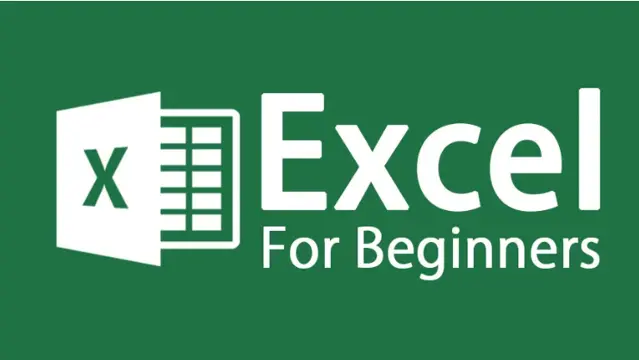
Adobe After Effects Beginners to Advanced Course
By ATL Autocad Training London
Adobe After Effects Beginners to Advanced Course Tailored for motion graphics designers basic to expert level. Explore advanced topics including motion tracking, green screen compositing, text animation, and techniques like expressions. Learn animations based on geometric proportions in our Advanced Motion Methods module. Click here for more info: Website Duration: 40 hours Approach: 1-on1 sessions and Customized content. Schedule: Choose your own day and time. Mon to Sat between 9 am and 5 pm. Module 1: Introduction to After Effects Exploring Adobe After Effects Navigating the Interface Configuring Preferences Utilizing Auto-Save Feature Module 2: Projects and Compositions Creating New Projects/Compositions Importing and Organizing Assets Working with Layers Module 3: Animation Techniques Keyframe Essentials Motion Paths and Modifications Graph Editor Insights Motion Control Tools Module 4: Layer Management Organizing and Navigating Layers Layer Visibility and Locking Switches and Modes in Detail Module 5: Shape Manipulation Shape Layers Fundamentals Creating and Animating Shapes Anchor Point Adjustment Module 6: Effects Mastery Applying and Customizing Effects Exploring Various Effects Examples Module 7: Masks and Track Mattes Mask Creation and Animation Track Matte Techniques Module 8: Text and Typography Animation Working with Text Layers Text Animation Presets Layer Styles for Typography Module 9: Exporting Your Creations Export Options Overview Direct Export from After Effects Utilizing Media Encoder After Effects https://www.adobe.com By the end of this 40-hour After Effects training, you will: Master Essentials: Understand fundamental and advanced After Effects features for diverse projects. Create Impactful Visuals: Craft compelling motion graphics, animations, and visual effects. Expert Animation Skills: Perfect keyframing, motion paths, and dynamic animations. Streamlined Workflow: Organize projects efficiently, ensuring smooth project execution. Creative Expression: Manipulate shapes, animate text, apply effects, and create masks creatively. Professional Exporting: Master export techniques for various platforms and media. Confidence and Expertise: Solve challenges confidently, applying skills in real-world projects. Industry-Ready: Gain skills applicable in filmmaking, animation, marketing, and creative sectors. Ongoing Support: Access post-training support for continued assistance. Certification: Receive a recognized certification, enhancing your professional profile. Course Title: Adobe After Effects Comprehensive Training Key Details: Duration: 40 hours Learning Approach: Personalized Training: Tailored content with 1-2-1 sessions. Flexible Schedule: Choose hours between 9 am and 7 pm, Monday to Saturday. Method: Hands-on learning with step-by-step demonstrations. Course Highlights: Master Essential Tools: From basics to advanced features for motion graphics and visual effects. Expert Guidance: Certified trainers provide personalized attention. Creative Animation: Learn advanced animation techniques, motion paths, and effects application. Efficient Workflow: Optimize project organization, layer management, and export techniques. Real-World Projects: Apply skills in filmmaking, animation, marketing, and more. Post-Training Support: Lifetime access to email and phone assistance for continued guidance. Certification: Receive a recognized certificate upon course completion. Benefits: Industry-Relevant Skills: Gain expertise for diverse creative sectors. Unleash Creativity: Craft compelling motion graphics, animations, and visual effects. Confidence in Execution: Solve challenges confidently with real-world application. Professional Recognition: Enhance your profile with a certified After Effects proficiency. Course Materials and Certification: Upon enrollment, you will receive a valuable After Effects training guide in PDF format, serving as a useful resource during and after the course. Additionally, upon successful completion, you'll be awarded an e-certificate, validating your achievement in the Adobe After Effects training program. Post-Course Support: Rest assured, you'll have access to lifetime email support from your dedicated After Effects trainer, providing assistance for any inquiries or challenges arising after the course. Prerequisites and Software Version: No prior After Effects knowledge is required for enrollment. The training is tailored for After Effects 2023, with techniques applicable to recent software releases. Whether you're a Windows or Mac user, the training suits your needs. Our Guarantees: We prioritize your satisfaction with our double guarantee - a price assurance ensuring the best value for your investment and a training guarantee ensuring you master essential concepts and skills.
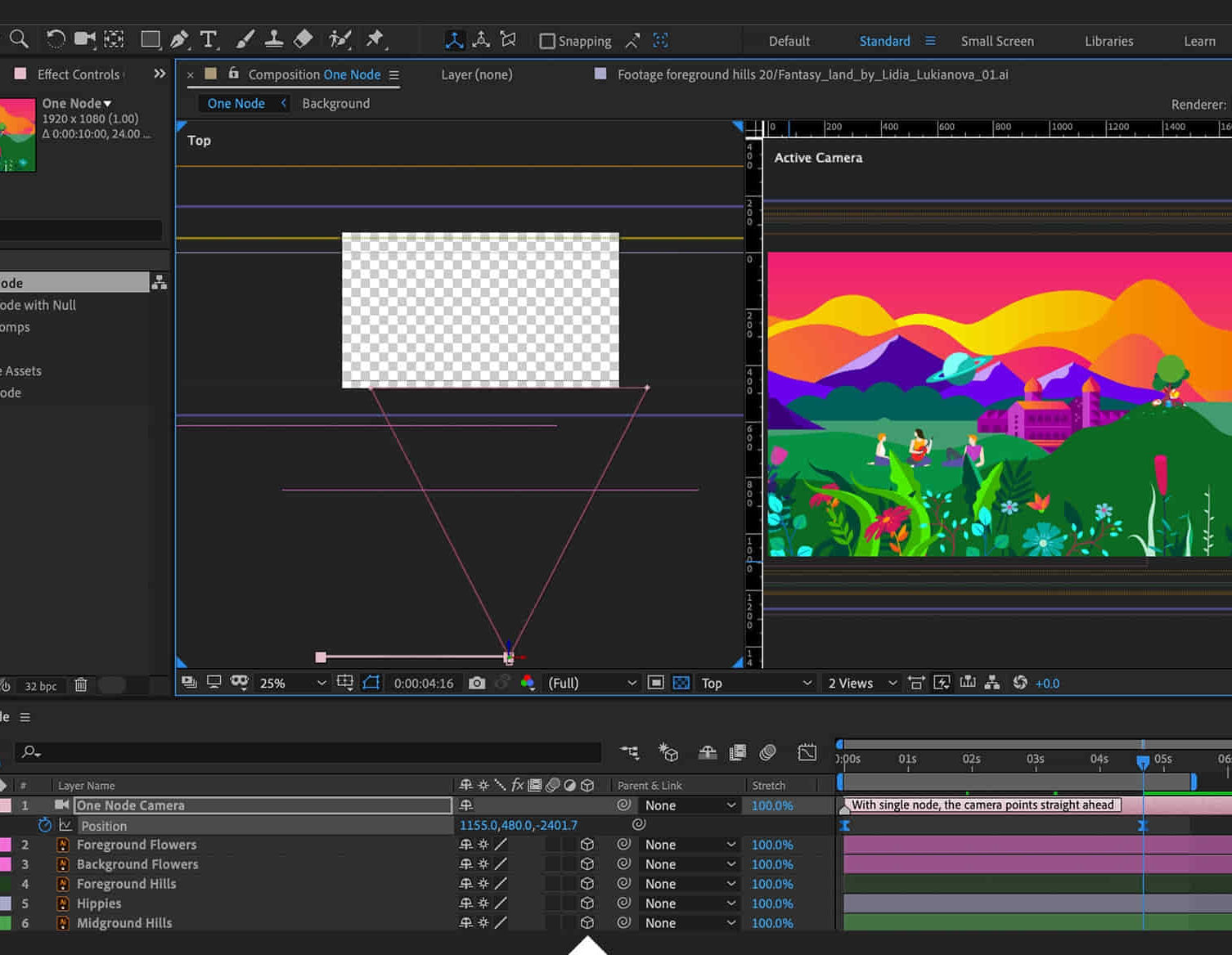
Film and Game Design Training Classes
By ATL Autocad Training London
Who is this course for? Film and Game Design Training Classes is tailored for individuals passionate about 3D for Games. Ideal for those in London seeking specialized skills for lucrative job opportunities in the gaming industry. Software we teach: 3ds max or Maya, Vray, After effects and Photoshop. Check our Website Duration: 40 hours. 1-on-1 Training. When can I book: 9 am - 4 pm (Choose your preferred day and time once a week). Monday to Saturday: 9 am - 7 pm (Flexible timing with advance booking). Course Title: Film & Game Design Training Classes Option A - 40-Hour Program: Option A offers comprehensive training for aspiring film and game designers, covering vital industry software and skills. Module 1: 3ds Max and Advanced Animation (20 hours) - Introduction to 3ds Max: Interface overview. - Basic 3D Modeling: Creating simple 3D objects. - Advanced 3D Modeling: Complex modeling techniques. - Texturing and Materials: Applying textures and materials. - Lighting and Rendering: Scene lighting and rendering setup. - Character Animation: Rigging and animating characters. - Advanced Animation Techniques: Keyframes, motion paths, and more. - Scene Composition: Assembling complex scenes. Module 2: Vray (6 hours) - Vray Introduction: Understanding Vray renderer. - Lighting with Vray: Creating realistic lighting setups. - Material Creation: Crafting materials for realistic surfaces. - Rendering with Vray: Optimization and execution. Module 3: Photoshop (6 hours) - Photoshop Basics: Navigating the interface. - Image Editing: Crop, resize, and enhance. - Layer Management: Working with layers. - Text and Typography: Adding and manipulating text. - Photo Manipulation: Advanced image techniques. - Creating Visual Assets: Designing textures and graphics. Module 4: After Effects: Video and Sound Editing (8 hours) - Introduction to After Effects: Interface overview. - Video Editing: Cut, trim, and arrange video clips. - Transitions and Effects: Apply visual effects and transitions. - Sound Editing: Add and edit audio tracks. - Motion Graphics: Create motion graphics and titles. - Exporting and Rendering: Prepare projects for final output. Film & Game Design Training Course Information Are you ready to explore our Training Course for Film & Game Designers? Here's a comprehensive overview to guide you through: When Can I Book This Training Course? Personalize your training with our flexible 1-on-1 sessions. Tailor your schedule by pre-booking your preferred hours. Available Monday to Saturday, 9 a.m. to 7 p.m. For phone bookings, call 02077202581. Training Duration The course spans 40 hours, allowing flexibility for your ideal schedule. Training Method Experience 1-on-1 training, in-person Face to Face or Live Online. Expect personalized attention, tailored content, flexible learning, and individual support. Opt for Live Online 1-on-1 sessions via Zoom for convenience. Enroll Today Ready to start your exciting journey? Click the link below to enroll in our 1-on-1 Course. Film & Game Design Training Overview In our comprehensive training program for film and game designers, refine your skills using industry-leading software tools. This prepares you to bring your creative visions to life. Option A: 3ds Max and Advanced Animation (20 hours) Vray (6 hours) Photoshop (6 hours) Aftereffects: Video and Sound Editing (8 hours) Option B: Maya and Advanced Animation (20 hours) Vray (6 hours) Photoshop (6 hours) Aftereffects: Video and Sound Editing (8 hours) Both options offer flexibility for Mac and Windows operating systems, ensuring accessibility for all learners. Key Benefits Price Assurance: Exceptional value for your film and game design career investment. One-on-One Training: Customized learning for your unique style. Flexible Scheduling: Choose your training time, available Monday to Sunday, 9 am to 8 pm. Lifetime Email and Phone Support: Ongoing assistance beyond training for your career growth. Computer Configuration Assistance: Guidance for seamless software installation. Referral Benefits: Special discounts for referrals and savings on group training. Embark on a transformative journey and unlock your potential in the thrilling fields of film and game design!

Microsoft Excel Introduction (trainer led live online classes)
By Microsoft Office Training
Course Objectives This course aims to provide delegates with a foundation for Excel knowledge and skills. ' Customer Feedback Great course and excellent trainer. Thanks Tracy Preston - Western Power Distribution Very helpful course. Would definitely take another one. Pedro was very patient and made it fun and engaged with us all. Laura Smith - James Grant Very professional and well mannered, fun and pleasant at the same time. I learnt a lot Carolina Foster - CNN 1 year email support service Take a look at the consistent excellent feedback from trainees visiting our site ms-officetraining co uk With more than 20 years experience, we deliver courses on all levels of the Desktop version of Microsoft Office and Office 365; ranging from Beginner, Intermediate, Advanced to the VBA level. Our trainers are Microsoft certified professionals with a proven track record with several years experience in delivering public, one to one, tailored and bespoke courses. Tailored in company training courses: You can choose to run the course exactly as they are outlined by us or we can customise it so that it meets your specific needs. A tailored or bespoke course will follow the standard outline but may be adapted to your specific organisational needs. Please visit our site (ms-officetraining co uk) to get a feel of the excellent feedback our courses have had and look at other courses you might be interested in. What is Excel? The Excel Interface Ribbon, Tabs and Groups Microsoft Office Backstage view Working with Workbooks Create a blank Workbook Create a Workbook using a Template Opening and saving Files Working with worksheets Worksheet navigation Select one or multiple Worksheets Insert, Move, Copy or Delete a Worksheet Working with Cells, Rows & Columns Cell References How to select cells or ranges Different types of data Move, Copy and Delete cells Pasting Options Find and Replace Working with Rows and Columns Overview of formulas in Excel Autocalculation The parts of an Excel formula Using calculation operators in Excel formulas The difference between Absolute, Relative and Mixed references Using Excel functions; Sum, Average, Max and Min Cell Formatting Font Format options Number Format options Change the Fill and Borders Cell Alignment An Introduction to Charts Create a simple Chart Format your chart Page Layout and Print Page Layout and Page Break View Change the Page Orientation Set Page Margins Headers and Footers in a worksheet Print a worksheet or workbook Who is this course for? Who is this course for? For those who want to explore in more detail formulas and functions, data analysis and data presentation. Requirements Requirements General knowledge of the Windows OS Career path Career path Excel know-how can instantly increase your job prospects as well as your salary. 80 percent of job openings require spreadsheet and word-processing software skills

Network Fundamentals and Implementing TCP/IP
By Nexus Human
Duration 5 Days 30 CPD hours This course is intended for This course is intended for students who want to gain knowledge of basic networking components, TCP/IP, and related services Overview Upon successful completion of this course, students will be able to identify different types of networks, understand TCP/IP protocols, subnetting, name resolution, and configuring various related services This course will introduce students to different types of network environments, understand the processes involved with TCP/IP-based networking, and installing and configuring related services such as DHCP, DNS, Active Directory, and VPNs Basic Network Infrastructure Network Architecture Standards Local Area Networking Wide Area Networking Wireless Networking Connecting Network Devices OSI Model Networking Hardware Introduction to TCP/IP History of TCP/IP TCP/IP Terminology TCP/IP Components in Windows Architectural Overview of TCP/IP TCP/IP Protocol Suite Internet Layer Protocols Transport Layer Protocols IP Addressing IPv4 Addressing IPv6 Addressing Subnetting Subnetting for IPv4 Subnetting for IPv6 IP Routing IP Routing Overview IPv4 Routing Dynamic Host Configuration Protocol DHCP Overview How DHCP Works Windows-based DHCP DHCP Relay Agent Host Name Resolution TCP/IP Naming Schemes Name Resolution Process Domain Name System Overview The Domain Name System Name Resolution Name Server Roles Resource Records Zone Transfers Windows Support for DNS Active Directory Fundamentals DNS Server in Windows Active Directory Integration Windows Internet Name Service Introduction to WINS How WINS Works WINS Client and Server Configuration Virtual Private Networking Virtual Private Networking Overview VPN Protocols VPN Server Installation Troubleshooting TCP/IP Basic Steps Windows Troubleshooting Tools Troubleshooting IPv4 Additional course details: Nexus Humans Network Fundamentals and Implementing TCP/IP training program is a workshop that presents an invigorating mix of sessions, lessons, and masterclasses meticulously crafted to propel your learning expedition forward. This immersive bootcamp-style experience boasts interactive lectures, hands-on labs, and collaborative hackathons, all strategically designed to fortify fundamental concepts. Guided by seasoned coaches, each session offers priceless insights and practical skills crucial for honing your expertise. Whether you're stepping into the realm of professional skills or a seasoned professional, this comprehensive course ensures you're equipped with the knowledge and prowess necessary for success. While we feel this is the best course for the Network Fundamentals and Implementing TCP/IP course and one of our Top 10 we encourage you to read the course outline to make sure it is the right content for you. Additionally, private sessions, closed classes or dedicated events are available both live online and at our training centres in Dublin and London, as well as at your offices anywhere in the UK, Ireland or across EMEA.

Symantec Endpoint Protection 12.X - Install, Configure, And Deploy
By Nexus Human
Duration 3 Days 18 CPD hours This course is intended for This course is for network managers, resellers, systems administrators, client security administrators, systems professionals, and consultants who are charged with the installation, configuration, and day-to-day management of Symantec Endpoint Protection in a variety of network environments, and who are responsible for troubleshooting and tuning the performance of this product in the enterprise environment. Overview At the completion of the course, you will be able to: Describe Symantec Endpoint Protection products, components, dependencies, and system hierarchy. Install and configure Symantec Endpoint Protection management and client components. Deploy Symantec Endpoint Protection Windows, Windows Embedded, Mac and Linux clients. Manage the client user interface. Manage content updates for Windows, Mac, and Linux. Perform server and database management. Configure replication and load balancing. Design a Symantec Endpoint Protection environment. This course is designed for the network, IT security, and systems administration professional tasked with architecting and implementing Symantec Endpoint Protection. Introduction Course overview The classroom lab environment Symantec Endpoint Protection Product Solution Why use Symantec Endpoint Protection? Symantec Endpoint Protection technologies Symantec Endpoint Protection services Symantec Endpoint Protection components Symantec Endpoint Protection policies and concepts Extending Symantec Endpoint Protection Installing the Symantec Endpoint Protection Manager Identifying system requirements Preparing servers for installation Installing and configuring the Symantec Endpoint Protection Manager Describing Symantec Endpoint Protection upgrades and version compatibility Configuring the Symantec Endpoint Protection Environment Starting and navigating the SEPM Describing policy types and components Console authentication Licensing the SEP environment Deploying Windows and Windows Embedded Clients Planning the client deployment Configuring client deployment package Deploying packages to clients Maintaining the client environment Upgrading Symantec Endpoint Protection clients Deploying Mac and Linux Clients Linux prerequisites Linux deployment Mac prerequisites Mac deployment Client and Policy Management Describing SEPM and client communications Administering clients Configuring groups Configuring locations Active Directory integration with SEP 12.1 Client configuration modes Configuring domains General client settings and Tamper Protection Configuring Content Updates for Windows Clients Introducing LiveUpdate Configuring the SEPM for LiveUpdate Configuring the LiveUpdate Settings and Content policies Configuring multiple group update providers (GUPs) Manually updating virus definitions Configuring Content Updates for Mac and Linux Clients Describing content update methods Configuring the LiveUpdate policy Configuring the SEPM as a reverse proxy Monitoring updates Performing Server and Database Management Managing SEPM servers Maintaining server security Communicating with other servers Managing administrators Managing the database Disaster recovery techniques Configuring Replication and Failover and Load Balancing About sites and replication How replication works Symantec Endpoint Protection replication scenarios Configuring replication Failover and load balancing Designing a Symantec Endpoint Environment Architecture components Architecture constraints Component placement Content delivery Determining client to SEPM ratios SEPM and database sizing best practices
