- Professional Development
- Medicine & Nursing
- Arts & Crafts
- Health & Wellbeing
- Personal Development
139 SharePoint courses
SC-400T00 Administering Information Protection and Compliance in Microsoft 365
By Nexus Human
Duration 4 Days 24 CPD hours This course is intended for The information protection administrator translates an organization?s risk and compliance requirements into technical implementation. They are responsible for implementing and managing solutions for content classification, data loss prevention (DLP), information protection, data lifecycle management, records management, privacy, risk, and compliance. They also work with other roles that are responsible for governance, data, and security to evaluate and develop policies to address an organization's risk reduction and compliance goals. This role assists workload administrators, business application owners, human resources departments, and legal stakeholders to implement technology solutions that support the necessary policies and controls. Learn how to protect information in your Microsoft 365 deployment. This course focuses on data lifecycle management and information protection and compliance within your organization. The course covers implementation of data loss prevention policies, sensitive information types, sensitivity labels, data retention policies, Microsoft Purview Message Encryption, audit, eDiscovery, and insider risk among other related topics. The course helps learners prepare for the Microsoft Information Protection Administrator exam (SC-400). Prerequisites Foundational knowledge of Microsoft security and compliance technologies. Basic knowledge of information protection concepts. Understanding of cloud computing concepts. Understanding of Microsoft 365 products and services. 1 - Introduction to information protection and data lifecycle management in Microsoft Purview Know your data Protect your data Prevent data loss Govern your data 2 - Classify data for protection and governance Data classification overview Classify data using sensitive information types Classify data using trainable classifiers Review sensitive information and label usage Explore labeled and sensitive content Understand activities related to your data 3 - Create and manage sensitive information types Compare built-in versus custom sensitive information types Create and manage custom sensitive information types Describe custom sensitive information types with exact data match Implement document fingerprinting Create keyword dictionary 4 - Understand Microsoft 365 encryption Learn how Microsoft 365 data is encrypted at rest Understand service encryption in Microsoft Purview Explore customer key management using Customer Key Learn how data is encrypted in-transit 5 - Deploy Microsoft Purview Message Encryption Implement Microsoft Purview Message Encryption Implement Microsoft Purview Advanced Message Encryption Use Microsoft Purview Message Encryption templates in mail flow rules 6 - Protect information in Microsoft Purview Information protection overview Configure sensitivity labels Configure sensitivity label policies Configure auto-labeling policies Manage, monitor, and remediate information protection 7 - Apply and manage sensitivity labels Apply sensitivity labels to Microsoft Teams, Microsoft 365 groups, and SharePoint sites Plan on-premises labeling Configure on-premises labeling for the Unified Labeling Scanner Apply protections and restrictions to email and files Monitor label performance using label analytics 8 - Prevent data loss in Microsoft Purview Data loss prevention overview Identify content to protect Define policy settings for your DLP policy Test and create your DLP policy Prepare Endpoint DLP Manage DLP alerts in the Microsoft Purview compliance portal View data loss prevention reports Implement the Microsoft Purview Extension 9 - Configure DLP policies for Microsoft Defender for Cloud Apps and Power Platform Configure data loss prevention policies for Power Platform Integrate data loss prevention in Microsoft Defender for Cloud Apps Configure policies in Microsoft Defender for Cloud Apps Manage data loss prevention violations in Microsoft Defender for Cloud Apps 10 - Manage data loss prevention policies and reports in Microsoft 365 Configure data loss prevention for policy precedence Implement data loss prevention policies in test mode Explain data loss prevention reporting capabilities Manage permissions for data loss prevention reports Manage and respond to data loss prevention policy violations 11 - Manage the data lifecycle in Microsoft Purview Data Lifecycle Management overview Configure retention policies Configure retention labels Configure manual retention label policies Configure auto-apply retention label policies Import data for Data Lifecycle Management Manage, monitor, and remediate Data Lifecycle Management 12 - Manage data retention in Microsoft 365 workloads Explain retention in Exchange Online Explain retention in SharePoint Online and OneDrive Explain retention in Microsoft Yammer Activate archive mailboxes in Microsoft Exchange Apply mailbox holds in Microsoft Exchange Recover content in Microsoft Exchange 13 - Manage records in Microsoft Purview Records management overview Import a file plan Configure retention labels Configure event driven retention Manage, monitor, and remediate records 14 - Explore compliance in Microsoft 365 Plan for security and compliance in Microsoft 365 Plan your beginning compliance tasks in Microsoft Purview Manage your compliance requirements with Compliance Manager Examine the Compliance Manager dashboard Analyze the Microsoft Compliance score 15 - Search for content in the Microsoft Purview compliance portal Explore Microsoft Purview eDiscovery solutions Create a content search View the search results and statistics Export the search results and search report Configure search permissions filtering Search for and delete email messages 16 - Manage Microsoft Purview eDiscovery (Standard) Explore Microsoft Purview eDiscovery solutions Implement Microsoft Purview eDiscovery (Standard) Create eDiscovery holds Search for content in a case Export content from a case Close, reopen, and delete a case 17 - Manage Microsoft Purview eDiscovery (Premium) Explore Microsoft Purview eDiscovery (Premium) Implement Microsoft Purview eDiscovery (Premium) Create and manage an eDiscovery (Premium) case Manage custodians and non-custodial data sources Analyze case content 18 - Manage Microsoft Purview Audit (Standard) Explore Microsoft Purview Audit solutions Implement Microsoft Purview Audit (Standard) Search the audit log Export, configure, and view audit log records Use audit log searching to investigate common support issues 19 - Prepare Microsoft Purview Communication Compliance Plan for communication compliance Identify and resolve communication compliance workflow Case study--Configure an offensive language policy Investigate and remediate communication compliance alerts 20 - Manage insider risk in Microsoft Purview Insider risk management overview Create and manage insider risk policies Investigate insider risk alerts Take action on insider risk alerts through cases Manage insider risk management forensic evidence Create insider risk management notice templates 21 - Implement Microsoft Purview Information Barriers Explore Microsoft Purview Information Barriers Configure information barriers in Microsoft Purview Examine information barriers in Microsoft Teams Examine information barriers in OneDrive Examine information barriers in SharePoint 22 - Manage regulatory and privacy requirements with Microsoft Priva Create and manage risk management policies Investigate and remediate risk management alerts Create rights requests Manage data estimate and retrieval for rights requests Review data from rights requests Get reports from rights requests 23 - Implement privileged access management Case study--Implementing privileged access management 24 - Manage Customer Lockbox Manage Customer Lockbox requests

Microsoft Project Orange Belt 2013: Virtual In-House Training
By IIL Europe Ltd
Microsoft Project Orange Belt® 2013: Virtual In-House Training This workshop gives participants a full insight into creating effective schedules using Microsoft® Project 2013, allowing you to estimate, coordinate, budget, staff, and control projects and support other users. This workshop gives participants a full insight into creating effective schedules using Microsoft® Project 2013, allowing you to estimate, coordinate, budget, staff, and control projects and support other users. This workshop provides the eBook Dynamic Scheduling with Microsoft® Project 2013, and is kept up to date with the framework of knowledge outlined by the Project Management Institute's PMBOK® Guide and the Practice Standard for Scheduling. What you Will Learn You'll learn how to: Understand what's new in Project 2013 Explain where Project 2013 fits in the Microsoft® EPM solution Initialize Project 2013 to start project planning Create a well-formed project schedule Understand task types and the schedule formula Assign resources and costs to tasks Analyze resource utilization and optimize the schedule Set a baseline and track progress Create and manage project reports Customize views and fields Apply Earned Value Management Understand the basics of managing multiple projects Getting Started Introductions Course structure Course goals and objectives Enterprise Project Management Concepts and Framework Getting Started with Project 2013 Project 2013: What's New and General Overview Setting Up a New Project Schedule (templates, options, save, etc.) Setting the Project Calendar Entering Tasks The Planning Processes Importing Tasks (Word, Excel, SharePoint) Synchronizing with SharePoint Tasks List Creating and managing the WBS (include tasks, manually scheduled tasks, summary tasks and milestones, as well as custom WBS coding) Entering Estimates Tendencies in Estimating The Rolling Wave Approach Entering Duration and Work Estimates Types of Tasks Entering Dependencies The Principle of Dynamic Scheduling Choosing the Right Type of Dependency Entering Dependencies in Project 2013 Different Applications of Dependencies Entering Deadlines, Constraints, and Task Calendars Use of Deadlines and Constraints Entering Deadlines and Constraints in Project 2013 Entering Resources and Costs Types of Resources Entering Resources in Project 2013 Calendars and Resources Entering Costs in Project 2013 Entering Assignments Assignments in a Schedule Assignments and Task Types Entering Assignments in Project 2013 Assignments, Budgets, and Costs Optimizing the Schedule The Critical Path Method and the Resource Critical Path Resource Leveling Optimizing Time, Cost, and Resources in Project 2013 Updating the Schedule The Baseline Updating Strategies and Situations Prepare the Status and Forecast Report in Project 2013 Reporting Using Reports Using Visual Reports Formatting and Printing in Project 2013 Customizing Fields in Project 2013 Earned Value Management (EVM) Overview of EVM Applying EVM with Project 2013 Evaluating the Project Evaluating the Project Performance Project Benefits and Results Templates for Future Projects Summary Tools and Checklist Best Practices Checklist Consolidated Schedules Creating Consolidated Schedules Using a Resource Pool Links across Projects Solving common problems Analyzing the Critical Path across Projects

MS-600T00 Building Applications and Solutions with Microsoft 365 Core Services
By Nexus Human
Duration 5 Days 30 CPD hours This course is intended for Students in this course are interested in Microsoft 365 development platform or in passing the Microsoft 365 Developer Associate certification exam. Students should also have 1-2 years experience as a developer. This course assumes students know how to code and have a basic understanding of REST APIs, JSON, OAuth2, OData, OpenID Connect, Microsoft identities including Azure AD and Microsoft accounts, Azure AD B2C, and permission/consent concepts. Overview Implementing Microsoft Identity Working with Microsoft Graph Determining workload platform targets Integration Points, including Microsoft Teams, Office Add-ins, and SharePoint Framework This course covers five central elements of Microsoft 365 platform ? implementing Microsoft Identity, working with Microsoft Graph, extending and customizing SharePoint, extending Teams, and extending Office. In this course, students will learn how to implement Microsoft Identity and work with Microsoft Graph. Students will also gain the knowledge on UI elements (including Adaptive Cards and UI Fabric), Integration Points (including Microsoft Teams, Office Add-ins, SharePoint Framework, Actionable Messages), and determining workload platform targets. In implementing Microsoft Identity, students will learn to implement Microsoft identity including registering an application, implanting authentication, configuring permissions to consume an API, and creating a service to access Microsoft Graph. In working with Microsoft Graph, students will learn how to access user data, explore query parameters, manage a group lifecycle, access files, and optimize network traffic using Microsoft Graph. In extending and customizing SharePoint, students will learn about SharePoint Framework web parts, extensions, and how to package and deploy a SPFx solution. In extending Teams, students will look at the components of a Teams App, work with webhooks, tabs, and conversational bots. In extending Office, students work with Office Add-ins, task pane add-ins, JavaScript APIs, Office UI Fabric, and actionable messages with adaptive cards. Implement Microsoft Identity Microsoft Identity platform Register an Application Implement Authentication Configure Permissions to consume an API Implement Authorization to consume an API Implement Authorization in an API Create a Service to access Microsoft Graph Work with Microsoft Graph What is Microsoft Graph Access user data from Microsoft Graph Data usage with query parameters Manage a group lifecycle on Microsoft Graph Access files with Microsoft Graph Optimize network traffic Extend and Customize SharePoint SharePoint Framework web parts SharePoint Framework extensions Package and deploy a SPFx solution Consumption of Microsoft Graph Consumption of 3rd party APIs secured with Azure AD from within SPFx Web Parts as Teams Tabs Branding and theming in SharePoint Extend Teams Microsoft Teams App Webhooks in Microsoft Teams Tabs in Microsoft Teams Messaging extensions in Microsoft Teams Conversational bots in Microsoft Teams Extend Office Office Add-ins Office JS APIs Customization of Add-ins Testing, debugging, and deployment options Actionable message Additional course details: Nexus Humans MS-600T00 Building Applications and Solutions with Microsoft 365 Core Services training program is a workshop that presents an invigorating mix of sessions, lessons, and masterclasses meticulously crafted to propel your learning expedition forward. This immersive bootcamp-style experience boasts interactive lectures, hands-on labs, and collaborative hackathons, all strategically designed to fortify fundamental concepts. Guided by seasoned coaches, each session offers priceless insights and practical skills crucial for honing your expertise. Whether you're stepping into the realm of professional skills or a seasoned professional, this comprehensive course ensures you're equipped with the knowledge and prowess necessary for success. While we feel this is the best course for the MS-600T00 Building Applications and Solutions with Microsoft 365 Core Services course and one of our Top 10 we encourage you to read the course outline to make sure it is the right content for you. Additionally, private sessions, closed classes or dedicated events are available both live online and at our training centres in Dublin and London, as well as at your offices anywhere in the UK, Ireland or across EMEA.

Description: InfoPath is a powerful solution made my Microsoft for collecting data from users on a variety of platforms. In this course, you will learn the necessary skills, knowledge, and information about the advanced functions and features of Microsoft InfoPath and learn the new great features, such as the Office Fluent UI, and the ability to customize SharePoint list forms. Find out how to use InfoPath in conjunction with SharePoint for a variety of additional features. Who is the course for? Professionals who want to learn about the Microsoft InfoPath 2010. People who have an interest in the advanced features of Microsoft InfoPath 2010. Entry Requirement: This course is available to all learners, of all academic backgrounds. Learners should be aged 16 or over to undertake the qualification. Good understanding of English language, numeracy and ICT are required to attend this course. Assessment: At the end of the course, you will be required to sit an online multiple-choice test. Your test will be assessed automatically and immediately so that you will instantly know whether you have been successful. Before sitting for your final exam, you will have the opportunity to test your proficiency with a mock exam. Certification: After you have successfully passed the test, you will be able to obtain an Accredited Certificate of Achievement. You can however also obtain a Course Completion Certificate following the course completion without sitting for the test. Certificates can be obtained either in hard copy at the cost of £39 or in PDF format at the cost of £24. PDF certificate's turnaround time is 24 hours, and for the hardcopy certificate, it is 3-9 working days. Why choose us? Affordable, engaging & high-quality e-learning study materials; Tutorial videos/materials from the industry leading experts; Study in a user-friendly, advanced online learning platform; Efficient exam systems for the assessment and instant result; The UK & internationally recognized accredited qualification; Access to course content on mobile, tablet or desktop from anywhere anytime; The benefit of career advancement opportunities; 24/7 student support via email. Career Path: The Microsoft InfoPath Advanced Level course is a useful qualification to possess and would be beneficial for any type of professions or career from any type of industry such as: Administrative Officer Project Management Officer Project Assistant Project Support Secretary. Microsoft Infopath Advanced Level Module One - Getting Started 00:30:00 Module Two - Types of Controls 01:00:00 Module Three - Repeating and Optional Controls 01:00:00 Module Four - Control Tool Properties and Table Tools Tabs 01:00:00 Module Five - Actions 01:00:00 Module Six - Importing Form Designs 01:00:00 Module Seven - Advanced Topics 01:00:00 Module Eight - Understanding Code 01:00:00 Module Nine - Publishing Forms 01:00:00 Module Ten - SharePoint Integration 01:00:00 Module Eleven - Publishing Forms for Use with SharePoint 01:00:00 Module Twelve - Wrapping Up 00:30:00 Activities Activities - Microsoft Infopath Advanced Level 00:00:00 Certificate and Transcript Order Your Certificates and Transcripts 00:00:00
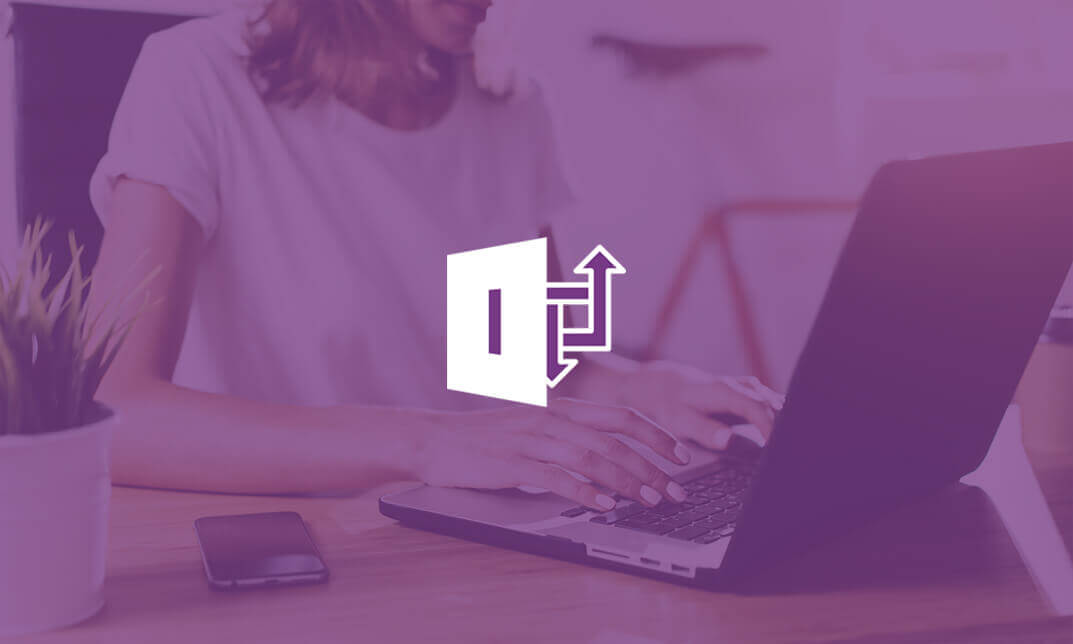
MS-700T00 Managing Microsoft Teams
By Nexus Human
Duration 4 Days 24 CPD hours This course is intended for Students in this course are interested in Microsoft Teams or in passing the Microsoft Teams Administrator Associate certification exam. A Microsoft Teams administrator plans, deploys, configures, and manages Microsoft Teams to focus on efficient and effective collaboration and communication in a Microsoft 365 environment. A Microsoft Teams administrator must be able to plan, deploy, and manage teams, chat, apps, channels, meetings, audio/video conferencing, live events, calling, and Teams certified devices. A Microsoft Teams administrator has experience integrating Microsoft Teams with SharePoint, OneDrive, Exchange, Microsoft 365 Groups, and other Microsoft, third-party, and custom apps. A Microsoft Teams administrator understands and collaborates with other workloads and roles, such as Network, Voice, Identity, Access, Devices, Licensing, Security, Compliance, Information management, and User Adoption. Overview What is Microsoft Teams and how the components work together How to implement Governance, Security and Compliance for Microsoft Teams How to prepare an organizations environment for a Microsoft Teams deployment How to deploy and manage teams How to manage collaboration and communication experiences in Microsoft Teams Techniques to manage and troubleshoot communication in Microsoft Teams The Managing Microsoft Teams course is designed for persons who are aspiring to the Microsoft 365 Teams Admin role. A Microsoft Teams administrator plans, deploys, configures, and manages Microsoft Teams to focus on efficient and effective collaboration and communication in a Microsoft 365 environment. In this course, you will learn about various Teams management tools, security and compliance feature for Teams, network requirement for Teams deployment as well as different Teams settings and policies for managing collaboration and communication experience in Teams. Prerequisites A proficient understanding of basic functional experience with Microsoft 365 services. A proficient understanding of general IT practices, including using PowerShell. 1 - Explore Microsoft Teams Explore capabilities in Microsoft Teams Explore Microsoft Teams integration with Microsoft 365 Explore Microsoft Teams integration with Microsoft Power Platform Illustrate Microsoft Teams architecture Describe Microsoft Teams with Microsoft 365 Groups Describe Microsoft Teams with SharePoint and OneDrive Describe Microsoft Teams with Exchange Understand Microsoft Teams certified solutions 2 - Plan and deploy Microsoft Teams Designate Teams admin roles Understand Teams management tools Plan for Teams rollout Plan for Teams adoption Plan for Teams licensing Deploy Microsoft Teams clients 3 - Implement lifecycle management and governance for Microsoft Teams Plan for lifecycle management Plan for Teams governance Manage Microsoft 365 Groups creation Configure Microsoft 365 Groups expiration policy Configure Microsoft 365 Groups naming policy Plan policy assignment for users and groups Create and manage policy packages Manage Teams preview features using Teams update policies Create and manage teams templates and template policies 4 - Monitor your Microsoft Teams environment Monitor Microsoft Teams usage reports Monitor Microsoft 365 usage reports Interpret Microsoft Adoption Score Manage user access with Azure Active Directory access reviews Monitor the Microsoft 365 network connectivity dashboard Manage Teams notifications and alerts Manage feedback policies 5 - Manage access for external users Understand features in Azure Active Directory Work with external users in Microsoft Teams Manage access for external users Manage external collaboration in Azure AD Manage external collaboration in Microsoft 365 Manage external access in Microsoft Teams Manage guest access in Microsoft Teams Manage file sharing in SharePoint and OneDrive 6 - Implement security for Microsoft Teams Configure conditional access and multifactor authentication for Microsoft Teams Configure Safe Attachments for Microsoft Teams Configure Safe Links for Microsoft Teams Examine the Defender for Cloud Apps Monitor security reports for Microsoft Teams Plan and configure enhanced encryption policies 7 - Implement compliance for Microsoft Teams Create and manage sensitivity labels Create and manage retention policies Create and manage Data Loss Prevention policies Deploy communication compliance Enable scoped directory search Create information barrier policy Create security and compliance alerts for Microsoft Teams 8 - Plan and configure network settings for Microsoft Teams Examine network requirements for Microsoft Teams Plan for network deployment using Network Planner Configure network ports and protocols for Microsoft Teams Implement Quality of Service Configure reporting labels for location-enhanced Call Analytics reports Configure tenant data for Call Quality Dashboard reports Assess network readiness Manage network topology 9 - Create and manage teams Create teams Create a team from existing resources Plan and create org-wide teams Manage teams Manage users in a team Configure dynamic membership Archive restore and delete a team 10 - Manage collaboration experiences for chat and channels Create and manage channels in a team Create and manage Teams policies for channels Configure teams settings Create and manage messaging policies Manage channel moderation Manage access to channels 11 - Manage apps for Microsoft Teams Explore apps in Microsoft Teams Describe admin settings for Teams apps Manage access to Teams apps at the organization level Create and manage app permission policies Create and manage app setup policies Manage permissions and consent for Teams apps Plan and configure connectors Manage custom apps uploads Publish custom apps to Microsoft Teams Manage purchasing of apps in the Microsoft Teams app store Customize the organization's app store Customize the branded experience of an app 12 - Introduction to Teams meetings and calling Overview of Teams meetings and events Overview of Teams Phone Overview of auto attendants and call queues Overview of Teams devices 13 - Manage meetings and events experiences Explore meetings and events in Microsoft Teams Configure meeting settings Create and manage meeting policies Configure audio conferencing Create and manage meeting templates and template policies Create and manage meetings customization policies Configure live events settings Create and manage live events policies Examine live events across Microsoft 365 14 - Plan for Microsoft Teams Rooms and Surface Hub Determine license requirements for Microsoft Teams Rooms and shared devices Understand differences between Microsoft Teams Rooms on Android and Windows Understand Microsoft Teams Rooms on Surface Hub 2S Understand and plan Teams Room accessories, components, and peripherals Understand Teams Rooms management options 15 - Configure, deploy, and manage Teams devices Manage Microsoft Teams Phones Manage Microsoft Teams Room Systems Microsoft Teams Rooms management options Manage Surface Hub 2S devices Configure Microsoft Teams SIP gateway Manage Microsoft Teams displays Remote provisioning and sign in for Teams Phones Update Microsoft Teams devices remotely Manage Microsoft Teams device tags 16 - Plan for Teams Phone Plan to deploy Teams Phone Plan for Teams Phone PSTN connectivity Determine license requirements Plan for Teams Phone devices Plan and design Teams Phone features Plan for voicemail 17 - Configure and deploy Teams Phone Configure emergency calling for Teams Calling Plans Manage and configure Microsoft PSTN numbers Configure Operator Connect and Teams Phone Mobile Configure Teams Phone policies Create and manage Teams policies Configure Audio Conferencing 18 - Configure and manage voice users Enable users for Teams Phone Enable users for Direct Routing with Teams Phone Enable additional calling features for Teams Phone Enable users for Teams Phone Mobile 19 - Configure auto attendants and call queues Design call flows for auto attendants and call queues Configure auto attendants and call queues Deploy a channel-based call queue Configure resource accounts Configure Microsoft 365 groups for voicemail Interpret call queue conference modes Interpret call queue routing methods Configure holidays for auto attendants and call queues Configure custom music on hold 20 - Troubleshoot audio, video, and client issues Troubleshoot Teams Collect and identify logs Clear Microsoft Teams client cache Identify issues with call analytics Identify issues with Call Quality Dashboard Use Power BI to analyze Call Quality Dashboard data Identify issues with the Direct Routing Health Dashboard Additional course details: Nexus Humans MS-700T00 Managing Microsoft Teams training program is a workshop that presents an invigorating mix of sessions, lessons, and masterclasses meticulously crafted to propel your learning expedition forward. This immersive bootcamp-style experience boasts interactive lectures, hands-on labs, and collaborative hackathons, all strategically designed to fortify fundamental concepts. Guided by seasoned coaches, each session offers priceless insights and practical skills crucial for honing your expertise. Whether you're stepping into the realm of professional skills or a seasoned professional, this comprehensive course ensures you're equipped with the knowledge and prowess necessary for success. While we feel this is the best course for the MS-700T00 Managing Microsoft Teams course and one of our Top 10 we encourage you to read the course outline to make sure it is the right content for you. Additionally, private sessions, closed classes or dedicated events are available both live online and at our training centres in Dublin and London, as well as at your offices anywhere in the UK, Ireland or across EMEA.

Microsoft 365
By Compete High
Course Overview: Microsoft 365 Mastery Welcome to Microsoft 365 Mastery, a comprehensive course designed to empower individuals with the skills and knowledge needed to leverage the full potential of Microsoft 365 and its suite of applications. In this course, you will explore the diverse functionalities of Microsoft 365, covering its key components and applications through a structured series of modules. Module 1: Overview of Microsoft 365 and Its Applications Gain a comprehensive understanding of Microsoft 365, including its core components and applications. Explore how Microsoft 365 enhances productivity and collaboration in modern workplaces. Module 2: OneDrive and SharePoint Online Delve into OneDrive and SharePoint Online, powerful cloud-based storage and collaboration platforms. Learn how to efficiently manage files, collaborate on documents, and organize content using these tools. Module 3: Microsoft Teams and Outlook Discover the collaborative power of Microsoft Teams and the productivity features of Outlook. Explore how Teams facilitates seamless communication and collaboration, while Outlook helps manage emails, calendars, and tasks effectively. Module 4: Microsoft Planner and Forms Master Microsoft Planner for task management and project coordination, and learn to create surveys and quizzes using Microsoft Forms. Explore how these tools streamline workflow and gather valuable insights. Module 5: Power Automate and 365 Security Features Unlock the potential of automation with Power Automate, and explore essential security features within Microsoft 365. Learn to automate repetitive tasks and safeguard sensitive data effectively. Module 6: Admin Center and Accessibility Navigate the Microsoft 365 Admin Center and understand its role in managing user accounts, licenses, and security settings. Learn about accessibility features to ensure inclusivity and compliance within your organization. Module 7: Collaborative Editing and Integration with Other Tools Explore collaborative editing features across Microsoft 365 applications and discover how they enhance teamwork and productivity. Learn about integration possibilities with third-party tools to extend the capabilities of Microsoft 365. Module 8: Best Practices and Migration Strategies Acquire best practices for deploying and managing Microsoft 365 within your organization. Understand migration strategies to seamlessly transition from legacy systems to Microsoft 365 while minimizing disruptions. Throughout the course, you will engage in hands-on exercises, case studies, and practical demonstrations to reinforce your learning and develop valuable skills applicable to real-world scenarios. By the end of this course, you will emerge as a proficient Microsoft 365 user equipped to drive productivity, collaboration, and innovation within your organization. Join us on this journey to Microsoft 365 mastery! Course Curriculum Module 1_ Overview of Microsoft 365 and Its Applications Overview of Microsoft 365 and Its Applications 00:00 Module 2_ OneDrive and SharePoint Online OneDrive and SharePoint Online 00:00 Module 3_ Microsoft Teams and Outlook Microsoft Teams and Outlook 00:00 Module 4_ Microsoft Planner and Forms Microsoft Planner and Forms 00:00 Module 5_ Power Automate and 365 Security Features Power Automate and 365 Security Features 00:00 Module 6_ Admin Center and Accessibility Admin Center and Accessibility 00:00 Module 7_ Collaborative Editing and Integration with Other Tools Collaborative Editing and Integration with Other Tools 00:00 Module 8_ Best Practices and Migration Strategies Best Practices and Migration Strategies 00:00

Collaborating in Microsoft 365 Beginner
By iStudy UK
Learning Objectives Introduction , Using Microsoft 365 for Collaboration , Conclusion Pre-Requisites Familiarity with Microsoft Office Applications and using the Internet. Description This course is designed to give an overview of the Microsoft 365 suite and how to use it for collaboration. Work online, offline, and in collaboration with others. Students will create a plan, create and share a document, and learn to collaborate in Teams. Students will learn to co-author in Microsoft 365, use Yammer and Teams to get feedback and use Microsoft Lists to help create better delegation when working on projects. Collaborating in Microsoft 365 Beginner Course Introduction 00:01:00 Lesson 01: Overview 00:01:00 Lesson 02: Teams in Action 00:07:00 Lesson 03: Working with Meeting Recordings 00:04:00 Lesson 04:Creating a Plan 00:03:00 Lesson 05:Setting up Time 00:04:00 Lesson 06: Creating a Document 00:04:00 Lesson 07: Sharing a Document 00:02:00 Lesson 08: SharePoint in Action 00:05:00 Lesson 09: Difference between SharePoint and OneDrive 00:02:00 Lesson 10: Co-Authoring in Microsoft 365 00:04:00 Lesson 11: Best Practices of Co-Authoring in Microsoft 365 00:06:00 Lesson 12: Using Lists in Microsoft Teams 00:04:00 Lesson 13: Getting Feedback in Yammer 00:04:00 Lesson 14: Getting Feedback in Teams 00:07:00 Course Recap 00:01:00 Final Exam Final Exam - Collaborating in Microsoft 365 Beginner 00:10:00
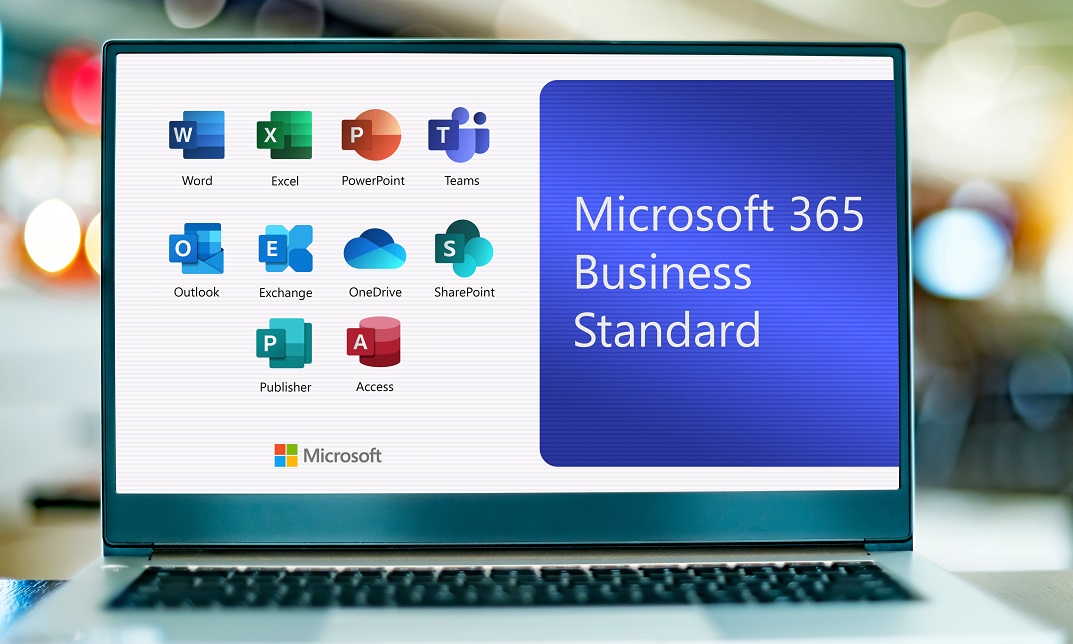
Supporting Microsoft IIS training course description This course provides students with the fundamental knowledge and skills to configure and manage Internet Information Services. This course is intended to help provide pre-requisite skills supporting a broad range of Internet web applications, security, and knowledge to help support other products that use IIS such as Exchange and SharePoint. What will you learn Install IIS. Configure IIS. Secure websites. Maintain IIS. Supporting Microsoft IIS training course details Who will benefit: Technical staff working with Microsoft IIS. Prerequisites: TCP/IP foundation for engineerss Supporting Windows ( XP or 2000 or 2003) Duration 5 days Supporting Microsoft IIS course contents Overview and Installing IIS Web Server infrastructure, installing IIS. Hands on Default install of IIS, verify and test.. Configuring the default website Default website, IIS Manager, default IIS file structure, configuring DNS records for a website, creating virtual directories and Applications. Hands on Configuring the Default website for public access. Creating Virtual Directories and Applications. Application Pools Application Pool Architecture, Application Pool recycling. Hands on Creating and managing Application Pools. Creating additional websites Multiple websites on a single server, website bindings. Hands on Creating new websites. Website and Web application support Configuring Common features, adding support for web applications. Hands on Adding support for web applications. Securing Websites and applications Access control, sites, applications, authentication and permissions. URL authorization rules. Hands on Configuring Authentication and permissions. Securing Data Transmissions with SSL Certificates and SSL, creating certificates for a web server, adding a certificate to a website. Hands on Certificates and HTTPS. Using the Central Certificate Store The Central Certificate Store. Hands on Install and configure the Central Certificate Store. Configuring Remote Administration Installing and Configuring the Management Service. Connecting to remote web servers and websites. Delegating Management Access. Hands on Remote administration. Implementing FTP Implementing FTP, configuring an FTP site. Hands on Install and configure a secured FTP site. Monitoring IIS IMonitoring IIS logs with Log Parser. Hands on Analyze a set of IIS log files for possible issues using Log Parser. Analyze performance data for performance related problems using PerfMon. Backing up and Restoring IIS The IIS environment. Hands on Performing a backup and restore of a website. Building Load-Balanced Web Farms Load-balancing mechanisms, building a Load-Balanced Web Farm using ARR, sharing content to a Web Farm using a network share, Sharing content to a Web Farm using DFS-R, Sharing IIS Configurations in a Web Farm. Hands on Installing and configuring ARR, sharing content to a Web Farm using network share and DFS-R, sharing IIS Configurations in a Web Farm.

Efficient Collaboration: Mastering Office 365
By Compete High
ð Unlock Seamless Teamwork with 'Efficient Collaboration: Mastering Office 365' ð Are you ready to revolutionize the way your team works together? Say goodbye to productivity bottlenecks and hello to streamlined collaboration with our comprehensive online course: 'Efficient Collaboration: Mastering Office 365.' ð Why Office 365? In today's fast-paced business environment, effective collaboration is non-negotiable. Microsoft Office 365 stands as the ultimate toolkit, empowering teams to communicate, share, and achieve together seamlessly. From Word and Excel to Teams and SharePoint, this suite offers unparalleled potential for enhanced productivity. ð¥ What Will You Learn? ð Maximize Productivity: Discover the hidden gems within each Office 365 app to boost your team's efficiency and output. ð¤ Streamline Communication: Unleash the full power of Microsoft Teams, fostering real-time collaboration and communication across your organization. ð Master Cloud Collaboration: Dive into SharePoint and OneDrive to facilitate secure and efficient document sharing, ensuring your team is always on the same page. ð Automation Techniques: Learn how to automate repetitive tasks with Power Automate, saving time and reducing errors. ð± Mobile Collaboration: Extend your collaboration capabilities to mobile devices, allowing your team to work from anywhere. ð Why Choose Our Course? â Expert Instructors: Taught by seasoned Office 365 professionals with hands-on industry experience. â Interactive Learning: Engage in practical exercises and real-world scenarios to reinforce your understanding. â Lifetime Access: Enjoy access to course materials and updates for a lifetime, ensuring your skills remain cutting-edge. â Community Support: Join a vibrant community of learners, exchanging insights and overcoming challenges together. ð Who Is This Course For? Business Owners Project Managers Office Administrators Team Leaders Anyone looking to supercharge their collaboration skills ð¡ Enroll Today and Transform Your Team's Collaboration! Don't let outdated collaboration methods hinder your team's potential. Join 'Efficient Collaboration: Mastering Office 365' today and unlock the full power of Office 365. Take the first step towards a more connected, productive, and successful future! Course Curriculum Basic Overview 00:00 Licensing Issues for Business 00:00 Home Vs Business Pricing 00:00 Reasons To Consider the Home Version 00:00 Differing Levels of Business Pricing - Enterprise 00:00 Purchase and Set Up 00:00 Using Office Applications Online 00:00 Using Office Applications Offline 00:00 Do You Need to Be Internet Connected 00:00 Using One Drive - Admin 00:00 Using One Drive Basic Functions 00:00 Skype For Business Installation 00:00 Skype for Business Webinars 00:00 Skype for Business Vs Skype for Desktop 00:00 Microsoft Outlook With Exchange 00:00 Outlook.com Vs Microsoft Exchange 00:00 Managing Tasks With Planner 00:00 The Teams Application 00:00 Invoicing and Management Applications 00:00 Conclusion 00:00 Advanced Overview 00:00 Other 365 Options 00:00 Admin Panel - Part One 00:00 Admin Panel - Part Two 00:00 Document Sharing and Collaboration 00:00 Document Sharing and Collaboration With Delve 00:00 Intranet with Sharepoint 00:00 Intranet with Sharepoint - External App Updates Part Two 00:00 PPT Alternative Onscreen Presentatoins with Sway 00:00 PPT Alternative Onscreen Presentations With Sway - Part Two 00:00 Zapier Like Integrations with Flow - Part One 00:00 Zapier Like Integrations with Flow - Part Two 00:00 Slack Like Conversations With Yammer - Part One 00:00 Slack Like Conversations with Yammer - Part Two - External 00:00 Adding On Applications with Dynamics 365 00:00 Adding on Applications with Dynamics 365 - Part 2 00:00 Create Surveys - Quizzes and Polls with Forms - Part One 00:00 Create Surveys - Quizzes and Polls with Forms 00:00 Using Microsoft To Do 00:00 Conclusion 00:00

Microsoft Office 365 for End Users In-Company (now with live online classes)
By Microsoft Office Training
This 1 day course is designed for the end user who is using or will use Office 365. This course will provide delegates with the knowledge and skills to efficiently use Office 365 on a day-to-day basis. The course is designed with real world scenarios in mind. Delegates will learn how to use Outlook Online, Skype for Business, OneDrive for Business, SharePoint Online, and OneNote. At the end of this course delegates will be able to effectively navigate Office 365 and make use of all of the features of Office 365 Office 365 Overview Introducing Cloud Computing Identify and Outline the Component Products in Office 365 including Outlook Web App, Office Online Apps, OneDrive and Skype for Business Navigating around Office 365 Customising the Office 365 Nav Bar Updating your Profile in Office 365 Using the Outlook Online Application Overview of Outlook Online Working with Email and Folders Outlook People and IM Contacts Using the Calendar Shared Calendars Outlook Tasks in the Web App Setting Outlook Options, Signatures, Automatic Replies and Rules Using Skype for Business Overview of Skype for Business Viewing and Setting Presence Status Using Instant Messages in Business Understanding the Interactive Contact Card in Microsoft Office Applications Integration with Outlook Using Skype for Business for Online Presentations including Content Sharing, Polls and a Virtual Whiteboard Working with OneDrive for Business What is OneDrive for Business? Navigating around OneDrive Accessing Content in OneDrive Using the Office Online Apps Sharing Documents and Collaborating Connecting Microsoft Office to OneDrive Creating Office Documents and Saving Directly to OneDrive Using Groups and Delve Introduction to Groups Collaborating using Groups Getting to Content using Delve Requirements Requirements Before attending this course, students must have: Basic understanding of Microsoft Office Basic understanding of Microsoft Windows Operating systems

Search By Location
- SharePoint Courses in London
- SharePoint Courses in Birmingham
- SharePoint Courses in Glasgow
- SharePoint Courses in Liverpool
- SharePoint Courses in Bristol
- SharePoint Courses in Manchester
- SharePoint Courses in Sheffield
- SharePoint Courses in Leeds
- SharePoint Courses in Edinburgh
- SharePoint Courses in Leicester
- SharePoint Courses in Coventry
- SharePoint Courses in Bradford
- SharePoint Courses in Cardiff
- SharePoint Courses in Belfast
- SharePoint Courses in Nottingham