- Professional Development
- Medicine & Nursing
- Arts & Crafts
- Health & Wellbeing
- Personal Development
133 SharePoint courses delivered Online
Description: InfoPath is a powerful solution made my Microsoft for collecting data from users on a variety of platforms. In this course, you will learn the necessary skills, knowledge, and information about the advanced functions and features of Microsoft InfoPath and learn the new great features, such as the Office Fluent UI, and the ability to customize SharePoint list forms. Find out how to use InfoPath in conjunction with SharePoint for a variety of additional features. Who is the course for? Professionals who want to learn about the Microsoft InfoPath 2010. People who have an interest in the advanced features of Microsoft InfoPath 2010. Entry Requirement: This course is available to all learners, of all academic backgrounds. Learners should be aged 16 or over to undertake the qualification. Good understanding of English language, numeracy and ICT are required to attend this course. Assessment: At the end of the course, you will be required to sit an online multiple-choice test. Your test will be assessed automatically and immediately so that you will instantly know whether you have been successful. Before sitting for your final exam, you will have the opportunity to test your proficiency with a mock exam. Certification: After you have successfully passed the test, you will be able to obtain an Accredited Certificate of Achievement. You can however also obtain a Course Completion Certificate following the course completion without sitting for the test. Certificates can be obtained either in hard copy at the cost of £39 or in PDF format at the cost of £24. PDF certificate's turnaround time is 24 hours, and for the hardcopy certificate, it is 3-9 working days. Why choose us? Affordable, engaging & high-quality e-learning study materials; Tutorial videos/materials from the industry leading experts; Study in a user-friendly, advanced online learning platform; Efficient exam systems for the assessment and instant result; The UK & internationally recognized accredited qualification; Access to course content on mobile, tablet or desktop from anywhere anytime; The benefit of career advancement opportunities; 24/7 student support via email. Career Path: The Microsoft InfoPath Advanced Level course is a useful qualification to possess and would be beneficial for any type of professions or career from any type of industry such as: Administrative Officer Project Management Officer Project Assistant Project Support Secretary. Microsoft Infopath Advanced Level Module One - Getting Started 00:30:00 Module Two - Types of Controls 01:00:00 Module Three - Repeating and Optional Controls 01:00:00 Module Four - Control Tool Properties and Table Tools Tabs 01:00:00 Module Five - Actions 01:00:00 Module Six - Importing Form Designs 01:00:00 Module Seven - Advanced Topics 01:00:00 Module Eight - Understanding Code 01:00:00 Module Nine - Publishing Forms 01:00:00 Module Ten - SharePoint Integration 01:00:00 Module Eleven - Publishing Forms for Use with SharePoint 01:00:00 Module Twelve - Wrapping Up 00:30:00 Activities Activities - Microsoft Infopath Advanced Level 00:00:00 Certificate and Transcript Order Your Certificates and Transcripts 00:00:00
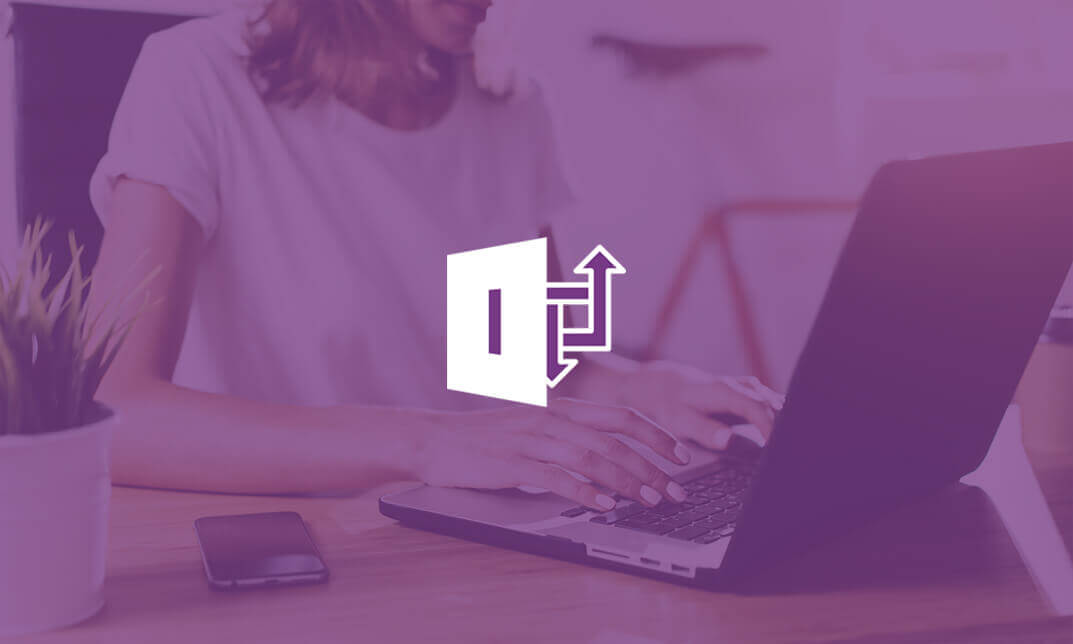
MS-700T00 Managing Microsoft Teams
By Nexus Human
Duration 4 Days 24 CPD hours This course is intended for Students in this course are interested in Microsoft Teams or in passing the Microsoft Teams Administrator Associate certification exam. A Microsoft Teams administrator plans, deploys, configures, and manages Microsoft Teams to focus on efficient and effective collaboration and communication in a Microsoft 365 environment. A Microsoft Teams administrator must be able to plan, deploy, and manage teams, chat, apps, channels, meetings, audio/video conferencing, live events, calling, and Teams certified devices. A Microsoft Teams administrator has experience integrating Microsoft Teams with SharePoint, OneDrive, Exchange, Microsoft 365 Groups, and other Microsoft, third-party, and custom apps. A Microsoft Teams administrator understands and collaborates with other workloads and roles, such as Network, Voice, Identity, Access, Devices, Licensing, Security, Compliance, Information management, and User Adoption. Overview What is Microsoft Teams and how the components work together How to implement Governance, Security and Compliance for Microsoft Teams How to prepare an organizations environment for a Microsoft Teams deployment How to deploy and manage teams How to manage collaboration and communication experiences in Microsoft Teams Techniques to manage and troubleshoot communication in Microsoft Teams The Managing Microsoft Teams course is designed for persons who are aspiring to the Microsoft 365 Teams Admin role. A Microsoft Teams administrator plans, deploys, configures, and manages Microsoft Teams to focus on efficient and effective collaboration and communication in a Microsoft 365 environment. In this course, you will learn about various Teams management tools, security and compliance feature for Teams, network requirement for Teams deployment as well as different Teams settings and policies for managing collaboration and communication experience in Teams. Prerequisites A proficient understanding of basic functional experience with Microsoft 365 services. A proficient understanding of general IT practices, including using PowerShell. 1 - Explore Microsoft Teams Explore capabilities in Microsoft Teams Explore Microsoft Teams integration with Microsoft 365 Explore Microsoft Teams integration with Microsoft Power Platform Illustrate Microsoft Teams architecture Describe Microsoft Teams with Microsoft 365 Groups Describe Microsoft Teams with SharePoint and OneDrive Describe Microsoft Teams with Exchange Understand Microsoft Teams certified solutions 2 - Plan and deploy Microsoft Teams Designate Teams admin roles Understand Teams management tools Plan for Teams rollout Plan for Teams adoption Plan for Teams licensing Deploy Microsoft Teams clients 3 - Implement lifecycle management and governance for Microsoft Teams Plan for lifecycle management Plan for Teams governance Manage Microsoft 365 Groups creation Configure Microsoft 365 Groups expiration policy Configure Microsoft 365 Groups naming policy Plan policy assignment for users and groups Create and manage policy packages Manage Teams preview features using Teams update policies Create and manage teams templates and template policies 4 - Monitor your Microsoft Teams environment Monitor Microsoft Teams usage reports Monitor Microsoft 365 usage reports Interpret Microsoft Adoption Score Manage user access with Azure Active Directory access reviews Monitor the Microsoft 365 network connectivity dashboard Manage Teams notifications and alerts Manage feedback policies 5 - Manage access for external users Understand features in Azure Active Directory Work with external users in Microsoft Teams Manage access for external users Manage external collaboration in Azure AD Manage external collaboration in Microsoft 365 Manage external access in Microsoft Teams Manage guest access in Microsoft Teams Manage file sharing in SharePoint and OneDrive 6 - Implement security for Microsoft Teams Configure conditional access and multifactor authentication for Microsoft Teams Configure Safe Attachments for Microsoft Teams Configure Safe Links for Microsoft Teams Examine the Defender for Cloud Apps Monitor security reports for Microsoft Teams Plan and configure enhanced encryption policies 7 - Implement compliance for Microsoft Teams Create and manage sensitivity labels Create and manage retention policies Create and manage Data Loss Prevention policies Deploy communication compliance Enable scoped directory search Create information barrier policy Create security and compliance alerts for Microsoft Teams 8 - Plan and configure network settings for Microsoft Teams Examine network requirements for Microsoft Teams Plan for network deployment using Network Planner Configure network ports and protocols for Microsoft Teams Implement Quality of Service Configure reporting labels for location-enhanced Call Analytics reports Configure tenant data for Call Quality Dashboard reports Assess network readiness Manage network topology 9 - Create and manage teams Create teams Create a team from existing resources Plan and create org-wide teams Manage teams Manage users in a team Configure dynamic membership Archive restore and delete a team 10 - Manage collaboration experiences for chat and channels Create and manage channels in a team Create and manage Teams policies for channels Configure teams settings Create and manage messaging policies Manage channel moderation Manage access to channels 11 - Manage apps for Microsoft Teams Explore apps in Microsoft Teams Describe admin settings for Teams apps Manage access to Teams apps at the organization level Create and manage app permission policies Create and manage app setup policies Manage permissions and consent for Teams apps Plan and configure connectors Manage custom apps uploads Publish custom apps to Microsoft Teams Manage purchasing of apps in the Microsoft Teams app store Customize the organization's app store Customize the branded experience of an app 12 - Introduction to Teams meetings and calling Overview of Teams meetings and events Overview of Teams Phone Overview of auto attendants and call queues Overview of Teams devices 13 - Manage meetings and events experiences Explore meetings and events in Microsoft Teams Configure meeting settings Create and manage meeting policies Configure audio conferencing Create and manage meeting templates and template policies Create and manage meetings customization policies Configure live events settings Create and manage live events policies Examine live events across Microsoft 365 14 - Plan for Microsoft Teams Rooms and Surface Hub Determine license requirements for Microsoft Teams Rooms and shared devices Understand differences between Microsoft Teams Rooms on Android and Windows Understand Microsoft Teams Rooms on Surface Hub 2S Understand and plan Teams Room accessories, components, and peripherals Understand Teams Rooms management options 15 - Configure, deploy, and manage Teams devices Manage Microsoft Teams Phones Manage Microsoft Teams Room Systems Microsoft Teams Rooms management options Manage Surface Hub 2S devices Configure Microsoft Teams SIP gateway Manage Microsoft Teams displays Remote provisioning and sign in for Teams Phones Update Microsoft Teams devices remotely Manage Microsoft Teams device tags 16 - Plan for Teams Phone Plan to deploy Teams Phone Plan for Teams Phone PSTN connectivity Determine license requirements Plan for Teams Phone devices Plan and design Teams Phone features Plan for voicemail 17 - Configure and deploy Teams Phone Configure emergency calling for Teams Calling Plans Manage and configure Microsoft PSTN numbers Configure Operator Connect and Teams Phone Mobile Configure Teams Phone policies Create and manage Teams policies Configure Audio Conferencing 18 - Configure and manage voice users Enable users for Teams Phone Enable users for Direct Routing with Teams Phone Enable additional calling features for Teams Phone Enable users for Teams Phone Mobile 19 - Configure auto attendants and call queues Design call flows for auto attendants and call queues Configure auto attendants and call queues Deploy a channel-based call queue Configure resource accounts Configure Microsoft 365 groups for voicemail Interpret call queue conference modes Interpret call queue routing methods Configure holidays for auto attendants and call queues Configure custom music on hold 20 - Troubleshoot audio, video, and client issues Troubleshoot Teams Collect and identify logs Clear Microsoft Teams client cache Identify issues with call analytics Identify issues with Call Quality Dashboard Use Power BI to analyze Call Quality Dashboard data Identify issues with the Direct Routing Health Dashboard Additional course details: Nexus Humans MS-700T00 Managing Microsoft Teams training program is a workshop that presents an invigorating mix of sessions, lessons, and masterclasses meticulously crafted to propel your learning expedition forward. This immersive bootcamp-style experience boasts interactive lectures, hands-on labs, and collaborative hackathons, all strategically designed to fortify fundamental concepts. Guided by seasoned coaches, each session offers priceless insights and practical skills crucial for honing your expertise. Whether you're stepping into the realm of professional skills or a seasoned professional, this comprehensive course ensures you're equipped with the knowledge and prowess necessary for success. While we feel this is the best course for the MS-700T00 Managing Microsoft Teams course and one of our Top 10 we encourage you to read the course outline to make sure it is the right content for you. Additionally, private sessions, closed classes or dedicated events are available both live online and at our training centres in Dublin and London, as well as at your offices anywhere in the UK, Ireland or across EMEA.

Microsoft 365
By Compete High
Course Overview: Microsoft 365 Mastery Welcome to Microsoft 365 Mastery, a comprehensive course designed to empower individuals with the skills and knowledge needed to leverage the full potential of Microsoft 365 and its suite of applications. In this course, you will explore the diverse functionalities of Microsoft 365, covering its key components and applications through a structured series of modules. Module 1: Overview of Microsoft 365 and Its Applications Gain a comprehensive understanding of Microsoft 365, including its core components and applications. Explore how Microsoft 365 enhances productivity and collaboration in modern workplaces. Module 2: OneDrive and SharePoint Online Delve into OneDrive and SharePoint Online, powerful cloud-based storage and collaboration platforms. Learn how to efficiently manage files, collaborate on documents, and organize content using these tools. Module 3: Microsoft Teams and Outlook Discover the collaborative power of Microsoft Teams and the productivity features of Outlook. Explore how Teams facilitates seamless communication and collaboration, while Outlook helps manage emails, calendars, and tasks effectively. Module 4: Microsoft Planner and Forms Master Microsoft Planner for task management and project coordination, and learn to create surveys and quizzes using Microsoft Forms. Explore how these tools streamline workflow and gather valuable insights. Module 5: Power Automate and 365 Security Features Unlock the potential of automation with Power Automate, and explore essential security features within Microsoft 365. Learn to automate repetitive tasks and safeguard sensitive data effectively. Module 6: Admin Center and Accessibility Navigate the Microsoft 365 Admin Center and understand its role in managing user accounts, licenses, and security settings. Learn about accessibility features to ensure inclusivity and compliance within your organization. Module 7: Collaborative Editing and Integration with Other Tools Explore collaborative editing features across Microsoft 365 applications and discover how they enhance teamwork and productivity. Learn about integration possibilities with third-party tools to extend the capabilities of Microsoft 365. Module 8: Best Practices and Migration Strategies Acquire best practices for deploying and managing Microsoft 365 within your organization. Understand migration strategies to seamlessly transition from legacy systems to Microsoft 365 while minimizing disruptions. Throughout the course, you will engage in hands-on exercises, case studies, and practical demonstrations to reinforce your learning and develop valuable skills applicable to real-world scenarios. By the end of this course, you will emerge as a proficient Microsoft 365 user equipped to drive productivity, collaboration, and innovation within your organization. Join us on this journey to Microsoft 365 mastery! Course Curriculum Module 1_ Overview of Microsoft 365 and Its Applications Overview of Microsoft 365 and Its Applications 00:00 Module 2_ OneDrive and SharePoint Online OneDrive and SharePoint Online 00:00 Module 3_ Microsoft Teams and Outlook Microsoft Teams and Outlook 00:00 Module 4_ Microsoft Planner and Forms Microsoft Planner and Forms 00:00 Module 5_ Power Automate and 365 Security Features Power Automate and 365 Security Features 00:00 Module 6_ Admin Center and Accessibility Admin Center and Accessibility 00:00 Module 7_ Collaborative Editing and Integration with Other Tools Collaborative Editing and Integration with Other Tools 00:00 Module 8_ Best Practices and Migration Strategies Best Practices and Migration Strategies 00:00

Collaborating in Microsoft 365 Beginner
By iStudy UK
Learning Objectives Introduction , Using Microsoft 365 for Collaboration , Conclusion Pre-Requisites Familiarity with Microsoft Office Applications and using the Internet. Description This course is designed to give an overview of the Microsoft 365 suite and how to use it for collaboration. Work online, offline, and in collaboration with others. Students will create a plan, create and share a document, and learn to collaborate in Teams. Students will learn to co-author in Microsoft 365, use Yammer and Teams to get feedback and use Microsoft Lists to help create better delegation when working on projects. Collaborating in Microsoft 365 Beginner Course Introduction 00:01:00 Lesson 01: Overview 00:01:00 Lesson 02: Teams in Action 00:07:00 Lesson 03: Working with Meeting Recordings 00:04:00 Lesson 04:Creating a Plan 00:03:00 Lesson 05:Setting up Time 00:04:00 Lesson 06: Creating a Document 00:04:00 Lesson 07: Sharing a Document 00:02:00 Lesson 08: SharePoint in Action 00:05:00 Lesson 09: Difference between SharePoint and OneDrive 00:02:00 Lesson 10: Co-Authoring in Microsoft 365 00:04:00 Lesson 11: Best Practices of Co-Authoring in Microsoft 365 00:06:00 Lesson 12: Using Lists in Microsoft Teams 00:04:00 Lesson 13: Getting Feedback in Yammer 00:04:00 Lesson 14: Getting Feedback in Teams 00:07:00 Course Recap 00:01:00 Final Exam Final Exam - Collaborating in Microsoft 365 Beginner 00:10:00
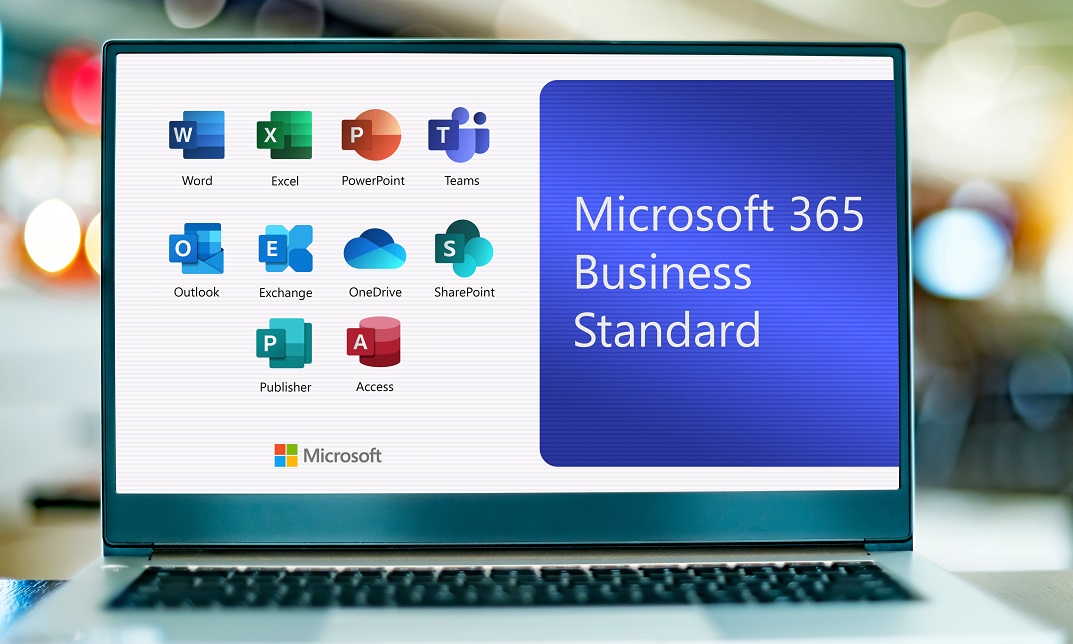
Supporting Microsoft IIS training course description This course provides students with the fundamental knowledge and skills to configure and manage Internet Information Services. This course is intended to help provide pre-requisite skills supporting a broad range of Internet web applications, security, and knowledge to help support other products that use IIS such as Exchange and SharePoint. What will you learn Install IIS. Configure IIS. Secure websites. Maintain IIS. Supporting Microsoft IIS training course details Who will benefit: Technical staff working with Microsoft IIS. Prerequisites: TCP/IP foundation for engineerss Supporting Windows ( XP or 2000 or 2003) Duration 5 days Supporting Microsoft IIS course contents Overview and Installing IIS Web Server infrastructure, installing IIS. Hands on Default install of IIS, verify and test.. Configuring the default website Default website, IIS Manager, default IIS file structure, configuring DNS records for a website, creating virtual directories and Applications. Hands on Configuring the Default website for public access. Creating Virtual Directories and Applications. Application Pools Application Pool Architecture, Application Pool recycling. Hands on Creating and managing Application Pools. Creating additional websites Multiple websites on a single server, website bindings. Hands on Creating new websites. Website and Web application support Configuring Common features, adding support for web applications. Hands on Adding support for web applications. Securing Websites and applications Access control, sites, applications, authentication and permissions. URL authorization rules. Hands on Configuring Authentication and permissions. Securing Data Transmissions with SSL Certificates and SSL, creating certificates for a web server, adding a certificate to a website. Hands on Certificates and HTTPS. Using the Central Certificate Store The Central Certificate Store. Hands on Install and configure the Central Certificate Store. Configuring Remote Administration Installing and Configuring the Management Service. Connecting to remote web servers and websites. Delegating Management Access. Hands on Remote administration. Implementing FTP Implementing FTP, configuring an FTP site. Hands on Install and configure a secured FTP site. Monitoring IIS IMonitoring IIS logs with Log Parser. Hands on Analyze a set of IIS log files for possible issues using Log Parser. Analyze performance data for performance related problems using PerfMon. Backing up and Restoring IIS The IIS environment. Hands on Performing a backup and restore of a website. Building Load-Balanced Web Farms Load-balancing mechanisms, building a Load-Balanced Web Farm using ARR, sharing content to a Web Farm using a network share, Sharing content to a Web Farm using DFS-R, Sharing IIS Configurations in a Web Farm. Hands on Installing and configuring ARR, sharing content to a Web Farm using network share and DFS-R, sharing IIS Configurations in a Web Farm.

Efficient Collaboration: Mastering Office 365
By Compete High
ð Unlock Seamless Teamwork with 'Efficient Collaboration: Mastering Office 365' ð Are you ready to revolutionize the way your team works together? Say goodbye to productivity bottlenecks and hello to streamlined collaboration with our comprehensive online course: 'Efficient Collaboration: Mastering Office 365.' ð Why Office 365? In today's fast-paced business environment, effective collaboration is non-negotiable. Microsoft Office 365 stands as the ultimate toolkit, empowering teams to communicate, share, and achieve together seamlessly. From Word and Excel to Teams and SharePoint, this suite offers unparalleled potential for enhanced productivity. ð¥ What Will You Learn? ð Maximize Productivity: Discover the hidden gems within each Office 365 app to boost your team's efficiency and output. ð¤ Streamline Communication: Unleash the full power of Microsoft Teams, fostering real-time collaboration and communication across your organization. ð Master Cloud Collaboration: Dive into SharePoint and OneDrive to facilitate secure and efficient document sharing, ensuring your team is always on the same page. ð Automation Techniques: Learn how to automate repetitive tasks with Power Automate, saving time and reducing errors. ð± Mobile Collaboration: Extend your collaboration capabilities to mobile devices, allowing your team to work from anywhere. ð Why Choose Our Course? â Expert Instructors: Taught by seasoned Office 365 professionals with hands-on industry experience. â Interactive Learning: Engage in practical exercises and real-world scenarios to reinforce your understanding. â Lifetime Access: Enjoy access to course materials and updates for a lifetime, ensuring your skills remain cutting-edge. â Community Support: Join a vibrant community of learners, exchanging insights and overcoming challenges together. ð Who Is This Course For? Business Owners Project Managers Office Administrators Team Leaders Anyone looking to supercharge their collaboration skills ð¡ Enroll Today and Transform Your Team's Collaboration! Don't let outdated collaboration methods hinder your team's potential. Join 'Efficient Collaboration: Mastering Office 365' today and unlock the full power of Office 365. Take the first step towards a more connected, productive, and successful future! Course Curriculum Basic Overview 00:00 Licensing Issues for Business 00:00 Home Vs Business Pricing 00:00 Reasons To Consider the Home Version 00:00 Differing Levels of Business Pricing - Enterprise 00:00 Purchase and Set Up 00:00 Using Office Applications Online 00:00 Using Office Applications Offline 00:00 Do You Need to Be Internet Connected 00:00 Using One Drive - Admin 00:00 Using One Drive Basic Functions 00:00 Skype For Business Installation 00:00 Skype for Business Webinars 00:00 Skype for Business Vs Skype for Desktop 00:00 Microsoft Outlook With Exchange 00:00 Outlook.com Vs Microsoft Exchange 00:00 Managing Tasks With Planner 00:00 The Teams Application 00:00 Invoicing and Management Applications 00:00 Conclusion 00:00 Advanced Overview 00:00 Other 365 Options 00:00 Admin Panel - Part One 00:00 Admin Panel - Part Two 00:00 Document Sharing and Collaboration 00:00 Document Sharing and Collaboration With Delve 00:00 Intranet with Sharepoint 00:00 Intranet with Sharepoint - External App Updates Part Two 00:00 PPT Alternative Onscreen Presentatoins with Sway 00:00 PPT Alternative Onscreen Presentations With Sway - Part Two 00:00 Zapier Like Integrations with Flow - Part One 00:00 Zapier Like Integrations with Flow - Part Two 00:00 Slack Like Conversations With Yammer - Part One 00:00 Slack Like Conversations with Yammer - Part Two - External 00:00 Adding On Applications with Dynamics 365 00:00 Adding on Applications with Dynamics 365 - Part 2 00:00 Create Surveys - Quizzes and Polls with Forms - Part One 00:00 Create Surveys - Quizzes and Polls with Forms 00:00 Using Microsoft To Do 00:00 Conclusion 00:00

Microsoft Office 365 for End Users In-Company (now with live online classes)
By Microsoft Office Training
This 1 day course is designed for the end user who is using or will use Office 365. This course will provide delegates with the knowledge and skills to efficiently use Office 365 on a day-to-day basis. The course is designed with real world scenarios in mind. Delegates will learn how to use Outlook Online, Skype for Business, OneDrive for Business, SharePoint Online, and OneNote. At the end of this course delegates will be able to effectively navigate Office 365 and make use of all of the features of Office 365 Office 365 Overview Introducing Cloud Computing Identify and Outline the Component Products in Office 365 including Outlook Web App, Office Online Apps, OneDrive and Skype for Business Navigating around Office 365 Customising the Office 365 Nav Bar Updating your Profile in Office 365 Using the Outlook Online Application Overview of Outlook Online Working with Email and Folders Outlook People and IM Contacts Using the Calendar Shared Calendars Outlook Tasks in the Web App Setting Outlook Options, Signatures, Automatic Replies and Rules Using Skype for Business Overview of Skype for Business Viewing and Setting Presence Status Using Instant Messages in Business Understanding the Interactive Contact Card in Microsoft Office Applications Integration with Outlook Using Skype for Business for Online Presentations including Content Sharing, Polls and a Virtual Whiteboard Working with OneDrive for Business What is OneDrive for Business? Navigating around OneDrive Accessing Content in OneDrive Using the Office Online Apps Sharing Documents and Collaborating Connecting Microsoft Office to OneDrive Creating Office Documents and Saving Directly to OneDrive Using Groups and Delve Introduction to Groups Collaborating using Groups Getting to Content using Delve Requirements Requirements Before attending this course, students must have: Basic understanding of Microsoft Office Basic understanding of Microsoft Windows Operating systems

Microsoft Project Blue Belt 2016: Virtual In-House Training
By IIL Europe Ltd
Microsoft Project Blue Belt® 2016: Virtual In-House Training This course introduces Project Server 2016 features that expedite scheduling projects and simplify managing tasks within an enterprise environment. Learn different aspects of Project Server and their benefits to varying roles in the enterprise, and gain hands-on experience and insights on best practices from SMEs around the world. This course introduces Project Server 2016 features that expedite scheduling projects and simplify managing tasks within an enterprise environment. Learn different aspects of Project Server and their benefits to varying roles in the enterprise, and gain hands-on experience and insights on best practices from SMEs around the world. Users in Project online will get the same benefits of this program. What you Will Learn You'll learn how to: Describe the Enterprise Project Management (EPM) environment Apply the basic project management principles of, initiating, planning, executing, monitoring and controlling, and closing your project schedules Discuss new features Explain PWA views project sites Meet deadlines and budget restrictions Keep the workloads of your resources within their available limits Explain tracking methods and manage task assignments Update the schedule Differentiate between updating tasks and timesheets Use standard reports, custom views, and visual reports for your projects Recognize the potential of the Business Intelligence features Getting Started with Microsoft® Project Server 2016 Describing the EPM context Discovering Project Web App Differentiating the users of PWA Working with Project Professional and PWA Initiating Projects New projects with Project Professional, SharePoint lists, Enterprise Projects Importing schedules and managing project owner and permissions Customize the ribbon with enterprise commands Planning Projects - Scope and Schedule Management Scheduling in PWA Using the Deliverables feature Developing components of the risk management plan and issues tracking Linking planning documents Planning Projects - Staffing Management Plan Building a project team Managing resource availability Reviewing the assignment cycle Managing resource engagements Resolving resource overallocation Executing, Monitoring and Controlling Baselines Working with timesheets Reporting administrative time Tracking methods (% work, actual work, single entry mode) Assignment progress and updates in PWA Task progress and updates in Project Professional and PWA Monitor and Control Projects - Measuring Performance and Reporting Progress Reviewing performance metrics and progress reports Using the preloaded reports at the Business Intelligence Center Considerations for defining custom reports Closing Projects Reviewing the closing processes and closing tasks to updates Supporting the closing process

Microsoft Project Blue Belt 2016: In-House Training
By IIL Europe Ltd
Microsoft Project Blue Belt® 2016: In-House Training This course introduces Project Server 2016 features that expedite scheduling projects and simplify managing tasks within an enterprise environment. Learn different aspects of Project Server and their benefits to varying roles in the enterprise, and gain hands-on experience and insights on best practices from SMEs around the world. This course introduces Project Server 2016 features that expedite scheduling projects and simplify managing tasks within an enterprise environment. Learn different aspects of Project Server and their benefits to varying roles in the enterprise, and gain hands-on experience and insights on best practices from SMEs around the world. Users in Project online will get the same benefits of this program. What you Will Learn You'll learn how to: Describe the Enterprise Project Management (EPM) environment Apply the basic project management principles of, initiating, planning, executing, monitoring and controlling, and closing your project schedules Discuss new features Explain PWA views project sites Meet deadlines and budget restrictions Keep the workloads of your resources within their available limits Explain tracking methods and manage task assignments Update the schedule Differentiate between updating tasks and timesheets Use standard reports, custom views, and visual reports for your projects Recognize the potential of the Business Intelligence features Getting Started with Microsoft® Project Server 2016 Describing the EPM context Discovering Project Web App Differentiating the users of PWA Working with Project Professional and PWA Initiating Projects New projects with Project Professional, SharePoint lists, Enterprise Projects Importing schedules and managing project owner and permissions Customize the ribbon with enterprise commands Planning Projects - Scope and Schedule Management Scheduling in PWA Using the Deliverables feature Developing components of the risk management plan and issues tracking Linking planning documents Planning Projects - Staffing Management Plan Building a project team Managing resource availability Reviewing the assignment cycle Managing resource engagements Resolving resource overallocation Executing, Monitoring and Controlling Baselines Working with timesheets Reporting administrative time Tracking methods (% work, actual work, single entry mode) Assignment progress and updates in PWA Task progress and updates in Project Professional and PWA Monitor and Control Projects - Measuring Performance and Reporting Progress Reviewing performance metrics and progress reports Using the preloaded reports at the Business Intelligence Center Considerations for defining custom reports Closing Projects Reviewing the closing processes and closing tasks to updates Supporting the closing process

Advanced Architecting on AWS
By Nexus Human
Duration 3 Days 18 CPD hours This course is intended for This course is intended for Solution Architects Overview At the end of this course, you will be able to: Apply the AWS Well-Architected Framework Manage multiple AWS accounts for your organization Connect an on-premises datacenter to AWS cloud Move large data from an on-premises datacenter to AWS Design large datastores for AWS cloud Understand different architectural designs for scalability Protect your infrastructure from DDoS attack Secure your data on AWS with encryption Enhance the performance of your solutions Select the most appropriate AWS deployment mechanism Building on concepts introduced in Architecting on AWS, Advanced Architecting on AWS is intended for individuals who are experienced with designing scalable and elastic applications on the AWS platform. Building on concepts introduced in Architecting on AWS, this course covers how to build complex solutions which incorporate data services, governance, and security on AWS. This course introduces specialized AWS services, including AWS Direct Connect and AWS Storage Gateway to support Hybrid architecture. It also covers designing best practices for building scalable, elastic, secure, and highly available applications on AWS. Module 1: AWS Account Management Multiple accounts Multi-account patterns License management Manage security and costs with multiple accounts AWS Organizations AWS Directory Service Hands-on lab: Multi-VPC connectivity using a VPN Module 2: Advanced Network Architectures Improve VPC network connections Enhance performance for HPC workloads VPN connections over AWS AWS Direct Connect AWS Transit Gateway Amazon Route 53 Exercise: Design a hybrid architecture Module 3: Deployment Management on AWS Application lifecycle management Application deployment using containers AWS Elastic Beanstalk AWS OpsWorks AWS CloudFormation Module 4: Data Optimize Amazon S3 storage Amazon ElastiCache AWS Snowball AWS Storage Gateway AWS DataSync Backup and archival considerations Database migration Designing for big data with Amazon DynamoDB Hands-on lab: Build a failover solution with Amazon Route 53 and Amazon RDS Module 5: Designing for large scale applications AWS Auto Scaling Migrating over-provisioned resources Blue-green deployments on AWS Hands-on lab: Blue-green deployment with AWS Module 6: Building resilient architectures DDoS attack overview AWS Shield AWS WAF Amazon GuardDuty High availability using Microsoft SQL Server and Microsoft SharePoint on AWS High availability using MongoDB on Amazon EC2 AWS Global Accelerator Hands-on lab: CloudFront content delivery and automating AWS WAF rules Module 7: Encryption and data security Encryption primer DIY key management in AWS AWS Marketplace for encryption products AWS Key Management Service (AWS KMS) Cloud Hardware Security Module (HSM) Comparison of key management options Hands-on lab: AWS KMS with envelope encryption
