- Professional Development
- Medicine & Nursing
- Arts & Crafts
- Health & Wellbeing
- Personal Development
154 Powershell courses delivered Online
55341 Installation, Storage, and Compute with Windows Server
By Nexus Human
Duration 5 Days 30 CPD hours This course is intended for This course is intended for IT professionals who have some experience working with Windows Server, and who are looking for a single five-day course that covers storage and compute technologies in Windows Server. This course will help them update their knowledge and skills related to storage and compute for Windows Server. Overview Prepare and install Windows Server and plan a server upgrade and migration strategy. Describe the various storage options, including partition table formats, basic and dynamic disks, file systems, virtual hard disks, and drive hardware, and explain how to manage disks and volumes. Describe enterprise storage solutions, and select the appropriate solution for a given situation. Implement and manage Storage Spaces and Data Deduplication. Install and configure Microsoft Hyper-V, and configure virtual machines. Deploy, configure, and manage Windows and Hyper-V containers. Describe the high availability and disaster recovery technologies in Windows Server. Plan, create, and manage a failover cluster. Implement failover clustering for Hyper-V virtual machines. Configure a Network Load Balancing (NLB) cluster, and plan for an NLB implementation. Create and manage deployment images. Manage, monitor, and maintain virtual machine installations. This five-day course is designed primarily for IT professionals who have some experience with Windows Server. It is designed for professionals who will be responsible for managing storage and compute by using Windows Server, and who need to understand the scenarios, requirements, and storage and compute options that are available and applicable to Windows Server. Although this course and the associated labs are written for Windows Server 2022, the skills taught will also be backwards compatible for Server 2016 and Server 2019. The course and labs also focus on how to administer Windows Server using not only the traditional tools such as PowerShell and Server manager, but also Windows Admin Center. Prerequisites A basic understanding of networking fundamentals. An awareness and understanding of security best practices. An understanding of basic Active Directory concepts. Basic knowledge of server hardware. Experience supporting and configuring Windows client operating systems such as Windows 10 or Windows 11. 1 - Installing, upgrading, and migrating servers and workloads Introducing Windows Server Preparing and installing Server Core Preparing for upgrades and migrations Migrating server roles and workloads Windows Server activation models 2 - Configuring local storage Managing disks in Windows Server Managing volumes in Windows Server 3 - Implementing enterprise storage solutions Overview of DAS, NAS, and SANs Comparing Fibre Channel, iSCSI, and Fibre Channel over Ethernet Understanding iSNS, DCB, and MPIO Configuring sharing in Windows Server 4 - Implementing Storage Spaces and Data Deduplication Implementing Storage Spaces Managing Storage Spaces Implementing Data Deduplication 5 - Installing and configuring Hyper-V and virtual machines Overview of Hyper-V Installing Hyper-V Configuring storage on Hyper-V host servers Configuring networking on Hyper-V host servers Configuring Hyper-V virtual machines Managing virtual machines 6 - Deploying and managing containers Overview of containers in Windows Server Deploying Windows Server and Hyper-V containers Installing, configuring, and managing containers by using Docker 7 - High availability and disaster recovery Defining levels of availability Planning high availability and disaster recovery solutions with Hyper-V virtual machines Backing up and restoring by using Windows Server Backup High availability with failover clustering in Windows Server 8 - Implementing failover clustering Planning a failover cluster Creating and configuring a new failover cluster Maintaining a failover cluster Troubleshooting a failover cluster Implementing site high availability with stretch clustering 9 - Implementing failover clustering with Windows Server Hyper-V Overview of the integration of Hyper-V with failover clustering Implementing Hyper-V VMs on failover clusters Key features for VMs in a clustered environment 10 - Implementing Network Load Balancing Overview of NLB Configuring an NLB cluster Planning an NLB implementation 11 - Creating and managing deployment images Introduction to deployment images Creating and managing deployment images by using MDT Virtual machine environments for different workloads 12 - Managing, monitoring, and maintaining virtual machine installations WSUS overview and deployment options Update management process with WSUS Overview of Windows PowerShell DSC Overview of Windows Server monitoring tools Using Performance Monitor Monitoring event logs

Windows Server 2019 - Level 2 Hands-on Training Online
By Lead Academy
Windows Server 2019 - Level 2 Hands-on Training Online Course Overview Are you looking to begin your Microsoft Server 2019 career or want to develop more advanced skills in Microsoft Server 2019? Then this Windows Server 2019 - Level 2 Hands-on Training course will set you up with a solid foundation to become a confident Windows Server 2019 administrator and help you to develop your expertise in Microsoft Server 2019.This Windows Server 2019 - Level 2 Hands-on Training course is accredited by the CPD UK & IPHM. CPD is globally recognised by employers, professional organisations and academic intuitions, thus a certificate from CPD Certification Service creates value towards your professional goal and achievement. CPD certified certificates are accepted by thousands of professional bodies and government regulators here in the UK and around the world.Whether you are self-taught and you want to fill in the gaps for better efficiency and productivity, this Windows Server 2019 - Level 2 Hands-on Training course will set you up with a solid foundation to become a confident Windows Server 2019 administrator and develop more advanced skills. Gain the essential skills and knowledge you need to propel your career forward as a Windows Server 2019 administrator. The Windows Server 2019 - Level 2 Hands-on Training course will set you up with the appropriate skills and experience needed for the job and is ideal for both beginners and those currently working as a Windows Server 2019 administrator. This comprehensive Windows Server 2019 - Level 2 Hands-on Training course is the perfect way to kickstart your career in the field of Microsoft Server 2019. This Windows Server 2019 - Level 2 Hands-on Training course will give you a competitive advantage in your career, making you stand out from all other applicants and employees. If you're interested in working as a Windows Server 2019 administrator or want to learn more skills on Microsoft Server 2019 but unsure of where to start, then this Windows Server 2019 - Level 2 Hands-on Training course will set you up with a solid foundation to become a confident Windows Server 2019 administrator and develop more advanced skills. As one of the leading course providers and most renowned e-learning specialists online, we're dedicated to giving you the best educational experience possible. This Windows Server 2019 - Level 2 Hands-on Training course is crafted by industry expert, to enable you to learn quickly and efficiently, and at your own pace and convenience. Who is this Windows Server 2019 - Level 2 Hands-on Training Online course for? This comprehensive Windows Server 2019 - Level 2 Hands-on Training course is suitable for anyone looking to improve their job prospects or aspiring to accelerate their career in this sector and want to gain in-depth knowledge of Microsoft Server 2019. Entry Requirement There are no academic entry requirements for this Windows Server 2019 - Level 2 Hands-on Training course, and it is open to students of all academic backgrounds. As long as you are aged seventeen or over and have a basic grasp of English, numeracy and ICT, you will be eligible to enrol. Assessment Method This Windows Server 2019 - Level 2 Hands-on Training course assesses learners through multiple-choice questions (MCQs). Upon successful completion of the modules, learners must answer MCQs to complete the assessment procedure. Through the MCQs, it is measured how much a learner can grasp from each section. In the assessment pass mark is 60%. Course Curriculum Building Your Virtual Lab Environment Video - Downloading ISO and OVA Files for VirtualBox Video and Lab - Create Virtual Install of Server 2019 Full GUI Video and Lab - Creating Virtual Install of Server 2019 Core Using VirtualBox Video and Lab - Creating Virtual Install of Windows 10 Pro Using VirtualBox Video Take a Snapshot of Your Configuration Building a Windows Server 2019 Domain Using PowerShell Video an Lab - Preparing Your Network for Active directory Step 1: Rename Your Server Using Powershell Step 2: Assign a Static IP address Using PowerShell Step 3: Install the Active Directory Domain Services Role Using Powershell Step 4: Promote Server 2019 as a Domain Controller Using PowerShell Step 5: Promote Server Core to a Domain Controller Step 6: Add a Windows 10 Client to the Domain Windows Deployment Services Video - Install WDS on a Windows Server Video - Deploy a Windows 10 Client Using WDS Operations Master Roles (FSMO) Video and Lab - Transfer FSMO roles using PowerShell Video and Lab - Seizing the FSMO Roles Using the NTDSUTIL Disaster Recovery Video and Lab - Mitigating the Loss of Your Forest Root Video- Resetting the Directory Services Recovery Mode Password Video- Resetting the Directory Services Recovery Mode Password Video - How to Backup and Restore the Windows Registry Video - Install and use Windows Server Backup Video and lab - Reset a lost administrator Password Monitoring Server 2019 Video and Lab - Monitoring Server Performance Video - Create a Heads-up Display Using BgInfo Video - Overview of the Event Viewer in Windows Server Server 2019 Advanced Administration Video - Rearm the 180-day Evaluation Period for Windows Server Video - Create a shared folder Using Windows Server Video - Disable the complex password policy in Windows Server Video and lab - Configuring NIC Teaming on Windows Servers Video and Lab - Network Load Balancing for Windows Servers Video - NDSUTIL - Resetting the Directory Services Recovery Mode Password IIS Video and Lab - Create a Website Using IIS on Server 2019 Video - How to turn on website authentication in IIS Windows Server Video - Improve Website Performance Using Dynamic Compression in IIS Video - Create a New Virtual directory in IIS Video - Change the Default Document Used in IIS Certificates Services Video and Lab - Create a Self-Signed Certificate in IIS Video and Lab - Configure Group Policy to Trust a Self-Signed Certificate Video and Lab - Create Self Signed Certificate and Bind in IIS Video and Lab - Install and configure Certificate Services
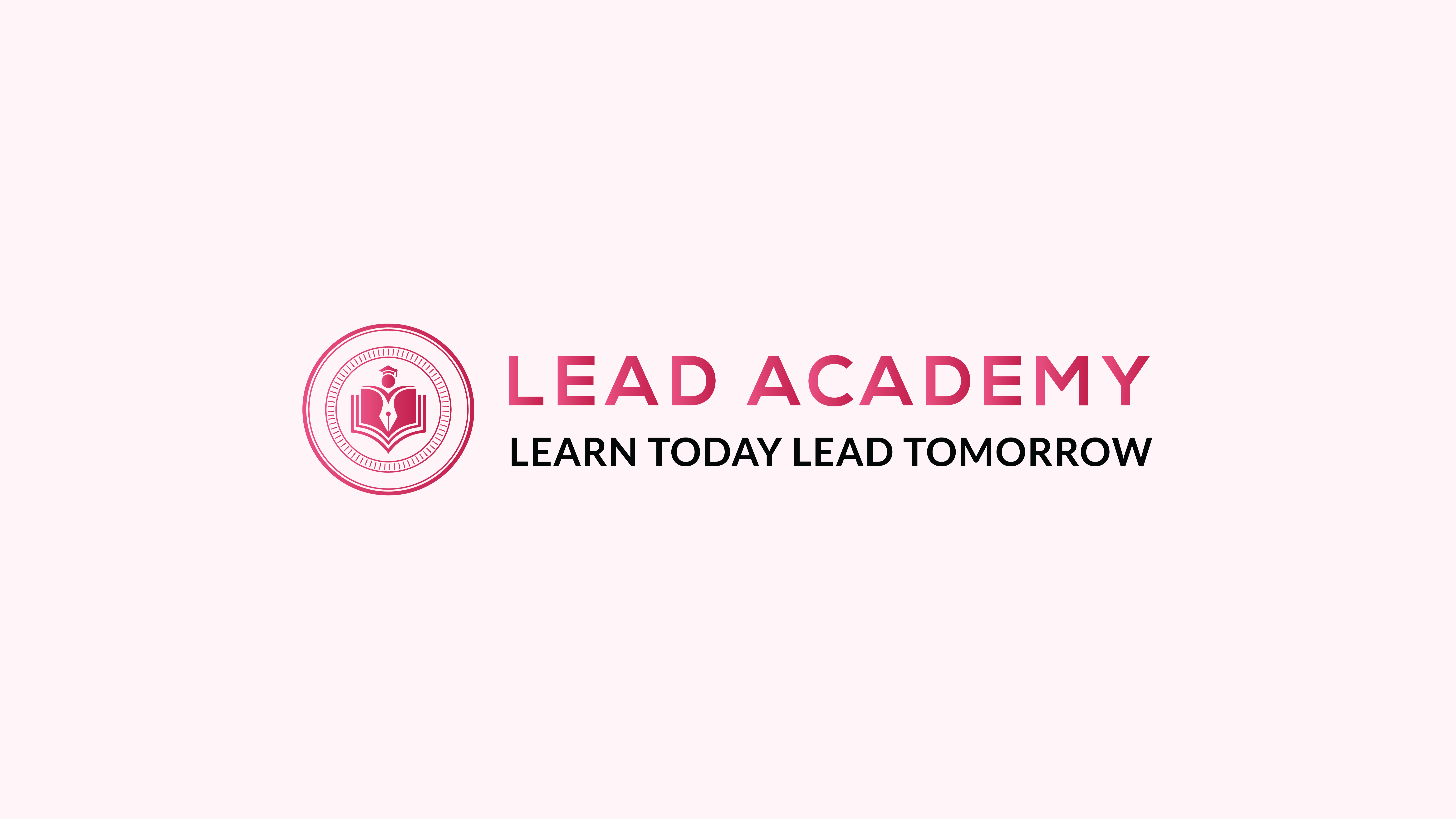
Intermediate Ethical Hacking Hands-on Training
By Packt
This intermediate course provides hands-on training of white, grey, and black hat skills every cybersecurity professional needs to know.
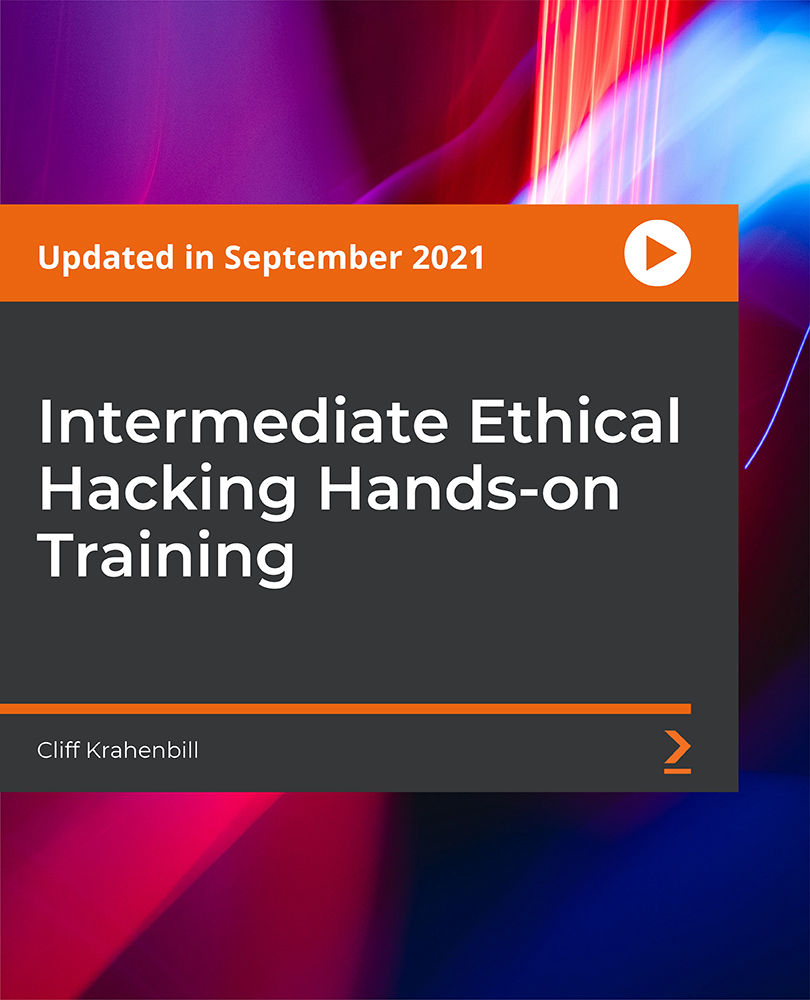
Windows Server 2019 - Level 1 Hands-on Training Online
By Lead Academy
Windows Server 2019 - Level 1 Hands-on Training Course Overview Are you looking to begin your Microsoft Server 2019 career or want to develop more advanced skills in Microsoft Server 2019? Then this Windows Server 2019 - Level 1 Hands-on Training course will set you up with a solid foundation to become a confident Windows Server 2019 administrator and help you to develop your expertise in Microsoft Server 2019. This Windows Server 2019 - Level 1 Hands-on Training course is accredited by the CPD UK & IPHM. CPD is globally recognised by employers, professional organisations and academic intuitions, thus a certificate from CPD Certification Service creates value towards your professional goal and achievement. CPD certified certificates are accepted by thousands of professional bodies and government regulators here in the UK and around the world. Whether you are self-taught and you want to fill in the gaps for better efficiency and productivity, this Windows Server 2019 - Level 1 Hands-on Training course will set you up with a solid foundation to become a confident Windows Server 2019 administrator and develop more advanced skills. Gain the essential skills and knowledge you need to propel your career forward as a Windows Server 2019 administrator. The Windows Server 2019 - Level 1 Hands-on Training course will set you up with the appropriate skills and experience needed for the job and is ideal for both beginners and those currently working as a Windows Server 2019 administrator. This comprehensive Windows Server 2019 - Level 1 Hands-on Training course is the perfect way to kickstart your career in the field of Microsoft Server 2019. This Windows Server 2019 - Level 1 Hands-on Training course will give you a competitive advantage in your career, making you stand out from all other applicants and employees. If you're interested in working as a Windows Server 2019 administrator or want to learn more skills on Microsoft Server 2019 but unsure of where to start, then this Windows Server 2019 - Level 1 Hands-on Training course will set you up with a solid foundation to become a confident Windows Server 2019 administrator and develop more advanced skills. As one of the leading course providers and most renowned e-learning specialists online, we're dedicated to giving you the best educational experience possible. This Windows Server 2019 - Level 1 Hands-on Training course is crafted by industry expert, to enable you to learn quickly and efficiently, and at your own pace and convenience. Who is this Windows Server 2019 - Level 1 Hands-on Training Online course for? This comprehensive Windows Server 2019 - Level 1 Hands-on Training course is suitable for anyone looking to improve their job prospects or aspiring to accelerate their career in this sector and want to gain in-depth knowledge of Microsoft Server 2019. Entry Requirement There are no academic entry requirements for this Windows Server 2019 - Level 1 Hands-on Training course, and it is open to students of all academic backgrounds. As long as you are aged seventeen or over and have a basic grasp of English, numeracy and ICT, you will be eligible to enrol. Assessment Method This windows server 2019 - level 1 hands-on training online assesses learners through multiple-choice questions (MCQs). Upon successful completion of the modules, learners must answer MCQs to complete the assessment procedure. Through the MCQs, it is measured how much a learner can grasp from each section. In the assessment pass mark is 60%. Course Curriculum Course Overview Course Overview Video Building Your Virtual Lab Environment Video - Downloading ISO and OVA Files for VirtualBox Video and Lab - Create a Virtual Install of Server 2019 Full GUI Video and Lab - Create a Virtual Install of Windows 10 VirtualBox Video - Taking a Snapshot of Your Current Confiuration Building a Windows Server 2019 Domain Using Powershell Video and Lab - Preparing Your Network for Active Directory Step 1: Rename Your Server Using Powershell Step 2: Assign a Static IP Address Using PowerShell Step 3: Install the Active Directory Domain Services Role Using Powershell Step 4: Promote Server 2019 as a Domain Controller Using PowerShell Step 5: Promote Server Core to a Domain Controller Step 6: Add a Windows 10 Client to the Domain Active Directory Administration Video - Create a User in Active Directory Video - Limit Computers a User Can Log on to Video - Limit Logon Hours for a User in Windows Active Directory Video - Reset a User's Password in Windows Active Directory Video - Unlock or Enable an Account in Active Directory Server 2019 Administration Video and Lab - Reset a Lost Administrator Password in Windows Server Video - Create a Shared Folder Using Windows Server Video - Create a Shared Folder Using Server Manager Video - Rearm the 180-Day Evaluation Period for Windows Server Video - Rearm the 30-Day Evaluation for Windows 10 Video - Windows Server 2019 Updates Settings Video - Enable Remote Desktop Using PowerShell Video - NTDSUTIL: Resetting the Directory Services Recovery Mode Password Video - Create a Heads-up Display Using BgInfo Video - Manually Enabling Remote Management Group Policy Video - Prevent Automatic Logoff Due to Inactivity Video - How to Create and Link a Group Policy to an OU Video - How to Edit Group Policy Objects to Affect a User Video - How to Edit a Group Policy Object to Affect a Computer Video - Backup and Restore Group Policy Objects in Active Directory Video - Force Screensaver and Timeouts Using Group Policy Video- Change Users Desktop Background Using Group Policy Domain Naming System (DNS) Video - Installing the DNS Role Using Server Manager Video - Create a Secondary or Backup DNS Server Video - Create a Secondary or Backup DNS Server Using Server Core Video - Create a DNS Reverse Lookup Zone in Server 2019 Video - Create a Host Record for a New Website in Microsoft DNS Video - Create a Host Record for a New Website in Microsoft DNS DHCP Video - Install the DHCP Role Using PowerShell Video - Installing the DHCP Server Role Using Server Manager Video - How to Authorize/Unauthorize a DHCP Server Video - How to Edit the Default Gateway Settings in DHCP Video - How to Edit DNS Server List in DHCP Video - Edit a DHCP Scope video - How to Backup and Restore the DHCP Database Video - Use Filters in DHCP to Deny Clients DHCP Services Video - Create Predefined Options in DHCP Video - Use DHCP User Classes to Assign Alternate DHCP Options Disk Management Video - Adding Additional Virtual Hard Disks Video - How to Shrink or Extend a Volume in Windows Server 2019 Video - How to Format a Volume With ReFS in Windows Server 2019 Video - How to Format a Volume With FAT32 in Windows Server 2019 Firewall Administration video -Turn the Windows Firewall On and Off Video - Using Netsh to Manage the Windows Firewall Video - Using Powershell to Gather Firewall Information Troubleshooting Video - Allow PING Between Windows Server and Windows 10 Video and Lab - Troubleshooting Internet Connectivity Video - NSLookup Video - Windows Reliability Monitor Certificate of Achievement Certificate of Achievement from Lead Academy After successfully passing the MCQ exam you will be eligible to order your certificate of achievement as proof of your new skill. The certificate of achievement is an official credential that confirms that you successfully finished a course with Lead Academy. Certificate can be obtained in PDF version at a cost of £12, and there is an additional fee to obtain a printed copy certificate which is £35. FAQs Is CPD a recognised qualification in the UK? CPD is globally recognised by employers, professional organisations and academic intuitions, thus a certificate from CPD Certification Service creates value towards your professional goal and achievement. CPD-certified certificates are accepted by thousands of professional bodies and government regulators here in the UK and around the world. Are QLS courses recognised? Although QLS courses are not subject to Ofqual regulation, they must adhere to an extremely high level that is set and regulated independently across the globe. A course that has been approved by the Quality Licence Scheme simply indicates that it has been examined and evaluated in terms of quality and fulfils the predetermined quality standards. When will I receive my certificate? For CPD accredited PDF certificate it will take 24 hours, however for the hardcopy CPD certificate takes 5-7 business days and for the Quality License Scheme certificate it will take 7-9 business days. Can I pay by invoice? Yes, you can pay via Invoice or Purchase Order, please contact us at info@lead-academy.org for invoice payment. Can I pay via instalment? Yes, you can pay via instalments at checkout. How to take online classes from home? Our platform provides easy and comfortable access for all learners; all you need is a stable internet connection and a device such as a laptop, desktop PC, tablet, or mobile phone. The learning site is accessible 24/7, allowing you to take the course at your own pace while relaxing in the privacy of your home or workplace. Does age matter in online learning? No, there is no age limit for online learning. Online learning is accessible to people of all ages and requires no age-specific criteria to pursue a course of interest. As opposed to degrees pursued at university, online courses are designed to break the barriers of age limitation that aim to limit the learner's ability to learn new things, diversify their skills, and expand their horizons. When I will get the login details for my course? After successfully purchasing the course, you will receive an email within 24 hours with the login details of your course. Kindly check your inbox, junk or spam folder, or you can contact our client success team via info@lead-academy.org
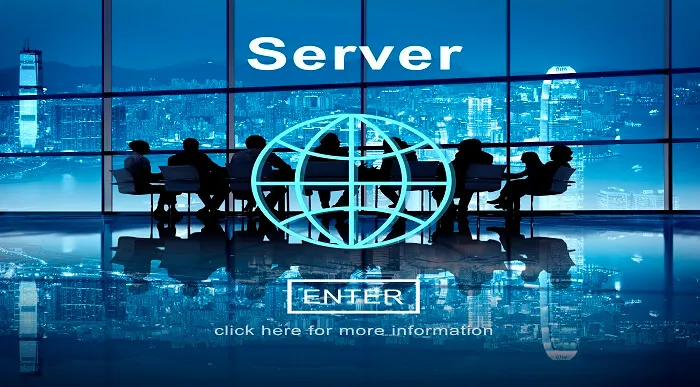
Microsoft Server 2012 R2 - Intermediate Hands-on Training
By Study Plex
Recognised Accreditation This course is accredited by continuing professional development (CPD). CPD UK is globally recognised by employers, professional organisations, and academic institutions, thus a certificate from CPD Certification Service creates value towards your professional goal and achievement. The Quality Licence Scheme is a brand of the Skills and Education Group, a leading national awarding organisation for providing high-quality vocational qualifications across a wide range of industries. What is CPD? Employers, professional organisations, and academic institutions all recognise CPD, therefore a credential from CPD Certification Service adds value to your professional goals and achievements. Benefits of CPD Improve your employment prospects Boost your job satisfaction Promotes career advancement Enhances your CV Provides you with a competitive edge in the job market Demonstrate your dedication Showcases your professional capabilities What is IPHM? The IPHM is an Accreditation Board that provides Training Providers with international and global accreditation. The Practitioners of Holistic Medicine (IPHM) accreditation is a guarantee of quality and skill. Benefits of IPHM It will help you establish a positive reputation in your chosen field You can join a network and community of successful therapists that are dedicated to providing excellent care to their client You can flaunt this accreditation in your CV It is a worldwide recognised accreditation What is Quality Licence Scheme? This course is endorsed by the Quality Licence Scheme for its high-quality, non-regulated provision and training programmes. The Quality Licence Scheme is a brand of the Skills and Education Group, a leading national awarding organisation for providing high-quality vocational qualifications across a wide range of industries. Benefits of Quality License Scheme Certificate is valuable Provides a competitive edge in your career It will make your CV stand out Course Curriculum Course Overview Video - Course Overview 00:05:00 Building Your Virtual Lab Enviorment Video - Downloading ISO and OVA Fles for VirtualBox 00:08:00 Video and Lab - Creating Virtual Install of Server 2012r2 00:08:00 Video And lab - Create a Virtual Install of Server 2012 Core 00:07:00 Video and Lab - Create a Virtual install of Windows 10 00:16:00 Video - Take a Snapshot Of Your Current Configuration 00:04:00 Installing Active Directory Using PowerShell Video and Lab - Preparing Your Network For Active Directory 00:08:00 Video and Lab - Install Active Directory Domain Services Using PowerShell 00:11:00 Video and Lab - Switch Between a Full GUI Install and Server Core 00:10:00 Video and Lab - Join a Windows 10 Workstation to a Microsoft Domain 00:15:00 Windows Deployement Services (WDS) Video - Install WDS on a Windows Server 00:16:00 Video - Deploy a Windows 10 Client Using WDS 00:09:00 Operations Master Roles (FSMO) Video and Lab -Transferring FSMO Roles in Active Directory 00:10:00 Video And Lab - Transfer FSMO Roles Using PowerShell 00:07:00 Video and Lab - Seizing the FSMO Roles Using the NTDSUTIL 00:17:00 Disaster Recovery Video and Lab - Mitigating the Loss of Your Forest Root 00:16:00 Video and Lab - Configure a High Availability (HA) Cluster for Server 2012 r2 00:17:00 Video - NDSUTIL - Resetting the Directory Services Recovery Mode Password 00:03:00 Video - How to Backup and Restore the Windows Registry 00:05:00 Video - Install And Use Windows Server Backup 00:03:00 Monitoring Server 2012 r2 Video and Lab - Monitoring Server Performance 00:13:00 Video - Create a Heads-Up Display Using BgInfo 00:08:00 Video - Overview of the Event Viewer in Windows Server 00:13:00 Server 2012 r2 Advanced Administration Adding Additional Virtual Hard Disks to Server 2012 00:06:00 Reset a Lost Administrator password in Windows Server 00:12:00 Install WSUS on Server 2012 Using PowerShell 00:13:00 Video and lab - Configuring NIC Teaming on Windows Servers 00:10:00 Video and Lab - Network Load Balancing for Windows Servers 00:08:00 Managing Shared Recourses Video and Lab - Configure a Distributed File System Using Windows Server 00:17:00 Install and configure FSRM on Server 2012 00:01:00 FSRM Initial Configuration 00:06:00 Video and Lab - Configuring FSRM File Screening 00:05:00 Video and Lab - Setup Work Folders on Windows Domain 00:15:00 Remote Desktop Services Video and âLab - Implementing Remote Desktop Services (RDS) RemoteApps 00:15:00 Video and Lab - Managing Server 2012 Remotely from Windows 7, 8 or 10 00:04:00 Remote Access Using a VPN and RDP Video and Lab -Install and Configure a Server 2012 r2 VPN 00:11:00 Video and Lab - Enable Remote Desktop Using PowerShell 00:09:00 Windows Firewall Administration Video - Turn the firewall on or off on Windows 2012, 2016 or 2019 Server 00:01:00 Video - Allow an inbound port in a Windows 2016 Firewall 00:02:00 Video - Enable PING for Server 2012 and Windows 10 00:04:00 Video - Using Netsh To Manage the Windows Firewall 00:05:00 Video - Using Powershell to Gather Firewall Information 00:04:00 Certificate Services Video and Lab - Create a Self-Signed Certificate in IIS 00:12:00 Video and Lab - Configure Group Policy to Trust a Self-Signed Certificate 00:08:00 Video and Lab - Install and configure Certificate Services 00:09:00 ISS Video and Lab - Create a New Website Using IIS on Windows Server 00:18:00 Video - How to turn on website authentication in IIS Windows Server 00:05:00 Video - Create a New Virtual Directory In IIS 00:05:00 Video - Change the Default Document Used in IIS 00:04:00 Obtain Your Certificate Order Your Certificate of Achievement 00:00:00 Get Your Insurance Now Get Your Insurance Now 00:00:00 Feedback Feedback 00:00:00

55355 SharePoint 2016 Administration
By Nexus Human
Duration 5 Days 30 CPD hours This course is intended for This course is intended for an IT person wanting to learn about administrating SharePoint 2016. Overview After completing this course, you will be able to: The Installation and configure a SharePoint 2016 Farm How to manage a SharePoint 2016 Farm through the GUI and PowerShell How to create site collections via GUI and PowerShell How to create and configure the all the required service applications for SharePoint 2016 How to backup and restore in SharePoint 2016 This SharePoint 2016 Administrator course is design for Administrators who are new to SharePoint Server Administration or who are upgrading from previous versions of SharePoint.This course covers content that was in retired Microsoft Course 20339-1. Module 1: Hardware, Installation and Patching How to build a Min Role Farm How to View ULS Logs How to document and check IIS Settings for SharePoint 2016 Module 2: Farm Management How to manage the SharePoint Farm Administors group How to configure Outgoing Email How to configure Incoming Email How to Configure Diagnostic and Usage Log Options Module 3: Web Applications How to define a new Managed Account How to add new IP Addresses to a SharePoint Server How to create a claims based web application in SharePoint Central Administration How to create a claims based web application in PowerShell How to create a hosting web application in PowerShell Module 4: Site Collections How to create a managed path How to create a site collection using SharePoint Central Administration How to create a site collection using PowerShell How to create a site collection in its own database using SharePoint Central Administration How to create a site collection in its own database using PowerShell How to create a host named site collection using PowerShell Module 5: Service Applications How to create a State Service Application How to create a Search Service Application How to create the Managed Metadate Service Module 6: Application Management How to add a new IP and Certificate to a SharePoint Web Application How to configure DNS for SharePoint Web Application How to Create a Subscription Settings Service Application How to create the Application Management Application Service How to configure the application URLs How to create the App Catalog Site Colleciton How to Add Apps to the catalog Module 7: Managing the User Profile Service How to create the My Site Web Application How to create the User Profile Service Application How to Configure the User Profile Synchronization Permissions How to create the Active Directory Import Connection How to assign permissions for the AD Group to create a My Site How to create a My Site Module 8: Search How to view the currenty Search Topology How to create an Enterprise Search Centre How to configure a new search schema property How to create a site collection-level result source How to create a new content source Module 9: Office Online Server How to install the pre-requisites for Office Online Server How to install the Office Online Server Binaries How to create the Office Online Server SSL Certifcate How to create the Office Online Server Farm How to connect to the farm from SharePoint How to test the connectivity Module 10: Enterprise Content Management How to create and Apply a site policy How to create discovery sets How to configure In Place records management How to configure the records centre How to configure DLP Module 11: Web Content Management How to configure cross-site publication How to configure content deployment Module 12: Workflow Server How to install Workflow Manger server and Client Binaires How to configure the workflow farm How to patch the workflow farm manager and clients How to register the workflow service in SharePoint How to test Workflow creation Module 13: Business Connectity Services and Secure Store How to configure the secure store service How to create the BCS service Application How to setup the products database How to import the BCS Definition How to use the BDC file in a list web part Module 14: Hybrid SharePoint Shown and Demonstrated the Hybrid features of SharePoint 2016 Module 15: Backup and Restore How to backup SharePoint 2016 Content How to delete SharePoint 2016 Content How to restore SharePoint 2016 Content via PowerShell How to recover a unattached content database Module 16: Upgrade How to restore and attach a SharePoint 2013 Database How to upgrade a SharePoint 2013 MMS Service Application Additional course details: Nexus Humans 55355 SharePoint 2016 Administration training program is a workshop that presents an invigorating mix of sessions, lessons, and masterclasses meticulously crafted to propel your learning expedition forward. This immersive bootcamp-style experience boasts interactive lectures, hands-on labs, and collaborative hackathons, all strategically designed to fortify fundamental concepts. Guided by seasoned coaches, each session offers priceless insights and practical skills crucial for honing your expertise. Whether you're stepping into the realm of professional skills or a seasoned professional, this comprehensive course ensures you're equipped with the knowledge and prowess necessary for success. While we feel this is the best course for the 55355 SharePoint 2016 Administration course and one of our Top 10 we encourage you to read the course outline to make sure it is the right content for you. Additionally, private sessions, closed classes or dedicated events are available both live online and at our training centres in Dublin and London, as well as at your offices anywhere in the UK, Ireland or across EMEA.

MS-721T00 Collaboration Communications Systems Engineer
By Nexus Human
Duration 4 Days 24 CPD hours This course is intended for Collaboration Communications Systems Engineers are responsible for planning, deploying, configuring, maintaining, and troubleshooting Microsoft Teams Phone, meetings, and personal and shared space devices, including Microsoft Teams Rooms and Surface Hub. Collaboration Communications Systems Engineers have a fundamental understanding ofÿnetworking, telecommunications, audio/visual and meeting room technologies, identity and access management. They are proficient in managing and monitoring Teams Phone, meetings, and certified devices using the Microsoft Teams admin center, PowerShell, the Microsoft Teams Rooms Pro Portal, and the Call Quality Dashboard. They deploy and configure Microsoft Teams Phone with PSTN connectivity through Microsoft Calling Plans, Operator Connect, Teams Phone Mobile, and Direct Routing. Collaboration Communications Systems Engineers work with Teams Administrators, Microsoft Identity and Access Administrators, and Microsoft 365ÿAdministrators. In addition, they may work with owners of other workloads, including facilitiesÿmanagers, network engineers, security engineers, device manufacturers, telephony providers, and Microsoft Certified solutions providers. This training course is designed to give participants the knowledge and skills to become a Collaboration Communications Systems Engineer. Participants should understand the fundamentals of networking, telecommunications, audio/visual and meeting room technologies, identity and access management, and Microsoft Teams. They will gain hands-on experience configuring and deploying Microsoft Teams Phone, meetings and certified devices including Microsoft Teams Rooms and Surface Hub. The course will also cover how to manage and monitor Teams Phone, meetings, and certified devices using the Microsoft Teams admin center, PowerShell, the Microsoft Teams Rooms Pro Portal, and the Call Quality Dashboard. In addition, the course will cover configuring and deploying Microsoft Teams Phone with PSTN connectivity through Microsoft Calling Plans, Operator Connect, Teams Phone Mobile, and Direct Routing. Prerequisites Microsoft 365 and Microsoft Teams Networking, telecommunications, and audio/visual basics Identity and access management basics 1 - Introduction to Teams meetings and calling Overview of Teams meetings and events Overview of Teams Phone Overview of auto attendants and call queues Overview of Teams devices 2 - Plan for Teams Phone Plan to deploy Teams Phone Plan for Teams Phone PSTN connectivity Determine license requirements Plan for Teams Phone devices Plan and design Teams Phone features Plan for voicemail 3 - Plan for Microsoft Teams Rooms and Surface Hub Determine license requirements for Microsoft Teams Rooms and shared devices Understand differences between Microsoft Teams Rooms on Android and Windows Understand Microsoft Teams Rooms on Surface Hub 2S Understand and plan Teams Room accessories, components, and peripherals Understand Teams Rooms management options 4 - Plan and optimize network performance for Teams media Understand Teams network requirements Design network for media optimization Design and implement QoS 5 - Configure and deploy Teams Phone Configure emergency calling for Teams Calling Plans Manage and configure Microsoft PSTN numbers Configure Operator Connect and Teams Phone Mobile Configure Teams Phone policies Create and manage Teams policies Configure Audio Conferencing 6 - Configure and deploy Teams Phone with Direct Routing Design Direct Routing call flows Implement SIP trunking with Direct Routing Configure Emergency Calling for Direct Routing Extend Teams Direct Routing infrastructure Deploy and maintain a survivable branch appliance 7 - Extend Teams Phone with additional services Understand how Teams interacts with additional services Configure compliance recording in Teams Configure and integrate a certified contact center in Teams Design and deploy voice bots in Teams 8 - Manage meetings and events experiences Explore meetings and events in Microsoft Teams Configure meeting settings Create and manage meeting policies Configure audio conferencing Create and manage meeting templates and template policies Create and manage meetings customization policies Configure live events settings Create and manage live events policies Examine live events across Microsoft 365 9 - Guided project - Create and assign Teams policies to meet business requirements in Microsoft Teams Prepare 10 - Configure and manage voice users Enable users for Teams Phone Enable users for Direct Routing with Teams Phone Enable additional calling features for Teams Phone Enable users for Teams Phone Mobile 11 - Configure auto attendants and call queues Design call flows for auto attendants and call queues Configure auto attendants and call queues Deploy a channel-based call queue Configure resource accounts Configure Microsoft 365 groups for voicemail Interpret call queue conference modes Interpret call queue routing methods Configure holidays for auto attendants and call queues Configure custom music on hold 12 - Configure, deploy, and manage Teams devices Manage Microsoft Teams Phones Manage Microsoft Teams Room Systems Microsoft Teams Rooms management options Manage Surface Hub 2S devices Configure Microsoft Teams SIP gateway Manage Microsoft Teams displays Remote provisioning and sign in for Teams Phones Update Microsoft Teams devices remotely Manage Microsoft Teams device tags 13 - Guided project - Prepare meeting room experiences Prepare 14 - Monitor and troubleshoot Teams collaboration communications systems Diagnose and troubleshoot phone number assignment Diagnose and troubleshoot Teams client issues Diagnose and troubleshoot call failure and call quality issues Report on and troubleshoot Teams calls with Call Quality Dashboard Diagnose and troubleshoot Direct Routing issues Troubleshoot and monitor Teams devices Troubleshoot Teams meetings and calling Troubleshoot Teams Rooms devices

55342 Supporting and Troubleshooting Windows 11
By Nexus Human
Duration 5 Days 30 CPD hours This course is intended for The primary audience for this course is Enterprise Desktop Support Technicians (EDSTs). These technicians provide Tier 2 support to users with domain-joined computers running the Windows 11 OS, typically in medium to large enterprise organizations. Overview Important Windows 11 features How these features are used in an Active Directory How to troubleshoot these features This is a 5-day ILT course that is designed to provide you with the knowledge and skills required to support and troubleshoot Windows 11 PCs and devices in an on-premises Windows Server Active Directory domain environment. 1: Introducing Windows 11 Overview of Windows 11 Recommendations for typical troubleshooting procedures Troubleshooting installation and deployment Introduction to management and troubleshooting tools 2: Administering Windows 11 remotely Using Windows Admin Center Using Windows PowerShell Implementing Remote Management 3: Troubleshooting startup and performing system recovery Recovering Windows 11 Configuring the Registry Troubleshooting Windows 11 startup Implementing and troubleshooting BitLocker Troubleshooting OS service Issues 4: Troubleshooting devices and device drivers Overview of hardware troubleshooting Troubleshooting device drivers 5: Configuring and troubleshooting network connectivity Configuring network connectivity Troubleshooting network connectivity Implementing and troubleshooting name resolution Implementing and troubleshooting remote access 6: Troubleshooting Group Policy Overview of Group Policy Resolve GPO application issues on client devices 7: Configuring and Troubleshooting Security Settings Implementing network security Implementing Windows 11 security features Configuring and troubleshooting user accounts 8: Configuring and Troubleshooting User State Implementing and troubleshooting user state Implementing and troubleshooting Folder Redirection 9: Configuring and Troubleshooting Resource Access Configuring and troubleshooting file access. Configuring and troubleshooting shared folders. Implementing and troubleshooting Work Folders. Managing and troubleshooting printers. Recovering files. 10: Troubleshooting apps Troubleshooting desktop apps Troubleshooting app compatibility Managing UWP apps 11: Monitoring and Maintaining Windows 11 Monitoring Windows 11 Optimizing Windows 11 performance Managing Windows 11 updates

Administering Microsoft SQL Server course description This course provides students with the knowledge and skills to maintain a Microsoft SQL Server database. The course focuses on how to use SQL Server 2016 product features and tools related to maintaining a database. Note: This course is designed for customers who are interested in learning SQL Server 2014 or SQL Server 2016. It covers the new features in SQL Server 2016, but also the important capabilities across the SQL Server data platform. What will you learn Describe core database administration tasks and tools. Configure SQL Server databases and storage. Import and export data. Monitor SQL Server. Trace SQL Server activity. Manage SQL Server security. Audit data access and encrypt data. Administering Microsoft SQL Server course details Who will benefit: Individuals who work with SQL Server databases. Individuals who develop applications that deliver content from SQL Server databases. Prerequisites: Introduction to data communications & networking. Duration 3 days Administering Microsoft SQL Server course contents Introduction to SQL Server administration Database administration, SQL Server platform, database management tools and techniques. Hands on SQL Server Management Studio, sqlcmd Windows PowerShell with SQL Server. Working with databases and storage Data storage with SQL Server, managing storage for system databases, managing storage for user databases, moving database files, configuring the buffer pool extension. Hands on Configuring tempdb storage, creating databases, attaching a database. Importing and exporting data Transferring data, importing and exporting table data, copying or moving a database. Hands on import and export wizard, bcp utility, BULK INSERT statement, OPENROWSET function. Monitoring SQL Server 2014 Monitoring SQL Server, dynamic management views and functions, performance monitor. Hands on Baseline metrics, monitoring a workload. Tracing SQL Server activity Tracing workload activity, using traces. Hands on Capturing a trace in SQL Server profiler, generating tuning recommendations. Managing SQL Server security SQL Server security, server-level security, database-level principals, database permissions. Hands on SQL Server security. Testing access.

Description Learn about different types of cloud service including Microsoft Azure with the MS Azure - Introduction service. Cloud service is the service made available to users on demand via the Internet from a cloud computing provider's servers. The types of cloud service can be divided based on the location and the service it provides. Based on the service, it can be divided into the following: IaaS (Infrastructure-as-a-Service) PaaS (Platform-as-a-Service) SaaS (Software-as-a-Service) or, Storage, Database, Information, Process, Application, Integration, Security, Management, Testing-as-a-service The course explains these cloud services with a special focus on the services provided by Microsoft Azure which is an open, flexible, enterprise-grade cloud computing platform developed by Microsoft for building, testing, deploying, and managing applications and services through a global network. You will learn the procedures of managing Azure from the Classic, New Portal and Azure PowerShell. You will know the steps of authenticating Azure PowerShell. To sum up, the course teaches you various types of cloud services along with the Microsoft Azure. Assessment and Certification: This course does not involve any assessment. Students can order their course completion Certificate at an additional cost of £39 for hard copy and in PDF format at £24. Who is this Course for? MS Azure - Introduction is certified by CPD Qualifications Standards and CiQ. This makes it perfect for anyone trying to learn potential professional skills. As there is no experience and qualification required for this course, it is available for all students from any academic background. Requirements Our MS Azure - Introduction is fully compatible with any kind of device. Whether you are using Windows computer, Mac, smartphones or tablets, you will get the same experience while learning. Besides that, you will be able to access the course with any kind of internet connection from anywhere at any time without any kind of limitation. Career Path After completing this course you will be able to build up accurate knowledge and skills with proper confidence to enrich yourself and brighten up your career in the relevant job market. Introduction Introduction FREE 00:03:00 Overview of Cloud Services What is the Cloud 00:03:00 Types of Cloud Services 00:04:00 Azure Data Centers 00:03:00 Setting up a Free Trial 00:04:00 Azure Service Overview Compute Services 00:02:00 Networking 00:02:00 Storage 00:02:00 Data and Analytics 00:02:00 Web and Mobile 00:03:00 Miscellaneous 00:02:00 Azure Deployment Models 00:06:00 Azure Management Interfaces 00:02:00 Azure Portal 00:06:00 Azure Powershell 00:07:00 Conclusion Course Recap 00:03:00 Certificate and Transcript Order Your Certificates and Transcripts 00:00:00
