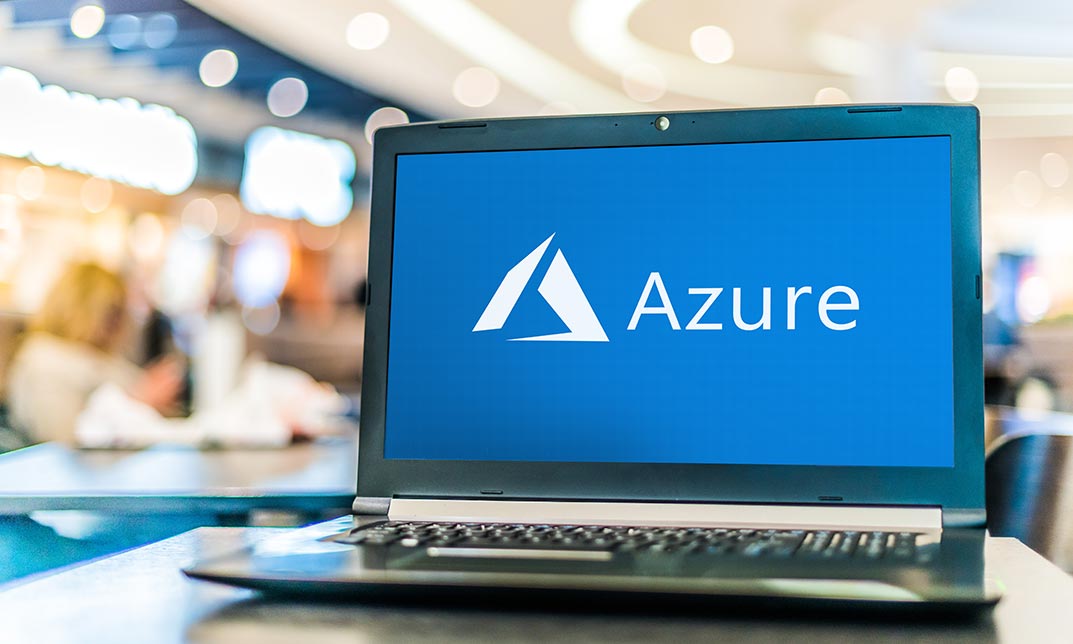- Professional Development
- Medicine & Nursing
- Arts & Crafts
- Health & Wellbeing
- Personal Development
154 Powershell courses delivered Online
M10961 Automating Administration with Windows PowerShell
By Nexus Human
Duration 5 Days 30 CPD hours This course is intended for This course is intended for IT Professionals who are already experienced in general Windows Server and Windows Client administration, and who want to learn more about using Windows PowerShell for administration. No prior experience with any version of Windows PowerShell, or any scripting language, is assumed. This course is also suitable for IT Professionals already experienced in server administration, including Exchange Server, SharePoint Server, SQL Server, System Center, and others. Overview After completing this course, students will be able to: Describe the functionality of Windows PowerShell and use it to run and find basic commands. Identify and run cmdlets for server administration. Work with Windows PowerShell pipeline. Describe the techniques Windows PowerShell pipeline uses. Use PSProviders and PSDrives to work with other forms of storage. Query system information by using WMI and CIM. Work with variables, arrays, and hash tables. Write basic scripts in Windows PowerShell. Write advanced scripts in Windows PowerShell. Administer remote computers. Use background jobs and scheduled jobs. Use advanced Windows PowerShell techniques. This course provides students with the fundamental knowledge and skills to use Windows PowerShell for administering and automating administration of Windows based servers. Getting Started with Windows PowerShell Overview and Background Understanding command syntax Finding commands Lab : Configuring Windows PowerShell Lab : Finding and Running Basic Commands Cmdlets for administration Active Directory administration cmdlets Network configuration cmdlets Other server administration cmdlets Lab : Windows Administration Working with the Windows PowerShell pipeline Understanding the Pipeline Selecting, Sorting, and Measuring Objects Filtering Objects Out of the Pipeline Enumerating Objects in the Pipeline Sending pipeline data as output Lab : Using the Pipeline Lab : Filtering Objects Lab : Enumerating Objects Lab : Sending output to a file Understanding How the Pipeline Works Passing the pipeline data Advanced considerations for pipeline data Lab : Working with Pipeline Parameter Binding Using PSProviders and PSDrives Using PSProviders Using PSDrives Lab : Using PSProviders and PSDrives Querying Management Information by Using WMI and CIM Understanding WMI and CIM Querying Data with WMI and CIM Making changes with WMI/CIM Lab : Working with WMI and CIM Working with variables, arrays, and hash tables Using variables Manipulating variables Manipulating arrays and hash tables Lab : Working with variables Basic scripting Introduction to scripting Scripting constructs Importing data from files Lab : Basic scripting Advanced scripting Accepting user input Overview of script documentation Troubleshooting and error handling Functions and modules Lab : Accepting data from users Lab : Implementing functions and modules Administering Remote Computers Using basic Windows PowerShell remoting Using advanced Windows PowerShell remoting techniques Using PSSessions Lab : Using basic remoting Lab : Using PSSessions Using Background Jobs and Scheduled Jobs Using Background Jobs Using Scheduled Jobs Lab : Using Background Jobs and Scheduled Jobs Using advanced Windows PowerShell techniques Creating profile scripts Using advanced techniques Lab : Practicing advanced techniques Lab : Practicing script development (optional)

55039 Windows PowerShell Scripting and Toolmaking
By Nexus Human
Duration 5 Days 30 CPD hours This course is intended for This course is intended for administrators in a Microsoft-centric environment who want to build reusable units of automation, automate business processes, and enable less-technical colleagues to accomplish administrative tasks. Overview Describe the correct patterns for building modularized tools in Windows PowerShell Build highly modularized functions that comply with native PowerShell patterns Build controller scripts that expose user interfaces and automate business processes Manage data in a variety of formats Write automated tests for tools Debug tools This course covers advanced Windows PowerShell topics, with an emphasis on building reusable tools. Students are introduced to workflow, engage in best practices, and learn a variety of script development and toolmaking techniques. Tool Design Tools do one thing Tools are flexible Tools look native Start with a Command Why start with a command? Discovery and experimentation Build a Basic Function and Module Start with a basic function Create a script module Check prerequisites Run the new command Adding CmdletBinding and Parameterizing About CmdletBinding and common parameters Accepting pipeline input Mandatory-ness Parameter validation Parmeter aliases Emitting Objects as Output Assembling information Constructing and emitting output Quick tests An Interlude: Changing Your Approach Examining a script Critiquing a script Revising the script Using Verbose, Warning, and Informational Output Knowing the six channels Adding verbose and warning output Doing more with verbose output Informational output Comment-Based Help Where to put your help Getting started Going further with comment-based help Broken help Handling Errors Understanding errors and exceptions Bad handling Two reasons for exception handling Handling exceptions in our tool Capturing the actual exception Handling exceptions for non-commands Going further with exception handling Deprecated exception handling Basic Debugging Two kinds of bugs The ultimate goal of debugging Developing assumptions Write-Debug Set-PSBreakpoint The PowerShell ISE Going Deeper with Parameters Parameter positions Validation Multiple parameter sets Value from remaining arguments Help messages Aliases More CmdletBinding Writing Full Help External help Using PlatyPs Supporting online help ?About? topics Making your help updatable Unit Testing Your Code Sketching out the test Making something to test Expanding the test Going further with Pester Extending Output Types Understanding types The Extensible Type System Extending an object Using Update-TypeData Analyzing Your Script Performing a basic analysis Analyzing the analysis Publishing Your Tools Begin with a manifest Publishing to PowerShell Gallery Publishing to private repositories Basic Controllers: Automation Scripts and Menus Building a menu Using UIChoice Writing a process controller Proxy Functions A proxy example Creating the proxy base Modifying the proxy Adding or removing parameters Working with XML Data Simple: CliXML Importing native XML ConvertTo-XML Creating native XML from scratch Working with JSON Data Converting to JSON Converting from JSON Working with SQL Server Data SQL Server terminology and facts Connecting to the server and database Writing a query Running a query Invoke-SqlCmd Thinking about tool design patterns Design tools that use SQL Server for data storage Final Exam Lab problem Break down the problem Do the design Test the commands Code the tool

55133 PowerShell for System Center Configuration Manager Administrators
By Nexus Human
Duration 3 Days 18 CPD hours This course is intended for This course is intended for IT professionals who need to manage the day-to-day environment of an SCCM 2012 SP1 or newer environment. Knowledge of the workings of a standalone primary SCCM site and basic PowerShell experience is recommended. Overview Create additional site system roles on existing or new servers. Modify high level site settings. Create and modify Discovery Methods, Boundaries and Boundary Groups. Create Collections using any of the membership rules available. Delegate authority through Roles and Scopes. Install the Configuration Manager client, modify client settings and restrict access to site systems. Deploy software to clients. Deploy software updates to clients. Configure compliance settings targeted against collections. Modify settings that govern monitoring functions such as Alerts and Status Settings. Work with Task Sequences for Operating System Deployment. Write basic PowerShell scripts using cmdlets learned and scripting constructs to accomplish configuration tasks. This course provides students with the knowledge and skills needed to use PowerShell for System Center Configuration Manager (SCCM) administration. In this course, students learn how to access the PowerShell cmdlets included with SCCM 2012 R2 and use them to perform configuration tasks for a primary site. Individual cmdlets will be used in working with objects such as Boundaries, Boundary Groups, Collections, Software Deployment, Patching, Compliance Settings, OSD Task Sequences, and many others. Basic scripting will also be covered so that students can learn how to put PowerShell to use when working with large sets of objects. Prerequisites Basic Windows and Active Directory knowledge. Conceptual knowledge of Configuration Manager objects and how they interact. Basic experience performing configuration tasks in ECM using the graphical console. Experience working from a command prompt. Basic knowledge of the fundamentals of Windows PowerShell. 1 - REVIEW OF SYSTEM CENTER CONFIGURATION MANAGER CONCEPTS Architecture of an System Center 2012 Configuration Manager Installation Managing Assets Content Delivery and Management Security, Monitoring, and Remote Management 2 - MANAGING RESOURCES Implementing Discovery Organizing Resources with Collections Working with Boundaries 3 - WORKING WITH CLIENTS Installing the Configuration Manager Client Managing Client Settings Managing Client Operations Monitoring Client Status 4 - DISTRIBUTING SOFTWARE Configure the Software Distribution Components Working with Distribution Points Creating Content for Distribution Deploying Software Applications 5 - UPDATING SYSTEMS WITH WSUS AND SCCM Integrating Configuration Manager and WSUS Managing Updates through Software Update Groups Creating and Deploying Update Packages Working with Automatic Deployment Rules 6 - HOW POWERSHELL CAN MANAGE COMPLIANCE SETTINGS Creating Compliance Settings Objects Deploying and Monitor the Baseline 7 - CONFIGURING OPERATING SYSTEM DEPLOYMENT OBJECTS Preparing the OSD Environment Working with Task Sequences 8 - WORKING AT THE SITE LEVEL Modify the Site Adding Site System Roles Adding a Secondary Site 9 - SECURITY AND MONITORING Configuring Role Based Administration Implementing Endpoint Protection Configuring Monitoring Options 10 - USING POWERSHELL SCRIPTING TO AUTOMATE SCCM TASKS Review of Scripting Constructs Introduction to the Configuration Manager WMI Classes

Azure AD PowerShell for Microsoft Office 365
By SkillWise
Overview Uplift Your Career & Skill Up to Your Dream Job - Learning Simplified From Home! Kickstart your career & boost your employability by helping you discover your skills, talents, and interests with our special Azure AD PowerShell for Microsoft Office 365 Course. You'll create a pathway to your ideal job as this course is designed to uplift your career in the relevant industry. It provides the professional training employers seek in today's workplaces. The Azure AD PowerShell for Microsoft Office 365 Course is one of the most prestigious training offered at Skillwise and is highly valued by employers for good reason. This Azure AD PowerShell for Microsoft Office 365 Course has been designed by industry experts to provide our learners with the best learning experience possible to increase their understanding of their chosen field. This Azure AD PowerShell for Microsoft Office 365 Course, like every one of Skillwise's courses, is meticulously developed and well-researched. Every one of the topics is divided into elementary modules, allowing our students to grasp each lesson quickly. At Skillwise, we don't just offer courses; we also provide a valuable teaching process. When you buy a course from Skillwise, you get unlimited Lifetime access with 24/7 dedicated tutor support. Why buy this Azure AD PowerShell for Microsoft Office 365? Lifetime access to the course forever Digital Certificate, Transcript, and student ID are all included in the price Absolutely no hidden fees Directly receive CPD Quality Standards accredited qualifications after course completion Receive one-to-one assistance every weekday from professionals Immediately receive the PDF certificate after passing Receive the original copies of your certificate and transcript on the next working day Easily learn the skills and knowledge from the comfort of your home Certification After studying the course materials of the Azure AD PowerShell for Microsoft Office 365 there will be a written assignment test which you can take either during or at the end of the course. After successfully passing the test you will be able to claim the pdf certificate for free. Original Hard Copy certificates need to be ordered at an additional cost of £8. Who is this course for? This Azure AD PowerShell for Microsoft Office 365 course is ideal for Students Recent graduates Job Seekers Anyone interested in this topic People already working in the relevant fields and want to polish their knowledge and skills. Prerequisites This Azure AD PowerShell for Microsoft Office 365 does not require you to have any prior qualifications or experience. You can just enroll and start learning. This Azure AD PowerShell for Microsoft Office 365 was made by professionals and it is compatible with all PCs, Macs, tablets, and smartphones. You will be able to access the course from anywhere at any time as long as you have a good enough internet connection. Career path As this course comes with multiple courses included as a bonus, you will be able to pursue multiple occupations. This Azure AD PowerShell for Microsoft Office 365 is a great way for you to gain multiple skills from the comfort of your home. Section 01: Introduction Introduction 00:02:00 Section 02: PowerShell Basic Introduction PowerShell Introduction 00:05:00 PowerShell Console (PowerShell ISE, VS Code) 00:05:00 PowerShell Useful Commands (Get-Help) 00:04:00 PowerShell Useful Commands (Get-Command) 00:01:00 PowerShell Useful Commands (Get-Module) 00:03:00 Section 03: Visual Studio Code Editor Initial Setup Visual Studio Code Setup 00:02:00 VS Code Interface & Install PowerShell Ext 00:03:00 Write & Test PowerShell Script 00:02:00 Section 04: Connect to Azure Active Directory through PowerShell Azure Active Directory Introduction 00:04:00 Prerequisite & Install AZURE AD PS Module 00:03:00 Connect to Azure AD PowerShell with Microsoft Office 365 Subscription 00:04:00 Install All Office 365 Service's Module (To Prepare All-in-one Scripts) 00:03:00 All-in-one PowerShell Script to Connect all M365 Services 00:09:00 Section 05: Administration of Microsoft Office 365 User Accounts View Microsoft Office 365 User Accounts 00:05:00 Create Single Microsoft Office 365 User Account 00:09:00 Create Multiple Microsoft Office 365 User Accounts 00:04:00 Modify Microsoft Office 365 User Account Properties 00:08:00 Delete Microsoft Office 365 User Accounts 00:03:00 Block Microsoft Office 365 User Accounts 00:02:00 Section 06: Administration of Microsoft Office 365 Licenses and Service View M365 Licenses Details 00:04:00 View M365 License's Services Details 00:03:00 View Licensed and Unlicensed User's Details 00:03:00 Assign Licenses to Single User Account (Newer AzureAD Module) 00:07:00 Assign Licenses to Single User Account (Older AzureAD Module) 00:02:00 Assign Licenses to Multiple User Account 00:02:00 Assignment Assignment -Azure AD PowerShell for Microsoft Office 365 00:58:00 Order Your Certificate Order Your Certificate QLS
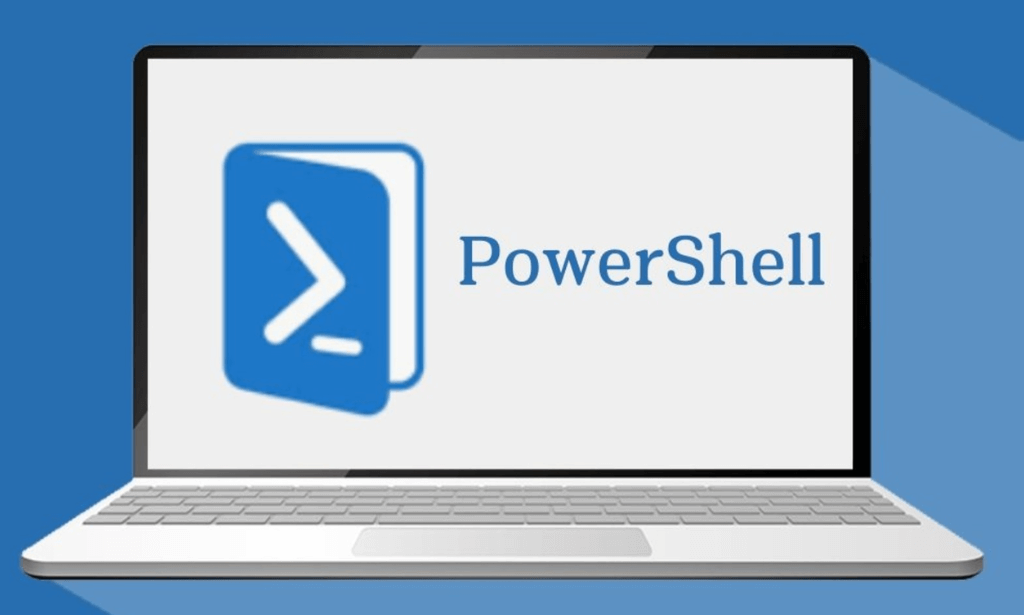
Azure AD PowerShell Course Online
By Lead Academy
Azure AD PowerShell Course Overview Whether you are self-taught and you want to fill in the gaps for better efficiency and productivity, this azure ad powershell course will set you up with a solid foundation to become a confident azure administrators or active directory administrators/azure active directory powershell and develop more advanced skills. This comprehensive azure ad powershell course is the perfect way to kickstart your career in the field of azure active directory powershell. This course will give you a competitive advantage in your career, making you stand out from all other applicants and employees. As one of the leading course providers and most renowned e-learning specialists online, we're dedicated to giving you the best educational experience possible. This course is crafted by industry expert, to enable you to learn quickly and efficiently, and at your own pace and convenience. Who should take this course? This comprehensive azure ad powershell course is suitable for anyone looking to improve their job prospects or aspiring to accelerate their career in this sector and want to gain in-depth knowledge of azure active directory powershell. Entry Requirements There are no academic entry requirements for this azure ad powershell course, and it is open to students of all academic backgrounds. As long as you are aged seventeen or over and have a basic grasp of English, numeracy and ICT, you will be eligible to enrol. Method of Assessment On successful completion of the course, you will be required to sit an online multiple-choice assessment. The assessment will be evaluated automatically and the results will be given to you immediately. Career path This azure ad powershell course opens a brand new door for you to enter the relevant job market and also provides you with the chance to accumulate in-depth knowledge at the side of needed skills to become flourishing in no time. You will also be able to add your new skills to your CV, enhance your career and become more competitive in your chosen industry. Course Curriculum Introduction Introduction PowerShell Basic Introduction PowerShell Introduction PowerShell Console (PowerShell ISE, VS Code) PowerShell Useful Commands (Get-Help) PowerShell Useful Commands (Get-Command) PowerShell Useful Commands (Get-Module) Visual Studio Code Editor Initial Setup Visual Studio Code Setup VS Code Interface & Install PowerShell Ext Write & Test PowerShell Script Connect To Azure Active Directory through Powershell Azure Active Directory Introduction Prerequisite & Install AZURE AD PS Module Connect To Azure AD PowerShell With Microsoft Office 365 Subscription Install All Office 365 Service's Module (To Prepare All-in-one Scripts) All-In-One PowerShell Script To Connect All M365 Services Administration Of Microsoft Office 365 User Accounts View Microsoft Office 365 User Accounts Create Single Microsoft Office 365 User Account Create Multiple Microsoft Office 365 User Accounts Modify Microsoft Office 365 User Account Properties Delete Microsoft Office 365 User Accounts Block Microsoft Office 365 User Accounts Administration Of Microsoft Office 365 Licenses And Service View M365 Licenses Details View M365 License's Services Details Assign Licenses to Single User Account (Older AzureAD Module) Assign Licenses to Multiple User Account Recognised Accreditation CPD Certification Service This course is accredited by continuing professional development (CPD). CPD UK is globally recognised by employers, professional organisations, and academic institutions, thus a certificate from CPD Certification Service creates value towards your professional goal and achievement. CPD certificates are accepted by thousands of professional bodies and government regulators here in the UK and around the world. Many organisations look for employees with CPD requirements, which means, that by doing this course, you would be a potential candidate in your respective field. Certificate of Achievement Certificate of Achievement from Lead Academy After successfully passing the MCQ exam you will be eligible to order your certificate of achievement as proof of your new skill. The certificate of achievement is an official credential that confirms that you successfully finished a course with Lead Academy. Certificate can be obtained in PDF version at a cost of £12, and there is an additional fee to obtain a printed copy certificate which is £35. FAQs Is CPD a recognised qualification in the UK? CPD is globally recognised by employers, professional organisations and academic intuitions, thus a certificate from CPD Certification Service creates value towards your professional goal and achievement. CPD-certified certificates are accepted by thousands of professional bodies and government regulators here in the UK and around the world. Are QLS courses recognised? Although QLS courses are not subject to Ofqual regulation, they must adhere to an extremely high level that is set and regulated independently across the globe. A course that has been approved by the Quality Licence Scheme simply indicates that it has been examined and evaluated in terms of quality and fulfils the predetermined quality standards. When will I receive my certificate? For CPD accredited PDF certificate it will take 24 hours, however for the hardcopy CPD certificate takes 5-7 business days and for the Quality License Scheme certificate it will take 7-9 business days. Can I pay by invoice? Yes, you can pay via Invoice or Purchase Order, please contact us at info@lead-academy.org for invoice payment. Can I pay via instalment? Yes, you can pay via instalments at checkout. How to take online classes from home? Our platform provides easy and comfortable access for all learners; all you need is a stable internet connection and a device such as a laptop, desktop PC, tablet, or mobile phone. The learning site is accessible 24/7, allowing you to take the course at your own pace while relaxing in the privacy of your home or workplace. Does age matter in online learning? No, there is no age limit for online learning. Online learning is accessible to people of all ages and requires no age-specific criteria to pursue a course of interest. As opposed to degrees pursued at university, online courses are designed to break the barriers of age limitation that aim to limit the learner's ability to learn new things, diversify their skills, and expand their horizons. When I will get the login details for my course? After successfully purchasing the course, you will receive an email within 24 hours with the login details of your course. Kindly check your inbox, junk or spam folder, or you can contact our client success team via info@lead-academy.org

Azure Active Directory PowerShell for Microsoft Office 365
By Course Cloud
Discover the power of Azure Active Directory (Azure AD) PowerShell to automate and advance the CLI administration of Microsoft Office 365 identity and access management. The Azure Active Directory PowerShell for Microsoft Office 365 course will teach you how to install and use the new Visual Studio Code, familiarise you with Azure's most useful commands, and equip you with the skills to carry out a wide range of Azure AD administrative tasks. This course is ideal for those who have basic PowerShell scripting knowledge and Office 365 Admin Centre knowledge. By the end of the course, you will be able to install the prerequisite Azure Active Directory (Azure AD) modules and software, and automate the established PowerShell connection to all Microsoft Office 365 services through the single script. This best selling Azure Active Directory PowerShell for Microsoft Office 365 has been developed by industry professionals and has already been completed by hundreds of satisfied students. This in-depth Azure Active Directory PowerShell for Microsoft Office 365 is suitable for anyone who wants to build their professional skill set and improve their expert knowledge. The Azure Active Directory PowerShell for Microsoft Office 365 is CPD-accredited, so you can be confident you're completing a quality training course will boost your CV and enhance your career potential. The Azure Active Directory PowerShell for Microsoft Office 365 is made up of several information-packed modules which break down each topic into bite-sized chunks to ensure you understand and retain everything you learn. After successfully completing the Azure Active Directory PowerShell for Microsoft Office 365, you will be awarded a certificate of completion as proof of your new skills. If you are looking to pursue a new career and want to build your professional skills to excel in your chosen field, the certificate of completion from the Azure Active Directory PowerShell for Microsoft Office 365 will help you stand out from the crowd. You can also validate your certification on our website. We know that you are busy and that time is precious, so we have designed the Azure Active Directory PowerShell for Microsoft Office 365 to be completed at your own pace, whether that's part-time or full-time. Get full course access upon registration and access the course materials from anywhere in the world, at any time, from any internet-enabled device. Our experienced tutors are here to support you through the entire learning process and answer any queries you may have via email.
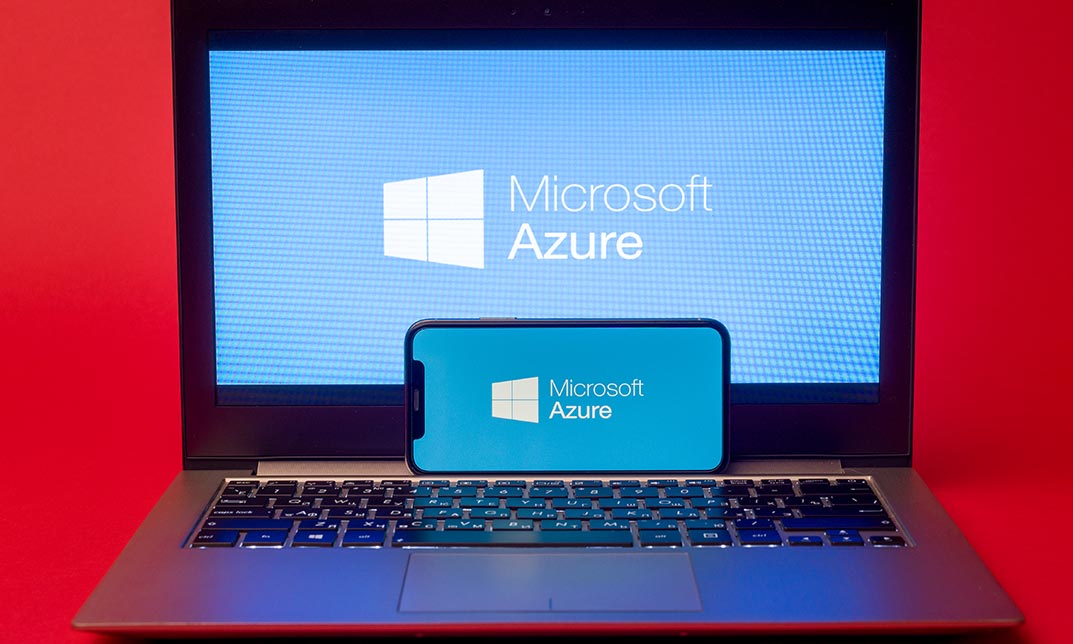
Register on the Azure AD PowerShell for Microsoft Office 365 today and build the experience, skills and knowledge you need to enhance your professional development and work towards your dream job. Study this course through online learning and take the first steps towards a long-term career. The course consists of a number of easy to digest, in-depth modules, designed to provide you with a detailed, expert level of knowledge. Learn through a mixture of instructional video lessons and online study materials. Receive online tutor support as you study the course, to ensure you are supported every step of the way. Get an e-certificate as proof of your course completion. The Azure AD PowerShell for Microsoft Office 365 is incredibly great value and allows you to study at your own pace. Access the course modules from any internet-enabled device, including computers, tablet, and smartphones. The course is designed to increase your employability and equip you with everything you need to be a success. Enrol on the now and start learning instantly! What You Get With The Azure AD PowerShell for Microsoft Office 365 Receive a e-certificate upon successful completion of the course Get taught by experienced, professional instructors Study at a time and pace that suits your learning style Get instant feedback on assessments 24/7 help and advice via email or live chat Get full tutor support on weekdays (Monday to Friday) Course Design The course is delivered through our online learning platform, accessible through any internet-connected device. There are no formal deadlines or teaching schedules, meaning you are free to study the course at your own pace. You are taught through a combination of Video lessons Online study materials Certification Upon successful completion of the course, you will be able to obtain your course completion e-certificate free of cost. Print copy by post is also available at an additional cost of £9.99 and PDF Certificate at £4.99. Who Is This Course For: The course is ideal for those who already work in this sector or are an aspiring professional. This course is designed to enhance your expertise and boost your CV. Learn key skills and gain a professional qualification to prove your newly-acquired knowledge. Requirements: The online training is open to all students and has no formal entry requirements. To study the Azure AD PowerShell for Microsoft Office 365, all your need is a passion for learning, a good understanding of English, numeracy, and IT skills. You must also be over the age of 16. Course Content Section 01: Introduction Introduction 00:02:00 Section 02: PowerShell Basic Introduction PowerShell Introduction 00:05:00 PowerShell Console (PowerShell ISE, VS Code) 00:05:00 PowerShell Useful Commands (Get-Help) 00:04:00 PowerShell Useful Commands (Get-Command) 00:01:00 PowerShell Useful Commands (Get-Module) 00:03:00 Section 03: Visual Studio Code Editor Initial Setup Visual Studio Code Setup 00:02:00 VS Code Interface & Install PowerShell Ext 00:03:00 Write & Test PowerShell Script 00:02:00 Section 04: Connect to Azure Active Directory through PowerShell Azure Active Directory Introduction 00:04:00 Prerequisite & Install AZURE AD PS Module 00:03:00 Connect to Azure AD PowerShell with Microsoft Office 365 Subscription 00:04:00 Install All Office 365 Service's Module (To Prepare All-in-one Scripts) 00:03:00 All-in-one PowerShell Script to Connect all M365 Services 00:09:00 Section 05: Administration of Microsoft Office 365 User Accounts View Microsoft Office 365 User Accounts 00:05:00 Create Single Microsoft Office 365 User Account 00:09:00 Create Multiple Microsoft Office 365 User Accounts 00:04:00 Modify Microsoft Office 365 User Account Properties 00:08:00 Delete Microsoft Office 365 User Accounts 00:03:00 Block Microsoft Office 365 User Accounts 00:02:00 Section 06: Administration of Microsoft Office 365 Licenses and Service View M365 Licenses Details 00:04:00 View M365 License's Services Details 00:03:00 View Licensed and Unlicensed User's Details 00:03:00 Assign Licenses to Single User Account (Newer AzureAD Module) 00:07:00 Assign Licenses to Single User Account (Older AzureAD Module) 00:02:00 Assign Licenses to Multiple User Account 00:02:00 Frequently Asked Questions Are there any prerequisites for taking the course? There are no specific prerequisites for this course, nor are there any formal entry requirements. All you need is an internet connection, a good understanding of English and a passion for learning for this course. Can I access the course at any time, or is there a set schedule? You have the flexibility to access the course at any time that suits your schedule. Our courses are self-paced, allowing you to study at your own pace and convenience. How long will I have access to the course? For this course, you will have access to the course materials for 1 year only. This means you can review the content as often as you like within the year, even after you've completed the course. However, if you buy Lifetime Access for the course, you will be able to access the course for a lifetime. Is there a certificate of completion provided after completing the course? Yes, upon successfully completing the course, you will receive a certificate of completion. This certificate can be a valuable addition to your professional portfolio and can be shared on your various social networks. Can I switch courses or get a refund if I'm not satisfied with the course? We want you to have a positive learning experience. If you're not satisfied with the course, you can request a course transfer or refund within 14 days of the initial purchase. How do I track my progress in the course? Our platform provides tracking tools and progress indicators for each course. You can monitor your progress, completed lessons, and assessments through your learner dashboard for the course. What if I have technical issues or difficulties with the course? If you encounter technical issues or content-related difficulties with the course, our support team is available to assist you. You can reach out to them for prompt resolution.
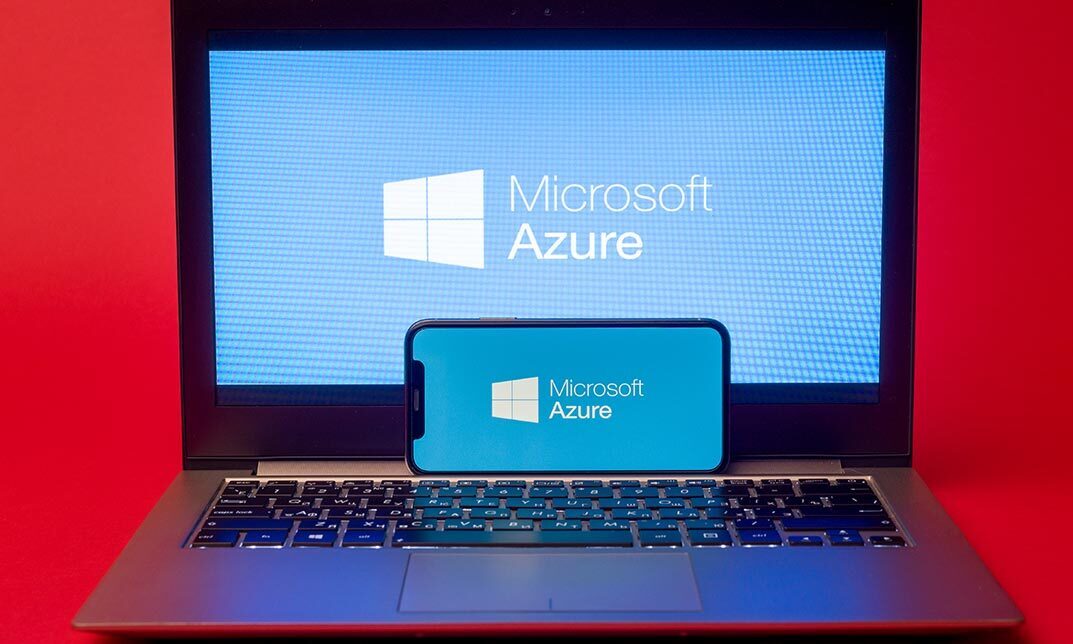
50255 Managing Windows Environments with Group Policy
By Nexus Human
Duration 5 Days 30 CPD hours This course is intended for This course is intended for Enterprise network staff responsible for help desk support, system administration, and network design. Overview At Course Completion: - Features and functions of Group Policy - Use Group Policy management tools to manage security policies - Design a Group Policy infrastructure - Group Policy processing architecture - Back up, restore, import, and copy Group Policy Objects through the Group Policy - Management Console - Use Windows PowerShell to manage Group Policy - Implement security using Group Policy - Configure the desktop environment with Group Policy - Configure roaming profiles and Folder Redirection - Assign and publish software packages - Implement AppLocker and software restriction policies - Create and deploy Administrative Templates - Configure Group Policy preferences In this course, you will learn how to reduce costs and increase efficiencies in your network. You will discover how to consolidate the administration of an enterprise IT infrastructure with Group Policy, and you will learn to control and manage computer systems and domain users running Windows Server 2016 and Windows clients. Create Group Policies, implement administrative and security templates, and determine best practices when deploying software packages. Walk away with the experience and tools needed to optimize your enterprise systems and networks, implement administrative and security templates, and determine best practices when deploying software packages. 1 - Introduction to Configuration Management Configuration Management Overview Configuration Management Using Group Policy Group Policy Features Introduced with Later Versions of Windows Using Windows PowerShell in the Configuration Management Process 2 - Using Group Policy Management Tools Local and Domain Policies Using Group Policy Management Console Understanding Group Policy Refresh 3 - Designing a Group Policy Infrastructure Design Stages for a Group Policy Infrastructure Planning your Group Policy Design Designing Your Group Policy Solution Deploying Your Group Policy Solution Managing Your Group Policy Solution 4 - Understanding the Architecture of Group Policy Processing Group Policy Components in AD DS Understanding the Group Policy Deployment Order Modifying Group Policy Processing 5 - Troubleshooting and Backing Up GPOs Using Group Policy Troubleshooting Tools Integration of RSoP Functionality Group Policy Logging Options Backing Up, Restoring, Importing, and Copying GPOs Building Migration Tables 6 - Securing Windows Using Group Policy Exploring the Windows Security Architecture Securing User Accounts Exploring Security Policies Windows Firewall with Advanced Security Implementing Domain Security Security Policy Options for Window Client and Windows Server 7 - Implementing Application Security Using Group Policy Managing UAC Settings Defending Against Malware Using AppLocker to Restrict Software Implementing Windows App Security Settings 8 - Configuring the Desktop Environment with Group Policy Exploring Script Types and Controlling Script Execution Defining the Desktop, Start Menu, and Taskbar Settings Defining the Control Panel Settings Defining the Windows Components Settings Configuring the Printer Management and Pruning Settings Defining the Network Settings Discovering the new Group Policy Settings 9 - Implementing User State Virtualization Configuring Folder Redirection Managing Offline Files Implementing User Experience Virtualization OneDrive for Business 10 - Assigning and Publishing Software Packages Using MSI Packages to Distribute Software Using Group Policy as a Software Deployment Method Deploying Software Setting Up Distribution Points Using the Systems Center Configuration Manager to Distribute Software 11 - Configuration Management with Windows PowerShell Introducing Windows PowerShell Using Windows PowerShell Writing PowerShell Scripts Windows PowerShell Library for Group Policy Windows PowerShell-Based Logon Scripts 12 - Implementing PowerShell Desired State Configuration Introducing Group Policy Preferences Comparing Preferences and Policy Settings Options for Applying Preferences Configure Preference Settings 13 - Configuring Group Policy Preferences Introducing Group Policy Preferences Comparing Preferences and Policy Settings Options for Applying Preferences Configuring Preferences Settings Additional course details: Nexus Humans 50255 Managing Windows Environments with Group Policy training program is a workshop that presents an invigorating mix of sessions, lessons, and masterclasses meticulously crafted to propel your learning expedition forward. This immersive bootcamp-style experience boasts interactive lectures, hands-on labs, and collaborative hackathons, all strategically designed to fortify fundamental concepts. Guided by seasoned coaches, each session offers priceless insights and practical skills crucial for honing your expertise. Whether you're stepping into the realm of professional skills or a seasoned professional, this comprehensive course ensures you're equipped with the knowledge and prowess necessary for success. While we feel this is the best course for the 50255 Managing Windows Environments with Group Policy course and one of our Top 10 we encourage you to read the course outline to make sure it is the right content for you. Additionally, private sessions, closed classes or dedicated events are available both live online and at our training centres in Dublin and London, as well as at your offices anywhere in the UK, Ireland or across EMEA.

55354 Administering Office 365
By Nexus Human
Duration 5 Days 30 CPD hours This course is intended for This course is intended for IT professionals who are responsible for planning, configuring, and managing an Office 365 environment. Students who attend this course are expected to have a fairly broad understanding of several on-premises technologies such as Domain Name System (DNS) and Active Directory Domain Services (AD DS). In addition, they should have a general understanding of Microsoft Exchange Server, Microsoft Teams, and Microsoft SharePoint. Overview Plan and provision Office 365 Manage Users and Groups in Office 365 Deploy and Configure Tools and Applications for Office 365 Plan and Manage Exchange Online Plan and Manage SharePoint Online Plan and Manage Microsoft Teams Plan and Manage other Office 365 Services Implement Security and Compliance in Office 365 Report, Monitor and Troubleshoot Office 365 This five-day course describes how to set up, configure and manage an Office 365 tenant including identities, and the core services of Microsoft 365. In this five-day course, you will learn how to plan the configuration of an Office 365 tenant including integration with existing user identities; plan, configure and manage core services; and report on key metrics. Although this course and the associated labs are written for Office 365 with Windows 11, the skills taught will also be backwards compatible with Windows 10. This course is based on the features available in the Office 365 E3 license as these are the core features in Office 365 and Microsoft 365 plans. 1 - Planning and Provisioning Office 365 Overview of Office 365 Core Services of Office 365 Requirements for an Office 365 Tenant Planning a Pilot and Deployment Creating an Office 365 Tenant Adding Custom Domains and Managing DNS Settings Lab: Provisioning Office 365 2 - Managing Users and Groups in Office 365 Managing User Accounts and Licences Managing Passwords and Authentication Create and Managing the Different Types of Groups in Office 365 Managing Users and Groups with PowerShell Managing Users and Groups in the Azure AD Admin Center Role Based Access and Administrative Roles Planning and Configuring Directory Synchronization Lab: Managing Users and Groups in Office 365 Lab: Planning and Configuring Directory Synchronisation 3 - Deploying and Configuring Tools and Applications for Office 365 Planning Network Configuration for Office 365 Tools and Applications Using the Office Configuration Tool Click to Run Installation Use and Control Managing Centralized Deployment of Tools, Applications and Add-ins Reporting Lab: Deploying and Configuring Tools and Applications for Office 365 4 - Planning and Managing Exchange Online What is Exchange Online Managing Exchange Online Mailboxes Managing Office 365 Groups in Exchange Online Configuring Exchange Online Permissions Managing Exchange Online using PowerShell Plan and Configure Mail Flow Plan and Configure Email Protection Lab: Planning and Managing Exchange Online 5 - Planning and Managing SharePoint Online What is SharePoint Online Understanding the relationship between SharePoint, OneDrive, Teams, and Office 365 Groups SharePoint Online Architecture Configure SharePoint Online Configure and Control External Sharing Managing SharePoint Online Site Collections Managing SharePoint Online using PowerShell Lab: Planning and Managing SharePoint Online 6 - Planning and Managing Microsoft Teams What is Microsoft Teams How Microsoft Teams integrates with other Office 365 Services Create and Manage Organization Wide Settings Create, Manage and Assign Microsoft Teams Policies Plan and Configure External and Guest Access Managing Microsoft Teams using PowerShell Lab: Planning and Managing Microsoft Teams 7 - Planning and Managing Other Office 365 Services Yammer Planner Visio Bookings Delve Forms Power Platform Stream Sway Viva Scheduler Add-ins, including Find Time and Junk Reporter Lab: Planning and Managing Office 365 Services 8 - Security and Compliance in Office 365 Overview of Security and Compliance Features in Office 365 Extending Security and compliance Features with Additional Licences Using the Microsoft Defender Portal and Secure Score Using the Office 365 Compliance Portal and Compliance Score Plan and Configure Retention Labels and Policies Plan and Configure Data Loss Prevention Policies Create and Assign Sensitivity Labels Configure Safe Attachments and Safe Links Policies Plan and Configure Multi Factor Authentication Lab: Configure Security and Compliance in Office 365 9 - Reporting, Monitoring and Troubleshooting Office 365 Monitoring Office 365 Service Health Troubleshooting Administrative Access in Office 365 Troubleshoot Directory Synchronization Troubleshooting Exchange Online Troubleshooting SharePoint Online Troubleshooting Microsoft Teams Troubleshooting Office 365 Security and Compliance Lab: Reporting, Monitoring and Troubleshooting in Office 365