- Professional Development
- Medicine & Nursing
- Arts & Crafts
- Health & Wellbeing
- Personal Development
3821 Office Skills courses delivered Online
Complete Python Scripting for Automation
By Packt
Get up to speed with automating repetitive tasks with Python
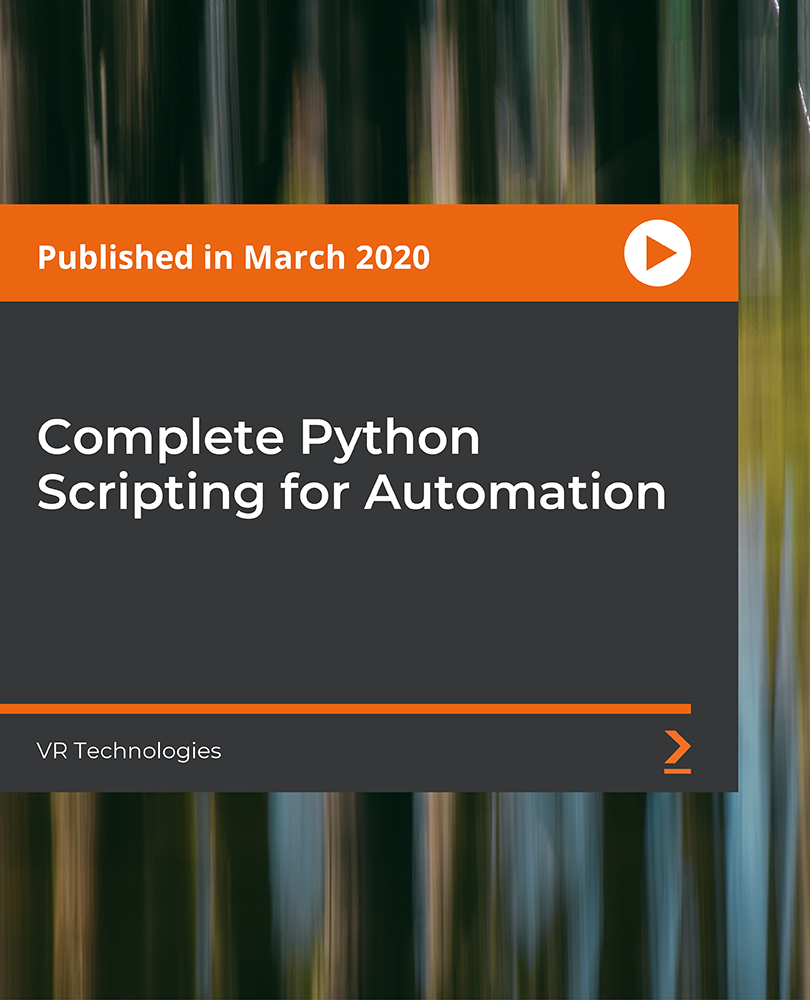
Working with Data
By futureCoders SE
Learn how to work with data using Python (the coding language) as a tool. Learn how data is structured and how to manipulate it into a usable, clean form ready for analysis. Work on a small real-life project from conception to solution, in a team or on your own.

Level 3, 4 & 5 Medical Secretary / Medical Administrator
By Imperial Academy
Level 5 QLS Endorsed Course with FREE Certificate | CPD & CiQ Accredited | 150 CPD Points | Lifetime Access

Explore endless possibilities and achieve tangible results with our wide range of online courses, prepared to suit every interest and skill level. Each course is thoughtfully designed for flexibility and useful application, ensuring you can learn and grow at your own pace from anywhere and transform your talents to accomplish your goals. Whether you're advancing your career, pursuing a passion, or seeking new opportunities, our courses will assist you in reaching your goals. Join us today and take the next step in your personal and professional journey with confidence and convenience. Start shaping your future now. This 20-in-1 Ultimate Excel Beginner to Advanced bundle consists of the following Courses: Course 01: MS Word Diploma Course 02: Proofreading & Copyediting Course 03: PowerPoint Diploma Course 04: Microsoft Excel Level 3 Course 05: New Functions in Microsoft Excel 2021 Course 06: Microsoft Excel: Automated Dashboard Using Advanced Formula, VBA, Power Query Course 07: Microsoft Excel: Excel Sheet Comparison with VBA Course 08: Microsoft Excel: Master Power Query in 120 Minutes! Course 09: Excel: Top 50 Microsoft Excel Formulas in 50 Minutes! Course 10: Excel Pivot Tables Course 11: Data Analysis in Microsoft Excel Complete Training Course 12: Excel Must Know Formulas and Functions Course 13: Excel spreadsheet for Beginner Course 14: Excel Data Analysis Course 15: Excel Vlookup, Xlookup, Match and Index Course 16: Excel Pivot Tables, Pivot Charts, Slicers, and Timelines Course 17: PowerBI Formulas Course 18: Outlook Tips and Tricks Course 19: Excel PowerQuery and PowerPivot Course 20: Complete Microsoft Power BI 2021 Additionally, you will get 5 other career-guided courses in this Excel Beginner to Advanced bundle: Course 01: Career Development Plan Fundamentals Course 02: CV Writing and Job Searching Course 03: Interview Skills: Ace the Interview Course 04: Video Job Interview for Job Seekers Course 05: Create a Professional LinkedIn Profile So, stop scrolling down and procure the skills and aptitude with Apex Learning to outshine all your peers by enrolling in this Excel Beginner to Advanced bundle. Learning Outcomes of Excel Beginner to Advanced Bundle This career-oriented bundle will help you to Gain the ability to excel in the role of Excel Beginner to Advanced Know your responsibilities as Excel Beginner to Advanced and convey your experience to others Gain excellent interpersonal and communication skills Know the pros and cons of working as Excel Beginner to Advanced Adhere to the regulations around this area Gain time and risk management skills to ensure efficiency Manipulate technological advancement to become more effective Maintain moral standards and set an example for your peers CPD 250 CPD hours/points Accredited by CPD Quality Standards Who is this course for? Anyone from any background can enrol in this Excel Beginner to Advanced bundle. Requirements This Excel Beginner to Advanced course has been designed to be fully compatible with tablets and smartphones. Career path Having this expertise will increase the value of your CV and open you up to multiple job sectors. Certificates Certificate of completion Digital certificate - Included Certificate of completion Hard copy certificate - Included You will get the hard copy certificate for the title course (MS Word Diploma) for absolutely free! Other Hard Copy certificates are available for £10 each. Please Note: The delivery charge inside the UK is £3.99, and the international students must pay a £9.99 shipping cost.
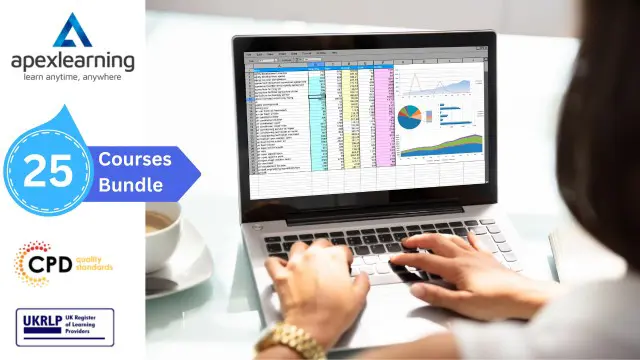
Minute Taking Executive Training Part - 1
By iStudy UK
Course Description Get instant knowledge from this bite-sized Minute Taking Executive Training Part - 1 course. This course is very short and you can complete it within a very short time. In this Minute Taking Executive Training Part - 1 course you will get fundamental ideas of minute taking, the key strategy of minute writing, meeting structure and so on. Enrol in this course today and start your instant first step towards introduction to minute writing. Learn faster for instant implementation. Learning outcome Familiarise with minute writing Gain in-depth knowledge of the Deepen your understanding of the meeting structure Strengthen minute meetings, decisions and actions Know how to prepare for minute taking How Much Do Executives Earn? Senior - £74,000 (Apprx.) Average - £40,000 (Apprx.) Starting - £22,000 (Apprx.) Requirement Our Minute Taking Executive Training Part - 1 is fully compatible with any kind of device. Whether you are using Windows computer, Mac, smartphones or tablets, you will get the same experience while learning. Besides that, you will be able to access the course with any kind of internet connection from anywhere at any time without any kind of limitation. Minute Taking Executive Training Part - 1 Module 01: Introduction to Minute Writing 00:21:00 Module 02: Preparation for Minute Taking 00:24:00 Module 03: The Meeting Structure 00:17:00 Module 04: Minute Meetings, Decisions and Actions 00:19:00 Assignment Assignment - Minute Taking Executive Training Part - 1 00:00:00

Minute Taking Executive Training Part - 2
By iStudy UK
Course Description Get instant knowledge from this bite-sized Minute Taking Executive Training Part - 2 course. This course is very short and you can complete it within a very short time. In this Minute Taking Executive Training Part - 2 course you will get fundamental ideas of minute taking, the key strategy of minute taking, technology in minute taking and so on. Enrol in this course today and start your instant first step towards the roles and responsibilities of a minute taker. Learn faster for instant implementation. Learning outcome Understand roles and responsibilities of minute taker Know the tips for minute taking Understand the technology in minute taking Learn about building confidence How Much Do Executives Earn? Senior - £74,000 (Apprx.) Average - £40,000 (Apprx.) Starting - £22,000 (Apprx.) Requirement Our Minute Taking Executive Training Part - 2 is fully compatible with any kind of device. Whether you are using Windows computer, Mac, smartphones or tablets, you will get the same experience while learning. Besides that, you will be able to access the course with any kind of internet connection from anywhere at any time without any kind of limitation. Minute Taking Executive Training Part - 2 Module 01: Roles and Responsibility of Minute Taker 00:27:00 Module 02: Tips for Minute Taking 00:22:00 Module 03: Technology in Minute Taking 00:13:00 Module 04: Building Confidence 00:14:00 Assignment Assignment - Minute Taking Executive Training Part - 2 00:00:00

The Agile Speaker with Maryanne Johnston
By Maryanne Johnston Ltd
Our digital course, The Agile Speaker, is a comprehensive and complete communication and presentation programme delivered by renowned communication expert Maryanne Johnston, packed with invaluable teachings, resources and templates.
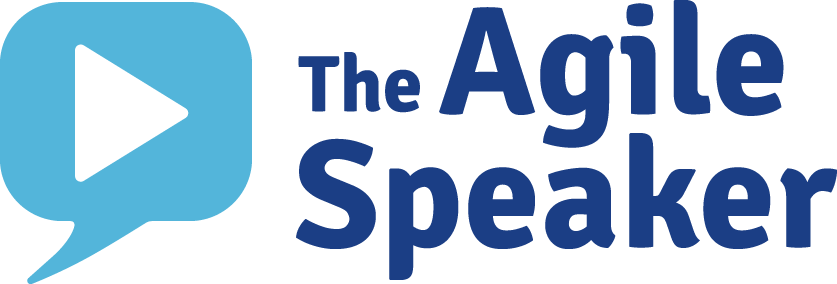
Workplace Productivity Training
By The Teachers Training
Workplace Productivity Training is yet another 'Teacher's Choice' course from Teachers Training for a complete understanding of the fundamental topics. You are also entitled to exclusive tutor support and a professional CPD-accredited certificate in addition to the special discounted price for a limited time. Just like all our courses, this Workplace Productivity Training and its curriculum have also been designed by expert teachers so that teachers of tomorrow can learn from the best and equip themselves with all the necessary skills. Consisting of several modules, the course teaches you everything you need to succeed in this profession. The course can be studied part-time. You can become accredited within 3 Hours studying at your own pace. Your qualification will be recognised and can be checked for validity on our dedicated website. Why Choose Teachers Training Some of our website features are: This is a dedicated website for teaching 24/7 tutor support Interactive Content Affordable price Courses accredited by the UK's top awarding bodies 100% online Flexible deadline Entry Requirements No formal entry requirements. You need to have: Passion for learning A good understanding of the English language Be motivated and hard-working Over the age of 16. Certification CPD Certification from The Teachers Training Successfully completing the MCQ exam of this course qualifies you for a CPD-accredited certificate from The Teachers Training. You will be eligible for both PDF copy and hard copy of the certificate to showcase your achievement however you wish. You can get your digital certificate (PDF) for £4.99 only Hard copy certificates are also available, and you can get one for only £10.99 You can get both PDF and Hard copy certificates for just £12.99! The certificate will add significant weight to your CV and will give you a competitive advantage when applying for jobs. Module 01: Ways to Improve Workplace Productivity Ways to Improve Workplace Productivity 00:39:00 Module 02: Organisational Skills to Improve Productivity Organisational Skills to Improve Productivity 00:19:00 Module 03: Productive Communication Skills in the Workplace Productive Communication Skills in the Workplace 00:27:00 Module 04: Time Management Productive Time Management 00:39:00 Module 05: Conflict Management Conflict Management 00:14:00 Module 06: Health, Safety and Wellness in the Workplace Health, Safety and Wellness at Workplace 00:27:00 Module 07: Managing Stress and Coping Anxiety in the Workplace Managing Stress and Coping Anxiety in the Workplace 00:26:00

A business can only work from the information that is given during communication links and exercises, and as a vital part of the administration, you are responsible for ensuring that it is correct and understood. This course will enhance your existing communication skills by going back to basics and ensuring that you will always be understood. The various types of communication are explored, and you'll be challenged to utilise your personality and knowledge of body language to make yours better. Learning Outcomes: Understand that everyone can improve their communication techniques to a degree Learn to read body language and react accordingly Ensure that you are understood and there are no mistakes Read the morale of teams and individuals as appropriate Use the right form of communication (meeting, email, etc.) to get the message heard Develop communication skills for conducting business activities Learn the art of body language and facial expression Learn how to convince anyone with your communication skills and get your message across perfectly Why Choose this Course? Earn a digital Certificate upon successful completion. Accessible, informative modules taught by expert instructors Study in your own time, at your own pace, through your computer tablet or mobile device Benefit from instant feedback through mock exams and multiple-choice assessments Get 24/7 help or advice from our email and live chat teams Full Tutor Support on Weekdays Course Design The course is delivered through our online learning platform, accessible through any internet-connected device. There are no formal deadlines or teaching schedules, meaning you are free to study the course at your own pace. You are taught through a combination of Online study materials Mock exams Multiple-choice assessment Certification After the successful completion of the final assessment, you will receive a CPD-accredited certificate of achievement. The PDF certificate is for £9.99, and it will be sent to you immediately after through e-mail. You can get the hard copy for £15.99, which will reach your doorsteps by post. Who is this Course for? Whilst aimed at administrative staff, this course is designed to help any individual improve their communication methods in the workplace, from executives to receptionists. Career Path The course is suitable for those in the roles of; Secretary Administrator Receptionist Entrepreneur Executive/ Associate/ Manager of any department of an office Personal/ Business Assistant Requirements This Effective Communicative Skills Course is fully compatible with any kind of device. Whether you are using Windows computer, smartphones or tablets, you will get the same experience while learning. Besides that, you will be able to access the course with any kind of internet connection from anywhere at any time without any kind of limitation. Course Content Module 01: Introduction to Effective Communication Getting Started 00:05:00 Module 02: Body Expressions and Gender Differences Reading Body Language 00:10:00 Module 03: The Nonverbal Communication Nonverbal Communication 00:10:00 Module 04: How to Improve Yourself Improve Your Body Language 00:05:00 Order your Certificates & Transcripts Order your Certificates & Transcripts 00:00:00 Frequently Asked Questions Are there any prerequisites for taking the course? There are no specific prerequisites for this course, nor are there any formal entry requirements. All you need is an internet connection, a good understanding of English and a passion for learning for this course. Can I access the course at any time, or is there a set schedule? You have the flexibility to access the course at any time that suits your schedule. Our courses are self-paced, allowing you to study at your own pace and convenience. How long will I have access to the course? For this course, you will have access to the course materials for 1 year only. This means you can review the content as often as you like within the year, even after you've completed the course. However, if you buy Lifetime Access for the course, you will be able to access the course for a lifetime. Is there a certificate of completion provided after completing the course? Yes, upon successfully completing the course, you will receive a certificate of completion. This certificate can be a valuable addition to your professional portfolio and can be shared on your various social networks. Can I switch courses or get a refund if I'm not satisfied with the course? We want you to have a positive learning experience. If you're not satisfied with the course, you can request a course transfer or refund within 14 days of the initial purchase. How do I track my progress in the course? Our platform provides tracking tools and progress indicators for each course. You can monitor your progress, completed lessons, and assessments through your learner dashboard for the course. What if I have technical issues or difficulties with the course? If you encounter technical issues or content-related difficulties with the course, our support team is available to assist you. You can reach out to them for prompt resolution.

