- Professional Development
- Medicine & Nursing
- Arts & Crafts
- Health & Wellbeing
- Personal Development
7720 Objective courses
OneNote for Windows 10 - A Complete Guide Beginner
By iStudy UK
Learning Objectives Introduction , Getting Started with OneNote , Managing Notebooks , Working with Containers , Working with Text Containers , Adding Advanced Content , Working with Drawing Tools , Organizing Notebooks , Using Advanced OneNote Features , Conclusion Pre-Requisites Basic Computer Skills. Understanding Microsoft Office is helpful but not mandatory. Description This course is an introduction to, and in-depth look at OneNote for Windows. During the course, students will learn how OneNote can help them to organize their notes more efficiently, and allow them to access their content from anywhere. Students will also learn how to share the contents of their OneNote notebooks with others, and collaborate. Unit One: Basic Navigations in OneNote What is OneNote for Windows 00:02:00 Understanding the OneNote Environment 00:04:00 Navigating in OneNote 00:03:00 Changing Views in OneNote 00:04:00 Using Touch Gestures 00:01:00 Getting Help 00:03:00 Unit Two: Notebook Features Creating a Notebook 00:02:00 Creating Sections 00:04:00 Creating Pages 00:05:00 Opening an Existing Notebook 00:02:00 Unit Three: Containers and Images Adding a Text Container 00:03:00 Inserting an Image 00:06:00 Inserting Files 00:05:00 Working with Containers 00:03:00 Unit Four: Text Features Advanced Text Techniques 00:03:00 Formatting Text 00:07:00 Using the Built-In Styles 00:04:00 Working with Automatic Spell Check 00:04:00 Adding Date and Time 00:02:00 Inserting Tables 00:09:00 Unit Five: Clipping, Recording and Translating Adding a Screen Clipping 00:02:00 Adding Web Content 00:03:00 Working with Cut, Copy and Paste 00:04:00 Recording Audio 00:02:00 Using Voice to Text Dictation 00:02:00 Translating Notes 00:02:00 Inserting an Online Video 00:02:00 Unit Six: Drawing Features Using the Drawing Tools. 00:03:00 Creating a New Pen 00:04:00 Selecting Objects 00:02:00 Converting Ink to Type 00:01:00 Adding and Modifying Shapes 00:04:00 Converting Drawings to Shapes 00:02:00 Converting Ink or Text to Math 00:03:00 Graphing in OneNote 00:02:00 Working with the Ruler 00:02:00 Unit Seven: Advanced Features Using Tags 00:04:00 Creating Custom Tabs 00:04:00 Sending to OneNote from Outlook 00:04:00 Searching Content 00:04:00 Advanced Page Management 00:08:00 Advanced Section Management 00:06:00 Advanced Notebook Management 00:05:00 Unit Eight: Sharing and Printing Using Immersive Reader 00:01:00 Sharing a Notebook 00:03:00 Syncing Notebooks 00:04:00 Exploring Printing Options 00:03:00 Using Print to OneNote 00:02:00 Resource Resource - OneNote for Windows 10 - A Complete Guide Beginner 00:00:00 Final Exam Final Exam - OneNote for Windows 10 - A Complete Guide Beginner 00:20:00
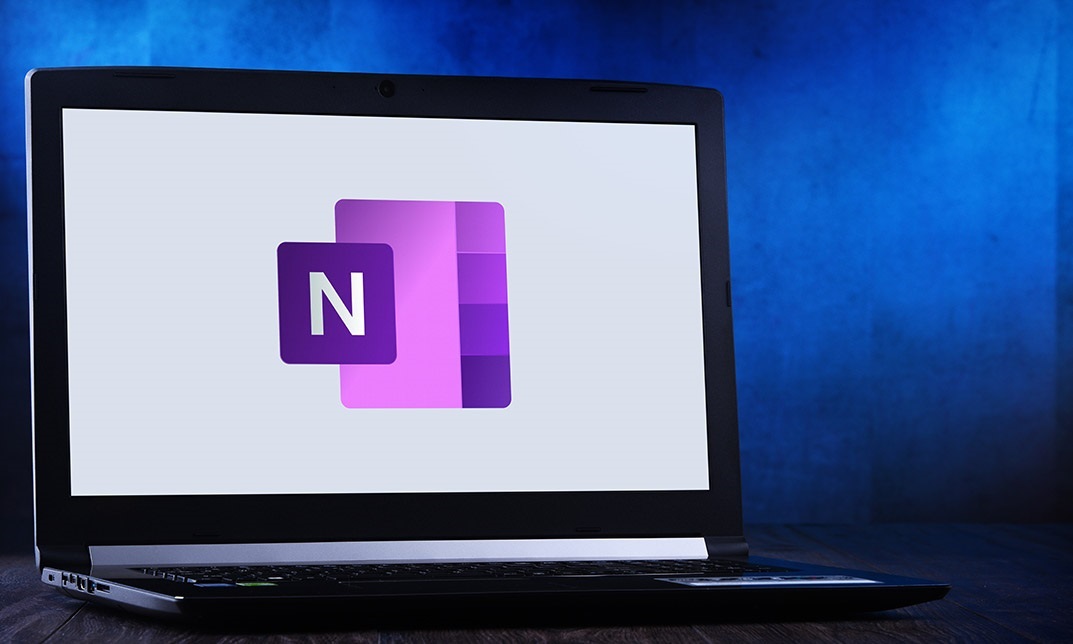
Personal Development: Mastering Manifestation
By iStudy UK
A manifestation is the public display of emotion or feeling, or something theoretical made real. Manifestation's origins are in religion and spirituality because if something spiritual becomes real, it is said to be a manifestation. The word's usage has spread to include all aspects of life. 'The submarine is a manifestation of da Vinci's sketches.' 'The crowd's cheering hysteria was the manifestation of years of allegiance to the now victorious soccer league.' Manifestation is about exploring your inner identity and exploring it to that degree where your fantasies can turn out to be a piece of your general life. This is valid, and it is particularly conceivable since there are individuals who have learned the art of manifestation and they have made their fantasies work out as expected and there is a law known as the law of attraction. In this course, we will reveal to you the entire philosophy behind manifestation and the law of attraction. These two terms may sound a bit confusing, but if you search for them at that point, you will realise that both terms are a piece of our usual life and with little effect, you can figure out how to control them. Course Highlights Personal Development: Mastering Manifestation is an award winning and the best selling course that has been given the CPD Certification & IAO accreditation. It is the most suitable course anyone looking to work in this or relevant sector. It is considered one of the perfect courses in the UK that can help students/learners to get familiar with the topic and gain necessary skills to perform well in this field. We have packed Personal Development: Mastering Manifestation into 8 modules for teaching you everything you need to become successful in this profession. To provide you ease of access, this course is designed for both part-time and full-time students. You can become accredited in just 4 hours, 30 minutes hours and it is also possible to study at your own pace. We have experienced tutors who will help you throughout the comprehensive syllabus of this course and answer all your queries through email. For further clarification, you will be able to recognize your qualification by checking the validity from our dedicated website. Why You Should Choose Personal Development: Mastering Manifestation Lifetime access to the course No hidden fees or exam charges CPD Accredited certification on successful completion Full Tutor support on weekdays (Monday - Friday) Efficient exam system, assessment and instant results Download Printable PDF certificate immediately after completion Obtain the original print copy of your certificate, dispatch the next working day for as little as £9. Improve your chance of gaining professional skills and better earning potential. Who is this Course for? Personal Development: Mastering Manifestation is CPD certified and IAO accredited. This makes it perfect for anyone trying to learn potential professional skills. As there is no experience and qualification required for this course, it is available for all students from any academic backgrounds. Requirements Our Personal Development: Mastering Manifestation is fully compatible with any kind of device. Whether you are using Windows computer, Mac, smartphones or tablets, you will get the same experience while learning. Besides that, you will be able to access the course with any kind of internet connection from anywhere at any time without any kind of limitation. Career Path You will be ready to enter the relevant job market after completing this course. You will be able to gain necessary knowledge and skills required to succeed in this sector. All our Diplomas' are CPD and IAO accredited so you will be able to stand out in the crowd by adding our qualifications to your CV and Resume. Personal Development: Mastering Manifestation What Is Manifestation FREE 00:30:00 Objectives Of Manifestation FREE 01:00:00 Advantages of Manifestation 00:15:00 Ways To Achieve Manifestation 01:00:00 Evidence Your Desire Is In The Process Of Manifestation 00:15:00 Overcoming Manifestation Challenges 00:15:00 Importance of Manifestation In Personal Development 01:00:00 Wrapping Up 00:15:00

Access 365 Intermediate
By iStudy UK
Learning Objectives Introduction , Designing Tables for Better Data Entry , Sharing Data with Other Applications , Working with Action Queries , Advanced Query Techniques , Automating Processes with Macros , Advanced Form Techniques , Advanced Report Techniques , Conclusion Pre-Requisites Access 365 Beginner or equivalent experience. Description This course is designed to teach students intermediate level skills in Microsoft Access 365. In this course, students will learn to design tables for improved accuracy in data entry, review the various options to share data with other applications, learn about action queries, and review various advanced query techniques. Students will also learn how to automate processes with Macros, advanced form techniques, and advanced report techniques. This course prepares students for the Access 365 Advanced course. Module 1: Design Tables for Better Data Entry Reviewing Table Design Principles 00:11:00 Setting Field Size, Formats, and Captions 00:11:00 Setting Default Values and Required Fields 00:05:00 Restricting Data Entry-Validation Rules 00:07:00 Restricting Data Entry-Input Masks 00:09:00 Module 2: Share Data with Other Apps Exporting Tables and Queries to Excel 00:05:00 Exporting Data to a SharePoint List 00:02:00 Importing Data from Excel 00:06:00 Importing Data from a SharePoint List 00:02:00 Linking External Data Sources 00:05:00 Using Word Merge 00:06:00 Module 3: Work with Action Queries What are Action Queries 00:04:00 Creating an Update Query 00:06:00 Creating an Append Query 00:04:00 Creating a Delete Query 00:04:00 Creating a Make Table Query 00:04:00 Changing Start Number of an Auto Number Field 00:04:00 Module 4: Advanced Query Techniques Modifying Query Joins 00:06:00 Using Self Joins to Combine Data 00:06:00 Creating Find Unmatched and Find Duplicate Queries 00:09:00 Creating Parameter Queries 00:05:00 Creating a Top X Query 00:02:00 Reviewing Calculated Query Fields 00:06:00 Summarizing Query Data with Totals 00:04:00 Creating Crosstab Queries 00:06:00 Module 5: Automate Processes with Macros Understanding Macro Basics 00:14:00 Creating Macros to Open Forms by Record 00:09:00 Validating Data Entry with Macros 00:10:00 Creating a Macro to Automate Data Entry 00:08:00 Advanced Data Entry Using Macros and DLOOKUP 00:11:00 Module 6: Advanced Form Techniques Using Conditional Formatting 00:04:00 Working with the New Label Name Property 00:03:00 Organizing Form Fields with Tab Controls 00:09:00 Creating an Option Group Control 00:06:00 Creating a Combo Box Control 00:04:00 Configuring a Combo Box Control to Show Search Results 00:04:00 Using a Subform to Show Data From a Related Table 00:06:00 Module 7: Advanced Report Techniques Inserting a Chart on a Report 00:07:00 Showing Data in Columns 00:07:00 Inserting a Subreport 00:05:00 Configuring Reports with Parameter Queries 00:03:00 Sending Reports 00:03:00 Resource Resource - Access 365 Intermediate 00:00:00 Final Exam Final Exam - Access 365 Intermediate 00:20:00

Certified Diploma in Sales Management
By iStudy UK
New ways to Improve and Manage Sales What happens to a business suffering from lack of sales? How to do you go on about improving the condition the business? This course specifically focuses on the improvement of your sales performance and to be able to learn the ways to generate and increase sales regardless of your industry. Sales management is the process of developing a sales force, coordinating sales operations, and implementing sales techniques that allow a business to consistently hit, and even surpass, its sales targets. If your business brings in revenue, sales management should be a given. It's crucial to boosting sales performance for any size of operation, no matter the industry. Besides helping your company reach its sales objectives, the sales management process allows you to stay in tune with your industry as it grows, and can mean the difference between merely surviving and flourishing. This course specifically focuses on the improvement of your sales performance and to be able to learn the ways to generate and increase sales regardless of your industry. So get this course right now and see the profit rolling in. Course Highlights Certified Diploma in Sales Management is an award winning and the best selling course that has been given the CPD Certification & IAO accreditation. It is the most suitable course anyone looking to work in this or relevant sector. It is considered one of the perfect courses in the UK that can help students/learners to get familiar with the topic and gain necessary skills to perform well in this field. We have packed Certified Diploma in Sales Management into 9 modules for teaching you everything you need to become successful in this profession. To provide you ease of access, this course is designed for both part-time and full-time students. You can become accredited in just 9 hours, 30 minutes and it is also possible to study at your own pace. We have experienced tutors who will help you throughout the comprehensive syllabus of this course and answer all your queries through email. For further clarification, you will be able to recognize your qualification by checking the validity from our dedicated website. Why You Should Choose Certified Diploma in Sales Management Lifetime access to the course No hidden fees or exam charges CPD Accredited certification on successful completion Full Tutor support on weekdays (Monday - Friday) Efficient exam system, assessment and instant results Download Printable PDF certificate immediately after completion Obtain the original print copy of your certificate, dispatch the next working day for as little as £9. Improve your chance of gaining professional skills and better earning potential. Who is this Course for? Certified Diploma in Sales Management is CPD certified and IAO accredited. This makes it perfect for anyone trying to learn potential professional skills. As there is no experience and qualification required for this course, it is available for all students from any academic backgrounds. Requirements Our Certified Diploma in Sales Management is fully compatible with any kind of device. Whether you are using Windows computer, Mac, smartphones or tablets, you will get the same experience while learning. Besides that, you will be able to access the course with any kind of internet connection from anywhere at any time without any kind of limitation. Career Path You will be ready to enter the relevant job market after completing this course. You will be able to gain necessary knowledge and skills required to succeed in this sector. All our Diplomas' are CPD and IAO accredited so you will be able to stand out in the crowd by adding our qualifications to your CV and Resume. Expanding Your Sales Sales Management - Part 01 FREE 01:00:00 Sales Management - Part 02 FREE 01:00:00 Sales Management - Part 03 01:00:00 Sales Management - Part 04 01:00:00 Sales Management - Part 05 01:00:00 Sales Management - Part 06 01:00:00 Sales Management - Part 07 01:00:00 Professional Selling Techniques Fundamental Sales Techniques 01:00:00 Extensive Sales Techniques 01:30:00 Reference Book Sales Force Management 00:00:00 Mock Exam Mock Exam- Certified Diploma in Sales Management 00:20:00 Final Exam Final Exam- Certified Diploma in Sales Management 00:20:00

The Psychology of Persuasion and Influence with Phil Hesketh
By iStudy UK
Persuasion skills are the essential element of being able to influence others to achieve your goals and objectives. Some people seem to be able to persuade effortlessly, whereas others fall back on the strength of their state to enforce what they desire. In reality, persuasion skills can be studied just like any other skills. The focus of this The Psychology of Persuasion and Influence with Phil Hesketh course is to improve your communication skills to succeed in both of your business and personal life. You'll grasp the abundance of theories that help you become a successful persuader. You'll also understand how to remain motivated and believe in yourself and your ideas. Understanding the fundamentals will enable you to be much more successful in persuading and influencing others. Upon successful completion of the course, you have the confidence and power to make people believe in what you're saying. What Will I Learn? A deeper understanding of psychological drivers A better understand how we form opinions How to understand body language How to deal with difficult interactions How to improve relationships Requirements A willingness to learn An open mind Who is the target audience? This course is ideal for anybody serious about upgrading the quality of their human interactions, whether at home or at work Anybody who is ambitious and would like to climb the career ladder Anybody who would like to become more influential and persuasive Introduction What You Will Learn on This Course FREE 00:01:00 Who is Philip Hesketh? 00:01:00 Our Seven Fundamental Psychological Drivers Psychological Drivers: 1 - Love, 2 - Importance & 3 - Belonging 00:04:00 Psychological Drivers: 4 - Belief 00:03:00 Psychological Drivers: 5 - Certainty & Uncertainty 00:05:00 Psychological Driver: 6 - Need for Growth 00:03:00 Psychological Driver: 7 - Need for a Place 00:04:00 Why We Do What We Do and How We Form Opinions First Impressions ~ How They're Formed and How to Form a Good One 00:04:00 The 'Facts, Feelings and After Effects' of Every Conversation 00:06:00 How to Get People to Jump Through Hoops like a Dolphin 00:04:00 The Psychological Difference Between Persuasion and Influence 00:03:00 The Importance of Understanding How People Have Beliefs and How Placebos Work 00:04:00 Body Language: Reading It and Interpreting It How to Read Body Language and the 'Tells' 00:04:00 The Difference Between 'Intent' and 'Impact' 00:03:00 How to Work out What People Really Mean When They Say Certain Things 00:04:00 The Big Difference That Little Words Can Make 00:03:00 How to Tell When People Are Lying and What to Do About It 00:03:00 How to Handle Difficult People with a Smile How to Put Things Right When You've Put Things Wrong 00:04:00 The Principles of Objection Handling 00:03:00 The Importance of Being Part of the Solution 00:05:00 Constructive Criticism 00:03:00 How to Handle Difficult Situations During and After the Event 00:05:00 How to keep improving relationships How The Roman Empire, The Beatles, and the Titanic really failed 00:05:00 How and why all relationships and companies follow the same course 00:05:00 How to keep improving even the best relationships 00:05:00 How relationships develop and how to relate to people How to develop trust and how to measure it 00:05:00 How get on with everyone better 00:04:00 How to understand people better and the role of linear probing 00:04:00 How to improve all your relationships in the long term 00:03:00 Conclusion What we've covered so far 00:02:00 Next Steps 00:01:00 Course Certification

Access 2019 Intermediate
By iStudy UK
Learning Objectives Introduction , Designing Tables for Better Data Entry , Sharing Data with Other Applications , Working with Action Queries , Advanced Query Techniques , Automating Processes with Macros , Advanced Form Techniques , Advanced Report Techniques , Conclusion Pre-Requisites Access 2019 Beginner or equivalent experience. Description This course is designed to teach students intermediate level skills in Microsoft Access 2019. In this course, students will learn to design tables for improved accuracy in data entry, review the various options to share data with other applications, learn about action queries, and review various advanced query techniques. Students will also learn how to automate processes with Macros, advanced form techniques, and advanced report techniques. This course prepares students for the Access 2019 Advanced course. Access 2019 Intermediate Module 01: Introduction to the Course 00:02:00 Module 02: Reviewing Table Design Principles 00:11:00 Module 03: Setting Field Size, Formats and Captions 00:09:00 Module 04: Setting Default Values and Required Fields 00:06:00 Module 05: Restricting Data Entry-Validation Rules 00:06:00 Module 06: Restricting Data Entry-Input Masks 00:07:00 Module 07: Exploring Tables and Queries to Excel 00:04:00 Module 08: Exporting Data to a SharePoint List 00:02:00 Module 09: Importing Data from Excel 00:06:00 Module 10: Importing Data from a Sharepoint List 00:02:00 Module 11: Linking External Data Sources 00:06:00 Module 12: Using Word Merge 00:07:00 Module 13: What are Action Queries 00:03:00 Module 14: Creating an Update Query 00:06:00 Module 15: Creating an Append Query 00:04:00 Module 16: Creating a Delete Query 00:05:00 Module 17: Creating a Make Table Query 00:04:00 Module 18: Changing Start Number of an Auto Number Field 00:04:00 Module 19: Modifying Query Joins 00:09:00 Module 20: Using Self Joins to Combine Data 00:06:00 Module 21: Creating Find Unmatched and Find Duplicate Queries 00:09:00 Module 22: Creating Parameter Queries 00:07:00 Module 23: Creating a Top X Query 00:03:00 Module 24: Reviewing Calculated Query Fields 00:05:00 Module 25: Summarising Query Data with Totals 00:05:00 Module 26: Creating a Crosstab Query 00:07:00 Module 27: Understanding Macro Basics 00:14:00 Module 28: Creating Macros to Open Forms by Record 00:08:00 Module 29: Validating Data Entry with Macros 00:09:00 Module 30: Creating a Macro to Automate Data Entry 00:08:00 Module 31: Advanced Data Entry Using Macros and DLOOKUP Functions 00:09:00 Module 32: Using Conditional Formatting 00:04:00 Module 33: Working with the New Label Name Property 00:02:00 Module 34: Organising Form Fields with Tab Controls 00:05:00 Module 35: Creating an Option Group Control 00:06:00 Module 36: Creating a Combo Box Control 00:05:00 Module 37: Configuring a Combo Box Control to Show Search Results 00:04:00 Module 38: Using a Subform to Show Data from a Related Table 00:05:00 Module 39: Inserting a Chart on a Report 00:07:00 Module 40: Showing Data in Columns 00:08:00 Module 41: Inserting a Subreport 00:04:00 Module 42: Configuring Reports with Parameter Queries 00:05:00 Module 43: Sending Reports 00:02:00

Access 365 Beginner
By iStudy UK
Learning Objectives Introduction , Getting Started with Access , Working with Data , Creating Databases and Objects , Working with Queries , Working with Reports , Working with Forms , Conclusion Pre-Requisites Basic computer skills. Knowledge of basic database concepts is helpful but not required. Description This course is an introduction to Microsoft Access 365. In this course, students will become familiar with various database components, concepts, and terminology. Students will tour the user interface, create databases, create objects, perform calculations, navigate and work with tables, understand and work with queries, review and work with various reports and reporting features, and review forms and the various tools that go along with them. This course will give the student the required knowledge to complete the Access 365 Intermediate course. Module 1: Getting Started with Access What is a Database 00:03:00 Database Terminology 00:05:00 The Access Interface 00:08:00 What is a Flat File Database 00:03:00 What is a Relational Database 00:10:00 Relating Tables 00:10:00 Reviewing The Access Ribbon 00:02:00 Module 2: Working with Data Working with Tables 00:07:00 Navigating Tables 00:04:00 Editing Data 00:03:00 Adding New Records 00:05:00 Using Subdatasheets 00:04:00 Module 3: Creating Databases and Objects Understanding Database and Table Design Principles 00:08:00 Using Table Data Sheet View 00:03:00 Working with Field Data Types 00:07:00 Using Table Design View 00:04:00 Calculating Numbers 00:05:00 Calculating Dates 00:02:00 Calculating Strings 00:03:00 Using The Lookup Wizard 00:12:00 Lookup Wizard Linking Tables 00:09:00 Using Indexes 00:04:00 Module 4: Working with Queries What are Queries? 00:08:00 Creating Simple Queries 00:05:00 Entering Criteria-Exact Match and Range Operators 00:05:00 Understanding And Versus Or 00:06:00 Using Wildcards 00:05:00 Using Key Words 00:04:00 Sorting and Hiding Fields 00:03:00 Creating Multi-Table Queries 00:03:00 Additional Tips C4 00:06:00 Module 5: Working with Reports What are Reports 00:05:00 Understanding Report Types 00:03:00 Building Good Reports 00:02:00 Using AutoReport 00:08:00 Understanding The Report Wizard 00:11:00 Using the Report Design View 00:08:00 Printing Reports 00:04:00 Creating labels 00:08:00 Additional Tips C5 00:10:00 Module 6: Working with Forms What are Forms 00:04:00 Understanding Form Types 00:03:00 Creating Forms 00:03:00 Navigating Forms 00:03:00 Editing Data in Forms 00:05:00 Understanding the Form Wizard 00:05:00 Using Form Design View 00:04:00 Working with Controls 00:10:00 Using Form Layout View 00:04:00 Additional Tips C6 00:07:00 Resource Resource - Access 365 Beginner 00:00:00 Final Exam Final Exam - Access 365 Beginner 00:20:00

CPD Certified Networking Course
By iStudy UK
Working in the ICT field, is the dream of many individuals. If you are one of them, we welcome you to our exclusive CPD Certified Networking Course course. This course will deliver important modules of ICT including network design, implementation, hardwares, maintenance and repair. You will also cover setting up wireless and wired network, cable management, managing network with professional tools and many more. Moreover, you will master the complete network solution with troubleshooting techniques. If you are confident enough to take on the challenges of ICT industry, you should definitely enrol in this online networking course. Networking Course Highlights CPD Certified Networking Course is an award winning and the best selling course that has been given the CPD Certification & IAO accreditation. It is the most suitable course anyone looking to work in this or relevant sector. It is considered one of the perfect courses in the UK that can help students/learners to get familiar with the topic and gain necessary skills to perform well in this field. We have packed CPD Certified Networking Course into 20 modules for teaching you everything you need to become successful in this profession. To provide you ease of access, this course is designed for both part-time and full-time students. You can become accredited in just 10 hours, 55 minutes and it is also possible to study at your own pace. We have experienced tutors who will help you throughout the comprehensive syllabus of this course and answer all your queries through email. For further clarification, you will be able to recognize your qualification by checking the validity from our dedicated website. Why You Should Choose CPD Certified Networking Course Lifetime access to the course No hidden fees or exam charges CPD Accredited certification on successful completion Full Tutor support on weekdays (Monday - Friday) Efficient exam system, assessment and instant results Download Printable PDF certificate immediately after completion Obtain the original print copy of your certificate, dispatch the next working day for as little as £9. Improve your chance of gaining professional skills and better earning potential. Who is this Course for? CPD Certified Networking Course is CPD certified and IAO accredited. This makes it perfect for anyone trying to learn potential professional skills. As there is no experience and qualification required for this course, it is available for all students from any academic backgrounds. Requirements Our CPD Certified Networking Course is fully compatible with any kind of device. Whether you are using Windows computer, Mac, smartphones or tablets, you will get the same experience while learning. Besides that, you will be able to access the course with any kind of internet connection from anywhere at any time without any kind of limitation. Career Path You will be ready to enter the relevant job market after completing this course. You will be able to gain necessary knowledge and skills required to succeed in this sector. All our Diplomas' are CPD and IAO accredited so you will be able to stand out in the crowd by adding our qualifications to your CV and Resume. Module 1: Basics of Data Communications and Computer Networking INTRODUCTION 00:15:00 OBJECTIVES 00:15:00 DATA COMMUNICATION 00:30:00 COMMUNICATION MEDIA 00:30:00 TYPES OF COMMUNICATION SERVICES 00:30:00 MODEM 00:30:00 COMPUTER NETWORK 00:30:00 BENEFITS OF NETWORK 00:15:00 TYPES OF NETWORK 00:30:00 IMPORTANT TERMS USED IN NETWORKING 00:30:00 TELECONFERENCING 00:30:00 Module 2: Networking Basics of Computer Networking 00:30:00 Computer Networking Design and Solutions 00:30:00 Getting the Right Computer Network Hardware 00:30:00 Setting Up Your Computer Network 00:30:00 Wireless vs Wired 00:30:00 Cable Management for Wired Computer Network 01:00:00 Managing Your Network With Network Monitoring Tools 00:30:00 Computer Network Maintenance and Repair 00:30:00 Troubleshooting Computer Network Wrapping Up 01:00:00 Mock Exam Mock Exam- CPD Certified Networking Course 00:20:00 Final Exam Final Exam- CPD Certified Networking Course 00:20:00

Learn how to create lifelong passive income on Autopilot
By iStudy UK
Turn your certain skill sets or passion into a lucrative business, with this Learn how to create lifelong passive income on Autopilot course. This Learn how to create lifelong passive income on Autopilot course will help you to build and automate online e-learning businesses by creating and selling online courses. Our Learn how to create lifelong passive income on Autopilot course is crafted to help you to define your skill and turn it into a full time passive income. Throughout this Learn how to create lifelong passive income on Autopilot course, you will learn how to validate or research course content and understand email marketing setup and integration. You will also learn to utilise and automate social media, create course PDFs and promote on various leading websites. Finally, you'll understand how to create course E-books to publish on Amazon, shoot promotional course videos and select the right tools for creating video course material. What you'll learn Learn to build your own professional online school for free Know how to design graphics for social media Understand the psychology behind turning your skills into a profitable business Get a firm understanding of SEO optimisation Learn how to record course videos professionally Understand the scope of e-learning in business Requirements A computer with internet connection, A smartphone, Earplugs Basic computer knowledge and a desire to create a sustainable/profitable online business No prior experience needed for this course Introduction Welcome FREE 00:01:00 Section 2 Introduction Video FREE 00:01:00 The scope of e-learning 00:05:00 The psychology behind choosing the right skill and course 00:10:00 Section 3 - Creating an online course step by step Decide the course topic 00:08:00 Plan the course outline 00:04:00 Define goals & objectives 00:04:00 Creating the course content 00:03:00 Choosing e-learning platform 00:04:00 Section 4 - Course Video Production The Preparation stage 00:02:00 The screen recording capturing stage 00:02:00 Video editing stage 00:05:00 Tools to create an instructional video 00:02:00 Section 5 - Choosing your Instructional video styles Simple slides presentations 00:01:00 Hand writing boards 00:04:00 Screencasting 00:01:00 Using a light board 00:02:00 Section 6 - Setting up your own online school Website setup & customisation 00:05:00 Email Marketing setup & integration 00:11:00 Social media setup & Optimisation - Facebook 00:06:00 Creating a Facebook Page 00:04:00 YouTube Account Setup 00:04:00 YouTube Account Optimisation 00:08:00 Twitter Account Setup 00:03:00 Twitter Profile Optimisation 00:05:00 Instagram Bio Setup 00:03:00 Instagram Business Profile setup 00:07:00 Section 7 - Promoting your courses Search engine optimisation (SEO) - How does it work 00:07:00 SEO - How to register website on Google search console 00:06:00 SEO - How to Optimise your website homepage 00:06:00 SEO - How to add a sitemap on google search 00:07:00 Social Media Marketing - Autoposting 00:04:00 Facebook Groups 00:04:00 Twitter - Following twitter accounts 00:06:00 Twitter - How to get twitter followers 00:09:00 YouTube SEO techniques 00:07:00 YouTube keyword research 00:05:00 Instagram - How to get genuine Instagram followers 00:05:00 Instagram - Secret of hashtags 00:03:00 Paid Advertising - Facebook Ads 00:03:00 Google Adwords - Different types of campaigns 00:06:00 Section 8 - Conclusion Thank You 00:01:00

Access 2019 Beginner
By iStudy UK
Learning Objectives Introduction , Getting Started with Access , Working with Data , Creating Databases and Objects , Working with Queries , Working with Reports , Working with Forms , Conclusion Pre-Requisites Basic computer skills. Knowledge of basic database concepts is helpful but not required. Description This course is an introduction to Microsoft Access 2019. In this course, students will become familiar with various database components, concepts, and terminology. Students will tour the user interface, create databases, create objects, perform calculations, navigate and work with tables, understand and work with queries, review and work with various reports and reporting features, and review forms and the various tools that go along with them. This course will give the student the required knowledge to complete the Access 2019 Intermediate course. Access 2019 Beginner Module 1: Introduction to the course 00:01:00 Module 2: What is Database 00:03:00 Module 3: Understanding Database terminology 00:04:00 Module 4: Navigating the Access Interface 00:09:00 Module 5: What is Flat file Database 00:03:00 Module 6: What is Relational Database 00:10:00 Module 7: Relating Tables 00:08:00 Module 8: Reviewing the Access Ribbon 00:02:00 Module 9: Working with Tables 00:07:00 Module 10: Navigating Tables 00:03:00 Module 11: Editing Data 00:03:00 Module 12: Adding New Records 00:03:00 Module 13: Using Subdatasheets 00:04:00 Module 14: Understanding Database and Table Design Principles 00:09:00 Module 15: Using Table Data Sheet View 00:04:00 Module 16: Working with Field Data Types 00:07:00 Module 17: Using Table Design View 00:04:00 Module 18: Using Calculated Fields 00:08:00 Module 19: Calculating Dates 00:04:00 Module 20: Calculating Strings 00:04:00 Module 21: Using the Lookup Wizard 00:11:00 Module 22: Lookup Wizard Linking Tables 00:06:00 Module 23: Using Indexes 00:05:00 Module 24: What are Queries 00:06:00 Module 25: Creating Simple Queries 00:05:00 Module 27: Entering Criteria-Exact Match and Ranger Operators 00:06:00 Module 28: Understanding And VS Or 00:06:00 Module 29: Using Wild Cards 00:04:00 Module 30: Using Key Words 00:04:00 Module 31: Sorting and Hiding Fields 00:03:00 Module 32: Creating Multi-Table Queries 00:03:00 Module 33: Creating a Calculated Field in Query 00:05:00 Module 34: Additional Tips 00:05:00 Module 35: What are Reports 00:04:00 Module 36: Understanding Report Types 00:03:00 Module 37: Building Good Reports 00:02:00 Module 38: Using Autoreport 00:06:00 Module 39: The Report Wizard 00:12:00 Module 40: Using the Report Design View 00:07:00 Module 41: Printing Reports 00:04:00 Module 42: Creating Labels 00:05:00 Module 43: Additional Tips 00:09:00 Module 44: What are Forms 00:03:00 Module 45: Understanding Form Types 00:03:00 Module 46: Creating Forms 00:02:00 Module 47: Navigating Forms 00:02:00 Module 48: Editing Data in Forms 00:05:00 Module 49: Understanding the Form Wizard 00:05:00 Module 50: Using the Form Design View 00:04:00 Module 51: Working with Controls 00:07:00 Module 52: Using the Form Layout View 00:03:00 Module 53: Additional Tips 00:07:00 Downloadable Resources Resources - Access 2019 Beginner 00:00:00 Final Exam Final Exam - Access 2019 Beginner 00:20:00

Search By Location
- Objective Courses in London
- Objective Courses in Birmingham
- Objective Courses in Glasgow
- Objective Courses in Liverpool
- Objective Courses in Bristol
- Objective Courses in Manchester
- Objective Courses in Sheffield
- Objective Courses in Leeds
- Objective Courses in Edinburgh
- Objective Courses in Leicester
- Objective Courses in Coventry
- Objective Courses in Bradford
- Objective Courses in Cardiff
- Objective Courses in Belfast
- Objective Courses in Nottingham