- Professional Development
- Medicine & Nursing
- Arts & Crafts
- Health & Wellbeing
- Personal Development
689 Microsoft courses delivered Live Online
55238 SharePoint Online for Administrators
By Nexus Human
Duration 3 Days 18 CPD hours This course is intended for This course is designed for Administrators who need to setup, configure and manage SharePoint Online as part of their Office 365 Administration. Overview After completing this course, students will gain the skills to: - Understand the architecture of SharePoint Online - Have knowledge of all the components in SharePoint Online - Have on hands on experience configuring the components of SharePoint Online - Have hands on experience configuring the options - Work with Site Collections and storage options - Manage user profiles and social profiling - Understand and configure data connectivity in SharePoint Online - Build a taxonomy structure - Understand and configure Search in SharePoint Online - Configure and deploy apps - Understand and define Enterprise content management and data loss prevention. - Configure additional options and features in SharePoint Online such as Information Rights Management This course will introduce the audience to SharePoint Online Administration in Office 365 and explain and demonstrate the configuration options for SharePoint Online. The course is appropriate for existing SharePoint on-premises administrators and new administrators to Office 365 who need to understand how to correctly setup SharePoint Online for their company. The course will also help SharePoint on-premise administrators understand the differences between SharePoint on-premises and SharePoint Online. 1 - INTRODUCTION TO OFFICE 365 AND SHAREPOINT ONLINE Introduction to the Office 365 Administration Center Configure Reporting Accessing SharePoint management tools Accessing security and compliancy Managing Office 365 and SharePoint Online with PowerShell Comparing On Premises SharePoint with SharePoint Online User identity in Office 365 and SharePoint Online Manging user domains Building Hybrid scenarios OneDrive and Sites redirection Yammer redirection Understand hybrid search Hybrid business data connectivity Hybrid taxonomy 2 - WORKING WITH SITE COLLECTIONS Introduction to classic and modern admin centers Creating Site Collections Defining ownership and security for site collections Configuring Storage Configure External Access to site collections Recovering site collections Configure external sharing Managing site collections with PowerShell 3 - MANAGING USER PROFILES Overview of the profile service Defining profile properties Map profile properties to a term store Creating custom profile properties Managing audiences Creating audiences Managing user profile policies Configure trusted my site host locations Configure preferred search center locations Defining read access permission levels Configuring newsfeed options Setup email notifications Configure my site cleanup 4 - WORKING WITH DATA CONNECTIONS Introduction to Data Connections Overview of PowerApps, Flow and PowerBi Overview of the business connectivity service Introduction to BDC definition files Creating BDC definition files Introduction to the secure store service Configuring the secure store service Creating secure store target application settings Configure connections to cloud services Configure connections to on-premises services Tools to build data connections Creating external content types Building external lists using external data 5 - MANAGING THE TERM STORE Overview of the term store Understanding terms and life cycle management Creating term groups Creating the term store Creating Term Sets in the UI Creating Term Sets via importing via a CSV Creating terms in the UI Creating terms via PowerShell and CSOM Manage terms with synonyms and pinning Configure delegated administration 6 - CONFIGURING SEARCH An Introduction to the search service Classic versus Modern search experience Understanding Managed Properties Create Managed Properties Manage Authoritative pages Understand Result sources Create and configure result sources Understand Query rules Promoting results through query rules Remove search results from the index Exporting search configurations Importing search configurations 7 - CONFIGURING APPS An Introduction to Apps Understanding the App Catalog Building the App catalog Adding Apps to the catalog Add Apps to your SharePoint sites Adding Apps via the marketplace store Manage App licensing Configure store access settings Monitoring app usage 8 - ENTERPRISE CONTENT MANAGEMENT IN SHAREPOINT ONLINE An Introduction to ECM in SharePoint Online Components of ECM Office 365 versus classic compliancy Understanding In-Place records management Configure In-Place records management Understanding the records center Build and configure a records center Understanding the compliancy policy center Build a compliancy policy center and configure policies Discover the security and compliancy center Configure an eDiscovery center Build an eDiscovery case Understand data loss prevention Build a data loss prevention policy and query Working with classification and data governance 9 - MANAGE OPTIONS FOR SHAREPOINT ONLINE Configure OneDrive features Configure use of Yammer or Newsfeeds Understand Information Rights Management Configure Information Rights Management Define site classification options Understand early release options for Office 365 Configure Early release options for your Office 365 tenant Manage Access Control Additional course details: Nexus Humans 55238 SharePoint Online for Administrators training program is a workshop that presents an invigorating mix of sessions, lessons, and masterclasses meticulously crafted to propel your learning expedition forward. This immersive bootcamp-style experience boasts interactive lectures, hands-on labs, and collaborative hackathons, all strategically designed to fortify fundamental concepts. Guided by seasoned coaches, each session offers priceless insights and practical skills crucial for honing your expertise. Whether you're stepping into the realm of professional skills or a seasoned professional, this comprehensive course ensures you're equipped with the knowledge and prowess necessary for success. While we feel this is the best course for the 55238 SharePoint Online for Administrators course and one of our Top 10 we encourage you to read the course outline to make sure it is the right content for you. Additionally, private sessions, closed classes or dedicated events are available both live online and at our training centres in Dublin and London, as well as at your offices anywhere in the UK, Ireland or across EMEA.

55371 Windows Server Administration
By Nexus Human
Duration 5 Days 30 CPD hours This course is intended for This course is intended for Information Technology (IT) Professionals who have some experience working with Windows Server and are looking for a single five-day course that covers core administration components and technologies in Windows Server. This course also helps server administrators from previous Windows Server versions to update their knowledge and skills related to Windows Server. The course is also for individuals from a service desk role who wish to transition into server maintenance. This five-day instructor-led course is designed primarily for IT professionals who have some experience with Windows Server. It is designed for professionals who will be responsible for managing identity, networking, storage and compute by using Windows Server, and who need to understand the scenarios, requirements, and options that are available and applicable to Windows Server. The course teaches IT professionals the fundamental administration skills required to deploy and support Windows Server in most organizations. Module 1: Windows Server Administration Overview Introducing Windows Server Windows Server Core Overview Windows Server administration principles and tools overview Module 2: Identity Services in Windows Server AD DS Overview Deploying Windows Server domain controllers Azure AD overview Implementing Group Policy Active Directory Certificate Services overview Module 3: Network Infrastructure services in Windows Server Deploying and managing DHCP Deploying and managing DNS service Deploying and managing IPAM Remote Access Services in Windows Server Module 4: File Servers and Storage management in Windows Server Volumes and File Systems in Windows Server Implementing sharing in Windows Server Implementing Storage Spaces in Windows Server Implementing Data Deduplication Implementing iSCSI Deploying Distributed File System Module 5: Hyper-V virtualization and containers in Windows Server Hyper-V in Windows Server Configuring VMs Securing virtualization in Windows Server Containers in Windows Server Overview of Kubernetes Module 6: High Availability in Windows Server Planning for failover clustering implementation Creating and configuring failover cluster Overview of stretch clusters High availability and disaster recovery solutions with Hyper-V VMs Module 7: Disaster recovery in Windows Server Hyper-V Replica Backup and restore infrastructure in Windows Server Module 8: Windows Server security Credentials and privileged access protection Hardening Windows Server JEA in Windows Server Securing and analyzing SMB traffic Windows Server update management Module 9: RDS in Windows Server Overview of RDS Configuring a session-based desktop deployment Overview of personal and pooled virtual desktops Module 10: Remote access and web services in Windows Server Implementing VPNs Implementing Always On VPN Implementing NPS Implementing Web Server in Windows Server Module 11: Server and performance monitoring in Windows Server Overview of Windows Server monitoring tools Using Performance Monitor Monitoring event logs for troubleshooting Module 12: Upgrade and migration in Windows Server AD DS migration Storage Migration Service Windows Server migration tools Additional course details: Nexus Humans 55371 Windows Server Administration training program is a workshop that presents an invigorating mix of sessions, lessons, and masterclasses meticulously crafted to propel your learning expedition forward. This immersive bootcamp-style experience boasts interactive lectures, hands-on labs, and collaborative hackathons, all strategically designed to fortify fundamental concepts. Guided by seasoned coaches, each session offers priceless insights and practical skills crucial for honing your expertise. Whether you're stepping into the realm of professional skills or a seasoned professional, this comprehensive course ensures you're equipped with the knowledge and prowess necessary for success. While we feel this is the best course for the 55371 Windows Server Administration course and one of our Top 10 we encourage you to read the course outline to make sure it is the right content for you. Additionally, private sessions, closed classes or dedicated events are available both live online and at our training centres in Dublin and London, as well as at your offices anywhere in the UK, Ireland or across EMEA.

55133 PowerShell for System Center Configuration Manager Administrators
By Nexus Human
Duration 3 Days 18 CPD hours This course is intended for This course is intended for IT professionals who need to manage the day-to-day environment of an SCCM 2012 SP1 or newer environment. Knowledge of the workings of a standalone primary SCCM site and basic PowerShell experience is recommended. Overview Create additional site system roles on existing or new servers. Modify high level site settings. Create and modify Discovery Methods, Boundaries and Boundary Groups. Create Collections using any of the membership rules available. Delegate authority through Roles and Scopes. Install the Configuration Manager client, modify client settings and restrict access to site systems. Deploy software to clients. Deploy software updates to clients. Configure compliance settings targeted against collections. Modify settings that govern monitoring functions such as Alerts and Status Settings. Work with Task Sequences for Operating System Deployment. Write basic PowerShell scripts using cmdlets learned and scripting constructs to accomplish configuration tasks. This course provides students with the knowledge and skills needed to use PowerShell for System Center Configuration Manager (SCCM) administration. In this course, students learn how to access the PowerShell cmdlets included with SCCM 2012 R2 and use them to perform configuration tasks for a primary site. Individual cmdlets will be used in working with objects such as Boundaries, Boundary Groups, Collections, Software Deployment, Patching, Compliance Settings, OSD Task Sequences, and many others. Basic scripting will also be covered so that students can learn how to put PowerShell to use when working with large sets of objects. Prerequisites Basic Windows and Active Directory knowledge. Conceptual knowledge of Configuration Manager objects and how they interact. Basic experience performing configuration tasks in ECM using the graphical console. Experience working from a command prompt. Basic knowledge of the fundamentals of Windows PowerShell. 1 - REVIEW OF SYSTEM CENTER CONFIGURATION MANAGER CONCEPTS Architecture of an System Center 2012 Configuration Manager Installation Managing Assets Content Delivery and Management Security, Monitoring, and Remote Management 2 - MANAGING RESOURCES Implementing Discovery Organizing Resources with Collections Working with Boundaries 3 - WORKING WITH CLIENTS Installing the Configuration Manager Client Managing Client Settings Managing Client Operations Monitoring Client Status 4 - DISTRIBUTING SOFTWARE Configure the Software Distribution Components Working with Distribution Points Creating Content for Distribution Deploying Software Applications 5 - UPDATING SYSTEMS WITH WSUS AND SCCM Integrating Configuration Manager and WSUS Managing Updates through Software Update Groups Creating and Deploying Update Packages Working with Automatic Deployment Rules 6 - HOW POWERSHELL CAN MANAGE COMPLIANCE SETTINGS Creating Compliance Settings Objects Deploying and Monitor the Baseline 7 - CONFIGURING OPERATING SYSTEM DEPLOYMENT OBJECTS Preparing the OSD Environment Working with Task Sequences 8 - WORKING AT THE SITE LEVEL Modify the Site Adding Site System Roles Adding a Secondary Site 9 - SECURITY AND MONITORING Configuring Role Based Administration Implementing Endpoint Protection Configuring Monitoring Options 10 - USING POWERSHELL SCRIPTING TO AUTOMATE SCCM TASKS Review of Scripting Constructs Introduction to the Configuration Manager WMI Classes

Cisco SD-WAN Security and Cloud Onboarding v1.1 (SDWSCS)
By Nexus Human
Duration 3 Days 18 CPD hours This course is intended for This course is designed for the following roles: Network engineers Network security engineers Network architects Sales/presales engineers Overview After completing the course, you should be able to: Describe Cisco SD-WAN security functions and deployment options Understand how to deploy on-premises threat prevention Describe content filtering options Implement secure Direct Internet Access (DIA) Explain and implement service chaining Explore Secure Access Service Edge (SASE) and identify use cases Describe Umbrella Secure Internet Gateway (SIG) and deployment options Implement Cisco Umbrella SIG and DNS policies Explore and implement Cloud Access Security Broker (CASB) and identify use cases (including Microsoft 365) Discover how to use Cisco ThousandEyes to monitor cloud services Configure Cisco ThousandEyes to monitor Microsoft 365 applications Examine how to protect and optimize access to the software as a service (SaaS) application with Cisco SD-WAN Cloud OnRamp Discover and deploy Cloud OnRamp for multi-cloud, including interconnect and collocation use cases Examine Cisco SD-WAN monitoring capabilities and features with vManage and vAnalytics. The Implementing Cisco SD-WAN Security and Cloud Solutions (SDWSCS) v1.1 course is an advanced training course focused on Cisco SD-WAN security and cloud services. Through a series of labs and lectures you will learn about on-box security services, including application aware enterprise firewall, intrusion prevention, URL filtering, malware protection, and TLS or SSL decryption. You will also learn about cloud integration with multiple cloud services providers and multiple use-cases. Additionally, the lab will allow you to configure and deploy local security services and cloud security services with the Cisco Umbrella Secure Internet Gateway (SIG), as well as integrate the Cisco SD-WAN fabric with a cloud service provider using the Cisco vManage automated workflows. Course Outline Introducing Cisco SD-WAN Security Deploying On-Premises Threat Prevention Examining Content Filtering Exploring Cisco SD-WAN Dedicated Security Options Examining Cisco SASE Exploring Cisco Umbrella SIG Securing Cloud Applications with Cisco Umbrella SIG Exploring Cisco SD-Wan ThousandEyes Optimizing SaaS Applications Connecting Cisco SD-WAN to Public Cloud Examining Cloud Interconnect Solutions Exploring Cisco Cloud OnRamp for Colocation Monitoring Cisco SD-WAN Cloud and Security Solutions

SAPBI Introduction to SAP BusinessObjects BI Solutions
By Nexus Human
Duration 3 Days 18 CPD hours This course is intended for The primary audience for this course are Application Consultants, Business Analysts, Business Process Owners/Team Leads/Power Users, Solution Architects, and System Architects. Overview Describe the SAP BusinessObjects Business Intelligence tools.Learn about the use cases and get an overview of basic functions of the most important BusinessObjects reporting tools. In this course, students describe the SAP BusinessObjects Business Intelligence tools and learn about the use cases by getting an overview of basic functions of the most important BusinessObjects reporting tools. Overview of SAP BusinessObjects Business Intelligence (BI) 4.1 Describing SAP Analytics Solutions Identifying the Components of SAP BusinessObjects 4.1 Semantic Layer in SAP BusinessObjects BI 4.1 Describing Semantic Layer Technology Creating a Universe in the Information Design Tool SAP Crystal Reports Creating a Report in SAP Crystal Reports for Enterprise Creating a Report in SAP Crystal Reports 2013 Differentiating SAP Crystal Reports 2013 and SAP Crystal Reports for Enterprise SAP BusinessObjects Web Intelligence Creating Web Intelligence Documents in SAP BusinessObjects Web Intelligence SAP BusinessObjects Analysis, Edition for Microsoft Office Creating a Workbook in SAP BusinessObjects Analysis, Edition for Microsoft Office SAP BusinessObjects Analysis, Edition for OLAP Creating a Workspace with SAP BusinessObjects Analysis, Edition for OLAP SAP BusinessObjects Design Studio 1.2 Creating an Analytical Application in SAP BusinessObjects Design Studio 1.2 SAP BusinessObjects Dashboards Creating a Dashboard with SAP BusinessObjects Dashboards SAP BusinessObjects Explorer Creating an SAP BusinessObjects Explorer Information Space SAP Lumira and SAP Predictive Analysis Visualizing Data in SAP Lumira Forecasting in SAP Predictive Analysis Additional course details: Nexus Humans SAPBI Introduction to SAP BusinessObjects BI Solutions training program is a workshop that presents an invigorating mix of sessions, lessons, and masterclasses meticulously crafted to propel your learning expedition forward. This immersive bootcamp-style experience boasts interactive lectures, hands-on labs, and collaborative hackathons, all strategically designed to fortify fundamental concepts. Guided by seasoned coaches, each session offers priceless insights and practical skills crucial for honing your expertise. Whether you're stepping into the realm of professional skills or a seasoned professional, this comprehensive course ensures you're equipped with the knowledge and prowess necessary for success. While we feel this is the best course for the SAPBI Introduction to SAP BusinessObjects BI Solutions course and one of our Top 10 we encourage you to read the course outline to make sure it is the right content for you. Additionally, private sessions, closed classes or dedicated events are available both live online and at our training centres in Dublin and London, as well as at your offices anywhere in the UK, Ireland or across EMEA.

Managing Agile Projects Using TFS 2017
By Nexus Human
Duration 3 Days 18 CPD hours This course is intended for This course is designed for project managers, Scrum masters, business analysts, and team leaders looking to effectively manage their development projects using Team Foundation Server 2017. Overview The course also demonstrates how TFS facilitates the use of storyboards to prototype experiences, request stakeholder feedback, foster team collaboration, and generate reports. The final two modules of the course provide an overview of how testers and developers can work effectively using appropriate tools in the Visual Studio family. In this course, attendees will plan a new software development project and go through the steps to initiate the project using Visual Studio 2017. This includes recording requirements, creating a product backlog, and estimating effort for backlog items. Introducing the Microsoft Visual Studio 2017 Family What?s new in Visual Studio 2017 Overview of the Visual Studio 2017 family Overview of product features Project workflow across the Visual Studio 2017 suite of products Initiating a New Project Organizing projects in TFS Understanding process templates Creating a new team project Setting team project properties Switching between team projects Work Item Primer Overview of work items Traceability between work items Searching and creating custom queries Work item charting and pinning charts Work item tagging Configuring project notifications Creating our Product Backlog Examining requirement types Creating backlog items Creating requirement hierarchies using features The importance of acceptance criteria Agile Estimation Introduction to estimation Using story points Planning Poker and other popular estimation techniques Adding your estimates to TFS work items Working from the Product Backlog Introducing the Kanban board Entering and editing details on the Kanban board Customizing columns, including using split columns and limiting WIP Recording our Definition of Done (DoD) Understanding the Cumulative Flow Diagram Working in Sprints Specifying your sprint schedule and your team capacity Selecting items for the sprint backlog using forecasting Decomposing requirements into tasks Using burndown charts to track progress Monitoring work using the task board Working with unparented work items Retrospectives The importance of retrospectives Conducting an efficient sprint retrospective What you should avoid in your retrospective Working with TFS Teams Configuring teams in our team project Managing work from a master backlog Allocating work to our teams Configuring iterations for TFS teams Enhancing Requirements Using Storyboards Overview of storyboarding capabilities Creating a storyboard to illustrate a requirement Linking a storyboard to a work item Getting Stakeholder Feedback Introducing the Microsoft Feedback Client Using the Microsoft Feedback Client to provide rich feedback to the team Adding continuous feedback into your workflow Fostering Team Collaboration An overview of the various clients The use of email in sharing information Choosing the appropriate client tool Creating and Customizing Reports Overview of reporting architecture Reviewing the out of the box reports Adding new reports Creating ad hoc reports using Excel Overview of Agile Testing The role of the tester in a sprint planning meeting A lap around web-based test management Creating a test plan Creating manual test cases from requirements Overview of Agile Development Using My Work to select tasks from the sprint backlog Understanding the value of linking changesets to work items The importance of unit testing Creating a continuous integration build Additional course details: Nexus Humans Managing Agile Projects Using TFS 2017 training program is a workshop that presents an invigorating mix of sessions, lessons, and masterclasses meticulously crafted to propel your learning expedition forward. This immersive bootcamp-style experience boasts interactive lectures, hands-on labs, and collaborative hackathons, all strategically designed to fortify fundamental concepts. Guided by seasoned coaches, each session offers priceless insights and practical skills crucial for honing your expertise. Whether you're stepping into the realm of professional skills or a seasoned professional, this comprehensive course ensures you're equipped with the knowledge and prowess necessary for success. While we feel this is the best course for the Managing Agile Projects Using TFS 2017 course and one of our Top 10 we encourage you to read the course outline to make sure it is the right content for you. Additionally, private sessions, closed classes or dedicated events are available both live online and at our training centres in Dublin and London, as well as at your offices anywhere in the UK, Ireland or across EMEA.

55039 Windows PowerShell Scripting and Toolmaking
By Nexus Human
Duration 5 Days 30 CPD hours This course is intended for This course is intended for administrators in a Microsoft-centric environment who want to build reusable units of automation, automate business processes, and enable less-technical colleagues to accomplish administrative tasks. Overview Describe the correct patterns for building modularized tools in Windows PowerShell Build highly modularized functions that comply with native PowerShell patterns Build controller scripts that expose user interfaces and automate business processes Manage data in a variety of formats Write automated tests for tools Debug tools This course covers advanced Windows PowerShell topics, with an emphasis on building reusable tools. Students are introduced to workflow, engage in best practices, and learn a variety of script development and toolmaking techniques. Tool Design Tools do one thing Tools are flexible Tools look native Start with a Command Why start with a command? Discovery and experimentation Build a Basic Function and Module Start with a basic function Create a script module Check prerequisites Run the new command Adding CmdletBinding and Parameterizing About CmdletBinding and common parameters Accepting pipeline input Mandatory-ness Parameter validation Parmeter aliases Emitting Objects as Output Assembling information Constructing and emitting output Quick tests An Interlude: Changing Your Approach Examining a script Critiquing a script Revising the script Using Verbose, Warning, and Informational Output Knowing the six channels Adding verbose and warning output Doing more with verbose output Informational output Comment-Based Help Where to put your help Getting started Going further with comment-based help Broken help Handling Errors Understanding errors and exceptions Bad handling Two reasons for exception handling Handling exceptions in our tool Capturing the actual exception Handling exceptions for non-commands Going further with exception handling Deprecated exception handling Basic Debugging Two kinds of bugs The ultimate goal of debugging Developing assumptions Write-Debug Set-PSBreakpoint The PowerShell ISE Going Deeper with Parameters Parameter positions Validation Multiple parameter sets Value from remaining arguments Help messages Aliases More CmdletBinding Writing Full Help External help Using PlatyPs Supporting online help ?About? topics Making your help updatable Unit Testing Your Code Sketching out the test Making something to test Expanding the test Going further with Pester Extending Output Types Understanding types The Extensible Type System Extending an object Using Update-TypeData Analyzing Your Script Performing a basic analysis Analyzing the analysis Publishing Your Tools Begin with a manifest Publishing to PowerShell Gallery Publishing to private repositories Basic Controllers: Automation Scripts and Menus Building a menu Using UIChoice Writing a process controller Proxy Functions A proxy example Creating the proxy base Modifying the proxy Adding or removing parameters Working with XML Data Simple: CliXML Importing native XML ConvertTo-XML Creating native XML from scratch Working with JSON Data Converting to JSON Converting from JSON Working with SQL Server Data SQL Server terminology and facts Connecting to the server and database Writing a query Running a query Invoke-SqlCmd Thinking about tool design patterns Design tools that use SQL Server for data storage Final Exam Lab problem Break down the problem Do the design Test the commands Code the tool

Project Planning and Control
By Underscore Group
Learn how to use Microsoft Project to create and resource robust project plans and how to maintain and track throughout the project lifecycle. Course overview Duration: 1 day (6.5 hours) Our Project Planning and Control course gives you the essential skills to use Microsoft Project to build, resource and monitor project schedules. It looks at initial setup, building plans, using a work breakdown structure and managing resources through to baselining and progressing your schedule. This course is designed for new or existing users of Microsoft Project, and no previous experience of Project is required. Knowledge of planning techniques would be an advantage. Objectives By the end of the course you will be able to: Create project schedules Build a Work Breakdown Structure Create relationships Set baselines Manage resources Set deadlines and task properties Print and report on your project Update and track project schedules Content Creating a new project Project defaults Project start date Setting default hours per day/week Setting daily working times Project timeline Building a project Creating a work breakdown structure Adding tasks and durations Estimated durations Setting milestones Recurring tasks Linking, Baselining and Resourcing Setting start dates and dependencies Task Inspector Resourcing Assigning resources Filtering available resources Baseline Setting a baseline Removing a baseline Managing resources Resource properties Dealing with over allocations Tasking information Constraint dates Setting deadline Assigning task specific calendars Task types Updating your project Completing work Completing work per resource Updating tasks Updating the project Rescheduling work Change highlighting Printing and reporting Setup and Printing Visual reports Using the Timeline Creating Dashboard reports
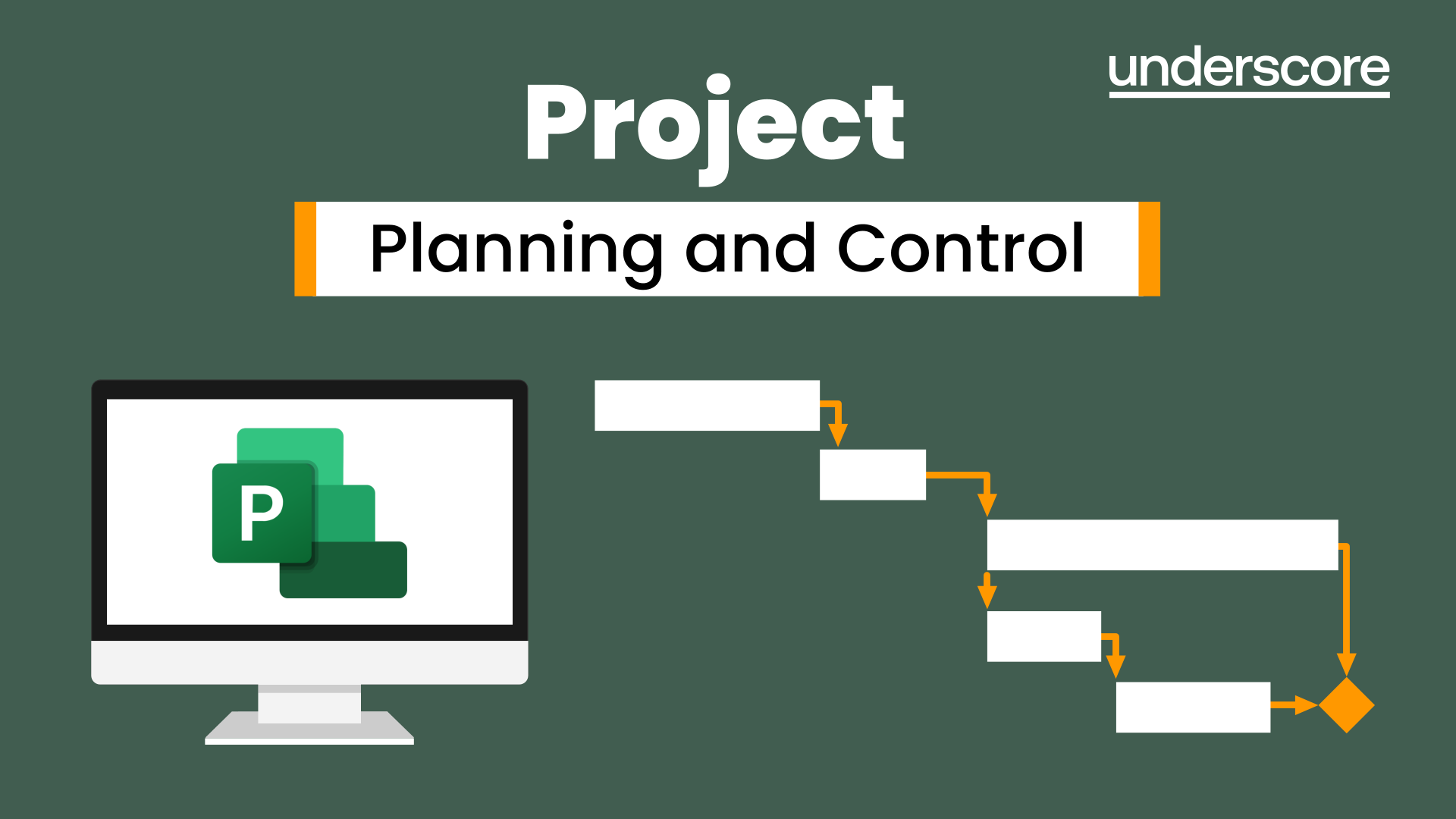
55123 Writing Reports with Report Builder and SSRS Level 1
By Nexus Human
Duration 2 Days 12 CPD hours This course is intended for The primary audience for this course are persons who are new to reporting with Microsoft© SQL Server© Report Builder and SSRS, persons who are transitioning from another reporting software application, and persons who are existing Report Builder and SSRS report authors. Overview Navigate the Report Builder Environment. - Create table reports. - Format reports. - Create basic and complex expressions. - Group report data. - Create matrix reports. - Sort and filter data. - Summarize data with charts. - Print and export reports. In this course, students will continue their learning on the foundations of report writing with Microsoft© SQL Server© Report Builder and SSRS. Prerequisites ?Familiarity with Windows. ?Creating and navigating folders. ?Opening programs. ?Manipulating windows. ?Copying and pasting objects. ?Formatting text. ?Saving files. 1 - Exploring the Report Builder Environment Introducing the Report Builder Environment Working with Existing Reports Lab 1: Exploring the Report Builder Application 2 - Adding Data to Table Reports Create Report Data Sources Create Report Datasets Work with the Tablix Data Region Create a Table Report Lab 1: Creating Table Reports 3 - Formatting Data and Creating Expressions in Reports Formatting Reports Sorting and Filtering Report Data Adding Data to a Dataset Creating Simple Expressions Creating Complex Expressions Lab 1: Formatting Reports 4 - Grouping Report Data Group Data in Reports Group Data Using an Expression Creating Subgroups and Group Aggregates Lab 1: Creating Reports with Groups and Aggregates 5 - Matrix Reports Creating and Modifying Matrix Data Regions Creating and Modifying Column Groups Lab 1: Creating Matrix Reports 6 - Charts Create and Modify Chart Wizard Reports Add Charts to Existing Reports Modify Charts in Reports Lab 1: Creating Charts and Chart Reports 7 - Printing and Exporting Reports Print Features and Print Options Export Reports Lab 1: Printing and Exporting Reports

55215 SharePoint Online Power User
By Nexus Human
Duration 4 Days 24 CPD hours This course is intended for This course is intended for both novice and experienced SharePoint users who wish to make full use of SharePoint Online. Overview #NAME? This course delivers the complete site owner story from start to finish in an engaging and practical way to ensure you have the confidence to plan and create new sites or manage your existing sites in SharePoint Online. Your goal is to learn how to make SharePoint online relevant to your team by using a sites functionality to help you share information and collaborate with your colleagues. During the class, you will also learn best practices and ?what not to do? as you watch live, interactive demonstrations and put theory into practice with hands on exercises in SharePoint Online. 1 - An Introduction to SharePoint Online Introducing Office 365 and SharePoint Getting started with Office 365 The cloud revolution Login to Office 365 What is Office 365 Using the app launcher What is SharePoint Office 365 settings Introducing Office 365 Groups Delve Ownership and Access OneDrive 2 - Creating Sites Planning your sites Create new subsites The Office 365 tenant Site templates Web addresses Apply a them Site collections Building your navigation Create a new site Delete subsites Team site navigation User interface: classic vs modern Site contents: classic vs modern Where does classic come from? 3 - Creating and Managing Web Pages The types of pages found in SharePoint Classic SharePoint pages Modern SharePoint pages How to use classic team site pages Create news and site pages Review features of publishing sites Web parts Save, publish, share and delete pages Communication sites 4 - Working with Apps An introduction to apps Co-authoring Marketplace apps Check In ? Out Adding apps to a site Edit and view file properties Create and manage columns Quick edit view Public and personal views File commands Managing app settings Copy link and Share Content approval Folders Major and minor versioning The recycle bin Document sets Alerts Working with files in a library OneDrive sync Create, Upload and edit files Working with classic lists 5 - Building processes with Flow and PowerApps What are business processes? Design and publish a Flow Classic tools for designing processes Getting started with PowerApps in SharePoint Design and test a classic workflow Enhance data capture with PowerApps Getting started with Flow in SharePoint Test a Flow and PowerApps enriched list 6 - Customizing Security Office 365 Group access Share a file Updating Office 365 Group Security Remove a user Managing access to SharePoint Customizing SharePoint security New sites private vs public Create permission levels and groups Setup access requests Security inheritance Share a site Security best practices 7 - Working with Search Delve Search tips An introduction to SharePoint search Accessing classic search Search in folders, libraries and sites Promoted results Search results 8 - Enterprise Content Management Managed metadata service Information management policies An introduction to content types The records center Create and manage content type In-place records management Deploy content types The content organizer Using content types in apps Durable links The content type hub
