- Professional Development
- Medicine & Nursing
- Arts & Crafts
- Health & Wellbeing
- Personal Development
59 Microsoft Sharepoint courses
Microsoft Teams - Fundamentals
By AXIOM Learning Solutions
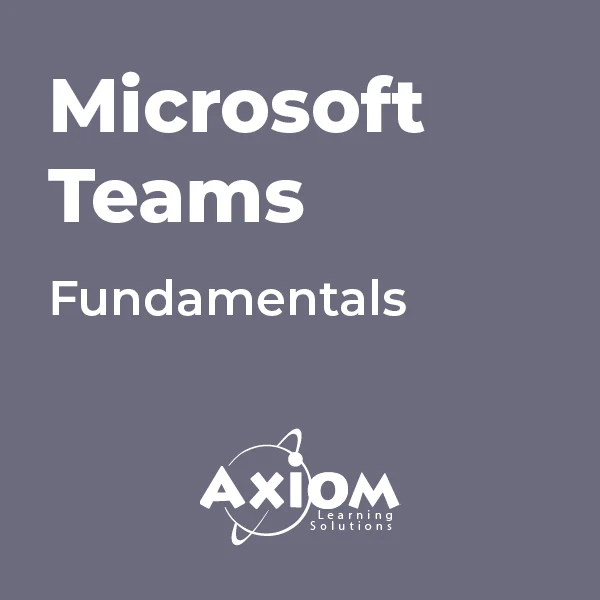
SharePoint Foundation Basics is one of our best selling and most popular course. The SharePoint Foundation Basics is organised into 6 modules and includes everything you need to become successful in this profession. To make this course more accessible for you, we have designed it for both part-time and full-time students. You can study at your own pace or become an expert in just 5 hours! If you require support, our experienced tutors are always available to help you throughout the comprehensive syllabus of this course and answer all your queries through email. Why choose this course Earn an e-certificate upon successful completion. Accessible, informative modules taught by expert instructors Study in your own time, at your own pace, through your computer tablet or mobile device Benefit from instant feedback through mock exams and multiple-choice assessments Get 24/7 help or advice from our email and live chat teams Full Tutor Support on Weekdays Course Design The course is delivered through our online learning platform, accessible through any internet-connected device. There are no formal deadlines or teaching schedules, meaning you are free to study the course at your own pace. You are taught through a combination of Video lessons Online study materials Mock exams Multiple-choice assessment Certification After the successful completion of the final assessment, you will receive a CPD-accredited certificate of achievement. The PDF certificate is for £9.99, and it will be sent to you immediately after through e-mail. You can get the hard copy for £15.99, which will reach your doorsteps by post. Course Content Getting started SharePoint Foundation Sites 00:20:00 Lists Announcements 00:15:00 Events 00:10:00 Link Lists 00:07:00 Task Lists 00:11:00 Contacts 00:11:00 Deleting List Items 00:12:00 Libraries Document Libraries 00:30:00 Picture Libraries 00:23:00 Wiki Pages 00:15:00 Asset Libraries 00:03:00 Form Libraries 00:08:00 Team Communication Discussion Boards 00:16:00 Surveys 00:08:00 Blog Pages 00:15:00 Views Page Views 00:14:00 Personal Views 00:11:00 Account Information and Notifications Personal and Regional Settings 00:11:00 Alerts 00:15:00 RSS Feeds 00:16:00 Mock Exam Mock Exam- SharePoint Foundation Basics 00:20:00 Final Exam Final Exam- SharePoint Foundation Basics 00:20:00 Order your Certificates & Transcripts Order your Certificates & Transcripts 00:00:00 Frequently Asked Questions Are there any prerequisites for taking the course? There are no specific prerequisites for this course, nor are there any formal entry requirements. All you need is an internet connection, a good understanding of English and a passion for learning for this course. Can I access the course at any time, or is there a set schedule? You have the flexibility to access the course at any time that suits your schedule. Our courses are self-paced, allowing you to study at your own pace and convenience. How long will I have access to the course? For this course, you will have access to the course materials for 1 year only. This means you can review the content as often as you like within the year, even after you've completed the course. However, if you buy Lifetime Access for the course, you will be able to access the course for a lifetime. Is there a certificate of completion provided after completing the course? Yes, upon successfully completing the course, you will receive a certificate of completion. This certificate can be a valuable addition to your professional portfolio and can be shared on your various social networks. Can I switch courses or get a refund if I'm not satisfied with the course? We want you to have a positive learning experience. If you're not satisfied with the course, you can request a course transfer or refund within 14 days of the initial purchase. How do I track my progress in the course? Our platform provides tracking tools and progress indicators for each course. You can monitor your progress, completed lessons, and assessments through your learner dashboard for the course. What if I have technical issues or difficulties with the course? If you encounter technical issues or content-related difficulties with the course, our support team is available to assist you. You can reach out to them for prompt resolution.

Description Do you want to know how to be an expert in creating forms and gathering data? Are you looking for the easiest method regarding MS InfoPath? You may look at the MS InfoPath 2013: Working With InfoPath 2013 in SharePoint course. This course may assist you to get an approximate idea about this field. The MS InfoPath 2013: Working With InfoPath 2013 in SharePoint course incorporates some basic ideas regarding the use of MS InfoPath. It enables to know you how to make forms and collect data by using Infopath within SharePoint. It also teaches you how to edit, create, and publish a form along with a strong command of associated properties. It gives you a proper direction to use Infopath forms by utilizing WebParts. After the end of the course, you will be an expert on some advanced functions of InfoPath that enables you to modify data source and work with it vivid sections. Assessment: This course does not involve any MCQ test. Students need to answer assignment questions to complete the course, the answers will be in the form of written work in pdf or word. Students can write the answers in their own time. Once the answers are submitted, the instructor will check and assess the work. Certification: After completing and passing the course successfully, you will be able to obtain an Accredited Certificate of Achievement. Certificates can be obtained either in hard copy at a cost of £39 or in PDF format at a cost of £24. Who is this Course for? MS InfoPath 2013: Working With InfoPath 2013 in SharePoint is certified by CPD Qualifications Standards and CiQ. This makes it perfect for anyone trying to learn potential professional skills. As there is no experience and qualification required for this course, it is available for all students from any academic background. Requirements Our MS InfoPath 2013: Working With InfoPath 2013 in SharePoint is fully compatible with any kind of device. Whether you are using Windows computer, Mac, smartphones or tablets, you will get the same experience while learning. Besides that, you will be able to access the course with any kind of internet connection from anywhere at any time without any kind of limitation. Career Path After completing this course you will be able to build up accurate knowledge and skills with proper confidence to enrich yourself and brighten up your career in the relevant job market. Introduction Introduction FREE 00:01:00 SharePoint and InfoPath Using InfoPath with SharePoint 00:04:00 Exploring the InfoPath Interface 00:03:00 Creating a Form from an Existing List 00:03:00 Creating a new List and Form within InfoPath 00:04:00 Creating a Form in InfoPath Using SharePoint Designer 00:02:00 Editing a Form 00:02:00 Publishing a Form 00:02:00 Restoring the Default SharePoint Form 00:03:00 Working with List Forms Components of the InfoPath Form 00:03:00 Formatting Text in the Form 00:03:00 Spellcheck Your Form 00:02:00 Inserting or Deleting a Table 00:02:00 Formatting a Table 00:03:00 Add or Remove Rows and Columns 00:02:00 Merging and Splitting Cells 00:04:00 Adding or Removing a Field 00:03:00 Resizing and Formatting a Field 00:03:00 Changing Field Controls 00:05:00 Inserting a Section 00:03:00 Inserting a Picture 00:02:00 Inserting a Button 00:05:00 Inserting a Calculated Value 00:04:00 Setting Default Field Values 00:05:00 Creating a Validation Rule 00:04:00 Creating a Formatting Rule 00:04:00 Creating an Action Rule 00:05:00 Modifying or Deleting a Rule 00:02:00 Setting the Form Load Rules 00:03:00 Advanced InfoPath Features Exploring the Fields Pane 00:02:00 Creating a Data Source 00:05:00 Modifying and Deleting a Data Source 00:02:00 Creating a View 00:03:00 Configuring View Settings 00:03:00 Creating Cascading Columns 00:06:00 Understanding Repeating Sections and Tables 00:03:00 Creating a Repeating Section 00:04:00 Using Repeating Tables to Add Multiple Items to a List 00:08:00 Using Repeating Sections to Show Existings Records 00:07:00 Hiding a Form Section Based on Field Values 00:05:00 InfoPath Forms Within SharePoint Using the InfoPath Form WebPart on a SP Page 00:04:00 Using Form Views for Different Groups 00:06:00 InfoPath Form WebPart and WebPart Filters 00:08:00 Conclusion Course Recap 00:01:00 Certificate and Transcript Order Your Certificates and Transcripts 00:00:00

Office 365 Getting the Most out of OneDrive
By iStudy UK
This course would be perfect for individuals who prefer to learn more about Microsoft OneDrive, part of the Office 365 environment. You can store all sort of file on OneDrive, including photos, video, documents, and share files with others within the organisation and outside users. You can access the data from both Windows PCs and mobile devices. In this Office 365 Getting the Most out of OneDrive course, you'll learn about Microsoft OneDrive and get the most out of using OneDrive. Learn to access data, modify the view and sorting options, open and save files, organise folders and share files, view file details and many more. Besides, you'll also learn how to work with Version History, delete files, and sync files. What Will I Learn? Access OneDrive files Modify views and sorting Open and save files Create and rearrange folders Share files Work with version history Delete and sync files Requirements Familiarity with cloud-based storage concepts and using the Internet Familiarity with Microsoft Office applications Who is the target audience? Students who want to learn more about Microsoft OneDrive, part of the Office 365 environment. Introduction Introduction FREE 00:02:00 Getting Started with OneDrive Overview 00:02:00 Accessing Files 00:06:00 Changing the View and Sorting 00:06:00 Opening a File 00:05:00 Saving Files to OneDrive 00:06:00 Creating and Rearranging Folders 00:05:00 Sharing Files 00:07:00 Viewing File Details 00:05:00 Working with Version History 00:06:00 DeletingFiles 00:04:00 Restoring Your OneDrive 00:02:00 SyncingFiles 00:06:00 Copying Files to SharePoint 00:03:00 Conclusion Course Recap 00:03:00 Course Certification

SharePoint 2016 Site Owner
By iStudy UK
This SharePoint 2016 Site Owner course is intended to introduce you to the SharePoint 2016 and provide a comprehensive overview of SharePoint Site Owner roles and responsibilities in an accessible and extensive guide to the mind. Throughout the course, you'll learn how to add and configure sites, create libraries and lists, create and modify views. Discover how to implement SharePoint sites, features, and content structures suitably and securely share files, collaborate on documents, and access information and work with colleagues more productively. In addition to that, learn how to create and customize columns, manage content types and create a document set. This course also includes how to enhance the site using web parts and working with pages, navigate within SharePoint and how to change regional settings. This course will be ideal for you for sharing information and collaborating efficiently with your team or organisation. What Will I Learn? Understand the Role of the Site Owner Add and Configuring Sites Create Libraries Create Lists Create and Modify Views Create and Customize Columns Create and Manage Content Types Manage Permissions Enhance the Site Work with navigation and regional settings Requirements Pre-requisites: SharePoint 2016 Site User or similar experience Who is the target audience? Any student wishing to learn more about the SharePoint Site Owner roles and responsibilities Introduction Introduction FREE 00:02:00 Role of the Site Owner 012-16-Site Owner-C1L1-Understanding the Role of the Site Owner 00:04:00 012-16-Site Owner-C1L2-The Limitations of Folders 00:05:00 Adding and Configuring Sites 012-16-Site Owner-C2L1-Working with Collaboration Site Templates 00:02:00 Creating a Subsite with the Team Site Template 00:05:00 Creating a Subsite with the Project Site Template 00:04:00 012-16-Site Owner-C2L4-Creating a Subsite with a Blog Site Template 00:05:00 012-16-Site Owner-C2L5-Creating a Subsite with a Community Site Template 00:05:00 012-16-Site Owner-C2L6-Understanding Site Settings 00:05:00 012-16-Site Owner-C2L7-Customizing the Look of a Site 00:06:00 012-16-Site Owner-C2L8-Changing a Site's Title, Description, Logo, or URL 00:04:00 Creating Libraries 012-16-Site Owner-C3L1-Adding Apps 00:04:00 012-16-Site Owner-C3L2-Creating a Document Library 00:04:00 012-16-Site Owner-C3L3-Reviewing Library Settings 00:04:00 Switching Between the New and Classic Views 00:04:00 012-16-Site Owner-C3L5-Creating a Picture Library 00:03:00 012-16-Site Owner-C3L6-Deleting and Restoring a Library 00:03:00 012-16-Site Owner-C3L7-Changing the Name of a Library or List 00:02:00 012-16-Site Owner-C3L8-Modifying Library Versioning Options 00:04:00 012-16-Site Owner-C3L9-Restoring a Previous Version 00:03:00 012-16-Site Owner-C3L10-Overriding a Checked Out Document 00:03:00 012-16-Site Owner-C3L11-Saving a Library as a Template 00:03:00 012-16-Site Owner-C3L12-Adding Enterprise Key Words to a Library or List 00:03:00 012-16-Site Owner-C3L13-Allowing Folder Creation in Libraries and Lists 00:02:00 012-16-Site Owner-C3L14-Adding or Removing the Sync Library Feature 00:03:00 012-16-Site Owner-C3L15-Using Content Approval for a Library 00:04:00 012-16-Site Owner-C3L16-Using Content Approval with Alerts for Simple Workflows 00:06:00 Creating Lists 012-16-Site Owner-C4L1-Creating Lists 00:04:00 012-16-Site Owner-C4L2-Reviewing List Settings 00:02:00 012-16-Site Owner-C4L3-Deleting and Restoring a List 00:02:00 012-16-Site Owner-C4L4-Creating a Calendar List 00:02:00 012-16-Site Owner-C4L5-Adding or Removing the Group Calendar Option 00:02:00 012-16-Site Owner-C4L6-Creating a Task List. 00:03:00 012-16-Site Owner-C4L7-Creating an Announcement List 00:02:00 012-16-Site Owner-C4L8-Creating a Links List or Promoted Links List 00:04:00 012-16-Site Owner-C4L9-Creating a Contact List 00:02:00 012-16-Site Owner-C4L10-Creating a Survey 00:05:00 012-16-Site Owner-C4L11-Creating an Issue Tracking List 00:03:00 012-16-Site Owner-C4L12-Creating a List From an Excel Worksheet 00:04:00 012-16-Site Owner-C4L13-Creating a Custom List 00:02:00 012-16-Site Owner-C4L14-Changing a List Name or Description 00:02:00 012-16-Site Owner-C4L15-Adding or Removing Versioning from a List 00:03:00 012-16-Site Owner-C4L16-Adding or Disabling the Add Attachments Feature for a List 00:02:00 012-16-Site Owner-C4L17-Adding or Removing the Quick Edit Feature for a Library or List 00:02:00 Creating and Modifying Views 012-16-Site Owner-C5L1-Changing or Modifying the List or Library Default View 00:04:00 012-16-Site Owner-C5L2-Creating Public Views 00:06:00 012-16-Site Owner-C5L3-Creating a Grouped Library or List View 00:05:00 012-16-Site Owner-C5L4-Creating a Flat Library View 00:03:00 Creating and Customizing Columns 012-16-Site Owner-C6L1-Understanding SharePoint Columns 00:04:00 012-16-Site Owner-C6L2-Adding an Existing Site Column to a Library or List 00:03:00 Creating a Site Column 00:05:00 012-16-Site Owner-C6L4-Modifying, Renaming, or Deleting a Site Column 00:03:00 012-16-Site Owner-C6L5-Creating a Library or List Column 00:04:00 Modifying or Renaming a List or Library Column 00:03:00 012-16-Site Owner-C6L7-Removing a Column from a List or Library 00:03:00 012-16-Site Owner-C6L8-Creating a Text Column 00:03:00 012-16-Site Owner-C6L9-Creating a Choice Column 00:05:00 012-16-Site Owner-C6L10-Creating a Number Column 00:03:00 012-16-Site Owner-C6L11-Creating a Currency Column 00:02:00 012-16-Site Owner-C6L12-Creating a Date and Time Column 00:03:00 012-16-Site Owner-C6L13-Creating a Look Up Column 00:05:00 012-16-Site Owner-C6L14-Creating a Calculated Column 00:04:00 Creating and Managing Content Types 012-16-Site Owner-C7L1-Exploring Content Types 00:03:00 012-16-Site Owner-C7L2-Creating a Custom Content Type 00:08:00 012-16-Site Owner-C7L3-Adding a Custom Content Type into a List or Library 00:03:00 012-16-Site Owner-C7L4-Removing a Content Type from a Library or List 00:03:00 012-16-Site Owner-C7L5-Creating a Document Set 00:08:00 012-16-Site Owner-C7L6-Modifying a Content Type 00:03:00 Managing Permissions 012-16-Site Owner-C8L1-Understanding Permissions 00:05:00 012-16-Site Owner-C8L2-Editing Permission Level Priveleges 00:04:00 012-16-Site Owner-C8L3-Understanding Default Permission Groups 00:04:00 012-16-Site Owner-C8L4-Viewing and Editing Group Permissions 00:04:00 012-16-Site Owner-C8L5-Changing Permission Levels for a Group 00:02:00 012-16-Site Owner-C8L6-Viewing,Adding, or Removing Users from a Group 00:03:00 012-16-Site Owner-C8L7-Creating New SharePoint Groups 00:05:00 012-16-Site Owner-C8L8-Changing a Group Name or Group Owner 00:02:00 012-16-Site Owner-C8L9-Adding a SharePoint Group to a Site 00:03:00 012-16-Site Owner-C8L10-Adding, Removing, or Editing Permission Levels for an Individual 00:02:00 012-16-Site Owner-C8L11-Checking an Individuals Permission on a Site 00:02:00 012-16-Site Owner-C8L12-Granting Access to the Site Using the Share Option 00:03:00 012-16-Site Owner-C8L13-Changing the Default Share Group for the Site 00:02:00 012-16-Site Owner-C8L14-Creating and Removing Unique Permissions for a Site 00:05:00 012-16-Site Owner-C8L15-Creating and Removing Unique Permissions for a Library 00:06:00 012-16-Site Owner-C8L16-Creating and Removing Unique Permissions for a Document or Folder 00:06:00 Enhancing the Site 012-16-Site Owner-C9L1-Working with Pages in SharePoint 00:04:00 012-16-Site Owner-C9L2-Modifying or Adding Text to a Page 00:06:00 012-16-Site Owner-C9L3-Understanding Web Parts or App Parts 00:09:00 012-16-Site Owner-C9L4-Creating a Page in SharePoint 00:06:00 012-16-Site Owner-C9L5-Adding a Page to the Quick Launch 00:03:00 012-16-Site Owner-C9L6-Adding the Excel Web Access Web Part 00:07:00 012-16-Site Owner-C9L7-Adding the Relevant Documents Web Part 00:04:00 Navigation and Regional Settings 012-16-Site Owner-C10L1-Changing Regional Time and Work Week Settings 00:05:00 012-16-Site Owner-C10L2-Inheriting Top Links Navigation 00:02:00 012-16-Site Owner-C10L3-Working with Top Links Bar 00:05:00 012-16-Site Owner-C10L4-Working with the Quick Launch Area 00:06:00 012-16-Site Owner-C10L5-Enabling Tree View 00:03:00 Conclusion Course Recap 00:01:00 Course Certification

SharePoint Foundation, launched by Microsoft, is an excellent solution for the business company if you need a secure, manageable, web-based collaboration platform. A solid foundation of the program will help you to run an organisation efficiently. The SharePoint Foundation Basics and Advanced - Complete Video Training course is the best solution if you want to be an expert user of SharePoint Foundation. The course is divided into two parts. At first, you will be introduced to basics of SharePoint Foundation and learn how to use lists, libraries, view, account information, etc. You will learn the procedures of organising, managing and sharing information. The second part will explain the contents of the first part elaborately. For example, you will learn the use of lists elaborately that includes the knowledge of announcements, events, link lists, task lists, contacts, and deleting list items. Similarly, the course explains about libraries, accounting information in detailed. In short, the course will make you a pro user of SharePoint Foundation and help you to work in this browser-based collaboration and document management platform. Assessment: At the end of the course, you will be required to sit for an online MCQ test. Your test will be assessed automatically and immediately. You will instantly know whether you have been successful or not. Before sitting for your final exam you will have the opportunity to test your proficiency with a mock exam. Certification: After completing and passing the course successfully, you will be able to obtain an Accredited Certificate of Achievement. Certificates can be obtained either in hard copy at a cost of £39 or in PDF format at a cost of £24. Who is this Course for? SharePoint Foundation Basics and Advanced - Complete Video Training is certified by CPD Qualifications Standards and CiQ. This makes it perfect for anyone trying to learn potential professional skills. As there is no experience and qualification required for this course, it is available for all students from any academic background. Requirements Our SharePoint Foundation Basics and Advanced - Complete Video Training is fully compatible with any kind of device. Whether you are using Windows computer, Mac, smartphones or tablets, you will get the same experience while learning. Besides that, you will be able to access the course with any kind of internet connection from anywhere at any time without any kind of limitation. Career Path After completing this course you will be able to build up accurate knowledge and skills with proper confidence to enrich yourself and brighten up your career in the relevant job market. Module 01 : SharePoint Foundation Basics Getting Started Getting Started 00:20:00 Lists Announcements 00:15:00 Events 00:10:00 Link Lists 00:07:00 Task Lists 00:11:00 Contacts 00:11:00 Deleting List Items 00:12:00 Libraries Document Libraries 00:30:00 Picture Libraries 00:23:00 Wiki Pages 00:15:00 Asset Libraries 00:03:00 Form Libraries 00:08:00 Team Communication Discussion Boards 00:16:00 Surveys 00:08:00 Blog Pages 00:15:00 Views Page Views 00:14:00 Personal Views 00:11:00 Account Information and Notifications Personal and Regional Settings 00:11:00 Alerts 00:15:00 RSS Feeds 00:16:00 Module 02 : SharePoint Foundation Advanced SharePoint Libraries SharePoint Libraries FREE 00:25:00 SharePoint Lists 00:44:00 Changing the Look and Feel Navigation 00:23:00 Site Themes 00:12:00 Customizing a Site Changing Site Components 00:18:00 Managing Item Controls 00:25:00 Editing Pages 00:14:00 Controlling Information Display Public Views 00:13:00 RSS Feed Settings 00:09:00 Creating Workflows Workflows 00:31:00 Adding to Site Galleries Site Galleries 00:18:00 Certificate and Transcript Order Your Certificates and Transcripts 00:00:00
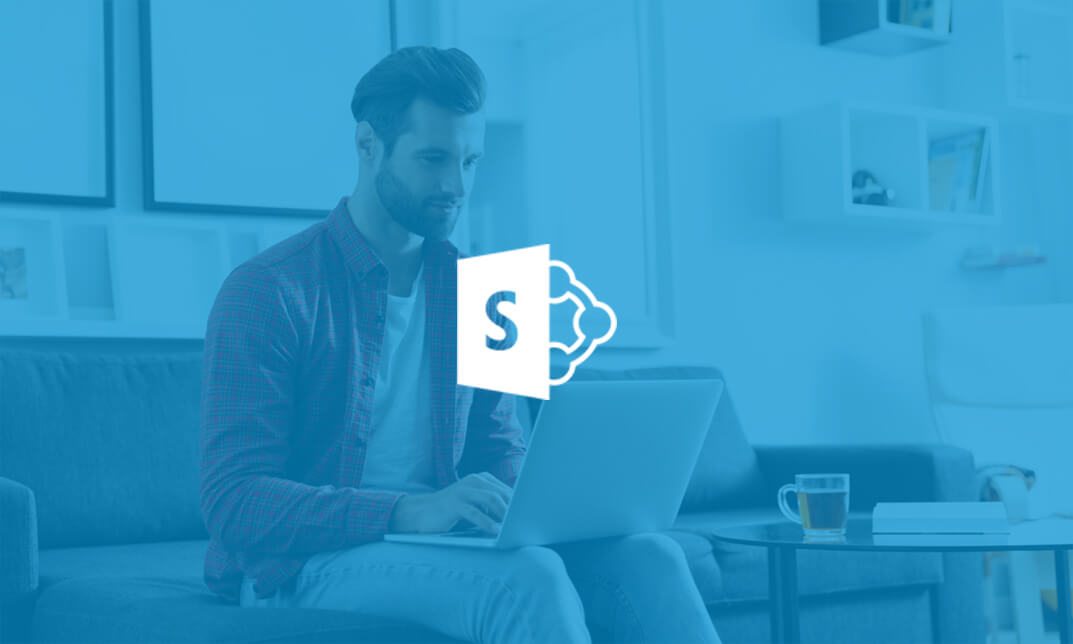
Description: SharePoint is a browser-based collaboration and document management platform from Microsoft. There are several types of SharePoint products such as SharePoint Foundation, SharePoint Server, SharePoint Designer 2013 and SharePoint Online. SharePoint Foundation is used to create many types of sites where you can collaborate on web pages, documents, lists, calendars, and data. SharePoint Foundation is free for on-premises deployment. In the SharePoint Foundation Advanced Skills - Video Training Course, you will learn how to use lists, libraries, views and accounting information and notification system in Sharepoint Foundation 2010 environment. Throughout the Lists Course, you will gain knowledge about announcements, events, link lists, task lists, contacts, and deleting list items while in the Libraries part, you will know about document libraries, picture libraries, Wiki pages, asset libraries, and form libraries. In Accounting Information and Notifications part, you will learn about personal and regional settings, alerts, and RSS feeds. Apart from these, you will also learn the procedures of different types of team communications through discussion boards, surveys, and blog posts. In short, the course contents will make you a pro user of SharePoint Foundation. Assessment: At the end of the course, you will be required to sit for an online MCQ test. Your test will be assessed automatically and immediately. You will instantly know whether you have been successful or not. Before sitting for your final exam you will have the opportunity to test your proficiency with a mock exam. Certification: After completing and passing the course successfully, you will be able to obtain an Accredited Certificate of Achievement. Certificates can be obtained either in hard copy at a cost of £39 or in PDF format at a cost of £24. Who is this Course for? SharePoint Foundation Advanced Skills - Video Training Course is certified by CPD Qualifications Standards and CiQ. This makes it perfect for anyone trying to learn potential professional skills. As there is no experience and qualification required for this course, it is available for all students from any academic background. Requirements Our SharePoint Foundation Advanced Skills - Video Training Course is fully compatible with any kind of device. Whether you are using Windows computer, Mac, smartphones or tablets, you will get the same experience while learning. Besides that, you will be able to access the course with any kind of internet connection from anywhere at any time without any kind of limitation. Career Path After completing this course you will be able to build up accurate knowledge and skills with proper confidence to enrich yourself and brighten up your career in the relevant job market. SharePoint Libraries SharePoint Libraries FREE 00:25:00 SharePoint Lists 00:44:00 Changing the Look and Feel Navigation 00:23:00 Site Themes 00:12:00 Customizing a Site Changing Site Components 00:18:00 Managing Item Controls 00:25:00 Editing Pages 00:14:00 Controlling Information Display Public Views 00:13:00 RSS Feed Settings 00:09:00 Creating Workflows Workflows 00:31:00 Adding to Site Galleries Site Galleries 00:18:00 Mock Exam Mock Exam- SharePoint Foundation Advanced Skills - Video Training Course 00:20:00 Final Exam Final Exam- SharePoint Foundation Advanced Skills - Video Training Course 00:20:00 Certificate and Transcript Order Your Certificates and Transcripts 00:00:00

Description: In this Microsoft Office 365 SharePoint for End Users - Complete Video Course you will discover and understand what SharePoint is and how to access it from a browser or from Office. You will learn how to use SharePoint to collaborate with a team, organize and manage documents, events, tasks and another item. You will use the tools provided to search for information and people, find documents and open them from Microsoft Office applications and Office Online. This course is designed for users who are new or have basic skills with SharePoint. Although users will be given an insight into SharePoint the equivalent of a SharePoint Site member, they will be shown how to create certain objects to appreciate how they work. So, broad up your knowledge more to give a pull up on your career by taking this course. Assessment: At the end of the course, you will be required to sit for an online MCQ test. Your test will be assessed automatically and immediately. You will instantly know whether you have been successful or not. Before sitting for your final exam you will have the opportunity to test your proficiency with a mock exam. Certification: After completing and passing the course successfully, you will be able to obtain an Accredited Certificate of Achievement. Certificates can be obtained either in hard copy at a cost of £39 or in PDF format at a cost of £24. Who is this Course for? Microsoft Office 365 SharePoint for End Users - Complete Video Course is certified by CPD Qualifications Standards and CiQ. This makes it perfect for anyone trying to learn potential professional skills. As there is no experience and qualification required for this course, it is available for all students from any academic background. Requirements Our Microsoft Office 365 SharePoint for End Users - Complete Video Course is fully compatible with any kind of device. Whether you are using Windows computer, Mac, smartphones or tablets, you will get the same experience while learning. Besides that, you will be able to access the course with any kind of internet connection from anywhere at any time without any kind of limitation. Career Path After completing this course you will be able to build up accurate knowledge and skills with proper confidence to enrich yourself and brighten up your career in the relevant job market. SharePoint Overview SharePoint Overview FREE 00:50:00 Creating Your First Site Creating Your First Site 00:24:00 Adding Content to the Team Site Searching for Content Adding Content to the Team Site Searching for Content 00:34:00 Mock Exam Mock Exam- Microsoft Office 365 SharePoint for End Users - Complete Video Course 00:20:00 Final Exam Final Exam- Microsoft Office 365 SharePoint for End Users - Complete Video Course 00:20:00 Certificate and Transcript Order Your Certificates and Transcripts 00:00:00
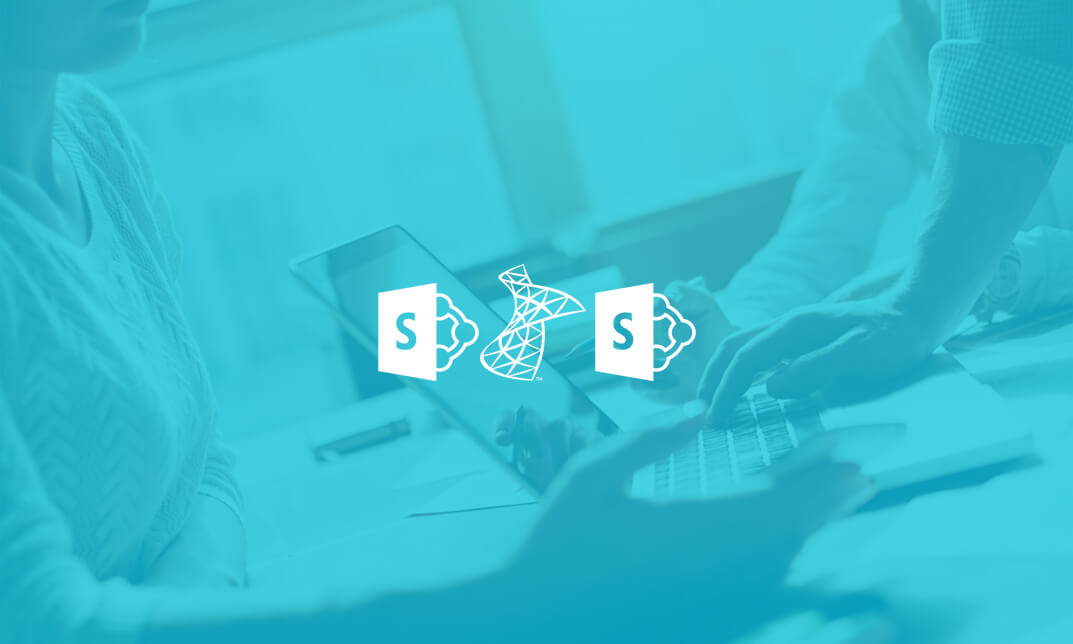
Description Be an expert in MS SharePoint knowing the key issues of this app from the MS SharePoint 2016 Site User course. The course can solve your different problems in MS SharePoint and make you an efficient in this field. The MS SharePoint 2016 Site User course incorporates some effective methods of SharePoint interface and functions to teach the students easily. The course assists the students to know how to identify sites, run libraries and lists, and work with library documents. The course enables them to know about library setting incorporating the ideas of alert, check in and out of documents, and creation of calendar list, contact lists, and task list along with the relevant work of list setting. The purpose of the course is to enhance the SharePoint expertise knowing the fact of different views, use of newsfeed, and other MS office products. Assessment: This course does not involve any MCQ test. Students need to answer assignment questions to complete the course, the answers will be in the form of written work in pdf or word. Students can write the answers in their own time. Once the answers are submitted, the instructor will check and assess the work. Certification: After completing and passing the course successfully, you will be able to obtain an Accredited Certificate of Achievement. Certificates can be obtained either in hard copy at a cost of £39 or in PDF format at a cost of £24. Who is this Course for? MS SharePoint 2016 Site User is certified by CPD Qualifications Standards and CiQ. This makes it perfect for anyone trying to learn potential professional skills. As there is no experience and qualification required for this course, it is available for all students from any academic background. Requirements Our MS SharePoint 2016 Site User is fully compatible with any kind of device. Whether you are using Windows computer, Mac, smartphones or tablets, you will get the same experience while learning. Besides that, you will be able to access the course with any kind of internet connection from anywhere at any time without any kind of limitation. Career Path After completing this course you will be able to build up accurate knowledge and skills with proper confidence to enrich yourself and brighten up your career in the relevant job market. Introduction Introduction FREE 00:01:00 SharePoint Overview SharePoint Overview 00:04:00 Accessing SharePoint Sites 00:02:00 Sharepoint Interface and Navigation 00:08:00 Using the Open Menu 00:02:00 Using the Details Pane 00:01:00 Overview of SharePoint Permissions for Site Users 00:05:00 Locating Sites, Libraries, and Lists 00:04:00 Searching for SharePoint Content 00:04:00 Working with Document Libraries SharePoint Library Overview 00:04:00 Viewing and Downloading a Document from a Library 00:03:00 Uploading Items to a Document Library 00:03:00 Syncing a Library 00:03:00 Creating and Saving New Documents 00:04:00 Editing a Document 00:03:00 Creating a New Folder 00:03:00 Uploading and Moving Document into a Folder 00:01:00 Moving Document to Another Library 00:01:00 Pin to Top 00:02:00 Renaming Documents or Folders 00:02:00 Deleting Documents or Folders 00:02:00 Restoring a Document from the Recycle 00:02:00 Working with Document Library Settings Viewing Permissions for a Document 00:03:00 Version History Overview 00:03:00 Viewing, Comparing, and Restoring Prior Document Versions 00:04:00 Check In or Check Out Overview 00:03:00 Checking Out or Checking In a Document 00:03:00 Editing a Document with Check In or Check Out Enabled 00:03:00 Uploading a File to a Library with Check In or Check Out Enabled 00:02:00 Discarding a Check Out 00:02:00 Setting an Alert on a Document 00:03:00 Setting an Alert on a Library 00:03:00 Modifying or Deleting Alert Subscriptions 00:03:00 Changing View Column Settings 00:03:00 Sorting and Filtering Library Content 00:03:00 Sharing Links Including Durable Links 00:04:00 Working with Properties 00:02:00 Adding and Editing Properties 00:03:00 Adding and Editing Properties while Editing in Office 00:02:00 Narrowing a Document Search Result by Properties 00:02:00 Working with SharePoint Lists SharePoint List Overview 00:03:00 Adding an Item to a List 00:02:00 Adding an Item to a Contact List 00:01:00 Adding an Item to a Calendar 00:02:00 Creating a Recurring Calendar Event 00:02:00 Adding an Item to a Task List 00:03:00 Adding an Item to a Links List 00:02:00 Adding an Announcement 00:03:00 Attaching Content to an Announcement 00:04:00 Editing or Deleting a List Item 00:02:00 Editing or Deleting a Contact 00:02:00 Editing or Deleting a Calendar Event 00:04:00 Editing or Deleting a Task 00:03:00 Editing or Deleting an Announcement 00:02:00 Editing or Deleting a Link 00:01:00 Working with List Settings Adding and Editing Items Using Quick Edit 00:04:00 Sorting and Filtering List Items 00:03:00 Copying and Pasting Excel Info into a List 00:03:00 Exporting List Data into Excel 00:03:00 Creating an Alert for a List Item 00:03:00 Creating an Alert for a List 00:04:00 Enhancing the SharePoint Experience Working with Library or List Views 00:05:00 Creating Public or Personal Standard Views 00:10:00 Using Task Views 00:04:00 Creating a Views 00:04:00 Modifying or Deleting a View 00:04:00 Creating a Grouped View 00:06:00 Creating a Datasheet View 00:03:00 Creating a View to Display Items without Folders 00:03:00 Creating a View to Display Items Checked Out to Me 00:04:00 Sharing Documents and Sites 00:03:00 Coauthoring 00:02:00 Integration with Microsoft Office Integration with Office Online 00:03:00 Checking In or Checking Out Documents via Microsoft Office 00:02:00 Accessing and Uploading Properties from Microsoft Office 00:02:00 Accessing Prior Versions from Microsoft Office 00:02:00 Saving a Document to SharePoint from Microsoft Office 00:03:00 Syncing a Calendar to Outlook 00:02:00 Syncing a Library To Outlook 00:02:00 Integration with Office 365 00:04:00 Personal Profile and Newsfeed Updating Your Profile 00:04:00 Following Sites 00:03:00 OneDrive Overview 00:03:00 Uploading Documents to OneDrive 00:02:00 Sharing Content in OneDrive 00:04:00 Newsfeed Overview 00:06:00 Creating a Blog 00:04:00 Editing and Replying to Blogs 00:03:00 Conclusion Course Recap 00:01:00 Order Your Certificate and Transcript Order Your Certificates and Transcripts 00:00:00

Description: To learn on how to use lists, libraries, view, account information, etc. within the software SharePoint Foundation, this SharePoint Foundation Basics - Video Training Course is perfect for you. You will also gain knowledge on using communication services via discussion boards, surveys, and blog posts. SharePoint Foundation can be used to organize, manage, and share information. It stores all the data in an SQL server and it can be accessed by multiple users. You can also create and edit lists which will include information about several events, links, tasks, contacts, etc. Libraries can also be created which will include document, picture, Wikipedia pages, and asset and form libraries. Team communication and account information and notifications can also be managed using the same platform. These techniques are all taught lucidly which will cover all the basic training for this program. Assessment: At the end of the course, you will be required to sit for an online MCQ test. Your test will be assessed automatically and immediately. You will instantly know whether you have been successful or not. Before sitting for your final exam you will have the opportunity to test your proficiency with a mock exam. Certification: After completing and passing the course successfully, you will be able to obtain an Accredited Certificate of Achievement. Certificates can be obtained either in hard copy at a cost of £39 or in PDF format at a cost of £24. Who is this Course for? SharePoint Foundation Basics - Video Training Course is certified by CPD Qualifications Standards and CiQ. This makes it perfect for anyone trying to learn potential professional skills. As there is no experience and qualification required for this course, it is available for all students from any academic background. Requirements Our SharePoint Foundation Basics - Video Training Course is fully compatible with any kind of device. Whether you are using Windows computer, Mac, smartphones or tablets, you will get the same experience while learning. Besides that, you will be able to access the course with any kind of internet connection from anywhere at any time without any kind of limitation. Career Path After completing this course you will be able to build up accurate knowledge and skills with proper confidence to enrich yourself and brighten up your career in the relevant job market. Getting started SharePoint Foundation Sites FREE 00:20:00 Lists Announcements 00:15:00 Events 00:10:00 Link Lists 00:07:00 Task Lists 00:11:00 Contacts 00:11:00 Deleting List Items 00:12:00 Libraries Document Libraries 00:30:00 Picture Libraries 00:23:00 Wiki Pages 00:15:00 Asset Libraries 00:03:00 Form Libraries 00:08:00 Team Communication Discussion Boards 00:16:00 Surveys 00:08:00 Blog Pages 00:15:00 Views Page Views 00:14:00 Personal Views 00:11:00 Account Information and Notifications Personal and Regional Settings 00:11:00 Alerts 00:15:00 RSS Feeds 00:16:00 Mock Exam Mock Exam- SharePoint Foundation Basics - Video Training Course 00:20:00 Final Exam Final Exam- SharePoint Foundation Basics - Video Training Course 00:20:00 Certificate and Transcript Order Your Certificates and Transcripts 00:00:00
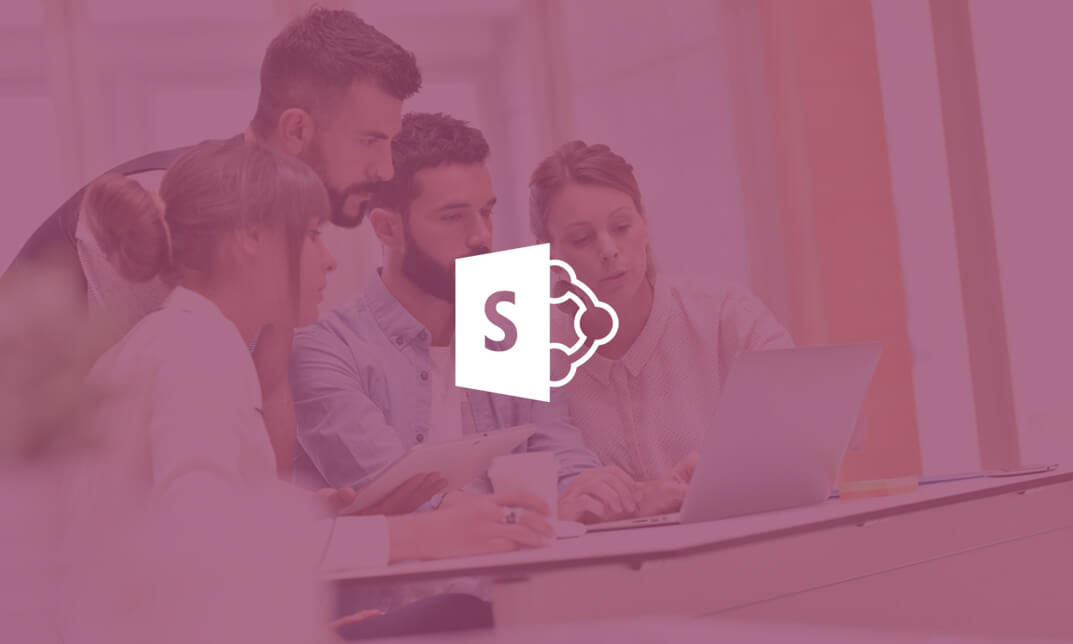
Search By Location
- Microsoft Sharepoint Courses in London
- Microsoft Sharepoint Courses in Birmingham
- Microsoft Sharepoint Courses in Glasgow
- Microsoft Sharepoint Courses in Liverpool
- Microsoft Sharepoint Courses in Bristol
- Microsoft Sharepoint Courses in Manchester
- Microsoft Sharepoint Courses in Sheffield
- Microsoft Sharepoint Courses in Leeds
- Microsoft Sharepoint Courses in Edinburgh
- Microsoft Sharepoint Courses in Leicester
- Microsoft Sharepoint Courses in Coventry
- Microsoft Sharepoint Courses in Bradford
- Microsoft Sharepoint Courses in Cardiff
- Microsoft Sharepoint Courses in Belfast
- Microsoft Sharepoint Courses in Nottingham