- Professional Development
- Medicine & Nursing
- Arts & Crafts
- Health & Wellbeing
- Personal Development
59 Microsoft Sharepoint courses
SharePoint Training
By FourSquare Innovations Ltd
FourSquare Training specialise in private, corporate SharePoint courses delivered at your premises and tailored to your needs.

MS-040T00-A Manage SharePoint and OneDrive in Microsoft 365
By Nexus Human
Duration 3 Days 18 CPD hours This course is intended for This course is designed for IT Professionals who deploy and manage Microsoft SharePoint and OneDrive in their organizations. Students in this course are interested in Microsoft SharePoint and OneDrive. Overview Configure SharePoint Sites. Manage sites storage limits. Deploy OneDrive sync client. Use Group Policy to control OneDrive sync client settings. Manage external sharing for data in Microsoft SharePoint and OneDrive. Configure user profile properties. Manage audiences. Use the App Catalog to manage custom apps. Create and manage term groups, term sets, and terms. Describe the difference between modern and classic search experiences. Content is the most critical digital asset for every organization. In this course, you will learn how to plan, configure, and manage SharePoint Sites and OneDrive to enable modern content services that transform the content lifecycle. Specifically, this course discusses the modern SharePoint site structure, such as SharePoint hub sites. It provides best practices for the adoption and deployment of OneDrive within your organization. It also covers sharing, security, and monitoring in SharePoint and OneDrive in Microsoft 365. Additionally, you will learn how to manage user profiles and apps with proper permission settings. We will also discuss how to plan and configure Managed Metadata, Business Connectivity Services, and search allowing content to be found, consumed, and governed across Microsoft 365. Plan and Configure SharePoint Sites Overview of SharePoint in Microsoft 365 Configure SharePoint sites Manage SharePoint site Configure and Manage OneDrive Overview of OneDrive in Microsoft 365 Deploy OneDrive Manage OneDrive Sharing and Security in SharePoint and OneDrive Manage SharePoint site permissions Manage sharing in SharePoint and OneDrive Manage security in SharePoint and OneDrive Manage User Profiles and Apps Manage User Profiles Manage apps Plan and Configure Managed Metadata and Business Connectivity Services Plan and configure Managed Metadata Plan and configure Business Connectivity Services Plan and Configure Search Plan search Configure search Additional course details: Nexus Humans MS-040T00-A Manage SharePoint and OneDrive in Microsoft 365 training program is a workshop that presents an invigorating mix of sessions, lessons, and masterclasses meticulously crafted to propel your learning expedition forward. This immersive bootcamp-style experience boasts interactive lectures, hands-on labs, and collaborative hackathons, all strategically designed to fortify fundamental concepts. Guided by seasoned coaches, each session offers priceless insights and practical skills crucial for honing your expertise. Whether you're stepping into the realm of professional skills or a seasoned professional, this comprehensive course ensures you're equipped with the knowledge and prowess necessary for success. While we feel this is the best course for the MS-040T00-A Manage SharePoint and OneDrive in Microsoft 365 course and one of our Top 10 we encourage you to read the course outline to make sure it is the right content for you. Additionally, private sessions, closed classes or dedicated events are available both live online and at our training centres in Dublin and London, as well as at your offices anywhere in the UK, Ireland or across EMEA.

Use SharePoint 2010 as More Than Just a Document Repository to Effectively Manage Projects
By IIL Europe Ltd
Use SharePoint® 2010 as More Than Just a Document Repository to Effectively Manage Projects Have you implemented Microsoft SharePoint 2010, but are just using it as a document repository? This video provides tips and tricks to leverage SharePoint for planning, communicating, and collaborating as a project team. This and other IIL Learning in Minutes presentations qualify for PDUs. Some titles, such as Agile-related topics may qualify for other continuing education credits such as SEUs, or CEUs. Each professional development activity yields one PDU for one hour spent engaged in the activity. Some limitations apply and can be found in the Ways to Earn PDUs section that discusses PDU activities and associated policies. Fractions of PDUs may also be reported. The smallest increment of a PDU that can be reported is 0.25. This means that if you spent 15 minutes participating in a qualifying PDU activity, you may report 0.25 PDU. If you spend 30 minutes in a qualifying PDU activity, you may report 0.50 PDU.

Use SharePoint 2010 as More Than Just a Document Repository to Effectively Manage Projects
By IIL Europe Ltd
Use SharePoint® 2010 as More Than Just a Document Repository to Effectively Manage Projects Have you implemented Microsoft SharePoint 2010, but are just using it as a document repository? This video provides tips and tricks to leverage SharePoint for planning, communicating, and collaborating as a project team. This and other IIL Learning in Minutes presentations qualify for PDUs. Some titles, such as Agile-related topics may qualify for other continuing education credits such as SEUs, or CEUs. Each professional development activity yields one PDU for one hour spent engaged in the activity. Some limitations apply and can be found in the Ways to Earn PDUs section that discusses PDU activities and associated policies. Fractions of PDUs may also be reported. The smallest increment of a PDU that can be reported is 0.25. This means that if you spent 15 minutes participating in a qualifying PDU activity, you may report 0.25 PDU. If you spend 30 minutes in a qualifying PDU activity, you may report 0.50 PDU.

SharePoint - Site Basics (Modern Experience)
By Nexus Human
Duration 1 Days 6 CPD hours This course is intended for This course is designed for Microsoft© Windows© and Microsoft Office users who are transitioning to a SharePoint environment, and who need to access information from and collaborate with team members within Microsoft SharePoint. Overview Launch a SharePoint site and navigate among the pages and resources provided by the site. Use SharePoint lists to track and view information. Use document libraries to store and organize documents. Find, share, and archive content stored in SharePoint. Author documents as a member of a SharePoint team site. Use SharePoint workflow automation tools. In many professional environments, people work collaboratively in teams. Information technology and applications facilitate this by enabling people to easily share, access, edit, and save information. Microsoft© SharePoint© is a platform specifically designed to facilitate communication and collaboration, enabling people to use familiar applications and web-based tools to create, access, store, and track documents and data in a central location. In this course, you will use SharePoint to access, store, share, and collaborate with information and documents. Prerequisites To ensure your success in this course, you should have basic end-user skills with a current version of Microsoft Windows. Lesson 1: Navigating SharePoint Sites Topic A: Launch SharePoint Topic B: Gain Access to a Site You Didn't Create Topic C: Navigate Within a SharePoint Site Topic D: Access SharePoint from Your Mobile Device Lesson 2: Using Lists to Track Information Topic A: Add and Populate Lists Topic B: Change View Options Topic C: Create a Custom View Lesson 3: Using Document Libraries to Share and Organize Documents Topic A: Store Files in a Document Library Topic B: Create and Use Document Templates Lesson 4: Finding, Sharing, and Archiving Content Topic A: Search for Items in Lists or Libraries Topic B: Share Through Links Topic C: Move Files Offline Lesson 5: Authoring Documents as a Team Topic A: Work Together on Documents Topic B: Manage File Versions and Document Recovery Lesson 6: Automating Business Processes Topic A: Use Rule-Based Automation Topic B: Use Power Automate to Automate a Workflow

Advanced Architecting on AWS
By Nexus Human
Duration 3 Days 18 CPD hours This course is intended for This course is intended for Solution Architects Overview At the end of this course, you will be able to: Apply the AWS Well-Architected Framework Manage multiple AWS accounts for your organization Connect an on-premises datacenter to AWS cloud Move large data from an on-premises datacenter to AWS Design large datastores for AWS cloud Understand different architectural designs for scalability Protect your infrastructure from DDoS attack Secure your data on AWS with encryption Enhance the performance of your solutions Select the most appropriate AWS deployment mechanism Building on concepts introduced in Architecting on AWS, Advanced Architecting on AWS is intended for individuals who are experienced with designing scalable and elastic applications on the AWS platform. Building on concepts introduced in Architecting on AWS, this course covers how to build complex solutions which incorporate data services, governance, and security on AWS. This course introduces specialized AWS services, including AWS Direct Connect and AWS Storage Gateway to support Hybrid architecture. It also covers designing best practices for building scalable, elastic, secure, and highly available applications on AWS. Module 1: AWS Account Management Multiple accounts Multi-account patterns License management Manage security and costs with multiple accounts AWS Organizations AWS Directory Service Hands-on lab: Multi-VPC connectivity using a VPN Module 2: Advanced Network Architectures Improve VPC network connections Enhance performance for HPC workloads VPN connections over AWS AWS Direct Connect AWS Transit Gateway Amazon Route 53 Exercise: Design a hybrid architecture Module 3: Deployment Management on AWS Application lifecycle management Application deployment using containers AWS Elastic Beanstalk AWS OpsWorks AWS CloudFormation Module 4: Data Optimize Amazon S3 storage Amazon ElastiCache AWS Snowball AWS Storage Gateway AWS DataSync Backup and archival considerations Database migration Designing for big data with Amazon DynamoDB Hands-on lab: Build a failover solution with Amazon Route 53 and Amazon RDS Module 5: Designing for large scale applications AWS Auto Scaling Migrating over-provisioned resources Blue-green deployments on AWS Hands-on lab: Blue-green deployment with AWS Module 6: Building resilient architectures DDoS attack overview AWS Shield AWS WAF Amazon GuardDuty High availability using Microsoft SQL Server and Microsoft SharePoint on AWS High availability using MongoDB on Amazon EC2 AWS Global Accelerator Hands-on lab: CloudFront content delivery and automating AWS WAF rules Module 7: Encryption and data security Encryption primer DIY key management in AWS AWS Marketplace for encryption products AWS Key Management Service (AWS KMS) Cloud Hardware Security Module (HSM) Comparison of key management options Hands-on lab: AWS KMS with envelope encryption

55354 Administering Office 365
By Nexus Human
Duration 5 Days 30 CPD hours This course is intended for This course is intended for IT professionals who are responsible for planning, configuring, and managing an Office 365 environment. Students who attend this course are expected to have a fairly broad understanding of several on-premises technologies such as Domain Name System (DNS) and Active Directory Domain Services (AD DS). In addition, they should have a general understanding of Microsoft Exchange Server, Microsoft Teams, and Microsoft SharePoint. Overview Plan and provision Office 365 Manage Users and Groups in Office 365 Deploy and Configure Tools and Applications for Office 365 Plan and Manage Exchange Online Plan and Manage SharePoint Online Plan and Manage Microsoft Teams Plan and Manage other Office 365 Services Implement Security and Compliance in Office 365 Report, Monitor and Troubleshoot Office 365 This five-day course describes how to set up, configure and manage an Office 365 tenant including identities, and the core services of Microsoft 365. In this five-day course, you will learn how to plan the configuration of an Office 365 tenant including integration with existing user identities; plan, configure and manage core services; and report on key metrics. Although this course and the associated labs are written for Office 365 with Windows 11, the skills taught will also be backwards compatible with Windows 10. This course is based on the features available in the Office 365 E3 license as these are the core features in Office 365 and Microsoft 365 plans. 1 - Planning and Provisioning Office 365 Overview of Office 365 Core Services of Office 365 Requirements for an Office 365 Tenant Planning a Pilot and Deployment Creating an Office 365 Tenant Adding Custom Domains and Managing DNS Settings Lab: Provisioning Office 365 2 - Managing Users and Groups in Office 365 Managing User Accounts and Licences Managing Passwords and Authentication Create and Managing the Different Types of Groups in Office 365 Managing Users and Groups with PowerShell Managing Users and Groups in the Azure AD Admin Center Role Based Access and Administrative Roles Planning and Configuring Directory Synchronization Lab: Managing Users and Groups in Office 365 Lab: Planning and Configuring Directory Synchronisation 3 - Deploying and Configuring Tools and Applications for Office 365 Planning Network Configuration for Office 365 Tools and Applications Using the Office Configuration Tool Click to Run Installation Use and Control Managing Centralized Deployment of Tools, Applications and Add-ins Reporting Lab: Deploying and Configuring Tools and Applications for Office 365 4 - Planning and Managing Exchange Online What is Exchange Online Managing Exchange Online Mailboxes Managing Office 365 Groups in Exchange Online Configuring Exchange Online Permissions Managing Exchange Online using PowerShell Plan and Configure Mail Flow Plan and Configure Email Protection Lab: Planning and Managing Exchange Online 5 - Planning and Managing SharePoint Online What is SharePoint Online Understanding the relationship between SharePoint, OneDrive, Teams, and Office 365 Groups SharePoint Online Architecture Configure SharePoint Online Configure and Control External Sharing Managing SharePoint Online Site Collections Managing SharePoint Online using PowerShell Lab: Planning and Managing SharePoint Online 6 - Planning and Managing Microsoft Teams What is Microsoft Teams How Microsoft Teams integrates with other Office 365 Services Create and Manage Organization Wide Settings Create, Manage and Assign Microsoft Teams Policies Plan and Configure External and Guest Access Managing Microsoft Teams using PowerShell Lab: Planning and Managing Microsoft Teams 7 - Planning and Managing Other Office 365 Services Yammer Planner Visio Bookings Delve Forms Power Platform Stream Sway Viva Scheduler Add-ins, including Find Time and Junk Reporter Lab: Planning and Managing Office 365 Services 8 - Security and Compliance in Office 365 Overview of Security and Compliance Features in Office 365 Extending Security and compliance Features with Additional Licences Using the Microsoft Defender Portal and Secure Score Using the Office 365 Compliance Portal and Compliance Score Plan and Configure Retention Labels and Policies Plan and Configure Data Loss Prevention Policies Create and Assign Sensitivity Labels Configure Safe Attachments and Safe Links Policies Plan and Configure Multi Factor Authentication Lab: Configure Security and Compliance in Office 365 9 - Reporting, Monitoring and Troubleshooting Office 365 Monitoring Office 365 Service Health Troubleshooting Administrative Access in Office 365 Troubleshoot Directory Synchronization Troubleshooting Exchange Online Troubleshooting SharePoint Online Troubleshooting Microsoft Teams Troubleshooting Office 365 Security and Compliance Lab: Reporting, Monitoring and Troubleshooting in Office 365

BA09 - Managing Requirements for SharePoint Projects
By Nexus Human
Duration 2 Days 12 CPD hours This course is intended for Executives, Project Managers, Business Analysts, Business and IT stakeholders engaged in improving the delivery of products and services that meet user needs through the use of Microsoft SharePoint; Anyone who wants to improve their Business Analysis skills; Project stakeholders concerned with SharePoint requirements. Overview Plan, manage and close requirements for a project in reduced time using good business analysis practices Minimize project uncertainty and risk by applying good techniques Ensure your project delivers required functionality and adds value to the business Create an environment of self-management for your team that will be able to continuously align the delivered product or services with desired business needs, easily adapting to changing requirements throughout the process. Requirements can change frequently during a SharePoint project, and therefore projects need a streamlined, flexible approach to requirements change management. SharePoint professionals want to develop systems and services which are both high-quality and high-value, and the easiest way to achieve this is to implement the highest priority requirements first. This enables the projects to maximize value for their stakeholders. Introduction ? Roles involved in a SharePoint project The opportunities and challenges of a SharePoint project The business analysis process BA role vs. project manager role BA / PM competencies Case Study Exercise Understanding SharePoint Requirements Business, User, Functional, Quality-of-service and implementation requirements Requirements vs. specifications Requirements vs. business rules Risk management and risk response strategies Analyzing requirements Characteristics of effective requirements Case Study Exercise SharePoint Requirements Modeling Identify high level scope Identify initial requirements stack Identify an architectural vision Plan your iteration Iteration modeling Model storming Test driven development Case Study Exercise The Change Management Process Managing the Solution Scope and Requirements Capturing the Requirements Traceability Maintaining the Requirements for re-use Managing Requirements Conflicts Preparing the Requirements Package Building the Requirements communications plan Case Study Exercise Assessing & Validating Requirements Validating and verifying SharePoint Requirements Creating a master test plan Create test scenarios and test cases Case Study Exercise Additional Information Useful books and links on managing requirements and projects for SharePoint initiatives

Overview Uplift Your Career & Skill Up to Your Dream Job - Learning Simplified From Home! Kickstart your career & boost your employability by helping you discover your skills, talents and interests with our special SharePoint Site Owner Course. You'll create a pathway to your ideal job as this course is designed to uplift your career in the relevant industry. It provides professional training that employers are looking for in today's workplaces. The SharePoint Site Owner Course is one of the most prestigious training offered at StudyHub and is highly valued by employers for good reason. This SharePoint Site Owner Course has been designed by industry experts to provide our learners with the best learning experience possible to increase their understanding of their chosen field. This SharePoint Site Owner Course, like every one of Study Hub's courses, is meticulously developed and well researched. Every one of the topics is divided into elementary modules, allowing our students to grasp each lesson quickly. At StudyHub, we don't just offer courses; we also provide a valuable teaching process. When you buy a course from StudyHub, you get unlimited Lifetime access with 24/7 dedicated tutor support. Why buy this SharePoint Site Owner? Unlimited access to the course for forever Digital Certificate, Transcript, student ID all included in the price Absolutely no hidden fees Directly receive CPD accredited qualifications after course completion Receive one to one assistance on every weekday from professionals Immediately receive the PDF certificate after passing Receive the original copies of your certificate and transcript on the next working day Easily learn the skills and knowledge from the comfort of your home Certification After studying the course materials of the SharePoint Site Owner there will be a written assignment test which you can take either during or at the end of the course. After successfully passing the test you will be able to claim the pdf certificate for £5.99. Original Hard Copy certificates need to be ordered at an additional cost of £9.60. Who is this course for? This SharePoint Site Owner course is ideal for Students Recent graduates Job Seekers Anyone interested in this topic People already working in the relevant fields and want to polish their knowledge and skill. Prerequisites This SharePoint Site Owner does not require you to have any prior qualifications or experience. You can just enrol and start learning.This SharePoint Site Owner was made by professionals and it is compatible with all PC's, Mac's, tablets and smartphones. You will be able to access the course from anywhere at any time as long as you have a good enough internet connection. Career path As this course comes with multiple courses included as bonus, you will be able to pursue multiple occupations. This SharePoint Site Owner is a great way for you to gain multiple skills from the comfort of your home. Course Curriculum SharePoint Site Owner Module 01: Microsoft SharePoint overview 00:09:00 Module 02: Screen tour 00:10:00 Module 03: Adding logos and colours to your site 00:01:00 Module 04: Adding users 00:06:00 Module 05: Adding groups 00:08:00 Module 06: Adding apps to your site 00:03:00 Module 07: Setting up your links 00:14:00 Module 08: Adding and changing pages 00:04:00 Module 09: Setting up your document libraries 00:06:00 Module 10: Uploading and downloading documents 00:06:00 Assignment Assignment - SharePoint Site Owner 00:00:00

24 Hour Flash Deal **25-in-1 Microsoft Office Specialist Excel Certification Mega Bundle** Microsoft Office Specialist Excel Certification Enrolment Gifts **FREE PDF Certificate**FREE PDF Transcript ** FREE Exam** FREE Student ID ** Lifetime Access **FREE Enrolment Letter ** Take the initial steps toward a successful long-term career by studying the Microsoft Office Specialist Excel Certification package online with Studyhub through our online learning platform. The Microsoft Office Specialist Excel Certification bundle can help you improve your CV, wow potential employers, and differentiate yourself from the mass. This Microsoft Office Specialist Excel Certification course provides complete 360-degree training on Microsoft Office Specialist Excel Certification. You'll get not one, not two, not three, but twenty-five Microsoft Office Specialist Excel Certification courses included in this course. Plus Studyhub's signature Forever Access is given as always, meaning these Microsoft Office Specialist Excel Certification courses are yours for as long as you want them once you enrol in this course This Microsoft Office Specialist Excel Certification Bundle consists the following career oriented courses: Course 01: Microsoft Excel Course 02: Microsoft Excel: Automated Dashboard Using Advanced Formula, VBA, Power Query Course 03: Excel VBA/Macros Foundations Course 04: Microsoft Excel: Master Power Query in 120 Minutes! Course 05: Excel: Top 50 Microsoft Excel Formulas in 50 Minutes! Course 06: Data Analysis in Excel Course 07: Excel 2016 Advanced Formulas and Functions Course 08: MS Word Essentials Course 09: Copyediting & Proofreading Course 10: Microsoft PowerPoint Course 11: Bookkeeping Tool : Google Sheets Course 12: Data Analysis and Forecasting in Excel Course 13: Excel Vlookup; Xlookup; Match and Index Course 14: Excel Pivot Tables, Pivot Charts, Slicers, and Timelines Course 15: PowerBI Formulas Course 16: Learn Microsoft Word, PowerPoint & Outlook In 90 Minutes! Course 17: Microsoft Power BI 2021 Complete Course Course 18: Microsoft Access Tables and Queries Course 19: Microsoft Access Databases Forms and Reports Course 20: Microsoft Teams Course 21: Master the Basics of Microsoft Power Apps Course 22: Learn the Fundamentals of Microsoft SharePoint Course 23: Learn the Basics of Microsoft Visio in Only 30 minutes! Course 24: Learn the Basics of Microsoft Forms in Only 30 minutes! Course 25: Master the Basics of Microsoft Power Automate The Microsoft Office Specialist Excel Certification course has been prepared by focusing largely on Microsoft Office Specialist Excel Certification career readiness. It has been designed by our Microsoft Office Specialist Excel Certification specialists in a manner that you will be likely to find yourself head and shoulders above the others. For better learning, one to one assistance will also be provided if it's required by any learners. The Microsoft Office Specialist Excel Certification Bundle is one of the most prestigious training offered at StudyHub and is highly valued by employers for good reason. This Microsoft Office Specialist Excel Certification bundle course has been created with twenty-five premium courses to provide our learners with the best learning experience possible to increase their understanding of their chosen field. This Microsoft Office Specialist Excel Certification Course, like every one of Study Hub's courses, is meticulously developed and well researched. Every one of the topics is divided into Microsoft Office Specialist Excel Certification Elementary modules, allowing our students to grasp each lesson quickly. The Microsoft Office Specialist Excel Certification course is self-paced and can be taken from the comfort of your home, office, or on the go! With our Student ID card you will get discounts on things like music, food, travel and clothes etc. In this exclusive Microsoft Office Specialist Excel Certification bundle, you really hit the jackpot. Here's what you get: Step by step Microsoft Office Specialist Excel Certification lessons One to one assistance from Microsoft Office Specialist Excel Certification professionals if you need it Innovative exams to test your knowledge after the Microsoft Office Specialist Excel Certification course 24/7 customer support should you encounter any hiccups Top-class learning portal Unlimited lifetime access to all twenty-five Microsoft Office Specialist Excel Certification courses Digital Certificate, Transcript and student ID are all included in the price PDF certificate immediately after passing Original copies of your Microsoft Office Specialist Excel Certification certificate and transcript on the next working day Easily learn the Microsoft Office Specialist Excel Certification skills and knowledge you want from the comfort of your home CPD 250 CPD hours / points Accredited by CPD Quality Standards Who is this course for? This Microsoft Office Specialist Excel Certification training is suitable for - Students Recent graduates Job Seekers Individuals who are already employed in the relevant sectors and wish to enhance their knowledge and expertise in Microsoft Office Specialist Excel Certification Microsoft Office Skills is a pathway of the following career opportunities: Microsoft Office Specialist (MOS) Expert Microsoft Office Specialist (MOS) Master Microsoft Office Specialist (MOS) Microsoft Specialist certification in Office 365 MS Office User Microsoft Certified Specialist Developing Microsoft Azure Solution Microsoft Certified Technology Specialist (MCTS) Microsoft Certified IT Professional (MCITP) Requirements To participate in this Microsoft Office Specialist Excel Certification course, all you need is - A smart device A secure internet connection And a keen interest in Microsoft Office Specialist Excel Certification Career path You will be able to kickstart your Microsoft Office Specialist Excel Certification career because this course includes various courses as a bonus. This Microsoft Office Specialist Excel Certification is an excellent opportunity for you to learn multiple skills from the convenience of your own home and explore Microsoft Office Specialist Excel Certification career opportunities. Certificates CPD Accredited Certificate Digital certificate - Included CPD Accredited e-Certificate - Free CPD Accredited Hardcopy Certificate - Free Enrolment Letter - Free Student ID Card - Free
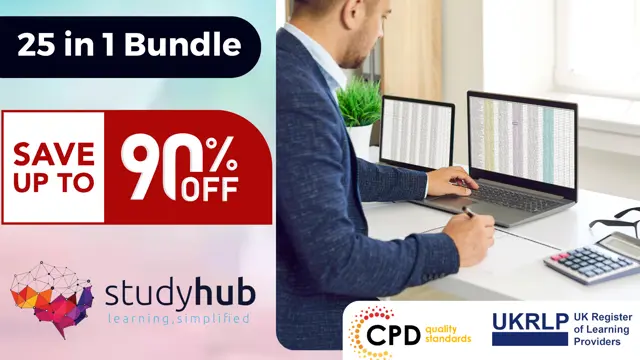
Search By Location
- Microsoft Sharepoint Courses in London
- Microsoft Sharepoint Courses in Birmingham
- Microsoft Sharepoint Courses in Glasgow
- Microsoft Sharepoint Courses in Liverpool
- Microsoft Sharepoint Courses in Bristol
- Microsoft Sharepoint Courses in Manchester
- Microsoft Sharepoint Courses in Sheffield
- Microsoft Sharepoint Courses in Leeds
- Microsoft Sharepoint Courses in Edinburgh
- Microsoft Sharepoint Courses in Leicester
- Microsoft Sharepoint Courses in Coventry
- Microsoft Sharepoint Courses in Bradford
- Microsoft Sharepoint Courses in Cardiff
- Microsoft Sharepoint Courses in Belfast
- Microsoft Sharepoint Courses in Nottingham