- Professional Development
- Medicine & Nursing
- Arts & Crafts
- Health & Wellbeing
- Personal Development
59 Microsoft Sharepoint courses
Office 365 Web Apps (with Skype for Business)
By Nexus Human
Duration 1 Days 6 CPD hours This course is intended for This course is intended for business users and knowledge workers in a variety of roles and fields who have competence in a desktop-based installation of the Microsoft Office 2010 or 2013 edition of the Microsoft Office productivity suite, and who are now extending Microsoft Office to a collaborative cloud-based Office 365 environment. Overview In this course, you will build upon your knowledge of the Microsoft Office desktop application suite to work productively in the cloud-based Microsoft Office 365 environment.You will:- Sign in, navigate, and identify components of the Office 365 environment.- Create, edit, and share documents with team members using Word Online, Excel Online, PowerPoint Online, and Microsoft SharePoint.- Collaborate and work with colleagues using the Team, Planner, and Yammer apps.- Use email and manage contacts with Outlook on the web.- Use instant messaging with Skype for Business.- Conduct online meetings with Skype for Business. This course is an introduction to Microsoft© Office 365© with Skype© for Business in a cloud-based environment. It can be used as an orientation to the full suite of Office 365 cloud-based tools, or the Skype for Business lessons can be presented separately in a seminar-length presentation with the remaining material available for later student reference. Getting Started Sign In to Office 365 Navigate the Office 365 Environment Collaborating with Shared Files Work with Shared Documents in SharePoint Edit Documents in Office Online Collaborate on the SharePoint Site Work with OneDrive for Business and Delve Using Productivity Apps Work with Productivity Apps in Combination Broadcast Messages with Yammer Collaborate with the Teams App Manage Tasks with the Planner App Using Outlook on the Web Send and Receive Email Manage Contacts Schedule Appointments Personalize Outlook on the Web Communicating with Skype for Business Overview of Skype for Business Use Instant Messaging Make Voice and Video Calls Using Skype for Business Meetings Initiate Meetings Use Meeting Controls and Options Customize Skype for Business Additional course details: Nexus Humans Office 365 Web Apps (with Skype for Business) training program is a workshop that presents an invigorating mix of sessions, lessons, and masterclasses meticulously crafted to propel your learning expedition forward. This immersive bootcamp-style experience boasts interactive lectures, hands-on labs, and collaborative hackathons, all strategically designed to fortify fundamental concepts. Guided by seasoned coaches, each session offers priceless insights and practical skills crucial for honing your expertise. Whether you're stepping into the realm of professional skills or a seasoned professional, this comprehensive course ensures you're equipped with the knowledge and prowess necessary for success. While we feel this is the best course for the Office 365 Web Apps (with Skype for Business) course and one of our Top 10 we encourage you to read the course outline to make sure it is the right content for you. Additionally, private sessions, closed classes or dedicated events are available both live online and at our training centres in Dublin and London, as well as at your offices anywhere in the UK, Ireland or across EMEA.

Microsoft 365 for the Web (with Teams, SharePoint, and OneDrive) v3.0
By Nexus Human
Duration 1 Days 6 CPD hours This course is intended for This course is intended for business users and knowledge workers in a variety of roles and fields who have competence in a desktop-based installation of Microsoft Office, and who are now extending Microsoft 365 to a collaborative cloud-based environment. Overview In this course, you will work productively in the Microsoft 365 cloud-based environment. You will: Navigate Microsoft 365 and integrate the online apps. Use Microsoft Outlook on the Web. Use Microsoft Teams on the web. Store documents in SharePoint, OneDrive, and Teams. Work with files online. This course is an introduction to Microsoft 365 in a cloud-based environment. Using the Microsoft 365 suite of productivity apps online, users can easily communicate and collaborate through Microsoft Teams messaging and meeting functionality and Outlook email. When you create a team, the Microsoft SharePoint team site provides a central storage location for accessing and modifying shared documents. Each user also receives individual document storage through OneDrive for Business. Teams can provide a central hub for working with shared documents in the familiar apps?Word, PowerPoint, and Excel?as an alternative to installing the Microsoft 365 Desktop applications. Getting Started with Microsoft 365 for the Web Topic A:ÿSign In to Microsoft 365 Online Topic B:ÿNavigate the Microsoft 365 Web Environment Topic C:ÿIntegrate the Microsoft 365 Web Apps Using Outlook on the Web Topic A:ÿSend and Receive Email on the Web Topic B:ÿAccess the Outlook Calendar Online Using Teams on the Web Topic A:ÿAccess Teams Features Topic B:ÿCreate and Configure Teams and Channels Topic C:ÿChat and Post in Teams Topic D:ÿCall and Meet in Teams Storing Documents on the Web Topic A:ÿOrganize Documents in SharePoint Topic B:ÿOrganize Documents in OneDrive Topic C:ÿWork with Documents in Teams Topic D:ÿSelect a File Storage Location Working with Files Online Topic A:ÿEdit Documents in Microsoft 365 Online Topic B:ÿCollaborate on Files Online Topic C:ÿFind Shared Resources Online Additional course details: Nexus Humans Microsoft 365 for the Web (with Teams, SharePoint, and OneDrive) v3.0 training program is a workshop that presents an invigorating mix of sessions, lessons, and masterclasses meticulously crafted to propel your learning expedition forward. This immersive bootcamp-style experience boasts interactive lectures, hands-on labs, and collaborative hackathons, all strategically designed to fortify fundamental concepts. Guided by seasoned coaches, each session offers priceless insights and practical skills crucial for honing your expertise. Whether you're stepping into the realm of professional skills or a seasoned professional, this comprehensive course ensures you're equipped with the knowledge and prowess necessary for success. While we feel this is the best course for the Microsoft 365 for the Web (with Teams, SharePoint, and OneDrive) v3.0 course and one of our Top 10 we encourage you to read the course outline to make sure it is the right content for you. Additionally, private sessions, closed classes or dedicated events are available both live online and at our training centres in Dublin and London, as well as at your offices anywhere in the UK, Ireland or across EMEA.

AZ-040T00 Automating Administration with Powershell
By Nexus Human
Duration 5 Days 30 CPD hours This course is intended for This course is intended for IT Professionals who are already experienced in general Windows Server, Windows client, Azure, and Microsoft 365 administration, and who want to learn more about using Windows PowerShell for administration. No prior experience with any version of PowerShell or any scripting language is assumed. This course is also suitable for IT Professionals already experienced in server administration, including Microsoft Exchange Server, Microsoft SharePoint Server, and Microsoft SQL Server. This course provides students with the fundamental knowledge and skills to use PowerShell for administering and automating administration of Windows servers. This course provides students the skills to identify and build the command they require to perform a specific task. In addition, students learn how to build scripts to accomplish advanced tasks such as automating repetitive tasks and generating reports. This course provides prerequisite skills supporting a broad range of Microsoft products, including Windows Server, Windows Client, Microsoft Azure, and Microsoft 365. In keeping with that goal, this course will not focus on any one of those products, although Windows Server, which is the common platform for all of those products, will serve as the example for the techniques this course teaches. Prerequisites Before attending this course, students must have: -Experience with Windows networking technologies and implementation. - Experience with Windows Server administration, maintenance, and troubleshooting. 1 - Review Windows PowerShell Learn about Windows PowerShell Get familiar with Windows PowerShell applications Identify factors to install and use Windows PowerShell Configure the Windows PowerShell console Configure the Windows PowerShell Integrated Scripting Environment (ISE) Use Visual Studio Code with PowerShell 2 - Understand the command syntax in Windows PowerShell Discover the structure of PowerShell cmdlets Discover the parameters for using PowerShell cmdlets Review the tab completion feature in PowerShell Display the About files content in PowerShell 3 - Find commands and Get-Help in Windows PowerShell Define modules in PowerShell Find cmdlets in PowerShell Use command aliases in PowerShell Use Show-Command and Get-Help in PowerShell Interpret the help file contents and update the local help content in PowerShell 4 - Manage Active Directory Domain Services using PowerShell cmdlets Manage user accounts in PowerShell Manage groups and group memberships in PowerShell Manage computer accounts in PowerShell Manage organizational units and Active Directory objects in PowerShell 5 - Manage network service settings for Windows devices using PowerShell cmdlets Manage IP addresses in PowerShell Manage IP routing in PowerShell Manage DNS clients in PowerShell Manage Windows Firewall settings in PowerShell 6 - Manage Windows Server settings using PowerShell cmdlets Automate management tasks using the Group Policy management cmdlets Manage server roles and services using PowerShell cmdlets Manage Hyper-V Virtual Machines using PowerShell cmdlets Manage Internet Information Services using PowerShell cmdlets 7 - Manage settings for a local Windows machine using PowerShell cmdlets Manage Windows 10 using PowerShell Manage permissions with PowerShell 8 - Understand the Windows PowerShell pipeline Review Windows PowerShell pipeline and its output Discover object members in PowerShell Control the formatting of pipeline output 9 - Select, sort, and measure objects using the pipeline Sort and group objects by property in the pipeline Measure objects in the pipeline Select a set of objects in the pipeline Select object properties in the pipeline Create and format calculated properties in the pipeline 10 - Filter objects out of the pipeline Learn about the comparison operators in PowerShell Review basic filter syntax in the pipeline Review advanced filter syntax in the pipeline Optimize the filter performance in the pipeline 11 - Enumerate objects in the pipeline Learn about enumerations in the pipeline Review basic syntax to enumerate objects in the pipeline Review advanced syntax to enumerate objects in the pipeline 12 - Send and pass data as output from the pipeline Write pipeline data to a file Convert pipeline objects to other forms of data representation in PowerShell Control additional output options in PowerShell 13 - Pass pipeline objects Pipeline parameter binding Identify ByValue parameters Pass data by using ByValue Pass data by using ByPropertyName Identify ByPropertyName parameters Use manual parameters to override the pipeline Use parenthetical commands Expand property values 14 - Connect with data stores using PowerShell providers Define Windows PowerShell providers Review the built-in providers in PowerShell Access provider help in PowerShell 15 - Use PowerShell drives in PowerShell Explain PowerShell drives in PowerShell Use PowerShell drive cmdlets in PowerShell Manage the file system in PowerShell Manage the registry in PowerShell Work with certificates in PowerShell Work with other PowerShell drives in PowerShell 16 - Review CIM and WMI Review architecture of CIM and WMI Review repositories in CIM and WMI Locate online class documentation by using CIM and WMI cmdlets 17 - Query configuration information by using CIM and WMI List local repository namespaces and classes by using CIM and WMI Query instances by using commands and WMI Query Language Connect to remote computers by using CIM and WMI cmdlets Query repository classes from remote computers by using CIMSession objects 18 - Query and manipulate repository objects by using CIM and WMI methods Discover methods of repository objects by using CIM and WMI Locate class methods and documentation by using CIM and WMI Invoke methods of repository objects by using CIM and WMI 19 - Manage variables in Windows PowerShell scripts Define variables in Windows PowerShell scripts Create variable names in Windows PowerShell scripts Assign values and types to variables in Windows PowerShell scripts Identify the methods and properties of variables in Windows PowerShell scripts Use string variables and methods in Windows PowerShell scripts Use date variables and methods in Windows PowerShell scripts 20 - Work with arrays and hash tables in Windows PowerShell scripts Define an array in Windows PowerShell scripts Work with array lists in Windows PowerShell scripts Define hash tables in Windows PowerShell Scripts Work with hash tables in Windows PowerShell scripts 21 - Create and run scripts by using Windows PowerShell Review Windows PowerShell scripts Modify scripts in the PowerShell Gallery Create scripts using Windows PowerShell Review the PowerShellGet module in Windows PowerShell Run scripts and set the execution policy in Windows PowerShell Review Windows PowerShell and AppLocker Sign the scripts digitally in Windows PowerShell 22 - Work with scripting constructs in Windows PowerShell Review and use the ForEach loop in Windows PowerShell scripts Review and use the If construct in Windows PowerShell scripts Review and use the Switch construct in Windows PowerShell scripts Review the For construct in Windows PowerShell scripts Review other loop constructs in Windows PowerShell scripts Review Break and Continue in Windows PowerShell scripts 23 - Import data in different formats for use in scripts by using Windows PowerShell cmdlets Use the Get-Content command in Windows PowerShell scripts Use the Import-Csv cmdlet in Windows PowerShell scripts Use the Import-Clixml cmdlet in Windows PowerShell scripts Use the ConvertFrom-Json cmdlet in Windows PowerShell scripts 24 - Use methods to accept user inputs in Windows PowerShell scripts Identify values that might change in Windows PowerShell scripts Use the Read-Host cmdlet in Windows PowerShell scripts Use the Get-Credential cmdlet in Windows PowerShell scripts Use the Out-GridView cmdlet in Windows PowerShell scripts Pass parameters to a Windows PowerShell script 25 - Troubleshoot scripts and handle errors in Windows PowerShell Interpret error messages generated for Windows PowerShell commands Add output to Windows PowerShell scripts Use breakpoints in Windows PowerShell scripts Interpret error actions for Windows PowerShell commands 26 - Use functions and modules in Windows PowerShell scripts Review functions in Windows PowerShell scripts Use variable scope in Windows PowerShell scripts Create modules in Windows PowerShell scripts Use the dot sourcing feature in Windows PowerShell 27 - Manage single and multiple computers by using Windows PowerShell remoting Review the remoting feature of Windows PowerShell Compare remoting with remote connectivity Review the remoting security feature of Windows PowerShell Enable remoting by using Windows PowerShell Use one-to-one remoting by using Windows PowerShell Use one-to-many remoting by using Windows PowerShell Compare remoting output with local output 28 - Use advanced Windows PowerShell remoting techniques Review common remoting techniques of Windows PowerShell Send parameters to remote computers in Windows PowerShell Set access protection to variables, aliases, and functions by using the scope modifier Enable multi-hop remoting in Windows PowerShell 29 - Manage persistent connections to remote computers by using Windows PowerShell sessions Review persistent connections in Windows PowerShell Create and manage persistent PSSessions by using Windows PowerShell Disconnect PSSessions by using Windows PowerShell Review the feature of implicit remoting in Windows PowerShell 30 - Review Azure PowerShell module Review Azure PowerShell Review the benefits of the Azure PowerShell module Install the Azure PowerShell module Migrate Azure PowerShell from AzureRM to Azure Review Microsoft Azure Active Directory module for Windows PowerShell and Azure Active Directory PowerShell for Graph modules 31 - Review the features and tools for Azure Cloud Shell Review the characteristics of Azure Cloud Shell Review the features and tools of Azure Cloud Shell Configure and experiment with Azure Cloud Shell 32 - Manage Azure resources with Windows PowerShell Create a new Azure virtual machine by using Windows PowerShell commands Manage Azure virtual machines by using Windows PowerShell commands Manage Azure related storage by using Azure PowerShell Manage Azure subscriptions by using Azure PowerShell 33 - Manage users, groups, and licenses in Microsoft Entra ID by using Windows PowerShell Review benefits to manage Microsoft 365 services by using Windows PowerShell Connect to the Microsoft 365 tenant by using Windows PowerShell Manage users in Microsoft 365 by using Windows PowerShell Manage groups in Microsoft 365 by using Windows PowerShell Manage roles in Microsoft 365 by using Windows PowerShell Manage licenses in Microsoft 365 by using Windows PowerShell 34 - Manage Exchange Online by using Windows PowerShell Connect to Exchange Online by using Windows PowerShell Manage mailboxes in Exchange Online by using Windows PowerShell Manage resources in Exchange Online by using Windows PowerShell Manage admin roles in Exchange Online by using Windows PowerShell 35 - Manage SharePoint Online by using Windows PowerShell Install and connect to SharePoint Online Management Shell by using Windows PowerShell Manage SharePoint Online users and groups by using Windows PowerShell Manage SharePoint sites by using Windows PowerShell Manage SharePoint Online external user sharing by using Windows PowerShell 36 - Manage Microsoft Teams by using Windows PowerShell Review Microsoft Teams PowerShell module Install the Microsoft Teams PowerShell module Manage teams with Microsoft Teams PowerShell module 37 - Create and manage background jobs using Windows PowerShell Define the types of background jobs in Windows PowerShell Start remote jobs and CIM/WMI jobs in Windows PowerShell Monitor jobs in Windows PowerShell Retrieve results for running jobs in Windows PowerShell 38 - Create and manage scheduled jobs using Windows PowerShell Create and run Windows PowerShell scripts as scheduled tasks Define scheduled jobs in Windows PowerShell Create job option and job trigger objects in Windows PowerShell Create and register a scheduled job in Windows PowerShell Retrieve the results from a scheduled job in Windows PowerShell

Microsoft Office Specialist (MOS): MS Excel, Word, PowerPoint & Outlook - CPD Certified
4.8(9)By Skill Up
CPD Certified Diploma| 22 in 1 Premium Bundle| Free PDF & Transcript Certificate| Lifetime Access| Learner Support

Description Do you want to know about the function of Microsoft SharePoint? Are you interested to be an expert in this field? Be the first and look at the MS SharePoint 2016 Site Owner course. The proper guideline for this course may assist you to reach your acme of goal. The purpose of the course is to assist students to know the key issues of MS SharePoint providing the knowledge with their role and responsibilities. It enables students to know how to add and configure sites, create libraries and lists, generate and modify views. It provides them the idea of management and creation of content, and document and helps them to know how to manage it. It enhances the students' ability to navigate the site by using web parts and working with web page along with its change of regional setting. Assessment: This course does not involve any MCQ test. Students need to answer assignment questions to complete the course, the answers will be in the form of written work in pdf or word. Students can write the answers in their own time. Once the answers are submitted, the instructor will check and assess the work. Certification: After completing and passing the course successfully, you will be able to obtain an Accredited Certificate of Achievement. Certificates can be obtained either in hard copy at a cost of £39 or in PDF format at a cost of £24. Who is this Course for? MS SharePoint 2016 Site Owner is certified by CPD Qualifications Standards and CiQ. This makes it perfect for anyone trying to learn potential professional skills. As there is no experience and qualification required for this course, it is available for all students from any academic background. Requirements Our MS SharePoint 2016 Site Owner is fully compatible with any kind of device. Whether you are using Windows computer, Mac, smartphones or tablets, you will get the same experience while learning. Besides that, you will be able to access the course with any kind of internet connection from anywhere at any time without any kind of limitation. Career Path After completing this course you will be able to build up accurate knowledge and skills with proper confidence to enrich yourself and brighten up your career in the relevant job market. Introduction Introduction FREE 00:02:00 Role of the Site Owner Understanding the Role of the Site Owner 00:04:00 The Limitations of Folders 00:05:00 Adding and Configuring Sites Working with Collaboration Site Templates 00:02:00 Creating a Subsite with the Team Site Template 00:05:00 Creating a Subsite with the Project Site Template 00:04:00 Creating a Subsite with a Blog Site Template 00:05:00 Creating a Subsite with a Community Site Template 00:05:00 Understanding Site Settings 00:05:00 Customizing the Look of a Site 00:06:00 Changing a Site´s Title, Description, Logo, or URL 00:04:00 Creating Libraries Adding Apps 00:04:00 Creating a Document Library 00:04:00 Reviewing Library Settings 00:04:00 Switching Between the New and Classic Views 00:04:00 Creating a Picture Library 00:03:00 Deleting and Restoring a Library 00:03:00 Changing the Name of a Library or List 00:02:00 Modifying Library Versioning Options 00:04:00 Restoring a Previous Version 00:03:00 Overriding a Checked Out Document 00:03:00 Saving a Library as a Template 00:03:00 Adding Enterprise Key Words to a Library or List 00:03:00 Allowing Folder Creation in Libraries and Lists 00:02:00 Adding or Removing the Sync Library Feature 00:03:00 Using Content Approval for a Library 00:04:00 Using Content Approval with Alerts for Simple Workflows 00:06:00 Creating Lists Creating Lists 00:04:00 Reviewing List Settings 00:02:00 Deleting and Restoring a List 00:02:00 Creating a Calendar List 00:02:00 Adding or Removing the Group Calendar Option 00:02:00 Creating a Task List 00:03:00 Creating an Announcement List 00:02:00 Creating a Links List or Promoted Links List 00:04:00 Creating a Contact List 00:02:00 Creating a Survey 00:05:00 Creating an Issue Tracking List 00:03:00 Creating a List From an Excel Worksheet 00:04:00 Creating a Custom List 00:02:00 Changing a List Name or Description 00:02:00 Adding or Removing Versioning From a List 00:03:00 Adding or Disabling the Add Attachments Feature for a List 00:02:00 Adding or Removing the Quick Edit Feature for a Library or List 00:02:00 Creating and Modifying Views Changing or Modifying the List or Library Default View 00:04:00 Creating Public Views 00:06:00 Creating a Grouped Library or List View 00:05:00 Creating a Flat Library View 00:03:00 Creating and Customizing Columns Understanding SharePoint Columns 00:04:00 Adding an Existing Site Column to a Library or List 00:03:00 Creating a Site Column 00:05:00 Modifying, Renaming, or Deleting a Site Column 00:03:00 Creating a Library or List Column 00:04:00 Modifying or Renaming a List or Library Column 00:03:00 Removing a Column from a List or Library 00:03:00 Creating a Text Column 00:03:00 Creating a Choice Column 00:05:00 Creating a Number Column 00:03:00 Creating a Currency Column 00:02:00 Creating a Date and Time Column 00:03:00 Creating a Look Up Column 00:05:00 Creating a Calculated Column 00:04:00 Creating and Managing Content Types Exploring Content Types 00:03:00 Creating a Custom Content Type 00:08:00 Adding a Custom Content Type into a List or Library 00:03:00 Removing a Content Type from a Library or List 00:03:00 Creating a Document Set 00:08:00 Modifying a Content Type 00:03:00 Managing Permissions Understanding Permissions 00:05:00 Editing Permission Level Priveleges 00:04:00 Understanding Default Permission Groups 00:04:00 Viewing and Editing Group Permissions 00:04:00 Changing Permission Levels for a Group 00:02:00 Viewing, Adding, or Removing Users from a Group 00:03:00 Creating New SharePoint Groups 00:05:00 Changing a Group Name or Group Owner 00:02:00 Adding a SharePoint Group to a Site 00:03:00 Adding, Removing, or Editing Permission Levels for an Individual 00:02:00 Checking an Individuals Permission on a Site 00:02:00 Granting Access to the Site Using the Share Option 00:03:00 Changing the Default Share Group for the Site 00:02:00 Creating and Removing Unique Permissions for a Site 00:05:00 Creating and Removing Unique Permissions for a Library 00:06:00 Creating and Removing Unique Permissions for a Document or Folder 00:06:00 Enhancing the Site Working with Pages in SharePoint 00:04:00 Modifying or Adding Text to a Page 00:06:00 Understanding Web Parts or App Parts 00:09:00 Creating a Page in SharePoint 00:06:00 Adding a Page to the Quick Launch 00:03:00 Adding the Excel Web Access Web Part 00:07:00 Adding the Relevant Documents Web Part 00:04:00 Navigation and Regional Settings Changing Regional Time and Work Week Settings 00:05:00 Inheriting Top Links Navigation 00:02:00 Working with Top Links Bar 00:05:00 Working with the Quick Launch Area 00:06:00 Enabling Tree View 00:03:00 Conclusion Course Recap 00:01:00 Certificate and Transcript Order Your Certificates and Transcripts 00:00:00

Microsoft SharePoint Training Course
By Study Plex
Recognised Accreditation This course is accredited by continuing professional development (CPD). CPD UK is globally recognised by employers, professional organisations, and academic institutions, thus a certificate from CPD Certification Service creates value towards your professional goal and achievement. Course Curriculum Course Overview Course Overview 00:01:00 The User Interface What is SharePoint. 00:02:00 Start SharePoint 00:04:00 User Interface 00:10:00 Team Sites Team Sites - Introduction 00:01:00 The Document Library Web Part - Basic Features 00:08:00 Advanced Features of the âDocument Libraryâ 00:05:00 The News Web Part 00:04:00 List Web Part 00:06:00 The Menu Item âConversationsâ 00:04:00 The âNotebookâ Menu Item 00:04:00 More Web Parts 00:03:00 Communication Sites Communication Sites 00:06:00 The Interaction With Other Applications Sync with File Explorer 00:13:00 The âOffice Suiteâ applications 00:04:00 SharePoint and Microsoft Teams 00:06:00 SharePoint On Mobile Devices SharePoint on Mobile Devices 00:02:00 SharePoint-Administration SharePoint-Administration 00:07:00 Review Review 00:02:00 Obtain Your Certificate Order Your Certificate of Achievement 00:00:00 Get Your Insurance Now Get Your Insurance Now 00:00:00 Feedback Feedback 00:00:00
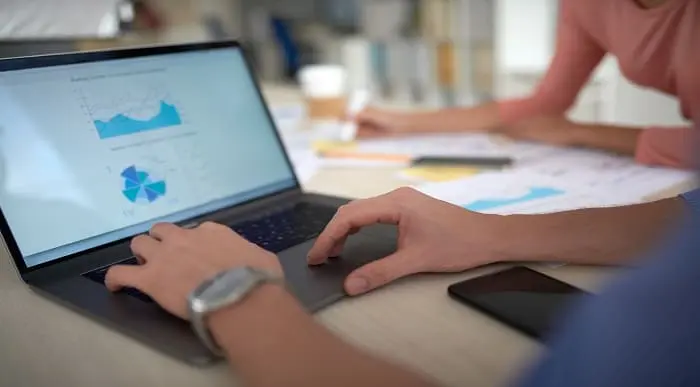
Microsoft SharePoint Modern Experience: Advanced Site Owner
By Nexus Human
Duration 1 Days 6 CPD hours This course is intended for This course is designed for students who already have experience creating Modern SharePoint sites and populating them with content, who want to learn advanced features to extend SharePoint's capabilities, make information easier to find and manage, use SharePoint features to improve governance and compliance, and improve the security of information and services within the SharePoint environment. Overview In this course, you will perform advanced site-building and administration tasks. You will: Create a custom site template to reduce the time spent creating similarly configured SharePoint sites. Configure managed metadata, including custom term sets, content types, and metadata-based navigation. Control access through permissions. Improve overall security of sites, lists, libraries, folders, list items, and documents. Microsoft© SharePoint©, in conjunction with the Microsoft 365? productivity and office automation suite, provides tools to create and manage a corporate intranet, facilitate content sharing and collaboration, and enable users to create, access, store, and track documents and data in a central location.Users who already have experience as SharePoint site members and owners may be ready to move on to more advanced site-building tasks such as using custom site templates, custom themes, applying advanced permissions settings, improving security, and preparing sites to support governance and compliance.Advanced site builders may be ready to undertake more advanced site management tasks, working in conjunction with their SharePoint Administrator to create and use custom site templates, term sets and metadata, manage information governance and compliance, and get deeper into SharePoint security configuration.This course focuses on these advanced site-building and administration tasks. Lesson 1: Creating Custom Site Templates Topic A: Prepare a Site Script Topic B: Generate and Use a Custom Site Template Lesson 2: Managing Content Services Topic A: Plan and Configure Managed Metadata Topic B: Create and Manage Content Types Topic C: Use Managed Metadata for Navigation and Filtering Lesson 3: Controlling Access Through Permissions Topic A: Assign Permissions Topic B: Manage Permissions Inheritance Lesson 4: Improving Security Topic A: Manage Access at the Site Level Topic B: Manage Access at the Tenant Level

55215 SharePoint Online Power User
By Nexus Human
Duration 4 Days 24 CPD hours This course is intended for This course is intended for both novice and experienced SharePoint users who wish to make full use of SharePoint Online. Overview #NAME? This course delivers the complete site owner story from start to finish in an engaging and practical way to ensure you have the confidence to plan and create new sites or manage your existing sites in SharePoint Online. Your goal is to learn how to make SharePoint online relevant to your team by using a sites functionality to help you share information and collaborate with your colleagues. During the class, you will also learn best practices and ?what not to do? as you watch live, interactive demonstrations and put theory into practice with hands on exercises in SharePoint Online. 1 - An Introduction to SharePoint Online Introducing Office 365 and SharePoint Getting started with Office 365 The cloud revolution Login to Office 365 What is Office 365 Using the app launcher What is SharePoint Office 365 settings Introducing Office 365 Groups Delve Ownership and Access OneDrive 2 - Creating Sites Planning your sites Create new subsites The Office 365 tenant Site templates Web addresses Apply a them Site collections Building your navigation Create a new site Delete subsites Team site navigation User interface: classic vs modern Site contents: classic vs modern Where does classic come from? 3 - Creating and Managing Web Pages The types of pages found in SharePoint Classic SharePoint pages Modern SharePoint pages How to use classic team site pages Create news and site pages Review features of publishing sites Web parts Save, publish, share and delete pages Communication sites 4 - Working with Apps An introduction to apps Co-authoring Marketplace apps Check In ? Out Adding apps to a site Edit and view file properties Create and manage columns Quick edit view Public and personal views File commands Managing app settings Copy link and Share Content approval Folders Major and minor versioning The recycle bin Document sets Alerts Working with files in a library OneDrive sync Create, Upload and edit files Working with classic lists 5 - Building processes with Flow and PowerApps What are business processes? Design and publish a Flow Classic tools for designing processes Getting started with PowerApps in SharePoint Design and test a classic workflow Enhance data capture with PowerApps Getting started with Flow in SharePoint Test a Flow and PowerApps enriched list 6 - Customizing Security Office 365 Group access Share a file Updating Office 365 Group Security Remove a user Managing access to SharePoint Customizing SharePoint security New sites private vs public Create permission levels and groups Setup access requests Security inheritance Share a site Security best practices 7 - Working with Search Delve Search tips An introduction to SharePoint search Accessing classic search Search in folders, libraries and sites Promoted results Search results 8 - Enterprise Content Management Managed metadata service Information management policies An introduction to content types The records center Create and manage content type In-place records management Deploy content types The content organizer Using content types in apps Durable links The content type hub

55238 SharePoint Online for Administrators
By Nexus Human
Duration 3 Days 18 CPD hours This course is intended for This course is designed for Administrators who need to setup, configure and manage SharePoint Online as part of their Office 365 Administration. Overview After completing this course, students will gain the skills to: - Understand the architecture of SharePoint Online - Have knowledge of all the components in SharePoint Online - Have on hands on experience configuring the components of SharePoint Online - Have hands on experience configuring the options - Work with Site Collections and storage options - Manage user profiles and social profiling - Understand and configure data connectivity in SharePoint Online - Build a taxonomy structure - Understand and configure Search in SharePoint Online - Configure and deploy apps - Understand and define Enterprise content management and data loss prevention. - Configure additional options and features in SharePoint Online such as Information Rights Management This course will introduce the audience to SharePoint Online Administration in Office 365 and explain and demonstrate the configuration options for SharePoint Online. The course is appropriate for existing SharePoint on-premises administrators and new administrators to Office 365 who need to understand how to correctly setup SharePoint Online for their company. The course will also help SharePoint on-premise administrators understand the differences between SharePoint on-premises and SharePoint Online. 1 - INTRODUCTION TO OFFICE 365 AND SHAREPOINT ONLINE Introduction to the Office 365 Administration Center Configure Reporting Accessing SharePoint management tools Accessing security and compliancy Managing Office 365 and SharePoint Online with PowerShell Comparing On Premises SharePoint with SharePoint Online User identity in Office 365 and SharePoint Online Manging user domains Building Hybrid scenarios OneDrive and Sites redirection Yammer redirection Understand hybrid search Hybrid business data connectivity Hybrid taxonomy 2 - WORKING WITH SITE COLLECTIONS Introduction to classic and modern admin centers Creating Site Collections Defining ownership and security for site collections Configuring Storage Configure External Access to site collections Recovering site collections Configure external sharing Managing site collections with PowerShell 3 - MANAGING USER PROFILES Overview of the profile service Defining profile properties Map profile properties to a term store Creating custom profile properties Managing audiences Creating audiences Managing user profile policies Configure trusted my site host locations Configure preferred search center locations Defining read access permission levels Configuring newsfeed options Setup email notifications Configure my site cleanup 4 - WORKING WITH DATA CONNECTIONS Introduction to Data Connections Overview of PowerApps, Flow and PowerBi Overview of the business connectivity service Introduction to BDC definition files Creating BDC definition files Introduction to the secure store service Configuring the secure store service Creating secure store target application settings Configure connections to cloud services Configure connections to on-premises services Tools to build data connections Creating external content types Building external lists using external data 5 - MANAGING THE TERM STORE Overview of the term store Understanding terms and life cycle management Creating term groups Creating the term store Creating Term Sets in the UI Creating Term Sets via importing via a CSV Creating terms in the UI Creating terms via PowerShell and CSOM Manage terms with synonyms and pinning Configure delegated administration 6 - CONFIGURING SEARCH An Introduction to the search service Classic versus Modern search experience Understanding Managed Properties Create Managed Properties Manage Authoritative pages Understand Result sources Create and configure result sources Understand Query rules Promoting results through query rules Remove search results from the index Exporting search configurations Importing search configurations 7 - CONFIGURING APPS An Introduction to Apps Understanding the App Catalog Building the App catalog Adding Apps to the catalog Add Apps to your SharePoint sites Adding Apps via the marketplace store Manage App licensing Configure store access settings Monitoring app usage 8 - ENTERPRISE CONTENT MANAGEMENT IN SHAREPOINT ONLINE An Introduction to ECM in SharePoint Online Components of ECM Office 365 versus classic compliancy Understanding In-Place records management Configure In-Place records management Understanding the records center Build and configure a records center Understanding the compliancy policy center Build a compliancy policy center and configure policies Discover the security and compliancy center Configure an eDiscovery center Build an eDiscovery case Understand data loss prevention Build a data loss prevention policy and query Working with classification and data governance 9 - MANAGE OPTIONS FOR SHAREPOINT ONLINE Configure OneDrive features Configure use of Yammer or Newsfeeds Understand Information Rights Management Configure Information Rights Management Define site classification options Understand early release options for Office 365 Configure Early release options for your Office 365 tenant Manage Access Control Additional course details: Nexus Humans 55238 SharePoint Online for Administrators training program is a workshop that presents an invigorating mix of sessions, lessons, and masterclasses meticulously crafted to propel your learning expedition forward. This immersive bootcamp-style experience boasts interactive lectures, hands-on labs, and collaborative hackathons, all strategically designed to fortify fundamental concepts. Guided by seasoned coaches, each session offers priceless insights and practical skills crucial for honing your expertise. Whether you're stepping into the realm of professional skills or a seasoned professional, this comprehensive course ensures you're equipped with the knowledge and prowess necessary for success. While we feel this is the best course for the 55238 SharePoint Online for Administrators course and one of our Top 10 we encourage you to read the course outline to make sure it is the right content for you. Additionally, private sessions, closed classes or dedicated events are available both live online and at our training centres in Dublin and London, as well as at your offices anywhere in the UK, Ireland or across EMEA.

SharePoint - Advanced Site Owner (Modern Experience)
By Nexus Human
Duration 1 Days 6 CPD hours This course is intended for This course is designed for students who already have experience creating Modern SharePoint sites and populating them with content, who want to learn advanced features to extend SharePoint's capabilities, make information easier to find and manage, use SharePoint features to improve governance and compliance, and improve the security of information and services within the SharePoint environment. Overview Create a custom site template to reduce the time spent creating similarly configured SharePoint sites. Configure managed metadata, including custom term sets, content types, and metadata-based navigation. Control access through permissions. Improve overall security of sites, lists, libraries, folders, list items, and documents. Microsoft© SharePoint©, in conjunction with the Microsoft 365? productivity and office automation suite, provides tools to create and manage a corporate intranet, facilitate content sharing and collaboration, and enable users to create, access, store, and track documents and data in a central location. Users who already have experience as SharePoint site members and owners may be ready to move on to more advanced site-building tasks such as using custom site templates, custom themes, applying advanced permissions settings, improving security, and preparing sites to support governance and compliance. Advanced site builders may be ready to undertake more advanced site management tasks, working in conjunction with their SharePoint Administrator to create and use custom site templates, term sets and metadata, manage information governance and compliance, and get deeper into SharePoint security configuration. This course focuses on these advanced site-building and administration tasks. Prerequisites To ensure your success in this course, you should have SharePoint site user skills such as the ability to view and enter data in SharePoint lists and libraries, and to navigate a typical SharePoint site. You should also have intermediate site builder skills such as the ability to create a SharePoint site, apply a site template, populate sites with pages, create lists and libraries, and connect a site to a hub site. NOTE: This course was developed using Microsoft 365 Business Standard edition. If you opt to use one of the Enterprise editions, be sure to key the course activities before you deliver the class so you will be able to anticipate any differences that students might see with the edition you use. Lesson 1: Creating Custom Site Templates Topic A: Prepare a Site Script Topic B: Generate and Use a Custom Site Template Lesson 2: Managing Content Services Topic A: Plan and Configure Managed Metadata Topic B: Create and Manage Content Types Topic C: Use Managed Metadata for Navigation and Filtering Lesson 3: Controlling Access Through Permissions Topic A: Assign Permissions Topic B: Manage Permissions Inheritance Lesson 4: Improving Security Topic A: Manage Access at the Site Level Topic B: Manage Access at the Tenant Level

Search By Location
- Microsoft Sharepoint Courses in London
- Microsoft Sharepoint Courses in Birmingham
- Microsoft Sharepoint Courses in Glasgow
- Microsoft Sharepoint Courses in Liverpool
- Microsoft Sharepoint Courses in Bristol
- Microsoft Sharepoint Courses in Manchester
- Microsoft Sharepoint Courses in Sheffield
- Microsoft Sharepoint Courses in Leeds
- Microsoft Sharepoint Courses in Edinburgh
- Microsoft Sharepoint Courses in Leicester
- Microsoft Sharepoint Courses in Coventry
- Microsoft Sharepoint Courses in Bradford
- Microsoft Sharepoint Courses in Cardiff
- Microsoft Sharepoint Courses in Belfast
- Microsoft Sharepoint Courses in Nottingham