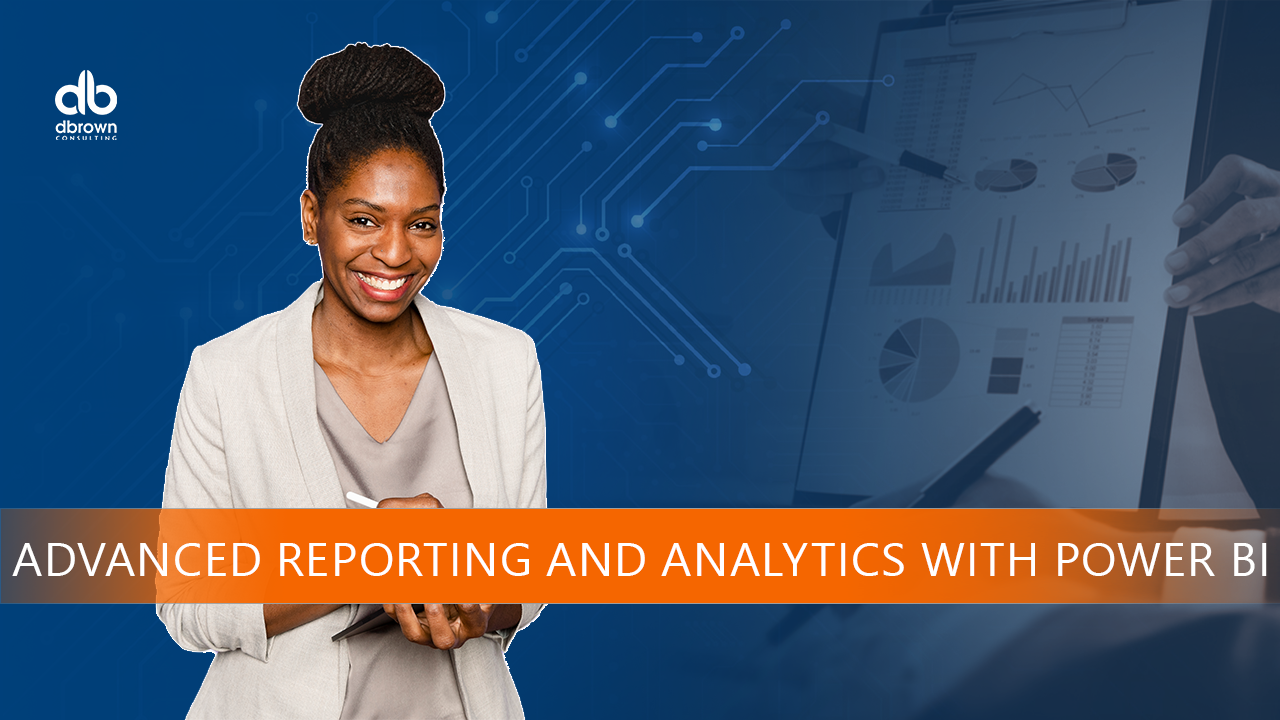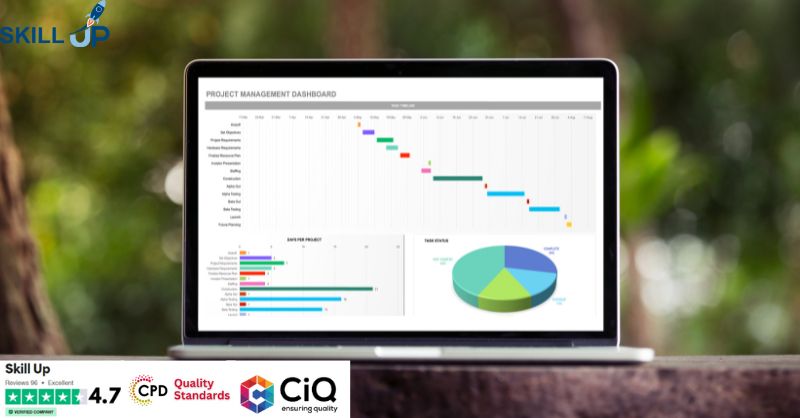- Professional Development
- Medicine & Nursing
- Arts & Crafts
- Health & Wellbeing
- Personal Development
880 Microsoft Excel courses delivered Online
Excel 365 Advanced
By Course Cloud
. Certification After successfully completing the course, you will be able to get the UK and internationally accepted certificate to share your achievement with potential employers or include it in your CV. The PDF Certificate + Transcript is available at £6.99 (Special Offer - 50% OFF). In addition, you can get a hard copy of your certificate for £12 (Shipping cost inside the UK is free, and outside the UK is £9.99).
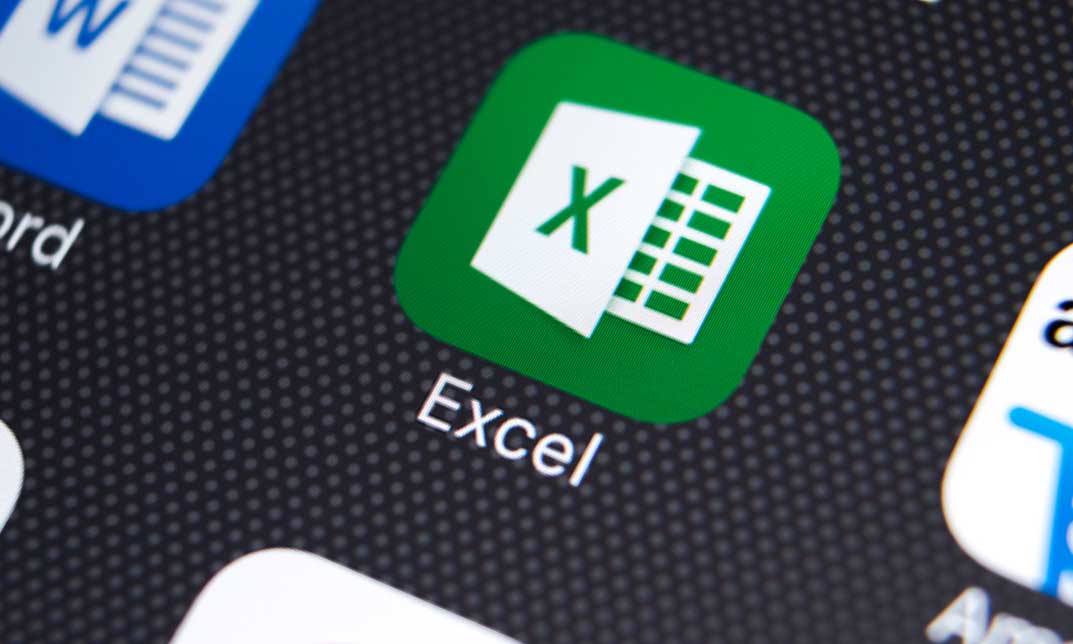
Master the magic of Microsoft Excel's sought-after functions with the 'Excel Vlookup; Xlookup; Match and Index' course. This tailored journey beckons those eager to navigate datasets with dexterity, turning raw data into actionable insights. From the foundational intricacies of Vlookup to the advanced functionalities of Xlookup, this course provides a comprehensive roadmap for all spreadsheet enthusiasts. Learning Outcomes Gain proficiency in implementing and mastering the Vlookup function. Understand the nuanced differences and applications of Xlookup. Recognise when and how to best use each of these Excel functions. Enhance efficiency in data processing and analysis tasks. Elevate your Excel proficiency, becoming a reliable resource for data-driven decisions. Why choose this Excel Vlookup; Xlookup; Match and Index course? Unlimited access to the course for a lifetime. Opportunity to earn a certificate accredited by the CPD Quality Standards after completing this course. Structured lesson planning in line with industry standards. Immerse yourself in innovative and captivating course materials and activities. Assessments are designed to evaluate advanced cognitive abilities and skill proficiency. Flexibility to complete the Excel Vlookup; Xlookup; Match and Index Course at your own pace, on your own schedule. Receive full tutor support throughout the week, from Monday to Friday, to enhance your learning experience. Who is this Excel Vlookup; Xlookup; Match and Index course for? Data enthusiasts keen on enhancing their Excel skillset. Business professionals aiming to streamline data analysis. Students looking to gain a competitive edge in data-driven fields. Analysts aiming for faster, more accurate data interpretations. Excel users seeking to optimise their use of lookup functionalities. Career path Data Analyst: £25,000 - £40,000 Excel Consultant: £30,000 - £55,000 Finance Analyst: £28,000 - £45,000 Marketing Analyst: £24,000 - £48,000 Operations Analyst: £26,000 - £42,000 Report Developer: £27,000 - £51,000 Prerequisites This Excel Vlookup; Xlookup; Match and Index does not require you to have any prior qualifications or experience. You can just enrol and start learning.This Excel Vlookup; Xlookup; Match and Index was made by professionals and it is compatible with all PC's, Mac's, tablets and smartphones. You will be able to access the course from anywhere at any time as long as you have a good enough internet connection. Certification After studying the course materials, there will be a written assignment test which you can take at the end of the course. After successfully passing the test you will be able to claim the pdf certificate for £4.99 Original Hard Copy certificates need to be ordered at an additional cost of £8. Course Curriculum Excel Vlookup; Xlookup; Match and Index 1.1 Excel vlookup 00:08:00 1.2 Excel xlookup 00:06:00 1.3 Excel vlookup 00:08:00 1.4 Excel vlookup 00:03:00 1.5 Excel vlookup 00:11:00 1.6 Excel vlookup 00:05:00 1.7 Excel vlookup 00:05:00 Assignment Assignment - Excel Vlookup; Xlookup; Match and Index 00:00:00 Resource Resource 00:00:00
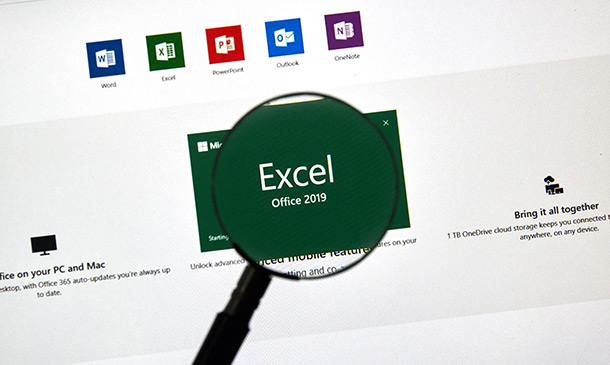
Master in Microsoft Power BI Desktop and Service
By Packt
This Microsoft Power BI course will help you become a Power BI expert. It'll enhance your skills by offering you comprehensive knowledge on Power BI Desktop and Power BI Online, and unleash the capabilities of Power BI to perform a comprehensive analysis of data from multiple sources and present the data using the perfect visualization.
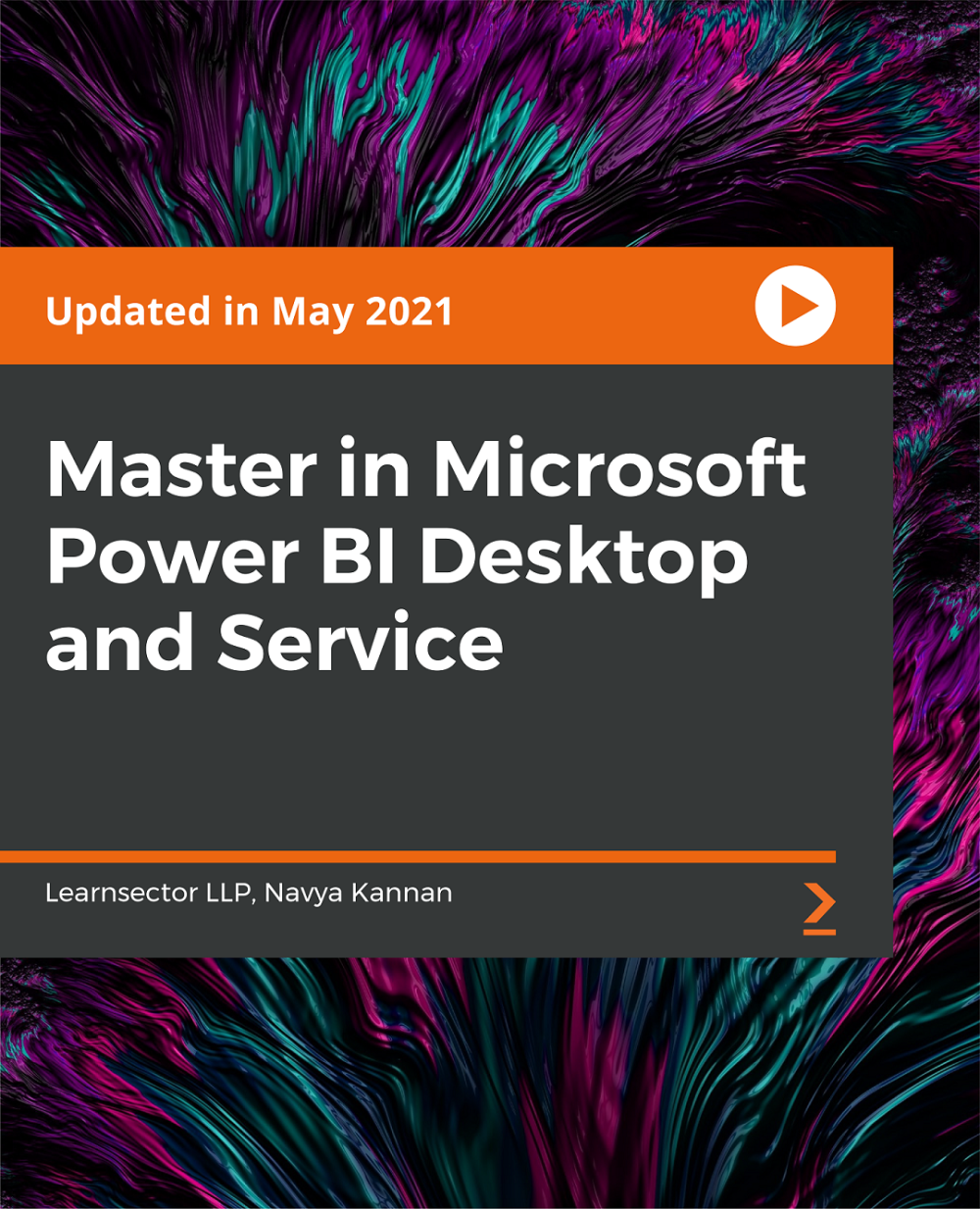
Administrative Skills Training Bundle
By iStudy UK
The life of Office Administration and all you need to know Do you have an interest in working at the office as an admin? Think about it, if you have right organizing and leadership skills, you can have a successful career as an office admin where the pay is also really high. So what do you need to do to be a good office administrator? This course will give you the guide you need. The administrative office is the department assigned to craft and ensure that the rules and procedures are well implemented in a business or organization. This would help in the operations and functions of each department work well. Every office needs an efficient administrator who can ensure that everything behind the scenes of a successful company is running efficiently. Without one, things quickly start to fall apart. As an Office Administrator you'll be expected to turn your hand to jobs such as sorting out the post, answering the phones, ordering office stationery supplies, greeting clients, typing, filing, managing diaries.The course is meant for prospective office administrator so get on board and become the administrator that you dream of becoming. Course Highlights Administrative Skills Training Bundle is an award winning and the best selling course that has been given the CPD Certification & IAO accreditation. It is the most suitable course anyone looking to work in this or relevant sector. It is considered one of the perfect courses in the UK that can help students/learners to get familiar with the topic and gain necessary skills to perform well in this field. We have packed Administrative Skills Training Bundle into several modules for teaching you everything you need to become successful in this profession. To provide you ease of access, this course is designed for both part-time and full-time students. You can become accredited in just 20/30 hours and it is also possible to study at your own pace. We have experienced tutors who will help you throughout the comprehensive syllabus of this course and answer all your queries through email. For further clarification, you will be able to recognize your qualification by checking the validity from our dedicated website. Why You Should Choose Administrative Skills Training Bundle Lifetime access to the course No hidden fees or exam charges CPD Accredited certification on successful completion Full Tutor support on weekdays (Monday - Friday) Efficient exam system, assessment and instant results Download Printable PDF certificate immediately after completion Obtain the original print copy of your certificate, dispatch the next working day for as little as £9. Improve your chance of gaining professional skills and better earning potential. Who is this Course for? Administrative Skills Training Bundle is CPD certified and IAO accredited. This makes it perfect for anyone trying to learn potential professional skills. As there is no experience and qualification required for this course, it is available for all students from any academic backgrounds. Requirements Our Administrative Skills Training Bundle is fully compatible with any kind of device. Whether you are using Windows computer, Mac, smartphones or tablets, you will get the same experience while learning. Besides that, you will be able to access the course with any kind of internet connection from anywhere at any time without any kind of limitation. Career Path You will be ready to enter the relevant job market after completing this course. You will be able to gain necessary knowledge and skills required to succeed in this sector. All our Diplomas' are CPD and IAO accredited so you will be able to stand out in the crowd by adding our qualifications to your CV and Resume. Administrative Management Module One - Getting Started FREE 01:00:00 Module Two - Why Your Office Needs Administrative Procedures FREE 01:00:00 Module Three - Gathering the Right Tools 01:00:00 Module Four - Identifying Procedures to Include 01:00:00 Module Five - Top Five Procedures to Record 01:00:00 Module Six - What to Include in Your Binder (I) 01:00:00 Module Seven - What to Include in Your Binder (II) 01:00:00 Module Eight - Organizing Your Binder 01:00:00 Module Nine - What Not to Include in the Procedure Guide 01:00:00 Module Ten - Share Office Procedure Guide 01:00:00 Module Eleven - Successfully Executing the Guide 01:00:00 Module Twelve - Wrapping Up 01:00:00 Admin Support Module One - Getting Started FREE 00:30:00 Module Two - Getting Organized (I) FREE 01:00:00 Module Three - Getting Organized (II) 01:00:00 Module Four - Managing Time 01:00:00 Module Five - Getting It All Done On Time 01:00:00 Module Six - Special Tasks 01:00:00 Module Seven - Verbal Communication Skills 01:00:00 Module Eight - Non-Verbal Communication Skills 01:00:00 Module Nine - Empowering Yourself 01:00:00 Module Ten - The Team of Two 01:00:00 Module Eleven - Taking Care of Yourself 01:00:00 Module Twelve - Wrapping Up 00:30:00 Personal Assistant Module One - Getting Started FREE 00:30:00 Module Two - Working with Your Manager FREE 01:00:00 Module Three - Administrative Soft Skills 01:00:00 Module Four - Effective Time Management 01:00:00 Module Five - Meeting Management 01:00:00 Module Six - Tools of the Trade (I) 01:00:00 Module Seven - Tools of the Trade (II) 01:00:00 Module Eight - Being an Effective Gatekeeper 01:00:00 Module Nine - Organizational Skills 01:00:00 Module Ten - Confidentiality Guidelines 01:00:00 Module Eleven - Special Tasks 01:00:00 Module Twelve - Wrapping Up 00:30:00 Executive Secretarial and PA Course - Activities 00:00:00 Business Writing Module One - Getting Started FREE 00:30:00 Module Two - Working with Words FREE 01:00:00 Module Three - Constructing Sentences 01:00:00 Module Four - Creating Paragraphs 01:00:00 Module Five - Writing Meeting Agendas 01:00:00 Module Six - Writing E-mails 01:00:00 Module Seven - Writing Business Letters 01:00:00 Module Eight - Writing Proposals 01:00:00 Module Nine - Writing Reports 01:00:00 Module Ten - Other Types of Documents 01:00:00 Module Eleven - Proofreading and Finishing 01:00:00 Module Twelve - Wrapping Up 00:30:00 Customer Service Introduction To Customer Service FREE 00:15:00 The Power of Positive Thinking in Customer Service FREE 00:30:00 Types of Difficult Customers and How to Help them 01:00:00 How to Deal with Difficult Customers 00:30:00 Conclusion 00:15:00 Time Management Where Do You Spend Your Time FREE 01:00:00 Managing Tasks FREE 01:00:00 Planning 01:00:00 Goals 01:00:00 Tips From The Gurus 01:00:00 Wrapping Up 00:15:00 Organisational Skills Module One - Getting Started FREE 00:30:00 Module Two - Remove the Clutter FREE 01:00:00 Module Three - Prioritize 01:00:00 Module Four - Scheduling Your Time 01:00:00 Module Five - To Do Lists 01:00:00 Module Six - Paper and Paperless Storage 01:00:00 Module Seven - Organization in Your Work Area 01:00:00 Module Eight - Tools to Fight Procrastination 01:00:00 Module Nine - Organizing Your Inbox 01:00:00 Module Ten - Avoid the Causes of Disorganization 01:00:00 Module Eleven - Discipline is the Key to Stay Organized 01:00:00 Module Twelve - Wrapping Up 00:30:00 Administrative Skills Developing Diploma- Activities 00:00:00 Self Esteem & Confidence Building Module One - Getting Started FREE 01:00:00 Module Two - What Does Self-Confidence Mean To You FREE 01:00:00 Module Three - Obstacles to Our Goals 01:00:00 Module Four - Communication Skills 01:00:00 Module Five - The Importance of Goal Setting 01:00:00 Module Six - Feeling the Part 01:00:00 Module Seven - Looking the Part 01:00:00 Module Eight - Sounding the Part 01:00:00 Module Nine - Powerful Presentations 00:30:00 Module Ten - Coping Techniques 01:00:00 Module Eleven - Dealing with Difficult Behavior 00:30:00 Module Twelve - Wrapping Up 00:15:00 Microsoft Word Module One - Getting Started FREE 00:30:00 Module Two - Opening Word FREE 01:00:00 Module Three - Working with the Interface 01:00:00 Module Four - Your First Document 01:00:00 Module Five - Basic Editing Tasks 01:00:00 Module Six - Basic Formatting Tasks 01:00:00 Module Seven - Formatting Paragraphs 01:00:00 Module Eight - Advanced Formatting Tasks 01:00:00 Module Nine - Working with Styles 01:00:00 Module Ten - Formatting the Page 01:00:00 Module Eleven - Sharing Your Document 01:00:00 Module Twelve - Wrapping Up 00:30:00 Microsoft PowerPoint Module One - Getting Started FREE 00:30:00 Module Two - Opening PowerPoint FREE 01:00:00 Module Three - Working with the Interface 01:00:00 Module Four - Your First Presentation 01:00:00 Module Five - Working with Text 01:00:00 Module Six - Formatting Text and Paragraphs 01:00:00 Module Seven - Adding Pictures 01:00:00 Module Eight - Advanced Formatting Tasks 01:00:00 Module Nine - Working with Transitions and Animations 01:00:00 Module Ten - Setting Up Your Slide Show 01:00:00 Module Eleven - Showtime! 01:00:00 Module Twelve - Wrapping Up 00:30:00 Microsoft Excel Module One - Getting Started FREE 00:30:00 Module Two - Opening Excel FREE 01:00:00 Module Three - Working with the Interface 01:00:00 Module Four - Your First Worksheet 01:00:00 Module Five - Viewing Excel Data 01:00:00 Module Six - Building Formulas 01:00:00 Module Seven - Using Excel Functions 01:00:00 Module Eight - Using Quick Analysis 01:00:00 Module Nine - Formatting Your Data 01:00:00 Module Ten - Using Styles, Themes, and Effects 01:00:00 Module Eleven - Printing and Sharing Your Workbook 01:00:00 Module Twelve - Wrapping Up 01:00:00 Mock Exam Mock Exam - Administrative Skills Training Bundle 00:30:00 Final Exam Final Exam - Administrative Skills Training Bundle 00:30:00

Microsoft Project 2021 From Beginners to Advanced
By Packt
Microsoft Project 2021 is a complete lifecycle project management tool that manages complex projects efficiently. This all-encompassing course molds you into an expert in project management with fundamentals to advanced techniques to handle projects of all sizes and gain confidence and proficiency in project planning, execution, and reporting.
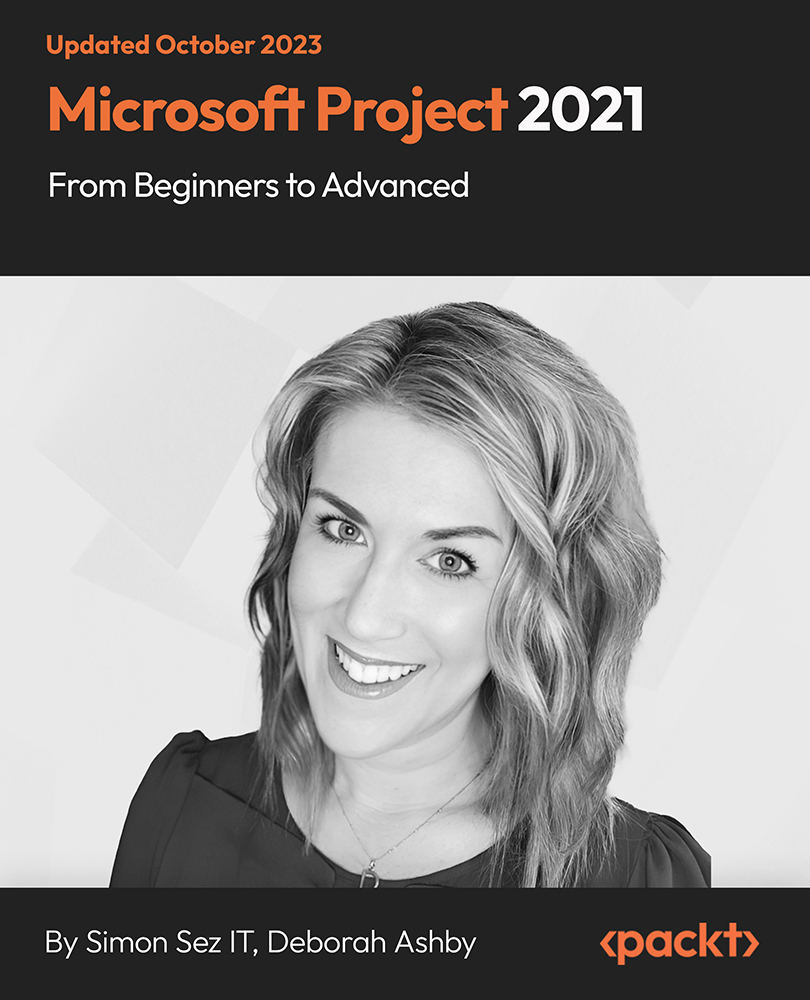
Description: The Secretarial, PA & Office Administration Diploma course is designed for the people who want to exceed their role as a secretary, PA or office administrator. The responsibilities of a secretary, PA or office administrator require several skills. Throughout the course, you will explore all the essential skills for becoming an efficient secretary or PA. Focuses will be given on how to take notes, using right tools, negotiation skill, communication skill, soft skills, time & meeting management, and more. Fundamental lessons regarding how to use Microsoft Office, Excel, Access and Powerpoint will also be presented to you. Who is the course for? This course is ideal for those wanting to improve their base skills in office administrative tasks This course would be ideal people who want to start working as a receptionist, office administrator, office manager, administration assistant or secretary Entry Requirement: This course is available to all learners, of all academic backgrounds. Learners should be aged 16 or over to undertake the qualification. Good understanding of English language, numeracy and ICT are required to attend this course. Assessment: At the end of the course, you will be required to sit an online multiple-choice test. Your test will be assessed automatically and immediately so that you will instantly know whether you have been successful. Before sitting for your final exam, you will have the opportunity to test your proficiency with a mock exam. Certification: After completing and passing the course successfully, you will be able to obtain an Accredited Certificate of Achievement. Certificates can be obtained either in hard copy at a cost of £39 or in PDF format at a cost of £24. Why choose us? Affordable, engaging & high-quality e-learning study materials; Tutorial videos/materials from the industry leading experts; Study in a user-friendly, advanced online learning platform; Efficient exam systems for the assessment and instant result; The UK & internationally recognized accredited qualification; Access to course content on mobile, tablet or desktop from anywhere anytime; The benefit of career advancement opportunities; 24/7 student support via email. Career Path: Secretarial, PA & Office Administration Diploma is a useful qualification to possess and would be beneficial for any professions or career from any industry you are in such as: Administrator support staff Administrative assistant Office managers Receptionist Office administrator Secretarial Interpersonal Skills Module One - Getting Started 00:30:00 Module Two - Verbal Communication Skills 01:00:00 Module Three - Non-Verbal Communication Skills 01:00:00 Module Four - Making Small Talk and Moving Beyond 01:00:00 Module Five - Moving the Conversation Along 00:30:00 Module Six - Remembering Names 01:00:00 Module Seven - Influencing Skills 01:00:00 Module Eight - Bringing People to Your Side 01:00:00 Module Nine - Sharing Your Opinion 01:00:00 Module Ten - Negotiation Basics 01:00:00 Module Eleven - Making an Impact 01:00:00 Module Twelve - Wrapping Up 00:30:00 Developing Interpersonal Skills Course- Activities 00:00:00 Personal Assistant Module One - Getting Started 00:30:00 Module Two - Working with Your Manager 01:00:00 Module Three - Administrative Soft Skills 01:00:00 Module Four - Effective Time Management 01:00:00 Module Five - Meeting Management 01:00:00 Module Six - Tools of the Trade (I) 01:00:00 Module Seven - Tools of the Trade (II) 01:00:00 Module Eight - Being an Effective Gatekeeper 01:00:00 Module Nine - Organizational Skills 01:00:00 Module Ten - Confidentiality Guidelines 01:00:00 Module Eleven - Special Tasks 01:00:00 Module Twelve - Wrapping Up 00:30:00 Business Writing Module One - Getting Started 00:30:00 Module Two - Working with Words 01:00:00 Module Three - Constructing Sentences 01:00:00 Module Four - Creating Paragraphs 01:00:00 Module Five - Writing Meeting Agendas 01:00:00 Module Six - Writing E-mails 01:00:00 Module Seven - Writing Business Letters 01:00:00 Module Eight - Writing Proposals 01:00:00 Module Nine - Writing Reports 01:00:00 Module Ten - Other Types of Documents 01:00:00 Module Eleven - Proofreading and Finishing 01:00:00 Module Twelve - Wrapping Up 00:30:00 Self Esteem & Confidence Building Module One - Getting Started 01:00:00 Module Two - What Does Self-Confidence Mean To You 01:00:00 Module Three - Obstacles to Our Goals 01:00:00 Module Four - Communication Skills 01:00:00 Module Five - The Importance of Goal Setting 01:00:00 Module Six - Feeling the Part 01:00:00 Module Seven - Looking the Part 01:00:00 Module Eight - Sounding the Part 01:00:00 Module Nine - Powerful Presentations 00:30:00 Module Ten - Coping Techniques 01:00:00 Module Eleven - Dealing with Difficult Behavior 00:30:00 Module Twelve - Wrapping Up 00:15:00 Administrative Management Module One - Getting Started 00:30:00 Module Two - Why Your Office Needs Administrative Procedures 01:00:00 Module Three - Gathering the Right Tools 01:00:00 Module Four - Identifying Procedures to Include 01:00:00 Module Five - Top Five Procedures to Record 01:00:00 Module Six - What to Include in Your Binder (I) 01:00:00 Module Seven - What to Include in Your Binder (II) 01:00:00 Module Eight - Organizing Your Binder 01:00:00 Module Nine - What Not to Include in the Procedure Guide 01:00:00 Module Ten - Share Office Procedure Guide 01:00:00 Module Eleven - Successfully Executing the Guide 01:00:00 Module Twelve - Wrapping Up 00:30:00 Admin Support Module One - Getting Started 00:30:00 Module Two - Getting Organized (I) 01:00:00 Module Three - Getting Organized (II) 01:00:00 Module Four - Managing Time 01:00:00 Module Five - Getting It All Done On Time 01:00:00 Module Six - Special Tasks 01:00:00 Module Seven - Verbal Communication Skills 01:00:00 Module Eight - Non-Verbal Communication Skills 01:00:00 Module Nine - Empowering Yourself 01:00:00 Module Ten - The Team of Two 01:00:00 Module Eleven - Taking Care of Yourself 01:00:00 Module Twelve - Wrapping Up 00:30:00 Organisational Skills Module One - Getting Started 00:30:00 Module Two - Remove the Clutter 01:00:00 Module Three - Prioritize 01:00:00 Module Four - Scheduling Your Time 01:00:00 Module Five - To Do Lists 01:00:00 Module Six - Paper and Paperless Storage 01:00:00 Module Seven - Organization in Your Work Area 01:00:00 Module Eight - Tools to Fight Procrastination 01:00:00 Module Nine - Organizing Your Inbox 01:00:00 Module Ten - Avoid the Causes of Disorganization 01:00:00 Module Eleven - Discipline is the Key to Stay Organized 01:00:00 Module Twelve - Wrapping Up 00:30:00 Office Management Building Your Management Team 01:00:00 Building A Successful Brand 01:00:00 Achieving Quality Through Teamwork 00:30:00 Keys To Staying Motivated 00:30:00 Improve Your Marketing 01:00:00 Provide Top Customer Service 00:30:00 Wrapping Up 00:30:00 Bookkeeping & Payroll Module One - Introduction 00:30:00 Module Two - Basic Terminology 01:00:00 Module Three - Basic Terminology (II) 01:00:00 Module Four - Accounting Methods 01:00:00 Module Five - Keeping Track of Your Business 01:00:00 Module Six - Understanding the Balance Sheet 01:00:00 Module Seven - Other Financial Statements 01:00:00 Module Eight - Payroll Accounting Terminology 01:00:00 Module Nine - End of Period Procedures 01:00:00 Module Ten - Financial Planning, Budgeting and Control 01:00:00 Module Eleven - Auditing 01:00:00 Module Twelve - Wrapping Up 00:30:00 Microsoft Word Module One - Getting Started 00:30:00 Module Two - Opening 01:00:00 Module Three - Working with the Interface 01:00:00 Module Four - Your First Document 01:00:00 Module Five - Basic Editing Tasks 01:00:00 Module Six - Basic Formatting Tasks 01:00:00 Module Seven - Formatting Paragraphs 01:00:00 Module Eight - Advanced Formatting Tasks 01:00:00 Module Nine - Working with Styles 01:00:00 Module Ten - Formatting the Page 01:00:00 Module Eleven - Sharing Your Document 01:00:00 Module Twelve - Wrapping Up 00:30:00 Microsoft PowerPoint Module One - Getting Started 00:30:00 Module Two - Opening PowerPoint 01:00:00 Module Three - Working with the Interface 01:00:00 Module Four - Your First Presentation 01:00:00 Module Five - Working with Text 01:00:00 Module Six - Formatting Text and Paragraphs 01:00:00 Module Seven - Adding Pictures 01:00:00 Module Eight - Advanced Formatting Tasks 01:00:00 Module Nine - Working with Transitions and Animations 01:00:00 Module Ten - Setting Up Your Slide Show 01:00:00 Module Eleven - Showtime! 01:00:00 Module Twelve - Wrapping Up 00:30:00 PowerPoint Essential Activities 00:00:00 Microsoft Excel Module One - Getting Started 00:30:00 Module Two - Opening Excel 01:00:00 Module Three - Working with the Interface 01:00:00 Module Four - Your First Worksheet 01:00:00 Module Five - Viewing Excel Data 01:00:00 Module Six - Building Formulas 01:00:00 Module Seven - Using Excel Functions 01:00:00 Module Eight - Using Quick Analysis 01:00:00 Module Nine - Formatting Your Data 01:00:00 Module Ten - Using Styles, Themes, and Effects 01:00:00 Module Eleven - Printing and Sharing Your Workbook 01:00:00 Module Twelve - Wrapping Up 01:00:00 Excel for Newbies - Activities 00:00:00 Mock Exam Mock Exam- Secretarial, PA & Office Administration Diploma 00:30:00 Final Exam Final Exam- Secretarial, PA & Office Administration Diploma 00:30:00 Order Your Certificates and Transcripts Order Your Certificates and Transcripts 00:00:00

A series of hourly small group sessions where we look at different aspects of Excel Duration: 1 hr sessions Alternatively, we can do you one-to-one sessions, either via virtual classroom or in person at our training course. These are £30 per hour, or £125 for 5-hour blocks.

Office Admin and Receptionist Course Overview: The Office Admin and Receptionist Course, an essential part of the evolving industry, caters to the increasing demand for skilled professionals in office administration. In today's dynamic business environment, efficient office management and exceptional receptionist skills are crucial for organisational success. This course equips individuals with the necessary knowledge and skills to excel in administrative roles, addressing emerging opportunities and challenges in the field. No matter the type or the size of an organisation, every office needs a receptionist and someone to take care of the administrative tasks. Therefore, if you can train yourself in administrative and receptionist work, you will have a lot of job opportunities knocking at your door. The Office Admin and Receptionist Course will provide you with quality training. It will equip you with the essential skills and confidence to carry out the responsibilities. The Office Admin and Receptionist Course help you acquire the essential skills to become a proficient receptionist or an office admin. In this course, you will learn how to represent your company in the best possible manner. The easy-to-follow modules will help you in developing your telephone skills. Furthermore, you will become competent in record keeping and filing. In addition, this valuable course will teach you organisation skills, communication skills, time management skills, and more. Most importantly, this course will provide you with quality training in MS Excel. At the end of this Office Admin and Receptionist Course, you will receive a valuable certificate. This certificate will elevate your resume and increase your employability. So enrol now and get ready for a brilliant career. Learning Outcomes Understand the roles and responsibilities of a receptionist and an office administration Learn how to represent your boss and your company properly Develop the essential skills to handle the business telephones Enrich your knowledge of record keeping and filing system Build your organisation skills, communication skills and business writing skills Gain expertise on managing petty cash Become competent in MS Excel Who is the Office Admin and Receptionist Course for? This Office Admin and Receptionist Course is the perfect training ground for future office admins and receptionists. It will provide a clear understanding of their roles and responsibilities and also support in fulfilling these office administration responsibilities. Why Choose this Office Admin and Receptionist Course? Affordable, well-structured and high-quality e-learning study materials Engaging tutorial videos, materials from the industry-leading experts Opportunity to study in a user-friendly, advanced online learning platform Efficient exam systems for the assessment and instant result UK & internationally recognised accredited qualification Access the course content on mobile, tablet, or desktop from anywhere, anytime Excellent career advancement opportunities 24/7 student support via email. Entry Requirement This course is available to all learners of all academic backgrounds. Learners should be aged 16 or over to undertake the qualification. A good understanding of the English language, numeracy, and ICT are required to attend this course. Assessment At the end of the course, you will be required to sit for an online multiple-choice test. Your test will be assessed automatically and immediately so that you will instantly know whether you have been successful. Before sitting for your final exam, you will have the opportunity to test your proficiency with a mock exam. Certificate of Achievement After completing this course successfully, you will be able to obtain an Accredited Certificate of Achievement. Certificates & Transcripts can be obtained either in Hardcopy at £14.99 or in PDF format at £11.99. Career Path The Office Admin and Receptionist Course is a useful qualification to possess, especially to people with careers in: Administrative Assistant Secretary Administrator Office Manager Receptionist Office Administrator Office Admin and Receptionist Course - Updated Version Introduction to Reception and Receptionist 00:29:00 Business Telephone Skills 00:19:00 Representing Your Boss and Company 00:34:00 Mail Services and Shipping 00:25:00 Travel Arrangements 00:24:00 Organising Meeting and Conferences 00:25:00 Time Management 00:35:00 Record Keeping and Filing Systems 00:28:00 Business Writing Skills 00:40:00 Organisational Skills 00:25:00 Communication Skills 00:25:00 Customer Service 00:16:00 Effective Planning and Scheduling 00:39:00 Invoicing/Petty Cash 00:27:00 Business Environment 00:16:00 Advanced MS Excel How to Get the most of the course 00:01:00 Text formulas in Excel 00:08:00 Text Formulas Exercise 00:01:00 Text Formulas Exercise (answers) 00:01:00 Mathematical Formulas In Excel 00:04:00 Mathematical Formulas Exercise 00:01:00 Mathematical Formulas Exercise (answers) 00:01:00 Date and Time Formulas In Excel 00:06:00 Date and Time Formulas Exercise 00:01:00 Date and Time Exercise Formulas (answers) 00:01:00 Logic Formulas In Excel 00:12:00 Logic Formula Exercise 00:01:00 Logic Formula Exercise (answers) 00:01:00 Financial Formula In Excel 00:06:00 Financial Formula Exercise 00:01:00 Financial Formula Exercise (answers) 00:02:00 Informational Formula In Excel 00:04:00 Informational Formula Exercise 00:01:00 Informational Formula Exercise (answers) 00:01:00 Getting Traffic To Your Site 01:00:00 Menu Example with Excel Vlookup 00:08:00 Wildcard Search with Excel Vlookup 00:09:00 Looking to the Left with Excel Vlookup 00:17:00 2-Way Lookup 00:14:00 Comparing Lists with Excel Vlookup 00:03:00 Microsoft Excel Vlookup Tips and Tricks 00:14:00 Power Query Intro and Excel version 00:03:00 Excel Power Query - Introduction 00:03:00 Enabling M in Power Query 00:02:00 Transform Data - Trim in Excel Power Query 00:05:00 Transform Data - Format Dates and Values in Excel Power Query 00:02:00 Simple Expressions 00:08:00 Simple Expressions - Nested Expressions 00:03:00 Transform Data - Parsing URLs in Excel Power Query 00:05:00 Variables 00:08:00 Formatting Excel Keyboard Shortcuts 00:02:00 Table Excel Keyboard Shortcuts 00:02:00 Editing Excel Keyboard Shortcuts 00:05:00 Formula Excel Keyboard Shortcuts 00:03:00 Workbook Excel Keyboard Shortcuts 00:02:00 Handy Excel Shortcuts Keyboard Shortcuts 00:05:00 Office Admin and Receptionist Course - Old Version Admin Support Module One - Getting Started 00:30:00 Module Two - Getting Organized (I) 01:00:00 Module Three - Getting Organized (II) 01:00:00 Module Four - Managing Time 01:00:00 Module Five - Getting It All Done On Time 01:00:00 Module Six - Special Tasks 01:00:00 Module Seven - Verbal Communication Skills 01:00:00 Module Eight - Non-Verbal Communication Skills 01:00:00 Module Nine - Empowering Yourself 01:00:00 Module Ten - The Team of Two 01:00:00 Module Eleven - Taking Care of Yourself 01:00:00 Module Twelve - Wrapping Up 00:30:00 Administrative Management Module One - Getting Started 00:30:00 Module Two - Why Your Office Needs Administrative Procedures 01:00:00 Module Three - Gathering the Right Tools 01:00:00 Module Four - Identifying Procedures to Include 01:00:00 Module Five - Top Five Procedures to Record 01:00:00 Module Six - What to Include in Your Binder (I) 01:00:00 Module Seven - What to Include in Your Binder (II) 01:00:00 Module Eight - Organizing Your Binder 01:00:00 Module Nine - What Not to Include in the Procedure Guide 01:00:00 Module Ten - Share Office Procedure Guide 01:00:00 Module Eleven - Successfully Executing the Guide 01:00:00 Module Twelve - Wrapping Up 00:30:00 Organisational Skills Module One - Getting Started 00:30:00 Module Two - Remove the Clutter 01:00:00 Module Three - Prioritize 01:00:00 Module Four - Scheduling Your Time 01:00:00 Module Five - To Do Lists 01:00:00 Module Six - Paper and Paperless Storage 01:00:00 Module Seven - Organization in Your Work Area 01:00:00 Module Eight - Tools to Fight Procrastination 01:00:00 Module Nine - Organizing Your Inbox 01:00:00 Module Ten - Avoid the Causes of Disorganization 01:00:00 Module Eleven - Discipline is the Key to Stay Organized 01:00:00 Module Twelve - Wrapping Up 00:30:00 Organisational Skills Course for Administrator- Activities 00:00:00 Receptionist Receptionist 00:30:00 Importance of Receptionist 00:15:00 Different Types of Receptionist & Roles 01:00:00 Communication Skills for Receptionist 01:00:00 Telephone Skills 01:00:00 Listening Skills 01:00:00 Taking Messages 00:30:00 Presenting & Appearance 00:30:00 Reservation Procedure 00:15:00 Confidentiality Checklist 00:15:00 Being Organized as Receptionist 00:15:00 Becoming a Successful Receptionist 00:15:00 Customer Relations & Dealings Module One - Getting Started 00:30:00 Module Two - The Right Attitude Starts with You 01:00:00 Module Three - Stress Management (Internal Stressors) 01:00:00 Module Four - Stress Management (External Stressors) 00:30:00 Module Five - Transactional Analysis 01:00:00 Module Six - Why are Some Customers Difficult 01:00:00 Module Seven - Dealing with the Customer Over the Phone 01:00:00 Module Eight - Dealing with the Customer In Person 01:00:00 Module Nine - Sensitivity in Dealing with Customers 01:00:00 Module Ten - Scenarios of Dealing with a Difficult Customer 01:00:00 Module Eleven - Following up With a Customer Once You Have Addressed Their Issue 01:00:00 Module Twelve - Wrapping Up 00:30:00 Professional Telephone Receptionist Skills Module One - Getting Started 00:30:00 Module Two - Core Skills Required 01:00:00 Module Three - Self-Management (I) 01:00:00 Module Four - Self-Management (II) 01:00:00 Module Five - Time Management (I) 01:00:00 Module Six - Time Management (II) 01:00:00 Module Seven - Organizing and Planning (I) 01:00:00 Module Eight - Organizing and Planning (II) 01:00:00 Module Nine - Communication (I) 01:00:00 Module Ten - Communication (II) 01:00:00 Module Eleven - Additional Challenges 01:00:00 Module Twelve - Wrapping Up 00:30:00 Professional Telephone Receptionist Course - Activities 00:00:00 Recommended Reading Recommended Reading : Office Admin and Receptionist Course 00:00:00 Refer A Friend Refer A Friend 00:00:00 Mock Exam Mock Exam- Office Admin and Receptionist Course 00:30:00 Final Exam Final Exam- Office Admin and Receptionist Course 00:30:00 Order Your Certificates and Transcripts Order Your Certificates and Transcripts 00:00:00