Booking options
£74.99
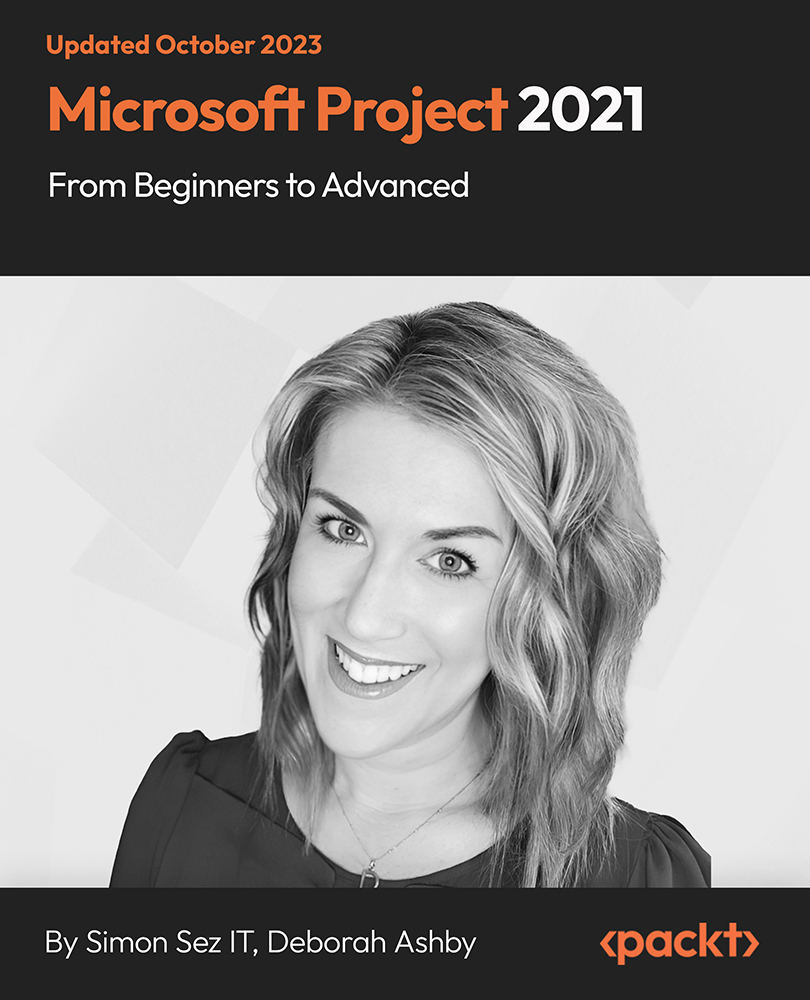
£74.99
On-Demand course
11 hours 11 minutes
All levels
Microsoft Project 2021 is a complete lifecycle project management tool that manages complex projects efficiently. This all-encompassing course molds you into an expert in project management with fundamentals to advanced techniques to handle projects of all sizes and gain confidence and proficiency in project planning, execution, and reporting.
Microsoft Project Standard is a project management solution designed to be installed on a desktop. It supports schedule development, budgeting, task management, and reporting. Microsoft Project is designed to help users set realistic goals for project teams and customers by creating schedules, distributing resources, managing budgets, assisting users in creating projects, tracking tasks, and reporting results. This comprehensive course is structured to provide a well-rounded understanding of project management using Microsoft Project 2021. Starting with the basics, we will become proficient in fundamental concepts such as project planning, task scheduling, and resource allocation. As we progress, the course delves into advanced topics, including creating custom fields and calculating custom fields, enabling learners to tailor project data precisely to our needs. Additionally, the course covers vital aspects of project cost management, including fixed task costs, cost accrual, and budgeting, empowering us to confidently handle project finances. Upon completing the course, we will become proficient in generating reports and communicating project progress and insights. We will create customized reports tailored to specific project management needs, empowering us to convey project data effectively to stakeholders.
Understand the Project interface and quickly find commands
Understand the difference between automatic/manual scheduled tasks
Manage task and project progress, create and format basic reports
Create a work breakdown structure, link tasks, and add dependencies
Explore task automation, custom field, cost management, and reports
Harness earned value analysis, customize project tables and views
This course is meticulously designed to cater to a diverse audience of individuals, project managers, or PMOs seeking to elevate their project management expertise. Whether an experienced project manager looking to refine one's skills or transitioning from earlier versions of Microsoft Project to the latest 2021 edition, this course provides the knowledge and tools you need to excel. While no specific prerequisites are required, a prior background in project management or familiarity with older Project versions can be advantageous, ensuring that you can readily grasp and apply the course concepts.
This comprehensive course adopts a classroom/tutorial style, featuring on-screen presentations and practical demonstrations. It reinforces learning through exercises and quizzes, all presented in a clear and accessible manner. The content is thoughtfully designed to cater to learners with varying backgrounds and skill levels, ensuring a practical and engaging educational experience.
Explore Project 2021, manage resources, budgets, track progress, advanced project management skills * Create milestones, summaries, subtasks, breakdown structures, deadlines, constraints as a beginner * Explore custom fields, costs, and reporting for effective project management at an advanced level
https://github.com/PacktPublishing/Microsoft-Project-2021-from-Beginners-to-Advanced-
Simon Sez IT has offered technical courses for individuals, small businesses, and Fortune 500 companies since 2008, with thousands of employees who can benefit from the easy-to-learn and hands-on software training. It offers over 8,000 video tutorials on a range of software programs. Simon Sez IT ensures stress-free eLearning and enhanced employee productivity-whether you implement new software or a technological upgrade in your work environment. With over 600,000 students from 180 countries, Simon Sez IT is the preferred online learning choice for individuals and businesses worldwide.
1. Introduction
This section introduces the concepts of Microsoft Project 2021 and its features and advantages over the previous versions. It also outlines different project plans and cost structures for various plans depending on project requirements.
1. Course Introduction This course introduces Microsoft's Project management tool, Project 2021. The course covers the core functionality of Project 2021, including task and resource management, budget tracking, progress tracking, and more. |
2. Project Plans Explained This video overviews project plans and the costs incurred in using Project 2021. It covers task creation and management, setting dependencies and constraints, allocating resources, and creating visualizations. |
3. What's New in Project 2021? In this video, explore the latest features of Project 2021, including resource management tools, collaboration features, and improved scheduling capabilities. Learn how to use these new features to manage projects more effectively. |
4. Exercise 01 In this demonstration video, we will learn to download and install Project 2021, download and save the course and exercise files, and review the settings and options for Project 2021. |
2. Get Familiar with Project
This section focuses on getting familiar with the Project 2021 user interface and its various features. This section explores the ribbon, backstage view, and multiple panes and interface views. Learn to customize the interface to suit their needs, using features such as the Quick Access Toolbar and keyboard shortcuts.
1. The Project 2021 Interface This video overviews the Project 2021 user interface and its various elements. We will become familiar with the ribbon, backstage view, and the interface's multiple panes and views. |
2. Work with the Project Ribbon and Commands This video illustrates the Project 2021 ribbon and its commands. Learn to use the ribbon to access commands and customize it to suit your needs. Learn how to work with contextual tabs that appear when specific objects are selected. |
3. Customize the Quick Access Toolbar In this video, we will learn to customize the Quick Access Toolbar (QAT) to access commonly used commands quickly. Learn to add and remove commands from the QAT and rearrange their order. |
4. Work Quickly with Keyboard Shortcuts and Key Tips This video demonstrates how to use keyboard shortcuts and key tips to work more efficiently in Project 2021. Understand how to access commands using keyboard shortcuts and key tips to access commands with just a few keystrokes. |
5. Switch Views This video explains switching between different views in Project 2021, such as the Gantt Chart view, Task Usage view, and Resource Sheet view. Explore how to customize views, save custom views, and quickly switch between views. |
6. Switch Between Tables This video covers switching between different tables in Project 2021, such as the Task table, Resource table, and Assignment table. Learn to customize tables, save custom tables, and switch between different tables quickly. |
7. Exercise 02 In this demonstration exercise, we will create a blank project, familiarize ourselves with project ribbons and commands, add commands to the Quick Access Toolbar, and practice switching between views and tables. |
3. Set Up Project Files
This section focuses on setting up project files in Project 2021, learning to create and configure a new project file, including setting up the project calendar and defining working hours. Learn to save and open project files, use templates to create new projects, manage project properties, set up default views, and define custom fields.
1. Set Project Plan Options This video explores how to set project plan options in Project 2021, including project information, schedule, and display options. We will learn to customize these options to suit the needs of our projects. |
2. Create, Save, Open, and Close a Project In this video, we will learn to create a new project in Project 2021, save it, open it, and close it. We will learn to use templates and customize project properties to suit our requirements. |
3. Set Up Your Project Calendar This video explains how to set up a project calendar in Project 2021, including setting work and non-workdays and defining working hours. Learn to customize project calendars to reflect the unique requirements of your projects. |
4. Define Exceptions In this video, we will learn to define exceptions in Project 2021, including holidays, vacation time, and other non-work periods. We will understand how to create exception calendars and apply them to specific tasks. |
5. Sync Project Calendar Options with Project Calendar This video illustrates how to sync project calendar options with the project calendar in Project 2021 and customize options such as the start and end dates, and default working time, to ensure that the project calendar accurately reflects the project requirements. |
6. Exercise 03 In this demonstration exercise, we will use the 'new project launch.mpp' resource and change the working time of the calendar, add a part-time calendar, sync project calendar options, and close the project file. |
4. Entering Tasks
This section focuses on how to enter and manage tasks in Project 2021, understand the difference between auto- and manually scheduled tasks, create milestones and summary tasks, import task information from other sources, and use work breakdown structure (WBS) codes.
1. Automatic Versus Manually Scheduled Tasks This video discusses the differences between automatically and manually scheduled tasks in Project 2021. We will understand when to use each task type and switch between them. |
2. Create an Auto-Scheduled Task We will explore how to create an auto-scheduled task in Project 2021. We will learn to define task duration, set task dependencies, and use the task information dialog box to set task properties. |
3. Create a Manually Scheduled Task In this video, we will learn to create a manually scheduled task in Project 2021 and understand how to set task start and end dates and task constraints. |
4. Create a Milestone Task This video explains how to create a milestone task in Project 2021. We will learn to set milestone properties, including the task name, duration, and completion date. |
5. Create Summary and Subtasks In this video, we will learn to create summaries and subtasks in Project 2021. We will learn to use indent and outdent commands to complete a task hierarchy and to use the task information dialog box to set task properties. |
6. Import Task Information from Word This video covers importing task information from a Word document into Project 2021. We will learn to map Word headings to project tasks and adjust the imported task properties. |
7. Reorganize the Structure In this video, we will reorganize the task structure in Project 2021, use cut, copy, and paste commands to move tasks, and use drag and drop to rearrange tasks. |
8. Delete Tasks This video explains how to delete tasks in Project 2021. We will learn how to use the task inspector to select and delete tasks and the cut and delete commands to remove tasks from the project. |
9. Use Work Breakdown Structure (WBS) Codes In this video, we will use Work Breakdown Structure (WBS) codes in Project 2021. We will learn how to add WBS codes to tasks, create custom WBS codes, and use WBS codes to sort and filter project tasks. |
10. Exercise 04 In this exercise demonstration, we will use the new business plan.xlsx file, create a blank project and save it, add tasks to a spreadsheet, mark milestone tasks, and create summaries and subtasks. |
5. Dependencies and Constraints
This section focuses on gaining a deeper understanding of managing task dependencies and constraints in Project 2021, linking tasks, and adding lag or lead time to adjust for delays or schedule changes. We will explore how to set deadlines and constraints and view tasks.
1. Link Tasks and Add Dependencies In this video, we will learn to link tasks, add dependencies in Project 2021, and create Finish-to-Start, Start-to-Start, Finish-to-Finish, and Start-to-Finish dependencies between tasks, as well as use the task inspector to view and edit task dependencies. |
2. Add Lag or Lead Time This video explains adding lag or lead time to task dependencies in Project 2021. We will use the task inspector to add a lag or lead time to task dependencies and use the Gantt chart view to visualize task dependencies and lag/lead time. |
3. Deadlines and Constraints In this video, learn to use deadlines and constraints in Project 2021, and add constraints to tasks, such as Start No Earlier Than (SNET), Finish No Later Than (FNLT), Must Start On (MSO), and Must Finish On (MFO), and use the task inspector to view and edit task constraints. |
4. View Task and Deadlines This video covers how to view tasks and deadlines in Project 2021. We will use the Gantt chart view and the task inspector to view task information, including task durations, start and finish dates, and deadlines. |
5. Exercise 05 In the exercise demonstration, we will create task dependencies based on information from a spreadsheet, practice adding lag and lead times, and use filters to show all milestone tasks. |
6. Resources
This section focuses on the resources available in Project 2021, including work, material, and cost. We will learn to balance the use of resources to optimize the project management concepts for a business.
1. What are Resources? In this video, we will customize table columns in Project 2021 by adding, removing, and rearranging columns in the Gantt chart view. We will also learn to set column properties, such as width, alignment, and formatting. |
2. Create a Work Resource This video continues with customizing table columns in Project 2021, focusing on adding and removing fields in the task inspector and resource sheet views. We will set column properties, such as width, alignment, and formatting. |
3. Create a Material Resource In this video, we will learn to work with the Timeline view in Project 2021, create and customize timelines, add tasks and milestones to timelines, and format timelines to suit our requirements. |
4. Set Costs for Resources This video explains how to add another timeline to a project in Project 2021. We will create and customize multiple timelines and add tasks and milestones to each timeline. |
5. Create a Cost Resource This video covers sorting, grouping, and filtering tasks and resources in Project 2021. We will use the Gantt chart's sorting, grouping, and filtering tools and other views to organize and analyze project data. |
6. Manage Resources This video focuses on managing resources. Resource management is a crucial aspect of project management as it involves identifying, allocating, and tracking the resources needed to complete project tasks. |
7. Assign Resources to Tasks In this lesson, the focus is on assigning resources to tasks. This step is essential in project management because it ensures that resources are effectively utilized to complete tasks on time and within budget. |
8. Use Team Planner to Assign Resources This video focuses on using the Team Planner view to assign resources to tasks, a useful tool in project management because it allows project managers to view and manage resource assignments across multiple tasks and projects in one centralized location. |
9. Resource Overallocations Here, the focus is on resource overallocations, which occurs when a resource is assigned to more work than they can realistically complete in the given timeframe. Resource overallocations can lead to delays, and increased project costs. |
10. Effort Driven Scheduling In this video, an effort-driven scheduling technique adjusts the duration of a task based on the number of resources assigned to it. In an effort-driven schedule, adding more resources to a task will decrease its duration. |
11. Exercise 06 In this exercise demonstration, we will add resources to a plan, practice assigning resources to tasks, and identify and deal with any resource over-allocations. |
7. Work with Project Views and Tables
This section explores different views and tables in Project 2021 and customizes and saves views, switches between views, and creates and modifies tables. Additionally, we will discover how to group, sort, and filter data to create specific project reports.
1. Customize Table Columns: Part 1 This video covers the basics of customizing table columns in Project 2021, including adding, removing, and rearranging columns. This video also shows how to apply built-in filters to our project and create custom filters. |
2. Customize Table Columns: Part 2 This continuation of part 1 covers how to create custom fields and formulas in Project 2021. This video demonstrates how to create a custom field using a formula and use the custom field in a table. |
3. Work with Timeline View This video demonstrates how to work with the Timeline View in Project 2021. This video shows how to customize the Timeline View, add tasks and milestones, and format the timeline. |
4. Add Another Timeline This lesson shows how to add another timeline to our project in Project 2021. This video demonstrates how to create a second timeline, link it to our project, and customize the timeline settings. |
5. Sort, Group, and Filter Tasks and Resources This video demonstrates how to sort, group, and filter tasks and resources in Project 2021. This video shows how to sort tasks by criteria, group tasks, and resources and apply filters to show only certain data types in our project. |
6. Exercise 07 In this demonstration exercise, we will add cost and % work complete columns in the Gantt chart, move the cost column, turn on timeline view, add timelines with specific date ranges, and sort, group, and filter tasks. |
8. Baselines and Critical Path
This section explores using baselines and the critical path feature to manage projects effectively. The critical path is a sequence of tasks that must be completed on time to keep the project on track and to identify and optimize it. We will learn to set and clear a baseline to track progress and adjust as needed.
1. The Critical Path Let's understand the concept of the critical path and how it impacts the project schedule. Learn to identify critical path tasks and how to use the Task Inspector to investigate task details and constraints that affect the critical path. |
2. Set and Clear a Baseline Learn to set and clear a baseline in Project 2021, why setting a baseline is important, and how it can be used to track project progress and performance. Learn to compare baseline and current data to identify variances and make necessary adjustments to the project plan. |
3. Exercise 08 In this exercise demonstration, we will turn on and view tasks on the critical path, filter tasks on the critical path, take project snapshots in their present state, assign them to the baseline, and then clear the baseline. |
9. Manage the Project Schedule
This section explores different ways to manage and update project schedules, use tracking Gantt views to compare actual progress with the baseline, enter progress information, use the Update Project dialog box to reschedule incomplete work, identify and resolve schedule conflicts using the Task Inspector, and change the highlighting feature.
1. Use Task Inspector to Identify Issues This video demonstrates how to use the Task Inspector feature in Project 2021 to identify and resolve issues with project schedules, navigate the Task Inspector pane, and use the suggestions provided by the Task Inspector to make changes to project schedules. |
2. Delay a Task This video shows how to delay a task in our project schedule by adjusting its start or finish date. It also discusses using the task information dialog box to set task properties, including the duration, start and finish dates, and predecessors and successors. |
3. Inactive Tasks In this video, learn to mark tasks as inactive in Project 2021. Inactive tasks are those that have been completed or are not currently in progress, but are kept in project schedules for historical purposes. |
4. Add Notes to Tasks or Resources This video explains how to add notes to tasks or resources in project schedules to provide additional information or instructions. It elaborates on accessing the notes field in the task or resource information dialog box and customizing notes using various text formatting options. |
5. Exercise 09 In this demonstration exercise, we will add a five-day delay to work tasks in the schedule, select tasks and make them inactive, reactivate them, and practice adding notes to them. |
10. Track Project Progress
This section focuses on tracking the progress of a project by updating task status, tracking actual work, and entering task completion percentages. Learn to use the tracking table and the Gantt view to monitor project progress and identify any issues or delays.
1. Tracking and Managing Progress: Part 1 In this lesson, we will learn to update project progress, reschedule incomplete work, and analyze project performance using the earned value analysis technique. |
2. Tracking and Managing Progress: Part 2 In this lesson, we will learn to use the tracking table, task usage view, and resource usage view to monitor project progress and resource utilization and resolve resource allocation. |
3. Exercise 10 In this demonstration exercise, we will set a status date for a project, practice marking tasks as On-Track, and practice updating task information. |
11. Basic Reporting
In this section, we will discover how to use basic reporting functions in Project 2021. We will learn to create visual reports and export project data to other Microsoft Office applications, such as Excel and PowerPoint.
1. Find Schedule and Cost Issues In this video, we will explore how to use the highlight feature to find schedule and cost issues, use the group and sort commands to filter data, and use the find feature to locate specific information in the project. |
2. Work with Reports This video demonstrates creating, customizing, and saving reports in Project 2021. We will learn to use the report view to preview and modify reports before printing or sharing them. |
3. Print Views, Notes, and Reports Here, we will learn to print views, notes, and reports in Project 2021. We will learn to use the print preview feature to adjust page layout and formatting and to use the print command to send projects to a printer or PDF file. |
4. Exercise 11 In this demonstration exercise, we will mark tasks as complete, remove the % work complete column, add the % work complete column, run the work overview report and modify it, and print it to a PDF file. |
12. Saving Projects and Security
This section focuses on saving projects in different formats and locations and using password protection and other security features to protect project files. We will learn the best practices for backing up project files and recovering lost or corrupted files.
1. Save Project as a Template In this lesson, we will learn to save a project as a template and reuse it for future projects. We will learn to specify default settings, create custom fields, and save templates. |
2. Export Projects to Other Formats In this video, we will learn to export a project to other formats, such as Excel or PDF. Learn to choose which data to ship and how to customize the export options. |
3. Project Security Here, we will learn about project security and how to protect projects from unauthorized access or changes. Learn to set passwords, restrict user permissions, and encrypt project data. |
4. Exercise 12 In this final exercise demonstration, we will save the project as a template, not including baseline and actuals. We will practice exporting the file to Excel by mapping fields and password-protecting the file. |
13. Microsoft Project 2021 for Beginners - Summary
This section is a brief recap of the Beginner course. The section summarizes the topics and encourages you to practice your new skills. It also provides information for further learning and support.
1. Beginner's Level Summary In the final video of the beginner-level course, a summary of the topics covered and some final thoughts and recapitulation of what concepts were covered are discussed. This video explores how to continue building skills in Microsoft Project. |
14. Microsoft Project 2021 Advanced - Course Introduction
In this section, we will delve deep into advanced topics related to project management with Microsoft Project 2021. This section focuses on introducing the course content, what we will learn from the advanced course, and the objectives achieved through the course.
1. Course Introduction In this video, we will be introduced to the Microsoft Project 2021 advanced course. We will receive an overview outlining its objectives, topics, and what we will learn and achieve through the course. |
2. Set Up for Success This video is focused on preparing us for the advanced course, ensuring we have the tools to succeed in more advanced topics exercises that are downloaded and easily accessible on our PC. It explains how the activities are distributed and structured. |
3. Exercise 01 In this exercise video, different from the rest of the exercises, we will download the exercise folders, save them on our PC, and review our system settings in the Project options for proper configuration. |
15. Consolidation and Resource Sharing
In this section, we will explore advanced concepts related to consolidating projects and sharing resources efficiently using Microsoft Project 2021 and have a solid understanding of advanced consolidation and resource-sharing strategies using Microsoft Project 2021.
1. Introduction to Consolidation and Resource Sharing In this video, we will overview the topics covered in this section and understand the importance of project consolidation and resource sharing in complex project management scenarios. |
2. Advanced Resource Sharing and Resource Pools In this video, we will delve into advanced techniques for resource sharing and the use of resource pools. We will learn to optimize resource allocation across multiple projects and manage shared resources more effectively. |
3. Project Consolidation In this video, we will focus on consolidating multiple projects into a unified view, a critical skill for project managers handling complex projects with interdependencies. |
4. Exercise 02 In this exercise video, we will create a master file to contain multiple sub-projects. We have a fashion show, a gala dinner planning, and a sports day. We will create a shared resource pool that all of them share. |
5. Practical Sharing and Consolidation - Part 1 In this video, we will look at how to share resources and effectively consolidate projects in Microsoft Project 2021. We will look at the more practical aspects, consolidation of resource sharing, and a clearly defined set of rules and protocols. |
6. Practical Sharing and Consolidation - Part 2 In this continuation video, we will examine another crucial fundamental question. How do we maintain a resource pool? We will discuss the different options for sharing, consolidating, or maintaining the resource pool. |
16. Recurring Tasks
In this section, we will likely focus on managing tasks that repeat regularly in project management using Microsoft Project 2021. We will learn to manage and track such tasks effectively for more streamlined/organized project planning/execution.
1. Set Up Recurring Tasks In this video, we will learn to set up and manage recurring tasks within a project. We will learn how to configure tasks that repeat on a schedule, ensuring that we are well-equipped to handle repetitive elements in our projects efficiently. |
17. Custom Fields
In this section, we will explore using custom fields to tailor project data to our specific requirements. We will use custom fields, including calculated custom fields, to tailor project data and calculations in more precise and customized project tracking and reporting.
1. Creating a Custom Field In this video, we will discover how to create custom data fields in Microsoft Project 2021. We will learn to define and set up custom fields to adapt the software to our unique project management requirements. |
2. Calculated Custom Field - Part 1 In Part 1 of the calculated custom fields lesson, we will understand the concept of computed custom fields and how to create them to perform specific calculations related to project data. |
3. Calculated Custom Field - Part 2 In this video, continuing from Part 1, we will explore calculated custom fields further. We will delve deeper into creating and configuring these fields to perform advanced calculations that enhance our project analysis capabilities. |
4. Exercise 03 In this exercise video, we will create a custom field for a project we have not seen yet. We will save a baseline and change some estimates based on the plan. We will create a custom field of the type "flag" and summarize tasks with a finish variance. |
18. Outline Codes and WBS Codes
In this section, we will explore using outline codes and Work Breakdown Structure (WBS) codes in Microsoft Project 2021 to organize and categorize project data. We will employ these codes for more efficient project tracking and management.
1. Outline Numbering and WBS Codes In this video, we will understand the concept of outline numbering and WBS codes. We will explore how to effectively structure and label project tasks using these codes, facilitating better organization and categorization of project elements. |
2. Problems with Outline Numbering and WBS Codes In this video, we will address common challenges and issues that may arise when working with outline numbering and WBS codes. We will gain insights into troubleshooting and resolving problems to ensure the accuracy and integrity of our project data. |
3. Outline Codes In this video, we will work with outline codes. We will learn to create, customize, and utilize outline codes to hierarchically structure and categorize project tasks, enhancing clarity and organization. |
4. Exercise 04 In this exercise video, we will shift our focus back to custom task fields. We will use a custom field of the type "Outline Code" to reflect the project's structure to put a design into this project that is fixed and under control. |
19. Costs
In this section, we will explore various aspects of cost management within Microsoft Project 2021 to effectively track and manage project expenses. We will understand handling fixed costs, managing budgets, rate changes, and variable material costs.
1. Fixed Task Costs In this video, we will learn to work with tasks that have fixed costs associated with them. We will gain insights into managing and tracking expenses not subject to change during the project. |
2. Cost Accrual In this video, we will understand the concept of cost accrual in project management. We will understand different methods of cost accrual and how to apply them to ensure accurate tracking of project costs. |
3. Budget Costs In this video, we will learn to create and manage project budgets. We will acquire skills to effectively set, monitor, and control budgets within Microsoft Project 2021. |
4. Cost Rates and Rate Changes In this video, we will explore managing cost rates and how to handle rate changes within their projects. We will understand how to adapt to changes in resource costs and rates during project execution. |
5. Overtime In this video, we will focus on dealing with overtime scheduling in project management. We will discover strategies for managing and accounting for overtime hours within project tasks. |
6. Variable Material Costs In this video, we will gain insights into handling variable material costs within their projects. We will explore the management and tracking of materials with fluctuating costs. |
7. Exercise 05 In this exercise video, we will apply knowledge and skills related to cost management. We will work on real-world scenarios related to budget work similar to cost budgets to practice tracking and managing project expenses effectively. |
20. Custom Tables
In this section, we will explore the customization of tables in Microsoft Project 2021 to tailor project data views to our specific needs, leverage custom tables effectively, and adapt project data views to suit various project management scenarios.
1. Customize Tables In this video, we will learn to customize tables within Microsoft Project 2021. We will discover how to modify table layouts and content to create data views that align with their project management requirements, enhancing data visibility and analysis. |
2. Manage Custom Table Definitions In this video, we will delve into managing custom table definitions. We will explore how to create, edit, and save custom table configurations to efficiently switch between tailored data views based on project tracking needs. |
21. Custom Views
In this section, we will focus on advanced techniques for customizing views and organizing project data in Microsoft Project 2021. We will understand customizing project views, sorting and filtering project data, and managing tasks and resources efficiently.
1. Use of Custom Views In this video, we will explore using custom views in Microsoft Project 2021. We will learn to create, apply, and manage custom views to tailor their project data presentations, providing a more customized and insightful view of their projects. |
22. Sorting, Filtering, and Grouping
In this section, we will focus on advanced techniques for organizing and managing project data in Microsoft Project 2021. We will acquire expertise in sorting, filtering, grouping project data, and efficiently organizing tasks and resources.
1. Sort and Filter Tasks and Resources In this video, we will explore the essential skills of sorting and filtering tasks and resources within project data. We will discover how to arrange and focus on specific project elements, enhancing data organization and analysis. |
2. Group Tasks and Resources In this video, we will delve into a grouping of tasks and resources to facilitate a more structured and organized view of project data. We will understand how to group related project elements for better project tracking and management. |
3. Exercise 06 In this exercise video, we will create a combination view with the task details form in the lower pane and upper pane, grouped by duration in weeks, and we will customize, set a highlight filter for critical tasks, and apply some grouping. |
23. Reports
In this section, we will explore generating and customizing reports in Microsoft Project 2021. We will create, customize, and target reports to meet various project management requirements and compare plans for comprehensive project analysis.
1. Reporting Overview In this video, we will explore an overview of the importance of reporting in project management. We will acquire insights into the types of reports available and their significance in project tracking and communication. |
2. Create and Customize Reports - Part 1 In this video, we will learn how to create and customize reports in Microsoft Project 2021. We will explore creating custom reports in more detail and customize a prevalent report, the project overview. |
3. Create and Customize Reports - Part 2 In this continuation video, we will further explore the customization of project reports. We will delve into more styling, discuss themes, which are important concepts, change the overall theme, and look at different templates that we can use. |
4. Create and Customize Reports - Part 3 In the previous two videos, we have seen how to customize a project overview report using themes, colors, fonts, and effects. Here, we will concentrate on creating or building a new report from scratch and look at some of the elements we can add to a report. |
5. Targeted Reporting In this video, we will discover the concept of targeted reporting, which involves creating reports that address specific project reporting needs and objectives and looking at the different types of charts. |
6. Compare Projects In this video, we will compare different project plans using Microsoft Project 2021. We will acquire insights into analyzing project variations and discrepancies. We will compare two project versions with a quick demo of the project comparison feature. |
7. Exercise 07 This video is related to report creation and customization in real-world project scenarios. This exercise reinforces the ability to generate tailored reports by comparing two reports, working on landscape and portrait versions, and formatting the margins of the reports. |
24. Visual Reports
In this section, we will explore using Microsoft Excel to create visual reports based on project data from Microsoft Project 2021. We will harness the power of Excel to communicate project insights through engaging reports, facilitating better decision-making.
1. Visual Reporting Using Excel In this video, we will discover how to leverage Microsoft Excel to create visual reports that visually represent project data. We will learn to export project data to Excel and transform it into charts, graphs, and visualizations for project analysis. |
25. Earned Value Analysis
In this section, we will delve into earned value analysis for measuring project performance and progress. We will understand earned value analysis and its application in project management and effectively assess project performance, cost efficiency, and progress.
1. Earned Value Analysis Basic Terminology In this video, we will explore the fundamental terminology and concepts related to earned value analysis. We will acquire a foundational understanding of key terms and metrics used in this project management technique. |
2. Example of Earned Value Analysis In this video, we will explore a practical example of earned value analysis in action. We will see how this technique is applied to assess project performance and cost efficiency. |
3. Exercise 08 In this exercise video based on the website project, we will change the resource sheet and the tasks. We will look at the earned value report to see if the schedule is better than the base sign. |
26. Import and Export
In this section, we will focus on the import and export capabilities of Microsoft Project 2021. We will explore importing and exporting project data, ensuring seamless data flow between Microsoft Project and other software solutions for comprehensive project management and reporting.
1. Import Data to Project In this video, we will explore the process of importing data into Microsoft Project 2021. We will learn to bring external data sources or project information into Project files, ensuring data consistency and integration. |
2. Export Data from Project In this video, we will understand how to export project data from Microsoft Project 2021. We will discover how to create output formats compatible with other applications and tools, facilitating data sharing and reporting with stakeholders. |
3. Exercise 09 In this exercise video, we will practice exporting project data into a text file. We will use the standard math export table. In this exercise, we will produce a text file with resource information. |
27. Macros
In this section, we will explore the world of macros in Microsoft Project 2021, enabling us to automate repetitive tasks and customize project management workflows. We will use macros to automate tasks and customize Microsoft Project 2021 to our needs.
1. Record a Macro In this video, we will learn to record macros in Microsoft Project 2021. We will discover the process of capturing and saving a series of actions, which can then be replayed to automate routine tasks. |
2. Write a Macro In this video, we will delve deep into macro creation by learning to write and customize macros using Microsoft Project's scripting language. We will create more advanced and tailored automation solutions. |
3. Exercise 10 In this exercise video, we will practice recording and writing macros in real-world project scenarios. Through this exercise, we will reinforce the ability to automate repetitive tasks and streamline project management workflows effectively. |
28. Conclusion
In this section, we will recapitulate concepts we learned through the course, wrap up the learning, and include a final summary or closing remarks, allowing us to reflect on the knowledge and skills gained throughout the course.
1. Course Close In this video, we will summarize the key takeaways from the entire course. This video concludes by reflecting on what we have learned in the course and how we can apply it in our project management endeavors. |
