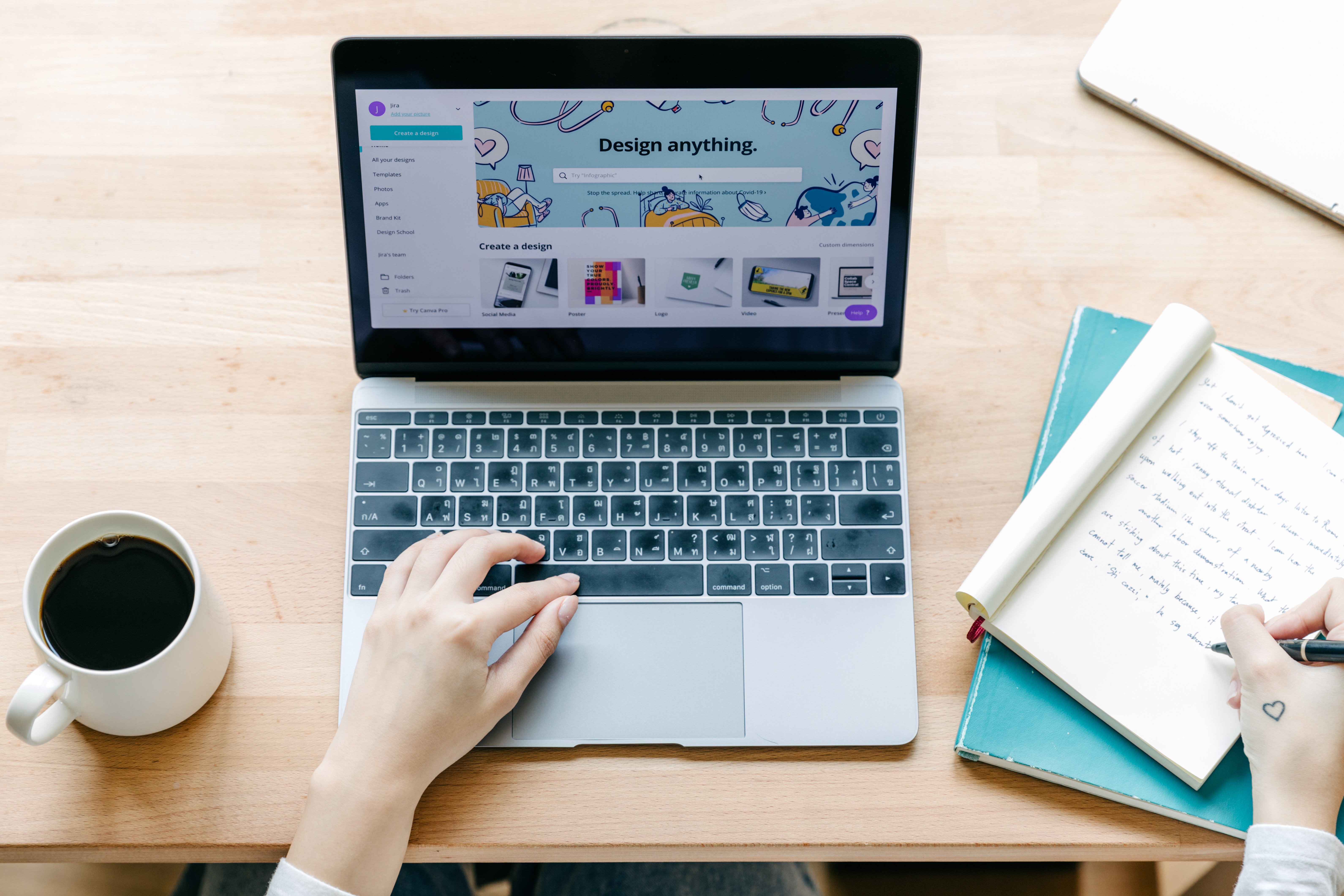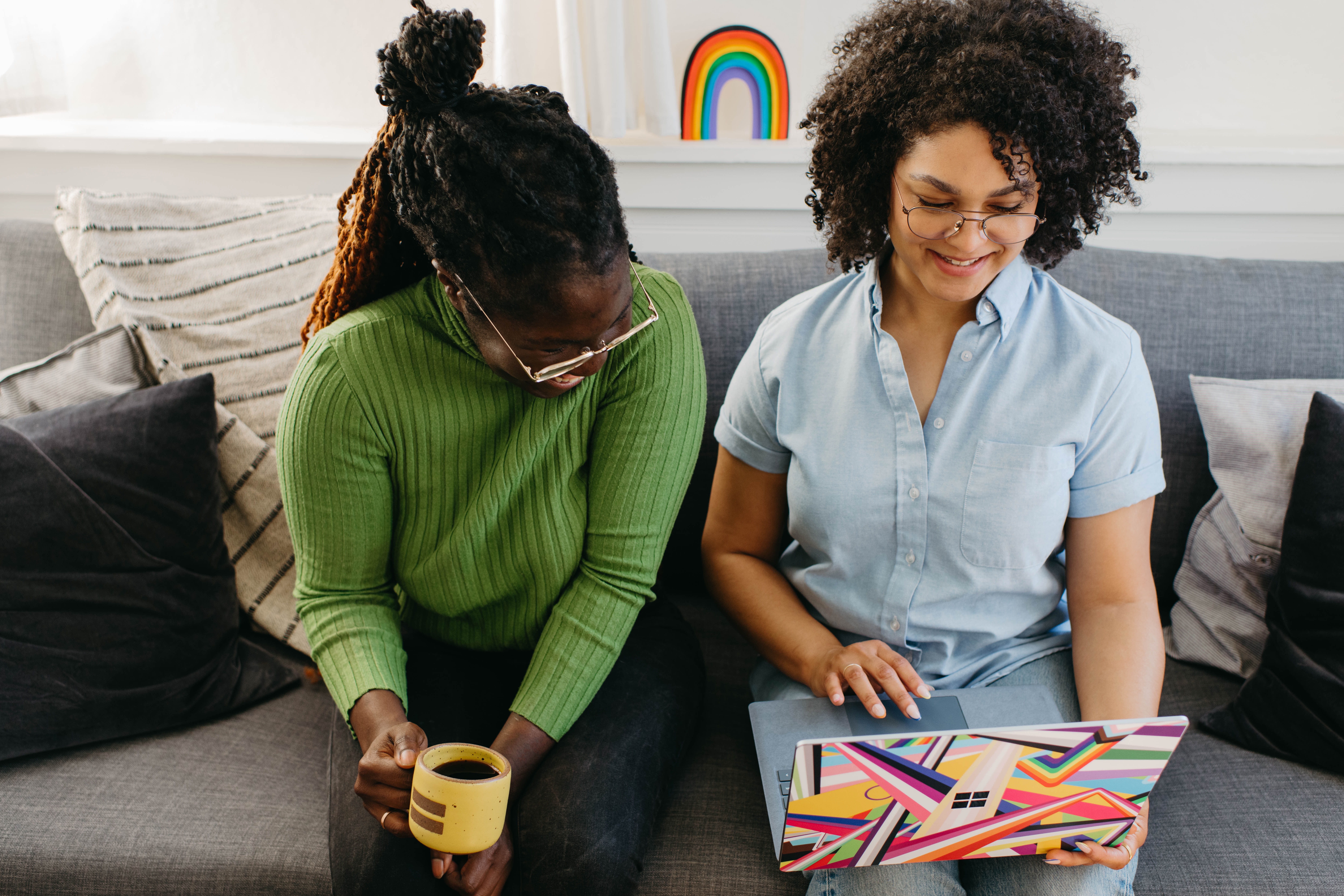- Professional Development
- Medicine & Nursing
- Arts & Crafts
- Health & Wellbeing
- Personal Development
190 Meetings courses in Cardiff delivered Live Online
Petroleum Geochemistry in Petroleum Exploration
By EnergyEdge - Training for a Sustainable Energy Future
Enhance your knowledge in petroleum geochemistry with EnergyEdge's course on petroleum exploration. Enroll now!

PERSON CENTRED PLANNING TRAINING
By Inclusive Solutions
Person Centred Planning (PCP) is a powerful tool for visioning, future planning and team building. It gets everyone on the same page and creates a progressive, constructive atmosphere so it is especially useful for people who are feeling ‘stuck’ or in a really desperate situation. The PCP processes we teach are called “PATH” and “MAPs”, and are both used for different situations. “To facilitate a group, family, team or organisation in thinking together around a given challenge or issue. Here is an opportunity to experience for real the person centred, futures planning tool – MAP/PATH” (Pearpoint, Forest, O’Brien. 1989). PCP can focus on an individual, with family and friends in the room supporting them, or focus on a group who want to set goals, and realise their potential as a team. PCP focuses on hopes and dreams, so is a very positive approach to planning, and utilises graphic facilitation, making it a very friendly way of working that is accessible to everyone. This unique, hands on PCP training course explores the difference between ‘person-centred thinking’ and ‘service-centred thinking’. Traditionally, we have not always listened deeply enough to the needs of those we are planning for. Often ‘medical model’ thinking dominates our planning for those with the most complex needs. Typically we plan ‘about’ rather than ‘with’ children and adults. We examine this ‘service centred’ approach that most professionals are used to, and question its limitations. This values based approach to inclusion will give participants the ‘theory’ behind why thinking and working in a person centred way is so important, and challenges people to strive for more for the people we are planning around. In addition to the knowledge and theory, this course empowers participants to facilitate their own Person Centred Plans using the PATH or MAPs process and provides the skills to do this effectively. Learning objectives Strengthen understanding of how to think in a person centred way Knowledge of the steps of PATH / MAPs process Ability to facilitate PATH/MAPs process Ability to graphically facilitate a PCP meeting Develop problem solving and planning skills Inclusive Solutions offer: We could provide training for a team of staff, or we could facilitate a PATH or MAP around a disabled person. We can also offer bespoke training packages, please enquire for more details. 1 day “Introduction to PCP” with up to 100 attendees focusing on ‘Person Centred Thinking’ – includes live demonstration of PATH or MAPs Process (for a member of the group / with a student and their family/friends). 2 day “PCP Skills training” – More skills focused, lots of practice. Includes Graphics academy, Process academy and Coaching (Best with under 30 attendees). 2 day “Introduction to PCP with Skills training” – includes live demonstration of PATH or MAPs process, Graphics academy, Process academy and Coaching (Best with under 30 attendees). Half day PATH or MAP for a disabled person, led by two experienced Inclusive Solutions facilitators. Full day PATH or MAP for a team, organisation or group such as a full school staff led by two experienced Inclusive Solutions facilitators. Typical Structure of 2-Day “Introduction to PCP with Skills” Training This course is most useful when delivered over 2 days so we have time to cover the ‘skills’ behind facilitating a PATH or a MAP. Here is an example of what usually happens. If you need us to, we can tailor any of our courses to suit your specific needs. Day 1 AM What makes a good welcome?Service centred thinking and working – what does it involve, how does it make people feel?Reflections on current practices – what is useful and what is harmful?Introduction to underpinning values of person centred thinking and working In depth exploration of the fundamentals of inclusion – encouraging identity, focusing on gifts and capacities Sharing success stories, and personal insight from experienced psychologistsShowcasing a number of practical PCP process in actionIntroduction to the “5 service accomplishments”, or “5 ordinary needs” PM Full PATH process demonstration, led by 2 experienced facilitators – one process facilitator and one graphic facilitatorVolunteers will make notes on what they see the facilitators doing and feedback at the end of the dayFeedback, Q&A Day 2 AM Graphics Academy – we will ease you into the world of graphic facilitation and show you how simple it really is – includes live coaching and graphics tutorial, then participants will practice on each other by facilitating the first 1 or 2 sections of the PATH Process Academy – we will give you some pointers about holding the group, and facilitating in an inclusive way, this is another chance to practice your new graphics skills PM The group is divided up, and volunteers are selected to facilitate PATH meetings The group then run the PATH’s simultaneously with an experienced coaches in the room to guide and to be available for questionsWe reconvene to feedback about the process and digest all we have learntBrief Q&A session and then final reflections
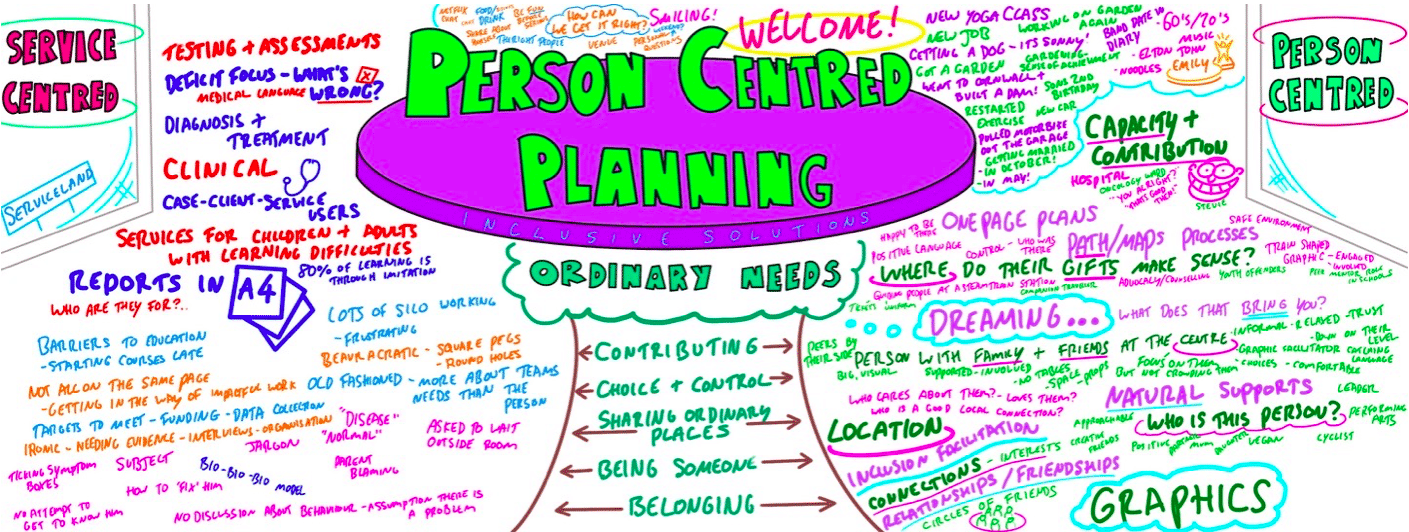
The Magic of Mentoring
By Mpi Learning - Professional Learning And Development Provider
In this course you will understand what mentoring is about, understand your roles in the process. Gain self-insight into your own interpersonal style and way of relating to others that may affect mentoring interactions.

Business Soft Skills
By Nexus Human
Duration 1.5 Days 9 CPD hours This course is intended for This course is intended for individuals who want to gain basic knowledge communicating, etiquette, professionalism and time management for the office environment. Overview Upon successful completion of this course, students will be able to communicate, be professional and manage their time effectively in a business environment. In this course, students will learn how to communicate, act and manage time effective in a business environment. Getting Started Icebreaker Housekeeping Items The Parking Lot Workshop Objectives The Big Picture What is Communication? How Do We Communicate? Other Factors in Communication Understanding Communication Barriers An Overview of Common Barriers Language Barriers Cultural Barriers Differences in Time and Place Paraverbal Communication Skills The Power of Pitch The Truth about Tone The Strength of Speed Non-Verbal Communication Understanding the Mehrabian Study All About Body Language Interpreting Gestures Speaking like a Star S = Situation T = Task A = Action R = Result Summary Listening Skills Seven Ways to Listen Better Today Understanding Active Listening Sending Good Signals to Others Asking Good Questions Open Questions Closed Questions Probing Questions Appreciative Inquiry The Purpose of AI The Four Stages Examples and Case Studies Mastering the Art of Conversation Level One: Discussing General Topics Level Two: Sharing Ideas and Perspectives Level Three: Sharing Personal Experiences Our Top Networking Tips Advanced Communication Skills Understanding Precipitating Factors Establishing Common Ground Using ?I? Messages Wrapping Up Words from the Wise Review of Parking Lot Lessons Learned Completion of Action Plans and Evaluations Principles of Professional Behavior Always be Your Best Meeting and Greeting Sending Social Invitations to Business Associates Interview Etiquette Interviewing Before the Interview In the Waiting Room During the Interview After the Interview Job Fair Interviews Planning & Attending Business Meetings Office Meetings Meal Meetings Electronic Etiquette Voicemail Cell Phones Email Multiculture Etiquette Defining the Challenge Five Steps to Dealing with Diversity Guidelines for Managing Diverse Relationships Time Management Concepts Benefits of better time utilization Who controls your schedule? Your Job: What You Are Responsible for Accomplishing? Your job responsibilities Setting objectives Setting priorities How to Use Your Time Gathering data-the time log Analyzing the data Delegation: Working Through Others Why some people don't delegate Levels of delegation How to delegate Benefits of delegation Getting started Planning: Keys to Achievement Planning: Keys to Achievement Coping with Common Time Wasters Coping with self-generated time wasters Coping with environmental time wasters Personal Needs that Get in the Way of Effective Time Utilization Needs profile analysis Self-assessment questionnaire Applying needs assessment results Planning for Improvement Six tips for effective time management Planning for improved time utilization Follow-Up: Staying on Track Time savings progress report Time savings progress chart Time management progress survey Additional course details: Nexus Humans Business Soft Skills training program is a workshop that presents an invigorating mix of sessions, lessons, and masterclasses meticulously crafted to propel your learning expedition forward. This immersive bootcamp-style experience boasts interactive lectures, hands-on labs, and collaborative hackathons, all strategically designed to fortify fundamental concepts. Guided by seasoned coaches, each session offers priceless insights and practical skills crucial for honing your expertise. Whether you're stepping into the realm of professional skills or a seasoned professional, this comprehensive course ensures you're equipped with the knowledge and prowess necessary for success. While we feel this is the best course for the Business Soft Skills course and one of our Top 10 we encourage you to read the course outline to make sure it is the right content for you. Additionally, private sessions, closed classes or dedicated events are available both live online and at our training centres in Dublin and London, as well as at your offices anywhere in the UK, Ireland or across EMEA.

Microsoft 365 Office for the Web Productivity Apps v2.0
By Nexus Human
Duration 1 Days 6 CPD hours This course is intended for his course is designed to provide a preview of Red Hat Enterprise Linux 8 to experienced IT professionals, including: Linux system administrators, DevOps engineers, and Cloud administrators. Overview In this course, you will use the Microsoft 365 productivity apps to work collaboratively with others. You will: Identify the Microsoft 365 apps. Create a team and conduct online meetings with Microsoft Teams. Create a plan and manage team activities with Planner. Use Forms to create a form and collect responses. Post, organize, and view videos in Stream. Use Sway to create digital stories and content. Automate your workflow by connecting apps with Power Automate. This course builds on your foundational knowledge of the Microsoft© 365 core apps and takes a deeper look at some of the productivity apps beyond Microsoft Word, Excel©, and PowerPoint©. Knowing that productivity often begins with assembling the right people, this course starts with the Teams© app that is used to collaborate on shared files and conduct online meetings. The connection between Planner and Teams is established to keep the group's work on schedule. The Forms app is introduced as a tool for collecting information that can be used to help determine your next course of action. The apps designed to handle media assets are introduced: Stream to manage video resources and Sway© to create digital stories. Finally, the power of automating your work processes is introduced in Power Automate, with students using the built-in templates as a starting point. For those interested in the Power BI© and Power Apps© features, a brief overview of these apps is included in an appendix. Overview of the Office 365 Apps Navigate in Office 365 Identify How the Office 365 Apps Work Together Collaborating with Microsoft Teams Navigate the Teams Interface Create a Team Meet in Microsoft Teams Managing Activities with Planner Navigate the Planner Interface Create a Plan Gathering Information with Forms Create a Form Share Forms and Collect Responses Managing Video Resources with Stream Navigate the Stream Interface Post and Organize Videos in Stream Using Sway to Create Digital Stories Navigate the Sway Interface Create a Sway Automating Your Work with Flow Navigate the Flow Interface Create and Share a Flow

Office365 Teams, SharePoint and One Drive
By Nexus Human
Duration 1 Days 6 CPD hours This course is intended for This course is intended for business users and knowledge workers in a variety of roles and fields who have competence in a desktop-based Microsoft Office productivity suite, and who are now extending Microsoft Office to a collaborative cloud-based Office 365 environment. Overview In this course, you will build upon your knowledge of the Microsoft Office desktop application suite to work productively in the cloud-based Microsoft Office 365 environment. You will: Sign in, navigate, and identify components of the Office 365 environment. Create, edit, and share documents with team members using the Office Online apps, SharePoint, OneDrive for Business, and Teams Collaborate using Teams. Configure Teams. This course introduces several productivity apps including SharePoint, OneDrive and Teams that can be used in combination by teams for communication and collaboration. Outline for Teams About What is Microsoft Teams? Overview How to Access Microsoft Teams Etiquette for using teams Integration Capabilities SharePoint OneDrive Interface Storage ? OneDrive & SharePoint Permissions & Access Owner, Member & Guest Communication and Collaboration Team Conversations Private conversations Mentions Inviting people Search Settings and Customization Use the search tool to find specific messages, files or people Working with Files Create new files Upload files Attaching or sharing Files Edit and Collaborate on files Open files in SharePoint OneDrive for personal files Administration (Champions) Add members to a Team Access administrator settings Meetings and calls Initiate a meeting on demand Schedule a meeting and invite attendees Meetings and Outlook Introduction to SharePoint What is SharePoint Understanding your permissions Logging into SharePoint Working with SharePoint sites Working with SharePoint sites Navigate, browse and search in a site Follow a site Working with documents Navigate a library Open and edit a document Upload or create a document in a library Share a file Set alerts for files Use checkout and check-in Team collaboration Versioning Getting Started (OneDrive Outline) Sign in, access and navigate Working with files and folders Upload files Organize files and folders Rename. Copy and download files Delete and recover files Search Use OneDrive with Office Save an office file online to OneDrive Use OneDrive with desktop office Versioning Share files Co-authoring

Outlook - advanced (In-House)
By The In House Training Company
This one-day workshop is intended for participants who have a basic understanding of Outlook but who want to know how to use its advanced features to manage their email communications, calendar events, contact information and other communication tasks. This course will help participants: Gain confidence using Outlook and its advanced features Organise and prioritise email messages Archive messages for safe-keeping Use rules to process received or sent messages automatically Manage scheduled meetings with others Give others permission to view and manage their folders and items Use contacts and commands to find out more about a person or company Prioritise work-flow using tasks and assigning tasks to others 1 Email messages Combining multiple clicks with quick steps Following up flag options Saving multiple attachments Attaching a folder of files Recalling and replacing a message Categorising messages with conditional formatting 2 Message options Adding options to messages Marking a message as private Receiving quick responses with voting buttons Directing replies to specific users Delaying sent messages Inserting links in messages 3 Stay organised with rules Using rules to automate message flow Moving messages with rules Using the rules wizard Setting up rules with conditions Using rules that work whilst you are away 4 Message clean-up Using conversation clean-up Using mailbox clean-up Moving messages to the archive folder Archiving folder properties Auto-archiving properties 5 Managing calendars Creating calendar groups Sharing calendars with permissions Setting up working days and times Managing time zones Categorise appointments with conditional formatting Publishing a calendar 6 Schedule meetings Scheduling a meeting Managing meeting responses Proposing new meeting times Adding attendees to a meeting Viewing multiple appointments 7 Using contacts Merging contacts to letters Merging contacts to labels Mail merging contacts in Word Exporting contacts to Excel 8 Managing tasks Organising your workload with tasks Categorising tasks Assigning tasks to others Sending a task status report Allocating time for tasks Regenerating a new task Viewing your tasks in the calendar 9 Adding message items Adding calendars to messages Adding business cards to messages 10 Email accounts Adding multiple user accounts Adding account permissions

Creating brilliant business content
By Fire Plus Algebra
Today, everyone is a publisher. Whether you're filling your company blog with compelling ideas, producing newsletters to engage your customers, packing your social media feeds with engagin content, or crafting insightful posts to push your personal professional profile – you need to use storytelling to engage your audience. In this workshop we'll break down the key ingredients that make content engaging. We'll go through a proven framework for taking ideas from initial spark, through developing a unique angle, to idenitfying the ideal format for execution. We'll discuss the purpose of the content you have in mind, and look at how your can plan a strategy to publish regularly and measure the results. This is a fully interactive online workshop, so be prepared to join discussions and develop your own content ideas. Takeaways Understanding the needs of your target audience. Identifying the Subject, Angle and Format. Cheap (or free!) tools to create professional content. Useful systmes for publishing regularly, and keeping the work manageable. Knowing where to publish on the web, social media and other platforms. Promoting your content, and getting feedback. Delivery We deliver our courses over Zoom, to maximise flexibility. The training can be delivered in a single day, or across multiple sessions. All of our courses are live and interactive – every session includes a mix of formal tuition and hands-on exercises. To ensure this is possible, the number of attendees is capped at 16 people. Tutor Alan Rutter is the founder of Fire Plus Algebra. He is a specialist in communicating complex subjects through data visualisation, writing and design. He teaches for General Assembly and runs in-house training for public sector clients including the Home Office, the Department of Transport, the Biotechnology and Biological Sciences Research Council, the Health Foundation, and numerous local government and emergency services teams. He previously worked with Guardian Masterclasses on curating and delivering new course strands, including developing and teaching their B2B data visualisation courses. He oversaw the iPad edition launches of Wired, GQ, Vanity Fair and Vogue in the UK, and has worked with Condé Nast International as product owner on a bespoke digital asset management system for their 11 global markets. Testimonial “The EMpower Network commissioned the content creation workshop to understand how to communicate effectively with a wide range of stakeholders. In light of covid-19, it’s more important than ever to communicate clearly especially as we’ve moved to remote meetings. The workshop was very insightful and Alan was a very engaging speaker making sure all attendees contributed and worked through real-life examples. Attendees praised the usefulness of the workshop and especially liked the content generation framework with one saying 'It has changed the way I think about communicating and given me a toolkit that I will use in both my work and personal projects'.” Shade Nathaniel-Ayodele | EMpower Network, Southwark Council