- Professional Development
- Medicine & Nursing
- Arts & Crafts
- Health & Wellbeing
- Personal Development
2584 Courses in Horsham
Join a vibrant and interactive event designed specifically for secondary school students, aimed at promoting mental health awareness, building emotional resilience, and fostering overall well-being. This exciting event, organized by Dorking Minds, features a variety of hands-on workshops, informative stands, and takeaway resource packs to support students in navigating the challenges they face both in school and at home. From tackling issues like bullying, peer pressure, and social media stress to addressing home-life difficulties, this event equips students with the tools they need to thrive. By focusing on their mental health and emotional well-being, we help empower the next generation to lead healthier, happier lives.

Our classes operate seven days a week in Surrey and Sussex across several different venues. See ‘Our Venues’ page for more information. Below you will find our Class Schedule with information on where each of our classes run. Please send an enquiry to our friendly office team to check availability. Please note: Some of our classes do have a waiting list. Oakwood Sports Centre, Horley DAY TIME ACTIVITY LEVEL Monday 6:00pm to 7:00pm Boys Gymnastics School Starting Age Monday 7:00pm to 8:00pm Freestyle Gymnastics School Starting Age Monday 8:00pm to 9:00pm Adult Combined Class (Gymnastics and Trampoline) Ages 16+ Wednesday 6:00 pm to 7:00 pm Youth Gymnastics Ages 10-19 yrs Wednesday 7:00 pm to 8:00 pm Freestyle Gymnastics School Starting Age Wednesday 8:00 pm to 9:00 pm Freestyle Gymnastics Ages 10+ Thursday 5:00pm to 6:00pm Boys Gymnastics School Starting Age Thursday 6:00pm to 8:00pm Elite Gymnastics By Invitation Only Thursday 8:00pm to 9:00pm Adult Gymnastics Adults Friday 5:00pm to 6:00pm Gymnastics Beginners. School Starting Age Friday 6:00pm to 7:00pm Gymnastics Improvers Friday 7:00pm to 8:30pm Gymnastics Advanced Saturday 9:00am to 10:00am FunFit Ages 2+ Saturday 10:00am to 11:00am FunFit Ages 2+ Saturday 11:00am to 12:00pm Gymnastics Beginners. School Starting Age Saturday 12:00pm to 1:00pm Gymnastics Improvers Saturday 1:00pm to 2:00pm Gymnastics Advanced Sunday 9:00am to 10:00am FunFit Ages 2+ Sunday 10:00am to 11:00am FunFit Ages 2+ Sunday 11:00am to 12:00pm Gymnastics Beginners. School Starting Age Hazelwick School, Crawley Day Time Activity Level Friday 5:30pm to 6:30pm Gymnastics Beginners. School Starting Age Friday 6:30pm to 7:30pm Gymnastics Improvers Friday 7:30pm to 9:00pm Gymnastics Advanced Saturday 9:00am to 10:00am FunFit Ages 2+ Saturday 10:00am to 11:00am FunFit Ages 2+ Saturday 11:00am to 12:00pm Gymnastics Beginners. School Starting Age Saturday 12:00pm to 1:00pm Gymnastics Beginners. School Starting Age Saturday 1:00pm to 2:00pm Gymnastics Improvers St Bedes School, Redhill Location Day Time Activity Level Gymnasium Monday 6:00pm - 7:00pm Gymnastics Beginners. School Starting Age Gymnasium Monday 7:00 pm - 8:00pm Gymnastics Advanced Gymnasium Wednesday 6:00 pm - 7:00 pm Gymnastics Beginners. School Starting Age Gymnasium Wednesday 7:00 pm - 8:00 pm Gymnastics Improvers Jubilee Centre, East Grinstead Day Time Activity Level Tuesday 10:00 am - 11:00 am FunFit (Preschool) Ages 2+ Tuesday 11:00 am - 12:00 pm FunFit (Preschool) Ages 2+ Tuesday 4:00 pm - 5:00 pm Gymnastics Beginners. School Starting Age Tuesday 5:00 pm - 6:00 pm Gymnastics Beginners. School Starting Age Tuesday 6:00 pm - 7:00 pm Gymnastics Improvers Tuesday 7:00 pm - 8:00 pm Gymnastics Advanced Thursday 4:00 pm - 5:00 pm Gymnastics Beginners. School Starting Age Thursday 5:00 pm - 6:00 pm Gymnastics Improvers Thursday 6:00 pm - 7:00 pm Gymnastics Advanced Copthorne Parish Hub, Copthorne Day Time Activity Level Monday 4:30pm to 5:30pm Gymnastics Improvers Monday 5:30pm to 6:30pm Gymnastics Advanced Tuesday 3:30pm to 4:30pm Gymnastics Beginners. School Starting Age Tuesday 4:30pm to 5:30pm Gymnastics Improvers Tuesday 5:30pm to 6:30pm Gymnastics Advanced Thursday 5:00pm to 6:00pm Gymnastics Beginners. School Starting Age Thursday 6:00pm to 7:00pm Gymnastics Improvers Friday 5:30pm to 6:30pm Gymnastics Beginners. School Starting Age Friday 6:30pm to 8:00pm Gymnastics Advanced Saturday 9:00am to 9:45am Kinder Gym (Preschool Gymnastics) Ages 2+ Saturday 9:45am to 10:30am Kinder Gym (Preschool Gymnastics) Ages 2+ Saturday 10:30am - 11:15pm Kinder Gym (Preschool Gymnastics) Ages 2+ Saturday 11:15pm - 12:15pm Gymnastics Beginners. School Starting Age Saturday 12:15pm - 1:15pm Gymnastics Improvers Oxted School, Oxted Day Time Activity Level Friday 5:30pm to 6:30pm Gymnastics Beginners. School Starting Age Friday 6:30pm to 7:30pm Gymnastics Improvers Friday 7:30pm to 8:30pm Gymnastics Advanced St Margaret's School, Crawley Day Time Activity Level Tuesday 3:30pm to 4:30pm Gymnastics Beginners. School Starting Age Tuesday 4:30pm to 5:30pm Gymnastics Improvers Thursdays 3:30pm to 4:30pm Gymnastics Beginners. School Starting Age Thursdays 4:30pm to 5:30pm Gymnastics Improvers Club Closure Dates Our classes operate all year round except for two weeks over Christmas and New Year. We are also closed on Easter Weekend and Bank Holidays

Our classes operate 7 days a week in Surrey and Sussex at 7 different venues. See ‘Our Venues’ page for more information. Below you will find the Class Schedule with information on where each of our classes run. Please send an enquiry to our friendly office team to check availability. Please note: Some of our classes do have a waiting list. Oakwood Sports Centre, Horley Day Time Activity Level Friday 5:30pm to 6:30pm Trampolining School Starting Age Friday 6:30pm to t:30pm Trampolining School Starting Age Friday 7:30pm to 8:30pm Trampolining School Starting Age Friday 8:30pm to 9:30pm Trampolining Adults Saturday 11:00am to 12:00pm Trampolining School Starting Age Saturday 12:00pm to 1:00pm Trampolining School Starting Age Saturday 1:00pm to 2:00pm Trampolining School Starting Age Hazelwick School, Crawley Location Day Time Activity Level Gymnasium Monday 6:30 pm to 7:30 pm Trampolining School Starting Age Gymnasium Monday 7:30 pm to 8:30 pm Trampolining Adult & Child Gymnasium Wednesday 6:00 pm to 7:00 pm Trampolining School Starting Age Gymnasium Wednesday 7:00 pm to 8:00 pm Trampolining Adult & Child Jubilee Centre, East Grinstead Location Day Time Activity Level Gymnasium Monday 6:30 pm to 7:30 pm Trampolining School Starting Age Gymnasium Monday 7:30 pm to 8:30 pm Trampolining Adult & Child Gymnasium Wednesday 6:00 pm to 7:00 pm Trampolining School Starting Age Gymnasium Wednesday 7:00 pm to 8:00 pm Trampolining Adult & Child Club Closure Dates Our classes operate all year round except for two weeks over Christmas and New Year. We are also closed on Easter Weekend and Bank Holidays

Emotional Intelligence
By Underscore Group
Understand what Emotional Intelligence is and how it impacts you and others around you. Course overview Duration: 1 day (6.5 hours) Emotional intelligence (EI) is increasingly being regarded as a major key to personal success. IQ measures our ability to problem solve and is pretty difficult if not impossible to change. Our emotional intelligence is our ability to problem solve about emotions and like any other skill can be developed and honed. Some of the most successful people in life today are those who are regarded as having a high level of emotional intelligence whatever their level of IQ. Being able to manage themselves and others successfully is often a crucial factor in their success. With a growing emphasis on ‘soft skills’, leaders and managers need to be able to sensitively handle other people, both within and outside the organisation. Emotions are important in work life. They drive motivation and commitment; they are an inherent part of what we do whatever our job role. Effective individuals are proficient at recognising, using, understanding, and managing emotions in themselves and others. This one day course will help participants improve their understanding and skill in these areas. Objectives By the end of the course you will be able to: Identify the aspects of your role where emotions are important Recognise the four key elements of Emotional Intelligence Use a range of skills to build and maintain key relationships Develop an emotionally intelligent ‘culture’ in your part of the organisation Create a personal action plan to continue to enhance and monitor your Emotional Intelligence Content Emotional Intelligence (EI) What is Emotional Intelligence? Where does it sit in the “whole person model” IQ, Personality Traits, Skills and Knowledge and EI Dispelling the myths and legends about EI The RUUM Model of EI Recognising emotions in self and others Using emotions Understanding emotions Managing emotions Developing Skills in each of the 4 areas of EI Short and long-term strategies to develop EI Developing compensating strategies where needed Practical application of EI Leveraging EI strengths Practice using RUUM Model Case studies and scenarios Video analysis Examples in the public eye we can all relate to Incorporating EI into your day to day role Practical steps Peer coaching Action planning Optional Follow-up After completing this course, you have an opportunity to complete a psychometric to understand more about emotional motional drivers and derailers. If you would like to do this, you will be invited to complete a psychometric questionnaire called Lumina Emotion.It can be done online and takes between 30-60 minutes. The results are compiled into a report which one of our trained and accredited coaches will go through with the participant individually to work up an action plan to leverage their EI strengths and develop strength where needed.This can be very powerful in building EI into your people and your organisation.

Assertiveness and Influencing Techniques
By Underscore Group
Learn the skills of being more confident and assertive in the workplace plus be able to influence people to do the things you would like them to do. Course overview Duration: 1 day (6.5 hours) This ‘Assertiveness and Influencing Techniques’ workshop is interactive and practical and facilitated by a subject matter expert via a virtual platform. Exercises and breakout rooms will be used during this training. Delegates are encouraged to login from a location where they feel safe to turn on their camera, use their microphones and engage in conversations as required. Objectives The aim of this course is to introduce delegates to a variety of influencing skills and techniques to deal with aggression and challenging situations. These skills and techniques will improve confidence and personal effectiveness when working in groups / meetings. By the end of the course delegates will be able to recognise and define what assertive behaviour is and its benefits, the impact of non-verbal communication and how to use it to enhance influencing behaviours. Content What is influencing and assertiveness? Sources of power Influencing skills and choosing the right approach When to be assertive and alternative behaviours Assertive behaviour Behavioural styles and their impact on working relationships Identifying different behaviour types; assertive, aggressive, passive Building confidence and negotiating a win/win result Developing Skills Communication skills – the language of influence and communication dynamics Different influencing techniques and when to use them The art of saying ‘No’ - having the confidence to challenge Receiving criticism assertively and assertiveness behaviour analysis The language of assertion Meeting skills Giving and receiving feedback Dealing with confrontation, aggression and challenges in a confident manner Practical Exercises and Action Planning Practical exercises will be used throughout the training and the training will culminate with the creation of a personal action plan

Train the Trainer
By Underscore Group
Elevate your skills in designing, delivering and evaluating engaging and interactive training that will leave a lasting impact on your team or organisation Course overview Duration: 2 days (13 hours) This Train the Trainer workshop will enable you to gain valuable insights and practice helping you to feel more comfortable and confident delivering training sessions. We will look at some training best practice tools and techniques to ensure you can deliver the learning outcomes required. The workshop covers the training cycle but focuses heavily on interactive and practical training techniques to bring learning to life for participants. There will be opportunities to practice delivery of real work-based training and receive feedback on delivery style. Objectives By the end of the course you will be able to: Explain Kolb’s model of how adults learn Describe the 4 key learning styles and how to engage people with different learning styles Apply the training cycle to plan, design, deliver and evaluate your training Write SMART training objectives Use and select a variety of methods to make your training interactive, engaging and effective Describe ways to deal with difficult participants or situations that may arise Apply your training skills to deliver structured training sessions with more competence and confidence Content The Training Cycle Assessing needs Planning and preparing Implementing training Reviewing Assessing Assessing Needs Understanding the task Assessing the learner’s current ability Identifying the gap Planning and Preparing Having clear outcomes in mind What people learn: o Knowledge o Skill o Understanding How people learn: preferences and learning styles and methods suitable for each Planning a programme Planning a session – a systematic approach Assessing risk Writing and using SOPs in training Key Skills for Effective Training Explanation and Demonstration Questioning and Listening Observation and Feedback Facilitation and Debriefing skills Coaching Using questioning, listening and feedback to help learners solve problems and develop confidence Evaluation and Assessment How to measure reactions and participant satisfaction Use of tests and assessments to measure learning Organisational measures of learning transfer Leverage You will have the opportunity to deliver two training sessions on this programme and gain valuable feedback to support you in your ongoing training delivery. Participants are required to prepare a 15 minute training session. This can be something you have delivered before or something you’ve created for the course. Please prepare and include any visual aids you would usually use when speaking and bring them with you, f possible, please also bring your smart phone (with camera, and memory capacity for a short video clip to be added), and headphones.
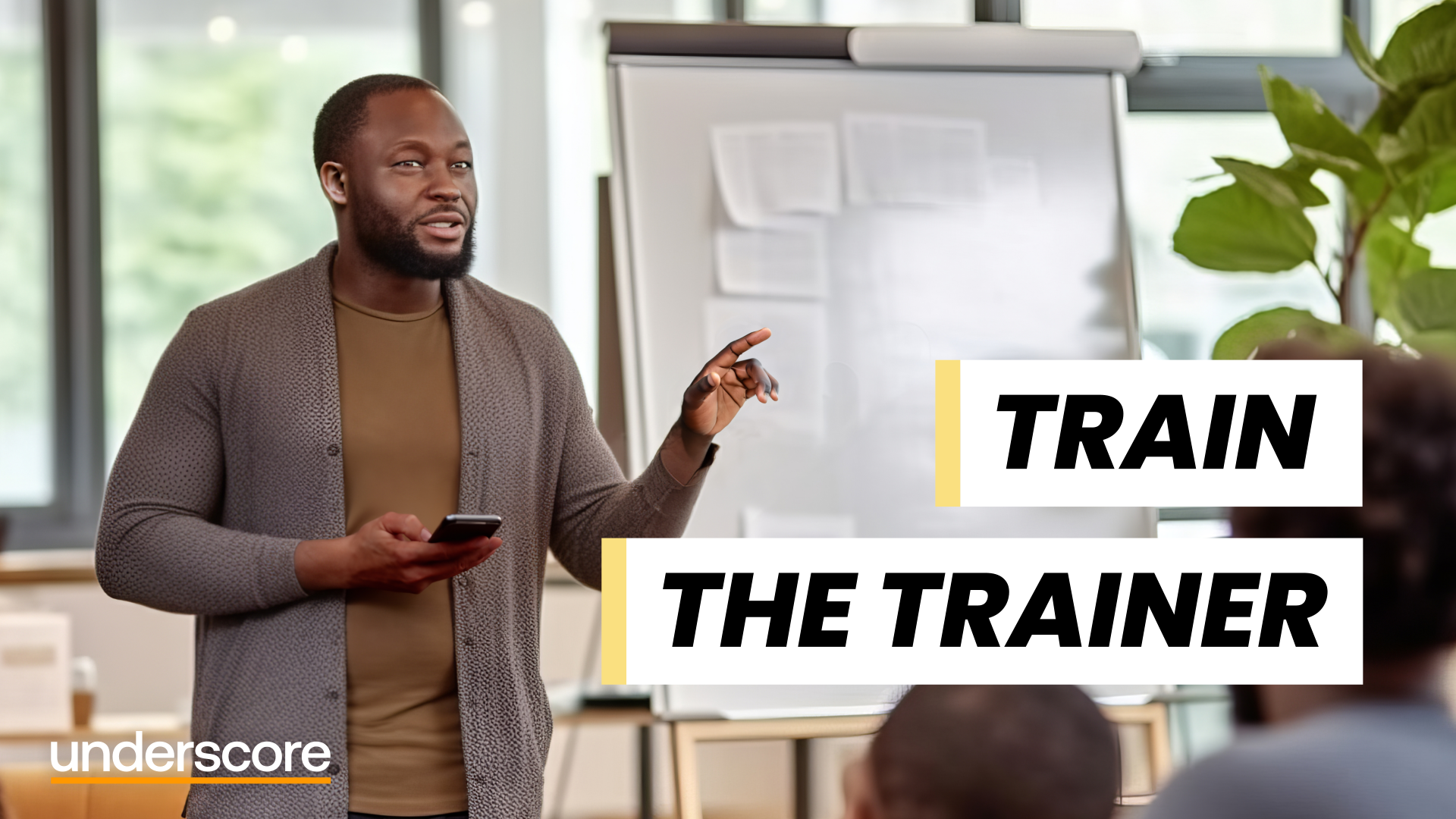
Project Planning and Control
By Underscore Group
Learn how to use Microsoft Project to create and resource robust project plans and how to maintain and track throughout the project lifecycle. Course overview Duration: 1 day (6.5 hours) Our Project Planning and Control course gives you the essential skills to use Microsoft Project to build, resource and monitor project schedules. It looks at initial setup, building plans, using a work breakdown structure and managing resources through to baselining and progressing your schedule. This course is designed for new or existing users of Microsoft Project, and no previous experience of Project is required. Knowledge of planning techniques would be an advantage. Objectives By the end of the course you will be able to: Create project schedules Build a Work Breakdown Structure Create relationships Set baselines Manage resources Set deadlines and task properties Print and report on your project Update and track project schedules Content Creating a new project Project defaults Project start date Setting default hours per day/week Setting daily working times Project timeline Building a project Creating a work breakdown structure Adding tasks and durations Estimated durations Setting milestones Recurring tasks Linking, Baselining and Resourcing Setting start dates and dependencies Task Inspector Resourcing Assigning resources Filtering available resources Baseline Setting a baseline Removing a baseline Managing resources Resource properties Dealing with over allocations Tasking information Constraint dates Setting deadline Assigning task specific calendars Task types Updating your project Completing work Completing work per resource Updating tasks Updating the project Rescheduling work Change highlighting Printing and reporting Setup and Printing Visual reports Using the Timeline Creating Dashboard reports
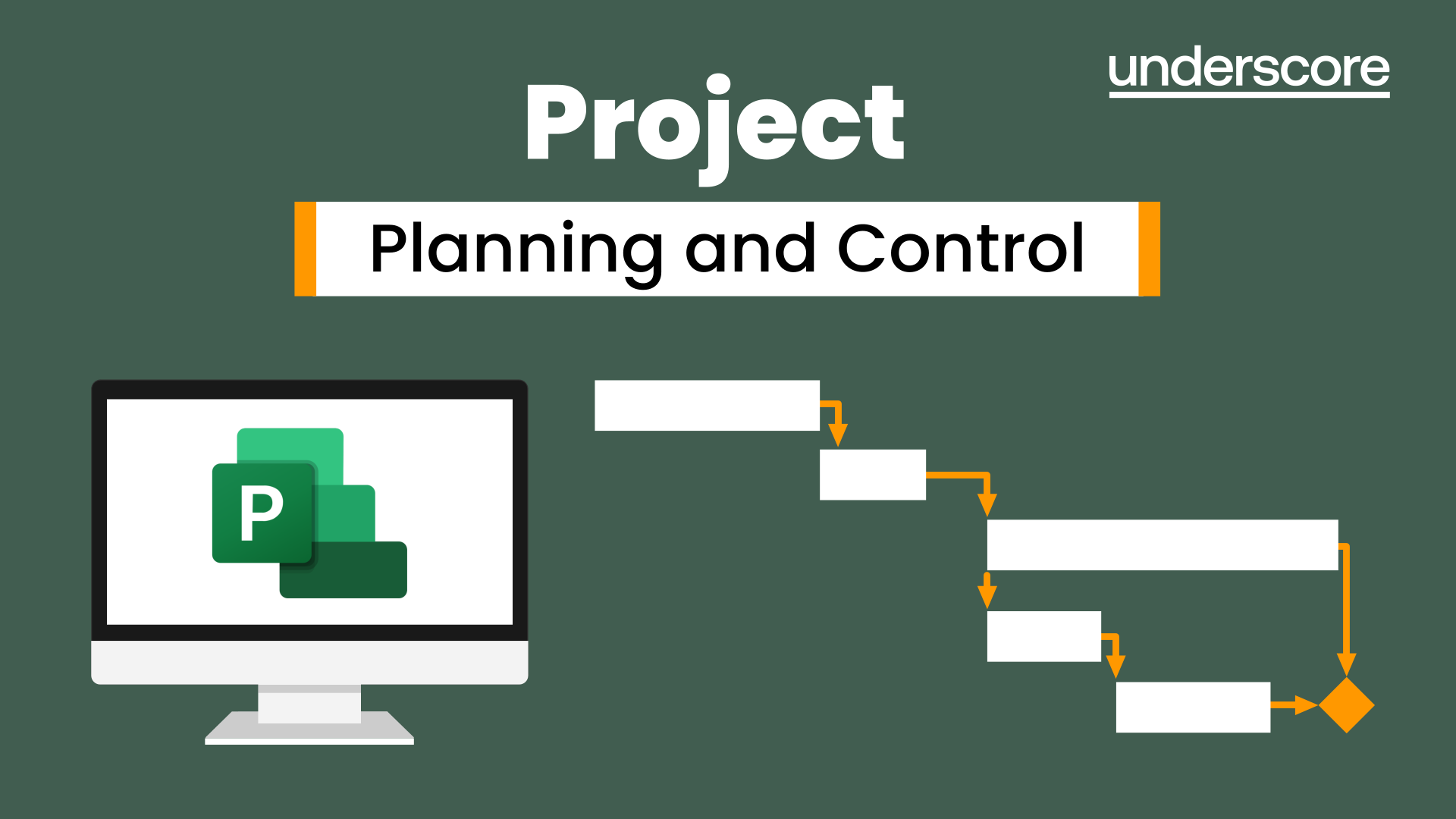
Coaching for Performance
By Underscore Group
Encourage people to think about how they can improve their performance through asking questions and coaching effectively. Course overview Duration: 1 day (6.5 hours) This workshop is suitable for anyone who is in a first line manager position looking to develop their coaching skills. The focus of the workshop is on understanding how coaching supports other management techniques, how it develops people and their performance, and how best to use coaching with your team. Objectives By the end of the course you will be able to: Define what coaching is and how it differs from and complements other management techniques State the benefits that coaching has for team members, managers and the business Use the key skills of coaching Implement strategies to deal with resistance to coaching Give feedback effectively while coaching Practice your coaching skills with real-life situations ContentWhat is Coaching How does coaching differ from mentoring, training, counselling? Giving advice vs coaching – The Power of 3 How does coaching support performance? Coaching as a leadership style Benefits of Coaching What are the benefits of taking a coaching approach for Team membersManagersThe wider organisation Key Skills How to build rapport for a positive coaching relationship Effective listening – understanding and practising the different levels involved in active listening Smart questioning The power of observation – reflecting back what isn’t being said Practical application throughout The GROW model for Coaching Understanding how to use the GROW model Types of questions to use at each stage Demonstration and practice Resistance for Coaching and Strategies Why might people be resistant to coaching? The role of “experts”, self-talk and self-concept in our thinking Expanding comfort zones Contracting and ethics Feedback/Directive Coaching Directive vs Non-Directive Coaching How and when to give feedback when coaching A feedback model Practice Action Planning
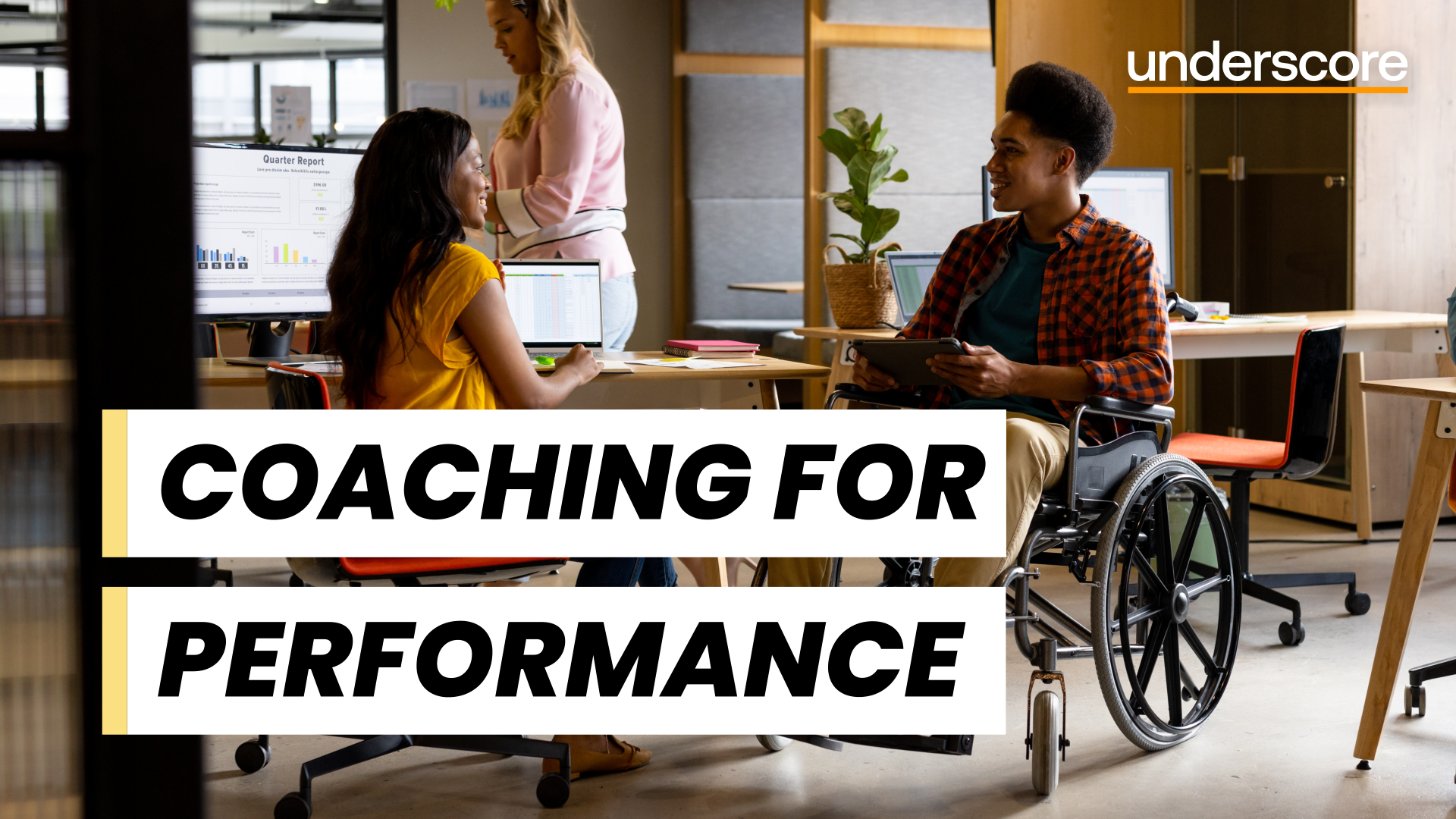
Power BI Advanced Reporting
By Underscore Group
Expand your Power BI knowledge and take your reports to the next level. Course overview Duration: 1 day (6.5 hours) This course is aimed at existing users who want to expand their skills to use advanced reporting techniques and use DAX to create calculated columns and measures. Participants should have either attended our Power BI – Introduction course or have equivalent knowledge. You should be able to import and transform data and create simple reports. Objectives By the end of the course you will be able to: Import and connect data tables Create and use date calendars Create calculated columns Create and use measures Use drill down and drill through Create Tooltip pages Add and customise slicers Add action buttons Streamline your report for use in the Power BI Service Content Review of importing and loading data Importing data Transforming data Adding custom columns Creating data models Building visuals Creating date calendars Building date tables Creating Financial Year information Including Month and Day information Creating calculated columns Power Query custom columns vs DAX columns Creating DAX calculated columns Creating measures Implicit vs Explicit Measures Building measures Using DAX Common DAX functions Drill Down vs Drill Through Review of drill down Creating drill through pages Using drill through Creating ToolTips Pages Adding pages to use for Tooltips Linking ToolTip pages to visuals Using action buttons Adding images Adding buttons Setting actions Working with slicers Adding slicers Changing slicer settings Syncing slicers between pages Showing what has been sliced Setting slicer interactions Techniques in the Power BI Service Hiding the navigation bar Stopping users manually filtering

Intercultural management
By Underscore Group
Why cultural differences exist, what you can do to understand and respect these differences and then implement strategies to build effective intercultural relationships.Learn the skills, knowledge and have the confidence to tackle difficult conversations in a productive way. Course overview Duration: 1 day (6.5 hours) This workshop is designed for those who deal on a regular basis with fellow employees, suppliers or customers from different cultural backgrounds. The workshop will focus on understanding why cultural differences exist, what you can do to understand and respect these differences and then implement strategies to build effective intercultural relationships. The one day session will use professional actors in the afternoon so that you can practice real-life situations involving intercultural challenges. Objectives By the end of the course you will be able to: Understand what makes us different from people from other cultures Appreciate why we form impressions of other cultures Use strategies to communicate effectively with those from different cultural backgrounds Build trust with those we work with from a different cultural background Content Intercultural Challenges What challenges do you face with dealing with people from different cultures? Why do these challenges exist? Understanding Culture What is culture? Trompenaars’ Model of Culture – what determines our understanding of different cultures Cultural theories Hall and Hall:Three Systems of TimeThe Importance of Context – Data vs Dialogue Hofstede – 6 Cultural Dimensions Trompenaars – 7 Cultural Dimensions Chart your intercultural business relationships against these dimensions Strategies and Intercultural Management Trompenaar’s 3 step approach – Recognise, Respect, Reconcile How to foster and maintain trust Effective intercultural communication strategies Practical Activities Professional actors will work with you in small groups in the afternoon to practice real-life challenging conversations.

Search By Location
- Courses in London
- Courses in Birmingham
- Courses in Glasgow
- Courses in Liverpool
- Courses in Bristol
- Courses in Manchester
- Courses in Sheffield
- Courses in Leeds
- Courses in Edinburgh
- Courses in Leicester
- Courses in Coventry
- Courses in Bradford
- Courses in Cardiff
- Courses in Belfast
- Courses in Nottingham