- Professional Development
- Medicine & Nursing
- Arts & Crafts
- Health & Wellbeing
- Personal Development
2672 Courses in Godalming
Primavera P6 Planning and Control
By Underscore Group
Learn how create and structure enterprise projects and programmes. Course overview Duration: 2 days (13 hours) Our P6 Project Planning and Controls Fundamentals course is an intensive two day course aimed at experienced planners and project controllers who need to use Primavera to create and manage detailed plans. It includes creating EPS levels, projects, WBS levels and detailed activity and resource planning. Experience of project planning and scheduling techniques is essential. Objectives By the end of the course you will be able to: Create a programme structure Create projects and set project properties Create programme milestones Create a Work Breakdown Structure (WBS) Create detailed plans including activities, links and resources Progress the schedule Manage actuals Customise layouts Use the reporting tools in Primavera Content Programme Management Creating EPS elements Defining the programme structure Navigating the EPS structure Finding programmes Project Management and WBS Creating projects Setting project properties Validating projects Assigning project codes Building a work breakdown structure Creating a WBS structure Creating WBS elements Work package management Top Down budgets Allocating top down budgets Budget change Programming milestones and activity planning Creating programme milestones Setting constraints Linking milestones Scheduling Using the schedule function Detailed activity planning Creating activities Relationship types Creating relationships Adding milestones Assigning activity codes Resourcing, workloads and baselining Resource types Creating resources Resource attributes Assigning resources Switching resources Split load resource assignment Reduced hours resource assignment Checking workload Reviewing workload Dealing with resource conflicts Assignments view Baselining Creating baselines Assigning baselines Working with layouts Creating layouts Customising columns Setting filters Sorting and grouping Changing the timescale Customising the Gantt Creating activity code breakdown structures Progressing the schedules Updating task status and remaining duration Setting the data date Monitoring and reporting Exporting and importing information Primavera standard reports Creating custom reports Creating portfolios Printing Printing your schedule Printing to other packages
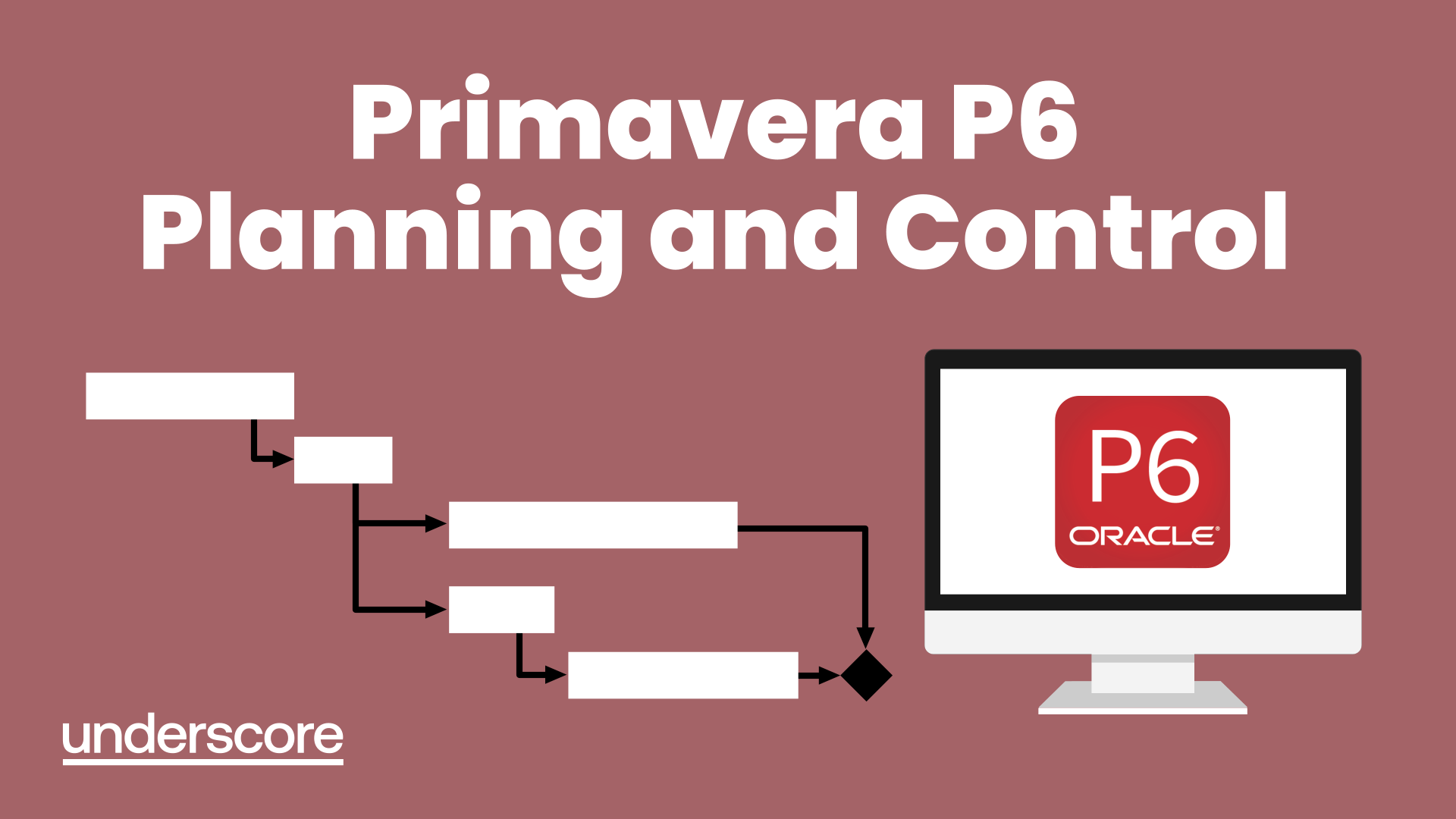
Microsoft Project Reporting
By Underscore Group
Use the features in project to report effectively on your plans. Course overview Duration: 4 hours Our Project – Reporting course is aimed at experienced users of Project who need to create reports in their project plans. It looks at using the different types of report in Project, exporting data to other packages, building new reports and sharing reports between projects. Experience of using Project to create and resource plans is required. Objectives By the end of the course you will be able to: Print and PDF data from your project Use timelines Setup filters and groups Import and export data Create and share dashboard reports Content Printing and reporting Setup and Printing Creating PDFs Visual reports Using the Timeline Filtering and grouping Applying filters Applying grouping Creating your own filters and groups Importing and exporting data Importing data into Project Exporting data Creating and saving data maps Dashboard reports Using dashboard reports Creating dashboard reports Adding widgets Customising data shown

Project Advanced Planning and Control
By Underscore Group
Look at some of the more advanced planning features available in Project. Course overview Duration: 1 day (6.5 hours) Our Project – Advanced Planning and Control course looks at advanced planning and resourcing techniques in Microsoft Project and how to customise your schedule to give better visibility and flexibility. The course is designed for experienced users of Project who have attended our Project Planning and Control introduction course or have equivalent knowledge. You must be confident using Project to build and resource schedules and create task dependencies. Objectives By the end of the course you will be able to: Work with different types of task Amend resource load on a task Work with multiple resource rates Create custom tables Add custom fields Create calculated fields Add drop down lists in fields Filter and extract information Create new views Export information Content Advanced planning techniques Splitting tasks Task types Spreading work across activities Advanced resourcing techniques Resource types Assignment views Effective dates Work contours Overtime work Using multiple resource rates Creating custom tables Customising tables Adding fields Creating custom fields Adding text, number, date and time fields Using flag fields Defining pick lists Renaming custom fields Creating calculated fields Creating formulas Using graphical indicators Uploading and tracking progress Completing work Completing work per resource Updating tasks Updating the project Working with the status date Rescheduling work Viewing baseline against schedule Project overview statistics Working with filters Building standard filters Building interactive filters Task and resource filters Using highlight filters Creating custom views Creating customised views Customising text styles Using grouping techniques Exporting information Exporting to Excel
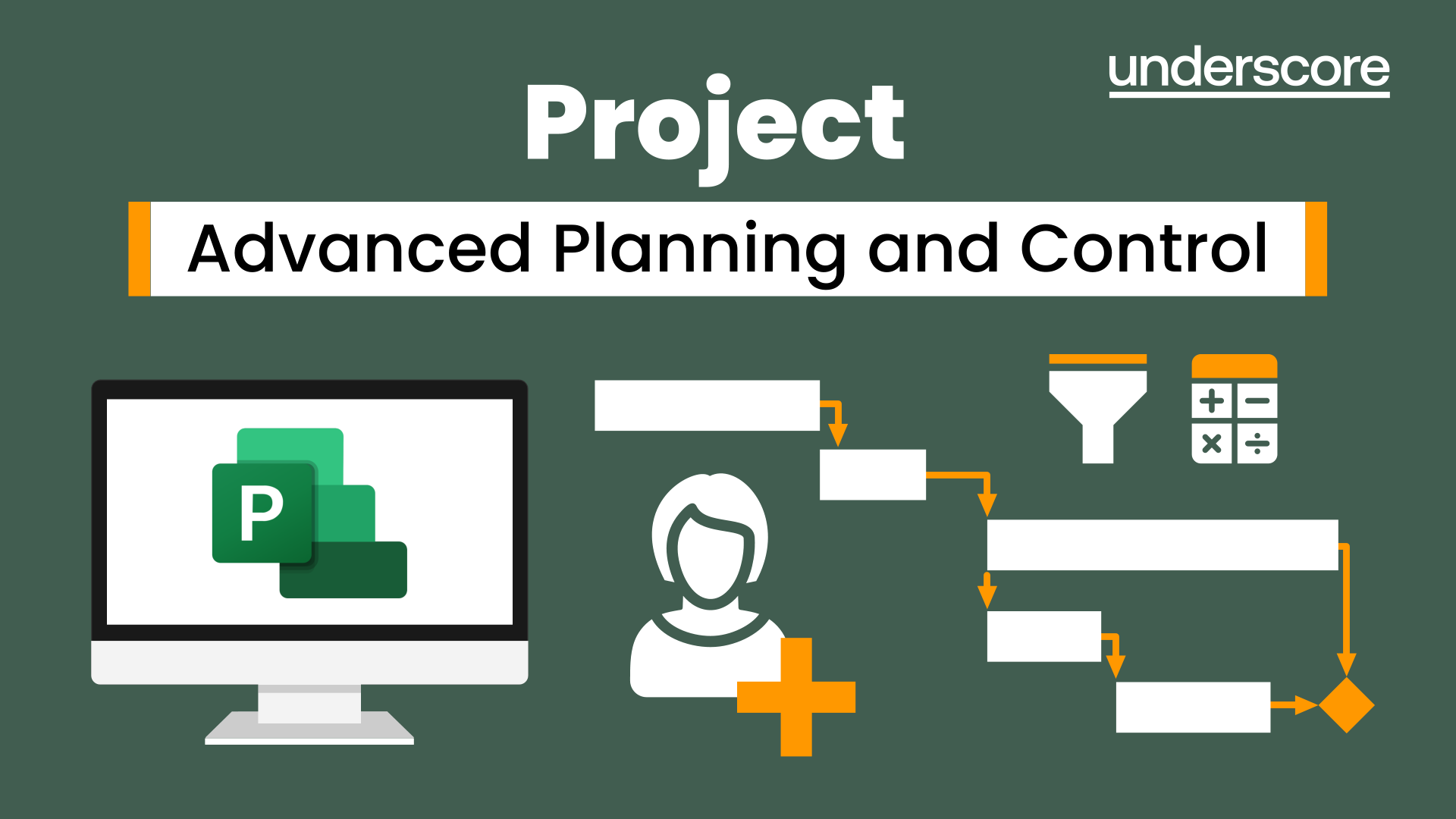
Project Planning and Control
By Underscore Group
Learn how to use Microsoft Project to create and resource robust project plans and how to maintain and track throughout the project lifecycle. Course overview Duration: 1 day (6.5 hours) Our Project Planning and Control course gives you the essential skills to use Microsoft Project to build, resource and monitor project schedules. It looks at initial setup, building plans, using a work breakdown structure and managing resources through to baselining and progressing your schedule. This course is designed for new or existing users of Microsoft Project, and no previous experience of Project is required. Knowledge of planning techniques would be an advantage. Objectives By the end of the course you will be able to: Create project schedules Build a Work Breakdown Structure Create relationships Set baselines Manage resources Set deadlines and task properties Print and report on your project Update and track project schedules Content Creating a new project Project defaults Project start date Setting default hours per day/week Setting daily working times Project timeline Building a project Creating a work breakdown structure Adding tasks and durations Estimated durations Setting milestones Recurring tasks Linking, Baselining and Resourcing Setting start dates and dependencies Task Inspector Resourcing Assigning resources Filtering available resources Baseline Setting a baseline Removing a baseline Managing resources Resource properties Dealing with over allocations Tasking information Constraint dates Setting deadline Assigning task specific calendars Task types Updating your project Completing work Completing work per resource Updating tasks Updating the project Rescheduling work Change highlighting Printing and reporting Setup and Printing Visual reports Using the Timeline Creating Dashboard reports
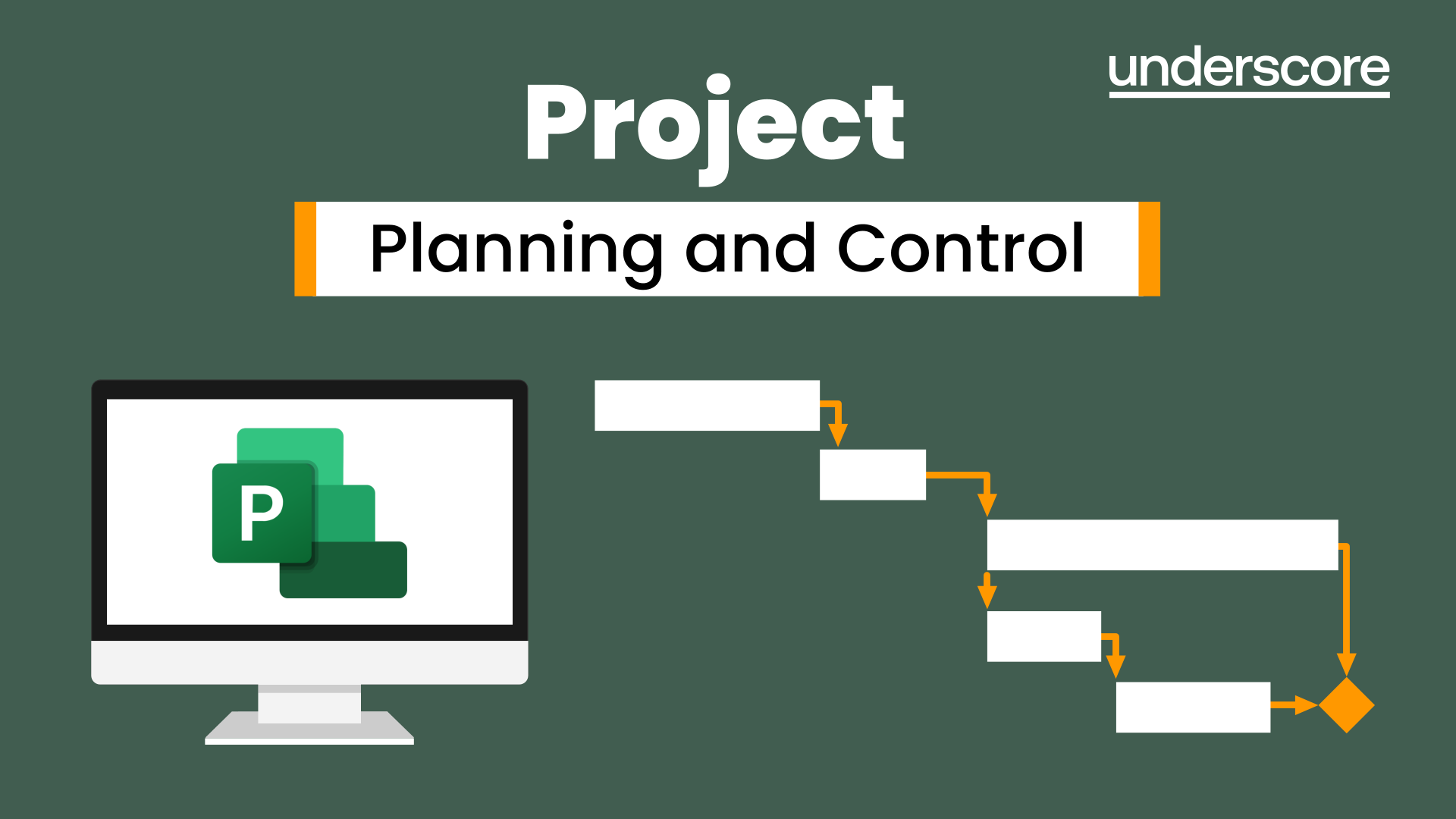
Train the Trainer
By Underscore Group
Elevate your skills in designing, delivering and evaluating engaging and interactive training that will leave a lasting impact on your team or organisation Course overview Duration: 2 days (13 hours) This Train the Trainer workshop will enable you to gain valuable insights and practice helping you to feel more comfortable and confident delivering training sessions. We will look at some training best practice tools and techniques to ensure you can deliver the learning outcomes required. The workshop covers the training cycle but focuses heavily on interactive and practical training techniques to bring learning to life for participants. There will be opportunities to practice delivery of real work-based training and receive feedback on delivery style. Objectives By the end of the course you will be able to: Explain Kolb’s model of how adults learn Describe the 4 key learning styles and how to engage people with different learning styles Apply the training cycle to plan, design, deliver and evaluate your training Write SMART training objectives Use and select a variety of methods to make your training interactive, engaging and effective Describe ways to deal with difficult participants or situations that may arise Apply your training skills to deliver structured training sessions with more competence and confidence Content The Training Cycle Assessing needs Planning and preparing Implementing training Reviewing Assessing Assessing Needs Understanding the task Assessing the learner’s current ability Identifying the gap Planning and Preparing Having clear outcomes in mind What people learn: o Knowledge o Skill o Understanding How people learn: preferences and learning styles and methods suitable for each Planning a programme Planning a session – a systematic approach Assessing risk Writing and using SOPs in training Key Skills for Effective Training Explanation and Demonstration Questioning and Listening Observation and Feedback Facilitation and Debriefing skills Coaching Using questioning, listening and feedback to help learners solve problems and develop confidence Evaluation and Assessment How to measure reactions and participant satisfaction Use of tests and assessments to measure learning Organisational measures of learning transfer Leverage You will have the opportunity to deliver two training sessions on this programme and gain valuable feedback to support you in your ongoing training delivery. Participants are required to prepare a 15 minute training session. This can be something you have delivered before or something you’ve created for the course. Please prepare and include any visual aids you would usually use when speaking and bring them with you, f possible, please also bring your smart phone (with camera, and memory capacity for a short video clip to be added), and headphones.
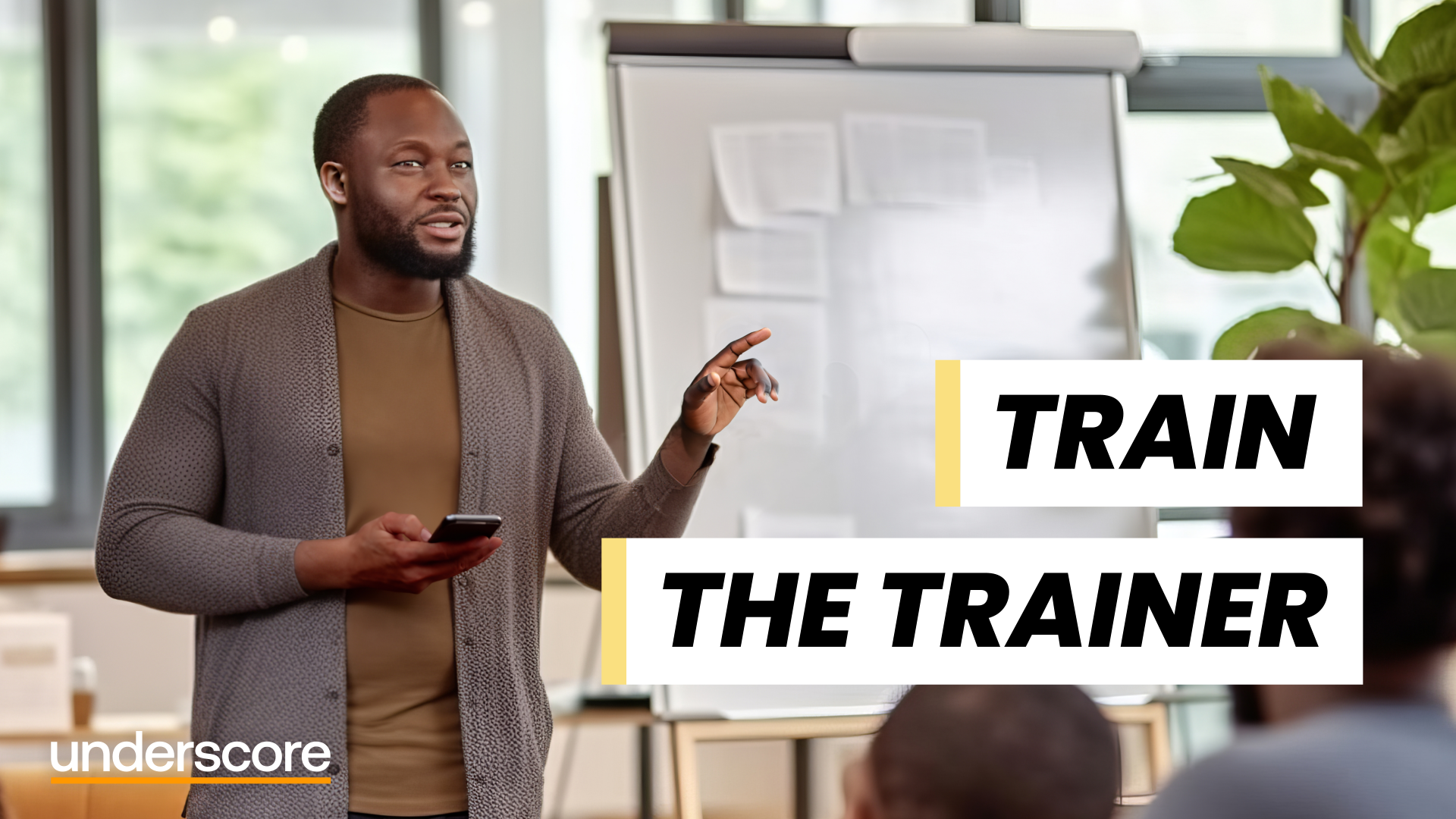
Introduction to Management
By Underscore Group
Learn the key skills to become a Manager in an organisation. How can you get the best from your new team. Course overview Duration: 2 days (13 hours) This workshop is suitable for those who have recently started their first direct line management role. This is a practical workshop and focusses on understanding the role of a people manager in managing workloads amongst the team, the individuals within their team and getting the best out of the team. Objectives State the key roles and responsibilities of a people manager Use your time effectively to plan and prioritise your own and the work of others for expedient results Set objectives that engage those reporting to you Delegate tasks effectively that motivate the individuals you delegate to Appreciate how to deal with both good and under-performance Adopt the most appropriate leadership style Manage the team through its natural development and through times of change Add value to meetings you attend and chair Content Roles and Responsibilities Understanding your roles and responsibilities for people management Management vs Leadership Action Centred Leadership Managing Workloads How to prioritise the management of tasks, the individuals and the team Objective setting – how to set objectives and how to engage individuals in their objectives Practical application on prioritisation and objective setting Managing Individuals Delegating tasks and work effectively Understanding motivation and how best to motivate individuals Managing performance – the Skill/Will matrix How to manage good performers Dealing with under-performance Goleman’s 6 Leadership styles Choosing the appropriate leadership style for the right person and situation Managing the Team Understanding team roles and dynamics How to manage the team as it develops Team learning and development Managing teams through times of change Tips and techniques for focused meetings
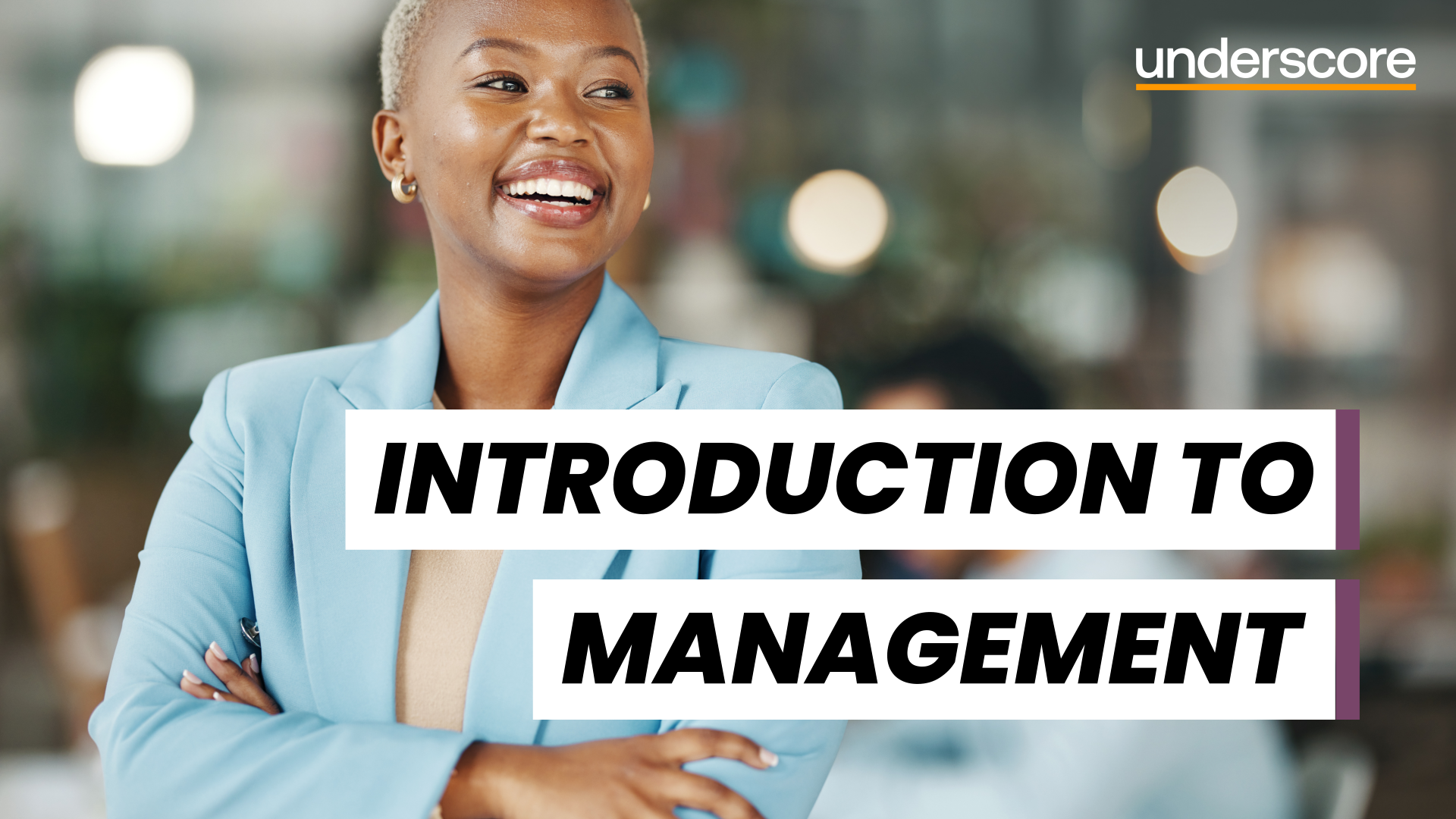
Project Risk Management
By Underscore Group
Understand the needs and benefits arising from a structured project risk management approach, the process and supporting methods for identifying analysing and responding to risks. Course overview Duration: 2 day (13 hours) Our Project Risk Management course addresses risk management throughout the project lifecycle. This course is designed for project staff, including project leaders, sponsors, project team members, support staff and functional staff involved in project activity. The workshop is especially suited to teams working on bids, feasibility and project start up. The workshop covers the need and benefits arising from a structured project risk management approach, the process and supporting methods for identifying analysing and responding to risks, human behavioural factors affecting risk management performance, and organisational interfaces and governance requirements. Objectives By the end of the course you will be able to: Describe success factors and benefits arising from effective risk management Explain human behaviour factors affecting risk management Establish the project context and conduct an initial risk assessment Define an appropriate strategy and produce a risk management plan Define risk identification strategies and apply appropriate identification methods Identify and record important risk information including ownership Establish risk probability and impact levels; produce probability impact charts and severity time charts Establish exposure levels and contingency requirements Explain the principles of quantitative analysis Define and evaluate response options Implement effective risk management process control Content Principles of risk management Terminology Purpose Success factors Benefits and overall process Human factors that impact on risk management Initiate Analyse and determine context factors relevant to risk management Develop a robust risk management strategy for the life of the project How to conduct an initial risk assessment and define an outline strategy Identification Development of a risk identification strategy Appropriate methods and their strengths and weaknesse Determine an appropriate strategy and identify risks in a given case study Animating text Slide titles Bullet points Applying animation to Slide Master Assessment Methods commonly used for assessing and prioritising risks Evaluating exposure and contingency requirement Demonstration of quantitative methods and exercises to assess risks and contingency levels Planning and implementing responses Appropriate methods for responding to risks Defining implementation and control plans Assigning ownership Defining appropriate plans Conducting net benefits analysis and examining effectiveness Manage process Organisational interfaces and specific requirements to ensure appropriate controls Improvements and compliance with governance requirements

Master Projects and Resource Pools
By Underscore Group
Learn how to use Master Projects and Resource Pools to create better visibility across projects. Course overview Duration: 4 hours This course shows you how to create Master Projects allowing you to roll several sub projects into a master view. It also shows techniques to create resource pools to share resources between projects to enable you to better manage your resource teams and check resource loading. This half day course looks at how to practically do this and setup both elements. This is aimed at existing users of Microsoft Project who need to create master schedules and share resources and loadings. Objectives By the end of the course you will be able to: Create master projects Insert and update sub projects Create a resource pool Share resources between projects Check resource loadings between projects Content Working with multiple projects Consolidating projects Linking to sub projects Setting the master project as read only Saving consolidated projects Working on consolidated projects Setting task links between projects Getting source project information Removing projects from the consolidation Sharing resources Creating a resource pool Sharing resources Opening projects that share resources Updating the resource pool Refreshing the resource pool Opening a resource pool Removing resource sharing
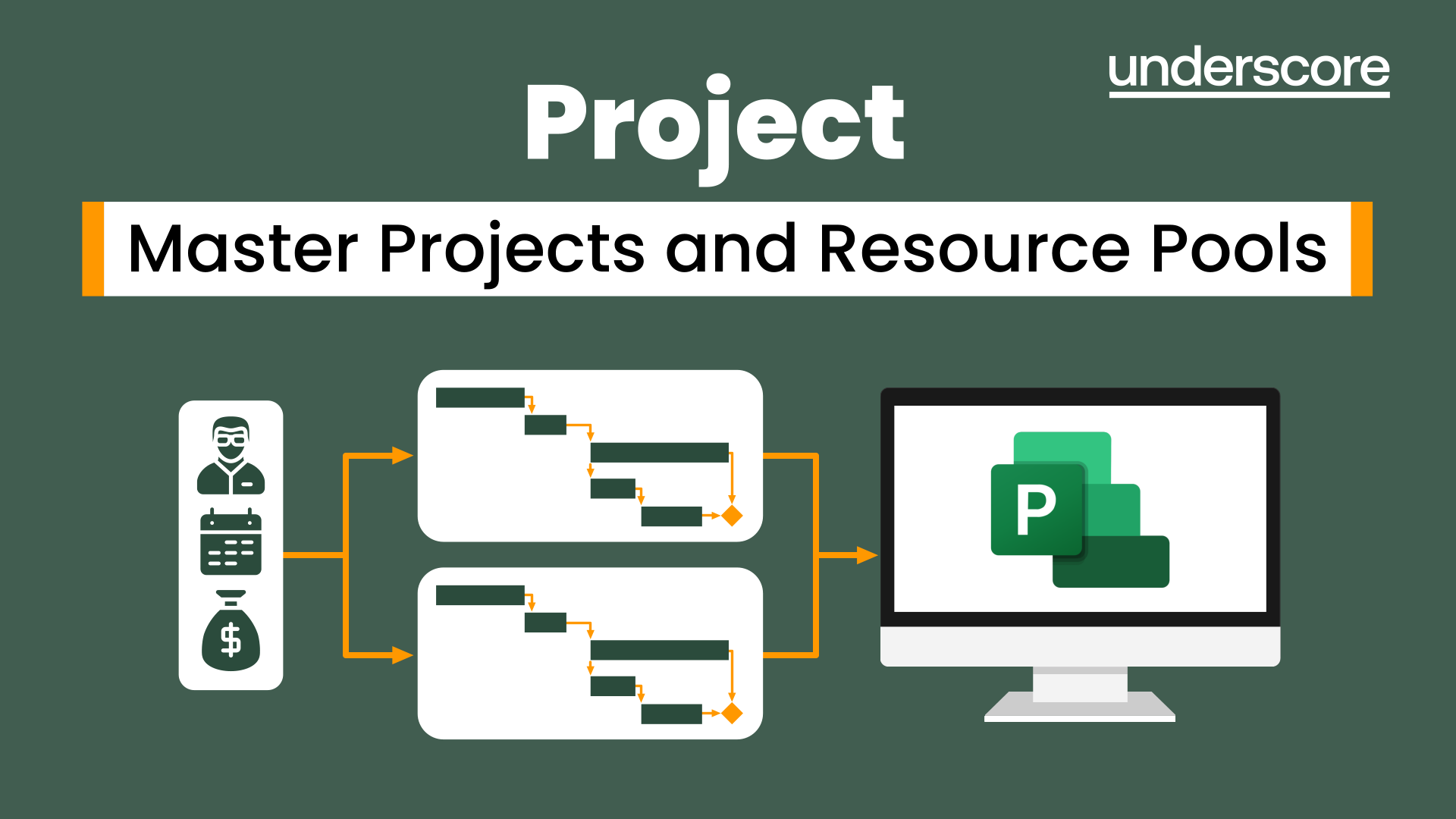
Advanced Train the Trainer
By Underscore Group
Develop more advanced training skills such as expert presentation, facilitation and coaching skills. Course overview Duration: 2 days (13 hours) This workshop is for people who want to take their personal skills as a trainer to the next level. It builds on the Underscore Level 1 Train the Trainer course. In this Level 2 course delegates will develop more advanced training skills such as expert presentation, facilitation and coaching skills. In the modern world learning is often delivered in blended learning formats and this course will introduce delegates to the challenges of blended learning and how to introduce a range of delivery methods into programmes. Attendees will learn how to write more complex learning plans and integrate different methods and media into their plans. Objectives By the end of the course you will be able to: Describe your Personal Training Style Explain how personality affects communication styles Use techniques to read delegates and adapt communications for greater impact Recognise the ‘games people play’ and how to deal with difficult behaviour Use techniques to establish credibility and enhance your reputation Identify the right approach to take when faced with a range of challenges Use advanced Presentation Skills Use facilitation and coaching skills for experiential workshops Use modern Training Methods and Media Deliver memorable training Note: Delegates attending this programme will be asked to complete an online psychometric in advance of attending the programme in order to help understand personal training styles Content Understanding your Personal Training Style Receive feedback from online Psychometric Understand personal training styles Understand personal communication and working style Understand the impact this has on audience Learn how to adapt your style for greater impact Growing your reputation as a trainer Your Training Persona Training Confidence Training Reputation Trainer Brand Understand the ‘Games People Play’ An introduction to Transactional Analysis (TA) for Trainers Using TA to:Contract for learningUnderstand Trainee AudienceUnderstand interpersonal stylesUnderstand working and thinking stylesWorking in groupsCreativity and innovation Developing deeper Trainer Skills Presentation Magic – making your presentations more effective Facilitation skills for workshops Coaching skills for classrooms and virtual training Delivering experiential workshops Modern Training Methods and Media Incorporating blended learning into your programmes Using Social Learning Using Videos Using Virtual Tools Using CBT and e-learning Pre-course work 1: Complete and online Psychometric Pre-course work 2: Deliver and record a 5-10-minute training session in your workplace on your phone and bring it with you Note: there is an option to have addition 1 hour coaching for delegates to support workplace learning after the course.

Word email merge
By Underscore Group
Learn how to create a mail merge in Word to allow you to send personalized emails to groups of people. Course overview Duration: 2 hours This course looks at how you can create a list of contacts with emails and then build a document to email out to everyone. This ensures that everyone gets a personal email but no one else sees the recipients. Objectives By the end of the course you will be able to: Create source data to use in a merge Create a document to email out Attach source data contacts Filter recipients Send out emails to all Content Creating source contact data Creating your source data in Excel Creating a Word mail merge document Starting a mail merge document Attaching your source contact data Building the document Emailing your document Previewing the results Running a test to a document Setting up any filters Sending your document to emails
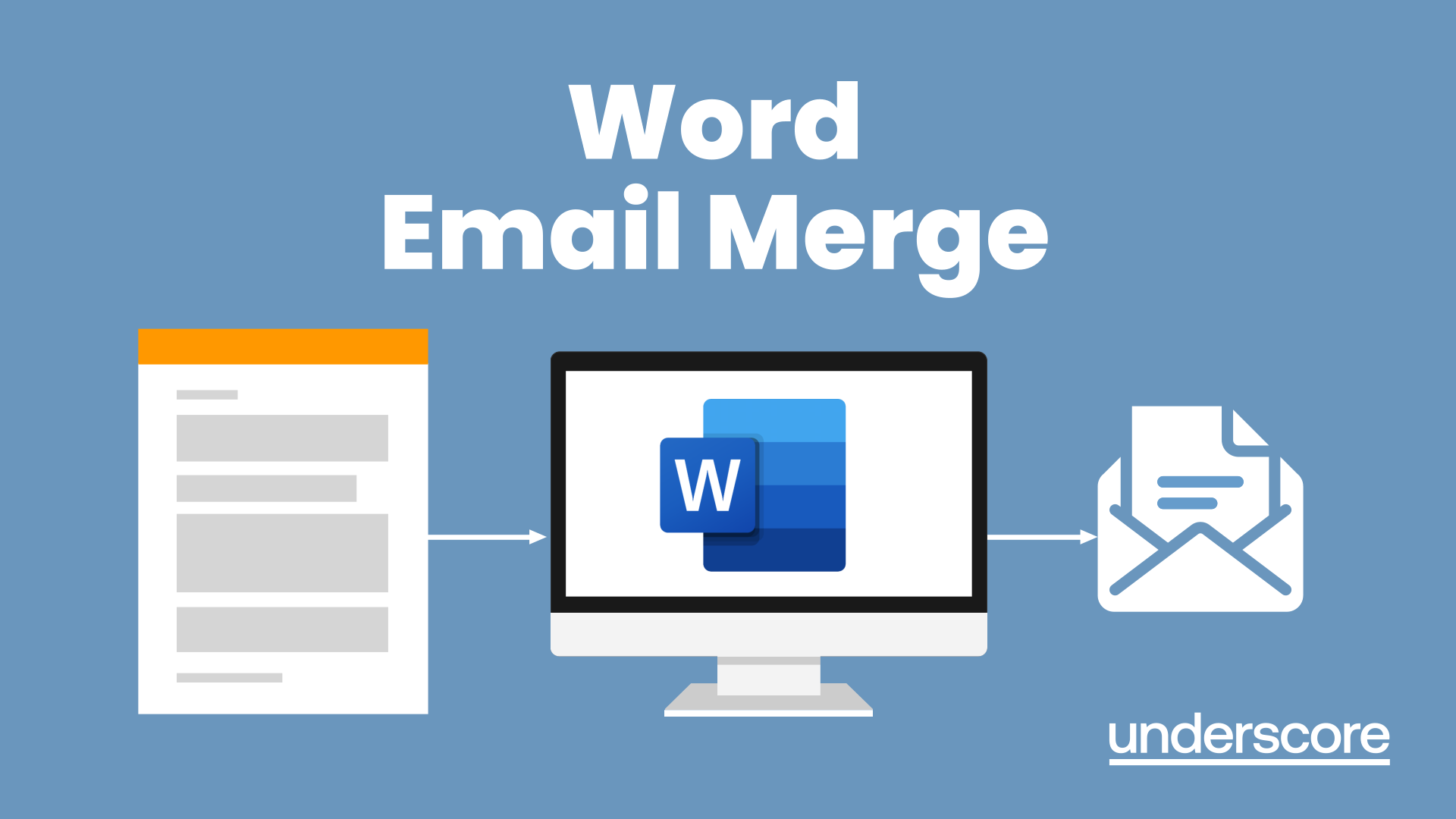
Search By Location
- Courses in London
- Courses in Birmingham
- Courses in Glasgow
- Courses in Liverpool
- Courses in Bristol
- Courses in Manchester
- Courses in Sheffield
- Courses in Leeds
- Courses in Edinburgh
- Courses in Leicester
- Courses in Coventry
- Courses in Bradford
- Courses in Cardiff
- Courses in Belfast
- Courses in Nottingham