- Professional Development
- Medicine & Nursing
- Arts & Crafts
- Health & Wellbeing
- Personal Development
2655 Courses in Cranleigh
Introduction to Management
By Underscore Group
Learn the key skills to become a Manager in an organisation. How can you get the best from your new team. Course overview Duration: 2 days (13 hours) This workshop is suitable for those who have recently started their first direct line management role. This is a practical workshop and focusses on understanding the role of a people manager in managing workloads amongst the team, the individuals within their team and getting the best out of the team. Objectives State the key roles and responsibilities of a people manager Use your time effectively to plan and prioritise your own and the work of others for expedient results Set objectives that engage those reporting to you Delegate tasks effectively that motivate the individuals you delegate to Appreciate how to deal with both good and under-performance Adopt the most appropriate leadership style Manage the team through its natural development and through times of change Add value to meetings you attend and chair Content Roles and Responsibilities Understanding your roles and responsibilities for people management Management vs Leadership Action Centred Leadership Managing Workloads How to prioritise the management of tasks, the individuals and the team Objective setting – how to set objectives and how to engage individuals in their objectives Practical application on prioritisation and objective setting Managing Individuals Delegating tasks and work effectively Understanding motivation and how best to motivate individuals Managing performance – the Skill/Will matrix How to manage good performers Dealing with under-performance Goleman’s 6 Leadership styles Choosing the appropriate leadership style for the right person and situation Managing the Team Understanding team roles and dynamics How to manage the team as it develops Team learning and development Managing teams through times of change Tips and techniques for focused meetings
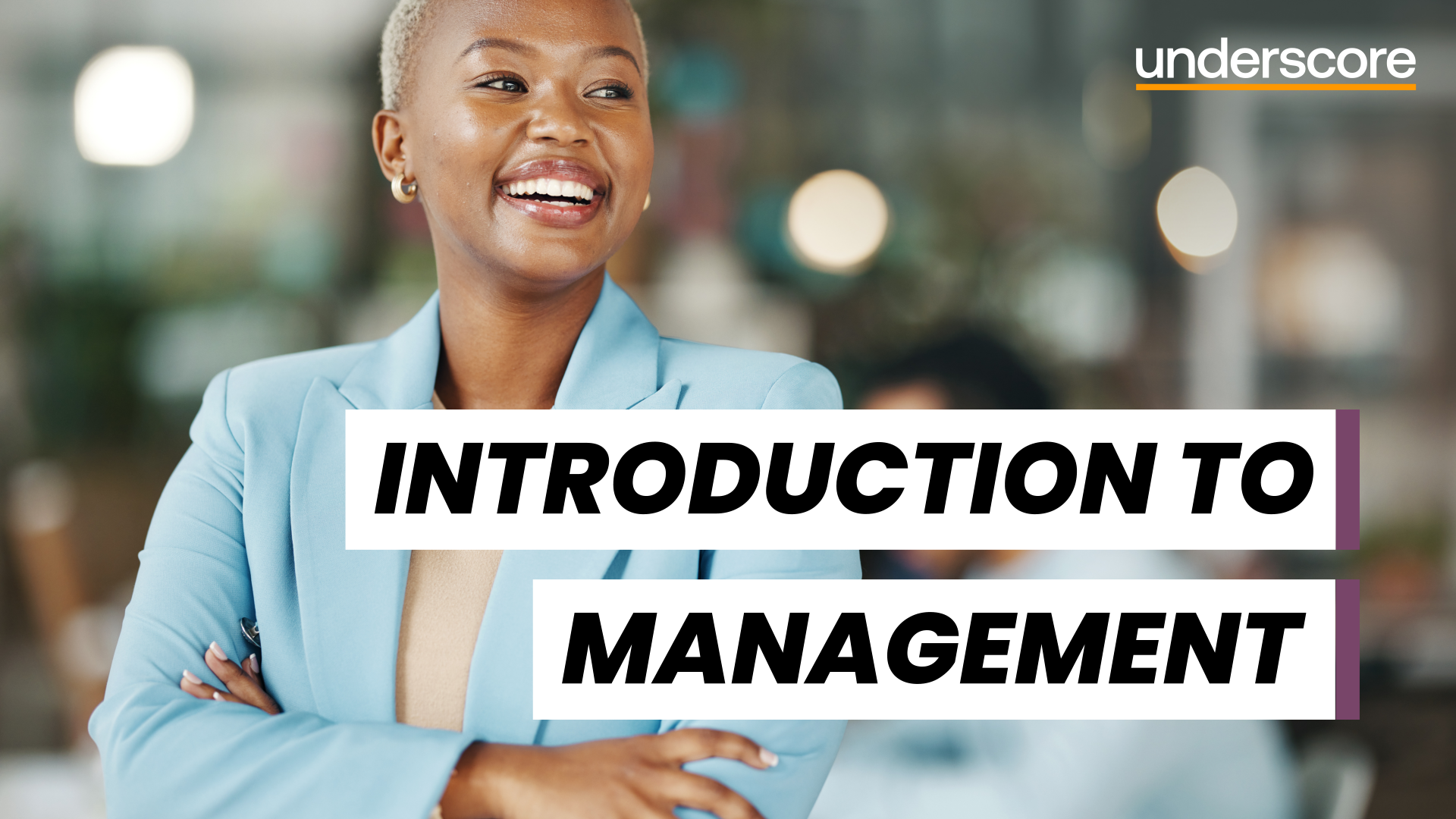
Project Risk Management
By Underscore Group
Understand the needs and benefits arising from a structured project risk management approach, the process and supporting methods for identifying analysing and responding to risks. Course overview Duration: 2 day (13 hours) Our Project Risk Management course addresses risk management throughout the project lifecycle. This course is designed for project staff, including project leaders, sponsors, project team members, support staff and functional staff involved in project activity. The workshop is especially suited to teams working on bids, feasibility and project start up. The workshop covers the need and benefits arising from a structured project risk management approach, the process and supporting methods for identifying analysing and responding to risks, human behavioural factors affecting risk management performance, and organisational interfaces and governance requirements. Objectives By the end of the course you will be able to: Describe success factors and benefits arising from effective risk management Explain human behaviour factors affecting risk management Establish the project context and conduct an initial risk assessment Define an appropriate strategy and produce a risk management plan Define risk identification strategies and apply appropriate identification methods Identify and record important risk information including ownership Establish risk probability and impact levels; produce probability impact charts and severity time charts Establish exposure levels and contingency requirements Explain the principles of quantitative analysis Define and evaluate response options Implement effective risk management process control Content Principles of risk management Terminology Purpose Success factors Benefits and overall process Human factors that impact on risk management Initiate Analyse and determine context factors relevant to risk management Develop a robust risk management strategy for the life of the project How to conduct an initial risk assessment and define an outline strategy Identification Development of a risk identification strategy Appropriate methods and their strengths and weaknesse Determine an appropriate strategy and identify risks in a given case study Animating text Slide titles Bullet points Applying animation to Slide Master Assessment Methods commonly used for assessing and prioritising risks Evaluating exposure and contingency requirement Demonstration of quantitative methods and exercises to assess risks and contingency levels Planning and implementing responses Appropriate methods for responding to risks Defining implementation and control plans Assigning ownership Defining appropriate plans Conducting net benefits analysis and examining effectiveness Manage process Organisational interfaces and specific requirements to ensure appropriate controls Improvements and compliance with governance requirements

Master Projects and Resource Pools
By Underscore Group
Learn how to use Master Projects and Resource Pools to create better visibility across projects. Course overview Duration: 4 hours This course shows you how to create Master Projects allowing you to roll several sub projects into a master view. It also shows techniques to create resource pools to share resources between projects to enable you to better manage your resource teams and check resource loading. This half day course looks at how to practically do this and setup both elements. This is aimed at existing users of Microsoft Project who need to create master schedules and share resources and loadings. Objectives By the end of the course you will be able to: Create master projects Insert and update sub projects Create a resource pool Share resources between projects Check resource loadings between projects Content Working with multiple projects Consolidating projects Linking to sub projects Setting the master project as read only Saving consolidated projects Working on consolidated projects Setting task links between projects Getting source project information Removing projects from the consolidation Sharing resources Creating a resource pool Sharing resources Opening projects that share resources Updating the resource pool Refreshing the resource pool Opening a resource pool Removing resource sharing
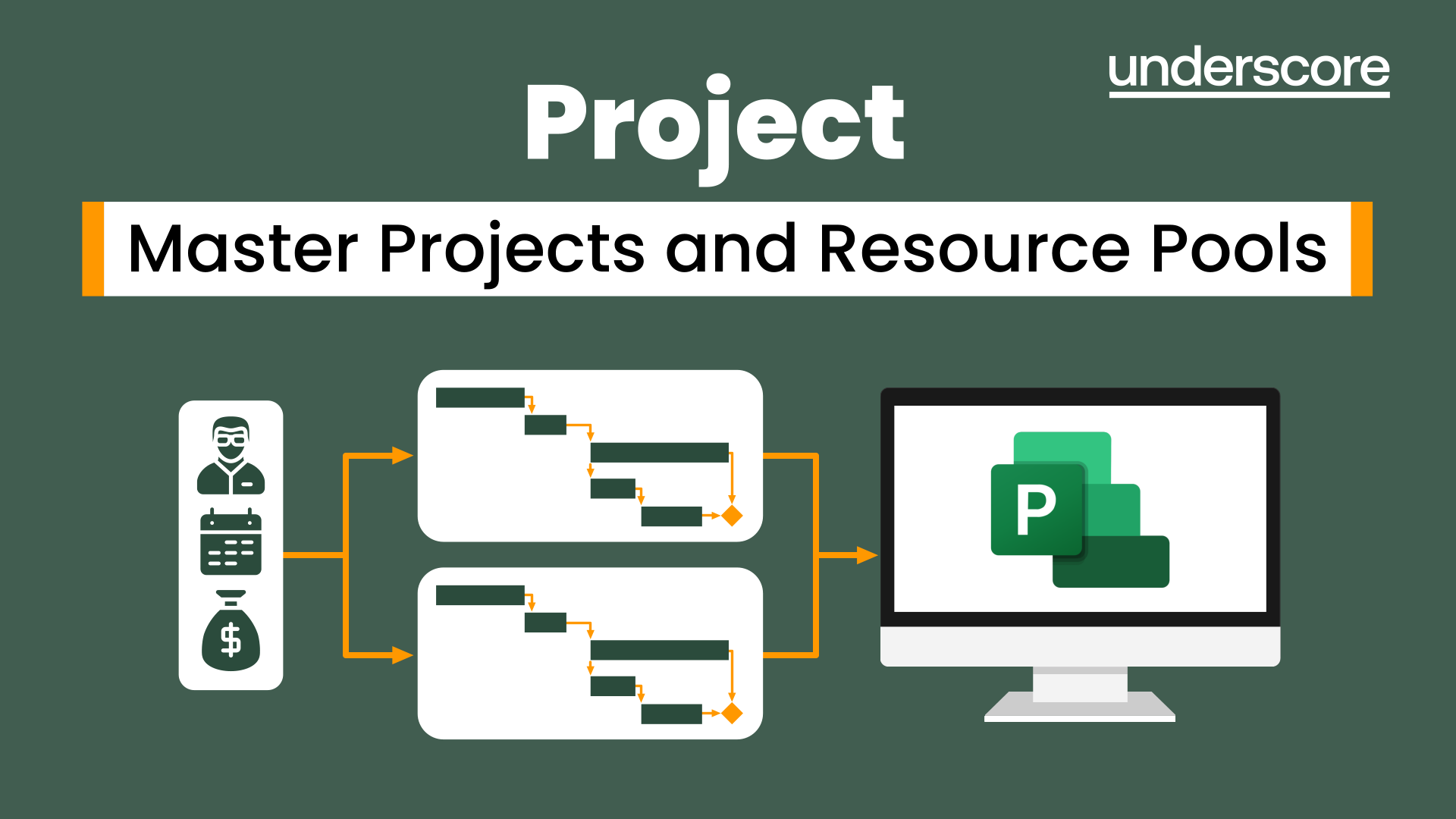
Advanced Train the Trainer
By Underscore Group
Develop more advanced training skills such as expert presentation, facilitation and coaching skills. Course overview Duration: 2 days (13 hours) This workshop is for people who want to take their personal skills as a trainer to the next level. It builds on the Underscore Level 1 Train the Trainer course. In this Level 2 course delegates will develop more advanced training skills such as expert presentation, facilitation and coaching skills. In the modern world learning is often delivered in blended learning formats and this course will introduce delegates to the challenges of blended learning and how to introduce a range of delivery methods into programmes. Attendees will learn how to write more complex learning plans and integrate different methods and media into their plans. Objectives By the end of the course you will be able to: Describe your Personal Training Style Explain how personality affects communication styles Use techniques to read delegates and adapt communications for greater impact Recognise the ‘games people play’ and how to deal with difficult behaviour Use techniques to establish credibility and enhance your reputation Identify the right approach to take when faced with a range of challenges Use advanced Presentation Skills Use facilitation and coaching skills for experiential workshops Use modern Training Methods and Media Deliver memorable training Note: Delegates attending this programme will be asked to complete an online psychometric in advance of attending the programme in order to help understand personal training styles Content Understanding your Personal Training Style Receive feedback from online Psychometric Understand personal training styles Understand personal communication and working style Understand the impact this has on audience Learn how to adapt your style for greater impact Growing your reputation as a trainer Your Training Persona Training Confidence Training Reputation Trainer Brand Understand the ‘Games People Play’ An introduction to Transactional Analysis (TA) for Trainers Using TA to:Contract for learningUnderstand Trainee AudienceUnderstand interpersonal stylesUnderstand working and thinking stylesWorking in groupsCreativity and innovation Developing deeper Trainer Skills Presentation Magic – making your presentations more effective Facilitation skills for workshops Coaching skills for classrooms and virtual training Delivering experiential workshops Modern Training Methods and Media Incorporating blended learning into your programmes Using Social Learning Using Videos Using Virtual Tools Using CBT and e-learning Pre-course work 1: Complete and online Psychometric Pre-course work 2: Deliver and record a 5-10-minute training session in your workplace on your phone and bring it with you Note: there is an option to have addition 1 hour coaching for delegates to support workplace learning after the course.

Word email merge
By Underscore Group
Learn how to create a mail merge in Word to allow you to send personalized emails to groups of people. Course overview Duration: 2 hours This course looks at how you can create a list of contacts with emails and then build a document to email out to everyone. This ensures that everyone gets a personal email but no one else sees the recipients. Objectives By the end of the course you will be able to: Create source data to use in a merge Create a document to email out Attach source data contacts Filter recipients Send out emails to all Content Creating source contact data Creating your source data in Excel Creating a Word mail merge document Starting a mail merge document Attaching your source contact data Building the document Emailing your document Previewing the results Running a test to a document Setting up any filters Sending your document to emails
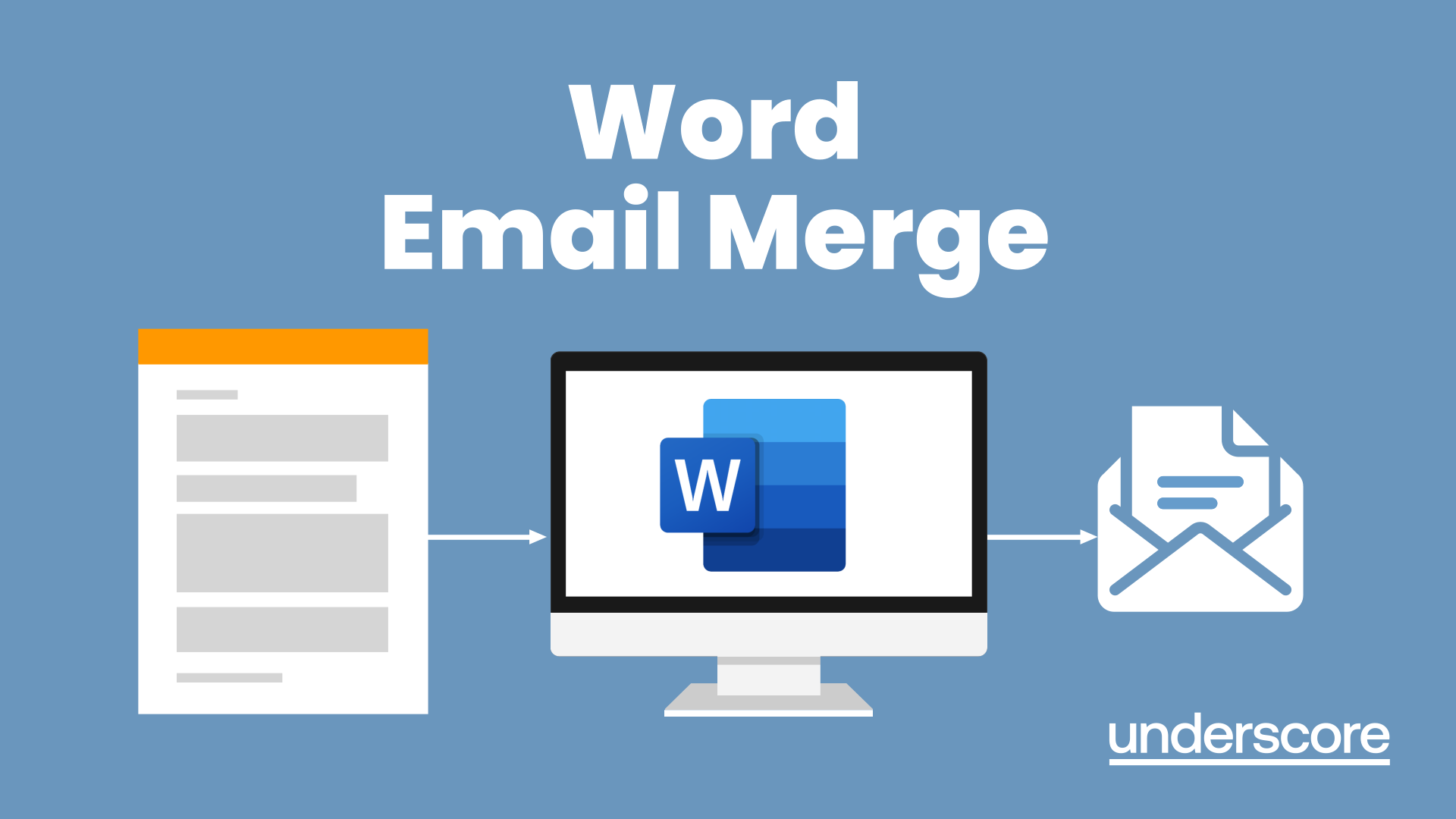
Microsoft Word - Document Production Part 2
By Underscore Group
Discover the more complex features of Word for long document creation. Course overview Duration: 1 day (6.5 hours) Our Word Document Production (Part 2) course shows you some of the more advanced features of Word that are key for long document creation. This course will enable you to create longer, more complex documents with ease, including adding cross references, headers and footers and a table of contents. This course is aimed at existing Word users who have attended our Word Document Production (Part 1) course or have equivalent knowledge and who want to extract the most out of the package. Objectives By the end of the course you will be able to: Create, amend and use templates Use styles for easy formatting Work with section breaks Manage linked headers and footers Insert pictures and objects Add cross references Create a table of contents Use tracked changes Content Creating templates Creating templates Using templates Amending templates Using styles in templates Adding styles to a template Using Heading Styles Managing Styles Applying template style changes directly from a document Copying styles between templates Working with different types of section break Next page section breaks Odd and even section breaks Inserting page numbers, headers and footers Creating custom headers and footers Inserting fields Using Section breaks Dynamic linking between Sections Page numbering in Sections Graphics Inserting pictures Inserting objects from other packages Object text wrapping options Picture options Adding cross references Creating cross references Creating a table of contents Generating a table of contents Setting table of contents styles Updating a table of contents Track changes Setting track changes Accepting and rejecting changes Viewing comments The reviewing pan
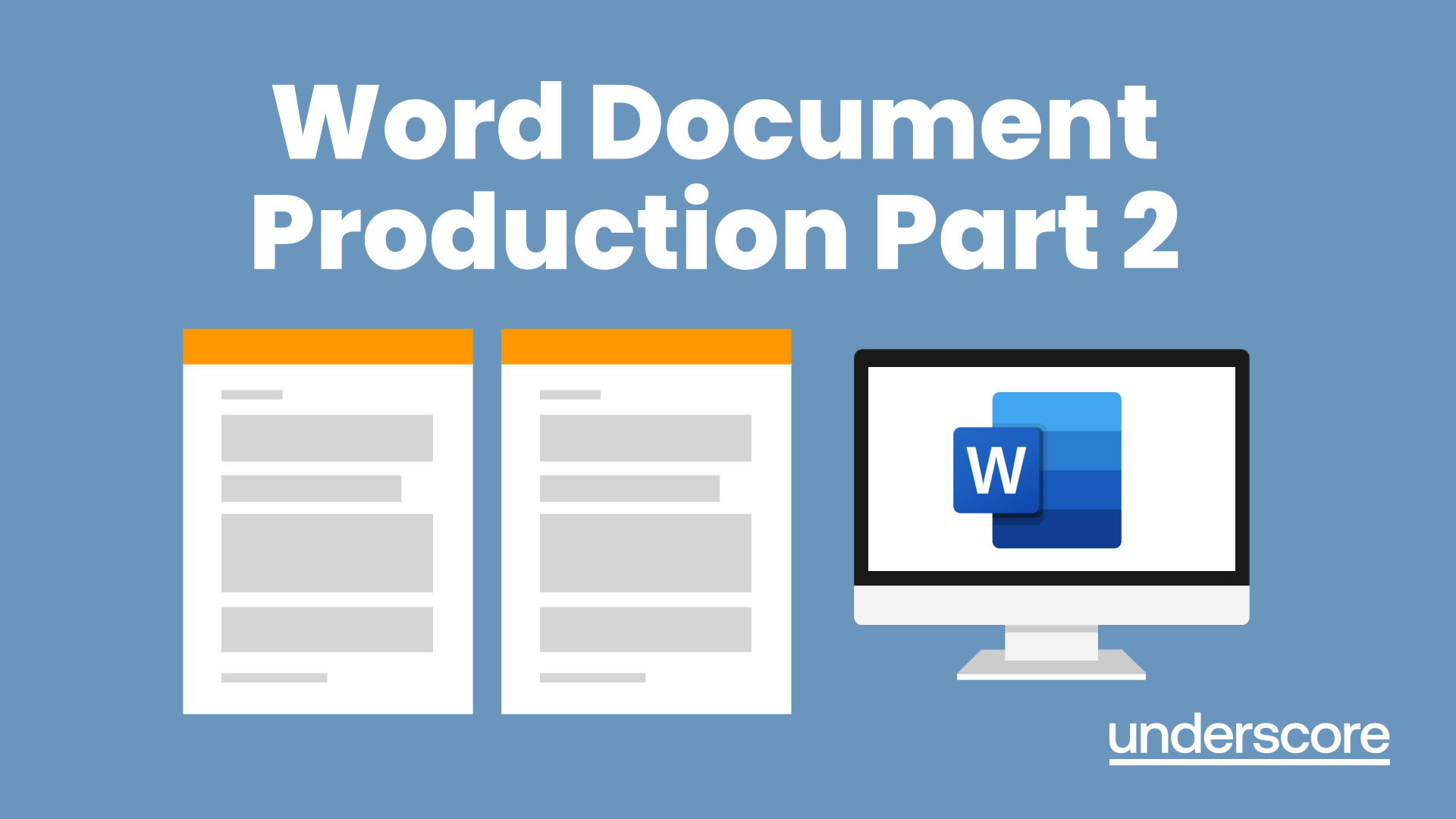
Microsoft Word - Document Production Part 1
By Underscore Group
Learn all the quick tips and tricks you didn’t know about in Word and how to properly setup new documents. Course overview Duration: 1 day (6.5 hours) Our Word Document Production (Part 1) course shows you how Word was designed to be used and demonstrates the powerful tools available. This course will enable you to originate professional documents with ease, ensuring that modifications are quick and uncomplicated. It looks at some of the common frustrations and how to avoid them. This course is aimed at existing Word users who want to get the best out of the package Objectives By the end of the course you will be able to: Customise Word Use different Word views Use line, paragraph and page breaks correctly Set indents and tabs Use styles for easy formatting Work with section breaks Work with automatic correction features Insert and modify tables Content Word setup Using different views Customising the status bar Customising the Quick Access bar and Ribbon Document setup Using the Navigation Pane Using Show / Hide Line vs paragraph breaks Using page break Using the ruler Setting indents and tabs The different types of indent Using dot leader tab Bullets and numbering Working with simple numbered and bulleted lists Sorting lists Working with multi level lists Styles The importance of styles Creating, amending and applying Character Styles Amending and applying Paragraph Styles Setting bullet point styles Using the Style Inspector Reorganising a document Using Outline View Promoting and demoting headings Displaying Styles names in Draft and Outline views Page and number fomatting Section vs page breaks Setting page orientation Setting page margins Displaying page border Automatic corrections Working with Quick Parts Setting autocorrect options Autoformat while typing Creating simple tables Inserting or drawing a table Modifying table formatting Adding rows and columns Changing row heights and column widths

Visio Flowcharts and Diagrams
By Underscore Group
Ensure you can fully utilize this powerful tool to create a range of flowcharts and diagrams. Course overview Duration: 1 day (6.5 hours) Microsoft Visio is a powerful tool designed to simplify complex information through the creation of simple, professional-looking diagrams. While Visio is capable of producing almost any type of drawing this training concentrates on flowcharts, swim lane process diagrams and organisation charts. You will also discover the real power of Visio by adding essential data to the content of your diagrams and producing reports in Excel using this data. This course is designed for either new users of Visio or those who have dabbled and can create basic diagrams. Our course will give you the skills and knowledge you need to navigate your way around this powerful program and produce different types of diagram. Objectives By the end of the course you will be able to: Create and amend flowcharts Create cross functional (Swim Lane) process flows Produce organisation charts by importing data Add essential data to shapes Export diagram data reports to Excel Present, publish and print Visio diagrams Content Visio essentials Finding your way around Visio Using the ribbon and Quick Access toolbar Keyboard shortcuts Shapes and stencils explained What Visio can do for you Creating basic flowcharts Working with shapes Adding and deleting shapes Joining, aligning and sizing shapes Using Auto-Connect Labelling shapes and connectors Editing and improvinC flowcharts Amending shape and connector labels Using colours to emphasise Changing line styles Moving and copying objects Grouping diagram elements Quick ways of working Cross functional flowcharts Creating Cross-Functional Flowcharts Manipulating functional bands Creating off-page references within diagrams and hyperlinks to other documentation Organising charts and shape data Using the wizard to create an organisation Chart Importing existing Data into to create an organisation chart Modifying an organisation chart Shape Data Adding shape data to a shape Creating shape data sets Diagram reports Exporting data to a report in Excel Exporting to HTML Creating and customizing reports Presenting, publishing and printing Using Page Setup Print previewing Embedding backgrounds Adding headers and footers Converting your final documentation to PDF Saving as HTML Visio with PowerPoint
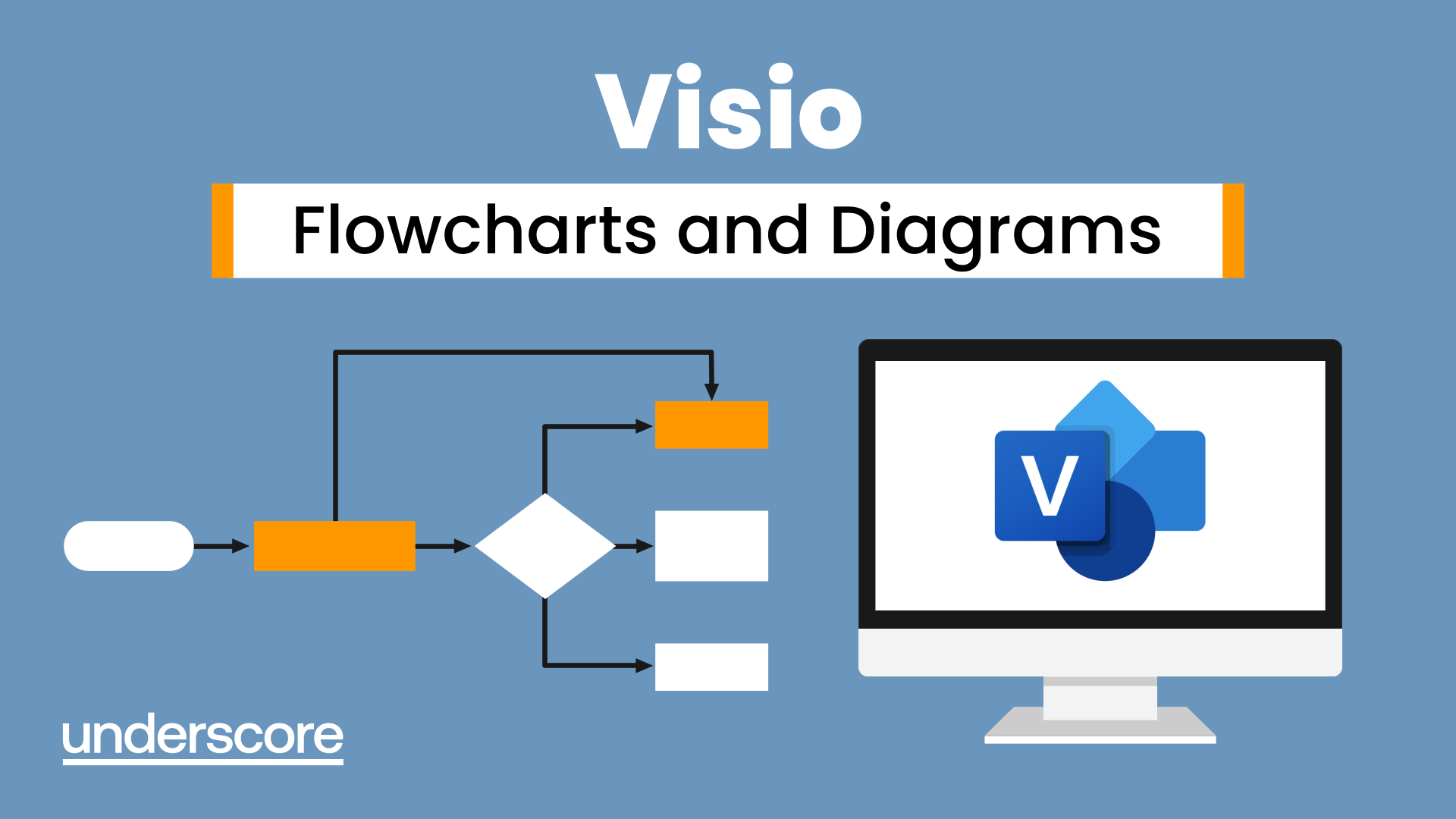
Powerpoint Professional Presentations
By Underscore Group
Learn the proper way to use PowerPoint and the background features that can make a real difference. Course overview Duration: 1 day (6.5 hours) Our PowerPoint – Professional Presentations course looks at creating professional, business focussed presentations quickly and easily. It ensures delegates are aware of the key concepts in using the tool such as slide masters and by the end of the day you will be able to create and run high quality presentations. This course is designed for new and existing users of PowerPoint who want to get the best out of the tool. Objectives By the end of the course you will be able to: Create a new presentation Amend the slide master/template Create text slides Animate text on slides Insert pictures and objects Set object animation Insert and work with SmartArt Create charts Run a presentation Content Creating a new presentation Creating a new presentation from a template Using your company template Changing slide layouts Copying, deleting and inserting slides Using the slide master Modifying the Slide Master Using Slide layouts Multiple Slide Masters Slide dates, footers and numbers Creating text slides Working with bullet points Setting spacing Changing text and bullet styles Using Outline view Text animation on a slide Slide titles Bullet points Applying animation to the Slide Master Animating text Slide titles Bullet points Applying animation to Slide Master Drill Down vs Drill Through Review of drill down Creating drill through pages Using drill through Inserting and working with pictures Inserting pictures Inserting online pictures Formatting pictures Adding Drawings Inserting lines and shapes Using Quick Styles Selecting and grouping objects Aligning and positioning objects Add text to a shape Duplicating objects Object animation Simple object animations Working with SmartArt Inserting SmartArt Graphics SmartArt formatting Converting text to SmartArt Inserting charts Creating a slide with a graph Changing chart types Setting chart options Graph animations Presenting your presentation Slide show settings Using Presenter view Using the PowerPoint viewer Slide show presentation tips

Adobe Acrobat Reader
By Underscore Group
There is so much more to this free tool than just creating PDFs. Learn what else you can do for free. Duration: 2 hours This Adobe Acrobat Reader course looks at the features of the Acrobat Reader tool. Learn how to create PDF and what options you have, complete and sign and mark up PDFs. Objectives By the end of the course you will be able to: Create PDFs from other tools Complete and sign documents Mark up PDF documents Content Creating PDFs Building PDF documents from Word, Excel and PowerPoint Working in Acrobat Home, Tools and Document Views Using the Navigation Panel and Pane Floating toolbar and Contextual menus Completing and signing documents Using fill and sign to complete forms Adding signatures Marking up documents Marking up changes Using sticky notes Using the highlighter pen Adding stamps Attaching documents and audio
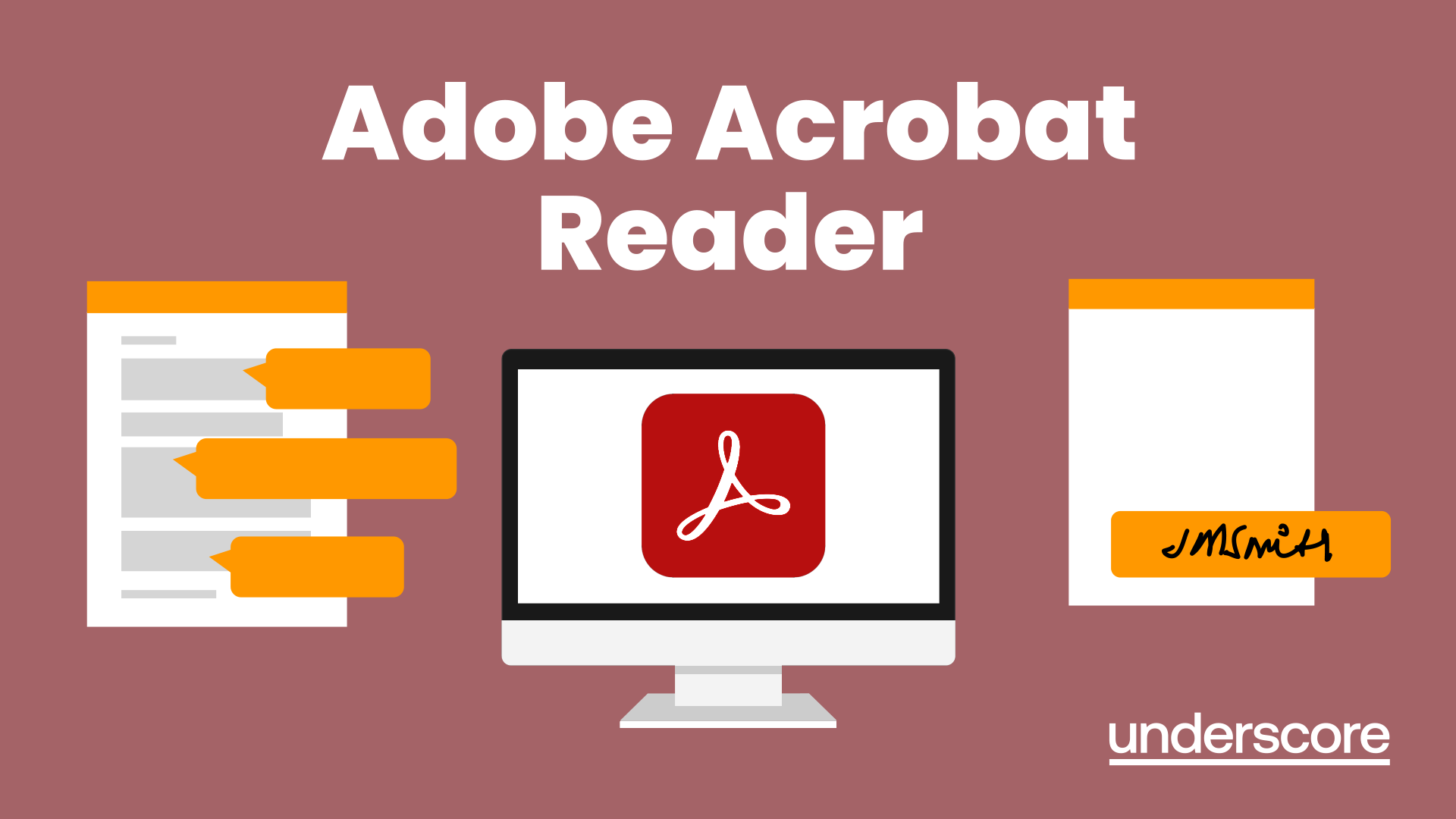
Search By Location
- Courses in London
- Courses in Birmingham
- Courses in Glasgow
- Courses in Liverpool
- Courses in Bristol
- Courses in Manchester
- Courses in Sheffield
- Courses in Leeds
- Courses in Edinburgh
- Courses in Leicester
- Courses in Coventry
- Courses in Bradford
- Courses in Cardiff
- Courses in Belfast
- Courses in Nottingham