- Professional Development
- Medicine & Nursing
- Arts & Crafts
- Health & Wellbeing
- Personal Development
Description: This Microsoft Word course is designed for all individuals, whether a beginner or someone who is looking into learning about its advanced techniques. This course will drive you from the very basic to the advanced level of Microsoft Word. You will explore how to design, create and customise professional data with Microsoft Word. You will also go through the advanced features and functions that Microsoft Word provides. In this course, you will learn the necessary skills, knowledge, and information of Microsoft Word. Who is this course for? This course is perfect for individuals who are looking forward to developing their skills of using Microsoft Word application. For any professional employee or students who want to expand their knowledge in Microsoft Word. Entry Requirement: This course is available to all learners, of all academic backgrounds. However, an education and experience in accounting is an advantage. Learners should be aged 16 or over to undertake the qualification. Good understanding of English language, numeracy and ICT are required to attend this course. Assessment: At the end of the course, you will be required to sit an online multiple-choice test. Your test will be assessed automatically and immediately so that you will instantly know whether you have been successful. Before sitting for your final exam you will have the opportunity to test your proficiency with a mock exam. Certification: After you have successfully passed the test, you will be able to obtain an Accredited Certificate of Achievement. You can however also obtain a Course Completion Certificate following the course completion without sitting for the test. Certificates can be obtained either in hard copy at a cost of £39 or in PDF format at a cost of £24. PDF certificate's turnaround time is 24 hours and for the hardcopy certificate, it is 3-9 working days. Why choose us? Affordable, engaging & high-quality e-learning study materials; Tutorial videos/materials from the industry leading experts; Study in a user-friendly, advanced online learning platform; Efficient exam systems for the assessment and instant result; The UK & internationally recognized accredited qualification; Access to course content on mobile, tablet or desktop from anywhere anytime; The benefit of career advancement opportunities; 24/7 student support via email. Career Path: The Level 3 Diploma in Microsoft Word will be very beneficial and helpful, especially to the following professionals: Office Manager. Secretary. Administrative Assistant. Administrator. PA. Microsoft Word for Beginners Module One - Getting Started 00:30:00 Module Two - Opening 01:00:00 Module Three - Working with the Interface 01:00:00 Module Four - Your First Document 01:00:00 Module Five - Basic Editing Tasks 01:00:00 Module Six - Basic Formatting Tasks 01:00:00 Module Seven - Formatting Paragraphs 01:00:00 Module Eight - Advanced Formatting Tasks 01:00:00 Module Nine - Working with Styles 01:00:00 Module Ten - Formatting the Page 01:00:00 Module Eleven - Sharing Your Document 01:00:00 Module Twelve - Wrapping Up 00:30:00 Word for Newbies - Activities 00:00:00 Microsoft Word for Intermediate Level Module One - Getting Started 00:30:00 Module Two - Customizing Word 01:30:00 Module Three - Working with Reusable Content 01:30:00 Module Four - Working with Templates 01:30:00 Module Five - Working with Sections and Linked Content 01:30:00 Module Six - Managing Versions and Tracking Documents 01:30:00 Module Seven - Using Cross References 01:30:00 Module Eight - Creating Mail Merges and Labels 01:30:00 Module Nine - Working with Master Documents 01:30:00 Module Ten - Working with Macros 01:30:00 Module Eleven - Working with Forms 01:30:00 Module Twelve - Wrapping Up 01:00:00 Activities - Microsoft Word Intermediate Level 00:00:00 Microsoft Word Advanced Level Module One - Getting Started 00:30:00 Module Two - Working with the Word Window 01:00:00 Module Three - Advanced Editing and Formatting Tasks 01:00:00 Module Four - Working with Illustrations 01:00:00 Module Five - Formatting Pictures 01:00:00 Module Six - Adding SmartArt 01:00:00 Module Seven - Adding Tables 01:00:00 Module Eight - Inserting Special Objects 01:00:00 Module Nine - Working with Document References 01:00:00 Module Ten - Reviewing Your Document 01:00:00 Module Eleven - Using Comments and Tracking 01:00:00 Module Twelve - Wrapping Up 00:30:00 Activities-Microsoft Word Advanced Level 00:00:00 Mock Exam Mock Exam- Level 3 Diploma in Microsoft Word 00:30:00 Final Exam Final Exam- Level 3 Diploma in Microsoft Word 00:30:00 Order Your Certificate and Transcript Order Your Certificates and Transcripts 00:00:00

Description: This Microsoft Word course is designed for all individuals, whether a beginner or someone who is looking into learning about its advanced techniques. This course will drive you from the very basic to the advanced level of Microsoft Word. You will explore how to design, create and customise professional data with Microsoft Word. You will also go through the advanced features and functions that Microsoft Word provides. In this course, you will learn the necessary skills, knowledge, and information of Microsoft Word. Who is this course for? This course is perfect for individuals who are looking forward to developing their skills of using Microsoft Word application. For any professional employee or students who want to expand their knowledge in Microsoft Word. Entry Requirement: This course is available to all learners, of all academic backgrounds. However, an education and experience in accounting is an advantage. Learners should be aged 16 or over to undertake the qualification. Good understanding of English language, numeracy and ICT are required to attend this course. Assessment: At the end of the course, you will be required to sit an online multiple-choice test. Your test will be assessed automatically and immediately so that you will instantly know whether you have been successful. Before sitting for your final exam you will have the opportunity to test your proficiency with a mock exam. Certification: After you have successfully passed the test, you will be able to obtain an Accredited Certificate of Achievement. You can however also obtain a Course Completion Certificate following the course completion without sitting for the test. Certificates can be obtained either in hard copy at a cost of £39 or in PDF format at a cost of £24. PDF certificate's turnaround time is 24 hours and for the hardcopy certificate, it is 3-9 working days. Why choose us? Affordable, engaging & high-quality e-learning study materials; Tutorial videos/materials from the industry leading experts; Study in a user-friendly, advanced online learning platform; Efficient exam systems for the assessment and instant result; The UK & internationally recognized accredited qualification; Access to course content on mobile, tablet or desktop from anywhere anytime; The benefit of career advancement opportunities; 24/7 student support via email. Career Path: The Microsoft Word Complete Course - Beginners, Intermediate & Advanced will be very beneficial and helpful, especially to the following professionals: Office Manager. Secretary. Administrative Assistant. Administrator. PA. Microsoft Word for Beginners Module One - Getting Started 00:30:00 Module Two - Opening 01:00:00 Module Three - Working with the Interface 01:00:00 Module Four - Your First Document 01:00:00 Module Five - Basic Editing Tasks 01:00:00 Module Six - Basic Formatting Tasks 01:00:00 Module Seven - Formatting Paragraphs 01:00:00 Module Eight - Advanced Formatting Tasks 01:00:00 Module Nine - Working with Styles 01:00:00 Module Ten - Formatting the Page 01:00:00 Module Eleven - Sharing Your Document 01:00:00 Module Twelve - Wrapping Up 00:30:00 Word for Newbies - Activities 00:00:00 Microsoft Word for Intermediate Level Module One - Getting Started 00:30:00 Module Two - Customizing Word 01:30:00 Module Three - Working with Reusable Content 01:30:00 Module Four - Working with Templates 01:30:00 Module Five - Working with Sections and Linked Content 01:30:00 Module Six - Managing Versions and Tracking Documents 01:30:00 Module Seven - Using Cross References 01:30:00 Module Eight - Creating Mail Merges and Labels 01:30:00 Module Nine - Working with Master Documents 01:30:00 Module Ten - Working with Macros 01:30:00 Module Eleven - Working with Forms 01:30:00 Module Twelve - Wrapping Up 01:00:00 Activities - Microsoft Word Intermediate Level 00:00:00 Microsoft Word Advanced Level Module One - Getting Started 00:30:00 Module Two - Working with the Word Window 01:00:00 Module Three - Advanced Editing and Formatting Tasks 01:00:00 Module Four - Working with Illustrations 01:00:00 Module Five - Formatting Pictures 01:00:00 Module Six - Adding SmartArt 01:00:00 Module Seven - Adding Tables 01:00:00 Module Eight - Inserting Special Objects 01:00:00 Module Nine - Working with Document References 01:00:00 Module Ten - Reviewing Your Document 01:00:00 Module Eleven - Using Comments and Tracking 01:00:00 Module Twelve - Wrapping Up 00:30:00 Activities-Microsoft Word Advanced Level 00:00:00 Mock Exam Mock Exam- Microsoft Word Complete Course - Beginners, Intermediate & Advanced 00:30:00 Final Exam Final Exam- Microsoft Word Complete Course - Beginners, Intermediate & Advanced 00:30:00 Order Your Certificate and Transcript Order Your Certificates and Transcripts 00:00:00
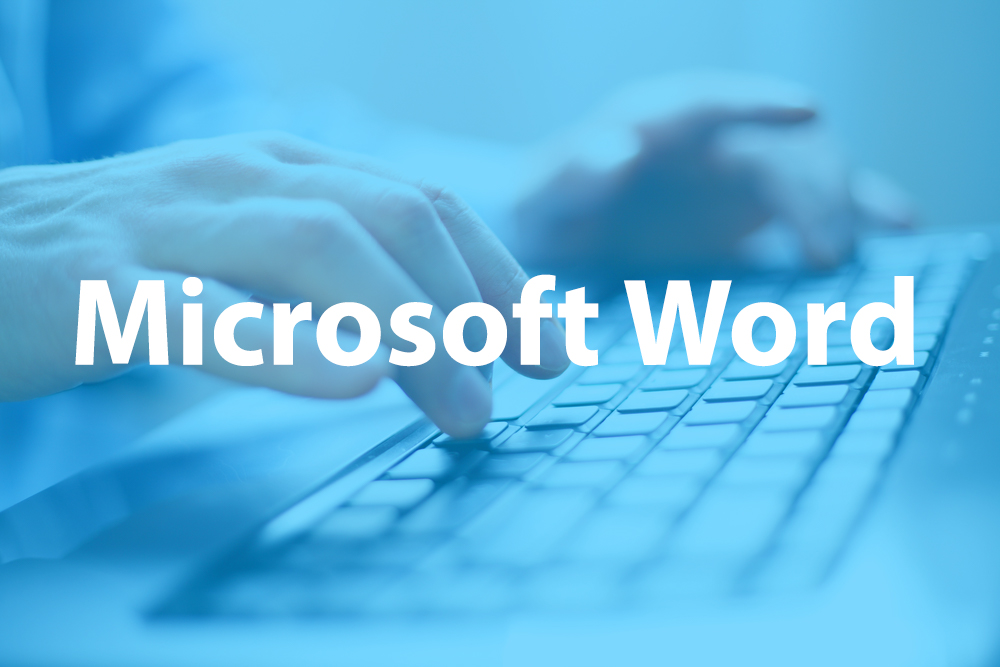
Adobe Photoshop is the world's leading image creating and editing application. It can be used to create and enhance photos, logos, 3D artwork, etc. Diploma in Adobe Photoshop CS level 3 will give you an overall outlook and skillset necessary to master this application. This course starts off with a beginners section and then moves to the intermediate modules. Firstly, you will know about basic aspects of Photoshop CS, its components, file management basics, Photoshop toolbox, palettes, managing selections, image size and resolution, etc. After that you will learn about working with retouch tools, understand layers, working with masking tools, etc. This will give you a profound knowledge about all the aspects of Adobe Photoshop. Learning Outcomes: Understanding Photoshop CS, new features, how to get started and sources of help Utilizing Photoshop CS screen, menu bar, toolbox, status bar, palettes and windows Browsing through Photoshop files; opening, creating and saving files; text and audio saving options with image files; reverting to saved files; and different file formats Managing Photoshop layout by arranging screen components, workspace presets, working with multiple documents and hiding and displaying windows Introduction to selection, retouch, painting, vector, navigation, notation and colour tools Pallets of various different types including navigation, info, colour, swatches, styles, history and more Managing short cut keys, tools presets, option bar, alignment tools, grids, rulers and guides Selecting a complete image, working with marquee and lasso tools, utilizing magic wand and colour range Managing selections through adding, moving, resizing, saving, deselect options, cropping and more Understanding pixels, bitmap images, vector graphics, image re-sampling, pixel information with info palette Understanding Image resolution and constraints, changing size of image in pixels and image document, and auto resolution Understanding what is meant by Canvas and Document Window, and how to work with each of them Working with colours through the colour settings, understanding RGB and CMYK colours, using colour palette and ramp, and working with colour modes Retouch tools like blur, sharpen, smudge, dodge, burn, and sponge tools Understanding hue and saturation, along with working with them, brightness, contrast, shadows and highlights Brush tools like healing brush, patch tool, clone stamp and pattern stamp Creating, deleting and renaming layers, along with how to work with layers Locking, linking, merging layers along with layer adjustment and how to use them Utilizing paint bucket, brush, airbrush, custom brushes, pencil tools and creating custom brushes from scratch Understanding character palette, working with horizontal and vertical types, and modifying them Drawing and vector graphics, along with colours and colour effects What is a mask, working with quick masks, layer masks, manipulating layer mask Assessment: At the end of the course, you will be required to sit for an online MCQ test. Your test will be assessed automatically and immediately. You will instantly know whether you have been successful or not. Before sitting for your final exam you will have the opportunity to test your proficiency with a mock exam. Certification: After completing and passing the course successfully, you will be able to obtain an Accredited Certificate of Achievement. Certificates can be obtained either in hard copy at a cost of £39 or in PDF format at a cost of £24. Who is this Course for? Diploma in Adobe Photoshop CS Level 3 is certified by CPD Qualifications Standards and CiQ. This makes it perfect for anyone trying to learn potential professional skills. As there is no experience and qualification required for this course, it is available for all students from any academic background. Requirements Our Diploma in Adobe Photoshop CS Level 3 is fully compatible with any kind of device. Whether you are using Windows computer, Mac, smartphones or tablets, you will get the same experience while learning. Besides that, you will be able to access the course with any kind of internet connection from anywhere at any time without any kind of limitation. Career Path After completing this course you will be able to build up accurate knowledge and skills with proper confidence to enrich yourself and brighten up your career in the relevant job market. Module : 1 Introduction 00:15:00 The Photoshop CS Screen Components 00:30:00 File Management Basics 00:30:00 Modifying your Photoshop Layout 00:30:00 Introduction to the Photoshop Toolbox 00:30:00 Introduction to Photoshop Palettes 01:00:00 More Photoshop Features 01:00:00 Making Selections 01:00:00 Manipulating Selections 01:00:00 Editing With Selections 00:30:00 Understanding Digital Images 00:30:00 Image Size and Resolution 01:00:00 Working with Your Canvas and Document Window 01:00:00 Working with Colour 01:00:00 Module : 2 WORKING WITH RETOUCH TOOLS 01:00:00 MORE RETOUCHING TOOLS 00:30:00 WORKING WITH COLOUR BRIGHTNESS AND CONTRAST 01:00:00 RETOUCHING WITH STAMPS AND BRUSH TOOLS 01:00:00 UNDERSTANDING LAYERS 01:00:00 WORKING WITH LAYERS 01:00:00 MORE ON LAYERS 00:45:00 ADJUSTMENT LAYERS 00:45:00 WORKING WITH BRUSHES 01:00:00 PHOTOSHOP TYPE TOOLS 01:00:00 DRAWING AND VECTOR GRAPHICS 00:45:00 COLOURS AND COLOUR EFFECTS 00:45:00 USING MASKS 01:00:00 WORKING WITH MASKS AND CHANNELS 01:00:00 Mock Exam Mock Exam- Diploma in Adobe Photoshop CS Level 3 00:30:00 Final Exam Final Exam- Diploma in Adobe Photoshop CS Level 3 00:30:00 Certificate and Transcript Order Your Certificates and Transcripts 00:00:00

Description: Are you not familiar with Office 2016 and want to learn every single detail of it? Then you are at the right place! Office 2016 Complete Course is designed for beginners to educate about Microsoft Office 2016. Initially, you will learn about the basic features of Microsoft Word such as creating a new document, personalizing the Microsoft Word interface, adding graphics, controlling page appearance, proofing and editing a document. Following that, you will learn about the foundations of Microsoft Office Excel that is essential to create and work with an electronic spreadsheet. You will be able to insert and delete text or images, create columns, rows and much more. Microsoft PowerPoint will help you in navigating the PowerPoint environment, create and save PowerPoint presentation, etc. Microsoft Outlook will help you to set up and use Outlook on Windows, also assist you in creating and sending messages, managing contacts, working with notes, etc. You will learn related information to access Microsoft Office 2016. Additionally, you will learn Project management basics, adding tasks and resources to a project and saving them. In the course, you will learn the essential features of the latest version of Microsoft Visio and the basic information about the diagramming software. Learning Outcomes: Word 2016 user interface, creating basic documents and utilizing help Managing text through modifying, finding and replacing, and selecting them; and arranging texts through tabs and lists Understanding the commands on the home tab and mini toolbar Paragraph layout tool, borders, shading, styles and formatting management techniques Maximizing your ability to utilize tables within Word 2016 Inserting symbols and special characters along with techniques for adding them Managing your page's appearance with colours, borders, watermarks, headers, footers and page setup dialog box Reviewing documents through spell check, research pane and thesaurus Document accessibility options Customizing the user interface, modifying save options and managing other file types Familiarize the excel user interface, creating basic worksheet and using the help system How to create formulas, reuse them and insert functions in a worksheet Managing cells, columns and rows and ways to manipulate data Utilizing the 'Search and replace' data options and spell checking Modifying fonts, adding borders and colours to cells, using number formats, aligning cell contents and applying cell styles Define and refine page layouts for printing options Managing large workbooks through worksheet tab formatting and using different views Options for general customization, language, formula, proofing and saving Customizing Quick Access toolbar, ribbon, advanced and Trust Center options Utilize Excel's version control features and enabling add-ins Utilize the PowerPoint user interface, creating and saving presentations, and using help Making presentations through presentation options like selecting types, building it, layouts, text editing, viewing and navigation Discover methods for formatting characters, paragraphs, and text boxes Adding images, screenshots, screen recordings, shapes and WordArt Modifying options for objects and animation features Creating and formatting a table and integrating data from other Microsoft Office applications Create format and manipulate a chart Navigate throughout the Outlook user interface and learn to perform basic email functions and utilize help Composing emails, grammar and spell checks, formatting content, attaching files, enhancing messages and managing automatic message responses Customize reading options, work with attachments and manage message responses Managing and organization of messages with the help of tags, flags, other commands and folders Using calendar options to manage appointments and meetings Using People workspace to create, update, view and organise contacts Managing tasks and notes Creating and managing Quick Steps, and customizing the interface according to needs Get familiarized with Microsoft Access 2016, create simple databases, and use the help options Change table data, manage records and create lookups Join data from different tables, sort and filter them, and perform calculations for queries Creating, adding controls, enhancing appearance and print preparation for reports How to utilize Access Options dialog box Relational database design, creating tables, managing table fields and creating table relationships Creating query joins and subqueries, joining tables with no common fields, relating data within a table, and working with sub datasheets Data normalization and creating junction tables Sharing Access data with other applications and through import and export options Managing reports through organizing information, formatting, including charts, adding calculated fields and sub-report inclusion to existing ones Create mailing label report and publishing reports in PDF format Project management basics, navigating and customizing the user interface, adding tasks and resources to a project and saving them Managing project time frames and changing working time Managing project tasks, adding summary tasks and milestones Managing project resources, allocating and levelling work resources Sharing and exporting projects, and adjusting project print views Navigation throughout Visio interface, creating basic drawing and using the help system Drawing components, modifying drawings and work with callouts and groups Organization charts creation, modifying their layouts, positioning and spacing Create and integrate organization chart copies and compare them Making a basic floor plan and custom room shapes, utilizing the program as a modelling tool and modelling room layouts Creating cross-functional flowcharts and related features like - swimlanes and separators Altering orientation and direction, changing margins and choosing styles for flowcharts Creating network diagrams, and utilizing shape data and layers Other network diagram relevant topics such as network shapes, shape data, adding layers, activating, colouring and more Working with shape, connector styles, themes, variants and containers Assessment: At the end of the course, you will be required to sit for an online MCQ test. Your test will be assessed automatically and immediately. You will instantly know whether you have been successful or not. Before sitting for your final exam you will have the opportunity to test your proficiency with a mock exam. Certification: After completing and passing the course successfully, you will be able to obtain an Accredited Certificate of Achievement. Certificates can be obtained either in hard copy at a cost of £39 or in PDF format at a cost of £24. Who is this Course for? Office 2016 Complete Course is certified by CPD Qualifications Standards and CiQ. This makes it perfect for anyone trying to learn potential professional skills. As there is no experience and qualification required for this course, it is available for all students from any academic background. Requirements Our Office 2016 Complete Course is fully compatible with any kind of device. Whether you are using Windows computer, Mac, smartphones or tablets, you will get the same experience while learning. Besides that, you will be able to access the course with any kind of internet connection from anywhere at any time without any kind of limitation. Career Path After completing this course you will be able to build up accurate knowledge and skills with proper confidence to enrich yourself and brighten up your career in the relevant job market.

Angular 8 Project
By Eduolc
This interactive Angular Project course will enable you to build dynamic, responsive,& interactive web applications.

Microsoft Outlook is a program which allows creating and exchanging emails in a messaging format. The 2016 version contains new features which make the prospects of using this program more exciting. Microsoft Outlook 2016 Beginner to Advanced course will help students to get accustomed to the improved interface and familiarize with the functionality of the program. The course starts off with basics like creating emails, formatting, email attachments and working with them, managing responses using tags, flags, etc. As you move up, you will learn about the advanced features like inserting characters and objects, modifying message settings, filter, sort, organize, manage calendar settings, assign and manage tasks, advanced contact management, sharing workspaces, outlook data files and finally email security. Learning Outcomes: Navigate throughout the Outlook user interface and learn to perform basic email functions and utilize help Composing emails, grammar and spell checks, formatting content, attaching files, enhancing messages and managing automatic message responses Customize reading options, work with attachments and manage message responses Managing and organization of messages with the help of tags, flags, other commands and folders Using calendar options to manage appointments and meetings Using People workspace to create, update, view and organise contacts Managing tasks and notes Creating and managing Quick Steps, and customizing the interface according to needs Change message settings, properties, options, using automatic replies and inserting objects Sort and filter options, organising and searching messages, managing junk mail and mailbox Managing advanced calendar options, additional calendars, meeting responses, and assigning tasks Advanced, forward and export contact options, handling contacts and editing electronic business cards Sharing calendars and contacts whilst also delegating access to mail folders to others Modifying data file settings and backing up Outlook items Email security and configuring email message security Assessment: At the end of the course, you will be required to sit for an online MCQ test. Your test will be assessed automatically and immediately. You will instantly know whether you have been successful or not. Before sitting for your final exam you will have the opportunity to test your proficiency with a mock exam. Certification: After completing and passing the course successfully, you will be able to obtain an Accredited Certificate of Achievement. Certificates can be obtained either in hard copy at a cost of £39 or in PDF format at a cost of £24. Who is this Course for? Microsoft Outlook 2016 Beginner to Advanced is certified by CPD Qualifications Standards and CiQ. This makes it perfect for anyone trying to learn potential professional skills. As there is no experience and qualification required for this course, it is available for all students from any academic background. Requirements Our Microsoft Outlook 2016 Beginner to Advanced is fully compatible with any kind of device. Whether you are using Windows computer, Mac, smartphones or tablets, you will get the same experience while learning. Besides that, you will be able to access the course with any kind of internet connection from anywhere at any time without any kind of limitation. Career Path After completing this course you will be able to build up accurate knowledge and skills with proper confidence to enrich yourself and brighten up your career in the relevant job market. Module : 1 Navigate the Outlook Interface 00:15:00 ACTIVITY - NAVIGATING THE OUTLOOK INTERFACE 00:05:00 Perform Basic E-mail Functions 00:30:00 ACTIVITY - PERFORMING BASIC E-MAIL FUNCTIONS 00:05:00 Use Outlook Help 00:15:00 ACTIVITY - GETTING HELP IN MICROSOFT OUTLOOK 2016 00:05:00 Create an E-mail Message 00:15:00 ACTIVITY - CREATING AN E-MAIL MESSAGE 00:05:00 Check Spelling and Grammar 00:15:00 ACTIVITY - CHECK SPELLING AND GRAMMAR 00:05:00 Format Message Content 00:15:00 ACTIVITY - FORMAT MESSAGE CONTENT 00:05:00 Attach Files and Items 00:15:00 ACTIVITY - ATTACHING A FILE TO A MESSAGE 00:05:00 Enhance an E-mail Message 00:30:00 ACTIVITY - ENHANCING AN E-MAIL MESSAGE 00:05:00 Manage Automatic Message Content 00:15:00 ACTIVITY - MANAGING AUTOMATIC MESSAGE CONTENT 00:05:00 Customize Reading Options 00:15:00 ACTIVITY - CUSTOMIZING READING OPTIONS 00:05:00 Work with Attachments 00:15:00 ACTIVITY - WORKING WITH ATTACHMENTS 00:05:00 Manage Your Message Responses 00:15:00 ACTIVITY - MANAGING YOUR MESSAGE RESPONSES 00:05:00 Manage Messages Using Tags, Flags, and Other Commands 00:15:00 ACTIVITY - MANAGING MESSAGES USING TAGS, FLAGS AND OTHER COMMANDS 00:05:00 Organize Messages Using Folders 00:15:00 ACTIVITY - ORGANIZING MESSAGES USING FOLDERS 00:04:00 View the Calendar 00:15:00 ACTIVITY - CUSTOMIZING YOUR CALENDAR VIEW 00:05:00 Manage Appointments 00:15:00 ACTIVITY - MANAGING APPOINTMENTS 00:05:00 Manage Meetings 00:30:00 ACTIVITY - CREATING AND MANAGING MEETINGS 00:05:00 Print Your Calendar 00:15:00 ACTIVITY - PRINTING YOUR CALENDAR 00:05:00 Create and Update Contacts 00:15:00 ACTIVITY - CREATING AND UPDATING CONTACTS 00:05:00 View and Organize Contacts 00:15:00 ACTIVITY - VIEW AND ORGANIZE CONTACTS 00:05:00 Create Tasks 00:15:00 ACTIVITY - CREATING TASKS 00:05:00 Manage Tasks 00:15:00 ACTIVITY - MANAGING TASKS 00:05:00 Manage Notes 00:15:00 ACTIVITY - CREATING AND MANAGING NOTES 00:05:00 Customize the Outlook Interface 00:30:00 ACTIVITY - CUSTOMIZING THE OUTLOOK INTERFACE 00:05:00 Create and Manage Quick Steps 00:15:00 ACTIVITY - CREATING AND MANAGING QUICK STEPS 00:05:00 Module : 2 Insert Advanced Characters and Objects 01:30:00 Modify Message Settings, Properties, and Options 01:30:00 Use Automatic Replies 01:30:00 Sort Messages 00:45:00 Filter Messages 01:00:00 Organize Messages 02:00:00 Search Messages 01:30:00 Manage Junk Mail 01:00:00 Manage Your Mailbox 02:00:00 Manage Advanced Calendar Options 00:45:00 Manage Additional Calendars 01:00:00 Manage Meeting Responses 00:45:00 Assign and Manage Tasks 01:00:00 Edit an Electronic Business Card 01:00:00 Manage Advanced Contact Options 01:30:00 Forward Contacts 00:30:00 Export Contacts 01:00:00 Delegate Access to Mail Folders 01:00:00 Share Your Calendar 00:30:00 Share Your Contacts 00:15:00 Back Up Outlook Items 00:45:00 Configure E-mail Message Security Settings 00:30:00 Order Your Certificate and Transcript Order Your Certificates and Transcripts 00:00:00

Description: Customer service is an essential part of any business. Companies always look for the people who have the strong command over handling customer issues. With the help of the Customer Service Training - Complete Video Course, you gain mastery over customer service skills. The bundle video course covers all the necessary parts that a person should know for managing the customer service. For understanding the skill properly, the course is divided into several sections and sub-sections. Firstly, in the Customer Service Skills part, you will be introduced to the fundamentals of customer service including the telephone etiquette. Then, you will learn about the communication procedures in the Communication Essential sections. You will learn about the different types of communication covering business communication, verbal and non-verbal communication, written and electrical communication, etc. Next section is Time Management- one of the best and most efficient parts of any business. Here, you will know the tips and techniques for managing time properly. After that, you will be introduced to the Microsoft Office Word and Microsoft Office Excel. These are two necessary skills that every employee should know for managing the customer service properly. You will learn to use these two applications. Finally, it can be said that the Customer Service Training - Complete Video Course course helps you to achieve the necessary skills for grabbing the attention of the customers with proper etiquette and create a long-term relationship with them. Assessment: At the end of the course, you will be required to sit for an online MCQ test. Your test will be assessed automatically and immediately. You will instantly know whether you have been successful or not. Before sitting for your final exam you will have the opportunity to test your proficiency with a mock exam. Certification: After completing and passing the course successfully, you will be able to obtain an Accredited Certificate of Achievement. Certificates can be obtained either in hard copy at a cost of £39 or in PDF format at a cost of £24. Who is this Course for? Customer Service Training - Complete Video Course is certified by CPD Qualifications Standards and CiQ. This makes it perfect for anyone trying to learn potential professional skills. As there is no experience and qualification required for this course, it is available for all students from any academic background. Requirements Our Customer Service Training - Complete Video Course is fully compatible with any kind of device. Whether you are using Windows computer, Mac, smartphones or tablets, you will get the same experience while learning. Besides that, you will be able to access the course with any kind of internet connection from anywhere at any time without any kind of limitation. Career Path After completing this course you will be able to build up accurate knowledge and skills with proper confidence to enrich yourself and brighten up your career in the relevant job market. Understanding Customer Service Understanding Customer Service FREE 00:17:00 Identifying Customer Expectations 00:06:00 Providing Excellent Customer Service 00:07:00 Focusing on the Customer Focusing on the Customer 00:08:00 Customer Service and the Telephone Customer Service and the Telephone 00:08:00 Handling Complaints Handling Complaints 00:12:00 Enduring Stress Enduring Stress 00:13:00 Business Communication Identifying Basic Communication Techniques FREE 00:09:00 Formal and Informal Communication 00:02:00 Verbal and Non-verbal Communication Describing Verbal and Non-verbal Communication 00:04:00 Understanding Body Language 00:05:00 Making Effective Presentations 00:10:00 Fundamentals of Productive Meetings 00:08:00 Written Communication Written Communication 00:13:00 Electronic Communication Electronic Communication 00:19:00 Communicating with Graphics Creating Graphics for Business Communication 00:04:00 Communicating Static Information 00:03:00 Communicating Dynamic Information 00:03:00 Effectively Working for Your Boss Representing Your Boss 00:06:00 Communicating Your Boss's Decisions 00:03:00 Supporting Your Boss and Colleagues 00:04:00 Building a Partnership with Your Boss 00:13:00 Identifying Goals Identifying Goals FREE 00:10:00 Effective Energy Distribution Energy Distribution 00:09:00 Time Logs 00:11:00 Working with Your Personal Style Personal World View 00:10:00 Strengths 00:09:00 Building Your Toolbox A Building Your Toolbox 00:10:00 Establishing Your Action Plan Establishing Your Action Plan 00:11:00 Getting Started with Word Navigate in Microsoft Word FREE 00:12:00 Create and Save Word Documents 00:24:00 Manage Your Workspace 00:06:00 Edit Documents 00:16:00 Preview and Print Documents 00:04:00 Customize the Word Environment 00:08:00 Formatting Text and Paragraphs Apply Character Formatting 00:17:00 Control Paragraph Layout 00:19:00 Align Text Using Tabs 00:07:00 Display Text in Bulleted or Numbered Lists 00:03:00 Apply Borders and Shading 00:04:00 Working More Efficiently Make Repetitive Edits 00:06:00 Apply Repetitive Formatting 00:10:00 Use Styles to Streamline Repetitive Formatting Tasks 00:14:00 Managing Lists Sort a List 00:05:00 Format a List 00:06:00 Adding Tables Insert a Table 00:07:00 Modify a Table 00:06:00 Format a Table 00:03:00 Convert Text to a Table 00:04:00 Inserting Graphic Objects Insert Symbols and Special Characters 00:04:00 Add Images to a Document 00:11:00 Controlling Page Appearance Apply a Page Border and Color 00:03:00 Add Headers and Footers 00:06:00 Control Page Layout 00:05:00 Add a Watermark 00:04:00 Preparing to Publish a Document Check Spelling Grammar and Readability 00:07:00 Use Research Tools 00:06:00 Check Accessibility 00:03:00 Save a Document to Other Formats 00:04:00 Getting Started with Microsoft Office Excel 2016 Navigate the Excel User Interface FREE 00:28:00 Use Excel Commands 00:10:00 Create and Save a Basic Workbook 00:19:00 Enter Cell Data 00:12:00 Use Excel Help 00:05:00 Performing Calculations Create Worksheet Formulas 00:15:00 Insert Functions 00:17:00 Reuse Formulas and Functions 00:17:00 Modifying a Worksheet Insert, Delete, and Adjust Cells, Columns, and Rows 00:10:00 Search for and Replace Data 00:09:00 Use Proofing and Research Tools 00:07:00 Formatting a Worksheet Apply Text Formats 00:17:00 Apply Number Format 00:08:00 Align Cell Contents 00:09:00 Apply Styles and Themes 00:12:00 Apply Basic Conditional Formatting 00:11:00 Create and Use Templates 00:07:00 Printing Workbooks Preview and Print a Workbook 00:10:00 Set Up the Page Layout 00:08:00 Configure Headers and Footers 00:07:00 Managing Workbooks Manage Worksheets 00:05:00 Manage Workbook and Worksheet Views 00:07:00 Manage Workbook Properties 00:05:00 Certificate and Transcript Order Your Certificates and Transcripts 00:00:00

First Novel First Draft 7. Perspective and Tone
By London Writing School
First Novel First Draft: Session 7: Perspective and tone: Playing with perspective and the impact it can have on a story, experimenting with word choices and choosing the instinctive voice.

First Novel First Draft 5. Settings and objects
By London Writing School
First Novel First Draft: Session 5: Settings and objects: Looking at the role setting and objects will play in your story, looking beyond the obvious to evoke a sense of place.

First Novel First Draft 2. From Concept to Plot
By London Writing School
From concept to plot: Creating a story from a spark or moment of inspiration, how your main character drives the plot and making notes on how your story will develop, starting your outline (if you want one) and developing your writing process.
