- Professional Development
- Medicine & Nursing
- Arts & Crafts
- Health & Wellbeing
- Personal Development
Step into the vibrant world of web development with our 'jQuery Masterclass Course: JavaScript and AJAX Coding Bible.' This course is crafted to guide you through the intricate functionalities of jQuery, a powerful library that simplifies JavaScript programming. Starting with an introduction that sets the foundation, the course gradually unfolds the vast capabilities of jQuery, from simple selectors to complex AJAX operations. Each section is meticulously designed to build upon your skills, making the journey from novice to jQuery expert both engaging and informative. This course isn't just about learning to code; it's about empowering you to create interactive and dynamic web applications with ease and confidence. Progress through the curriculum to master various aspects of jQuery, including working with attributes and values, handling events, and manipulating HTML/CSS. You'll delve into traversing methods, learning to navigate and manipulate the Document Object Model (DOM) efficiently. The course also sheds light on creating visually appealing web pages with jQuery effects and animations. The comprehensive section on AJAX will equip you with the skills to make asynchronous requests, enhancing the user experience of your web applications. By the end of this course, you'll not only have a solid understanding of jQuery but also the practical know-how to implement it in real-world projects. Learning Outcomes Understand the core concepts and functionalities of jQuery. Master the use of selectors for manipulating DOM elements. Gain proficiency in handling events and working with HTML/CSS in jQuery. Learn to create dynamic web content and effects using jQuery. Develop skills in AJAX for asynchronous web programming. Why choose this jQuery Masterclass Course: JavaScript and AJAX Coding Bible? Unlimited access to the course for a lifetime. Opportunity to earn a certificate accredited by the CPD Quality Standards and CIQ after completing this course. Structured lesson planning in line with industry standards. Immerse yourself in innovative and captivating course materials and activities. Assessments designed to evaluate advanced cognitive abilities and skill proficiency. Flexibility to complete the Course at your own pace, on your own schedule. Receive full tutor support throughout the week, from Monday to Friday, to enhance your learning experience. Unlock career resources for CV improvement, interview readiness, and job success. Who is this jQuery Masterclass Course: JavaScript and AJAX Coding Bible for? Web developers seeking to enhance their JavaScript and jQuery skills. Front-end developers aiming to create more interactive web applications. IT students and enthusiasts exploring web development technologies. Professionals transitioning to web development and programming. Anyone interested in learning jQuery for personal or professional web projects. Career path Web Developer: £25,000 - £50,000 Front-End Developer: £28,000 - £55,000 JavaScript Developer: £30,000 - £60,000 UI/UX Designer: £27,000 - £50,000 Full Stack Developer: £35,000 - £70,000 Web Application Developer: £32,000 - £65,000 Prerequisites This jQuery Masterclass Course: JavaScript and AJAX Coding Bible does not require you to have any prior qualifications or experience. You can just enrol and start learning.This jQuery Masterclass Course: JavaScript and AJAX Coding Bible was made by professionals and it is compatible with all PC's, Mac's, tablets and smartphones. You will be able to access the course from anywhere at any time as long as you have a good enough internet connection. Certification After studying the course materials, there will be a written assignment test which you can take at the end of the course. After successfully passing the test you will be able to claim the pdf certificate for £4.99 Original Hard Copy certificates need to be ordered at an additional cost of £8. Course Curriculum Section 01 : Introduction Introduction To This Course 00:02:00 Setup on Windows 00:03:00 Setup on Mac OS X 00:03:00 Setup on Linux 00:05:00 Online Code IDE 00:02:00 Uncompressed vs Minified vs Slim vs Slim Minified 00:05:00 Document Ready 00:03:00 Section 02 : Selectors Elements 00:03:00 All Elements 00:02:00 This Keyword 00:03:00 ID 00:02:00 Class 00:02:00 Multiple Items 00:03:00 First Element 00:02:00 Odd/Even 00:06:00 Element and Class 00:02:00 Children 00:04:00 Attributes 00:03:00 Type 00:04:00 Contains 00:03:00 Section 03 : Attributes/Values Get Attribute 00:02:00 Set Attribute 00:03:00 Set Attribute With Callback Function 00:03:00 Set Multiple Attributes 00:03:00 Remove 00:02:00 Text Attribute 00:02:00 Data Attribute 00:03:00 Value 00:03:00 HTML Value 00:02:00 Class 00:09:00 Section 04 : Events Binding & Unbinding 00:07:00 Attributes 00:04:00 Propagation 00:05:00 Prevent Default Behaviour 00:05:00 Mouse Single Click 00:02:00 Mouse Double Click 00:02:00 Mouse Enter Element 00:04:00 Mouse Leave Element 00:04:00 Mouse Hover 00:04:00 Mouse Down 00:03:00 Mouse Up 00:02:00 Keyboard Down 00:03:00 Keyboard Press 00:01:00 Keyboard Up 00:01:00 Form Submit 00:03:00 Form Change 00:03:00 Form Focus 00:04:00 Form Blur 00:02:00 Document/Window Scroll 00:03:00 Document/Window Resize 00:02:00 Combining Multiple Events Using A Single Selector 00:05:00 Section 05 : HTML/CSS Get and Set CSS Property 00:03:00 Set Multiple CSS Properties 00:02:00 Add, Remove and Toggle CSS Classes 00:06:00 Get and Set Element Dimensions 00:12:00 Adding Elements Using Append, Prepend, After and Before 00:05:00 Removing Elements Using Remove and Empty 00:06:00 Section 06 : Traversing Elements By Index 00:03:00 Child Elements 00:03:00 Parent Element 00:03:00 Sibling Elements 00:03:00 Filtering Elements 00:06:00 Section 07 : Effects Show, Hide and Toggle 00:11:00 Fading Using FadeIn, FadeOut, FadeToggle and FadeTo 00:06:00 Sliding Using SlideDown, SlideUp and SlideToggle 00:06:00 Animate 00:09:00 Stop Effects and Animations 00:03:00 Function Callback 00:03:00 Action and Method Chaining 00:05:00 Section 08: AJAX Load 00:05:00 Get JSON 00:04:00 GET Data 00:04:00 POST Data 00:05:00 Section 09 : Utility Functions Trim String 00:03:00 Extend 00:03:00 Extend Function 00:07:00 In Array 00:04:00 Each 00:03:00 Data Function 00:05:00 Proxy Function 00:03:00 Is Window Function 00:01:00 Now/Epoch Time Method 00:02:00 Number Check (isNumeric) 00:02:00 Dequeue 00:03:00 Global Evaluation 00:02:00 Section 10 : Resource Resource 00:00:00 Assignment Assignment - jQuery: JavaScript and AJAX Coding Bible 00:00:00

VMware vSAN: Install, Configure, Manage [V7]
By Nexus Human
Duration 5 Days 30 CPD hours This course is intended for Storage and virtual infrastructure consultants, solution architects, and administrators who are responsible for production support and administration of VMware vSAN. Overview By the end of the course, you should be able to meet the following objectives: Describe vSAN concepts Detail the underlying vSAN architecture and components Explain the key features and use cases for vSAN Identify requirements and planning considerations for vSAN clusters Explain the importance vSAN node hardware compatibility Describe the use of VMware vSphere Lifecycle Manager⢠to automate driver and firmware installations Describe the different vSAN deployment options Explain how to configure vSAN fault domains Detail how to define and create a VM storage policy Discuss the impact of vSAN storage policy changes Detail vSAN resilience and data availability Describe vSAN storage space efficiency Explain how vSAN encryption works Identify requirements to configure the vSAN iSCSI target Detail VMware HCI Mesh⢠technology and architecture Detail vSAN File Service architecture and configuration Explain the use cases of vSAN Direct Configuration⢠Describe how to setup a stretched and a two-node vSAN cluster Discuss vSAN cluster backup methodology Describe vSAN maintenance mode and data evacuation options Define the steps to shut down a vSAN cluster for maintenance Explain how to use proactive tests to check the integrity of a vSAN cluster Use VMware Skyline Health⢠for monitoring vSAN health During this five-day course, you will gain the knowledge, skills, and tools to plan and deploy a VMware vSAN? cluster. You will learn about managing and operating vSAN. This course focuses on building the required skills for common Day-2 vSAN administrator tasks such as vSAN node management, cluster maintenance, security operations, and advanced vSAN cluster operations. You will learn these skills through the completion of instructor-led activities and hands-on lab exercises. Course Introduction Introductions and course logistics Course objectives Introduction to vSAN Describe vSAN architecture Describe the vSAN software components: CLOM, DOM, LSOM, CMMDS, and RDT Identify vSAN objects and components Describe the advantages of object-based storage Describe the difference between All-Flash and Hybrid vSAN architecture Explain the key features and use cases for vSAN Discuss the vSAN integration and compatibility with other VMware technologies Planning a vSAN Cluster Identify requirements and planning considerations for vSAN clusters Apply vSAN cluster planning and deployment best practices Determine and plan for storage consumption by data growth and failure tolerance Design vSAN hosts for operational needs Identify vSAN networking features and requirements Describe ways of controlling traffic in a vSAN environment Recognize best practices for vSAN network configurations Deploying a vSAN Cluster Recognize the importance of hardware compatibility Ensure the compatibility of driver and firmware versioning Use tools to automate driver validation and installation Apply host hardware settings for optimum performance Use vSphere Lifecycle Manager to perform upgrades Deploy and configure a vSAN Cluster using the Cluster QuickStart wizard Manually configure a vSAN Cluster using VMware vSphere© Client? Explain and configure vSAN fault domains Using VMware vSphere© High Availability with vSAN Understand vSAN Cluster maintenance capabilities Describe the difference between implicit and explicit fault domains Create explicit fault domains vSAN Storage Policies Describe a vSAN object Describe how objects are split into components Explain the purpose of witness components Explain how vSAN stores large objects View object and component placement on the vSAN datastore Explain how storage policies work with vSAN Define and create a virtual machine storage policy Apply and modify virtual machine storage policies Change virtual machine storage policies dynamically Identify virtual machine storage policy compliance status vSAN Resilience and Data Availability Describe and configure the Object Repair Timer advanced option Plan disk replacement in a vSAN cluster Plan maintenance tasks to avoid vSAN object failures Recognize the importance of managing snapshot utilization in a vSAN cluster Configuring vSAN Storage Space Efficiency Discuss deduplication and compression techniques Understand deduplication and compression overhead Discuss compression only mode Configure erasure coding Configure swap object thin provisioning Discuss reclaiming storage space with SCSI UNMAP Configure TRIM/UNMAP vSAN Security Operations Identify differences between VM encryption and vSAN encryption Perform ongoing operations to maintain data security Describe the workflow of data-in transit encryption Identify the steps involved in replacing Key Management Server Introduction to Advanced vSAN Configurations Identify requirements to configure vSAN iSCSI target Detail VMware HCI Mesh technology and architecture Detail vSAN File Service architecture and configuration Explain the use cases of vSAN Direct Configuration vSAN Cluster Maintenance Perform typical vSAN maintenance operations Describe vSAN maintenance modes and data evacuation options Assess the impact on cluster objects of entering maintenance mode Determine the specific data actions required after exiting maintenance mode Define the steps to shut down and reboot hosts and vSAN clusters Use best practices for boot devices Replace vSAN nodes vSAN Stretched and Two Node Clusters Describe the architecture and uses case for stretched clusters Detail the deployment and replacement of a vSAN witness node Describe the architecture and uses case for two-node clusters Explain the benefits of vSphere HA and vSphere Site Recovery Manager in a vSAN stretched cluster Explain storage policies for vSAN stretched cluster vSAN Cluster Monitoring Describe how the Customer Experience Improvement Program (CEIP) enables VMware to improve products and services Use VMware Skyline Health for monitoring vSAN cluster health Manage alerts, alarms, and notifications related to vSAN in VMware vSphere© Client? Create and configure custom alarms to trigger vSAN health issues Use IOInsight metrics for monitoring vSAN performance Analyse vsantop performance metrics Use a vSAN proactive test to detect and diagnose cluster issues Additional course details:Notes Delivery by TDSynex, Exit Certified and New Horizons an VMware Authorised Training Centre (VATC) Nexus Humans VMware vSAN: Install, Configure, Manage [V7] training program is a workshop that presents an invigorating mix of sessions, lessons, and masterclasses meticulously crafted to propel your learning expedition forward. This immersive bootcamp-style experience boasts interactive lectures, hands-on labs, and collaborative hackathons, all strategically designed to fortify fundamental concepts. Guided by seasoned coaches, each session offers priceless insights and practical skills crucial for honing your expertise. Whether you're stepping into the realm of professional skills or a seasoned professional, this comprehensive course ensures you're equipped with the knowledge and prowess necessary for success. While we feel this is the best course for the VMware vSAN: Install, Configure, Manage [V7] course and one of our Top 10 we encourage you to read the course outline to make sure it is the right content for you. Additionally, private sessions, closed classes or dedicated events are available both live online and at our training centres in Dublin and London, as well as at your offices anywhere in the UK, Ireland or across EMEA.
![VMware vSAN: Install, Configure, Manage [V7]](https://cademy-images-io.b-cdn.net/9dd9d42b-e7b9-4598-8d01-a30d0144ae51/4c81f130-71bf-4635-b7c6-375aff235529/original.png?width=3840)
Autodesk Revit Complete Training
By Lead Academy
Quality Guarantee: Promising training excellence, satisfaction gurantee Accredited by CPD UK & Quality License Scheme Tutor Support Unlimited support via email, till you complete the course Recognised Certification: Accepted by thousands of professional bodies Start Anytime: With 1 year access to the course materials Online Learning Learn from anywhere, whenever you want This Autodesk Revit Complete Training course will help you to navigate the interface, enabling you to download, install, and understand essential tools such as Align, offset, mirror and many more. This course at a glance Accredited by CPD UK Endorsed by Quality Licence Scheme Understand how to download, install, and troubleshoot Autodesk Revit Learn how to navigate the interface Get introduced to walls and wall panel, wall option bar, and wall properties palette Understand essential tools such as Align, offset, mirror - Pick, Axis, Mirror - Draw Axis Learn how to define the building levels and create reference levels 2 Understand how to make the Grid system Know major components of Autodesk Revit, such as placing structural or architectural columns on the grid Learn how to place the external and internal walls Understand minor components of Autodesk Revit, such as setting doors from the type selector Understand what is vertical circulation and roof components Why Autodesk Revit Complete Training right for you? This comprehensive online course will help you develop a solid understanding of certified hardware, subscriptions, Revit VS Revit LT, and help you install Revit on an Apple MAC. You will learn how to get started with Autodesk Revit, create an account, install the software, and configure the library and template file paths. In addition, this extensive course will teach you how to use the interface such as start screen, file tab, quick access toolbar and info centre, and navigate properties palette and project browser. By the end of the course, you will gain theoretical knowledge in Autodesk Revit essential tools, major and minor components, steps to create the next level, and vertical circulation. Autodesk Revit Complete Training Course Details Accredited by CPD certificates are accepted by thousands of professional bodies and government regulators here in the UK and around the world. Many organisations look for employees with CPD requirements, which means, that by doing this course, you would be a potential candidate in your respective field. The Quality Licence Scheme is a brand of the Skills and Education Group, a leading national awarding organisation for providing high-quality vocational qualifications across a wide range of industries. Course Curriculum Download, Install and Troubleshooting Introduction to download and install Revit System Requirements Certified Hardware Subscriptions Revit VS Revit LT Installing Revit on an Apple MAC Getting Started Creating an Account Installing the Software Configuring the Library and Template File Paths Introduction to the Beginners Course Introduction to the Beginners Course Touring the Interface 1.1 Start Screen [NOTES ATTACHED] 1.2 File Tab, Quick Access Toolbar & Info Centre 1.3 Tabs, Ribbons & Panels 1.4 Properties Palette & Project Browser 1.5 Status Bar, View Controls, Selection Toggles & Context Menu 1.6 Navigating the Drawing Area 1.7 Contextual Tab 1.8 Terminology Introduction to Walls 2.1 Introduction to Walls & the Wall Panel 2.2 Wall Option Bar 2.3 Wall Properties Palette Basic Tools 3.1 Align, Offset, Mirror - Pick Axis, Mirror - Draw Axis 3.2 Move, Copy, Rotate, Trim/extend to Corner, T/E Single Element, T/E Multiple 3.3 Split element, Pin, Array, Scale, Delete Datum Elements 4.1 Defining the Buildings Levels & Creating Reference Levels 4.2 Creating the Grid System Major Components 5.1 Placing Structural Columns on the Grid 5.2 Placing Architectural Columns on the Grid 5.3 Placing the External Walls 5.4 Placing the Internal Wall 5.5 Using the Equality Constraints 5.6 Placing the Ground Floor Slab 5.7 Placing a Boundary Footpath Minor Components 6.1 Placing Doors From the Type Selector 6.2 Loading Doors From the Library 6.3 Creating a New Door Type 6.4 Adding a Wall Opening 6.5 Editing the Walls Profile to Create an Opening 6.6 Adding a Structural Opening to the Wall 6.7 Placing Windows Creating the Next Level 7.1 Increasing Top Constraint 7.2 Placing the First Floor Slab 7.3 Adding a Shaft Opening to the Slab 7.4 Selection Filter and Aligned to Selected Levels Vertical Circulation 8.1 Stair by Component 8.2 Stair by Sketch 8.3 Creating Project Stair 8.4 Placing a Railing 8.5 Creating a Railing Roof Component 9.1 Introduction to Roof by Footprint 9.2 Pitched Roof by Footprint 9.3 Flat roof by Footprint 9.4 Roof by Extrusion Curtain Walls 10.1 Introduction to Curtain Walls 10.2 Constructing a Curtain Wall 10.3 Create 'Curtain Wall - Entrance' 10.4 Create 'Curtain Wall - Rear' 10.5 Create 'Curtain Wall - Front' Reflected Ceiling Plan 11.1 Introduction to Reflected Ceilings 11.2 Adjusting the Ceiling Position 11.3 Creating the First Floor Ceiling Plan 11.4 Adding Components to the Ceiling 11.5 Example of Rendered Ceiling Components Creating a 2D Detail (Callout) 12.1 Setting up a Callout 12.2 Masking and Filled Regions 12.3 Detail Components and Repeating Detail Components 12.4 Placing Insulation 12.5 Using the Detail Line and Creating a Line Style 12.6 Adding Text with Leaders 12.7 Adding Break Lines Dimensions 13.1 Introduction to Dimensions by Individual References 13.2 Dimension by Entire Wall 13.3 Witness Lines 13.4 Modifying a Dimension 13.4 Modifying a Dimension 14.1 Introduction to Tags 14.2 Adding information to the Tags 14.3 Placing Window Tags 14.4 Placing Wall Tags 14.5 Applying Tags to First Floor 14.6 Creating a Room and Placing Room Tags 14.7 Creating a Room Legend 14.8 Creating a Room Schedule 14.9 Creating a Door Schedule 14.10 Creating a Window Schedule 14.11 Creating a Door & Window Legend Visualisations 15.1 Introduction to Shadows and Sun Settings 15.2 Creating a One-Day Solar Study 15.3 Introduction to Rendering and Rendering First Image 15.4 Rendering Second Image 15.5 Introduction to Walkthroughs 15.6 Modifying a Walkthrough 15.7 Creating a Walkthrough Over Two Levels Create Sheets & Print 16.1 Opening a Sheet and Overview of the Title-block 16.2 Setting Up a Sheet Part 1 16.3 Setting Up a Sheet Part 2 16.5 Loading an A2 Title-block 16.6 Duplicating Views 16.7 Page Setup & Printing Who should take this course? This comprehensive course is suitable for anyone looking to improve their job prospects or aspiring to accelerate their career in this sector and want to gain in-depth knowledge of Autodesk Revit. Entry Requirements There are no academic entry requirements for this course, and it is open to students of all academic backgrounds. However, you are required to have a laptop/desktop/tablet or smartphone and a good internet connection. Assessment Method This Autodesk Revit Complete Training Course assesses learners through multiple-choice questions (MCQs). Upon successful completion of the modules, learners must answer MCQs to complete the assessment procedure. Through the MCQs, it is measured how much a learner can grasp from each section. In the assessment pass mark is 60%. Certification Endorsed Certificate from Quality Licence Scheme After successfully passing the MCQ exam you will be eligible to order the Endorsed Certificate by Quality Licence Scheme. The Quality Licence Scheme is a brand of the Skills and Education Group, a leading national awarding organisation for providing high-quality vocational qualifications across a wide range of industries. It will give you a competitive advantage in your career, making you stand out from all other applicants and employees. There is a Quality Licence Scheme endorsement fee to obtain an endorsed certificate which is £65. Certificate of Achievement from Lead Academy After successfully passing the MCQ exam you will be eligible to order your certificate of achievement as proof of your new skill. The certificate of achievement is an official credential that confirms that you successfully finished a course with Lead Academy. Certificate can be obtained in PDF version at a cost of £12, and there is an additional fee to obtain a printed copy certificate which is £35. FAQs Is CPD a recognised qualification in the UK? CPD is globally recognised by employers, professional organisations and academic intuitions, thus a certificate from CPD Certification Service creates value towards your professional goal and achievement. CPD-certified certificates are accepted by thousands of professional bodies and government regulators here in the UK and around the world. Are QLS courses recognised? Although QLS courses are not subject to Ofqual regulation, they must adhere to an extremely high level that is set and regulated independently across the globe. A course that has been approved by the Quality Licence Scheme simply indicates that it has been examined and evaluated in terms of quality and fulfils the predetermined quality standards. When will I receive my certificate? For CPD accredited PDF certificate it will take 24 hours, however for the hardcopy CPD certificate takes 5-7 business days and for the Quality License Scheme certificate it will take 7-9 business days. Can I pay by invoice? Yes, you can pay via Invoice or Purchase Order, please contact us at info@lead-academy.org for invoice payment. Can I pay via instalment? Yes, you can pay via instalments at checkout. How to take online classes from home? Our platform provides easy and comfortable access for all learners; all you need is a stable internet connection and a device such as a laptop, desktop PC, tablet, or mobile phone. The learning site is accessible 24/7, allowing you to take the course at your own pace while relaxing in the privacy of your home or workplace. Does age matter in online learning? No, there is no age limit for online learning. Online learning is accessible to people of all ages and requires no age-specific criteria to pursue a course of interest. As opposed to degrees pursued at university, online courses are designed to break the barriers of age limitation that aim to limit the learner's ability to learn new things, diversify their skills, and expand their horizons. When I will get the login details for my course? After successfully purchasing the course, you will receive an email within 24 hours with the login details of your course. Kindly check your inbox, junk or spam folder, or you can contact our client success team via info@lead-academy.org

The Simplest Guide™ to SAS Programming | Base SAS | Advanced SAS
By Packt
A comprehensive, simple, visual guide and a super-easy course using SAS with no installation on your computer necessary. This course uses the latest SAS Studio offered through SAS OnDemand and it's completely free. 12+ hours of knowledge-packed lectures, videos, quiz questions, followed by two practical and hands-on guided exercises and projects.
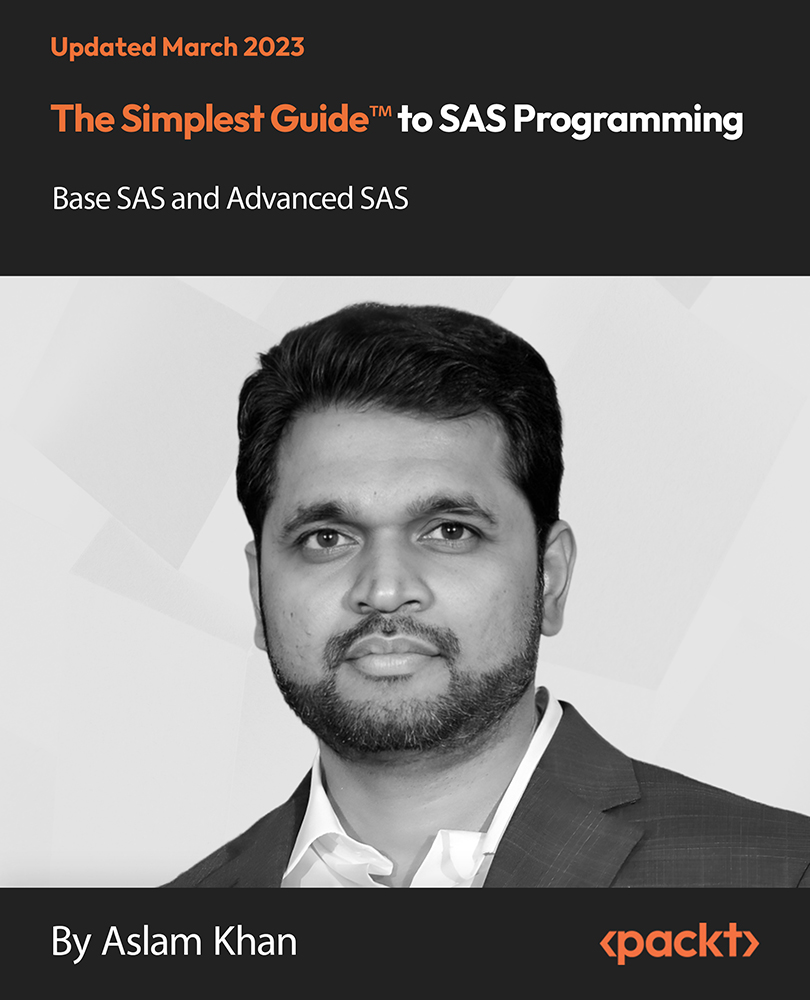
Dive into the mesmerizing realm of animation and visual effects with our comprehensive 'Adobe After Effects CC Course.' Unleash your creativity as you journey through an extensive curriculum designed to transform novices into proficient animators. This course is not just about mastering tools; it's about crafting visual stories that captivate and inspire. From the basics of the After Effects workspace to advanced techniques in character animation, each module is a stepping stone towards unlocking your artistic potential. In this visually dynamic expedition, you'll animate your name, create motion graphics projects, replace screens seamlessly, delve into 3D animation, and even explore the fascinating world of character animation. Our modules are structured to guide you through the intricacies of After Effects, offering hands-on challenges and solutions to enhance your skills. Join us on this thrilling ride, where you're not just learning software - you're becoming a visual storyteller. Learning Outcomes Master the After Effects workspace and essential tools. Create captivating animations with position, scale, and rotation. Utilize advanced techniques like motion tracking and rotoscoping. Develop motion graphics projects, from lower thirds to transitions. Harness the power of expressions for dynamic animations. Why choose this Adobe After Effects CC Course? Unlimited access to the course for a lifetime. Opportunity to earn a certificate accredited by the CPD Quality Standards and CIQ after completing this course. Structured lesson planning in line with industry standards. Immerse yourself in innovative and captivating course materials and activities. Assessments designed to evaluate advanced cognitive abilities and skill proficiency. Flexibility to complete the Course at your own pace, on your own schedule. Receive full tutor support throughout the week, from Monday to Friday, to enhance your learning experience. Unlock career resources for CV improvement, interview readiness, and job success. Who is this Adobe After Effects CC Course for? Aspiring animators and visual storytellers. Graphic designers eager to add motion to their creations. Video editors looking to enhance their post-production skills. Content creators aiming for engaging and dynamic visual content. Anyone passionate about exploring the artistry of animation. Career path Motion Graphics Designer: £25,000 - £40,000 Visual Effects Artist: £30,000 - £50,000 Animation Specialist: £28,000 - £45,000 Video Content Creator: £22,000 - £35,000 Multimedia Animator: £26,000 - £42,000 Digital Media Producer: £32,000 - £48,000 Prerequisites This Adobe After Effects CC Course does not require you to have any prior qualifications or experience. You can just enrol and start learning.This Adobe After Effects CC Course was made by professionals and it is compatible with all PC's, Mac's, tablets and smartphones. You will be able to access the course from anywhere at any time as long as you have a good enough internet connection. Certification After studying the course materials, there will be a written assignment test which you can take at the end of the course. After successfully passing the test you will be able to claim the pdf certificate for £4.99 Original Hard Copy certificates need to be ordered at an additional cost of £8. Course Curriculum Module: 01 1.1 Intro Video 00:03:00 1.3 Animate Your Name 00:07:00 Module: 02 2.1 Understand the After Effects Workspace 00:06:00 2.2 Starting a New Composition 00:08:00 2.3 Adding Media to Your Project and Timeline 00:05:00 2.4 Using the Basic After Effects Tools 00:10:00 2.5 Create a Perfect Circle, Alignment, and Shape Colors 00:03:00 2.6 Working in the Timeline 00:11:00 2.7 Layer Properties 00:09:00 Module: 03 3.1 Animating in After Effects 00:08:00 3.2 Position, Scale, and Rotation Animations 00:05:00 3.3 Tips to Make Your Animations Look More Nautral 00:04:00 3.4 Using the Graph Editor 00:06:00 3.5 Challenge - Bouncing Ball 00:01:00 3.6 Solution - Bouncing Ball 00:20:00 Module: 04 4.1 Working With Solid Layers and the ken Burns Effects 00:07:00 4.2 Working With Shape Layers, Strokes, and Paths 00:06:00 4.3 Adding Layer Styles Like Drop Shadow, Bevel, and Gradients 00:04:00 4.4 Shape Effects - Trim Path Animation, Wiggle, and Zig Zag 00:06:00 Module: 05 5.1 Track Matte Animation - Make Layers Appear And Disappear 00:09:00 5.2 Using Pre-Compositions to Group Layers 00:06:00 5.3 Easily Reverse Complicated Animations 00:02:00 5.4 Playing with Time 00:06:00 5.5 Blend Modes 00:06:00 5.6 Stabilize Shaky Footage 00:04:00 Module: 06 6.1 Intro to Motion Graphics Projects 00:01:00 6.2 Clean Lower Third 00:09:00 6.3 Logo Reveal Animation Bumper 00:13:00 6.4 Colorful Transition 00:17:00 6.5 Text with Mask Path Animation 00:10:00 6.6 Text Bubble Animation 00:14:00 6.7 Weather App 1 00:17:00 6.8 Weather App 2 00:08:00 6.9 Weather App 3 00:07:00 Module: 07 7.1 Flat Animation Challenge 00:03:00 7.2 Phil Designs his Flat Animation Scene 00:13:00 7.3 Animating Fireworks with the Repeater Effect 00:15:00 Module: 08 8.1 Removing Green Screen Backgroundc 00:07:00 8.2 Adding a Background that Matches the Foreground 00:08:00 8.3 Adding Motion to a Still Image with the Puppet Tool 00:06:00 8.4 Adding Movement with the Ripple Effect 00:06:00 Module: 09 9.1 Intro to 3D 00:10:00 9.2 Swinging 3D Text Animation 00:12:00 9.3 Build Out Your 3D Composition 00:06:00 9.4 Animating Our 3D Scene 00:08:00 9.5 Create Stars in After Effects 00:05:00 Module: 10 10.1 Using the Rotoscope Tool 00:07:00 10.2 Cleaning Up Your Edges 00:07:00 10.3 Finishing Our Rotobrush Animation 00:08:00 Module: 11 11.1 Easy Screen Replacement with Masks 00:10:00 11.2 Replacing a Screen Version 2 00:14:00 11.3 Screen Replacement with Mocha 00:08:00 Module: 12 12.1 Using the Puppet Pin Tool 00:05:00 12.2 Animating Your Puppet Pins 00:03:00 12.3 Animated Blinking Eyes 00:08:00 12.4 Adding Perspective with Animated Clouds 00:07:00 Module: 13 13.1 Applying Text Animation Presets 00:06:00 13.2 Create a page Turn Effect with CC page Turn 00:10:00 13.3 Radial and Linear wipes 00:03:00 13.4 Color Correction in After Effects 00:04:00 Module: 14 14.1 Motion Tracking Basics 00:10:00 14.2 Tracking Text and Visual Effects to Video Clip 00:06:00 14.3 Tracking Rotation and Scale 00:12:00 14.4 Adding Details to Our Text 00:04:00 Module: 15 15.1 Intro to Character Animation 00:02:00 15.2 Design Your Character 00:15:00 15.3 Rigging Your Character 00:03:00 15.4 animation Our Character 00:10:00 15.6 Adding Details to Character Movement 00:07:00 15.7 Adding the Paper Cut Out Look 00:06:00 Module: 16 16.1 Exporting an H264 File From After Effects 00:07:00 16.2 Exporting from After Effects with a Transparent Background 00:04:00 16.3 Exporting from After Effects through Adobe Media Encoder 00:05:00 16.4 Create an Animated GIF from After Effects 00:07:00 Module: 17 17.1 Audio Tips for After Effects 00:03:00 17.2 Working with Premiere Pro 00:06:00 Module: 18 18.1 Expressions Basics 00:07:00 18.2 Animate a Flickering with Expressions 00:18:00 Module: 19 19.1 Conclusion 00:01:00 Resources Resources -Adobe After Effects CC Course 00:00:00 Assignment Assignment - Adobe After Effects CC Course 00:00:00
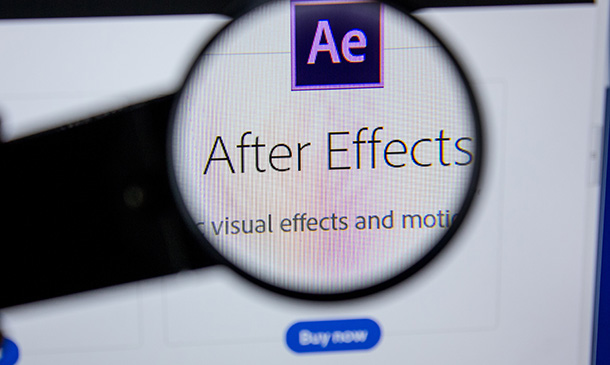
Course Overview: Are you ready to embark on a journey into SQL Programming? Unlock the power of data manipulation and database management with the SQL Programming Masterclass. This comprehensive course is meticulously designed throughout this masterclass to provide you with an in-depth understanding of SQL, starting from the basics and progressing to advanced topics. You will explore SQL data types, filtering and sorting data, working with functions, handle NULL values, and even diving into complex SQL concepts like joins, unions, etc. With a course duration of carefully crafted lessons, this Masterclass ensures you grasp SQL's nuances and develop the proficiency to apply these skills effectively.By the end of the SQL Programming Masterclass, you will be prepared to navigate the world of databases confidently. Enrol in this course today and start your journey! Key Features of the Course: CPD certificate upon completion 24/7 learning assistance and support Who is This Course For? This course is perfect for individuals seeking to enhance their data management and analysis skills. Whether you're a data analyst, database administrator, software developer, or professional looking to upskill, this course will empower you to harness the power of SQL programming. Prior programming experience is not mandatory, making it accessible to beginners and intermediate learners. What You Will Learn: Foundations of SQL programming: Learn the basics of SQL, database management systems, and the tools used in this course, such as PostgreSQL and SQLectron. Data manipulation: Master the art of extracting, filtering, and sorting data based on specific requirements using various SQL keywords and operators. Advanced querying techniques: Dive deeper into SQL programming by exploring functions, grouping and aggregating data, and using advanced query techniques. Data conversion and manipulation: Discover how to convert data types, concatenate strings, manipulate characters and numbers, and utilise case statements for more sophisticated queries. Joining tables: Understand the different types of joins and how to combine data from multiple tables using join operations effectively. Data modification: Learn how to insert, update, and delete records in a database, as well as manage table structures and constraints.Joining tables: Understand the different types of joins and how to combine data from multiple tables using join operations effectively. Views and schemas: Explore the concepts of views and schemas, and learn how to create and use them to organise and present data effectively. Why Enrol in This Course: Top-reviewed course: Join thousands of satisfied learners who have praised this course for its clear explanations, comprehensive content, and examples. Recently updated curriculum: Benefit from the most up-to-date information and industry best practices in SQL programming. In-demand skills: SQL programming is a highly sought-after skill in today's job market, opening up numerous career opportunities across industries. Requirements: No prior programming experience is required. All you need is a computer with an internet connection and a willingness to learn. Career Path: Upon completing the SQL Programming Masterclass, you'll have the knowledge and skills for various career paths, including: Data Analyst - Average UK salary: £35,000 per year Database Administrator - Average UK salary: £40,000 per year Business Intelligence Analyst - Average UK salary: £45,000 per year SQL Developer - Average UK salary: £40,000 per year Data Engineer - Average UK salary: £55,000 per year Software Developer - Average UK salary: £45,000 per year Data Scientist - Average UK salary: £60,000 per year Certification: Upon completing the Hygiene and Infection Control CPD Level 4 course, you will receive a CPD certificate. It demonstrates your commitment to maintaining the highest standards of hygiene and infection control. Course Curriculum 17 sections • 117 lectures • 10:47:00 total length •Introduction: 00:01:00 •Tools Used in This Course: 00:01:00 •Download PostgreSQL: 00:02:00 •Install PostgreSQL: 00:03:00 •Download SQLectron: 00:02:00 •Install SQLectron: 00:01:00 •Connect to PostgreSQL - Credentials: 00:01:00 •Connect to PostgreSQL Using SQLectron: 00:02:00 •Import Course Data Using SQLectron: 00:02:00 •FOR WINDOWS 32-BIT USERS: Download, Install, Configure & Import Data: 00:08:00 •Check Imported Data: 00:06:00 •What is a Database?: 00:01:00 •SQL Data Types: 00:02:00 •Finally Some Fun! Extracting Data Based on Requirements: 00:01:00 •Filtering Data using WHERE Keyword: 00:08:00 •Filter Data by Range Using BETWEEN: 00:03:00 •Filter Data by Set of Values Using IN: 00:03:00 •Filter Data by Date: 00:05:00 •More Filtering by Date: 00:03:00 •Another Query Filtering by Date: 00:01:00 •Filter Data by Strings: 00:04:00 •More Filtering by Strings: 00:05:00 •More Filtering by Strings 2: 00:10:00 •More Filtering by Strings 3: 00:02:00 •How to Ignore Caps when Filtering by String: 00:04:00 •AND Operator: 00:10:00 •OR Operator: 00:12:00 •NOT Operator: 00:09:00 •AND, OR & NOT Operators: Which Has the Highest Priority?: 00:06:00 •Basic Math Operations: 00:06:00 •Modulo Operator: 00:04:00 •Calculate The Net Salary for Employees: 00:06:00 •Filter Data with Math Equations: 00:03:00 •Concatenate Strings with '||' Operator: 00:06:00 •Concatenate Strings with Numbers: 00:02:00 •Give Your Report Fields A Cool Name: 00:04:00 •A Report for Payroll: 00:07:00 •Order Records by Column: 00:06:00 •Order Records by Multiple Columns: 00:12:00 •How Alias Names Cannot Be Used with WHERE: 00:02:00 •LIMIT Record Count Fetched by Your Query: 00:08:00 •Fetch A Field's Unique Values Using DISTINCT: 00:03:00 •Using DISTINCT Keyword with Multiple Columns: 00:06:00 •What is a NULL Value Anyway?: 00:05:00 •Build More Sophisticated Queries with CASE Statements: 00:10:00 •Your Knowledge So Far Under A Great Test: 00:09:00 •Let Me Introduce You to Functions: 00:04:00 •SUM Function: 00:04:00 •AVG (Average) Function: 00:04:00 •COUNT Function: 00:07:00 •MIN & MAX Functions: 00:04:00 •How To Count Your Field's Unique Values: 00:04:00 •GROUP BY Clause: Use Functions with Dimensions: 00:06:00 •GROUP BY More Than One Dimension: 00:05:00 •Now For Some Tough Workout: 00:09:00 •Filter By Aggregate Functions with HAVING Clause: 00:08:00 •Character Functions - UPPER, LOWER & INITCAP: 00:08:00 •Character Functions - CONCAT & LENGTH: 00:10:00 •Character Functions - LPAD & RPAD: 00:13:00 •Character Functions - TRIM: 00:04:00 •Character Functions - REPLACE: 00:09:00 •Character Functions - SUBSTR: 00:10:00 •Number Functions - MOD & ROUND: 00:11:00 •Number Functions - TRUNC: 00:07:00 •Selectception: A Select Query inside another Select Query!: 00:06:00 •Auto Data Conversion in SQL: 00:11:00 •Cast Date to Character: 00:10:00 •Cast Number to Character: 00:09:00 •Cast Timestamp to Character: 00:07:00 •Cast Character to Number: 00:08:00 •Cast Character to Date & Timestamp: 00:09:00 •UNION: 00:03:00 •UNION ALL: 00:02:00 •Important Note about Combining Queries: 00:02:00 •INTERSECT: 00:01:00 •EXCEPT: 00:01:00 •Employees & Departments Tables Revised: 00:03:00 •Entity Relationship Diagram (ERD): 00:09:00 •Cartesian Join: 00:09:00 •Table Aliases with Joins: 00:07:00 •Why I Don't Recommend Cartesian Joins: 00:08:00 •Inner Join: 00:06:00 •In-Depth Look into Join Types in SQL: 00:03:00 •Outer Join - Right, Left & Full: 00:08:00 •INSERT a New Record to a Table: 00:09:00 •Insert Without Specifying Column Names: 00:09:00 •UPDATE a Record's Field Values: 00:07:00 •CAUTION! How an UPDATE Query Can Go Wrong: 00:04:00 •Update a Record Using Single-Row Functions: 00:04:00 •A Good Exercise: Extract Employee's Email Address: 00:02:00 •Solution: Extract Employee's Email Address: 00:13:00 •DELETE a Table's Record: 00:06:00 •Insert Records with Nested Select Queries: 00:06:00 •SQL Data Types Revised: 00:13:00 •Bookstore Data Set: Let's Move It to Database: 00:04:00 •Create Your First Table!: 00:08:00 •Insert Data to Your New Table: 00:08:00 •Change Column Data Type: 00:07:00 •Rename Column: 00:04:00 •Add a New Column to Table: 00:04:00 •Constraints in SQL: 00:01:00 •Primary Keys: 00:14:00 •NOT NULL Constraint: 00:05:00 •UNIQUE Constraint: 00:04:00 •DEFAULT Constraint: 00:04:00 •Foreign Keys: 00:08:00 •Use Foreign Keys with Joins - Books & Publishers: 00:06:00 •Foreign Keys - Properties: 00:06:00 •Drop Column: 00:01:00 •DROP Table: 00:01:00 •Create a New Table with Select Statement: 00:05:00 •A Trick to Create an Empty Table with Select Statement: 00:03:00 •Insert New Records Using Select Statement: 00:06:00 •Views: 00:03:00 •Schemas: 00:02:00 •Create & Use Schemas: 00:04:00 •Resources - SQL Programming Masterclass: 00:00:00

Blender to Unreal Engine - Become a Dungeon Prop Artist
By Packt
Join this course to take your 3D modeling skills up a notch! Graduate to the next level of game design by learning all about the Blender to Unreal Engine 5 (UE5) professional workflow for medieval dungeon props. You will learn how to build assets in Blender and then how to import them into Unreal Engine 5 for your project.
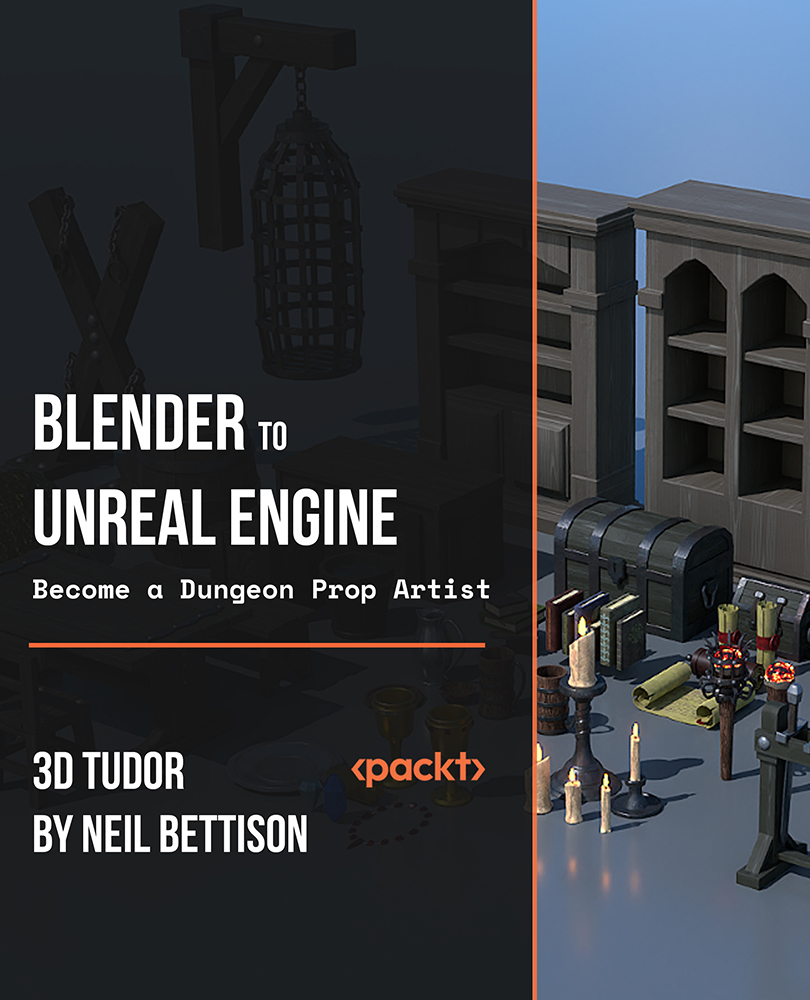
VMware vSAN: Fast Track (v7)
By Nexus Human
Duration 5 Days 30 CPD hours This course is intended for Storage and virtual infrastructure consultants, solution architects, and administrators who are responsible for production support and administration of VMware vSAN [v7] Overview By the end of the course, you should be able to meet the following objectives: Describe vSAN concepts Detail the underlying vSAN architecture and components Explain the key features and use cases for vSAN Identify requirements and planning considerations for vSAN clusters Describe the different vSAN deployment options Explain how to configure vSAN fault domains Detail how to define and create a VM Storage policy Discuss the impact of vSAN storage policy changes Describe vSAN storage space efficiency Explain how vSAN encryption works Identify requirements to configure vSAN iSCSI target Detail HCI Mesh technology and architecture Detail vSAN file service architecture and configuration Explain the use cases of vSAN Direct Describe how to setup stretched and two-node vSAN clusters Explain the importance vSAN node hardware compatibility Describe the use of VMware vSphere Lifecycle Manager⢠to automate driver and firmware installations Detail vSAN resilience and data availability Discuss the vSAN cluster backup methodology Describe the vSAN maintenance mode and data evacuation options Define the steps to shut down a vSAN cluster for maintenance Explain how to use proactive tests to check the integrity of a vSAN cluster Use VMware Skyline Health⢠for monitoring vSAN health Apply a structured approach to troubleshoot vSAN cluster configuration and operational problems During this five-day, intensive course, you gain the knowledge, skills, and tools to plan and deploy a VMware vSAN? cluster. You learn about managing and operating vSAN. This course focuses on building the required skills for common Day-2 vSAN administrator tasks such as vSAN node management, cluster maintenance, security operations, and advanced vSAN cluster operations.You also focus on learning the tools and skills necessary to troubleshoot vSAN 7 implementations and gain practical experience with vSAN troubleshooting concepts through the completion of instructor-led activities and hands-on lab exercises.This course is a combination of the following courses: VMware vSAN: Plan and Deploy, VMware vSAN: Management and Operations, and VMware vSAN: Troubleshooting. Course Introduction Introductions and course logistics Course objectives Introduction to vSAN Describe vSAN architecture Describe the vSAN software components: CLOM, DOM, LSOM, CMMDS, and RDT Identify vSAN objects and components Describe the advantages of object-based storage Describe the difference between All-Flash and Hybrid vSAN architecture Explain the key features and use cases for vSAN Discuss the vSAN integration and compatibility with other VMware technologies Planning a vSAN Cluster Identify requirements and planning considerations for vSAN clusters Apply vSAN cluster planning and deployment best practices Determine and plan for storage consumption by data growth and failure tolerance Design vSAN hosts for operational needs Identify vSAN networking features and requirements Describe ways of controlling traffic in a vSAN environment Recognize best practices for vSAN network configurations Deploying a vSAN Cluster Recognize the importance of hardware compatibility Ensure the compatibility of driver and firmware versioning Use tools to automate driver validation and installation Apply host hardware settings for optimum performance Use vSphere Life Cycle Manager to perform upgrades Deploy and configure a vSAN Cluster using Cluster Quickstart wizard Manually configure a vSAN Cluster using vSphere Client Explain and configure vSAN fault domains Using vSphere HA with vSAN Understand vSAN Cluster maintenance capabilities Describe the difference between implicit and explicit fault domains Create explicit fault domains vSAN Storage Policies Describe a vSAN Object Describe how objects are split into components Explain the purpose of witness components Explain how vSAN stores large objects View object and component placement on the vSAN Datastore Explain how storage policies work with vSAN Define and create a virtual machine storage policy Apply and modify virtual machine storage policies Change virtual machine storage policies dynamically Identify virtual machine storage policy compliance status vSAN Resilience and Data Availability Describe and configure the Object Repair Timer advanced option Plan disk replacement in a vSAN cluster Plan maintenance tasks to avoid vSAN object failures Recognize the importance of managing snapshot utilization in a vSAN cluster Configuring vSAN Storage Space Efficiency Discuss Deduplication and Compression techniques Understand Deduplication and Compression overhead Discuss Compression only mode Configure Erasure Coding Configure swap object Thin Provisioning Discuss Reclaiming Storage Space with SCSI UNMAP Configure TRIM/UNMAP vSAN Security Operations Identify differences between VM encryption and vSAN encryption Perform ongoing operations to maintain data security Describe the workflow of Data-in Transit encryption Identify the steps involved in replacing Key Management Server Introduction to Advanced vSAN Configurations Identify requirements to configure vSAN iSCSI target Detail HCI Mesh technology and architecture Detail vSAN File Service architecture and configuration Explain the use cases of vSAN Direct vSAN Cluster Maintenance Perform typical vSAN maintenance operations Describe vSAN maintenance modes and data evacuation options Assess the impact on cluster objects of entering maintenance mode Determine the specific data actions required after exiting maintenance mode Define the steps to shut down and reboot hosts and vSAN clusters Use best practices for boot devices Replace vSAN Nodes vSAN Stretched and Two Node Clusters Describe the architecture and uses case for stretched clusters Detail the deployment and replacement of a vSAN Witness node Describe the architecture and uses case for two-node clusters Explain the benefits of vSphere HA and vSphere Site Recovery Manager in a vSAN stretched cluster Explain storage policies for vSAN stretched cluster vSAN Cluster Monitoring Describe how the Customer Experience Improvement Program (CEIP) enables VMware to improve products and services Use vSphere Skyline Health for monitoring vSAN Cluster Health Manage alerts, alarms, and notifications related to vSAN in vSphere Client Create and configure custom alarms to trigger vSAN health issues Use IO Insight metrics for monitoring vSAN performance Analyse vsantop performance metrics Use vSAN Proactive Test to detect and diagnose cluster issues vSAN Troubleshooting Methodology Use a structured approach to solve configuration and operational problems Apply troubleshooting methodology to logically diagnose faults and optimize troubleshooting efficiency vSAN Troubleshooting Tools Use Skyline Health for vSAN to identify and correct issues in VMware vSAN Discuss the ways to run various command-line tools Discuss the ways to access VMware vSphere ESXi Shell Use commands to view, configure, and manage your VMware vSphere environment Discuss the esxcli vsan namespace commands Use log files to help vSAN troubleshooting Additional course details:Notes Delivery by TDSynex, Exit Certified and New Horizons an VMware Authorised Training Centre (VATC) Nexus Humans VMware vSAN: Fast Track (v7) training program is a workshop that presents an invigorating mix of sessions, lessons, and masterclasses meticulously crafted to propel your learning expedition forward. This immersive bootcamp-style experience boasts interactive lectures, hands-on labs, and collaborative hackathons, all strategically designed to fortify fundamental concepts. Guided by seasoned coaches, each session offers priceless insights and practical skills crucial for honing your expertise. Whether you're stepping into the realm of professional skills or a seasoned professional, this comprehensive course ensures you're equipped with the knowledge and prowess necessary for success. While we feel this is the best course for the VMware vSAN: Fast Track (v7) course and one of our Top 10 we encourage you to read the course outline to make sure it is the right content for you. Additionally, private sessions, closed classes or dedicated events are available both live online and at our training centres in Dublin and London, as well as at your offices anywhere in the UK, Ireland or across EMEA.

Description Adobe Photoshop is the world's leading image creating and editing application. It can be used to create and enhance photos, logos, 3D artwork, etc. Adobe Photoshop CS3 Complete course will give you an overall outlook and skillset necessary to master this application. This course starts off with the introductory aspects of this program. You will get accustomed with the features, interface, presents, basic editing tools, etc. which will build your foundation. After that, you will move to an intermediate stage where you will learn about layers, retouching tools, filters, etc. Advanced and Expert level modules learning of Adobe Bridge tasks, working with metadata, device central, plugins, smart objects, frame animations, slices, advanced photography and colour tools, etc. Learning Outcomes: Introduction to Photoshop CS3, new features, starting the program, workspace overview and exiting the program On screen options like the Menu Bar, Toolbox, Palettes, and The Status Bar Opening, creating, saving files, also find out about different file formats and how to view file info Customize the Toolbox and Palettes, choose a screen mode and save your workspace Using help menu, help, how to and online help Learn the toolbox through selection, crop and slice, retouching, painting and other types of tools Save, access and delete presets, along with using the preset palette Explore different palette options like navigator and info palettes and more View rulers, set up guides, view the grid, and set snap options Print your pictures through page setup, print command, print dialogue box, and printing single copies Understand pixels, bitmap and vector images, find out pixel information with info palette and basic anatomy of images Understand Image Resolution, change image size through pixels, image resampling, using auto resolution, dimension constraints, and changing the image document size Understand, flip and rotate canvas; and further work with canvas size, colour, and anchor point RGB and CMYK colours, colour setting and modes Using colour palette, ramp, picker and swatches Select complete images; use marquee, lasso, quick selection and refine edge tool; magic wand; and selection through colour range Add or subtract from selection, modify selections through moving, rotating, resizing, scaling, inverting, skewing and feathering options Save selected regions, cut, copy, paste, delete selections along with deselect and history palette Crop and trim images, adjust exposure, and convert to black and white Use basic editing tools like undo, redo, clear, duplicate and place Understanding Layers, using layers palette, hiding and displaying layers, changing layer opacity, and arranging layers Create, delete and rename layers; also create layers using cut or copy options Make adjustments with layers, use fill layers, layer style and effects, add colour stroke, and group layers Utilize Auto-Align and Auto- Blend options, link, duplicate, merge and export layers Understand retouching and use the blur, sharpen and smudge tools Best ways to work with Hue, saturation, lightness, brightness and contrast, and shadows and highlights Retouch photos with healing brush, patch tool, clone stamp, and pattern stamp tool Best practices to use paint bucket, brushes, custom brushes, airbrush, and pencil tool Working with horizontal, vertical, modifying type tools; while performing spell checks and using the character palette Working with lines, shapes, custom shapes, utilizing pens and freeform pens, adding or deleting anchor points and curves, converting path to a selection, and working with paths Understanding, using, undoing rasterize, and flatting image Using quick, layer, vector, and clipping mask options Types of channels, using channels palette, and creating alpha channel Changing images through the Photoshop filter gallery, and smart filters like sharpen, sharpen edges, and blur filters Using artistic, distort, pixelate, noise and other types of effects filters Liquifying an image, using pattern maker, and embedding watermarks in images Understand, record, play and edit actions Undo actions using history, saving and using actions, and clearing and resetting actions pallete Batch processing multiple images, understanding and utilizing droplets Layer scripts, exporting layers to files, and using scripts event manager Examine Adobe bridge, learn to open and close it, use the interface, filter and sort images Preview and open photos, set camera raw preferences, download photos from cameras, and search for specific photos Discover how to rotate images, customize the content pane, rate pictures, and change views Get an overview of the bridge workspace, saving, deleting and accessing custom workspaces Explore stacks, how to create them, expanding and collapsing options, ungrouping, moving photos to top of stacks and playing stacks Understand Metadata, and furthermore create, edit and apply Metadata template Rename batch, colour management using Bridge, preview files in device central, and purging the cache Merge to HDR, create PDF presentations and web photo gallery, and use the image processor Understanding device central, opening it and choosing a device Understanding plug-ins, reviewing installed plug-ins, accessing more plug-ins and using them Opening and working with PDF documents in Photoshop, working with PDF documents, saving them, adding security controls and creating PDF presentation Setting up your preferences, using adobe presets, opening the preset manager, saving and loading presents Understanding smart objects, converting layers to smart objects, creating them via copying and from files Editing smart object contents, replacing the contents, resizing objects and exporting smart objects Saving for the Web, Optimizing JPEG and GIF Images, using zoomify options and creating rollovers Creating simple frame animations, playing the frames, managing them, enhancing animation with tweening and saving animations Utilizing slices in a variety of different ways Using photomerge, understanding HDR and creating HDR images Understanding Grayscale, converting images to grayscale, using spot colour, working with colour balance and variations Soft proofing images, printing colour separations, creating contact sheet and picture package Assessment: At the end of the course, you will be required to sit for an online MCQ test. Your test will be assessed automatically and immediately. You will instantly know whether you have been successful or not. Before sitting for your final exam you will have the opportunity to test your proficiency with a mock exam. Certification: After completing and passing the course successfully, you will be able to obtain an Accredited Certificate of Achievement. Certificates can be obtained either in hard copy at a cost of £39 or in PDF format at a cost of £24. Who is this Course for? Adobe Photoshop CS3 Complete Course is certified by CPD Qualifications Standards and CiQ. This makes it perfect for anyone trying to learn potential professional skills. As there is no experience and qualification required for this course, it is available for all students from any academic background. Requirements Our Adobe Photoshop CS3 Complete Course is fully compatible with any kind of device. Whether you are using Windows computer, Mac, smartphones or tablets, you will get the same experience while learning. Besides that, you will be able to access the course with any kind of internet connection from anywhere at any time without any kind of limitation. Career Path After completing this course you will be able to build up accurate knowledge and skills with proper confidence to enrich yourself and brighten up your career in the relevant job market. Module: 1 Introduction 00:15:00 The Photoshop CS3 Screen 00:15:00 File Management Basics 00:30:00 Modifying Your Photoshop Layout 00:30:00 Getting Help 00:30:00 Introduction to the Photoshop Toolbox 01:00:00 Using Tool Presets 00:15:00 Introduction to the Photoshop Palettes 00:30:00 Getting Started 00:15:00 Printing your Image 00:15:00 Understanding Digital Images 00:30:00 Image Size and Resolution 01:00:00 Working with Your Canvas 00:30:00 Working with Color 01:00:00 Working with Color Tools 00:30:00 Making Selections 01:00:00 Manipulating Selections 01:00:00 Editing with Selections 00:15:00 Adjusting Your Image 00:30:00 Basic Editing Tools 00:15:00 Module: 2 Using Layers 00:30:00 Working with Layers 00:30:00 More on Layers 00:30:00 Advanced Layers 00:30:00 Working with Retouch Tools 00:30:00 More Retouching Tools 01:00:00 Working with Color, Brightness, and Contrast 00:30:00 Retouching With Stamps and Brushes 01:00:00 Working with Brushes 00:30:00 Using Type Tools 00:30:00 More Photoshop Drawing Tools 00:30:00 Rasterization 00:30:00 Using Masks 00:30:00 Working with Channels 00:30:00 Modifying Images with Filters 00:30:00 Using Effects Filters 00:30:00 Advanced Filter Tasks 00:30:00 Module: 3 Understanding Actions 01:00:00 Working with Actions 00:30:00 Using Actions with Multiple Images 00:30:00 Using Scripts compress 00:30:00 Basics of Adobe Bridge 01:00:00 Locating Photos in Bridge 00:30:00 Basic Bridge Tasks 01:00:00 Using Workspaces 00:30:00 Working with Stacks 00:30:00 Working with Metadata 01:00:00 Performing File Tasks Using Bridge 01:00:00 Performing Photoshop Tasks Using Bridge 01:00:00 Module: 4 Using Device Central 00:15:00 Working with Plug-ins 00:15:00 Photoshop and PDF Documents 00:30:00 Photoshop Options 00:15:00 Basics of Smart Objects 00:15:00 Editing Smart Objects 00:15:00 Creating Web Images 00:10:00 Creating Frame Animations 00:30:00 Using Slices 01:00:00 Advanced Photography Tools 00:15:00 Advanced Color Tools 00:30:00 Advanced Printing Features 00:30:00 Mock Exam Mock Exam- Adobe Photoshop CS3 Complete Course 00:30:00 Final Exam Final Exam- Adobe Photoshop CS3 Complete Course 00:30:00 Order Your Certificate and Transcript Order Your Certificates and Transcripts 00:00:00
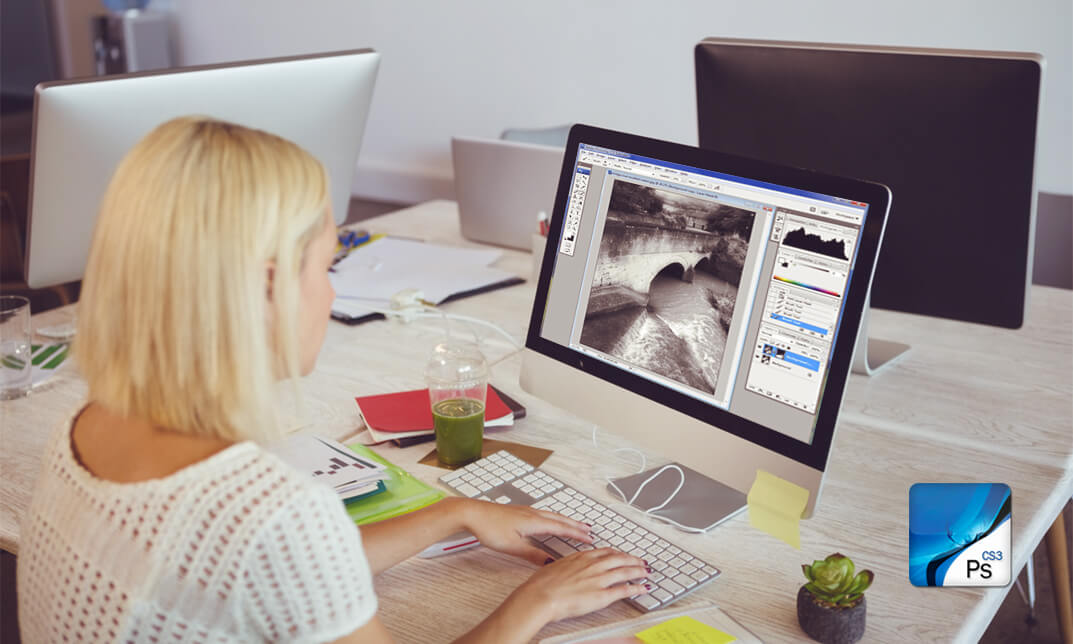
Adobe After Effects is one of the most crucial tools to make your animation look polished and more realistic. Understand how to use this valuable application to its fullest potential from the Adobe After Effects CC 2017 Complete Training course. This course will introduce you to its fundamentals and help you build your expertise in this area. The Adobe After Effects CC 2017 Complete Training course will provide you with a theoretical and practical understanding of After Effects. In this course, you will learn the essential skills to use this application effectively. The easy-to-follow modules will educate you on how to work with shapes and solid layers. You will attain the skills and ability to create 3D, Puppet Tool and character animations. Here, you will also learn about green screen, screen replacement and motion tracking. The course will enrich your knowledge of motion graphics and help you understand the process of exporting files from After Effects. Through this Adobe After Effects CC 2017 Complete Training course, you will get the opportunity to elevate your skills and knowledge. It will also play a significant part in increasing your employability in the relevant industries. So enrol now and fast-track your career. Learning Outcomes Get introduced to the fundamentals of After Effects Acquire the skills to create natural-looking animation with After Effects Understand the process of working with shapes and solid layers Develop the skills and knowledge for motion graphics projects Learn the process of creating 3D, Puppet Tool and character animations Build your competence in screen replacement and working with green screen Familiarise yourself with the principles of motion tracking Who is the Course for? Anyone looking to use After Effects to improve their videos Videographers, video producers, video editors Motion graphics artists and graphic designers YouTubers and vloggers Businesses that use video as part of their marketing strategy Entry Requirement This course is available to all learners of all academic backgrounds. Learners should be aged 16 or over to undertake the qualification. A good understanding of the English language, numeracy, and ICT are required to attend this course. Assessment At the end of the course, you will be required to sit an online multiple-choice test. Your test will be assessed automatically and immediately so that you will instantly know whether you have been successful. Before sitting for your final exam, you will have the opportunity to test your proficiency with a mock exam. Certification After completing and passing the course successfully, you will be able to obtain an Accredited Certificate of Achievement. Certificates can be obtained either in hard copy at the cost of £39 or in PDF format for £24. Why Choose us? Affordable, engaging & high-quality e-learning study materials; Tutorial videos/materials from the industry-leading experts; Study in a user-friendly, advanced online learning platform; Efficient exam systems for the assessment and instant result; The UK & internationally recognised accredited qualification; Access to course content on mobile, tablet, or desktop from anywhere, anytime; The benefit of career advancement opportunities; 24/7 student support via email. Career Path After completing this Adobe After Effects CC 2017 Complete Training course, you will be able to build up accurate knowledge and skills with proper confidence to enrich your career in the following job market. Graphics Designer Animator Motion Graphics Designer Video Editor Video Content Creator Digital Marketer Introduction 0. After Effects Promo Video FREE 00:02:00 1.1 Intro Video 00:03:00 1.2 Project Files - Adobe After Effects CC 2017 Complete Training 00:00:00 1.3 Animate Your Name 00:07:00 After Effects Basics 2.1 Understand the After Effects Workspace 00:06:00 2.2 Starting a New Composition 00:08:00 2.3 Adding Media to Your Project and Timeline 00:05:00 2.4 Using the Basic After Effects Tools 00:10:00 2.5 Create a Perfect Circle, Alignment, and Shape Colors 00:03:00 2.6 Working in the Timeline 00:11:00 2.7 Layer Properties 00:09:00 Animating with Keyframes 3.1 Animating in After Effects 00:08:00 3.2 Position, Scale, and Rotation Animations 00:05:00 3.3 Tips to Make Your Animations Look More Nautral 00:04:00 3.4 Using the Graph Editor 00:06:00 3.5 Challenge - Bouncing Ball 00:01:00 3.6 Solution - Bouncing Ball 00:20:00 Shapes and Solid Layers 4.1 Working With Solid Layers and the ken Burns Effects 00:07:00 4.2 Working With Shape Layers, Strokes, and Paths 00:06:00 4.3 Adding Layer Styles Like Drop Shadow, Bevel, and Gradients 00:04:00 4.4 Shape Effects - Trim Path Animation, Wiggle, and Zig Zag 00:06:00 Important After Effects Skills 5.1 Track Matte Animation - Make Layers Appear And Disappear 00:09:00 5.2 Using Pre-Compositions to Group Layers 00:06:00 5.3 Easily Reverse Complicated Animations 00:02:00 5.4 Playing with Time 00:06:00 5.5 Blend Modes 00:06:00 5.6 Stabilize Shaky Footage 00:04:00 Motion Graphics Projects 6.1 Intro to Motion Graphics Projects 00:01:00 6.2 Clean Lower Third 00:09:00 6.3 Logo Reveal Animation Bumper 00:13:00 6.4 Colorful Transition 00:17:00 6.5 Text with Mask Path Animation 00:10:00 6.6 Text Bubble Animation 00:14:00 6.7 Weather App 1 00:16:00 6.8 Weather App 2 00:08:00 6.9 Weather App 3 00:07:00 Flat Animation Challenge 7.1 Flat Animation Challenge 00:03:00 7.2 Phil Designs his Flat Animation Scene 00:13:00 7.3 Animating Fireworks with the Repeater Effect 00:15:00 Green Screen (Chromakeying) 8.1 Removing Green Screen Background 00:07:00 8.2 Adding a Background that Matches the Foreground 00:08:00 8.3 Adding Motion to a Still Image with the Puppet Tool 00:06:00 8.4 Adding Movement with the Ripple Effect 00:06:00 3D Animations and the Camera Tool 9.1 Intro to 3D 00:10:00 9.2 Swinging 3D Text Animation 00:12:00 9.3 Build Out Your 3D Composition 00:06:00 9.4 Animating Our 3D Scene 00:08:00 9.5 Create Stars in After Effects 00:05:00 Rotoscoping 10.1 Using the Rotoscope Tool 00:07:00 10.2 Cleaning Up Your Edges 00:07:00 10.3 Finishing Our Rotobrush Animation 00:08:00 Screen Replacements 11.1 Easy Screen Replacement with Masks 00:10:00 11.2 Replacing a Screen Version 2 00:14:00 11.3 Screen Replacement with Mocha 00:08:00 Puppet Tool Animations 12.1 Using the Puppet Pin Tool 00:05:00 12.2 Animating Your Puppet Pins 00:03:00 12.3 Animated Blinking Eyes 00:08:00 12.4 Adding Perspective with Animated Clouds 00:07:00 Effects & Presets 13.1 Applying Text Animation Presets 00:06:00 13.2 Create a page Turn Effect with CC page Turn 00:10:00 13.3 Radial and Linear wipes 00:03:00 13.4 Color Correction in After Effects 00:04:00 Motion Tracking 14.1 Motion Tracking Basics 00:10:00 14.2 Tracking Text and Visual Effects to Video Clip 00:06:00 14.3 Tracking Rotation and Scale 00:12:00 14.4 Adding Details to Our Text 00:04:00 Character Animations 15.1 Intro to Character Animation 00:02:00 15.2 Design Your Character 00:15:00 15.3 Rigging Your Character 00:03:00 15.4 animation Our Character 00:10:00 15.5 Adding the Animated Background 00:09:00 15.6 Adding Details to Character Movement 00:07:00 15.7 Adding the Paper Cut Out Look 00:06:00 Exporting From After Effects 16.1 Exporting an H264 File From After Effects 00:07:00 16.2 Exporting from After Effects with a Transparent Background 00:04:00 16.3 Exporting from After Effects through Adobe Media Encoder 00:05:00 16.4 Create an Animated GIF from After Effects 00:07:00 After Effects Workflow + Tips 17.1 Audio Tips for After Effects 00:03:00 17.2 Working with Premiere Pro 00:06:00 Expressions 18.1 Expressions Basics 00:07:00 18.2 Animate a Flickering with Expressions 00:18:00 Conclusion 19.1 Conclusion 00:01:00 Certificate and Transcript Order Your Certificates and Transcripts 00:00:00
