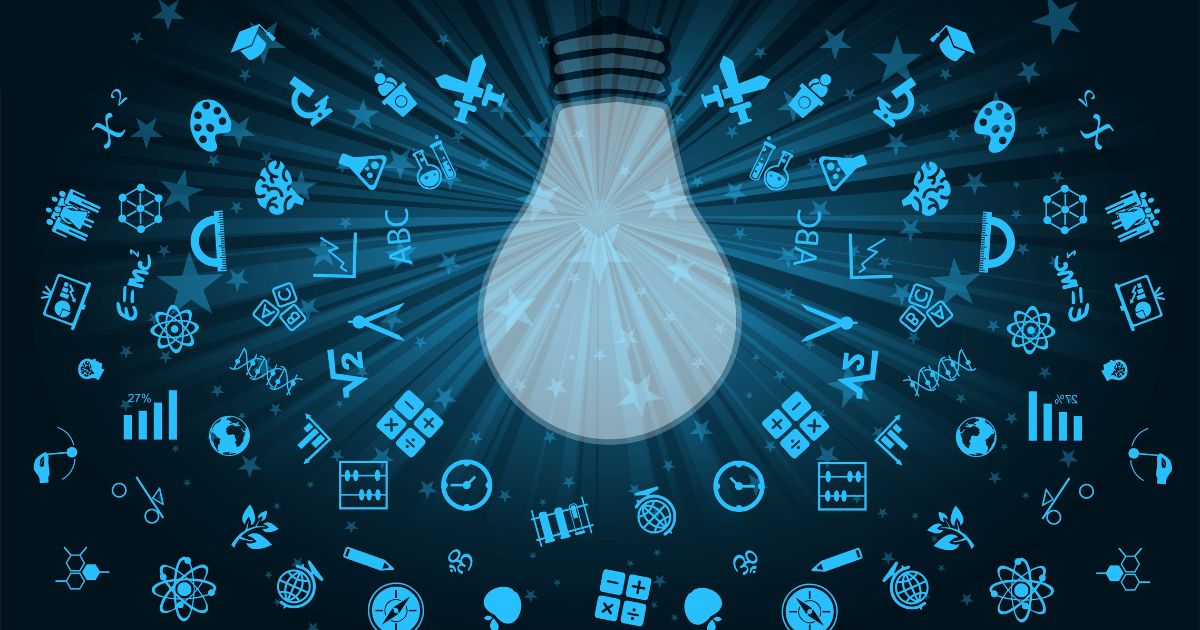- Professional Development
- Medicine & Nursing
- Arts & Crafts
- Health & Wellbeing
- Personal Development
Calling all artists! We're proud to announce that we're opening up a brand-new Craft Tutor Academy, and we want YOU to be there. A 2-week course that gives you the chance to immerse yourself in the art, craft and design disciplines of your choice while gaining a teaching qualification.
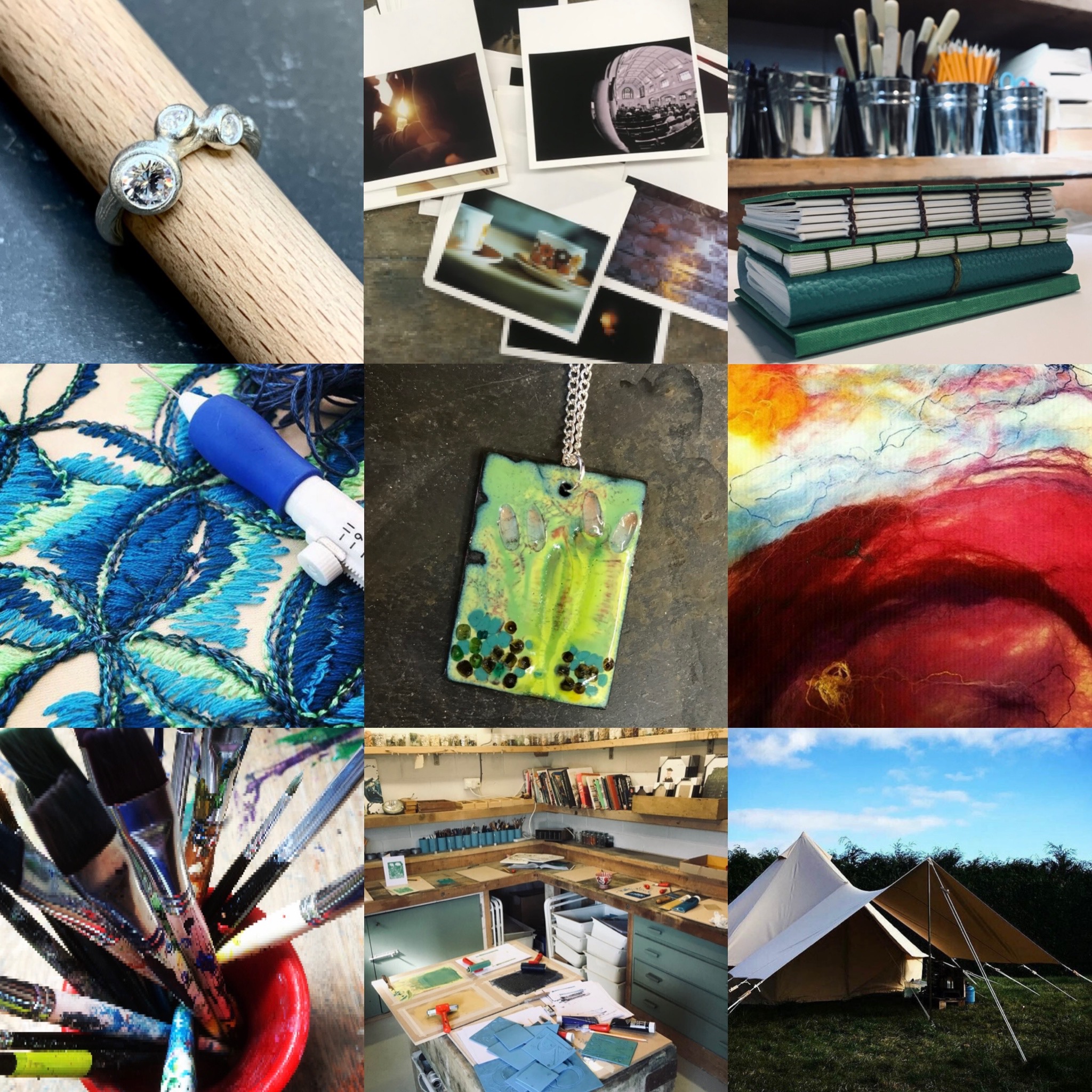
IASSC Lean Six Sigma Green Belt (Exam Included) – 5 Day Evening Live Online Class
By Hudson
5 day live online class Total duration: 15 hours Classes run once a month from 18:30-21:30 GMT (13:30-14:30 EST) over a 5 day period

Woodworking Course: Raised Panel Door
By Tom Sherlock
Woodworking Course: Raised Panel Door. Get to grips with routing at this woodworking class in Birmingham. This three-day workshop will give you an introduction to woodworking on a router table as you create a pair of handsome raised panel cabinet doors.

Somato-Limbic-Metacognitive-(SLM)Process
By Simon Lee Maryan Lt
The Negative Thought Pattern Interrupt does exactly what it says Course curriculum 1 Welcome to the course! Welcome from Simon Lee Maryan, Course Creator What is the Somato-Limbic Metacognitive Process (SLM Process)? CPD Accreditation About the Course Creator How to Navigate this course What Are Your Initial Outcomes SLM Process Course Learning Outcomes Individual Change Readiness Assessment 2 Part 1 - Theory Part 1 - Introduction Video 3 Bonus Module 1: Psychological and Physiological Effects of Stress Lesson BM1.1: Stress and Work Lesson BM1.2: Types of Stress and Causes Lesson BM1.3: Physical Effects of Stress - Musculoskeletal Lesson BM1.4: Physical Effects of Stress - Respiratory Lesson BM 1.5: Physical Effects of Stress - Cardiovascular Lesson BM 1.6: Physical Effects of Stress - Endocrine Lesson BM 1.7: Physical Effects of Stress - Gastrointestinal Lesson BM 1.8: Physical Effects of Stress - Nervous Lesson BM1.9 - Psychological Effects of Stress 4 Bonus Module 2: Psychological and Physiological Effects of Fatigue Lesson BM2.1: Definition of Fatigue Lesson BM2.2: Types of fatigue and Causes Lesson BM2.3: Psychological Effects of Fatigue Lesson BM2.4: Methods to Manage Stress and Fatigue 5 Module 1: Foundation Theory Lesson 1.1: The Principles for SuccessFREE PREVIEW Lesson 1.2: Creating Outcomes with Positive Effect Lesson 1.3: Setting an Intervention Up For Success Lesson 1.4: Cause and Effect Lesson 1.5: The Mind-Body Connection Lesson 1.6: Neurological Connections Lesson 1.7: The Presuppositions for Life Module 1 Assessment 6 Module 2: Communication Principles and Skills Module 2: Introduction Video Lesson 2.1: A Communication Model Lesson 2.2: Observing Body Language and Non-Verbal Communication Lesson 2.2.1: Behavioural Profiling Aide Memoire Lesson 2.2.2: Basic Behavioural Profiling Exercises Lesson 2.3: Rapport - What is it, how do we build and maintain it? Lesson 2.4: Our Senses and Language Lesson 2.4.1: Exercise - Sensory Preference Lesson 2.4.1 - Exercise Worksheet Lesson 2.5: Predicate Language Module 2 Assessment 7 Module 3: Eye Movement Patterns Module 3 Introduction Video Lesson 3.1: Eye Movement Pattern Cues Lesson 3.2: How to Elicit Eye Patterns Lesson 3.3: Eye Tracking Exercise Lesson 3.3.1 Eye Tracking Exercise Sheet - PDF Lesson 3.4: Synesthesia Module 3 Assessment 8 Module 4: Submodalities Module 4 Introduction Video Lesson 4.1: Modalities and Submodalities Lesson 4.2: Possible uses for Changing Submodalities and How to Elicit Them Lesson 4.3: Using Submodalities for Change Lesson 4.3.1: Exercise - Submodality Change Video: How to use the Submodality Checklist Lesson 4.3.2: Submodality Checklist PDF Module 4 Assessment 9 Module 5: The Limbic System, Memory and Brain Activity Module 5: Introduction Video Lesson 5.1: How the Limbic System Affects Memory Lesson 5.1.1: Memory Graphics - Downloads Lesson 5.2: Perceptual Blindness and Conscious Overload Lesson 5.3: Brain Activity and Brain Waves Lesson 5.4: Circadian Rhythm Lesson 5.4.1: Exercise Worksheet - Sleep Diary Lesson 5.5:Ultradian Rhythm Module 5 Assessment 10 Module 6: Influences on Your State of Mind, Emotions, Beliefs and Decisions Module 6: Introduction Video Lesson 6.1: Influences on Your State of Mind Lesson 6.2: Emotional Response vs Decisions Lesson 6.3: Beliefs Lesson 6.4: Identifying Limiting Beliefs Lesson 6.4.1: Exercise Worksheet - Identify Your Limiting Beliefs Lesson 6.5: Limiting Beliefs - Framing Principle, Frame of Reference Lesson 6.5.1: Reframing, Schemas, Meaning Lesson 6.5.2 - Exercise Worksheet - Identify Your Frames of Reference, Schemas and Meaning Lesson 6.6: Values Lesson 6.6.1: Values Exercise Video Explanation Lesson 6.6.1 - Values Exercise WorkSheet Lesson 6.6.2: Beliefs Behind Your Values Video Explanation Lesson 6.6.2 - Exercise Worksheet 2 - Beliefs Behind Your Values Module 6 Assessment 11 Module 7:The Logical Levels Model for Personal Change Module 7: Introduction Video Lesson 7.1: An Introduction to the Logical Levels Model Lesson 7.2: Logical Levels - Environment Lesson 7.3: The logical Levels - Behaviour Lesson 7.4: The Logical Levels - Capability Lesson 7.5: The Logical Levels Model - Beliefs and Values Lesson 7.6: The Logical Levels Model - Identity Lesson 7.7: The Logical Levels Model - Purpose Video Explanation of Personal Exploration Exercise Lesson 7.8: Personal Exploration Exercise - PDF Module 7 Assessment 12 Module 8: Behavioural Change Module 8: Introduction Video Lesson 8.1: The Behavioural Change Learning Cycle Behavioural Change Learning Cycle - Video Explanation Behavioural Change Learning Cycle PDF Lesson 8.2: The Intentional Change Model Lesson 8.2.1: Reflective Exercise - Who Helped Me and Who Tried Lesson 8.3: The Intentional Change Model Cont. Module 8 Assessment 13 Part 2 - Techniques Part 2 - Techniques Introduction 14 Module 9: Negative Thought Pattern Interrupt Lesson 9.1: Negative Thought Pattern Interrupt - What Is It? Lesson 9.2: NTPI - The Process Overview Lesson 9.3: NTPI - The Process in Detail Lesson 9.4: NTPI - Live Video Demo with Client Lesson 9.5: NTPI Assignment 15 Module 10: The Whole Brain State Lesson 10.1: The Whole Brain State (WBS) - Description Lesson 10.2: WBS - The Process Lesson 10.3: The Whole Brain State - Live Video Demo with Client Lesson 10.4: Whole Brain State Assignment 16 Module 11: Anchoring Lesson 11.1: Brief History of Anchoring Lesson 11.2: Uses of Anchoring Lesson 11.3: 5 Keys to Anchoring - ITURN Lesson 11.4: The Anchoring Process Lesson 11.4.1: Icarus Anchoring Process - PDF Download Lesson 11.5: Anchoring - Live Video Demo with Client Lesson 11.6: Anchoring Assignment Lesson 11.7: How to Bring all Three Techniques Together 17 Module 12: Eye Patterning and Re-imprinting Lesson 12.1: What Is Eye Patterning and Re-Imprinting Lesson 12.2: What Are Memories & Imprints & How Are They Created? Lesson 12.3: Brick Walls and Feeling Stuck Lesson 12.4: Eye Patterning and Re-imprinting Process Lesson 12.5: EPRI - Live Video Demo with Client Lesson 12.6: Eye Patterning and Re-imprinting Assignment 18 Module 13: Swish Pattern Lesson 13.1: The Swish Pattern Lesson 13.2: Keys To Successful SWISH Patterns Lesson 13.3: SWISH Pattern Guide Script 19 Module 14: Purpose Lesson 14.1: Purpose Lesson 14.2: Your Purpose Statement - Exercise Worksheet 20 Module 15: Case Studies Assignment Lesson 15.1 - Case Study Assignment Lesson 15.2: Sample Case Studies and Informed Consent Form 21 Bonus Module 3: Personal Needs Lesson B3.1: How are Your Personal Needs Being Fulfilled? Lesson B3.1 - Exercise Worksheet - Hierarchy of Needs 22 Next steps More resources for you Before you go...Please leave us your thoughts on your experience of this course. This is invaluable to us as it means you are helping us to continuously improve our courses as we learn from you.

Autodesk 3ds max Project based Training 1-2-1 Live online or Face to Face.
By Real Animation Works
3ds max face to face training customised and bespoke. Live online or Face to Face.

INTRODUCTION TO FILMMAKING
By Screen and Film School
This 10-week short course is perfect for students who are passionate about film and would like to explore different aspects of filmmaking in a fun, practical and creative manner. You will be given the opportunity to work with professional actors to shoot your first short film. Using a combination of practical workshops, presentations and film analysis, the course will provide you with experience and support in writing for the screen, producing, shooting and editing broadcast-quality moving images, and understanding screen acting techniques from both actor and director perspectives.

This course is intended to introduce the concepts of rigging and lifting, rigging equipment and basic lifting techniques for personnel new to the role. This course provides the information and skills for learners to understand the use of lifting equipment and how it is applied in a practical setting.

Introduction to Agile and Scrum
By IIL Europe Ltd
Introduction to Agile and Scrum This half-day course provides an overview of Agile principles and mindset, and the Scrum framework as a key Agile approach. It will provide you with the key benefits of an Agile approach, and its differences with the traditional Waterfall method. Lastly, as Agile is looked upon more frequently as an alternative delivery method, you will review situations where Agile can be adapted outside of software development, where it is most commonly used. What you will Learn At the end of this program, you will be able to: Explain the basics and benefits of using an Agile approach Describe the Scrum framework, its events, artifacts and roles and responsibilities Illustrate Agile approaches outside of Software Development Getting Started Introduction Course structure Course goals and objectives Agile Introduction What is Agile? Agile Benefits Agile Methods Overview of Scrum Scrum Overview Scrum Events Scrum Artifacts Scrum Roles Definition of Done Agile Approaches Outside of Software Development Agile in other environments Product Development Course Development Marketing Agile Project Candidates Summary What Agile is not... Concerns and Pitfalls

Introduction to Agile for Executives
By IIL Europe Ltd
Introduction to Agile for Executives This session provides executives with an overview of Agile values and principles, the key benefits of an Agile approach, and its differences with the traditional Waterfall method. During the session, we compare and contrast the major Agile methods, with an emphasis on Scrum, as the most popular in the market. And most importantly, we present some criteria for Agile Transformation, possible certifications to pursue, and what is needed at the senior leadership level to achieve the best business results. What you will Learn At the end of this program, you will be able to: Explain the basics and benefits of using an Agile approach Describe the Scrum framework, its events, artifacts, and roles and responsibilities Illustrate an Agile approach outside of Software Development Define Scaled Agile Determine how to support an Agile transformation for your organization Getting Started Introduction Course structure Course goals and objectives Agile Introduction What is Agile? Agile benefits Agile myths and realities Overview of Agile Methods Overview of Agile methods Scrum method Lean and Kanban methods Criteria and certifications What Executives Need to Know About Agile Agile is not just for IT Agile can be scaled Agile transformation needs your support Summary and Next Steps Review Personal Action Plan

Search By Location
- Introduction to Urban Planning: Process and Practices Courses in London
- Introduction to Urban Planning: Process and Practices Courses in Birmingham
- Introduction to Urban Planning: Process and Practices Courses in Glasgow
- Introduction to Urban Planning: Process and Practices Courses in Liverpool
- Introduction to Urban Planning: Process and Practices Courses in Bristol
- Introduction to Urban Planning: Process and Practices Courses in Manchester
- Introduction to Urban Planning: Process and Practices Courses in Sheffield
- Introduction to Urban Planning: Process and Practices Courses in Leeds
- Introduction to Urban Planning: Process and Practices Courses in Edinburgh
- Introduction to Urban Planning: Process and Practices Courses in Leicester
- Introduction to Urban Planning: Process and Practices Courses in Coventry
- Introduction to Urban Planning: Process and Practices Courses in Bradford
- Introduction to Urban Planning: Process and Practices Courses in Cardiff
- Introduction to Urban Planning: Process and Practices Courses in Belfast
- Introduction to Urban Planning: Process and Practices Courses in Nottingham