- Professional Development
- Medicine & Nursing
- Arts & Crafts
- Health & Wellbeing
- Personal Development
6127 Courses
Microsoft Excel For Data Visualization
By Study Plex
Recognised Accreditation This course is accredited by continuing professional development (CPD). CPD UK is globally recognised by employers, professional organisations, and academic institutions, thus a certificate from CPD Certification Service creates value towards your professional goal and achievement. The Quality Licence Scheme is a brand of the Skills and Education Group, a leading national awarding organisation for providing high-quality vocational qualifications across a wide range of industries. What is CPD? Employers, professional organisations, and academic institutions all recognise CPD, therefore a credential from CPD Certification Service adds value to your professional goals and achievements. Benefits of CPD Improve your employment prospects Boost your job satisfaction Promotes career advancement Enhances your CV Provides you with a competitive edge in the job market Demonstrate your dedication Showcases your professional capabilities What is IPHM? The IPHM is an Accreditation Board that provides Training Providers with international and global accreditation. The Practitioners of Holistic Medicine (IPHM) accreditation is a guarantee of quality and skill. Benefits of IPHM It will help you establish a positive reputation in your chosen field You can join a network and community of successful therapists that are dedicated to providing excellent care to their client You can flaunt this accreditation in your CV It is a worldwide recognised accreditation What is Quality Licence Scheme? This course is endorsed by the Quality Licence Scheme for its high-quality, non-regulated provision and training programmes. The Quality Licence Scheme is a brand of the Skills and Education Group, a leading national awarding organisation for providing high-quality vocational qualifications across a wide range of industries. Benefits of Quality License Scheme Certificate is valuable Provides a competitive edge in your career It will make your CV stand out Course Curriculum Introduction and Basics Most important charts & best Practices Pivot charts Less used charts Sparklines Infographics using Excel charts Appendix: Bonus Excel functionalities Welcome to the Course 00:03:00 Why are charts used? 00:02:00 Categories of messages that can be conveyed 00:04:00 Elements of charts 00:05:00 The Easy way of creating charts 00:03:00 Most Important Charts & Best Practices Bar and column charts 00:12:00 Formating charts 00:15:00 Best Practices: Bar Chart 00:10:00 Line Charts 00:09:00 Avoiding the Spaghetti plot 00:05:00 Area Charts 00:06:00 Pie and Doughnut Charts 00:13:00 Why we should avoid Pie charts! 00:04:00 Scatter plot or XY chart 00:16:00 Frequency Distribution and Histograms 00:13:00 Waterfall chart 00:12:00 Hierarchy Charts: Sunburst and Treemap 00:08:00 Combination charts 00:07:00 Highlighting chart message 00:03:00 Eliminating Distractions from the Graph 00:07:00 Avoiding clutter 00:05:00 Pivot Charts Pivot Charts 00:07:00 Pivot Table Basics 00:08:00 Less Used Charts Stock charts 00:11:00 Radar charts 00:04:00 Surface charts 00:05:00 Heatmaps 00:05:00 Sparklines Mini charts: Sparklines 00:05:00 Infographics Using Excel Charts Creative Infographic 1 00:14:00 Creative Infographic 2 00:06:00 Appendix: Bonus Excel Functionalities How to solve transportation problem using Excel Goal-Seek 00:12:00 Certificate of Achievement Certificate of Achievement 00:00:00 Get Your Insurance Now Get Your Insurance Now 00:00:00 Feedback Feedback 00:00:00
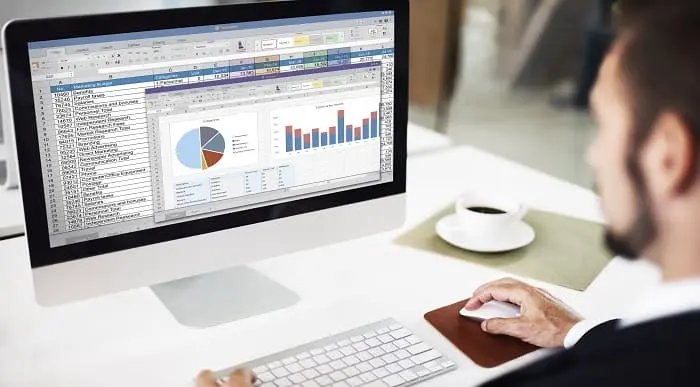
Microsoft Office Excel 2016: Part 1 Beginner Level Course
By Study Plex
Highlights of the Course Course Type: Online Learning Duration: 2 Hours 5 Minutes Tutor Support: Tutor support is included Customer Support: 24/7 customer support is available Quality Training: The course is designed by an industry expert Recognised Credential: Recognised and Valuable Certification Completion Certificate: Free Course Completion Certificate Included Instalment: 3 Installment Plan on checkout What you will learn from this course? Gain comprehensive knowledge about Microsoft Office Excel Understand the core competencies and principles of Microsoft Office Excel Explore the various areas of Microsoft Office Excel Know how to apply the skills you acquired from this course in a real-life context Become a confident and expert office admin Microsoft Office Excel 2016: Part 1 Beginner Level Course Master the skills you need to propel your career forward in Microsoft Office Excel. This course will equip you with the essential knowledge and skillset that will make you a confident office admin and take your career to the next level. This comprehensive excel beginner level course is designed to help you surpass your professional goals. The skills and knowledge that you will gain through studying this excel beginner level course will help you get one step closer to your professional aspirations and develop your skills for a rewarding career. This comprehensive course will teach you the theory of effective Microsoft Office Excel practice and equip you with the essential skills, confidence and competence to assist you in the Microsoft Office Excel industry. You'll gain a solid understanding of the core competencies required to drive a successful career in Microsoft Office Excel. This course is designed by industry experts, so you'll gain knowledge and skills based on the latest expertise and best practices. This extensive course is designed for office admin or for people who are aspiring to specialise in Microsoft Office Excel. Enrol in this excel beginner level course today and take the next step towards your personal and professional goals. Earn industry-recognised credentials to demonstrate your new skills and add extra value to your CV that will help you outshine other candidates. Who is this Course for? This comprehensive excel beginner level course is ideal for anyone wishing to boost their career profile or advance their career in this field by gaining a thorough understanding of the subject. Anyone willing to gain extensive knowledge on this Microsoft Office Excel can also take this course. Whether you are a complete beginner or an aspiring professional, this course will provide you with the necessary skills and professional competence, and open your doors to a wide number of professions within your chosen sector. Entry Requirements This excel beginner level course has no academic prerequisites and is open to students from all academic disciplines. You will, however, need a laptop, desktop, tablet, or smartphone, as well as a reliable internet connection. Assessment This excel beginner level course assesses learners through multiple-choice questions (MCQs). Upon successful completion of the modules, learners must answer MCQs to complete the assessment procedure. Through the MCQs, it is measured how much a learner could grasp from each section. In the assessment pass mark is 60%. Advance Your Career This excel beginner level course will provide you with a fresh opportunity to enter the relevant job market and choose your desired career path. Additionally, you will be able to advance your career, increase your level of competition in your chosen field, and highlight these skills on your resume. Recognised Accreditation This course is accredited by continuing professional development (CPD). CPD UK is globally recognised by employers, professional organisations, and academic institutions, thus a certificate from CPD Certification Service creates value towards your professional goal and achievement. Course Curriculum Getting Started With Excel 2016 Navigate the Excel User Interface - Introduction 00:01:00 Navigate the Excel User Interface 00:06:00 Use Excel Commands - Introduction 00:01:00 Use Excel Commands - Introduction 00:01:00 Create and Save a Basic Workbook - Introduction 00:05:00 Create and Save a Basic Workbook 00:05:00 Enter Cell Data - Introduction 00:01:00 Enter Cell Data 00:05:00 Flash Fill and Auto Fill 00:04:00 Use Excel Help - Introduction 00:01:00 Use Excel Help 00:03:00 Performing Calculations Create Worksheet Formulas - Introduction 00:01:00 Create Worksheet Formulas 00:06:00 Insert Functions - Introduction 00:01:00 Insert Functions 00:05:00 Reuse Formulas and Functions - Introduction 00:01:00 Reuse Formulas and Functions 00:05:00 Modifying a Worksheet Insert, Delete and Adjust Cells, Columns and Rows 00:04:00 Search for and Replace Data 00:06:00 Insert, Delete and Adjust Cells, Columns and Rows - Introduction 00:01:00 Use Proofing and Research Tools 00:01:00 Check the Spelling in a Worksheet 00:03:00 Search for and Replace Data - Introduction 00:01:00 Insights Task Pane 00:03:00 Formatting a Worksheet Apply Text Formats - Introduction 00:01:00 Apply Text Formats 00:06:00 Apply Number Formats - Introduction 00:02:00 Apply Number Formats 00:03:00 Align Cell Contents - Introduction 00:01:00 Align Cell Contents 00:03:00 Apply Cell Styles and Themes 00:06:00 Apply Cell Styles and Themes - Introduction 00:01:00 Create and Use Templates - Introduction 00:01:00 Apply Basic Conditional Formatting - Introduction 00:01:00 Apply Basic Conditional Formatting 00:03:00 Create and Use Templates 00:04:00 Printing Workbooks Preview and Print a Workbook 00:01:00 Configure and Preview a Print Job 00:03:00 Set Up the Page Layout - Introduction 00:01:00 Set Up the Page Layout 00:04:00 Configure Headers and Footers - Introduction 00:01:00 Configure Headers and Footers 00:02:00 Managing Workbooks Manage Worksheets - Introduction 00:01:00 Manage Worksheets 00:05:00 Manage Workbook and Worksheet Views - Introduction 00:01:00 Manage Workbook and Worksheet Views 00:01:00 Manage Workbook Properties - Introduction 00:01:00 Manage Workbook Properties 00:03:00 Final Assessment Assessment - Microsoft Office Excel 2016: Part 1 Beginner Level 00:10:00 Obtain Your Certificate Order Your Certificate of Achievement 00:00:00 Get Your Insurance Now Get Your Insurance Now 00:00:00 Feedback Feedback 00:00:00
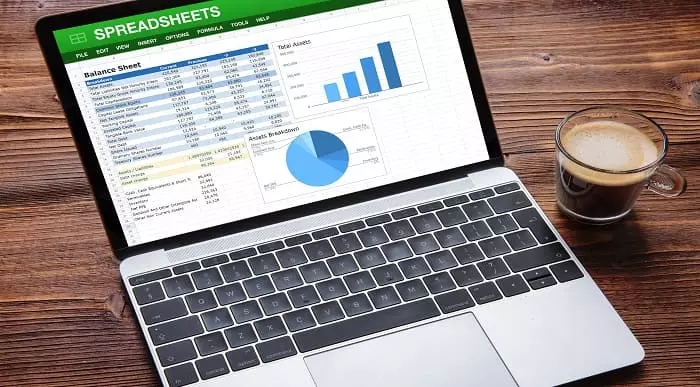
Microsoft Excel 2016: Data Analysis with PivotTables Course
By Study Plex
Highlights of the Course Course Type: Online Learning Duration: 1 Hour 17 Minutes Tutor Support: Tutor support is included Customer Support: 24/7 customer support is available Quality Training: The course is designed by an industry expert Recognised Credential: Recognised and Valuable Certification Completion Certificate: Free Course Completion Certificate Included Instalment: 3 Installment Plan on checkout What you will learn from this course? Gain comprehensive knowledge about Microsoft Office Excel Understand the core competencies and principles of Microsoft Office Excel Explore the various areas of Microsoft Office Excel Know how to apply the skills you acquired from this course in a real-life context Become a confident and expert office admin Microsoft Excel 2016: Data Analysis with PivotTables Course Master the skills you need to propel your career forward in Microsoft Office Excel. This course will equip you with the essential knowledge and skillset that will make you a confident office admin and take your career to the next level. This comprehensive excel data analysis course is designed to help you surpass your professional goals. The skills and knowledge that you will gain through studying this excel data analysis course will help you get one step closer to your professional aspirations and develop your skills for a rewarding career. This comprehensive course will teach you the theory of effective Microsoft Office Excel practice and equip you with the essential skills, confidence and competence to assist you in the Microsoft Office Excel industry. You'll gain a solid understanding of the core competencies required to drive a successful career in Microsoft Office Excel. This course is designed by industry experts, so you'll gain knowledge and skills based on the latest expertise and best practices. This extensive course is designed for office admin or for people who are aspiring to specialise in Microsoft Office Excel. Enrol in this excel data analysis course today and take the next step towards your personal and professional goals. Earn industry-recognised credentials to demonstrate your new skills and add extra value to your CV that will help you outshine other candidates. Who is this Course for? This comprehensive excel data analysis course is ideal for anyone wishing to boost their career profile or advance their career in this field by gaining a thorough understanding of the subject. Anyone willing to gain extensive knowledge on this Microsoft Office Excel can also take this course. Whether you are a complete beginner or an aspiring professional, this course will provide you with the necessary skills and professional competence, and open your doors to a wide number of professions within your chosen sector. Entry Requirements This excel data analysis course has no academic prerequisites and is open to students from all academic disciplines. You will, however, need a laptop, desktop, tablet, or smartphone, as well as a reliable internet connection. Assessment This excel data analysis course assesses learners through multiple-choice questions (MCQs). Upon successful completion of the modules, learners must answer MCQs to complete the assessment procedure. Through the MCQs, it is measured how much a learner could grasp from each section. In the assessment pass mark is 60%. Advance Your Career This excel data analysis course will provide you with a fresh opportunity to enter the relevant job market and choose your desired career path. Additionally, you will be able to advance your career, increase your level of competition in your chosen field, and highlight these skills on your resume. Recognised Accreditation This course is accredited by continuing professional development (CPD). CPD UK is globally recognised by employers, professional organisations, and academic institutions, thus a certificate from CPD Certification Service creates value towards your professional goal and achievement. Course Curriculum Introduction Introduction 00:01:00 Preparing Data and Creating Pivot Tables Prepare Data - Introduction 00:01:00 Prepare Data 00:06:00 Create a PivotTable - Introduction 00:07:00 Create a PivotTable from a Local Data Source 00:06:00 Create a PivotTable from Multiple Local Data Sources 00:07:00 Create a PivotTable from an External Data Sources 00:07:00 Analyzing Data by Using PivotTables Summarize PivotTable Data - Introduction 00:01:00 Summarize Pivottable Data 00:07:00 Organize PivotTable Data - Introduction 00:01:00 Organize PivotTable Data 00:04:00 Filter Pivottable Data 00:07:00 Format a PivotTable - Introduction 00:01:00 Format a PivotTable 00:03:00 Refresh and Change PivotTable Data - Introduction 00:01:00 Refresh and Change PivotTable Data 00:06:00 Working with PivotCharts Create a PivotChart - Introduction 00:01:00 Create a PivotChart 00:04:00 Manipulate PivotChart Data 00:04:00 Format a PivotChart 00:05:00 Obtain Your Certificate Order Your Certificate of Achievement 00:00:00 Get Your Insurance Now Get Your Insurance Now 00:00:00 Feedback Feedback 00:00:00
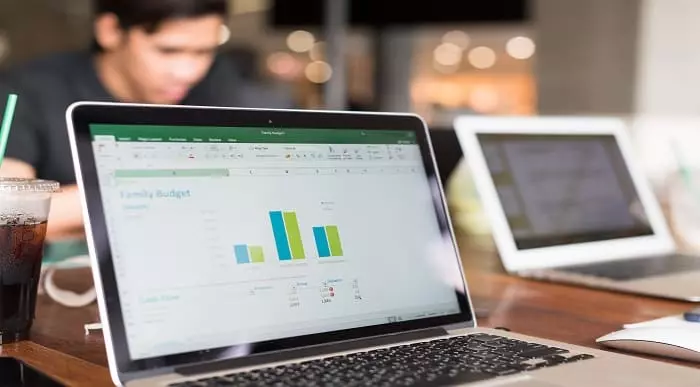
Retail Analytics In Microsoft Excel Diploma
By Study Plex
Recognised Accreditation This course is accredited by continuing professional development (CPD). CPD UK is globally recognised by employers, professional organisations, and academic institutions, thus a certificate from CPD Certification Service creates value towards your professional goal and achievement. The Quality Licence Scheme is a brand of the Skills and Education Group, a leading national awarding organisation for providing high-quality vocational qualifications across a wide range of industries. What is CPD? Employers, professional organisations, and academic institutions all recognise CPD, therefore a credential from CPD Certification Service adds value to your professional goals and achievements. Benefits of CPD Improve your employment prospects Boost your job satisfaction Promotes career advancement Enhances your CV Provides you with a competitive edge in the job market Demonstrate your dedication Showcases your professional capabilities What is IPHM? The IPHM is an Accreditation Board that provides Training Providers with international and global accreditation. The Practitioners of Holistic Medicine (IPHM) accreditation is a guarantee of quality and skill. Benefits of IPHM It will help you establish a positive reputation in your chosen field You can join a network and community of successful therapists that are dedicated to providing excellent care to their client You can flaunt this accreditation in your CV It is a worldwide recognised accreditation What is Quality Licence Scheme? This course is endorsed by the Quality Licence Scheme for its high-quality, non-regulated provision and training programmes. The Quality Licence Scheme is a brand of the Skills and Education Group, a leading national awarding organisation for providing high-quality vocational qualifications across a wide range of industries. Benefits of Quality License Scheme Certificate is valuable Provides a competitive edge in your career It will make your CV stand out Course Curriculum Course Introduction Introduction 00:03:00 Part 1: Forecasting Basics of Forecasting 00:05:00 Creating Linear Model with Trendlines 00:08:00 1.1 Getting Data Ready For Regression Model Gathering Business Knowledge 00:03:00 Data Exploration 00:03:00 The Data and the Data Dictionary 00:07:00 Univariate analysis and EDD 00:03:00 Discriptive Data Analytics in Excel 00:10:00 Outlier Treatment 00:04:00 Identifying and Treating Outliers in Excel 00:04:00 Missing Value Imputation 00:03:00 Identifying and Treating missing values in Excel 00:04:00 Variable Transformation in Excel 00:03:00 Dummy variable creation: Handling qualitative data 00:04:00 Dummy Variable Creation in Excel 00:07:00 Correlation Analysis 00:09:00 Creating Correlation Matrix in Excel 00:08:00 1.2 Forecasting Using Regression Model The Problem Statement 00:01:00 Basic Equations and Ordinary Least Squares (OLS) method 00:08:00 Assessing accuracy of predicted coefficients 00:14:00 Assessing Model Accuracy: RSE and R squared 00:07:00 Creating Simple Linear Regression model 00:02:00 Multiple Linear Regression 00:05:00 The F - statistic 00:08:00 Interpreting results of Categorical variables 00:05:00 Creating Multiple Linear Regression model 00:07:00 1.3 Handling Special Events Like Holiday Sales Forecasting in presence of special events 00:02:00 Excel: Running Linear Regression using Solver 00:08:00 Excel: Including the impact of Special Events 00:22:00 1.4 Identifying Seasonality & Trend for Forecasting Models to identify Trend & Seasonality 00:06:00 Excel: Additive model to identify Trend & Seasonality 00:09:00 Excel: Multiplicative model to identify Trend & Seasonality 00:06:00 Market Basket Analysis Market Basket and Lift - Introduction 00:08:00 Named Ranges - Excel 00:10:00 Indirect Function - Excel 00:05:00 2-way lift calculation in Excel 00:11:00 2-way lift calculation - Dynamic 00:07:00 2-way lift data table creation 00:07:00 3-way lift calculation 00:19:00 Store Layout optimization using Lift values 00:15:00 RFM (Recency, Frequency, Monetary) Analysis RFM (recency, frequency, monetary) Analysis 00:08:00 RFM Analysis in Excel- Part 1 00:16:00 RFM Analysis in Excel- Part 2 00:12:00 Part 2: Pricing Part 2: Pricing Steps of setting a Pricing policy 00:03:00 Different Pricing Objectives 00:07:00 2.1 Estimating Demand Estimating Demand 00:07:00 Forms of Demand Curve 00:02:00 Excel: Estimating Linear Demand Curve 00:08:00 Excel: Estimating Power Demand curve with Elasticity 00:05:00 Excel: Estimating Power Demand Curve with points 00:03:00 Subjective Demand curve 00:01:00 Excel: Estimating Subjective Demand Curve 00:02:00 2.3 Evaluating Pricing Strategies Price Bundling 00:07:00 Types of Bundling 00:08:00 The Bundling Problem 00:04:00 Excel: Solving Bundling problem Part 1 00:14:00 Excel: Solving Bundling problem Part 2 00:08:00 Non-Linear Pricing Strategies 00:03:00 Excel: Solving Bundling problem (Price Reversal) 00:08:00 3.1 Lifetime Customer Value Lifetime Customer Value - Key concepts 00:09:00 Lifetime Customer Value - Excel model 00:11:00 3.2 Variations And Sensitivity Analysis Sensitivity Analysis in Excel 00:07:00 Variations in finding customer value 00:07:00 Appendix 1: Excel Crash Course Basics 00:08:00 Worksheet Basics 00:16:00 Entering values and Formulas 00:07:00 Data Handling Basics - Cut, Copy and Paste 00:14:00 Saving and Printing - Basics 00:09:00 Basic Formula Operations 00:13:00 Mathematical Formulas 00:19:00 Textual Formulas 00:17:00 Logical Formulas 00:11:00 Date-Time Formulas 00:07:00 Lookup Formulas ( V Lookup, Hlookup, Index-Match ) 00:08:00 Data Tools 00:19:00 Formatting data and tables 00:18:00 Pivot Tables 00:08:00 Advance Excel- Solver, Data tables 00:15:00 Assessment Assessment - Retail Analytics In Microsoft Excel Diploma 00:10:00 Obtain Your Certificate Order Your Certificate of Achievement 00:00:00 Get Your Insurance Now Get Your Insurance Now 00:00:00 Feedback Feedback 00:00:00
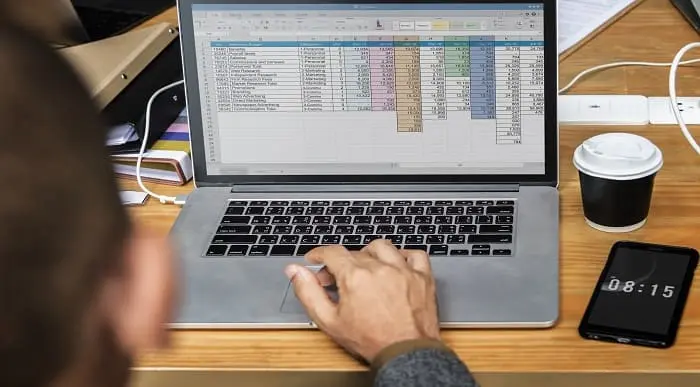
Description Do you want to know how to be an expert in creating forms and gathering data? Are you looking for the easiest method regarding MS InfoPath? You may look at the MS InfoPath 2013: Working With InfoPath 2013 in SharePoint course. This course may assist you to get an approximate idea about this field. The MS InfoPath 2013: Working With InfoPath 2013 in SharePoint course incorporates some basic ideas regarding the use of MS InfoPath. It enables to know you how to make forms and collect data by using Infopath within SharePoint. It also teaches you how to edit, create, and publish a form along with a strong command of associated properties. It gives you a proper direction to use Infopath forms by utilizing WebParts. After the end of the course, you will be an expert on some advanced functions of InfoPath that enables you to modify data source and work with it vivid sections. Assessment: This course does not involve any MCQ test. Students need to answer assignment questions to complete the course, the answers will be in the form of written work in pdf or word. Students can write the answers in their own time. Once the answers are submitted, the instructor will check and assess the work. Certification: After completing and passing the course successfully, you will be able to obtain an Accredited Certificate of Achievement. Certificates can be obtained either in hard copy at a cost of £39 or in PDF format at a cost of £24. Who is this Course for? MS InfoPath 2013: Working With InfoPath 2013 in SharePoint is certified by CPD Qualifications Standards and CiQ. This makes it perfect for anyone trying to learn potential professional skills. As there is no experience and qualification required for this course, it is available for all students from any academic background. Requirements Our MS InfoPath 2013: Working With InfoPath 2013 in SharePoint is fully compatible with any kind of device. Whether you are using Windows computer, Mac, smartphones or tablets, you will get the same experience while learning. Besides that, you will be able to access the course with any kind of internet connection from anywhere at any time without any kind of limitation. Career Path After completing this course you will be able to build up accurate knowledge and skills with proper confidence to enrich yourself and brighten up your career in the relevant job market. Introduction Introduction FREE 00:01:00 SharePoint and InfoPath Using InfoPath with SharePoint 00:04:00 Exploring the InfoPath Interface 00:03:00 Creating a Form from an Existing List 00:03:00 Creating a new List and Form within InfoPath 00:04:00 Creating a Form in InfoPath Using SharePoint Designer 00:02:00 Editing a Form 00:02:00 Publishing a Form 00:02:00 Restoring the Default SharePoint Form 00:03:00 Working with List Forms Components of the InfoPath Form 00:03:00 Formatting Text in the Form 00:03:00 Spellcheck Your Form 00:02:00 Inserting or Deleting a Table 00:02:00 Formatting a Table 00:03:00 Add or Remove Rows and Columns 00:02:00 Merging and Splitting Cells 00:04:00 Adding or Removing a Field 00:03:00 Resizing and Formatting a Field 00:03:00 Changing Field Controls 00:05:00 Inserting a Section 00:03:00 Inserting a Picture 00:02:00 Inserting a Button 00:05:00 Inserting a Calculated Value 00:04:00 Setting Default Field Values 00:05:00 Creating a Validation Rule 00:04:00 Creating a Formatting Rule 00:04:00 Creating an Action Rule 00:05:00 Modifying or Deleting a Rule 00:02:00 Setting the Form Load Rules 00:03:00 Advanced InfoPath Features Exploring the Fields Pane 00:02:00 Creating a Data Source 00:05:00 Modifying and Deleting a Data Source 00:02:00 Creating a View 00:03:00 Configuring View Settings 00:03:00 Creating Cascading Columns 00:06:00 Understanding Repeating Sections and Tables 00:03:00 Creating a Repeating Section 00:04:00 Using Repeating Tables to Add Multiple Items to a List 00:08:00 Using Repeating Sections to Show Existings Records 00:07:00 Hiding a Form Section Based on Field Values 00:05:00 InfoPath Forms Within SharePoint Using the InfoPath Form WebPart on a SP Page 00:04:00 Using Form Views for Different Groups 00:06:00 InfoPath Form WebPart and WebPart Filters 00:08:00 Conclusion Course Recap 00:01:00 Certificate and Transcript Order Your Certificates and Transcripts 00:00:00

Description Access 2016 is a software development and graphical user interface tool that assist you to collect, report, and analyze information for the reference. To become better at MS Access take a look at our well designed MS Access 2016 Advanced course. It will help you in understanding all you need to know about the MS Access. The course aims at the students' efficiency to improve their skill in the functions of an Access database. It teaches the learners how to form joint table and use table analyzer wizard effectively. The course incorporates the fundamental issues of MS Access such as automation process with the help of VBA, creation, and modification of switchboards, and function of table events. It enables the students to configure security and access for different environments providing knowledge with the multiple uses of tools and backup system. Assessment: This course does not involve any MCQ test. Students need to answer assignment questions to complete the course, the answers will be in the form of written work in pdf or word. Students can write the answers in their own time. Once the answers are submitted, the instructor will check and assess the work. Certification: After completing and passing the course successfully, you will be able to obtain an Accredited Certificate of Achievement. Certificates can be obtained either in hard copy at a cost of £39 or in PDF format at a cost of £24. Who is this Course for? MS Access 2016 Advanced is certified by CPD Qualifications Standards and CiQ. This makes it perfect for anyone trying to learn potential professional skills. As there is no experience and qualification required for this course, it is available for all students from any academic background. Requirements Our MS Access 2016 Advanced is fully compatible with any kind of device. Whether you are using Windows computer, Mac, smartphones or tablets, you will get the same experience while learning. Besides that, you will be able to access the course with any kind of internet connection from anywhere at any time without any kind of limitation. Career Path After completing this course you will be able to build up accurate knowledge and skills with proper confidence to enrich yourself and brighten up your career in the relevant job market. Introduction Introduction FREE 00:01:00 Improving the Structure of a Database Using the Table Analyzer Wizard 00:05:00 Append Querying to Normalize a Table 00:08:00 Creating a Junction Table 00:06:00 Maintaining a Database Backing Up a Database 00:02:00 Using the Compact and Repair Database Tool 00:03:00 Using the Object Dependencies Tool 00:02:00 Using the Database Documenter Too 00:02:00 Using the Performance Analyzer Tool 00:02:00 Working with Access Switchboards Understanding the Access Switchboard 00:03:00 Using The Switchboard Manager 00:09:00 Modifying a Switchboard 00:05:00 Setting the Startup Options 00:04:00 Configuring Access for Multiple Users Using the database Splitter 00:04:00 Configuring Trusted Locations 00:02:00 Password Protecting a Database 00:03:00 Password Protecting Modules 00:01:00 Converting a Database to an ACCDE file 00:01:00 Automating Processes with VBA Understanding VBA Basics 00:06:00 Exploring Variables and Control Flow Statements 00:10:00 Exporting a Table or Query with VBA 00:06:00 Converting a Macro to VBA 00:02:00 Using Table Events Understanding Table Events 00:02:00 Using the Before Change Event Command 00:04:00 Using the After Change Event Command 00:04:00 Conclusion Course Recap 00:04:00 Resources Resources - MS Access 2016 Advanced 00:00:00 Certificate and Transcript Order Your Certificates and Transcripts 00:00:00

Description: Microsoft Access is a database management system (DBMS) from Microsoft. It stores data in its format based on the Access Jet Database Engine. It can also import or link directly to data stored in other applications and databases. Through this course, you will learn the necessary skills, knowledge, and information about Microsoft Access. You will then know the different components of the database so that you understand the structure underlying your data. Who is the course for? New staff or workers who want to learn about the Microsoft Access. People who have an interest in the basics and features of the Access. Entry Requirement: This course is available to all learners, of all academic backgrounds. Learners should be aged 16 or over to undertake the qualification. Good understanding of English language, numeracy and ICT are required to attend this course. Assessment: At the end of the course, you will be required to sit an online multiple-choice test. Your test will be assessed automatically and immediately so that you will instantly know whether you have been successful. Before sitting for your final exam, you will have the opportunity to test your proficiency with a mock exam. Certification: After you have successfully passed the test, you will be able to obtain an Accredited Certificate of Achievement. You can however also obtain a Course Completion Certificate following the course completion without sitting for the test. Certificates can be obtained either in hardcopy at the cost of £39 or in PDF format at the cost of £24. PDF certificate's turnaround time is 24 hours, and for the hardcopy certificate, it is 3-9 working days. Why choose us? Affordable, engaging & high-quality e-learning study materials; Tutorial videos/materials from the industry leading experts; Study in a user-friendly, advanced online learning platform; Efficient exam systems for the assessment and instant result; The UK & internationally recognised accredited qualification; Access to course content on mobile, tablet or desktop from anywhere anytime; The benefit of career advancement opportunities; 24/7 student support via email. Career Path: The Microsoft Access for Beginners course is a useful qualification to possess and would be beneficial for following careers: Software Engineer Technical Support Technical Sales Business Analyst Web Developer Software Tester. Microsoft Access for Beginners Module One - Getting Started 00:30:00 Module Two - Opening and Closing Access 01:00:00 Module Three - An Introduction to Databases 01:00:00 Module Four - Sharing Data Using Apps 01:00:00 Module Five - Working in Your App 01:00:00 Module Six - An Introduction to Desktop Databases 01:00:00 Module Seven - Performing Basic Table Tasks 01:00:00 Module Eight - Working with Fields 01:00:00 Module Nine - Working with Table Relationships 01:00:00 Module Ten - An Introduction to Queries, Forms, and Reports 01:00:00 Module Eleven - Protecting Your Data 01:00:00 Module Twelve - Wrapping Up 00:30:00 Activities Activities - Microsoft Access for Beginners 00:00:00 Mock Exam Mock Exam- Microsoft Access for Beginners 00:20:00 Final Exam Final Exam- Microsoft Access for Beginners 00:20:00 Certificate and Transcript Order Your Certificates and Transcripts 00:00:00

Description: The 70-646 - Windows Server 2008 Administration course will prepare you for Exam 70-646: Pro: Windows Server 2008, Server Administrator. Throughout the course, you will learn everything that you need to know about passing the exam. The course starts with the installation system of Windows 2008. After that, the course will teach you how to configure the change plan and how to prepare the server for 2008 migration. The course will teach you the ways of monitoring Windows server, the Windows Server Security, Server backup and restore, Maintenance Plan and Windows Server Troubleshooting. In short, the course will teach about the planning for server deployment and management, application and data provisioning, business continuity and high availability, and monitoring and maintain servers. Assessment: At the end of the course, you will be required to sit for an online MCQ test. Your test will be assessed automatically and immediately. You will instantly know whether you have been successful or not. Before sitting for your final exam you will have the opportunity to test your proficiency with a mock exam. Certification: After completing and passing the course successfully, you will be able to obtain an Accredited Certificate of Achievement. Certificates can be obtained either in hard copy at a cost of £39 or in PDF format at a cost of £24. Who is this Course for? 70-646 - Windows Server 2008 Administration is certified by CPD Qualifications Standards and CiQ. This makes it perfect for anyone trying to learn potential professional skills. As there is no experience and qualification required for this course, it is available for all students from any academic background. Requirements Our 70-646 - Windows Server 2008 Administration is fully compatible with any kind of device. Whether you are using Windows computer, Mac, smartphones or tablets, you will get the same experience while learning. Besides that, you will be able to access the course with any kind of internet connection from anywhere at any time without any kind of limitation. Career Path After completing this course you will be able to build up accurate knowledge and skills with proper confidence to enrich yourself and brighten up your career in the relevant job market. Preparing for Windows 2008 Installation Overview of Windows Server 2008 Deployment FREE 00:15:00 Making a Deployment Plan for Windows 2008 Server 00:08:00 Planning Migration 00:08:00 Configuration Change Plan Developing a Change Control Process 00:17:00 Developing Configuration Changes 00:13:00 Reviewing Configuration Changes 00:07:00 Preparing for Server 2008 Migration Server Migration 00:16:00 How to Plan for the Server Decommissioning Process 00:14:00 Planning an Example of Commissioning a Windows Server 2008 File Server 00:32:00 Server Migration and Planning for Roles Planning for Windows Server 2008 Hardware 00:15:00 Planning for Windows Server 2008 Core 00:19:00 Combining Windows Server 2008 Server Roles 00:19:00 Planning for Windows Server 2008 File Servers 00:15:00 Understanding Application Server Role Requirements 00:11:00 Overview of the Application Server Role Components 00:06:00 Supporting the .NET Framework 00:07:00 Distributed File System What's Required for DFS 00:08:00 Planning for High Availability in DFS 00:13:00 Managing DFS 00:20:00 Windows Server 2008 High Availability Network Load Balancing 00:13:00 Understanding Failover Clustering in Windows Server 2008 00:11:00 Creating Clusters in Windows Server 2008 00:05:00 Monitoring Windows Server Setting Up Monitoring 00:18:00 Measuring Performance Objects 00:04:00 Calculating a Server Baseline 00:12:00 Which Monitoring Tools to Use 00:07:00 Planning Notification Methods 00:25:00 Windows Server Security Designing a Multi-Layer Defense 00:22:00 Network-Based Security for Windows Server 2008 00:42:00 Host-Based Security for Windows Server 2008 00:20:00 Windows Server Backup and Restore Backup Strategies with Windows Server 2008 00:48:00 Planning a Server Restore Policy 00:16:00 Verifying Restored Data 00:16:00 Planning an EFS Restore Policy 00:07:00 Windows Server Maintenance Plan Planning for Security Update Management 00:22:00 Basic Windows Server 2008 Management Tasks 00:20:00 Automating Windows Server 2008 Maintenance 00:08:00 Planning for Business Continuity Planning for Business Continuity 00:20:00 Reviewing Core Operating System Components 00:07:00 Reviewing Log Files 00:04:00 Evaluating Security Issues 00:10:00 Windows Server Troubleshooting Discovering Hardware Support Issues 00:12:00 Handling Device Driver Failures 00:07:00 Handling Hardware Component Failures 00:05:00 Determining the Scale of Network Issues 00:13:00 Name Resolution in Windows Server 2008 00:12:00 Fixing IP Connectivity Issues 00:09:00 Mock Exam Mock Exam- 70-646 - Windows Server 2008 Administration 00:20:00 Final Exam Final Exam- 70-646 - Windows Server 2008 Administration 00:20:00 Certificate and Transcript Order Your Certificates and Transcripts 00:00:00
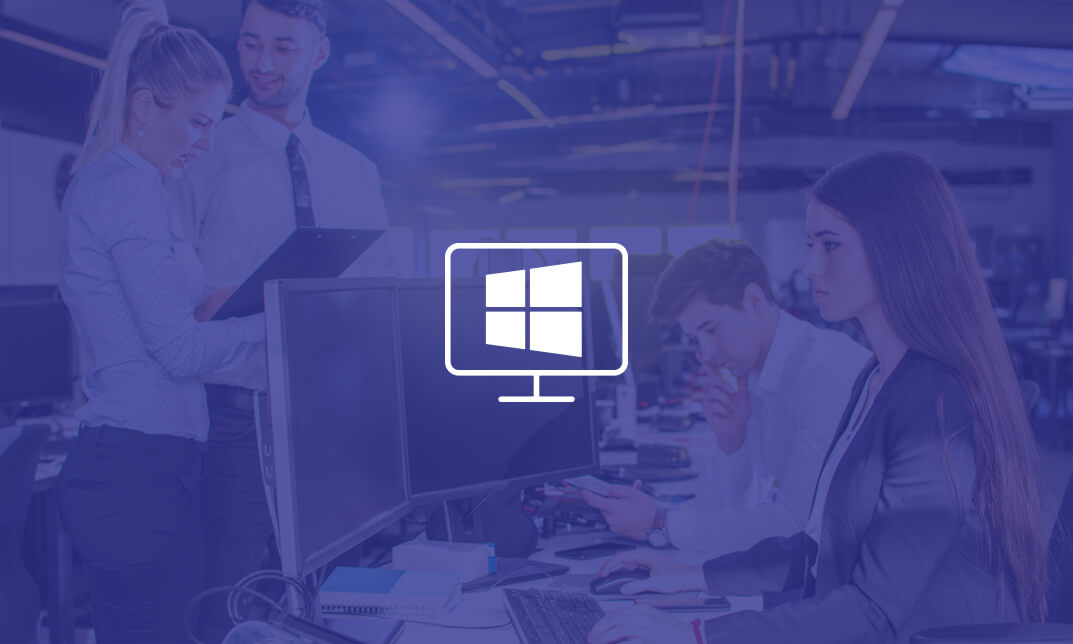
Description: This particular course has multiple functions including working with templates, generating the baseline plans, monitoring and renovating projects, analysing the project statistics, coping with delays and conflicts, and overall, learning to customise projects. In fact, through executing the project server 2010, you will gain knowledge of communicating the project information as well as combining the project data with the other relevant office applications in general. Moreover, the learners who are basically the information workers and those who want to learn the elementary level of the Access 2010 skills properly match with the very design of the course. Apart from that,the Microsoft Office 2010 Access Intermediate- Complete Video Course is basically based on the skills and ideas learned from the Access 2010.This particular course helps you learn the items such as: the relational databases, related tables,complex queries, reports and printing, charts and pivot tables and also pivot charts. The fundamental topics that have been discussed in the particular course include: learning about querying with SQL, the advanced queries, Macros, the Advanced Macros and so on. Assessment: At the end of the course, you will be required to sit for an online MCQ test. Your test will be assessed automatically and immediately. You will instantly know whether you have been successful or not. Before sitting for your final exam you will have the opportunity to test your proficiency with a mock exam. Certification: After completing and passing the course successfully, you will be able to obtain an Accredited Certificate of Achievement. Certificates can be obtained either in hard copy at a cost of £39 or in PDF format at a cost of £24. Who is this Course for? Level 3 Diploma in Microsoft Access 2010 is certified by CPD Qualifications Standards and CiQ. This makes it perfect for anyone trying to learn potential professional skills. As there is no experience and qualification required for this course, it is available for all students from any academic background. Requirements Our Level 3 Diploma in Microsoft Access 2010 is fully compatible with any kind of device. Whether you are using Windows computer, Mac, smartphones or tablets, you will get the same experience while learning. Besides that, you will be able to access the course with any kind of internet connection from anywhere at any time without any kind of limitation. Career Path After completing this course you will be able to build up accurate knowledge and skills with proper confidence to enrich yourself and brighten up your career in the relevant job market. Module 01: Beginner Getting Started Database Concepts FREE 00:04:00 Exploring the Access Environment 00:11:00 Getting Help 00:02:00 Databases and Tables Planning and Designing Databases 00:12:00 Exploring Tables 00:11:00 Creating Tables 00:33:00 Fields and Records Changing the Design of a Table 00:15:00 Finding and Editing Records 00:06:00 Organizing Records 00:16:00 Data Entry Rules Setting Field Properties 00:14:00 Working with Input Masks 00:07:00 Setting Validation Rules 00:06:00 Basic Queries Creating and Using Queries 00:13:00 Modifying Query Results and Queries 00:05:00 Performing Operations in Queries 00:17:00 Using Forms Creating Forms 00:11:00 Using Design View 00:14:00 Sorting and Filtering Records 00:04:00 Working with Reports Creating Reports 00:10:00 Modifying and Printing Reports 00:16:00 Module 02: Intermediate Relational Databases Database Normalization 00:14:00 Table Relationships 00:13:00 Referential Integrity 00:12:00 Related Tables Creating Lookup Fields 00:11:00 Modifying Lookup Fields 00:06:00 Using Subdatasheets 00:04:00 Complex Queries Joining Tables in Queries 00:26:00 Using Calculated Fields 00:09:00 Summarizing and Grouping Values 00:08:00 Advanced Form Design Adding Unbound Controls 00:08:00 Adding Graphics 00:04:00 Adding Calculated Values 00:06:00 Adding Combo Boxes 00:04:00 Advanced Form Types 00:10:00 Reports and Printing Customized Headers and Footers 00:17:00 Calculated Values 00:08:00 Calculated Values 00:08:00 Printing 00:03:00 Labels 00:05:00 Charts Charts in Forms 00:08:00 Charts in Reports 00:06:00 PivotTables and PivotCharts PivotTables 00:05:00 Modifying PivotTables 00:07:00 PivotCharts 00:04:00 PivotTable Forms 00:01:00 Module 03: Advanced Querying with SQL SQL and Access FREE 00:06:00 Writing SQL Statements 00:18:00 Attaching SQL Queries to Controls 00:06:00 Advanced Queries Creating Crosstab Queries 00:05:00 Creating Parameter Queries 00:11:00 Using Action Queries 00:17:00 Macros Creating, Running, and Modifying Macros 00:08:00 Attaching Macros to the Events of Database Objects 00:05:00 Advanced Macros Creating Macros to Provide User Interaction 00:20:00 Creating Macros that Require User Input 00:04:00 Creating AutoKeys and AutoExec Macros 00:07:00 Creating Macros for Data Transfer 00:07:00 Importing, Exporting, and Linking Importing Objects 00:14:00 Exporting Objects 00:06:00 Working with XML Documents 00:13:00 Linking Access Objects 00:13:00 Using Hyperlink Fields 00:06:00 Database Management Optimizing Resources 00:16:00 Protecting Databases 00:05:00 Setting Options and Properties 00:06:00 Mock Exam Mock Exam- Level 3 Diploma in Microsoft Access 2010 00:30:00 Final Exam Final Exam- Level 3 Diploma in Microsoft Access 2010 00:30:00 Certificate and Transcript Order Your Certificates and Transcripts 00:00:00

Description: The 70-640 - Configuring Windows Server 2008 R2 Active Directory course provides the required information that you should know about 70-640: Configuring Windows Server 2008 R2 Active Directory. The course will teach you how to install the Active Directory role, or how to work with Active Directory objects. In the course, you will also learn about the GPOs (Group Policy Adjectives), what Group Policy objects are, restricted Group Policies. You will know analysing security settings, using the Security Configuration Wizard, deploying software with Group Policy, understanding Group Policy Scope, how Group Policy settings are processed, verifying Group Policy settings, and enabling Auditing. You will also be able to manage users and groups with the AD, working With Domain Controllers, adding DNS, securing the authentication process, monitoring and supporting AD, planning Active Directory deployment, IDA solutions, and Active Directory Certificate Services. Assessment: At the end of the course, you will be required to sit for an online MCQ test. Your test will be assessed automatically and immediately. You will instantly know whether you have been successful or not. Before sitting for your final exam you will have the opportunity to test your proficiency with a mock exam. Certification: After completing and passing the course successfully, you will be able to obtain an Accredited Certificate of Achievement. Certificates can be obtained either in hard copy at a cost of £39 or in PDF format at a cost of £24. Who is this Course for? 70-640 - Configuring Windows Server 2008 R2 Active Directory is certified by CPD Qualifications Standards and CiQ. This makes it perfect for anyone trying to learn potential professional skills. As there is no experience and qualification required for this course, it is available for all students from any academic background. Requirements Our 70-640 - Configuring Windows Server 2008 R2 Active Directory is fully compatible with any kind of device. Whether you are using Windows computer, Mac, smartphones or tablets, you will get the same experience while learning. Besides that, you will be able to access the course with any kind of internet connection from anywhere at any time without any kind of limitation. Career Path After completing this course you will be able to build up accurate knowledge and skills with proper confidence to enrich yourself and brighten up your career in the relevant job market. Installing the Active Directory Role What is IDA? FREE 00:16:00 How to Install the AD DS Role 00:11:00 Creating a Windows Server 2008 Forest 00:22:00 The New Windows 2008 Server Core 00:09:00 Installing AD DS Server Core 00:02:00 Domain Controller 00:20:00 Working With Active Directory Objects Working with the MMC 00:19:00 Custom MMC 00:14:00 Working with Objects in Active Directory 00:12:00 How to Search Through Active Directory 00:07:00 Using Active Directory 00:13:00 Securing and Delegating AD Objects 00:12:00 Delegation 00:05:00 Adding Computer Accounts to AD 00:08:00 Organizing AD with Container Objects 00:13:00 Joining the Demo 00:08:00 Working With Computer Objects and Accounts 00:17:00 Recycling the Computer Account 00:01:00 Automating Computer Account Creation 00:08:00 Automating Computer Creation 00:04:00 Understanding GPOs Using Group Policy 00:04:00 What Are Group Policy Objects 00:21:00 Group Policy 00:05:00 Restricted Group Policies 00:02:00 Restrcted Group 00:03:00 Analyzing Security Settings 00:12:00 Using The Security Configuration Wizard 00:05:00 SCW 00:08:00 Deploying Software with Group Policy 00:10:00 Software Deployment 00:02:00 Understanding Group Policy Scope 00:11:00 How Group Policy Settings are Processed 00:09:00 Group Policy Scope 00:11:00 Verifying Group Policy Settings 00:05:00 Verifying Group Policy 00:03:00 Enabling Auditing 00:13:00 Auditing 00:05:00 Managing Users and Groups with AD Automating User Account Creation 00:10:00 Automating User Accounts 00:07:00 Working with User Attributes 00:15:00 User Account Administrative Tasks 00:05:00 Supporting User Accounts 00:04:00 Using PowerShell to Create User Accounts 00:09:00 Creating Users with PowerShell 00:07:00 Creation and Management 00:08:00 The Basics of Groups 00:25:00 Managing Group 00:08:00 Best Practices for Using AD Groups 00:08:00 Automating Group Creation 00:05:00 Automating Creation of Groups 00:06:00 Advanced Group Options 00:09:00 Administering Groups 00:05:00 Working With Domain Controllers Installation Options 00:06:00 How to Install a Domain Controller 00:06:00 Introducing the Operations Masters 00:11:00 Designing Where to Deploy the Operation Masters 00:14:00 FSMO 00:03:00 SYSVOL Replication with DFS 00:02:00 Adding DNS DNS Basics 00:15:00 DNS Definitions and Terms 00:17:00 DNS 00:05:00 Setting up DNS for the Enterprise 00:09:00 Global Names 00:09:00 Securing the Authentication Process Password Security Policies 00:15:00 Passwords 00:03:00 Introducing the Read-Only Domain Controller 00:06:00 Installing the RODC 00:05:00 Auditing Authentication Events 00:03:00 Account Logging 00:03:00 Monitoring and Supporting AD Preparing for Recovery 00:10:00 Active Directory Tools 00:24:00 Monitoring Active Directory Performance 00:11:00 Performance Monitor 00:09:00 Planning Active Directory Deployment What Are Sites 00:27:00 Deciding on Site Boundaries 00:07:00 Sites and Subnets 00:08:00 Working with Global Catalog Placement with AD Partitions 00:09:00 Controlling Replication Between Sites 00:20:00 Managing the Global Catalog 00:04:00 Configuring AD Trust Relationships 00:32:00 Trusts 00:03:00 Choosing the Domain and Forest Functional Levels 00:07:00 IDA Solutions Understanding AD FS 00:10:00 Installing AD FS 00:01:00 Configuring and Using AD FS 00:03:00 Understanding AD RMS 00:10:00 Installing AD RMS 00:03:00 Configuring and Using AD RMS 00:07:00 Understanding AD LDS 00:08:00 Installing AD LDS 00:02:00 Installing AD LDS 00:05:00 Configuring and Using AD LDS 00:07:00 Security Review 00:04:00 Active Directory Certificate Services Understanding AD CS 00:29:00 Installing AD CS 00:02:00 Configuring and Using AD CS 00:08:00 Mock Exam Mock Exam- 70-640 - Configuring Windows Server 2008 R2 Active Directory 00:20:00 Final Exam Final Exam- 70-640 - Configuring Windows Server 2008 R2 Active Directory 00:20:00 Certificate and Transcript Order Your Certificates and Transcripts 00:00:00

Search By Location
- productivity Courses in London
- productivity Courses in Birmingham
- productivity Courses in Glasgow
- productivity Courses in Liverpool
- productivity Courses in Bristol
- productivity Courses in Manchester
- productivity Courses in Sheffield
- productivity Courses in Leeds
- productivity Courses in Edinburgh
- productivity Courses in Leicester
- productivity Courses in Coventry
- productivity Courses in Bradford
- productivity Courses in Cardiff
- productivity Courses in Belfast
- productivity Courses in Nottingham