- Professional Development
- Medicine & Nursing
- Arts & Crafts
- Health & Wellbeing
- Personal Development
65625 Courses
Self Defence Essentials
By Streetwise Defence (Self Defence Training)
Discover personal safety tips and see demonstration videos of effective self defence techniques.

Chair Yoga April class
By Barbara McAfee-Morrow
Chair Yoga 5 week block on Monday evenings at 19.00. Beginning 8 April - 13 May (no class 6 May)

Professional Certificate Course in Dynamics of Individual Behaviour in an Organisation in London 2024
4.9(261)By Metropolitan School of Business & Management UK
This course is design to unleash your potential as a lifelong learner and empower yourself and your organization to thrive in the ever-evolving landscape of learning and development. The aim of this course is to educate participants with the role of learning for individuals and organizations and to discover the power of learning in driving personal and organizational growth. Join us now and unlock the secrets to success in the modern learning landscape. After the successful completion of the course, you will be able to learn about the following, Understand the Role of Learning for Individuals and Organisations. Explain Contemporary and Critical Learning Theories. To explore Team and Group Dynamics. Explain communication and its different perspectives. This course is design to unleash your potential as a lifelong learner and empower yourself and your organization to thrive in the ever-evolving landscape of learning and development. The aim of this course is to educate participants with the role of learning for individuals and organizations and to discover the power of learning in driving personal and organizational growth. Join us now and unlock the secrets to success in the modern learning landscape. VIDEO - Course Structure and Assessment Guidelines Watch this video to gain further insight. Navigating the MSBM Study Portal Watch this video to gain further insight. Interacting with Lectures/Learning Components Watch this video to gain further insight. Dynamics of Individual Behaviour in an Organisation Self-paced pre-recorded learning content on this topic. Dynamics of Individual Behaviour in an Organisation Put your knowledge to the test with this quiz. Read each question carefully and choose the response that you feel is correct. All MSBM courses are accredited by the relevant partners and awarding bodies. Please refer to MSBM accreditation in about us for more details. There are no strict entry requirements for this course. Work experience will be added advantage to understanding the content of the course. The certificate is designed to enhance the learner's knowledge in the field. This certificate is for everyone eager to know more and get updated on current ideas in their respective field. We recommend this certificate for the following audience. CEO, Director, Manager, Supervisor Human Resources Professionals Learning and Development Specialists Organizational Development Practitioners Training Managers Leadership and Management Professionals Average Completion Time 2 Weeks Accreditation 3 CPD Hours Level Advanced Start Time Anytime 100% Online Study online with ease. Unlimited Access 24/7 unlimited access with pre-recorded lectures. Low Fees Our fees are low and easy to pay online.

Professional Certificate Course in Organisational Context and Contemporary Organisational Behaviour in London 2024
4.9(261)By Metropolitan School of Business & Management UK
Through this course, you'll gain a deep understanding of the role of OB and its contemporary trends in today's dynamic business environment. Delve into the rich history of different perspectives of organisational behaviour, from classical theories to contemporary approaches. Learn how classical theories have shaped our understanding of OB and explore cutting-edge contemporary theories that are transforming the way we work. Enroll today and take your first step towards mastering the intricacies of organisational behaviour!" Discover the driving forces behind organisational behaviour and gain insights into contemporary trends that are shaping the modern workplace. From classical theories to cutting-edge approaches, this course will equip you with the knowledge and skills to understand and manage OB in today's dynamic business environment.After the successful completion of the course, you will be able to learn about the following, Understand Organisational Behaviour (OB), its role and Contemporary Trends. Explain different perspectives of organisational behaviour. Explore Classical Theories of Organisational Behaviour. Understand Contemporary Theories of Organisational Work. Through this course, you'll gain a deep understanding of the role of OB and its contemporary trends in today's dynamic business environment. Delve into the rich history of different perspectives of organisational behaviour, from classical theories to contemporary approaches. Learn how classical theories have shaped our understanding of OB and explore cutting-edge contemporary theories that are transforming the way we work. Enroll today and take your first step towards mastering the intricacies of organisational behaviour!" Discover the driving forces behind organisational behaviour and gain insights into contemporary trends that are shaping the modern workplace. From classical theories to cutting-edge approaches, this course will equip you with the knowledge and skills to understand and manage OB in today's dynamic business environment. VIDEO - Course Structure and Assessment Guidelines Watch this video to gain further insight. Navigating the MSBM Study Portal Watch this video to gain further insight. Interacting with Lectures/Learning Components Watch this video to gain further insight. Organisational Context and Contemporary Organisational Behaviour Self-paced pre-recorded learning content on this topic. Organisational Context and Contemporary Organisational Behaviour Put your knowledge to the test with this quiz. Read each question carefully and choose the response that you feel is correct. All MSBM courses are accredited by the relevant partners and awarding bodies. Please refer to MSBM accreditation in about us for more details. There are no strict entry requirements for this course. Work experience will be added advantage to understanding the content of the course. The certificate is designed to enhance the learner's knowledge in the field. This certificate is for everyone eager to know more and get updated on current ideas in their respective field. We recommend this certificate for the following audience. CEO, Director, Manager, Supervisor Business Managers Human Resources Professionals Organizational Development Practitioners Leadership and Management Consultants Industrial/Organizational Psychologists Business Students Average Completion Time 2 Weeks Accreditation 3 CPD Hours Level Advanced Start Time Anytime 100% Online Study online with ease. Unlimited Access 24/7 unlimited access with pre-recorded lectures. Low Fees Our fees are low and easy to pay online.

Professional Certificate Course in Dynamics of Teams and Groups in an Organisation in London 2024
4.9(261)By Metropolitan School of Business & Management UK
Through this course, we will equip you with the knowledge and skills to understand the role of group management, group structure and process, individual roles in groups, team building, and team dynamics. Discover the different types of group management and their unique characteristics, explore the intricacies of team building and its dynamics, and understand the various types and effectiveness of teams. After the successful completion of the course, you will be able to learn about the following, Understand the role of group management and its different types. Explain the group structure and process. Elaborate on the role of individuals in groups. Explore team building and its dynamics. Understand the types and effectiveness of teams. Through this course, we will equip you with the knowledge and skills to understand the role of group management, group structure and process, individual roles in groups, team building, and team dynamics. Discover the different types of group management and their unique characteristics, explore the intricacies of team building and its dynamics, and understand the various types and effectiveness of teams. VIDEO - Course Structure and Assessment Guidelines Watch this video to gain further insight. Navigating the MSBM Study Portal Watch this video to gain further insight. Interacting with Lectures/Learning Components Watch this video to gain further insight. Dynamics of Teams and Groups in an Organisation Self-paced pre-recorded learning content on this topic. Dynamics of Teams and Groups in an Organisation Put your knowledge to the test with this quiz. Read each question carefully and choose the response that you feel is correct. All MSBM courses are accredited by the relevant partners and awarding bodies. Please refer to MSBM accreditation in about us for more details. There are no strict entry requirements for this course. Work experience will be added advantage to understanding the content of the course. The certificate is designed to enhance the learner's knowledge in the field. This certificate is for everyone eager to know more and get updated on current ideas in their respective field. We recommend this certificate for the following audience. CEO, Director, Manager, Supervisor Managers and Supervisors Human Resources Professionals Project Managers Team Leaders Small Business Owners Consultants Average Completion Time 2 Weeks Accreditation 3 CPD Hours Level Advanced Start Time Anytime 100% Online Study online with ease. Unlimited Access 24/7 unlimited access with pre-recorded lectures. Low Fees Our fees are low and easy to pay online.

Clear and Simple VMware vSphere 6.5 Foundations VCP - Part 1
By Packt
Want to learn about VMware vSphere? This course is full of demos, diagrams, and clear explanations of vSphere concepts.
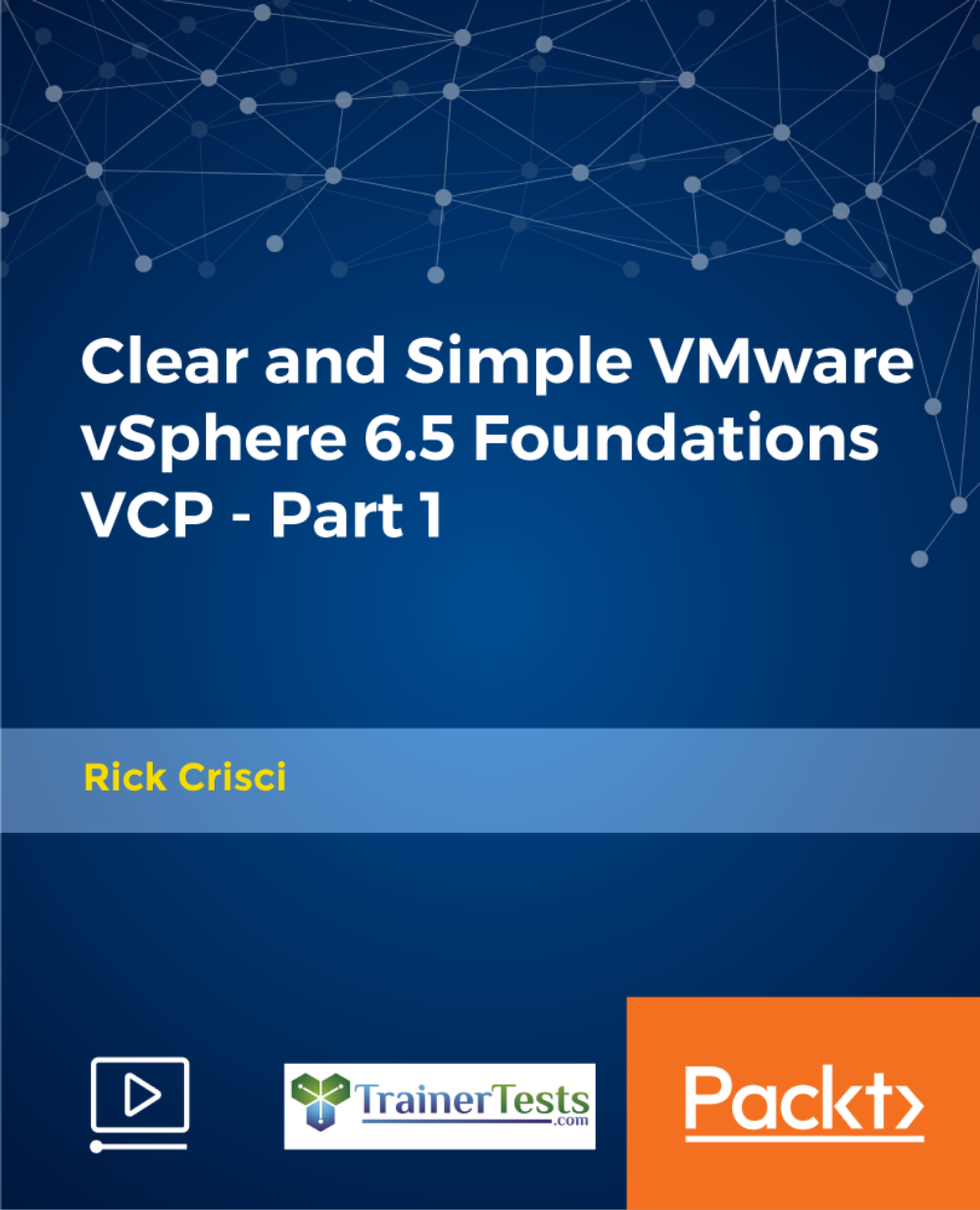
Understanding APIs and RESTful APIs Crash Course
By Packt
Discover what APIs and RESTful APIs are and how they work
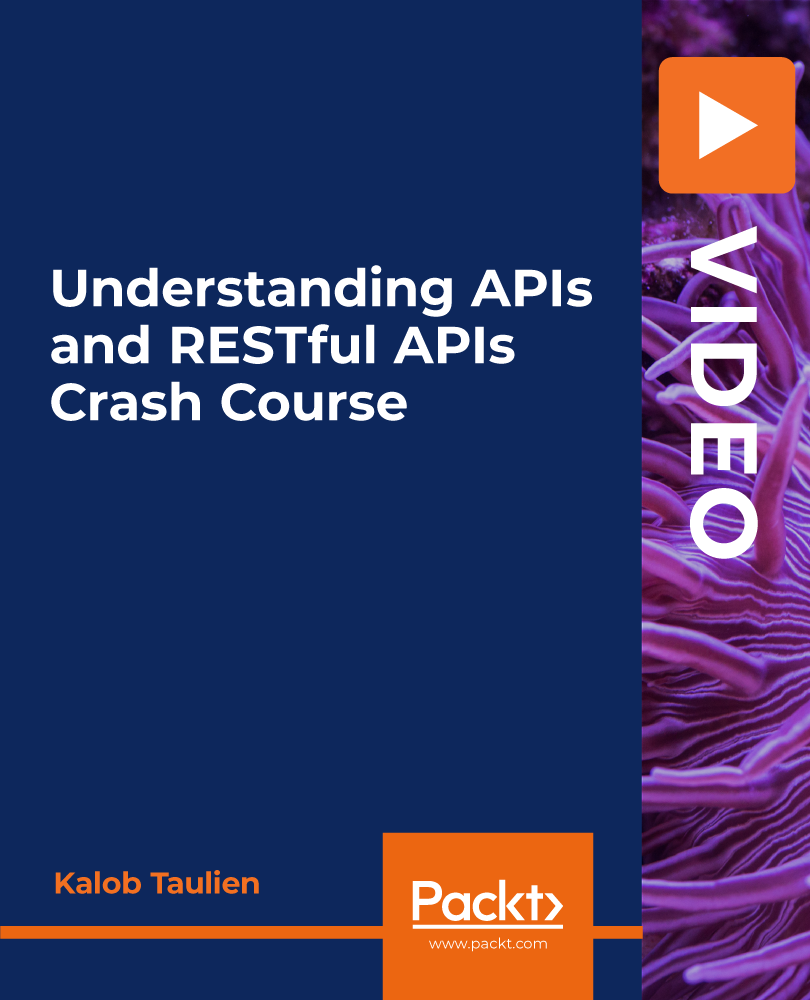
Computer Vision Theory and Projects in Python for Beginners
By Packt
Computer vision (CV), a subfield of computer science, focuses on replicating the complex functionalities of the human visual system. This course provides a comprehensive understanding of Computer Vision from the beginning using Python and helps you in becoming an expert.
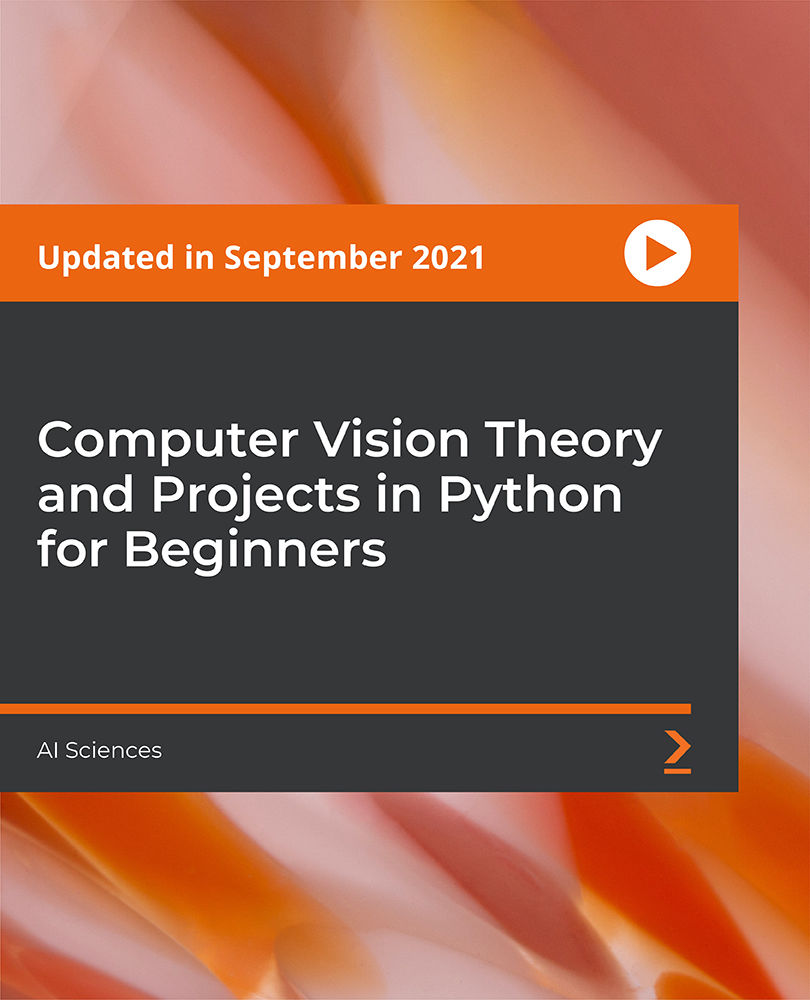
Adults Safeguarding
By IOMH - Institute of Mental Health
Overview of Adults Safeguarding Unlocking a Safe and Empowered Future for Vulnerable Adults! Assume a world where everyone lives with dignity and respect, regardless of age or vulnerability, free from harm and neglect. This vision drives the growing field of adult safeguarding, a sector with opportunities to make a tangible difference in lives. Consider these statistics: in the UK alone, an estimated 1.5 million adults experience some form of abuse or neglect annually. This translates to a staggering one person every minute. The Adults Safeguarding course equips you with the knowledge and skills to participate in the solution. Through its comprehensive curriculum, you'll delve into the intricacies of safeguarding legislation, explore diverse forms of abuse and neglect, and understand your crucial role in reporting concerns and advocating for vulnerable individuals. Join us on this empowering journey and become a champion of safety, respect, and autonomy. Whether you're a seasoned professional seeking to sharpen your expertise or a newcomer eager to break into this meaningful field, this course holds the key to unlocking a rewarding career path and, most importantly, shaping a brighter future for those who need it most. This Adults Safeguarding Course will help you to learn: Recognise signs and types of abuse against vulnerable adults. Understand legislation and policies for safeguarding vulnerable adults. Know how to respond and report concerns about abuse. Be able to communicate effectively in care situations. Understand information-sharing principles in safeguarding cases. Know the roles and responsibilities for safeguarding vulnerable adults. This course covers the topic you must know to stand against the tough competition. The future is truly yours to seize with this Adults Safeguarding. Enrol today and complete the course to achieve a certificate that can change your career forever. Details Perks of Learning with IOMH One-To-One Support from a Dedicated Tutor Throughout Your Course. Study Online - Whenever and Wherever You Want. Instant Digital/ PDF Certificate. 100% Money Back Guarantee. 12 Months Access. Process of Evaluation After studying the course, an MCQ exam or assignment will test your skills and knowledge. You have to get a score of 60% to pass the test and get your certificate. Certificate of Achievement Certificate of Completion - Digital / PDF Certificate After completing the Adults Safeguarding course, you can order your CPD Accredited Digital / PDF Certificate for £5.99. Certificate of Completion - Hard copy Certificate You can get the CPD Accredited Hard Copy Certificate for £12.99. Shipping Charges: Inside the UK: £3.99 International: £10.99 Who Is This Course for? Care Workers and Support Staff: Deepen your understanding of safeguarding procedures and confidently navigate potential risks in your daily practice. Social Workers and Community Support Workers: Equip yourself with the specialised knowledge and skills to identify and respond to abuse in vulnerable communities effectively. Healthcare Professionals: Learn to recognise and report signs of abuse in your patients, safeguarding their well-being within healthcare settings. Police Officers and Law Enforcement Personnel: Gain valuable insights into safeguarding protocols and enhance your ability to investigate and protect vulnerable individuals. Anyone with a Passion for Protecting Vulnerable Adults: Whether you're a volunteer, family member, or a concerned citizen, this course empowers you to play a vital role in building a safer society. Requirements There is no prerequisite to enrol in this course. You don't need any educational qualification or experience to enrol in the Adults Safeguarding course. Do note: you must be at least 16 years old to enrol. Any internet-connected device, such as a computer, tablet, or smartphone, can access this online course. Career Path Social Worker: £27K to £50K/year. Mental Health Nurse: £24K to £40K/year. Safeguarding Lead/Officer: £28K to £48K/year. Police Officer: £31K to £60K/year. Independent Safeguarding Consultant: £35K to £65K/year. Course Curriculum Adults Safeguarding Module 01: An Introduction to Safeguarding of Vulnerable Adults 00:15:00 Module 02: Safeguarding Legislations 00:25:00 Module 03: Understanding Abuse and Neglect 00:25:00 Module 04: Safeguarding Vulnerable AdultsPolicy, Roles and Responsibilities 00:23:00 Module 05: Understanding the Importance of Communication in Care 00:20:00 Module 06: Sharing Information and Responding To a Disclosure 00:20:00 Module 07: Reporting Your Concern 00:17:00 Assignment Assignment - Adults Safeguarding 00:00:00

Higher Level Teaching Assistant Level 4 (HLTA), SEN, Early Years, Teaching and Child Care
5.0(3)By School Of Health Care
Higher Level Teaching Assistant Level 4 (HLTA), SEN, Early Years, Teaching and Childcare If you want to learn about Higher Level Teaching Assistant Level 4 (HLTA), SEN, Early Years, Teaching and Childcare course and become an expert in the field, you have arrived at the right place. Teaching is in high demand right now and becoming a Higher-Level Teaching Assistant (HLTA) is an excellent way to get started. This HLTA: Higher Level Teaching Assistant (HLTA) course will teach you everything you need to know to become a Teaching Assistant, allowing you to take the first step toward a rewarding teaching career! Through this Higher Level Teaching Assistant Level 4 (HLTA), SEN, Early Years, Teaching and Childcare course, you will gain a better understanding of the role and responsibilities of a HLTA: Higher Level Teaching Assistant (HLTA) course, as well as schools as organizations, the UK school system, and the National Curriculum. You will learn a variety of skills, including child safety and first aid, as well as how to build relationships and manage a classroom. Main Course: Higher Level Teaching Assistant (HLTA) Free Courses: - Course 01: Diploma in Special Education Needs (SEN) Course 02: Primary Teaching Diploma Course 03: EYFS Teaching Diploma Course 04: Autism Diploma Course 05: Special Educational Needs Coordination Course 06: Level 4 Early Years Course 07: Train the Trainer Course Course 08: Executive Secretary & PA Training Course 09: ADHD Awareness [ Note: Free PDF certificate as soon as completing Higher Level Teaching Assistant Level 4 (HLTA), SEN, Early Years, Teaching and Childcare course] Higher Level Teaching Assistant Level 4 (HLTA), SEN, Early Years, Teaching and Childcare Industry Specialists developed this HLTA: Higher Level Teaching Assistant (HLTA) course into 08 user-friendly modules/ lectures. Course Curriculum of HLTA: Higher Level Teaching Assistant (HLTA) course Course Curriculum of Higher-Level Teaching Assistant (HLTA) Module 01: Understand the Higher Level Teaching Assistant role Module 02: Child Development and Welfare Module 03: Awareness of Special Educational Needs Module 04: Promoting children and young people’s positive behaviour Module 05: Providing support for individual learners and small groups Module 06: Developing skills to promote positive working relationships Module 07: Curriculum planning, delivery and assessment Assessment Method of HLTA: Higher Level Teaching Assistant (HLTA) course After completing Working in Higher Level Teaching Assistant (HLTA), SEN, Early Years, Teaching and Childcare with Child psychology course, you will get quizzes to assess your learning. You will do the later modules upon getting 60% marks on the quiz test. Certification of HLTA: Higher Level Teaching Assistant (HLTA) course After completing the Working in Higher Level Teaching Assistant (HLTA), SEN, Early Years, Teaching and Childcare with Child psychology course, you can instantly download your certificate for FREE. Who is this course for? Higher Level Teaching Assistant Level 4 (HLTA), SEN, Early Years, Teaching and Childcare This HLTA: Higher Level Teaching Assistant (HLTA) course is open to everyone. Special Note: Our Higher Level Teaching Assistant Level 4 (HLTA), SEN, Early Years, Teaching and Childcare Course is not a regulated course. If You want to get qualified, you can consider following options: HND Child Care EDI Child Psychology Teaching and child care RQF Early Learning & Childcare NCFE Early Learning and Childcare Teaching Assistant: Teaching and Childcare Online Level 3 Award in Childcare & Education Level 3 Award in Childcare and Education (VRQ) Level 3 Diploma for Residential Childcare (England) (RQF) Level 3 Award in Preparing to Work in Home-Based Childcare Level 5 Diploma in Leadership and Management for Residential Child care (England) (RQF) Level 2 Award in Food Safety in Health and Social Care and Early Years and Child care Settings (RQF) Requirements Higher Level Teaching Assistant Level 4 (HLTA), SEN, Early Years, Teaching and Childcare Online To enrol in this HLTA: Higher Level Teaching Assistant (HLTA) Course, students must fulfil the following requirements: Good Command over English language is mandatory to enrol in our HLTA: Higher Level Teaching Assistant (HLTA) Course. Be energetic and self-motivated to complete our HLTA: Higher Level Teaching Assistant (HLTA) Course. Basic computer Skill is required to complete our HLTA: Higher Level Teaching Assistant (HLTA) Course. If you want to enrol in our HLTA Course, you must be at least 15 years old. Career path Higher Level Teaching Assistant Level 4 (HLTA), SEN, Early Years, Teaching and Childcare

Search By Location
- Courses in London
- Courses in Birmingham
- Courses in Glasgow
- Courses in Liverpool
- Courses in Bristol
- Courses in Manchester
- Courses in Sheffield
- Courses in Leeds
- Courses in Edinburgh
- Courses in Leicester
- Courses in Coventry
- Courses in Bradford
- Courses in Cardiff
- Courses in Belfast
- Courses in Nottingham