- Professional Development
- Medicine & Nursing
- Arts & Crafts
- Health & Wellbeing
- Personal Development
11766 Courses
This course aims to prepare individuals for the AWS Certified Solutions Architect Associate exam. It covers essential AWS services, cloud architecture design, deployment strategies, and best practices for managing various AWS components. Learning Outcomes: Understand the fundamental concepts of AWS Cloud Services and their application in real-world scenarios. Design and implement AWS Storage and Virtual Private Cloud (VPC) solutions. Learn how to design, implement, and manage Compute Services effectively. Master Identity and Access Management (IAM) and its best practices for secure access control. Explore Auto Scaling Solutions and Virtual Network Services to optimize AWS infrastructure. Gain proficiency in deploying applications and databases on AWS. Discover additional AWS services and their integration for comprehensive cloud solutions. Develop insights into achieving operational excellence with AWS services. Why buy this AWS Certified Solutions Architect Associate Preparation? Unlimited access to the course for forever Digital Certificate, Transcript, student ID all included in the price Absolutely no hidden fees Directly receive CPD accredited qualifications after course completion Receive one to one assistance on every weekday from professionals Immediately receive the PDF certificate after passing Receive the original copies of your certificate and transcript on the next working day Easily learn the skills and knowledge from the comfort of your home Certification After studying the course materials of the AWS Certified Solutions Architect Associate Preparation there will be a written assignment test which you can take either during or at the end of the course. After successfully passing the test you will be able to claim the pdf certificate for £5.99. Original Hard Copy certificates need to be ordered at an additional cost of £9.60. Who is this course for? This AWS Certified Solutions Architect Associate Preparation course is ideal for Students Recent graduates Job Seekers Anyone interested in this topic People already working in the relevant fields and want to polish their knowledge and skill. Prerequisites This AWS Certified Solutions Architect Associate Preparation does not require you to have any prior qualifications or experience. You can just enrol and start learning.This AWS Certified Solutions Architect Associate Preparation was made by professionals and it is compatible with all PC's, Mac's, tablets and smartphones. You will be able to access the course from anywhere at any time as long as you have a good enough internet connection. Career path As this course comes with multiple courses included as bonus, you will be able to pursue multiple occupations. This AWS Certified Solutions Architect Associate Preparation is a great way for you to gain multiple skills from the comfort of your home. Course Curriculum Section 01: Introduction Introduction 00:03:00 Section 02: Exam Tips and Tricks What is AWS? 00:02:00 Why use AWS? 00:03:00 How to Get Started with AWS 00:04:00 AWS Certifications 00:04:00 Preparation Resources 00:02:00 Benefits of Certification 00:02:00 AWS CSA-A Overview 00:04:00 What's New on the 2020 Updated Exam? 00:03:00 AWS CSA-A Exam Objectives 00:06:00 The Four Key Areas (Compute, Networking, Storage, and Databases) 00:04:00 Master the Knowledge Areas 00:02:00 Use the System 00:05:00 Take Notes 00:03:00 Be Mentally and Physically Prepared 00:04:00 Take the Exam 00:04:00 Section 03: AWS Cloud Services Overview Cloud Computing Defined 00:08:00 Benefits of Cloud Computing 00:10:00 Cloud Computing Models 00:07:00 History 00:07:00 Platform 00:06:00 Services, Part 1 00:10:00 Services, Part 2 00:08:00 Security and Compliance 00:07:00 Regions and Availability 00:06:00 Section 04: AWS Storage Design Storage Services 00:07:00 S3 Storage Class 00:07:00 S3 Terminology 00:09:00 S3 Advanced Features 00:08:00 Creating S3 Buckets Lab 00:08:00 S3 Bucket Properties 00:08:00 S3 Managing Objects Lab 00:11:00 Glacier 00:07:00 Setting up a Glacier Vault Lab 00:08:00 S3 and Tape Gateway 00:06:00 S3 Enhanced Features 00:08:00 Elastic Block Store (EBS) 00:08:00 Creating EBS Volumes Lab 00:07:00 Elastic File System (EFS) 00:07:00 Creating an EFS File System Lab 00:07:00 EFS and PrivateLink 00:03:00 Intro to Amazon FSx 00:06:00 Hands-on with FSx 00:06:00 Integrating on-Premises Storage 00:07:00 Storage Access Security Lab 00:10:00 Storage Performance 00:08:00 Section 05: Virtual Private Cloud (VPC) Virtual Private Cloud (VPC) Overview 00:10:00 Creating a VPC Lab 00:11:00 Configuring DHCP Options Lab 00:04:00 Elastic IP Addresses 00:07:00 Elastic Network Interfaces (ENIs) 00:05:00 Endpoints 00:07:00 VPC Peering 00:08:00 Creating a VPC Peering Connection Lab 00:10:00 Security Groups Overview 00:07:00 Network Address Translation (NAT) 00:11:00 Gateways (VPGs and CGWs) 00:08:00 VPN Configuration Option 00:04:00 Section 06: Compute Services Design EC2 Overview 00:11:00 EC2 Instance Types 00:11:00 EC2 Pricing 00:13:00 EBS and EC2 00:05:00 Section 07: Compute Services Implementation Launching an EC2 Linux Instance Lab 00:13:00 Configuring an EC2 Linux Instance Lab 00:08:00 Setting up an EC2 Windows Instance Lab 00:12:00 Shared Tenancy 00:05:00 Dedicated Hosts 00:08:00 Dedicated Instances 00:06:00 AMI Virtualization 00:12:00 Section 08: Compute Services Management Instance Management 00:09:00 Connecting to Instances Lab 00:09:00 Working with Security Groups 00:10:00 Working with Security Groups Lab 00:10:00 Advanced EC2 Management 00:06:00 AWS Batch 00:06:00 Elastic Container Service (ECS) 00:08:00 Elastic Beanstalk Environment 00:11:00 Section 09: Identity and Access Management (IAM) Identity and Access Management (IAM) Overview 00:07:00 Principals 00:10:00 Root User 00:06:00 Authentication 00:06:00 Authorization Policies 00:13:00 Multi-Factor Authentication 00:08:00 Key Rotation 00:10:00 Multiple Permissions 00:06:00 AWS Compliance Program 00:07:00 AWS Security Hub 00:06:00 Shared Responsibility Models 00:06:00 Section 10: IAM Best Practices User Accounts 00:11:00 Password Policies 00:09:00 Credential Rotation 00:06:00 Principle of Least Privilege 00:05:00 IAM Roles 00:08:00 Policy Conditions 00:08:00 CloudTrail 00:12:00 Section 11: Auto Scaling Solutions Auto Scaling Overview 00:06:00 Auto Scaling Groups 00:04:00 Termination Policies 00:07:00 Auto Scaling Configuration Lab 00:13:00 Launch Methods 00:04:00 Load Balancer Concepts 00:08:00 Elastic Load Balancing (ELB) 00:10:00 Section 12: Virtual Network Services DNS 00:14:00 Configuring DNS Lab 00:07:00 Configuring Route 53 Lab 00:13:00 Configuring ACLs and NACLs Lab 00:09:00 Flow Logs 00:07:00 Section 13: AWS Application Deployment Application and Deployment Services 00:04:00 Lambda 00:06:00 API Gateway 00:09:00 Kinesis 00:06:00 Kinesis Data Streams and Firehose 00:06:00 Kinesis Data Analytics 00:04:00 Reference Architectures 00:06:00 CloudFront 00:10:00 Web Application Firewall (WAF) 00:09:00 Simple Queue Service (SQS) 00:10:00 Simple Notification Service (SNS) 00:08:00 Simple Workflow (SWF) 00:07:00 Step Functions 00:05:00 OpsWorks 00:08:00 Cognito 00:04:00 Elastic MapReduce (EMR) 00:05:00 CloudFormation 00:10:00 CloudFormation Properties 00:03:00 CloudWatch 00:06:00 Trusted Advisor 00:07:00 Organizations 00:09:00 Section 14: AWS Database Design Database Types 00:08:00 Relational Databases 00:08:00 Database Hosting Methods 00:05:00 High Availability Solutions 00:06:00 Scalability Solutions 00:06:00 Database Security 00:08:00 Aurora 00:06:00 Redshift 00:11:00 DynamoDB 00:10:00 Section 15: Database Deployment DynamoDB Tables Lab 00:08:00 MySQL Lab 00:13:00 Configuration Lab 00:13:00 Backups Lab 00:04:00 Restore Lab 00:04:00 Snapshot Lab 00:08:00 Monitoring Lab 00:06:00 Section 16: Additional AWS Services Media Content Delivery 00:13:00 Desktop and Appstreaming 00:06:00 ElastiCache 00:05:00 Security Services Lab 00:12:00 Analytics Engines 00:11:00 Development Operations (DevOps) 00:12:00 AWS Solutions 00:05:00 AWS Transit Gateway 00:03:00 AWS Backup 00:04:00 AWS Cost Explorer 00:04:00 Section 17: Operational Excellence with AWS The Operational Excellence Process 00:08:00 Widget Makers Scenario 00:06:00 Resilient Design 00:08:00 Resilient Design Scenario 00:05:00 Performant Design 00:09:00 Performant Design Scenario 00:06:00 Secure Design 00:08:00 Secure Design Scenario 00:05:00 Cost Optimization 00:07:00 Cost Optimization Scenario 00:05:00 General Best Practices 00:07:00

Whether you want to close a business deal or sell a house effective negotiation skills can help you seal the deal. This craft can take you a long way in both your personal and professional life. Learn this useful skill set from the comfort of your home with the Negotiation Skills Certificate course. This course will take your skills to the next level in no time. This course will provide quality training on negotiation. Through the informative and engaging modules, you will get a clear understanding of collaborative negotiation. Then it will provide elaborate lessons on the seven steps of successful negotiation. Next, you will learn how to apply these steps in your home. The course will also teach you tips and tricks to negotiate with different personalities. In addition to this valuable skill set you will also receive a certificate of achievement which will add significant value to your resume. Join now! Learning Outcomes Get introduced to the essentials of collaborative negotiation Learn about the 7 steps of successful negotiation in detail Know how to use these 7 steps in your home Develop the skills to negotiate with different personality types Identify the practices you should avoid while negotiating Who is this Course for? Anyone who wants to improve their negotiation skills can join the course. The Negotiation Skills Certificate course will equip the learners with excellent negotiation techniques and help them close lucrative deals. Entry Requirements Individuals from any background can take the course A good understanding of the English language, numeracy and ICT Any smart device such as a laptop, pc, or smartphone with an internet connection CPD Certificate from Course Gate After completing the final assignment, you will receive a CPD-accredited certificate. The PDF copy of the certificate will cost you £9. You can order the hard copy for £15, or you can get both the hard copy and PDF certificate for £22. Career Path This course will provide the learners with an in-depth understanding of the subject. After completing the course, the learners will develop the skills and knowledge to explore career opportunities in the following fields Sales Executives Customer Service Executives Project Managers Estate Agent Contract Specialist Course Curriculum Introduction and The Principles of Collaborative Negotiation Welcome and Course Overview 00:06:00 Why Good Negotiation Practice Leads to Better Relationships 01:03:00 Shameless Book Plug 00:01:00 Millie's Cookie Story 00:07:00 Exercise 1: Intentions / Objectives for This Programme 00:01:00 Giving Structure to Your Negotiation Strategy Negotiation is not 00:02:00 Distinguishing Negotiation from -Haggling 00:07:00 The 7 Steps to Negotiation Success 00:06:00 Exercise 2: Giving Structure to your Negotiations 00:01:00 Step One - Preparing Yourself for Collaborative Negotiation Preparing Yourself and Your WIN Outcomes 00:06:00 Exercise 3: Securing Commitment to Negotiate 00:01:00 The 4 P's 00:01:00 The Importance of Personality 00:02:00 We, Then Me 00:02:00 Exercise 4: The 4 P's 00:01:00 Step Two - Preparation - Understanding the Power of Variables Introduction to Variables 00:04:00 Video Examples of Excellent Creativity in Variables 00:03:00 Exercise 5: Understanding the Power of Variables 00:01:00 Using the WIN Matrix 00:03:00 Exercise 6: Write Your Win Matrix 00:02:00 Step Three - Understanding Your Partner's Point of View Introduction 00:01:00 Example Story- Maps of the World - Dyl's Den 00:03:00 Exercise 7: Stepping Into Your Partner's Shoes 00:01:00 Step Four - Discussing Introduction- Stating Intentions 00:04:00 Co-Active Listening- Are You Really Listening 00:02:00 The Power of Pause 00:01:00 Exercise 8: Using Open Questions 00:01:00 Exercise 9: Going Above and Beyond Their Wildest Dreams 00:01:00 Exercise 10: Socratic Questioning 00:04:00 Exercise 11: Creating a Discussion Agreement Statement= 00:01:00 Step Five - Proposing Introduction to the Propose Stage 00:05:00 Exercise 12: Putting Your Proposal into Writing 00:01:00 Step Six - Bargaining Introduction 00:02:00 Exercise 13: Creating a Bargaining Agreement Statement 00:02:00 The Power of Silence 00:04:00 Exercise 14: Developing Your Time-Out Strategy 00:01:00 Step Seven - Agreeing Introduction to Bargaining 00:04:00 The Written Columbo 00:02:00 Exercise 15: Drafting an 'Agreement In Principle' 00:01:00 Getting Yourself Out of the Way - The Human Operating System Introduction - The Missing Link 00:04:00 Exercise 16: Noticing Your Thinking 00:02:00 What Does this Mean in Your Negotiations? 00:03:00 Understanding Personality Why Personality? 00:05:00 Introducing the 4 Colours 00:04:00 Introducing the 8 Aspects 00:04:00 Inspiration v Discipline Driven 00:04:00 Exercise 17: Teddy Bear 00:01:00 Big Picture vs Down to Earth 00:03:00 Exercise 18: Football Club Trip 00:01:00 People Focused vs Outcome Focused 00:02:00 Splash App 00:02:00 Exercise 19: Completing Your Own Assessment 00:01:00 Negotiation with Different 'Personality Types' 00:04:00 Using the Seven Steps at Home Introduction 00:04:00 Avoiding Common Gambits Some Negotiators Use Nibbling - The Columbo 00:02:00 The Flinch 00:02:00 The Red Herring 00:01:00 Higher Authority 00:02:00 The Reluctant Buyer - Seller 00:01:00 The Best of a Bad Choice 00:01:00 Conclusion - Can You Really Get More by Giving More? Conclusion & Thank You 00:02:00 Bonus Lecture 00:01:00 Certificate and Transcript Order Your Certificates or Transcripts 00:00:00

Health and Social Care Management Overview Learn new skills and develop your expert knowledge with the Health and Social Care Management Course. The course will allow you learn the fundamentals of health and social care without stepping out of your home! Successful completion of the Health and Social Care Management Course will see you achieve a CPD entrusted lesson which will add significant weight to your CV and impress potential employers when applying for new jobs. In this level 7 course you will learn about the role of health and social care workers. In addition the course will help you acquire effective skills and enhance your knowledge about this area. Furthermore, you will develop the ability to safeguard vulnerable adults. In addition, after the successful completion of the course, you will receive a QLS-endorsed and CPD-accredited certificate of achievement which will elevate your CV. Join today! Learning Outcomes: Learn about the different types of roles in health and social care Know how to communicate effectively in the context of caregiving Familiarise with best practices for safeguarding vulnerable individuals Get step-by-step guidance on how to conduct a social care needs assessment Understand the barriers to communication in a health or social care setting Fully understand the rights and responsibilities of health and social care workers Understand how to maintain the confidentiality of service users Gain in-depth knowledge of legal & expert standards of practice in health care Certificate of Achievement Endorsed Certificate of Achievement from the Quality Licence Scheme Once the course has been completed and the assessment has been passed, all students are entitled to receive an endorsed certificate. This will provide proof that you have completed your training objectives, and each endorsed certificate can be ordered and delivered to your address for only £99. Please note that overseas students may be charged an additional £10 for postage. CPD Certificate from Janets Upon successful completion of the course, you will be able to obtain your course completion PDF Certificate at £4.99. Print copy by post is also available at an additional cost of £9.99 and same for PDF and printed transcripts. Endorsement This course and/or training programme has been endorsed by the Quality Licence Scheme for its high-quality, non-regulated provision and training programmes. This course and/or training programme is not regulated by Ofqual and is not an accredited qualification. Your training provider will be able to advise you on any further recognition, for example progression routes into further and/or higher education. For further information please visit the Learner FAQs on the Quality Licence Scheme website. Method of Assessment In order to ensure the Quality Licensing scheme endorsed and CPD acknowledged certificate, learners need to score at least 60% pass marks on the assessment process. After submitting assignments, our expert tutors will evaluate the assignments and give feedback based on the performance. After passing the assessment, one can apply for a certificate. Who is this course for? The Health and Social Care Management has been professionally-designed for motivated learners who are looking to add a new skill to their CV and stand head and shoulders above the competition. Learn the latest industry-specific information with the Health and Social Care Management . Enrol on the Health and Social Care Management and learn a new expert skill from anywhere, at any time! Career Path On successful completion, learners will have the practical skills and knowledge to identify, monitor and treat risk effectively, with the credentials to kickstart a career in any of the following professions: Health & Social Care Manager Health Care Assistant Outreach Worker Mental Health Social Worker Registered Nurse Support Worker

Mindfulness Diploma
By IOMH - Institute of Mental Health
Overview In a world filled with constant noise and stress, finding calm can be a challenge. The "Meditation & Mindfulness Training for Teachers" course offers a way to bring peace and focus into your life and your classroom. This course is designed to help teachers like you learn and teach mindfulness and meditation techniques. You will start by understanding how meditation affects the nervous system and how to use breathing exercises to centre yourself. As you progress, you’ll gain practical skills for guiding meditation sessions and supporting your students. By the end of the course, you will feel confident in using mindfulness techniques to improve your teaching and well-being. Join us to make a positive impact on your classroom and your life with simple, effective mindfulness practices. Become proficient in Meditation & Mindfulness Training for Teachers by grasping all the essential knowledge from our top-quality course step by step. Enrol now to ensure that your Meditation & Mindfulness Training for Teachers mastery is not limited to only conceptual frameworks! This Meditation & Mindfulness Training for Teachers will assist you in standing out from the crowd and being more efficient in your chosen area of expertise. Furthermore, if you require assistance with the Meditation & Mindfulness Training for Teachers, we will provide experts who will support and guide you. So, add this Meditation & Mindfulness Training for Teachers to your cart and boost your personal and career development. In this Meditation & Mindfulness Training for Teachers, you will: Sharpen your skills to help you advance your career. Acquire a comprehensive understanding of various related topics and tips from industry experts. Learn in-demand knowledge and skills in high demand among UK employers, which will help to kickstart your Meditation & Mindfulness Training for Teachers career. Enrolling in the Meditation & Mindfulness Training for Teachers can assist you in getting into your desired career faster than you ever imagined. So, without further ado, start now! Process of Evaluation After studying the Mindfulness Diploma course, your skills and knowledge will be tested with a MCQ exam or assignment. You must get a score of 60% to pass the test and get your certificate. Certificate of Achievement Upon successfully completing the Mindfulness Diploma course, you will get your CPD accredited digital certificate immediately. And you can also claim the hardcopy certificate completely free of charge. All you have to do is pay a shipping charge of just £3.99. Who Is This Course for? This Mindfulness Diploma is suitable for anyone aspiring to start a career in Mindfulness Diploma; even if you are new to this and have no prior knowledge on Mindfulness Diploma, this course is going to be very easy for you to understand. And if you are already working in the Mindfulness Diploma field, this course will be a great source of knowledge for you to improve your existing skills and take them to the next level. Taking this Mindfulness Diploma course is a win-win for you in all aspects. This course has been developed with maximum flexibility and accessibility, making it ideal for people who don't have the time to devote to traditional education. Requirements This Mindfulness Diploma course has no prerequisite. You don't need any educational qualification or experience to enrol in the Mindfulness Diploma course. Do note: you must be at least 16 years old to enrol. Any internet-connected device, such as a computer, tablet, or smartphone, can access this online Mindfulness Diploma course. Moreover, this course allows you to learn at your own pace while developing transferable and marketable skills. Course Curriculum Mindfulness Diploma The Why of No - why No matters and why it's hard to say Why is No Important? 00:07:00 Why is No Difficult? Your Inner Gopher 00:09:00 Why is No Difficult? Six things that Drive you to Say Yes 00:09:00 The What of No - What to say No to, and when to say it What to do to Challenge your Instincts on No 00:05:00 What to Say No to 00:05:00 Specific things to Say No to 00:05:00 When to Say No 00:08:00 What are your Choices? 00:09:00 When to Say No to Relationships 00:04:00 What does No Mean? 00:04:00 What is Special Time? 00:05:00 The How of No - Here's the meat: how to say NO in lot's of situations How to be Happy with No 00:07:00 How to Decide Yes or No: Six Tools to Help Make Your Decision 00:10:00 How to Decide Yes or No: Six Ways of Thinking about Any Problem 00:05:00 How to Make No Feel Easier 00:09:00 How to Say No 00:04:00 How to say No to Friends and Loved Ones 00:02:00 How to say No to your Customers 00:03:00 How to say No to False Assumptions 00:06:00 How to say No to Temptation 00:04:00 How to Say No to your Colleagues at Work 00:03:00 How to Get on with it: How to say No to Procrastination 00:08:00 How to say No in Negotiations 00:11:00 More Tips on How to Say No 00:05:00 The What if of No - Oh wait! What if? ...Don't worry; I've got you covered What if they Resist your No? 00:12:00 What if you want to Say Yes? 00:04:00 Four 'What if?' Questions 00:04:00 What if you don't Follow my Advice? 00:02:00 Mindfulness Meditation for Daily Life Introduction : Let's begin the journey to true love! 00:09:00 Mindfulness Practice 01 : Breath- a doorway to freedom! 00:13:00 Meditation 02 : Are you ready to fall in love with your body as a sacred temple? 00:13:00 Practice 03 : Discover the mystery of the present through sensation tracking 00:13:00 Practice 04- If you like freedom this practice is for you! 00:10:00 Practice 05 : Opening to the Secret of the Magical Pause 00:11:00 Practice 06 : Lining Up Your Speech with Integrity 00:09:00 Practice 07 : Dropping Down Into the Mystery of the Golden Realms 00:09:00 Practice 08- A Return to the Bliss of Self-Love 00:07:00 Now You're Ready to Dive Into Practice - A Review of it All 00:04:00 Mindfulness in the Workplace Introduction 00:01:00 The Practice of Standing Tall 00:02:00 Move and Relate with Confidence 00:03:00 Knowing What You Know 00:06:00 Send the Inner Critic Packing 00:06:00 Taking Input 00:06:00 Build Bridges, Not Walls 00:04:00 Appreciation Makes Your Team Flow 00:04:00 The Quality of Your Attention Matters 00:04:00 Acknowledgement Pumps Us Up! 00:04:00 Grounding Meditation 00:03:00 Conclusion 00:02:00

Dive into the realm of effective management with our course, 'Essentials of Becoming a Manager and Managing Teams'. Navigate the challenges of stepping into a managerial role in 'New Manager Mastery'. Discover the art of selecting the perfect candidate for your team in 'A Masterclass in Hiring For Your Teams' and foster an environment that promotes continuous growth with 'Creating a Culture of Learning in Your Organisation'. Equip yourself with top-tier interview techniques, manage stress, lead with conviction, conduct impactful meetings, and delve into the intricacies of advanced team management. Learning Outcomes Understand the transition intricacies and best practices of becoming a new manager. Master the strategies to effectively hire and onboard team members. Establish and nurture a growth-oriented learning culture within the organisation. Acquire techniques to proficiently manage stress, ensuring personal and team well-being. Lead meetings effectively and gain insights into advanced aspects of team leadership. Why buy this Essentials of Becoming a Manager and Managing Teams course? Unlimited access to the course for forever Digital Certificate, Transcript, student ID all included in the price Absolutely no hidden fees Directly receive CPD accredited qualifications after course completion Receive one to one assistance on every weekday from professionals Immediately receive the PDF certificate after passing Receive the original copies of your certificate and transcript on the next working day Easily learn the skills and knowledge from the comfort of your home Certification After studying the course materials of the Essentials of Becoming a Manager and Managing Teams there will be a written assignment test which you can take either during or at the end of the course. After successfully passing the test you will be able to claim the pdf certificate for £5.99. Original Hard Copy certificates need to be ordered at an additional cost of £9.60. Who is this Essentials of Becoming a Manager and Managing Teams course for? Aspiring managers looking to transition into leadership roles seamlessly. Team leaders seeking to refine their hiring and team-building strategies. Organisational heads aiming to instil a robust learning culture. Professionals wanting to enhance their interview conduction skills. Individuals eager to develop leadership attributes and manage workplace stress. Prerequisites This Essentials of Becoming a Manager and Managing Teams does not require you to have any prior qualifications or experience. You can just enrol and start learning.This Essentials of Becoming a Manager and Managing Teams was made by professionals and it is compatible with all PC's, Mac's, tablets and smartphones. You will be able to access the course from anywhere at any time as long as you have a good enough internet connection. Career path Manager: £30,000 - £45,000 Team Leader: £25,000 - £35,000 HR Specialist: £28,000 - £40,000 Training and Development Officer: £27,000 - £37,000 Stress Management Consultant: £35,000 - £50,000 Meetings Coordinator: £22,000 - £30,000 Course Curriculum Section 01: New Manager Mastery What to Expect & About Me 00:02:00 Well Done! 00:02:00 It's a Different Job 00:03:00 You're Scared? Good! 00:02:00 The Manager Mindset 00:03:00 Set Expectations 00:04:00 Get Learning Leadership! 00:03:00 What is Culture? 00:02:00 Culture of Fairness 00:08:00 People Are Crazy 00:02:00 Mastering One To One Meetings 00:05:00 Manager to Coach 00:07:00 Me? A Psychologist? 00:02:00 Emotional Intelligence 00:05:00 Mastering Performance Evaluations 00:07:00 Welcoming New Starters 00:07:00 How to Hire a Diverse Workforce 00:06:00 Get the Basics Right Every Time 00:02:00 Conclusion 00:02:00 Section 02: A Masterclass In Hiring For Your Teams Introduction 00:02:00 The Importance of the Interview Process 00:03:00 What's Wrong With The Interview Process 00:07:00 Human Vs. Algorithm 1 00:02:00 Unconscious Interviewer Biases 00:03:00 Be Data Driven 00:03:00 Let's See You In Action 00:02:00 Keep it Relevant 00:02:00 Seriously Avoid These Topics 00:03:00 Benefits of a Diverse Workforce 00:03:00 How to Hire a Diverse Workforce 00:06:00 Hunger and Desire Over Skills 00:03:00 Culture Addition, Not Culture Fit 00:03:00 Compliment, Backup or Add To The Team 00:05:00 Hiring The Right Rank 00:04:00 What Are Your Location Restrictions 00:01:00 The Risk Of Delivering Less 00:02:00 The Risk Of Burnout 00:02:00 The Risk Of Losing The Headcount 00:02:00 Confirm The Job Is What They Think It Is 00:02:00 Sell Yourself, The Team & The Company 00:03:00 Don't Be A Jerk 00:02:00 It's Not About Making You Look Good 00:02:00 Managing Recruitment Agencies 00:04:00 Communications With The Candidate 00:03:00 Be Ready 00:03:00 Assign A Buddy 00:02:00 You Got It Wrong! 00:02:00 Conclusion 00:03:00 Section 03: Creating a Culture Of Learning In Your Organization What To Expect From The Course 00:02:00 Why Even Bother? 00:07:00 What Learning Used To Be Like 00:02:00 Individual Learner 00:01:00 Everyone Says They Are A Self-Learner 00:10:00 Online Communities 00:02:00 Embedding Learning Into Daily Life 00:03:00 Teach It To Learn It 00:02:00 Learning New Vs Becoming Expert 00:01:00 Listen Faster 00:01:00 Tom's Approach 00:02:00 The Paid Training Course Is History 00:03:00 Develop The Right Mental Habits 00:06:00 Make It Easier On Yourself 00:02:00 Manager Responsibilities 00:01:00 Are You Really A Centre Of Excellence? 00:02:00 Learning As Part Of Performance Evaluation 00:02:00 Don't Worry If People Leave 00:01:00 The Benefits Of A Skilled User Base 00:02:00 Push It, Push It, Push It 00:01:00 The Golden Hour 00:09:00 Internal Mobility 00:03:00 Team Secondment 00:02:00 Make People Good Enough To Quit 00:03:00 Lunch & Learns 00:02:00 Personalised Learning Plans 00:02:00 Use It Or Lose It 00:02:00 Certifiably Great 00:02:00 Get A Learning Buddy 00:02:00 Senior Leaders Responsibilities 00:01:00 Walk It From The Top 00:02:00 Learning Wherever, Whenever 00:02:00 Show Us The Data 00:02:00 Create Learning Champions 00:02:00 Gamification 00:02:00 Sell, Sell, Sell 00:03:00 Don't Block The Useful Sites 00:03:00 Create A Varied Library Of Resources 00:02:00 Encourage Conferences And Seminars 00:04:00 The Feedback Loop 00:02:00 Learning Is Expensive 00:03:00 Learning Takes Time 00:02:00 Concluding Remarks 00:04:00 Section 04: Job Interview Practicals: Complete Interview Skills Training Interview Masterclass - Maximize Your Chances of Success 00:03:00 Get Yourself Game Ready! 00:08:00 Final Prep Tips! 1-2 Days Before Interview 00:03:00 It's Interview Day! How to ACE the interview! 00:07:00 Positive Personality Traits Interviewers Are Desperate For 00:07:00 How to Engage & Impress in Conversation 00:05:00 The Art of Asking Questions 00:08:00 How to Answer Questions Using Skill & Psychological Tricks 00:10:00 After Interview - Still More You Can Do 00:05:00 Staying Professional 00:02:00 That Wasn't What You Expected!! 00:03:00 Waiting For The Answer 00:02:00 Let's Review The Tips - So Much To Consider 00:04:00 Section 05: Beating Burnout - Practical & Complete Stress Management Introduction to Overcoming Burnout 00:03:00 The Problem of Burnout in Modern Workplaces 00:06:00 Symptoms of Burnout - Do You Have It? 00:03:00 How Individuals Can Fight Back Against Burnout 00:12:00 How Leaders Can Create A Burnout Free Culture 00:10:00 Let's Review The Advice - What's Important? 00:03:00 Section 06: Practical Leadership: Complete Guide To Great Leadership Characteristics of Great Leaders - Introduction 00:02:00 Honesty, Coaching & The Mission 00:08:00 Empathy, Togetherness & Feedback 00:06:00 Change, Authenticity & Enablement 00:05:00 Perspective, Empowerment & Emotional Intelligence 00:05:00 My Favourite Tips & Bonus! 00:05:00 Section 07: Mastering Meetings - A Complete Practical Guide To Meetings What to Expect 00:04:00 What & Why? 00:03:00 The Cost of Meetings 00:02:00 Red Amber & Green Meetings 00:06:00 Do You Need A Meeting? 00:04:00 Timing Considerations 00:07:00 Contents of the Invite 00:03:00 Scheduling Etiquette 00:07:00 Considerations for Externals 00:05:00 The Meeting as an Opportunity 00:02:00 Chairing Meetings 00:01:00 Your Agenda 00:08:00 Kicking Off 00:06:00 During The Meeting 00:08:00 After Meeting Minutes 00:06:00 Considerations 00:06:00 Concluding Remarks 00:02:00 Section 08: Advanced People Management - What They Don't Tell You About Team Leading! What To Expect & About Me 00:02:00 Management Vs. Coaching 00:07:00 What Is Culture? 00:02:00 Culture of Fairness 00:08:00 How To Be A Great Listener 00:05:00 Mastering Performance Evaluations 00:07:00 Welcoming New Starters 00:07:00 Stupid Things NOT To Say To Your Team 00:07:00 Your Team Made A Mistake 00:06:00 Mastering Crucial Conversations 00:05:00 When to Fire Someone 00:06:00

Fitness Business - Sell Products, Training & Coaching Online
By IOMH - Institute of Mental Health
Overview This Fitness Business - Sell Products, Training & Coaching Online course will unlock your full potential and will show you how to excel in a career in Fitness Business - Sell Products, Training & Coaching Online. So upskill now and reach your full potential. Everything you need to get started in Fitness Business - Sell Products, Training & Coaching Online is available in this course. Learning and progressing are the hallmarks of personal development. This Fitness Business - Sell Products, Training & Coaching Online will quickly teach you the must-have skills needed to start in the relevant industry. In This Fitness Business - Sell Products, Training & Coaching Online Course, You Will: Learn strategies to boost your workplace efficiency. Hone your Fitness Business - Sell Products, Training & Coaching Online skills to help you advance your career. Acquire a comprehensive understanding of various Fitness Business - Sell Products, Training & Coaching Online topics and tips from industry experts. Learn in-demand Fitness Business - Sell Products, Training & Coaching Online skills that are in high demand among UK employers, which will help you to kickstart your career. This Fitness Business - Sell Products, Training & Coaching Online course covers everything you must know to stand against the tough competition in the Fitness Business - Sell Products, Training & Coaching Online field. The future is truly yours to seize with this Fitness Business - Sell Products, Training & Coaching Online. Enrol today and complete the course to achieve a Fitness Business - Sell Products, Training & Coaching Online certificate that can change your professional career forever. Additional Perks of Buying a Course From Institute of Mental Health Study online - whenever and wherever you want. One-to-one support from a dedicated tutor throughout your course. Certificate immediately upon course completion 100% Money back guarantee Exclusive discounts on your next course purchase from Institute of Mental Health Enrolling in the Fitness Business - Sell Products, Training & Coaching Online course can assist you in getting into your desired career quicker than you ever imagined. So without further ado, start now. Process of Evaluation After studying the Fitness Business - Sell Products, Training & Coaching Online course, your skills and knowledge will be tested with a MCQ exam or assignment. You must get a score of 60% to pass the test and get your certificate. Certificate of Achievement Upon successfully completing the Fitness Business - Sell Products, Training & Coaching Online course, you will get your CPD accredited digital certificate immediately. And you can also claim the hardcopy certificate completely free of charge. All you have to do is pay a shipping charge of just £3.99. Who Is This Course for? This Fitness Business - Sell Products, Training & Coaching Online is suitable for anyone aspiring to start a career in Fitness Business - Sell Products, Training & Coaching Online; even if you are new to this and have no prior knowledge on Fitness Business - Sell Products, Training & Coaching Online, this course is going to be very easy for you to understand. And if you are already working in the Fitness Business - Sell Products, Training & Coaching Online field, this course will be a great source of knowledge for you to improve your existing skills and take them to the next level. Taking this Fitness Business - Sell Products, Training & Coaching Online course is a win-win for you in all aspects. This course has been developed with maximum flexibility and accessibility, making it ideal for people who don't have the time to devote to traditional education. Requirements This Fitness Business - Sell Products, Training & Coaching Online course has no prerequisite. You don't need any educational qualification or experience to enrol in the Fitness Business - Sell Products, Training & Coaching Online course. Do note: you must be at least 16 years old to enrol. Any internet-connected device, such as a computer, tablet, or smartphone, can access this online Fitness Business - Sell Products, Training & Coaching Online course. Moreover, this course allows you to learn at your own pace while developing transferable and marketable skills. Course Curriculum Introduction Who this course is for 00:02:00 What you will learn 00:03:00 Fitness Business Models Fitness Business Models Overview 00:02:00 The Coaching Business Model 00:04:00 Selling Products Business Model 00:06:00 Affiliate Marketing Business Model 00:06:00 Fitness Sponsorships 00:02:00 Refining Your Business Idea The First Steps 00:03:00 Finding The Right Fitness Niche 00:04:00 How To Identify The Ideal Coaching Client 00:05:00 How To Identify Your Clients Pain Points 00:03:00 How To Become An Expert 00:04:00 Creating Your First Product Understand What You Are Selling 00:01:00 Creating Your First Fitness Information Product 00:07:00 MVP - Minimal Viable Product 00:03:00 Creating Your First Workout Routine / Diet Plan 00:04:00 Writing Your First Fitness eBook 00:06:00 Recording Your First Fitness Video Course 00:06:00 Creating A Coaching Offer 00:03:00 Selling & Marketing Fundamentals Overview 00:02:00 Most Common Fitness Marketing Mistakes 00:04:00 Setting SMART Marketing Goals 00:07:00 Crafting A Stong Marketing Message 00:06:00 Selling & Marketing Strategies Choosing The Right Marketing Channel 00:08:00 Email Marketing For Your Product 00:03:00 How To Build An Email List 00:03:00 Your First Autoresponder Series 00:10:00 How To Build The Perfect Lead Magnet 00:05:00 How To Use WordPress For Your Fitness Business 00:08:00 Installing WordPress 00:05:00 Building A Landing Page 00:06:00 Building A Thank You Page 00:03:00 Driving Traffic To Your Site Starting A Niche Youtube Channel 00:05:00 Keyword Research For Youtube 00:04:00 My Youtube Content Strategy 00:04:00 How To Set Up Your First Lead Ad In Facebook 00:06:00 Affiliate Marketing 3 lectures Affiliate Marketing Overview 00:01:00 Writing Blog Posts With Affiliate Links 00:04:00 Making Affiliate Sales With Youtube Videos 00:03:00 Online Business Motivation Motivation Intro 00:01:00 How To Deal With Difficult Customers / Clients 00:03:00 How To Deal With Email Overload 00:04:00 How To Develop The Mindset Of An Entrepreneur 00:04:00 How To Not Lose Track Of Your Business Goals 00:05:00
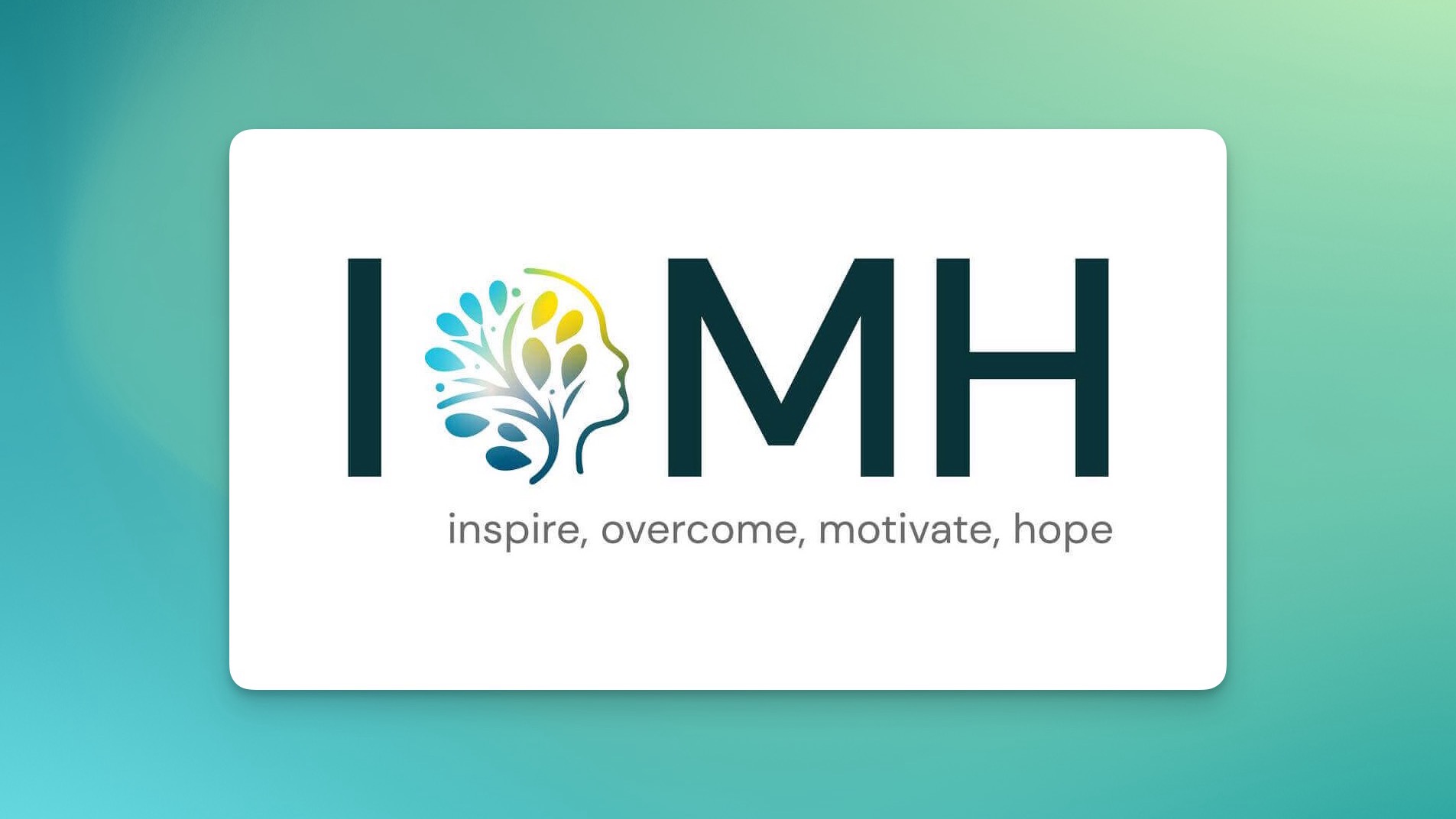
CI/CD Pipelines with Jenkins Certification Training Course
By Packt
This course will teach you the fundamentals of Jenkins and how to continually implement and deploy codes in a DevOps environment. You will also learn how to integrate automated tests to verify the build pipelines and set up code quality reporting.
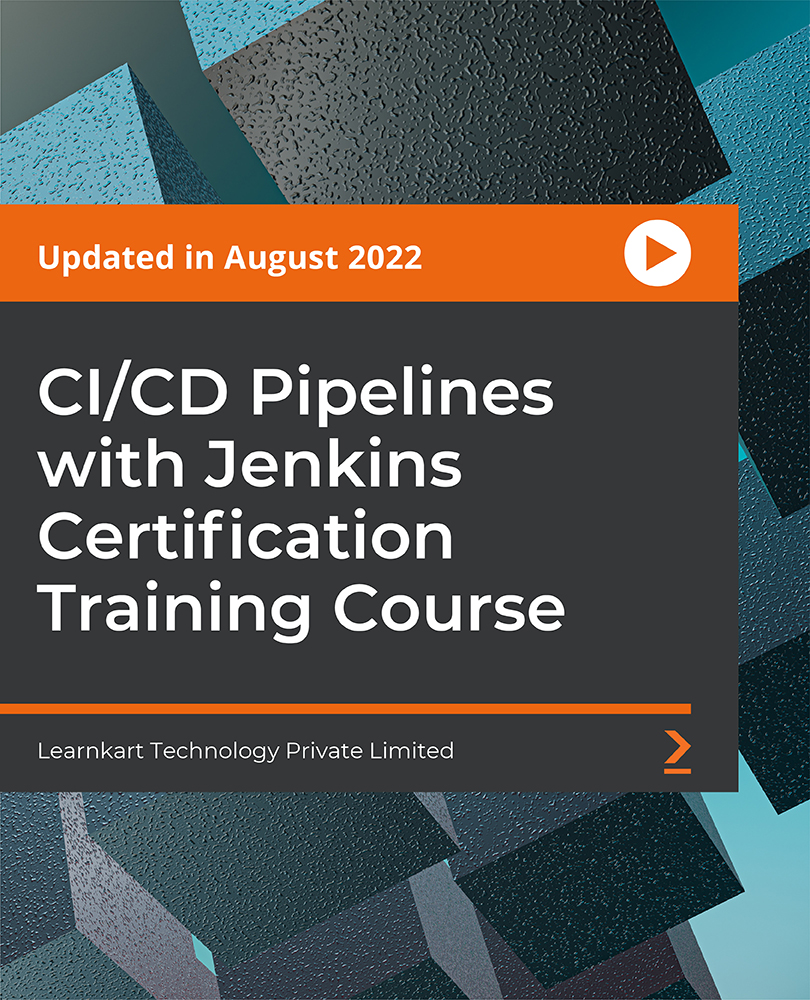
Data Scraping and Data Mining from Beginner to Pro with Python
By Packt
Data scraping is used to get the data available on different websites and APIs. This also involves automating the web flows to extract the data from different web pages. Data Scraping and Data Mining with Python is a well-designed course for beginners to develop a solid groundwork for the skills necessary.
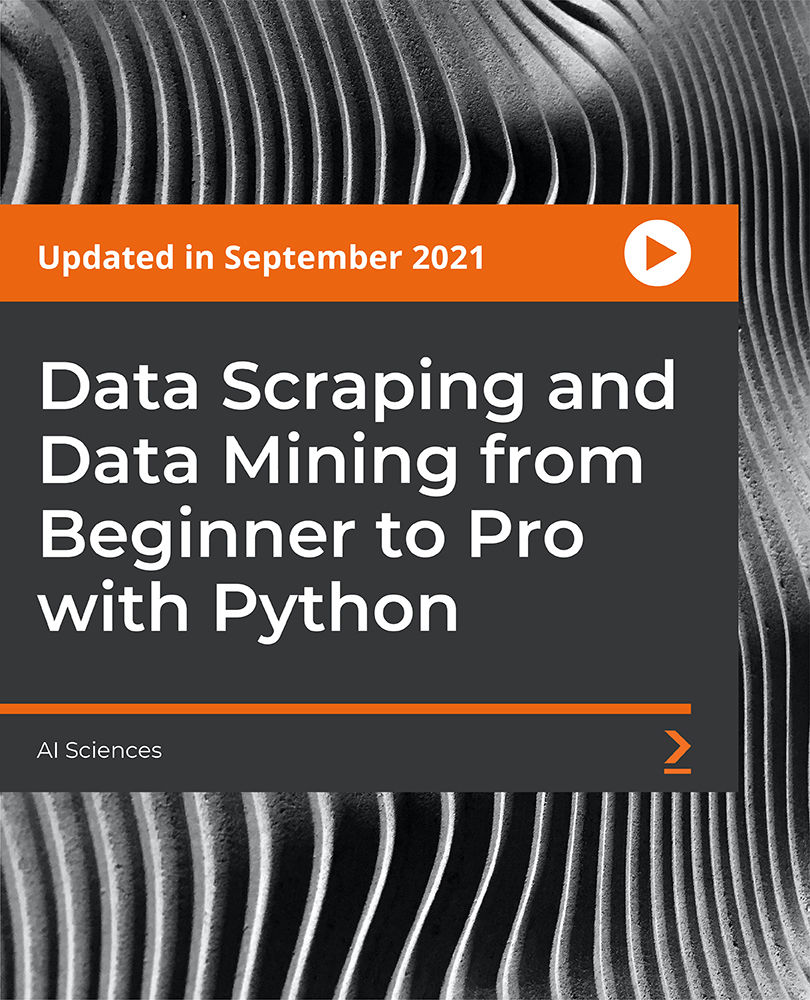
Develop Amazing Social Skills & Connect With People
By IOMH - Institute of Mental Health
Overview This Develop Amazing Social Skills & Connect With People will unlock your full potential and will show you how to excel in a career in Develop Amazing Social Skills & Connect With People. So upskill now and reach your full potential. Everything you need to get started in Develop Amazing Social Skills & Connect With People is available in this course. Learning and progressing are the hallmarks of personal development. This Develop Amazing Social Skills & Connect With People will quickly teach you the must-have skills needed to start in the relevant industry. In This Develop Amazing Social Skills & Connect With People Course, You Will: Learn strategies to boost your workplace efficiency. Hone your Develop Amazing Social Skills & Connect With People skills to help you advance your career. Acquire a comprehensive understanding of various Develop Amazing Social Skills & Connect With People topics and tips from industry experts. Learn in-demand Develop Amazing Social Skills & Connect With People skills that are in high demand among UK employers, which will help you to kickstart your career. This Develop Amazing Social Skills & Connect With People covers everything you must know to stand against the tough competition in the Develop Amazing Social Skills & Connect With People field. The future is truly yours to seize with this Develop Amazing Social Skills & Connect With People. Enrol today and complete the course to achieve a Develop Amazing Social Skills & Connect With People certificate that can change your professional career forever. Additional Perks of Buying a Course From Institute of Mental Health Study online - whenever and wherever you want. One-to-one support from a dedicated tutor throughout your course. Certificate immediately upon course completion 100% Money back guarantee Exclusive discounts on your next course purchase from Institute of Mental Health Enrolling in the Develop Amazing Social Skills & Connect With People can assist you in getting into your desired career quicker than you ever imagined. So without further ado, start now. Process of Evaluation After studying the Develop Amazing Social Skills & Connect With People, your skills and knowledge will be tested with a MCQ exam or assignment. You must get a score of 60% to pass the test and get your certificate. Certificate of Achievement Upon successfully completing the Develop Amazing Social Skills & Connect With People, you will get your CPD accredited digital certificate immediately. And you can also claim the hardcopy certificate completely free of charge. All you have to do is pay a shipping charge of just £3.99. Who Is This Course for? This Develop Amazing Social Skills & Connect With People is suitable for anyone aspiring to start a career in Develop Amazing Social Skills & Connect With People; even if you are new to this and have no prior knowledge on Develop Amazing Social Skills & Connect With People, this course is going to be very easy for you to understand. And if you are already working in the Develop Amazing Social Skills & Connect With People field, this course will be a great source of knowledge for you to improve your existing skills and take them to the next level. Taking this Develop Amazing Social Skills & Connect With People is a win-win for you in all aspects. This course has been developed with maximum flexibility and accessibility, making it ideal for people who don't have the time to devote to traditional education. Requirements This Develop Amazing Social Skills & Connect With People has no prerequisite. You don't need any educational qualification or experience to enrol in the Develop Amazing Social Skills & Connect With People. Do note: you must be at least 16 years old to enrol. Any internet-connected device, such as a computer, tablet, or smartphone, can access this online Develop Amazing Social Skills & Connect With People. Moreover, this course allows you to learn at your own pace while developing transferable and marketable skills. Course Curriculum Introduction Welcome 00:02:00 Start & Have Powerful First Interactions 3 Best Ways To Always Start A Conversation 00:06:00 What To Say In Social Interactions 00:11:00 Never Run Out Of Things To Say Again! 00:06:00 Winning Mindset For Social Success 00:05:00 Join Group Conversations 00:04:00 Develop Rapport & Connection Fast Connect With People Fast 00:04:00 Make People Like You 00:06:00 Attractive Social Energy 00:08:00 Destroy Your Social Fears Fear Of Approaching People 00:10:00 Fear Of Rejection 00:07:00 Fear Of What People Think Of You 00:07:00 Unleash Your Social Confidence Become Confident in Social Interactions 00:05:00 Become Socially Relaxed & Anxiety Free 00:04:00 Stop Being Shy Socially 00:04:00 Love Yourself 00:02:00 Stop Approval Seeking Behavior 00:04:00 Master The End Of The Interaction Leave A Conversation Politely 00:03:00 Last Impression 00:03:00 Body Language For Social Success Eye Contact 00:07:00 Smiling 00:05:00 Positive & Confident Body Language 00:05:00 Voice 00:03:00 Skills For Social Success Visualization Exercise 00:03:00 Talkative Mood 00:03:00 Your environment 00:05:00

Natural Mindfulness Online 21 Day Guide Training Course
By Ian Banyard
Book Now - Ian Banyard's Natural Mindfuness Online 21 day Guide Training Course

Search By Location
- assignment Courses in London
- assignment Courses in Birmingham
- assignment Courses in Glasgow
- assignment Courses in Liverpool
- assignment Courses in Bristol
- assignment Courses in Manchester
- assignment Courses in Sheffield
- assignment Courses in Leeds
- assignment Courses in Edinburgh
- assignment Courses in Leicester
- assignment Courses in Coventry
- assignment Courses in Bradford
- assignment Courses in Cardiff
- assignment Courses in Belfast
- assignment Courses in Nottingham