- Professional Development
- Medicine & Nursing
- Arts & Crafts
- Health & Wellbeing
- Personal Development
3598 Windows courses
Description: Microsoft Windows 8 is the latest iteration of Microsoft's widely used Windows operating system. This new version of Windows incorporates hundreds of new features as well as improvements to existing ones. By this Microsoft Windows 8 Professional Operating System you will learn what you need on any computer running the Windows 8 Pro operating system. With work and play functionality, Windows gives you the power to quickly browse websites, watch movies, play games, polish your resume and pull together a killer presentation all on a single PC. So, if you want to improve your skills on this professional level, you can join this course. Learning Outcomes: Take a look at the new File Explorer application previously known as Windows Explorer by learning how to use the program, customizing it, and changing folder and search options Get more information regarding the Recycle Bin Use libraries and search options to improve your organisation Learn about administrative file tools - like command prompt and PowerShell - and create, manage and edit files and folders Share files and folders using the Charms bar and file explorer Catch up on the security tools including Action Centre, Windows Defender, Windows Firewall, and the Family Safety Centre features Assessment: At the end of the course, you will be required to sit for an online MCQ test. Your test will be assessed automatically and immediately. You will instantly know whether you have been successful or not. Before sitting for your final exam you will have the opportunity to test your proficiency with a mock exam. Certification: After completing and passing the course successfully, you will be able to obtain an Accredited Certificate of Achievement. Certificates can be obtained either in hard copy at a cost of £39 or in PDF format at a cost of £24. Who is this Course for? Microsoft Windows 8 Professional Operating System is certified by CPD Qualifications Standards and CiQ. This makes it perfect for anyone trying to learn potential professional skills. As there is no experience and qualification required for this course, it is available for all students from any academic background. Requirements Our Microsoft Windows 8 Professional Operating System is fully compatible with any kind of device. Whether you are using Windows computer, Mac, smartphones or tablets, you will get the same experience while learning. Besides that, you will be able to access the course with any kind of internet connection from anywhere at any time without any kind of limitation. Career Path After completing this course you will be able to build up accurate knowledge and skills with proper confidence to enrich yourself and brighten up your career in the relevant job market. Microsoft Windows 8 Professional Operating System Using File Explorer 00:30:00 Customizing File Explorer 00:30:00 Changing Folder and Search Options 00:30:00 Working with the Recycle Bin 00:30:00 Customizing Libraries 00:30:00 Creating a New Library 00:30:00 Searching from the Charms Bar 00:30:00 Searching from the Desktop 00:30:00 Creating Files and Folders 00:30:00 Managing Files and Folders 00:30:00 Working with Files 00:30:00 Making a File or Folder Easy to Access 00:30:00 Using Administrative File Tools 00:30:00 Sharing Files from the Charms Bar 00:30:00 Sending Files from File Explorer 00:30:00 Sharing Files from File Explorer 00:30:00 Using Zipped Folders 00:30:00 Using the Action Center 00:30:00 Using Windows Defender 00:30:00 Using Windows Firewall 00:30:00 Keeping Your Family Safe, Part One 00:30:00 Keeping Your Family Safe, Part Two 00:30:00 Mock Exam Mock Exam- Microsoft Windows 8 Professional Operating System 00:20:00 Final Exam Final Exam- Microsoft Windows 8 Professional Operating System 00:20:00 Order Your Certificate and Transcript Order Your Certificates and Transcripts 00:00:00

Description: Windows 10 S is a streamlined version of Microsoft's Windows 10 operating system designed to improve performance by limiting the programs it can run. This Microsoft Windows 10 Professional Operating System will help you to become familiar with the many changes that have been made to Windows, including the return of the Start menu and new apps that you can use to complete various tasks. You will also learn how to be comfortable modifying Windows 10 settings, managing user accounts, working with default apps, managing devices, managing networks, and securing system data. If, you want to improve your knowledge and skills join this course now. Learning Outcomes: Get to know how to use Settings window, control panel, working with desktops and managing apps Utilize the Control Panel and Settings window to configure the user accounts, before moving onto family safety features Best ways to utilize key Windows 10 apps like Mail, Calendar, Groove Music, Movies & TV, Camera and Xbox Connect your PC to other devices and change their settings, further manage devices and printer through the Control Panel Learn more about networks and manage them, and share files and folders with Homegroup features Work with file history and data backups, recovering your PC, and configure security settings View system information, utilize the Task Manager, optimize power consumption and troubleshoot problems Assessment: At the end of the course, you will be required to sit for an online MCQ test. Your test will be assessed automatically and immediately. You will instantly know whether you have been successful or not. Before sitting for your final exam you will have the opportunity to test your proficiency with a mock exam. Certification: After completing and passing the course successfully, you will be able to obtain an Accredited Certificate of Achievement. Certificates can be obtained either in hard copy at a cost of £39 or in PDF format at a cost of £24. Who is this Course for? Microsoft Windows 10 Professional Operating System is certified by CPD Qualifications Standards and CiQ. This makes it perfect for anyone trying to learn potential professional skills. As there is no experience and qualification required for this course, it is available for all students from any academic background. Requirements Our Microsoft Windows 10 Professional Operating System is fully compatible with any kind of device. Whether you are using Windows computer, Mac, smartphones or tablets, you will get the same experience while learning. Besides that, you will be able to access the course with any kind of internet connection from anywhere at any time without any kind of limitation. Career Path After completing this course you will be able to build up accurate knowledge and skills with proper confidence to enrich yourself and brighten up your career in the relevant job market. Working with Windows 10 The Settings Window 00:30:00 The Control Panel 00:30:00 Work with Virtual Desktops 00:30:00 Manage Apps 00:30:00 Configuring User Accounts Configure User Accounts Using the Control Panel 00:30:00 Configure User Accounts Using the Settings Window 01:00:00 Use Family Safety Features 00:45:00 Working with Apps in Windows 10 Use Mail 00:45:00 Use Calendar 00:30:00 Use Groove Music 00:30:00 Use Movies & TV 00:30:00 Use Camera 00:30:00 Use Xbox 00:30:00 Working with Devices Connect Devices to Your PC 00:30:00 Modify Device Settings 00:30:00 Devices and Printers in the Control Panel 00:30:00 Managing Networks Overview of Networks 00:30:00 Share Files and Folders with a Homegroup 00:30:00 Manage Networks 00:30:00 Securing System Data File History 00:30:00 System Recovery 00:45:00 Configuring System Settings View System Information 00:30:00 Use the Task Manager 00:45:00 Optimize Power Consumption 00:30:00 Troubleshoot Problems 00:30:00 Mock Exam Mock Exam- Microsoft Windows 10 Professional Operating System 00:20:00 Final Exam Final Exam- Microsoft Windows 10 Professional Operating System 00:20:00 Order Your Certificate and Transcript Order Your Certificates and Transcripts 00:00:00
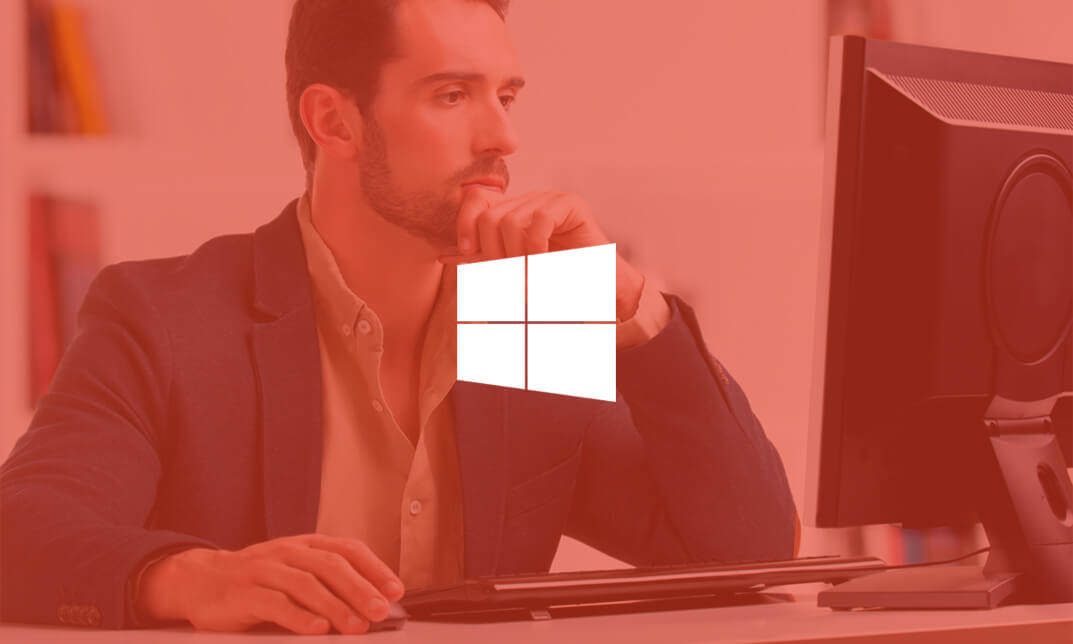
Microsoft Server 2012 R2 - Intermediate Hands-on Training
By Study Plex
Recognised Accreditation This course is accredited by continuing professional development (CPD). CPD UK is globally recognised by employers, professional organisations, and academic institutions, thus a certificate from CPD Certification Service creates value towards your professional goal and achievement. The Quality Licence Scheme is a brand of the Skills and Education Group, a leading national awarding organisation for providing high-quality vocational qualifications across a wide range of industries. What is CPD? Employers, professional organisations, and academic institutions all recognise CPD, therefore a credential from CPD Certification Service adds value to your professional goals and achievements. Benefits of CPD Improve your employment prospects Boost your job satisfaction Promotes career advancement Enhances your CV Provides you with a competitive edge in the job market Demonstrate your dedication Showcases your professional capabilities What is IPHM? The IPHM is an Accreditation Board that provides Training Providers with international and global accreditation. The Practitioners of Holistic Medicine (IPHM) accreditation is a guarantee of quality and skill. Benefits of IPHM It will help you establish a positive reputation in your chosen field You can join a network and community of successful therapists that are dedicated to providing excellent care to their client You can flaunt this accreditation in your CV It is a worldwide recognised accreditation What is Quality Licence Scheme? This course is endorsed by the Quality Licence Scheme for its high-quality, non-regulated provision and training programmes. The Quality Licence Scheme is a brand of the Skills and Education Group, a leading national awarding organisation for providing high-quality vocational qualifications across a wide range of industries. Benefits of Quality License Scheme Certificate is valuable Provides a competitive edge in your career It will make your CV stand out Course Curriculum Course Overview Video - Course Overview 00:05:00 Building Your Virtual Lab Enviorment Video - Downloading ISO and OVA Fles for VirtualBox 00:08:00 Video and Lab - Creating Virtual Install of Server 2012r2 00:08:00 Video And lab - Create a Virtual Install of Server 2012 Core 00:07:00 Video and Lab - Create a Virtual install of Windows 10 00:16:00 Video - Take a Snapshot Of Your Current Configuration 00:04:00 Installing Active Directory Using PowerShell Video and Lab - Preparing Your Network For Active Directory 00:08:00 Video and Lab - Install Active Directory Domain Services Using PowerShell 00:11:00 Video and Lab - Switch Between a Full GUI Install and Server Core 00:10:00 Video and Lab - Join a Windows 10 Workstation to a Microsoft Domain 00:15:00 Windows Deployement Services (WDS) Video - Install WDS on a Windows Server 00:16:00 Video - Deploy a Windows 10 Client Using WDS 00:09:00 Operations Master Roles (FSMO) Video and Lab -Transferring FSMO Roles in Active Directory 00:10:00 Video And Lab - Transfer FSMO Roles Using PowerShell 00:07:00 Video and Lab - Seizing the FSMO Roles Using the NTDSUTIL 00:17:00 Disaster Recovery Video and Lab - Mitigating the Loss of Your Forest Root 00:16:00 Video and Lab - Configure a High Availability (HA) Cluster for Server 2012 r2 00:17:00 Video - NDSUTIL - Resetting the Directory Services Recovery Mode Password 00:03:00 Video - How to Backup and Restore the Windows Registry 00:05:00 Video - Install And Use Windows Server Backup 00:03:00 Monitoring Server 2012 r2 Video and Lab - Monitoring Server Performance 00:13:00 Video - Create a Heads-Up Display Using BgInfo 00:08:00 Video - Overview of the Event Viewer in Windows Server 00:13:00 Server 2012 r2 Advanced Administration Adding Additional Virtual Hard Disks to Server 2012 00:06:00 Reset a Lost Administrator password in Windows Server 00:12:00 Install WSUS on Server 2012 Using PowerShell 00:13:00 Video and lab - Configuring NIC Teaming on Windows Servers 00:10:00 Video and Lab - Network Load Balancing for Windows Servers 00:08:00 Managing Shared Recourses Video and Lab - Configure a Distributed File System Using Windows Server 00:17:00 Install and configure FSRM on Server 2012 00:01:00 FSRM Initial Configuration 00:06:00 Video and Lab - Configuring FSRM File Screening 00:05:00 Video and Lab - Setup Work Folders on Windows Domain 00:15:00 Remote Desktop Services Video and âLab - Implementing Remote Desktop Services (RDS) RemoteApps 00:15:00 Video and Lab - Managing Server 2012 Remotely from Windows 7, 8 or 10 00:04:00 Remote Access Using a VPN and RDP Video and Lab -Install and Configure a Server 2012 r2 VPN 00:11:00 Video and Lab - Enable Remote Desktop Using PowerShell 00:09:00 Windows Firewall Administration Video - Turn the firewall on or off on Windows 2012, 2016 or 2019 Server 00:01:00 Video - Allow an inbound port in a Windows 2016 Firewall 00:02:00 Video - Enable PING for Server 2012 and Windows 10 00:04:00 Video - Using Netsh To Manage the Windows Firewall 00:05:00 Video - Using Powershell to Gather Firewall Information 00:04:00 Certificate Services Video and Lab - Create a Self-Signed Certificate in IIS 00:12:00 Video and Lab - Configure Group Policy to Trust a Self-Signed Certificate 00:08:00 Video and Lab - Install and configure Certificate Services 00:09:00 ISS Video and Lab - Create a New Website Using IIS on Windows Server 00:18:00 Video - How to turn on website authentication in IIS Windows Server 00:05:00 Video - Create a New Virtual Directory In IIS 00:05:00 Video - Change the Default Document Used in IIS 00:04:00 Obtain Your Certificate Order Your Certificate of Achievement 00:00:00 Get Your Insurance Now Get Your Insurance Now 00:00:00 Feedback Feedback 00:00:00

Description: The 70-647 - Windows Server Enterprise Administration course explains how to maintain the Windows Server 2008 R2 environment and prepare you for the Exam 70-647 - Windows Server Enterprise Administration Throughout the course, you will learn the system of planning for active directory, network infrastructure, active directory issues, and active directory administration. You will also learn the ways of deploying Windows 2008 to the small and medium-sized offices, using remote desktop services and application setup. The course will also teach you how to secure the network, how to support PKI (Public Key Infrastructure) and the CA hierarchy. Finally, the course explains various virtualisation solutions by using virtualisation and planning virtualisation for applications, windows updates and how to protect the environment by making data security that still available to the user. Assessment: At the end of the course, you will be required to sit for an online MCQ test. Your test will be assessed automatically and immediately. You will instantly know whether you have been successful or not. Before sitting for your final exam you will have the opportunity to test your proficiency with a mock exam. Certification: After completing and passing the course successfully, you will be able to obtain an Accredited Certificate of Achievement. Certificates can be obtained either in hard copy at a cost of £39 or in PDF format at a cost of £24. Who is this Course for? 70-647 - Windows Server Enterprise Administration is certified by CPD Qualifications Standards and CiQ. This makes it perfect for anyone trying to learn potential professional skills. As there is no experience and qualification required for this course, it is available for all students from any academic background. Requirements Our 70-647 - Windows Server Enterprise Administration is fully compatible with any kind of device. Whether you are using Windows computer, Mac, smartphones or tablets, you will get the same experience while learning. Besides that, you will be able to access the course with any kind of internet connection from anywhere at any time without any kind of limitation. Career Path After completing this course you will be able to build up accurate knowledge and skills with proper confidence to enrich yourself and brighten up your career in the relevant job market. Planning for Active Directory Logical Design 01:14:00 Physical Topology 00:50:00 Network Infrastructure DNS 01:01:00 Planning IP Distribution 00:49:00 Advanced Active Directory Issues Migration Strategies 00:13:00 Working with Other Forests 00:18:00 Active Directory Administration Active Directory Administration 01:07:00 Using Group Policies 00:38:00 Deploying Windows 2008 to the Small/Medium Office Small/Medium Office 00:44:00 Small/Medium Server Security 00:43:00 Using Remote Desktop Services and Application Setup Planning for Remote Desktop Services 00:19:00 License Server 00:10:00 Deploying Applications 00:34:00 Securing the Network Designing a Secure Perimeter 01:03:00 Introducing NAP 00:26:00 Domain and Server Isolation 00:04:00 Supporting PKI What is PKI? 00:30:00 The CA Hierarchy 00:28:00 Managing Certificates 00:26:00 Virtualization Solutions Using Virtualization 00:41:00 Planning Virtualization for Applications 00:08:00 Windows Updates WSUS 00:39:00 Software Update Compliance 00:22:00 Making Data Secure and Available Sharing and Collaborating Your Data 00:32:00 Protecting Data at Rest 00:27:00 System Recoverability and Availablity 00:34:00 Mock Exam Mock Exam- 70-647 - Windows Server Enterprise Administration 00:20:00 Final Exam Final Exam- 70-647 - Windows Server Enterprise Administration 00:20:00 Certificate and Transcript Order Your Certificates and Transcripts 00:00:00
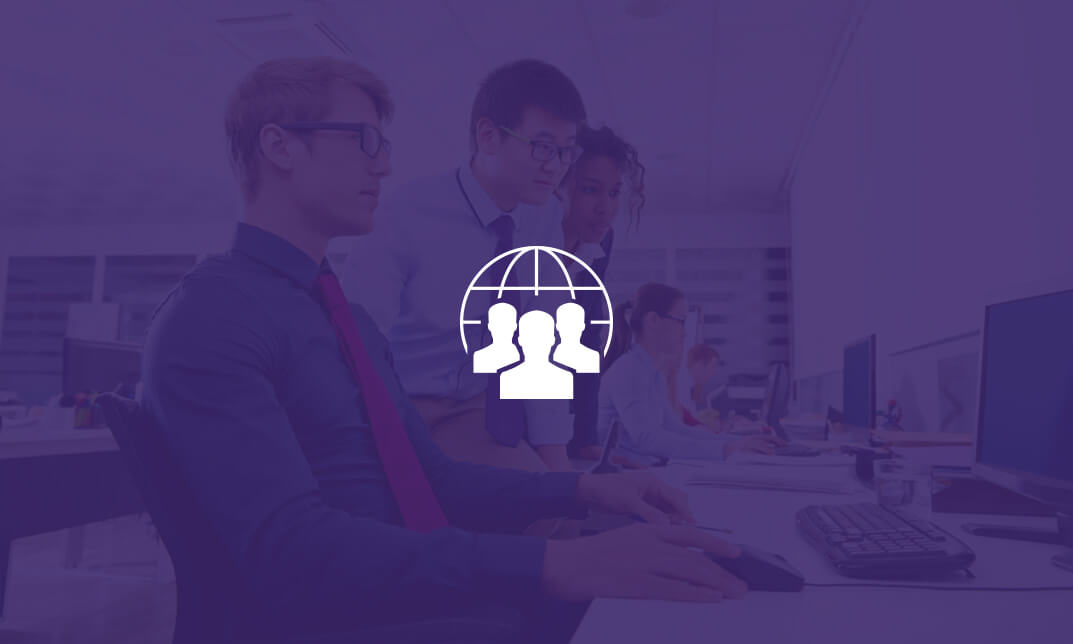
Description: Windows 7 is the seventh version of Microsoft's widely used Windows operating system. It includes many productivity features that will help you get organized and work smarter. This Microsoft Windows 7 Professional Training Course is a computer training course design to help you reach expert skill level in the newest version of the popular Microsoft Windows operating system. Highlight of the course includes information on using Windows 7 file management features; working with applications like Windows media centre, Windows Media Player, Windows DVD maker, and Windows Fax and Scan; and customizing the desktop. So, explore the new experience by joining this course. Learning Outcomes: Get introduced to Control Panel, customization and accessibility options Learn more about wired and wireless networking Carry out advanced networking tasks like network drives, printers, and domains Discover how to do common maintenance and optimization tasks - like defragmentation, disk repair and Windows Update Familiarize yourself with Windows Defender and the Parental Controls Centre Manage softwares and file types, enable and disable Windows features Utilize Device Manager and Disk Management for hardwares Assessment: At the end of the course, you will be required to sit for an online MCQ test. Your test will be assessed automatically and immediately. You will instantly know whether you have been successful or not. Before sitting for your final exam you will have the opportunity to test your proficiency with a mock exam. Certification: After completing and passing the course successfully, you will be able to obtain an Accredited Certificate of Achievement. Certificates can be obtained either in hard copy at a cost of £39 or in PDF format at a cost of £24. Who is this Course for? Microsoft Windows 7 Professional Training Course is certified by CPD Qualifications Standards and CiQ. This makes it perfect for anyone trying to learn potential professional skills. As there is no experience and qualification required for this course, it is available for all students from any academic background. Requirements Our Microsoft Windows 7 Professional Training Course is fully compatible with any kind of device. Whether you are using Windows computer, Mac, smartphones or tablets, you will get the same experience while learning. Besides that, you will be able to access the course with any kind of internet connection from anywhere at any time without any kind of limitation. Career Path After completing this course you will be able to build up accurate knowledge and skills with proper confidence to enrich yourself and brighten up your career in the relevant job market. Meet the Control Panel 00:15:00 Common Customization Tasks 00:30:00 Advanced Customization Tasks 00:15:00 Setting Accessibility Options 00:15:00 Customizing User Accounts 00:15:00 Overview of Networking 00:30:00 Other Networking Tasks 00:15:00 Advanced Networking Tasks 00:15:00 Wireless Networking 00:15:00 Maintaining your Computer 00:15:00 Optimizing your Computer 00:15:00 Using Windows Defender 00:15:00 Keeping your Family Safe 00:15:00 The Basics of Managing Software 00:15:00 Advanced Software Management 00:15:00 Managing Hardware 00:15:00 Advanced Hardware Management 00:30:00 Mock Exam Mock Exam- Microsoft Windows 7 Professional Training Course 00:20:00 Final Exam Final Exam- Microsoft Windows 7 Professional Training Course 00:20:00 Order Your Certificate and Transcript Order Your Certificates and Transcripts 00:00:00

Learn everything you need to know to be fully competent with Window OS. This syllabus takes you around the basics and then on another deep dive into all the elements. Discover things you never knew and speed up your experience using Windows OS. Module 1: Introduction to Windows OS • Understanding the Windows operating system • Navigating the Windows interface • Customizing system settings and preferences Module 2: File Management • Managing files and folders in Windows Explorer • Copying, moving, and renaming files • Using the Recycle Bin and data recovery Module 3: Windows Built-in Apps • Using Microsoft Edge for web browsing • Effective web searching using search engines • Email management with Windows Mail • Calendar and task management with Windows Calendar Module 4: Software Installation and Updates • Installing and updating software applications • Managing and uninstalling programs • Windows Store and app installations Module 5: Microsoft Office Basics • Introduction to Microsoft Office suite • Using Microsoft Word for document creation • Basic spreadsheet management with Microsoft Excel Module 6: Microsoft Office Intermediate Skills • Advanced features in Microsoft Word • Creating and formatting spreadsheets in Microsoft Excel • Creating dynamic presentations with PowerPoint Module 7: Multimedia and Graphics • Basic image editing with Paint • Using Windows Photo app for photo management • Creating graphics with Paint 3D Module 8: Productivity and Collaboration • Using OneDrive for cloud-based storage and collaboration • Working with Windows Sticky Notes and To-Do • Collaborative editing with Microsoft Office Online Module 9: Troubleshooting and Maintenance • Identifying and resolving common Windows issues • Using Task Manager for performance monitoring • Maintenance tasks for Windows OS Module 10: Windows Security and Privacy • Overview of Windows security features • Online safety and privacy best practices • Protecting personal data and devices Module 11: Advanced Windows Features • Customizing the Windows Start Menu and Taskbar • Using Cortana for voice commands and search • Virtual desktops and advanced multitasking Module 12: Using AI and Chat GPT • Introduction to AI and Chat GPT technology • Exploring AI-powered features in Windows • Using Chat GPT for productivity and assistance Module 13: Browsing and Search Engines • Effective use of web browsers • Utilizing search engines for research • Online safety and privacy while browsing Module 14: Cybersecurity • Understanding cybersecurity threats • Protecting against malware and phishing attacks • Secure online practices and password management Module 15: Software Installation and Factory Reset • Installing and updating software applications • Factory resetting a Windows device • Data backup and recovery during resets Module 16: Final Projects and Assessment • Culminating projects showcasing Windows OS skills • Practical exams assessing Windows software knowledge and skills • Preparing for industry-recognized certifications (optional) Please note that the duration and depth of each module can vary depending on the level of expertise required and the specific needs of the learners. Additionally, it's important to adapt the curriculum to the learners' proficiency levels, whether they are A Level/GCSE students or adult learners with different experience levels.
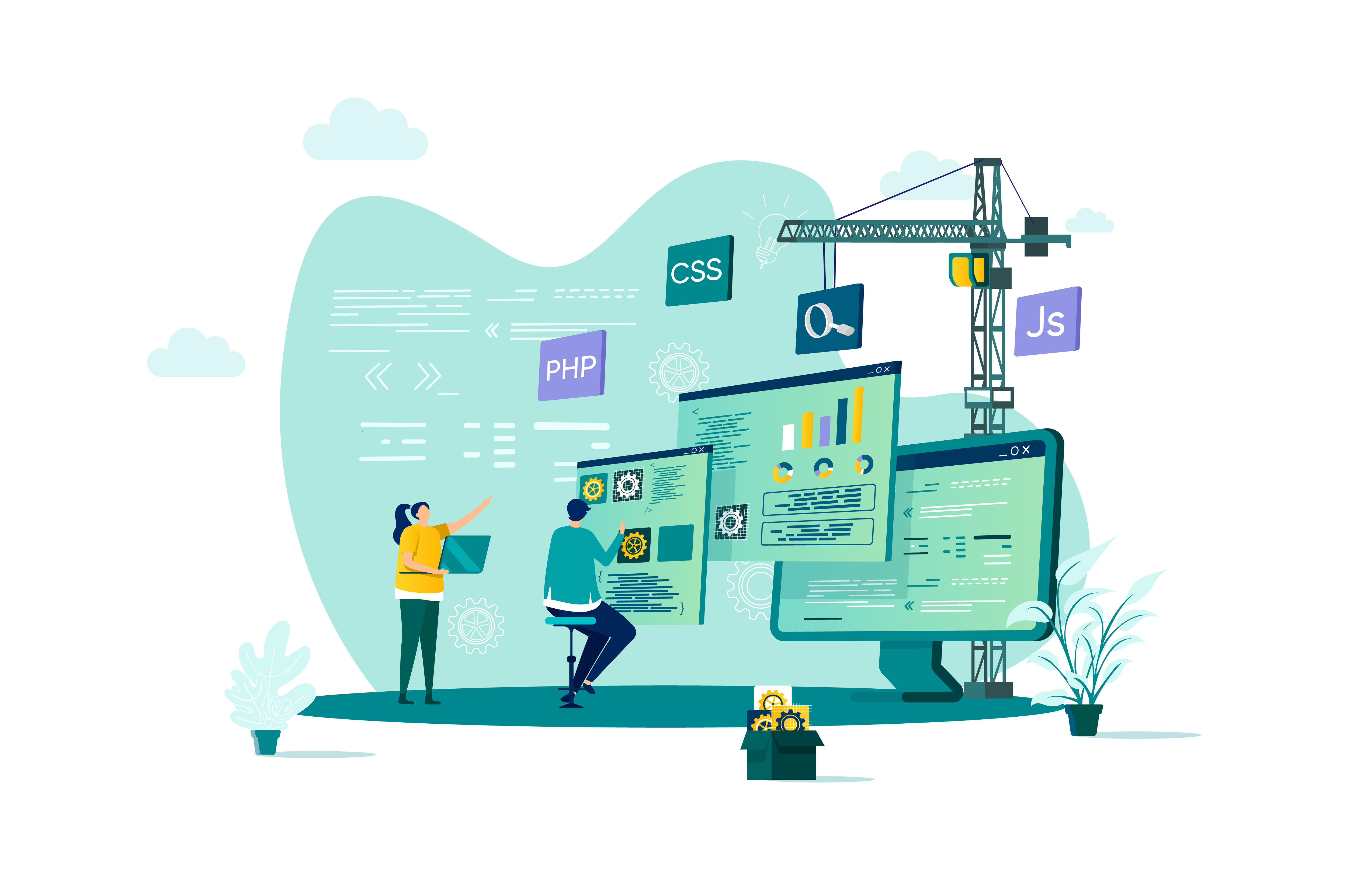
Using Microsoft Windows 10
By Nexus Human
Duration 1 Days 6 CPD hours This course is intended for This course is designed for end users who are familiar with computers and who need to use the features and functionality of the Windows 10 operating system for personal and/or professional reasons. In this course, students will learn the features and functionality of the Windows 10 operating system for professional and personal use. Accessing Windows 10 Topic A: Navigate the Windows 10 Desktop Topic B: Manage the Start Menu Topic C: Sign In to Windows 10 Using Windows Apps and Desktop Applications Topic A: Navigate Desktop Applications Topic B: Navigate Windows Apps Features Topic C: Navigate the Cortana Virtual Assistant App Working with Files and Folders Topic A: Manage Files and Folders with File Explorer Topic B: Store and Share Files with OneDrive Topic C: Multitask with Open Apps Accessing the Internet using Microsoft Edge Topic A: Use Microsoft Edge Topic B: Customize Microsoft Edge Customizing the Windows 10 Environment Topic A: Customize the Start Screen Topic B: Customize the Desktop Installing and Removing Devices Topic A: Manage Printers Topic B: Manage Peripheral Devices Using Windows 10 Security Features Topic A: Manage Passwords and Privacy Levels Topic B: Use Windows Defender Additional course details: Nexus Humans Using Microsoft Windows 10 training program is a workshop that presents an invigorating mix of sessions, lessons, and masterclasses meticulously crafted to propel your learning expedition forward. This immersive bootcamp-style experience boasts interactive lectures, hands-on labs, and collaborative hackathons, all strategically designed to fortify fundamental concepts. Guided by seasoned coaches, each session offers priceless insights and practical skills crucial for honing your expertise. Whether you're stepping into the realm of professional skills or a seasoned professional, this comprehensive course ensures you're equipped with the knowledge and prowess necessary for success. While we feel this is the best course for the Using Microsoft Windows 10 course and one of our Top 10 we encourage you to read the course outline to make sure it is the right content for you. Additionally, private sessions, closed classes or dedicated events are available both live online and at our training centres in Dublin and London, as well as at your offices anywhere in the UK, Ireland or across EMEA.

Description: This Microsoft Windows 7 Basic - Video Training Course has been designed to help you understand what an operating system is and help you get accustomed to the Windows 7 environment at a basic level. The other topics include file organization and management, printers and devices, file protection and troubleshooting, the new features of Internet Explorer 8. Windows 7 has been a strong point for Microsoft's operating system line. Its interface has been appealing and user-friendly to the users. This course starts off with an introduction to the features of the OS interface and your ability to customize it for your needs. It has a very organized system of managing records of your files, libraries, and content. The OS keeps good communication with your device and keeps your files safe with the use of Windows Defender. These new features training will surely help you to get accustomed to Windows 7. Assessment: At the end of the course, you will be required to sit for an online MCQ test. Your test will be assessed automatically and immediately. You will instantly know whether you have been successful or not. Before sitting for your final exam you will have the opportunity to test your proficiency with a mock exam. Certification: After completing and passing the course successfully, you will be able to obtain an Accredited Certificate of Achievement. Certificates can be obtained either in hard copy at a cost of £39 or in PDF format at a cost of £24. Who is this Course for? Microsoft Windows 7 Basic - Video Training Course is certified by CPD Qualifications Standards and CiQ. This makes it perfect for anyone trying to learn potential professional skills. As there is no experience and qualification required for this course, it is available for all students from any academic background. Requirements Our Microsoft Windows 7 Basic - Video Training Course is fully compatible with any kind of device. Whether you are using Windows computer, Mac, smartphones or tablets, you will get the same experience while learning. Besides that, you will be able to access the course with any kind of internet connection from anywhere at any time without any kind of limitation. Career Path After completing this course you will be able to build up accurate knowledge and skills with proper confidence to enrich yourself and brighten up your career in the relevant job market. The Windows 7 Environment The Windows 7 Desktop FREE 00:13:00 The Taskbar and Start Menu 00:01:00 Window Management 00:11:00 Windows Help and Support 00:04:00 Files, Folders, and Libraries Folders and Libraries 00:08:00 Working with Files 00:06:00 Managing Content Working with Windows Explorer 00:04:00 Searching for Content 00:02:00 Customizing the Environment Icons and Shortcuts 00:05:00 Gadgets 00:02:00 System Settings 00:06:00 Internet Explorer 8 Web Browsing 00:09:00 Tabbed Browsing 00:02:00 Web Searching 00:02:00 Customization 00:01:00 Multimedia Content 00:01:00 Mock Exam Mock Exam- Microsoft Windows 7 Basic - Video Training Course 00:20:00 Final Exam Final Exam- Microsoft Windows 7 Basic - Video Training Course 00:20:00 Certificate and Transcript Order Your Certificates and Transcripts 00:00:00
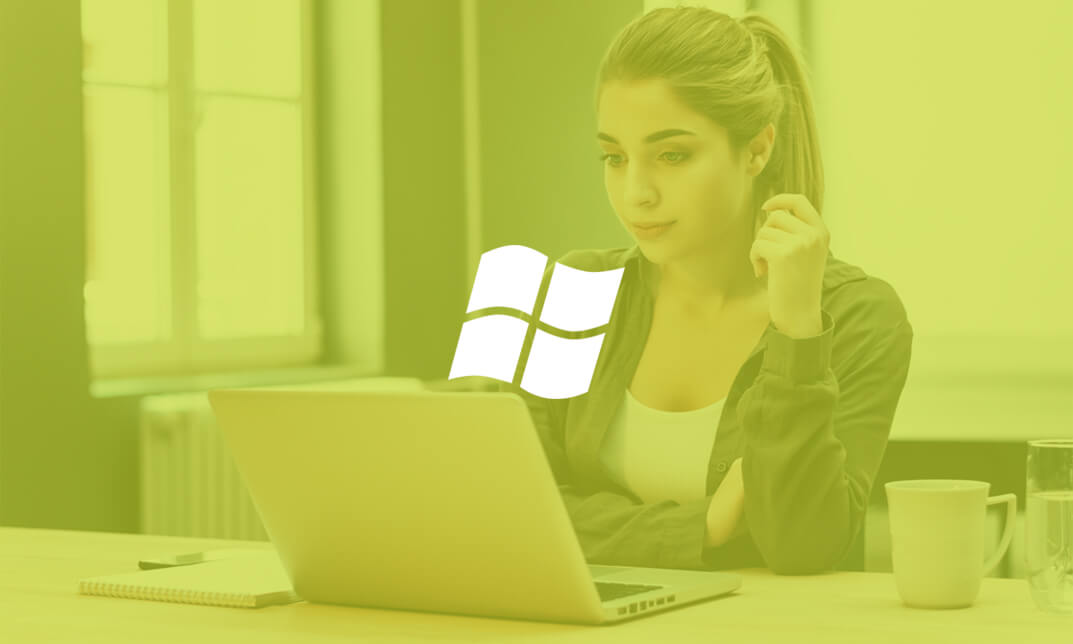
Description: The 70-744 - Securing Windows Server 2016 (MCSE) course explains how to secure Windows Server 2016 environments. It covers methods and technologies for hardening server environments and securing virtual machine infrastructures using Shielded and encryption-supported virtual machines and Guarded Fabric. After completing the course, you will be able to manage the of Active Directory and Identity infrastructures. You will able to handle privileged identities using Just in Time (JIT), and Just Enough Administration (JEA) approaches, as well as implement Privileged Access Workstations (PAWs) and secure servers using the Local Administrator Password Solution (LAPS). The course will also help you to use threat detection solutions such as auditing access, implementing Advanced Threat Analytics (ATA), deploying Operations Management Suite (OMS) solutions, and identifying solutions for specific workloads. Finally, the purpose of the course is to prepare you for the exam Securing Windows Server 2016 ( MCSE). Assessment: At the end of the course, you will be required to sit for an online MCQ test. Your test will be assessed automatically and immediately. You will instantly know whether you have been successful or not. Before sitting for your final exam you will have the opportunity to test your proficiency with a mock exam. Certification: After completing and passing the course successfully, you will be able to obtain an Accredited Certificate of Achievement. Certificates can be obtained either in hard copy at a cost of £39 or in PDF format at a cost of £24. Who is this Course for? 70-744 - Securing Windows Server 2016 (MCSE) is certified by CPD Qualifications Standards and CiQ. This makes it perfect for anyone trying to learn potential professional skills. As there is no experience and qualification required for this course, it is available for all students from any academic background. Requirements Our 70-744 - Securing Windows Server 2016 (MCSE) is fully compatible with any kind of device. Whether you are using Windows computer, Mac, smartphones or tablets, you will get the same experience while learning. Besides that, you will be able to access the course with any kind of internet connection from anywhere at any time without any kind of limitation. Career Path After completing this course you will be able to build up accurate knowledge and skills with proper confidence to enrich yourself and brighten up your career in the relevant job market. Introduction to Attacks, Breaches, and Detection Understanding Types of Attacks FREE 00:33:00 Detecting Security Breaches 00:06:00 Using Sysinternals Tools 00:30:00 Protecting Users and Workstations User Rights and Privileges 01:28:00 Working with Computer and Service Accounts 00:19:00 Protecting User Credentials 00:20:00 Using Privileged Access Workstations 00:12:00 Managing Administrative Access Understanding and Deploying JEA 00:32:00 Using Enhanced Security Administrative Environments (ESAE) Forests 00:12:00 Using Microsoft Identity Manager 00:08:00 Using JIT Administration and PAM 00:16:00 Configuring Anti-Malware and Patch Management Configuring and Managing Windows Defender 00:18:00 Restricting Software 00:28:00 Using Device Guard 00:12:00 Patch Management with WSUS 00:29:00 Auditing and Advanced Threat Analytics Configuring Auditing for Windows Server 2016 00:21:00 Advanced Auditing and Management 00:42:00 Deploying and Configuring ATA 00:15:00 Deploying and Configuring Operations Management Suite 00:07:00 Securing the Infrastructure Secure the Virtualization Infrastructure 00:15:00 Deploying Security Baselines 00:20:00 Deploying Nano Server 00:08:00 Configuring Data Protection Planning and Implementing File Encryption 00:29:00 Planning and Implementing BitLocker 00:32:00 Advanced File Server Management Using File Server Resource Manager 00:58:00 Implementing Classification and File Management Tasks 00:16:00 Working with Dynamic Access Control 00:39:00 Securing the Network Infrastructure Using the Windows Firewall with Advanced Security 00:33:00 Datacenter Firewall 00:08:00 Utilizing IP Security 00:29:00 Configuring Advanced DNS Settings 00:42:00 Monitoring Network Traffic 00:09:00 Securing SMB Traffic 00:07:00 Mock Exam Mock Exam- 70-744 - Securing Windows Server 2016 (MCSE) 00:20:00 Final Exam Final Exam- 70-744 - Securing Windows Server 2016 (MCSE) 00:20:00 Certificate and Transcript Order Your Certificates and Transcripts 00:00:00
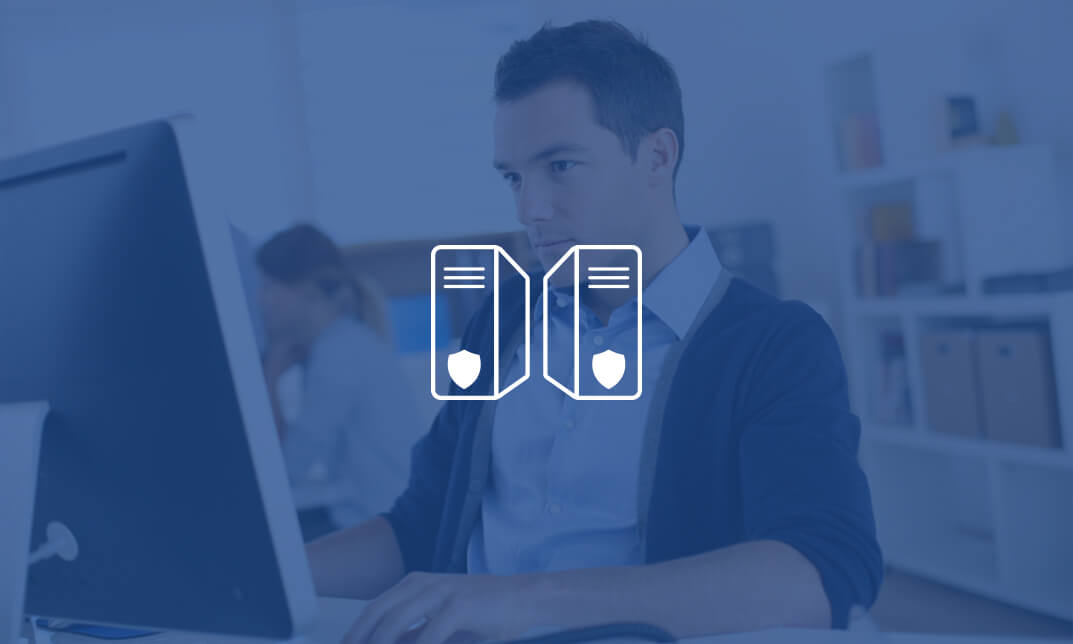
Search By Location
- Windows Courses in London
- Windows Courses in Birmingham
- Windows Courses in Glasgow
- Windows Courses in Liverpool
- Windows Courses in Bristol
- Windows Courses in Manchester
- Windows Courses in Sheffield
- Windows Courses in Leeds
- Windows Courses in Edinburgh
- Windows Courses in Leicester
- Windows Courses in Coventry
- Windows Courses in Bradford
- Windows Courses in Cardiff
- Windows Courses in Belfast
- Windows Courses in Nottingham
