- Professional Development
- Medicine & Nursing
- Arts & Crafts
- Health & Wellbeing
- Personal Development
3597 Windows courses
Who hasn't heard about Windows 10! It has been the most popular operating system in the world for a few years. But learning how to use it if you're unfamiliar with computers can be tough. That's where our Basic Training on Windows 10 course comes in. We'll cover all you need to know to get started with Windows 10 in this course. You will learn everything, from the fundamentals of navigating the UI to more complex topics such as file management and security. We'll also show you how to use some of Windows 10's most popular features, such as Cortana, the Start menu, and the Action Center. The course begins by giving you an overview of Windows 10 and then moves into File Explorer's complexities. You'll learn the best ways to manage and access your files with detailed lessons on the File, Home, Share, View, and Search menus. Following this, you'll acquire the skills to manage your Desktop and Display efficiently, along with learning how to utilise Cortana, Windows' Voice Assistant, effectively. Moreover, the Basic Training on Windows 10 course sheds light on vital tools such as Quick Assist settings and Media Streaming settings. The course also guides you through the process of recording screen videos and audio, taking snapshots, and recording steps for troubleshooting purposes. You'll also learn to capture Webcam videos and add applications to your system. By the end of the course, you'll become an expert at navigating and utilising Windows 10, making your daily digital interactions effortless and productive. Enrol in the Basic Training on Windows 10 course today and open the doors to a more improved computing experience! Learning Outcomes: Upon completion of the Basic Training on Windows 10 course, you will be able to: Gain an in-depth understanding of the Windows 10 operating system. Master the functionality of the File Explorer for efficient file management. Learn to utilise the Desktop and Display settings for optimal workspace. Become proficient in using Cortana, Windows' voice assistant, for enhanced productivity. Understand Quick Assist and Media Streaming settings for optimal system usage. Acquire the skills to record screen videos, audio, and capture snapshots. Develop an ability to troubleshoot by learning how to record steps. Learn how to add and manage applications on your Windows 10 system. Who is this Course for? This Basic Training on Windows 10 course is ideal for: Beginners wanting to learn the fundamentals of Windows 10. IT professionals needing to brush up on Windows 10 functionality. Individuals aiming to improve their digital literacy skills. Students looking to boost their tech-savviness for academic purposes. Office workers seeking to increase their productivity using Windows 10. Career Path: This course will be helpful for anyone looking to pursue a career as: IT Support Specialist: £22,000 to £35,000 annually. Desktop Support Analyst: £25,000 to £40,000 per year. Systems Administrator: Annual salary ranges from £30,000 to £50,000. IT Consultant: Potential salary between £35,000 to £70,000. IT Project Manager: Salary can range from £40,000 to over £80,000 annually. IT Manager: Potential salary between £45,000 to £90,000 per year. Certification After studying the course materials of the Basic Training on Windows 10 there will be a written assignment test which you can take either during or at the end of the course. After successfully passing the test you will be able to claim the pdf certificate for £5.99. Original Hard Copy certificates need to be ordered at an additional cost of £9.60. Prerequisites This Basic Training on Windows 10 does not require you to have any prior qualifications or experience. You can just enrol and start learning.This Basic Training on Windows 10 was made by professionals and it is compatible with all PC's, Mac's, tablets and smartphones. You will be able to access the course from anywhere at any time as long as you have a good enough internet connection. Course Curriculum Get Started With Windows 10 - Basics Lesson 01: Overview 00:01:00 Lesson 02: File Explorer - File Menu Part 1 00:03:00 Lesson 03: File Explorer - File Menu Part 2 00:03:00 Lesson 04: File Explorer - Home Menu 00:02:00 Lesson 05: File Explorer - Share Menu 00:03:00 Lesson 06: File Explorer - View Menu 00:03:00 Lesson 07: File Explorer - View Menu Part 2 00:02:00 Lesson 08: File Explorer - Search Menu 00:03:00 Lesson 09: Managing Your Desktop 00:02:00 Lesson 10: Managing Your Display 00:02:00 Lesson 11: Managing Cortana - Voice Assist 00:02:00 Lesson 12: Quick Assist Settings 00:02:00 Lesson 13: Media Streaming Settings 00:02:00 Lesson 14: Recording A Screen Video 00:02:00 Lesson 15: Recording An Audio 00:01:00 Lesson 16: Taking A Snapshot of Your Screen 00:02:00 Lesson 17: Recording Your Steps 00:01:00 Lesson 18: Capturing Webcam Video 00:02:00 Lesson 19: Adding Applications 00:02:00 Lesson 20: Conclusion 00:02:00

Windows 10 Pro Complete Training
By SkillWise
Overview Uplift Your Career & Skill Up to Your Dream Job - Learning Simplified From Home! Kickstart your career & boost your employability by helping you discover your skills, talents, and interests with our special Windows 10 Pro Complete Course. You'll create a pathway to your ideal job as this course is designed to uplift your career in the relevant industry. It provides the professional training that employers are looking for in today's workplaces. The Windows 10 Pro Complete Course is one of the most prestigious training offered at Skillwise and is highly valued by employers for good reason. This Windows 10 Pro Complete Course has been designed by industry experts to provide our learners with the best learning experience possible to increase their understanding of their chosen field. This Windows 10 Pro Complete Course, like every one of Skillwise's courses, is meticulously developed and well-researched. Every one of the topics is divided into elementary modules, allowing our students to grasp each lesson quickly. At Skillwise, we don't just offer courses; we also provide a valuable teaching process. When you buy a course from Skillwise, you get unlimited Lifetime access with 24/7 dedicated tutor support. Why buy this Windows 10 Pro Complete? Unlimited access to the course forever Digital Certificate, Transcript, and student ID are all included in the price Absolutely no hidden fees Directly receive CPD Quality Standard-accredited qualifications after course completion Receive one-to-one assistance every weekday from professionals Immediately receive the PDF certificate after passing Receive the original copies of your certificate and transcript on the next working day Easily learn the skills and knowledge from the comfort of your home Certification After studying the course materials of the Windows 10 Pro Complete there will be a written assignment test which you can take either during or at the end of the course. After successfully passing the test you will be able to claim the pdf certificate for free. Original Hard Copy certificates need to be ordered at an additional cost of £8. Who is this course for? This Windows 10 Pro Complete course is ideal for Students Recent graduates Job Seekers Anyone interested in this topic People already working in the relevant fields and want to polish their knowledge and skills. Prerequisites This Windows 10 Pro Complete does not require you to have any prior qualifications or experience. You can just enroll and start learning. This Windows 10 Pro Complete was made by professionals and it is compatible with all PCs, Macs, tablets, and smartphones. You will be able to access the course from anywhere at any time as long as you have a good enough internet connection. Career path As this course comes with multiple courses included as a bonus, you will be able to pursue multiple occupations. This Windows 10 Pro Complete is a great way for you to gain multiple skills from the comfort of your home.
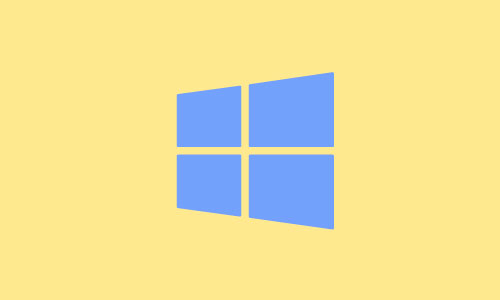
Description: Windows 8 is the latest version of Microsoft's widely used Windows operating system. This version of Windows incorporates hundreds of new features as well as improvements to existing tools. This Microsoft Windows 8 Foundation Training is intended to help both novice and experienced users become familiar with the many changes that have been made to Windows with this release. This manual will also help users with previous Windows experience become more familiar with the new Start screen. If, you want to learn detail about Microsoft Windows 8 you can join this course now. Learning Outcomes: Introduction to Windows 8 start up screen and desktop Windows power options and basic keyboard, mouse and touch techniques Guide to basic elements of the Windows 8 start screen and Windows Store Customize app tiles and notifications, while learning to open and manage apps and Charms bar Local and Microsoft Account creation and customization Windows 8 features like Mail, Calendar, People, Messaging and Photos Discover more Windows 8 apps like Internet Explorer, General News, Bing, Finance, Travel, Sports, Maps and SkyDrive Desktop display and components Window management features, jump lists and basic desktop applications Understanding basic file structure in Windows 8 Open, use and customizing File Explorer, discovering Recycle Bin, help & support tools Assessment: At the end of the course, you will be required to sit for an online MCQ test. Your test will be assessed automatically and immediately. You will instantly know whether you have been successful or not. Before sitting for your final exam you will have the opportunity to test your proficiency with a mock exam. Certification: After completing and passing the course successfully, you will be able to obtain an Accredited Certificate of Achievement. Certificates can be obtained either in hard copy at a cost of £39 or in PDF format at a cost of £24. Who is this Course for? Microsoft Windows 8 Foundation Training is certified by CPD Qualifications Standards and CiQ. This makes it perfect for anyone trying to learn potential professional skills. As there is no experience and qualification required for this course, it is available for all students from any academic background. Requirements Our Microsoft Windows 8 Foundation Training is fully compatible with any kind of device. Whether you are using Windows computer, Mac, smartphones or tablets, you will get the same experience while learning. Besides that, you will be able to access the course with any kind of internet connection from anywhere at any time without any kind of limitation. Career Path After completing this course you will be able to build up accurate knowledge and skills with proper confidence to enrich yourself and brighten up your career in the relevant job market. Microsoft Windows 8 Foundation Training The Basics of Windows 8 00:30:00 Interacting with the Computer Using a Mouse and Keyboard 00:15:00 Interacting with the Computer Using Touch Gestures, Part One 00:15:00 Interacting with the Computer Using Touch Gestures, Part Two 00:15:00 Exiting Windows 8 00:30:00 Introducing the Windows 8 Start Screen 00:30:00 Using the Windows 8 Start Screen 00:30:00 Working with Windows 8 Apps 00:30:00 Using the Charms Bar 00:30:00 Using the Windows Store 00:15:00 Getting Started - The Basic Windows 8 Applications, Part One 00:30:00 Managing Accounts 00:15:00 Using Mail 00:30:00 Using Calendar 00:30:00 Using People and Messaging 00:30:00 Using Photos 00:30:00 Using Windows 8 Internet Explorer, Part One 00:15:00 Using Windows 8 Internet Explorer, Part Two 00:15:00 Using News Apps 01:00:00 Using Maps 00:15:00 Using SkyDrive 00:30:00 Introducing the Windows 8 Desktop 00:30:00 Managing Desktop Windows 00:30:00 Using Desktop Features 00:15:00 Using Jump Lists 00:15:00 Desktop Application Basics 00:30:00 Interface Basics 00:30:00 The Basic Components 00:30:00 The File Explorer Tabs 00:30:00 Customizing File Explorer 00:30:00 Using the Recycle Bin 00:15:00 Getting Help in Windows 8 00:15:00 Mock Exam Mock Exam- Microsoft Windows 8 Foundation Training 00:20:00 Final Exam Final Exam- Microsoft Windows 8 Foundation Training 00:20:00 Certificate and Transcript Order Your Certificates and Transcripts 00:00:00

Description: Windows 7 is the seventh version of Microsoft's widely used Windows operating system. This version of Windows incorporates and improves many of the features introduced in Windows Vista. By this Microsoft Windows 7 Certificate Course you will learn the essentials of Windows 7, how to access its improved interface and features, and how to manage your computer more effectively. This foundation level is intended to help both novice and experienced users become familiar with the many changes that have been made to Windows with this release. If you want to learn detail about Microsoft Windows 7 you can join this course now. Learning Outcomes: Get to know Windows 7 by going through the basics of understanding the desktop, keyboard and mouse techniques, and power options Discover how to open a program and identify its components, about the window management features, work with files and folders, the basics of menu and ribbon based interfaces Familiarize yourself with the most popular applications: WordPad, Calculator, and Paint; also get an introduction to Notepad, Windows Media Player, Windows Media Center, Snipping Tool, and Sticky Notes Focus on the internet features Windows 7 has to offer, particularly Explorer 8 and Windows Live; also secure a safe working environment when using the internet Explore the Windows Help and Support tool, Windows 7 help features, and remote assistance Assessment: At the end of the course, you will be required to sit for an online MCQ test. Your test will be assessed automatically and immediately. You will instantly know whether you have been successful or not. Before sitting for your final exam you will have the opportunity to test your proficiency with a mock exam. Certification: After completing and passing the course successfully, you will be able to obtain an Accredited Certificate of Achievement. Certificates can be obtained either in hard copy at a cost of £39 or in PDF format at a cost of £24. Who is this Course for? Microsoft Windows 7 Certificate Course is certified by CPD Qualifications Standards and CiQ. This makes it perfect for anyone trying to learn potential professional skills. As there is no experience and qualification required for this course, it is available for all students from any academic background. Requirements Our Microsoft Windows 7 Certificate Course is fully compatible with any kind of device. Whether you are using Windows computer, Mac, smartphones or tablets, you will get the same experience while learning. Besides that, you will be able to access the course with any kind of internet connection from anywhere at any time without any kind of limitation. Career Path After completing this course you will be able to build up accurate knowledge and skills with proper confidence to enrich yourself and brighten up your career in the relevant job market. Microsoft Windows 7 Certificate Course The Basics of Windows 7 00:30:00 Interacting with the Computer 00:30:00 A Quick Look at Windows 7 00:30:00 Exiting Windows 7 00:30:00 Application Basics 00:30:00 Working with a Window 00:30:00 Working with Files and Folders 00:30:00 Basics of Menus and the Ribbon 00:30:00 WordPad Basics 00:30:00 Doing More with WordPad 00:30:00 The Windows Calculator 00:30:00 Paint 00:30:00 Other Windows 7 Ultimate Programs 00:30:00 Staying Safe 00:30:00 The Basics of Internet Explorer 8 00:30:00 Doing More with Internet Explorer 8 00:30:00 Windows Live 00:30:00 The Basics of Help 00:30:00 Using Windows Basics 00:30:00 Using the Table of Contents 00:30:00 Advanced Help and Support Tools 00:30:00 Mock Exam Mock Exam- Microsoft Windows 7 Certificate Course 00:20:00 Final Exam Final Exam- Microsoft Windows 7 Certificate Course 00:20:00 Order Your Certificate and Transcript Order Your Certificates and Transcripts 00:00:00

Advanced Training on Windows 10
By SkillWise
Overview Uplift Your Career & Skill Up to Your Dream Job - Learning Simplified From Home! Kickstart your career & boost your employability by helping you discover your skills, talents, and interests with our special Advanced Training on Windows 10 Course. You'll create a pathway to your ideal job as this course is designed to uplift your career in the relevant industry. It provides the professional training that employers are looking for in today's workplaces. The Advanced Training on Windows 10 Course is one of the most prestigious training offered at Skillwise and is highly valued by employers for good reason. This Advanced Training on Windows 10 Course has been designed by industry experts to provide our learners with the best learning experience possible to increase their understanding of their chosen field. This Advanced Training on Windows 10 Course, like every one of Skillwise's courses, is meticulously developed and well-researched. Every one of the topics is divided into elementary modules, allowing our students to grasp each lesson quickly. At Skillwise, we don't just offer courses; we also provide a valuable teaching process. When you buy a course from Skillwise, you get unlimited Lifetime access with 24/7 dedicated tutor support. Why buy this Advanced Training on Windows 10 ? Lifetime access to the course forever Digital Certificate, Transcript, and student ID are all included in the price Absolutely no hidden fees Directly receive CPD Quality Standard-accredited qualifications after course completion Receive one-to-one assistance every weekday from professionals Immediately receive the PDF certificate after passing Receive the original copies of your certificate and transcript on the next working day Easily learn the skills and knowledge from the comfort of your home Certification After studying the course materials of the Advanced Training on Windows 10 there will be a written assignment test which you can take either during or at the end of the course. After successfully passing the test you will be able to claim the PDF certificate for free. Original Hard Copy certificates need to be ordered at an additional cost of £8. Who is this course for? This Advanced Training on Windows 10 course is ideal for Students Recent graduates Job Seekers Anyone interested in this topic People already work in relevant fields and want to polish their knowledge and skills. Prerequisites This Advanced Training on Windows 10 does not require you to have any prior qualifications or experience. You can just enrol and start learning. This Advanced Training on Windows 10 was made by professionals and it is compatible with all PCs, Macs, tablets, and smartphones. You will be able to access the course from anywhere at any time as long as you have a good enough internet connection. Career path As this course comes with multiple courses included as a bonus, you will be able to pursue multiple occupations. This Advanced Training on Windows 10 is a great way for you to gain multiple skills from the comfort of your home. Advanced Training on Windows 10 Lesson 01: Overview 00:01:00 Lesson 02: Managing Start-Up Speed 00:02:00 Lesson 03: Managing Open Applications 00:02:00 Lesson 04: Managing Your Hard Drive Space 00:03:00 Lesson 05: Managing Your Hard Drive Space - Storage Sense 00:01:00 Lesson 06: Managing Frozen Applications 00:02:00 Lesson 07: Managing Your PC Remotely Part 1 00:03:00 Lesson 08: Managing Your PC Remotely Part 2 00:02:00 Lesson 09: Managing Desktop Notifications - Focus Assist 00:02:00 Lesson 10: Linking Your Mobile Device 00:01:00 Lesson 11: Managing Your Backups and Restore Points 00:02:00 Lesson 12: Managing Your Default Applications 00:03:00 Lesson 13: Managing Your Workspace 00:02:00 Lesson 14: Microsoft Edge - Write Notes 00:02:00 Lesson 15: Managing Edge - Dot Menu 00:02:00 Lesson 16: Managing Edge - Settings Menu Link 00:02:00 Lesson 17: Managing Edge With Cortana 00:02:00 Lesson 18: Managing Default Applications with Edge 00:02:00 Lesson 19: Managing Lost Windows 00:02:00 Lesson 20: Conclusion 00:02:00
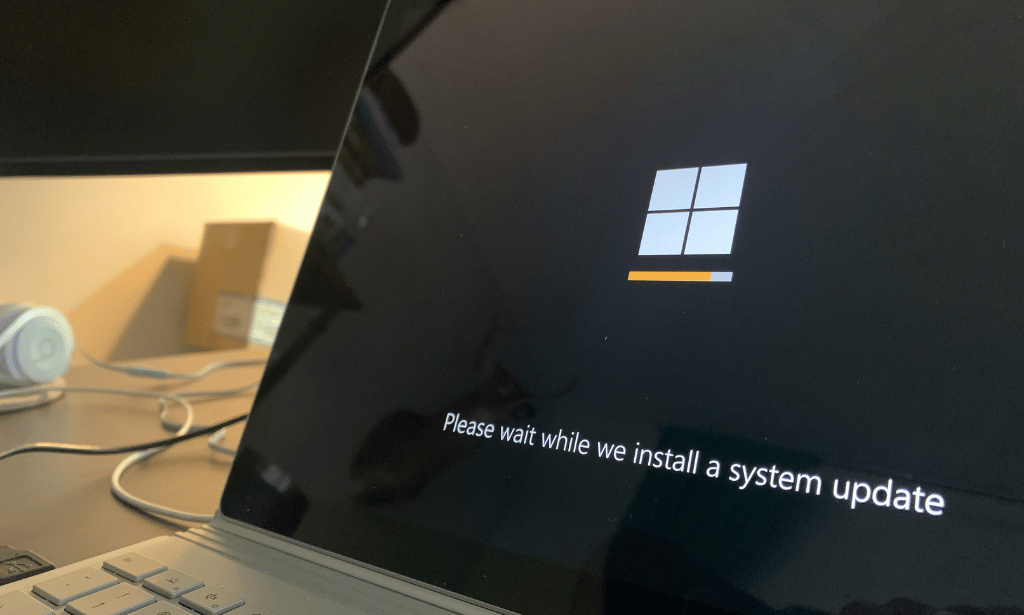
Basic Training on Windows 10
By SkillWise
Overview Uplift Your Career & Skill Up to Your Dream Job - Learning Simplified From Home! Kickstart your career & boost your employability by helping you discover your skills, talents, and interests with our special Basic Training on Windows 10 Course. You'll create a pathway to your ideal job as this course is designed to uplift your career in the relevant industry. It provides the professional training that employers are looking for in today's workplaces. The Basic Training on Windows 10 Course is one of the most prestigious training offered at Skillwise and is highly valued by employers for good reason. This Basic Training on Windows 10 Course has been designed by industry experts to provide our learners with the best learning experience possible to increase their understanding of their chosen field. This Basic Training on Windows 10 Course, like every one of Study Hub's courses, is meticulously developed and well-researched. Every one of the topics is divided into elementary modules, allowing our students to grasp each lesson quickly. At Skillwise, we don't just offer courses; we also provide a valuable teaching process. When you buy a course from Skillwise, you get unlimited Lifetime access with 24/7 dedicated tutor support. Why buy this Basic Training on Windows 10? Lifetime access to the course forever Digital Certificate, Transcript, and student ID are all included in the price Absolutely no hidden fees Directly receive CPD QS-accredited qualifications after course completion Receive one-to-one assistance every weekday from professionals Immediately receive the PDF certificate after passing Receive the original copies of your certificate and transcript on the next working day Easily learn the skills and knowledge from the comfort of your home Certification After studying the course materials of the Basic Training on Windows 10 there will be a written assignment test which you can take either during or at the end of the course. After successfully passing the test you will be able to claim the pdf certificate for free. Original Hard Copy certificates need to be ordered at an additional cost of £8. Who is this course for? This Basic Training on Windows 10 course is ideal for Students Recent graduates Job Seekers Anyone interested in this topic People already working in the relevant fields and want to polish their knowledge and skills. Prerequisites This Basic Training on Windows 10 does not require you to have any prior qualifications or experience. You can just enroll and start learning. This Basic Training on Windows 10 was made by professionals and it is compatible with all PCs, Macs, tablets, and smartphones. You will be able to access the course from anywhere at any time as long as you have a good enough internet connection. Career path As this course comes with multiple courses included as a bonus, you will be able to pursue multiple occupations. This Basic Training on Windows 10 is a great way for you to gain multiple skills from the comfort of your home. Basic Training on Windows 10 Lesson 01: Overview 00:01:00 Lesson 02: File Explorer - File Menu Part 1 00:03:00 Lesson 03: File Explorer - File Menu Part 2 00:03:00 Lesson 04: File Explorer - Home Menu 00:02:00 Lesson 05: File Explorer - Share Menu 00:03:00 Lesson 06: File Explorer - View Menu 00:03:00 Lesson 07: File Explorer - View Menu Part 2 00:02:00 Lesson 08: File Explorer - Search Menu 00:03:00 Lesson 09: Managing Your Desktop 00:02:00 Lesson 10: Managing Your Display 00:02:00 Lesson 11: Managing Cortana - Voice Assist 00:02:00 Lesson 12: Quick Assist Settings 00:02:00 Lesson 13: Media Streaming Settings 00:02:00 Lesson 14: Recording A Screen Video 00:02:00 Lesson 15: Recording An Audio 00:01:00 Lesson 16: Taking A Snapshot of Your Screen 00:02:00 Lesson 17: Recording Your Steps 00:01:00 Lesson 18: Capturing Webcam Video 00:02:00 Lesson 19: Adding Applications 00:02:00 Lesson 20: Conclusion 00:02:00
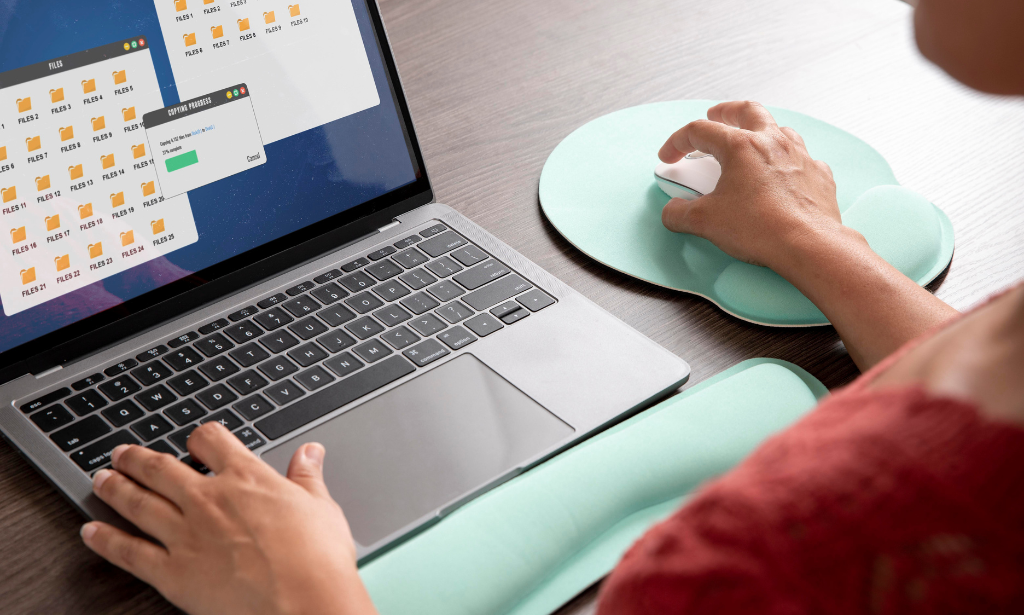
Description: This Windows 10: New Developments - Video Training Course has been designed deliberately designed to help you go through a regiment of training which will prepare you and teach you about all the features of Windows 10. This operating system is the culmination of all the good features of previous versions and it will go through a continuous revision and updates for the next upcoming years. Windows 10 has been designed for multi-device platform operating system which incorporates cloud-based services and online helpline management. In this course, you will learn about the user experiences, use the settings app for your own modification and Cortana. Since many organizations are moving towards making a centralized cloud based services for their company, it is imperative for any employee to know how to use these applications on Windows 10. Assessment: At the end of the course, you will be required to sit for an online MCQ test. Your test will be assessed automatically and immediately. You will instantly know whether you have been successful or not. Before sitting for your final exam you will have the opportunity to test your proficiency with a mock exam. Certification: After completing and passing the course successfully, you will be able to obtain an Accredited Certificate of Achievement. Certificates can be obtained either in hard copy at a cost of £39 or in PDF format at a cost of £24. Who is this Course for? Windows 10: New Developments - Video Training Course is certified by CPD Qualifications Standards and CiQ. This makes it perfect for anyone trying to learn potential professional skills. As there is no experience and qualification required for this course, it is available for all students from any academic background. Requirements Our Windows 10: New Developments - Video Training Course is fully compatible with any kind of device. Whether you are using Windows computer, Mac, smartphones or tablets, you will get the same experience while learning. Besides that, you will be able to access the course with any kind of internet connection from anywhere at any time without any kind of limitation. Career Path After completing this course you will be able to build up accurate knowledge and skills with proper confidence to enrich yourself and brighten up your career in the relevant job market. What's New in Windows 10 What Makes Windows 10 Different? FREE 00:14:00 Primary Feature Overview 00:14:00 Navigating and Using Windows 10 Navigating and Using Windows 10 00:40:00 Certificate and Transcript Order Your Certificates and Transcripts 00:00:00
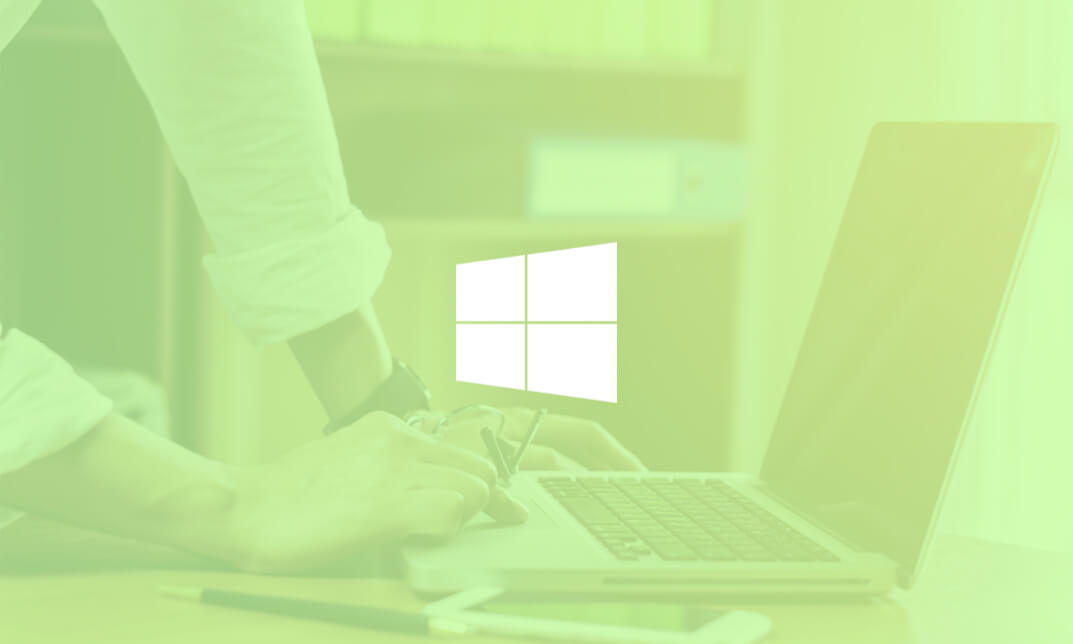
Description: Windows 7 is the seventh version of Microsoft's widely used Windows operating system. It includes many productivity features that will help users get organized and work smarter. This Intermediate level is intended to help both novice and experienced users become familiar with these productivity features of Windows 7. By this Microsoft Windows 7 Intermediate Operating System you will learn using Windows 7 file management features; working with applications like Windows Media center, Windows Media Player, Windows DVD Maker, and Windows Fax and Scan; and customizing the desktop. So, if you are thinking to brush up your skills, you should join this course now. Learning Outcomes: Get a review of the Windows 7 basics like keyboard shortcuts, Start Menu, Jump Lists, Recycle Bin and gadgets Discover the Windows 7 applications such as Windows Media Center, Windows Media Player, Windows DVD Maker, and Windows Fax and Scan Customize parts of the Windows desktop like the taskbar, Start menu, and desktop appearance Make use of the libraries and search options, which will essentially lead you to manage files and folders Assessment: At the end of the course, you will be required to sit for an online MCQ test. Your test will be assessed automatically and immediately. You will instantly know whether you have been successful or not. Before sitting for your final exam you will have the opportunity to test your proficiency with a mock exam. Certification: After completing and passing the course successfully, you will be able to obtain an Accredited Certificate of Achievement. Certificates can be obtained either in hard copy at a cost of £39 or in PDF format at a cost of £24. Who is this Course for? Microsoft Windows 7 Intermediate Operating System is certified by CPD Qualifications Standards and CiQ. This makes it perfect for anyone trying to learn potential professional skills. As there is no experience and qualification required for this course, it is available for all students from any academic background. Requirements Our Microsoft Windows 7 Intermediate Operating System is fully compatible with any kind of device. Whether you are using Windows computer, Mac, smartphones or tablets, you will get the same experience while learning. Besides that, you will be able to access the course with any kind of internet connection from anywhere at any time without any kind of limitation. Career Path After completing this course you will be able to build up accurate knowledge and skills with proper confidence to enrich yourself and brighten up your career in the relevant job market. Working with Windows 7 Windows 7 Basics 00:30:00 Working with Windows 7 00:30:00 Using the Recycle Bin 00:30:00 Using Gadgets 00:30:00 The Windows 7 Applications Windows Media Center 00:30:00 Windows Media Player 00:30:00 Windows DVD Maker 00:30:00 Windows Fax and Scan 00:30:00 Customizing Your Desktop Customizing the Taskbar 00:30:00 Advanced Taskbar Options 00:30:00 Customizing the Start Menu 00:30:00 Customizing the Desktop 00:30:00 Advanced File and Folder Tasks Using Search 00:30:00 Using Windows Explorer and Libraries 00:30:00 Managing Files and Folders 00:30:00 Advanced File Management 00:30:00 Mock Exam Mock Exam- Microsoft Windows 7 Intermediate Operating System 00:20:00 Final Exam Final Exam- Microsoft Windows 7 Intermediate Operating System 00:20:00 Order Your Certificate and Transcript Order Your Certificates and Transcripts 00:00:00

Microsoft Server 2012 R2 - Intermediate Level Hands-on Training
By Lead Academy
Microsoft Server 2012 R2 - Intermediate Level Hands-on Training Course Overview Are you looking to begin your Microsoft Server 2012 R2 career or want to develop more advanced skills in Microsoft Server 2012 R2? Then this Microsoft Server 2012 R2 - intermediate level hands-on training course will set you up with a solid foundation to become a confident Windows Server 2012 administrator and help you to develop your expertise in Microsoft Server 2012 R2. This Microsoft Server 2012 R2 - intermediate level hands-on training course is accredited by the CPD UK & IPHM. CPD is globally recognised by employers, professional organisations and academic intuitions, thus a certificate from CPD Certification Service creates value towards your professional goal and achievement. CPD certified certificates are accepted by thousands of professional bodies and government regulators here in the UK and around the world. Whether you are self-taught and you want to fill in the gaps for better efficiency and productivity, this Microsoft Server 2012 R2 - intermediate level hands-on training course will set you up with a solid foundation to become a confident Windows Server 2012 administrator and develop more advanced skills. Gain the essential skills and knowledge you need to propel your career forward as a Windows Server 2012 administrator. The Microsoft Server 2012 R2 - intermediate level hands-on training course will set you up with the appropriate skills and experience needed for the job and is ideal for both beginners and those currently working as a Windows Server 2012 administrator. This comprehensive course is the perfect way to kickstart your career in the field of Microsoft Server 2012 R2. This Microsoft Server 2012 R2 - intermediate level hands-on training course will give you a competitive advantage in your career, making you stand out from all other applicants and employees. If you're interested in working as a Windows Server 2012 administrator or want to learn more skills on Microsoft Server 2012 R2 but unsure of where to start, then this Microsoft Server 2012 R2 - intermediate level hands-on training course will set you up with a solid foundation to become a confident Windows Server 2012 administrator and develop more advanced skills. As one of the leading course providers and most renowned e-learning specialists online, we're dedicated to giving you the best educational experience possible. This Microsoft Server 2012 R2 - intermediate level hands-on training course is crafted by industry expert, to enable you to learn quickly and efficiently, and at your own pace and convenience. Who should take this course? This comprehensive Microsoft Server 2012 R2 - intermediate level hands-on training course is suitable for anyone looking to improve their job prospects or aspiring to accelerate their career in this sector and want to gain in-depth knowledge of Microsoft Server 2012 R2. Entry Requirement There are no academic entry requirements for this Microsoft Server 2012 R2 - intermediate level hands-on training course, and it is open to students of all academic backgrounds. As long as you are aged seventeen or over and have a basic grasp of English, numeracy and ICT, you will be eligible to enrol. Assessment Method This Microsoft server 2012 r2 - intermediate level hands-on training course assesses learners through multiple-choice questions (MCQs). Upon successful completion of the modules, learners must answer MCQs to complete the assessment procedure. Through the MCQs, it is measured how much a learner can grasp from each section. In the assessment pass mark is 60%. Course Curriculum Course Overview Video - Course Overview Building Your Virtual Lab Enviorment Video - Downloading ISO and OVA Files for Virtual Box Video and Lab - Creating a Virtual Install of Server 2012r2 Video and Lab - Create a Virtual Install of Server 2012 Core Video and Lab - Create a Virtual Install of Windows 10 Video - Take a Snapshot of your Current Configuration Installing Active Directory Using PowerShell Video and Lab - Preparing Your Network for Active Directory Video and Lab - Install Active Directory Domain Services Using PowerShell Video and Lab - Switch Between a Full GUI Install and Server Core Video and Lab - Join Windows 10 to the Microsoft Domain Windows Deployement Services (WDS) Video - Install WDS on a Windows Server Video - Deploy a Windows 10 Client Using WDS Operations Master Roles (FSMO) Video and Lab - Transferring FSMO Roles in Active Directory Video and Lab - Transfer FSMO Roles Using PowerShell Video and Lab - Seizing the FSMO Roles Using the NTDSUTIL Disaster Recovery Video and Lab - Mitigating the Loss of Your Forest Root Video and Lab - Configure a High Availability (HA) Cluster for Server 2012 r2 Video - Resetting the Directory Services Recovery Mode Password Video - How to Backup and Restore the Windows Registry Video - Install and use Windows Server Backup Monitoring Server 2012 r2 Video and Lab - Monitoring Server Performance Video - Create a Heads-up Display Using BgInfo Video - Overview of the Event Viewer in Windows Server Server 2012 r2 Advanced Administration Video and Lab - Adding Additional Virtual Hard Disks to Server 2012 Video and lab - Reset a Lost Administrator password in Windows Server Video and Lab - Install WSUS on Server 2012 Using PowerShell Video and Lab - Configuring NIC Teaming on Windows Servers Video and Lab - Network Load Balancing for Windows Servers Managing Shared Recourses Video and Lab - Configure a Distributed File System Using Windows Server Video and Lab - Install and configure FSRM on Server 2012 Video and Lab - FSRM Initial Configuration Video and Lab - Configuring FSRM File Screening Video and Lab - Setup Work Folders on Windows Domain Remote Desktop Services Video and Lab - Implementing Remote Desktop Services (RDS) RemoteApps Video and Lab - Managing Server 2012 Remotely from Windows 7, 8 or 10 Remote Access Using a VPN and RDP Video and Lab -Install and Configure a Server 2012 r2 VPN Video and Lab - Enable Remote Desktop Using PowerShell Windows Firewall Administration Video - Allow an inbound port in a Windows 2016 Firewall Video - Enable PING for Server 2012 and Windows 10 Video - Using netsh to Manage the Windows Firewall Video - Using PowerShell to Gather Firewall Information Certificate Services Video and Lab - Create a Self-Signed Certificate in IIS Video and Lab - Configure Group Policy to Trust a Self-Signed Certificate ISS Video and Lab - Create a New Website Using IIS on Windows Server Video - How to turn on website authentication in IIS Windows Server Video - Create a New Virtual directory in IIS Video - Change the Default Document Used in IIS Order Your Certificate Now Order Your Certificate Now Feedback Feedback Recognised Accreditation CPD Certification Service This course is accredited by continuing professional development (CPD). CPD UK is globally recognised by employers, professional organisations, and academic institutions, thus a certificate from CPD Certification Service creates value towards your professional goal and achievement. CPD certificates are accepted by thousands of professional bodies and government regulators here in the UK and around the world. Many organisations look for employees with CPD requirements, which means, that by doing this course, you would be a potential candidate in your respective field. Certificate of Achievement Certificate of Achievement from Lead Academy After successfully passing the MCQ exam you will be eligible to order your certificate of achievement as proof of your new skill. The certificate of achievement is an official credential that confirms that you successfully finished a course with Lead Academy. Certificate can be obtained in PDF version at a cost of £12, and there is an additional fee to obtain a printed copy certificate which is £35. Overview Microsoft Server 2012 R2 - Intermediate Level Hands-on Training Course Overview Are you looking to begin your Microsoft Server 2012 R2 career or want to develop more advanced skills in Microsoft Server 2012 R2? Then this Microsoft Server 2012 R2 - intermediate level hands-on training course will set you up with a solid foundation to become a confident Windows Server 2012 administrator and help you to develop your expertise in Microsoft Server 2012 R2. This Microsoft Server 2012 R2 - intermediate level hands-on training course is accredited by the CPD UK & IPHM. CPD is globally recognised by employers, professional organisations and academic intuitions, thus a certificate from CPD Certification Service creates value towards your professional goal and achievement. CPD certified certificates are accepted by thousands of professional bodies and government regulators here in the UK and around the world. Whether you are self-taught and you want to fill in the gaps for better efficiency and productivity, this Microsoft Server 2012 R2 - intermediate level hands-on training course will set you up with a solid foundation to become a confident Windows Server 2012 administrator and develop more advanced skills. Gain the essential skills and knowledge you need to propel your career forward as a Windows Server 2012 administrator. The Microsoft Server 2012 R2 - intermediate level hands-on training course will set you up with the appropriate skills and experience needed for the job and is ideal for both beginners and those currently working as a Windows Server 2012 administrator. This comprehensive course is the perfect way to kickstart your career in the field of Microsoft Server 2012 R2. This Microsoft Server 2012 R2 - intermediate level hands-on training course will give you a competitive advantage in your career, making you stand out from all other applicants and employees. If you're interested in working as a Windows Server 2012 administrator or want to learn more skills on Microsoft Server 2012 R2 but unsure of where to start, then this Microsoft Server 2012 R2 - intermediate level hands-on training course will set you up with a solid foundation to become a confident Windows Server 2012 administrator and develop more advanced skills. As one of the leading course providers and most renowned e-learning specialists online, we're dedicated to giving you the best educational experience possible. This Microsoft Server 2012 R2 - intermediate level hands-on training course is crafted by industry expert, to enable you to learn quickly and efficiently, and at your own pace and convenience. Who should take this course? This comprehensive Microsoft Server 2012 R2 - intermediate level hands-on training course is suitable for anyone looking to improve their job prospects or aspiring to accelerate their career in this sector and want to gain in-depth knowledge of Microsoft Server 2012 R2. Entry Requirement There are no academic entry requirements for this Microsoft Server 2012 R2 - intermediate level hands-on training course, and it is open to students of all academic backgrounds. As long as you are aged seventeen or over and have a basic grasp of English, numeracy and ICT, you will be eligible to enrol. Assessment Method This Microsoft server 2012 r2 - intermediate level hands-on training course assesses learners through multiple-choice questions (MCQs). Upon successful completion of the modules, learners must answer MCQs to complete the assessment procedure. Through the MCQs, it is measured how much a learner can grasp from each section. In the assessment pass mark is 60%. Course Curriculum Course Overview Video - Course Overview Building Your Virtual Lab Enviorment Video - Downloading ISO and OVA Files for Virtual Box Video and Lab - Creating a Virtual Install of Server 2012r2 Video and Lab - Create a Virtual Install of Server 2012 Core Video and Lab - Create a Virtual Install of Windows 10 Video - Take a Snapshot of your Current Configuration Installing Active Directory Using PowerShell Video and Lab - Preparing Your Network for Active Directory Video and Lab - Install Active Directory Domain Services Using PowerShell Video and Lab - Switch Between a Full GUI Install and Server Core Video and Lab - Join Windows 10 to the Microsoft Domain Windows Deployement Services (WDS) Video - Install WDS on a Windows Server Video - Deploy a Windows 10 Client Using WDS Operations Master Roles (FSMO) Video and Lab - Transferring FSMO Roles in Active Directory Video and Lab - Transfer FSMO Roles Using PowerShell Video and Lab - Seizing the FSMO Roles Using the NTDSUTIL Disaster Recovery Video and Lab - Mitigating the Loss of Your Forest Root Video and Lab - Configure a High Availability (HA) Cluster for Server 2012 r2 Video - Resetting the Directory Services Recovery Mode Password Video - How to Backup and Restore the Windows Registry Video - Install and use Windows Server Backup Monitoring Server 2012 r2 Video and Lab - Monitoring Server Performance Video - Create a Heads-up Display Using BgInfo Video - Overview of the Event Viewer in Windows Server Server 2012 r2 Advanced Administration Video and Lab - Adding Additional Virtual Hard Disks to Server 2012 Video and lab - Reset a Lost Administrator password in Windows Server Video and Lab - Install WSUS on Server 2012 Using PowerShell Video and Lab - Configuring NIC Teaming on Windows Servers Video and Lab - Network Load Balancing for Windows Servers Managing Shared Recourses Video and Lab - Configure a Distributed File System Using Windows Server Video and Lab - Install and configure FSRM on Server 2012 Video and Lab - FSRM Initial Configuration Video and Lab - Configuring FSRM File Screening Video and Lab - Setup Work Folders on Windows Domain Remote Desktop Services Video and Lab - Implementing Remote Desktop Services (RDS) RemoteApps Video and Lab - Managing Server 2012 Remotely from Windows 7, 8 or 10 Remote Access Using a VPN and RDP Video and Lab -Install and Configure a Server 2012 r2 VPN Video and Lab - Enable Remote Desktop Using PowerShell Windows Firewall Administration Video - Allow an inbound port in a Windows 2016 Firewall Video - Enable PING for Server 2012 and Windows 10 Video - Using netsh to Manage the Windows Firewall Video - Using PowerShell to Gather Firewall Information Certificate Services Video and Lab - Create a Self-Signed Certificate in IIS Video and Lab - Configure Group Policy to Trust a Self-Signed Certificate ISS Video and Lab - Create a New Website Using IIS on Windows Server Video - How to turn on website authentication in IIS Windows Server Video - Create a New Virtual directory in IIS Video - Change the Default Document Used in IIS Order Your Certificate Now Order Your Certificate Now Feedback Feedback Recognised Accreditation CPD Certification Service This course is accredited by continuing professional development (CPD). CPD UK is globally recognised by employers, professional organisations, and academic institutions, thus a certificate from CPD Certification Service creates value towards your professional goal and achievement. CPD certificates are accepted by thousands of professional bodies and government regulators here in the UK and around the world. Many organisations look for employees with CPD requirements, which means, that by doing this course, you would be a potential candidate in your respective field. Certificate of Achievement Certificate of Achievement from Lead Academy After successfully passing the MCQ exam you will be eligible to order your certificate of achievement as proof of your new skill. The certificate of achievement is an official credential that confirms that you successfully finished a course with Lead Academy. Certificate can be obtained in PDF version at a cost of £12, and there is an additional fee to obtain a printed copy certificate which is £35. FAQ Is CPD a recognised qualification in the UK? CPD is globally recognised by employers, professional organisations and academic intuitions, thus a certificate from CPD Certification Service creates value towards your professional goal and achievement. CPD-certified certificates are accepted by thousands of professional bodies and government regulators here in the UK and around the world. Are QLS courses recognised? Although QLS courses are not subject to Ofqual regulation, they must adhere to an extremely high level that is set and regulated independently across the globe. A course that has been approved by the Quality Licence Scheme simply indicates that it has been examined and evaluated in terms of quality and fulfils the predetermined quality standards. When will I receive my certificate? For CPD accredited PDF certificate it will take 24 hours, however for the hardcopy CPD certificate takes 5-7 business days and for the Quality License Scheme certificate it will take 7-9 business days. Can I pay by invoice? Yes, you can pay via Invoice or Purchase Order, please contact us at info@lead-academy.org for invoice payment. Can I pay via instalment? Yes, you can pay via instalments at checkout. How to take online classes from home? Our platform provides easy and comfortable access for all learners; all you need is a stable internet connection and a device such as a laptop, desktop PC, tablet, or mobile phone. The learning site is accessible 24/7, allowing you to take the course at your own pace while relaxing in the privacy of your home or workplace. Does age matter in online learning? No, there is no age limit for online learning. Online learning is accessible to people of all ages and requires no age-specific criteria to pursue a course of interest. As opposed to degrees pursued at university, online courses are designed to break the barriers of age limitation that aim to limit the learner's ability to learn new things, diversify their skills, and expand their horizons. When I will get the login details for my course? After successfully purchasing the course, you will receive an email within 24 hours with the login details of your course. Kindly check your inbox, junk or spam folder, or you can contact our client success team via info@lead-academy.org Course Fee £25 £125 80% OFF ð CPD UK Accredited PDF Certificate Included 4 interest-free payments of £6.25 Microsoft Server 2012 R2 - Intermediate Level Hands-on Training quantity ENROL NOW Duration: * Hours Instant Access Get In Touch Today Live CHAT WITH US CALL ON - 0300 124 5585 Certificate of Achievement Certificate of Achievement from Lead Academy After successfully passing the MCQ exam you will be eligible to order your certificate of achievement as proof of your new skill. The certificate of achievement is an official credential that confirms that you successfully finished a course with Lead Academy. Certificate can be obtained in PDF version at a cost of £12, and there is an additional fee to obtain a printed copy certificate which is £35.

Active Directory with Windows Server 2016
By SkillWise
Overview Uplift Your Career & Skill Up to Your Dream Job - Learning Simplified From Home! Kickstart your career & boost your employability by helping you discover your skills, talents, and interests with our special Active Directory with Windows Server 2016 Course. You'll create a pathway to your ideal job as this course is designed to uplift your career in the relevant industry. It provides the professional training that employers are looking for in today's workplaces. The Active Directory with Windows Server 2016 Course is one of the most prestigious training offered at Skillwise and is highly valued by employers for good reason. This Active Directory with Windows Server 2016 Course has been designed by industry experts to provide our learners with the best learning experience possible to increase their understanding of their chosen field. This Active Directory with Windows Server 2016 Course, like every one of Skillwise's courses, is meticulously developed and well-researched. Every one of the topics is divided into elementary modules, allowing our students to grasp each lesson quickly. At Skillwise, we don't just offer courses; we also provide a valuable teaching process. When you buy a course from Skillwise, you get unlimited Lifetime access with 24/7 dedicated tutor support. Why buy this Active Directory with Windows Server 2016 ? Lifetime access to the course forever Digital Certificate, Transcript, and student ID are all included in the price Absolutely no hidden fees Directly receive CPD Quality Standard-accredited qualifications after course completion Receive one-to-one assistance every weekday from professionals Immediately receive the PDF certificate after passing Receive the original copies of your certificate and transcript on the next working day Easily learn the skills and knowledge from the comfort of your home Certification After studying the course materials of the Active Directory with Windows Server 2016 there will be a written assignment test which you can take either during or at the end of the course. After successfully passing the test you will be able to claim the PDF certificate for free. Original Hard Copy certificates need to be ordered at an additional cost of £8. Who is this course for? This Active Directory with Windows Server 2016 course is ideal for Students Recent graduates Job Seekers Anyone interested in this topic People already work in relevant fields and want to polish their knowledge and skills. Prerequisites This Active Directory with Windows Server 2016 does not require you to have any prior qualifications or experience. You can just enrol and start learning. This Active Directory with Windows Server 2016 was made by professionals and it is compatible with all PCs, Macs, tablets, and smartphones. You will be able to access the course from anywhere at any time as long as you have a good enough internet connection. Career path As this course comes with multiple courses included as a bonus, you will be able to pursue multiple occupations. This Active Directory with Windows Server 2016 is a great way for you to gain multiple skills from the comfort of your home.

Search By Location
- Windows Courses in London
- Windows Courses in Birmingham
- Windows Courses in Glasgow
- Windows Courses in Liverpool
- Windows Courses in Bristol
- Windows Courses in Manchester
- Windows Courses in Sheffield
- Windows Courses in Leeds
- Windows Courses in Edinburgh
- Windows Courses in Leicester
- Windows Courses in Coventry
- Windows Courses in Bradford
- Windows Courses in Cardiff
- Windows Courses in Belfast
- Windows Courses in Nottingham